Accessing Google Cloud Photos: Best Practices
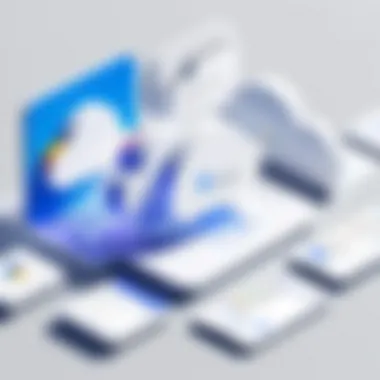
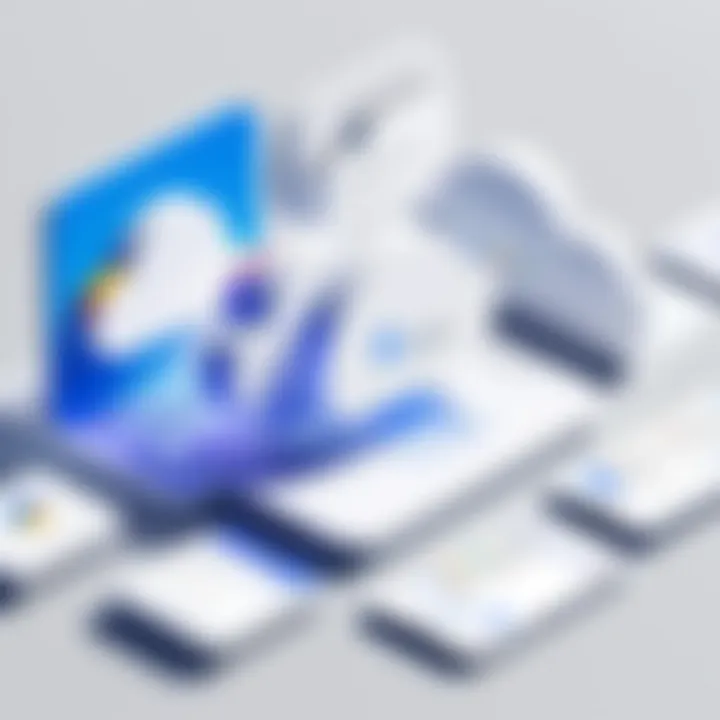
Intro
Accessing Google Cloud Photos offers a rich experience for users who need reliable photo storage solutions. It is vital for professionals in the technology field to understand how to navigate this platform effectively. Google Cloud Photos integrates seamlessly with various devices, facilitating easy access to images stored in the cloud. Its functionality expands beyond mere storage; it serves as a gateway for collaboration and sharing across teams and projects.
This article will focus on core elements essential for maximizing the potential of Google Cloud Photos. The emphasis will be on user accounts, effective file management, solid data security practices, and common troubleshooting methods. Each section aims to equip IT professionals with insights that promote efficiency and optimal use of resources. The subsequent sections will unfold progressively, revealing the nuances of accessing and managing photos within this ecosystem, ensuring informed decisions at every turn.
Features Overview
Key Specifications
Google Cloud Photos is designed with key specifications that cater to a wide array of user preferences and requirements:
- Storage Options: Users have access to Google Drive space, ensuring flexibility in managing files.
- Photo Quality: Users can store photos at original quality or high quality, impacting storage limits.
- Device Compatibility: The service is accessible across multiple devices, including smartphones and desktops.
The above specifications enhance the usability of Google Cloud Photos and expand its application across various professional environments.
Unique Selling Points
Several features set Google Cloud Photos apart in the competitive landscape:
- AI-Driven Organization: It leverages artificial intelligence to categorize and search for photos based on content and location.
- Sharing Capabilities: Users can easily share albums or individual photos, streamlining collaborative projects.
- Data Security: Google enforces robust encryption both in transit and at rest, ensuring the safety of stored images.
These unique selling points may significantly boost productivity and simplify workflows, making it easier to manage photo storage efficiently.
Performance Analysis
Benchmarking Results
When we analyze Google Cloud Photos' performance, several metrics deserve attention:
- Upload Speed: Typically, users experience quick upload times, impacted by internet connection speed.
- Accessibility Reliability: The platform is generally stable, with minimal downtime reported.
These results highlight the importance of considering both speed and reliability for professionals who depend on immediate access to resources.
Real-world Scenarios
Consider a scenario in which a team is collaborating on a marketing campaign.
- Team members upload images related to their projects in real time.
- Utilizing shared albums allows for effective feedback loops and quick adjustments.
Such real-world applications underline the platform's capability to accommodate workflows that require fast, collaborative access to visual resources.
"Understanding the features and limitations of a tool like Google Cloud Photos is essential for IT professionals looking to optimize their operational processes."
In the following sections, we will delve deeper into the specific mechanisms of user accounts and file management, offering strategies for effective usage.
Understanding Google Cloud Photos
Understanding Google Cloud Photos is an essential element of this article. By grasping its functionality, features, and advantages, users can effectively utilize this service for photo management. For professionals in IT, the capability to manage digital assets efficiently is crucial. Google Cloud Photos offers storage solutions that can streamline workflows and enhance productivity. This section will unpack the core aspects of Google Cloud Photos, including what it is, its purpose, and why it stands out in a crowded market.
Overview of Google Cloud Photos
Google Cloud Photos is a cloud-based service designed primarily for storing and organizing photos and videos. Launched in 2015, it allows users to back up, share, and manage their media seamlessly. Unlike traditional photo storage options, it leverages Google’s robust cloud infrastructure, offering reliability and scalability.
The service automatically sorts photos using advanced algorithms. It recognizes faces and objects, enabling efficient searches through simple queries. With support for high-resolution uploads, it ensures that users do not compromise on quality when storing their memories. Additionally, the user-friendly interface makes navigation simple, even for those with limited technical knowledge. The availability of apps for various platforms, such as Android and iOS, allows users to access their libraries at any time.
Key Features and Benefits
Utilizing Google Cloud Photos comes with a multitude of features and benefits that make it an appealing choice for both individuals and organizations. Some highlighted features include:
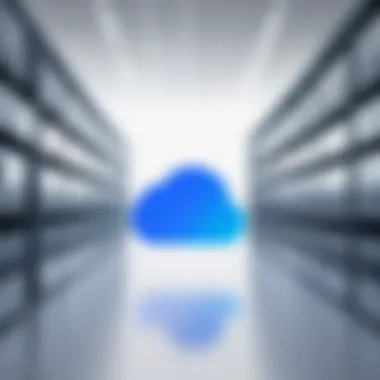
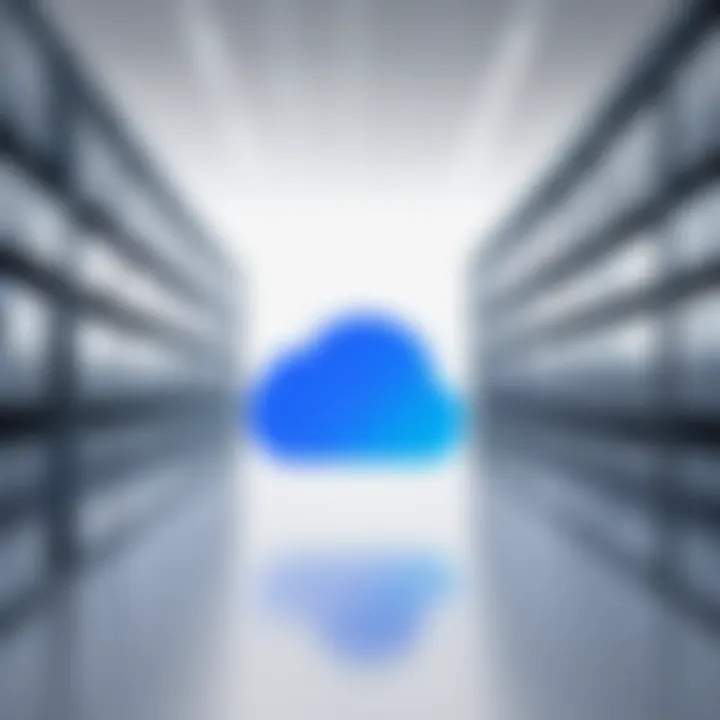
- Free Storage Options: Google offers viewers a way to store their photos for free up to a certain limit, with options for purchasing more storage if needed.
- AI Integration: The integration of artificial intelligence allows automatic tagging and categorization of photos. This makes locating specific images efficient.
- Seamless Sharing: Users can easily share albums or individual photos with friends and family, enhancing the community aspect of photo sharing.
- Cross-Platform Accessibility: Whether on a web browser, mobile app, or desktop, Google Cloud Photos ensures a consistent experience across devices.
- Editing Tools: Users have access to basic editing tools directly within the app, reducing the need to switch to other applications for minor adjustments.
"Google Cloud Photos is more than just storage; it's a comprehensive environment for managing and sharing visual content effectively."
Incorporating these features into everyday tasks can significantly reduce time spent on media management, allowing IT professionals to focus on what truly matters—innovation and efficiency.
Setting Up Your Google Cloud Photos Account
Setting up your Google Cloud Photos account is a fundamental step for anyone aiming to utilize this powerful platform. It sets the foundation for photo storage, sharing, and organization. In an age where digital images are a significant part of personal and professional life, having a well-configured Google Cloud Photos account can enhance usability, security, and accessibility.
With Google Cloud Photos, users can seamlessly manage their visual data. This includes access across devices, backup options, and the ability to create albums for ease of navigation. Understanding how to set up your account will lead to a more efficient workflow, allowing for better management of your digital assets.
Creating a Google Account
To access Google Cloud Photos, you first need to create a Google Account. This step is crucial because it serves as the gateway to Google’s wide range of services, including Cloud Photos.
- Go to the Google Account creation page: You can find this by searching for "Create Google Account" in a browser. Click on the link to the page.
- Fill in your details: You need to provide your name, a desired email address, and a password. Use a strong password to enhance security.
- Verification: Google will ask to verify your phone number. This step is important as it adds an extra layer of security.
- Personalize settings: After verification, you will be prompted to add a profile picture and other preferences.
Having a Google Account is necessary for not just Cloud Photos but also for services like Google Drive and Google Docs. As a tech professional, this integration can streamline your online activities.
Navigating the Google Cloud Photos Interface
Once your account is established, understanding the Google Cloud Photos interface becomes essential. Navigating through its features can sometimes be complex due to its vast offerings. However, familiarity will greatly enhance your experience.
- Home Screen: This shows your latest photos and highlights. It features options like moments and newly uploaded images, making it easy to browse.
- Albums: You can create albums to group your images. This helps in organizing content by events, themes, or projects.
- Search Functionality: The search bar is powerful; it can categorize images by people, places, or objects. This can save time when looking for specific photos.
- Settings Menu: Accessing settings allows you to manage storage options, sharing preferences, and privacy settings.
Familiarizing yourself with these features aids in maximizing the benefits of Google Cloud Photos, streamlining the way you handle image-related tasks in your professional environment.
Accessing Google Cloud Photos on Different Devices
Accessing Google Cloud Photos on different devices is vital for a seamless user experience. With data being accessible from smartphones, tablets, and computers, users can manage their images and videos efficiently. This flexibility enhances the usability of cloud services, allowing individuals to retrieve and share their content anytime and anywhere. The significance of understanding these access methods cannot be overstated, especially for professionals relying on reliable storage solutions for their digital assets.
Using the Web Interface
The web interface for Google Cloud Photos provides a comprehensive platform for users to manage their photo collections. Accessing the service via a web browser allows for easy uploads, organization into albums, and the implementation of search features. The intuitive layout, which includes thumbnails and clear menus, facilitates quick navigation, even for less technically inclined users.
When utilizing the web interface, users can directly drag and drop files. Photos can be uploaded in bulk, saving time and effort. One significant advantage is the ability to view photos on a larger screen, enhancing the experience of organizing and editing content.
Key features to harness while using the web interface include:
- Bulk uploads: Quickly upload entire folders of images.
- Drag-and-drop functionality: Simplifies the upload process.
- Advanced search options: Find specific photos based on dates or locations.
Overall, the web interface serves as a powerful tool for those wanting to manage their photo libraries efficiently.
Mobile App Access
Google Cloud Photos' mobile app brings convenience to users on the go. Available for both iOS and Android, the app allows for immediate access to cloud-stored photos with just a few taps. This is particularly useful for individuals who frequently take photos with their smartphones and want to ensure they are saved securely. The app supports automatic backups, which means new images are uploaded instantly from the user's device.
The mobile app also features editing tools, which allow users to modify photos without needing to return to a computer. Users can easily apply filters, crop images, or create collages directly within the app.
Important capabilities include:
- Automatic backups: Ensures new photos are uploaded immediately.
- Integration with device storage: Access both cloud photos and device images in one place.
- Editing tools: Enhance images straight from the app.
This application provides a portable way to manage photography needs without needing a computer.
Desktop Application Insights
The desktop application of Google Cloud Photos brings additional versatility for users preferring to work on a larger screen. This application integrates directly with the operating system, streamlining the process of uploading photos and accessing libraries. It is especially useful for individuals managing larger collections or needing to edit images extensively.
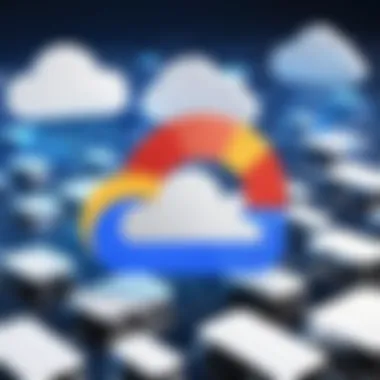
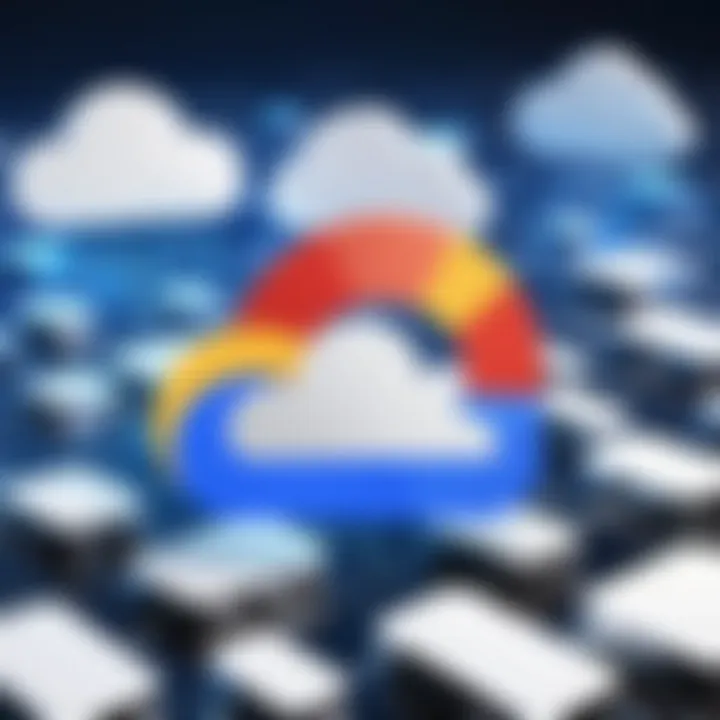
One of the critical features is the ability to sync photos across devices automatically. When users update their collections on one device, the changes reflect on all others where the application is installed. This ensures that data remains consistent and up-to-date, regardless of where it is accessed.
Key points about the desktop application include:
- Seamless syncing: Automatically updates images across devices.
- Easier file management: Access local files alongside cloud photos.
- Greater processing power: Ideal for editing and organizing large libraries.
Managing Photos and Videos
Managing photos and videos in Google Cloud Photos is essential for optimizing your digital storage and ensuring easy access to your media. As the volume of photos and videos increases, so does the need for an efficient system for uploading, organizing, and retrieving these assets. A thoughtful approach allows users not only to save storage space, but also enhances the overall user experience, enabling easier sharing and collaboration.
Uploading Content to Google Cloud Photos
The process of uploading content to Google Cloud Photos is straightforward, yet it carries significant implications regarding how your media is stored, accessed, and managed.
To begin, users can upload content directly from their devices or utilize the automatic backup feature available in the mobile app. This automatic setting is particularly beneficial for people who frequently take photos. It ensures that no precious memory is lost due to an overlooked manual upload.
- Manual Upload: You can select specific files for upload through the web interface or mobile app. This allows for greater control over what gets stored.
- Automatic Backup: The mobile app can be set to automatically sync any new photos taken, instantly adding them to Google Cloud Photos.
When uploading, it is advisable to consider the quality of the media. Google offers options for original quality or high quality, the latter providing free, unlimited storage under specific conditions. This choice impacts not only storage but also the quality of the images for future use.
Organizing Photos Using Albums
Once content is uploaded, organizing photos becomes vital. Albums serve as an excellent tool to group related media, making retrieval simpler. By categorizing your photos effectively, you can reduce the time spent searching for particular images.
Organizing can be done in multiple ways:
- Thematic Albums: Create albums based on themes such as vacations, family events, or projects. This gives a contextual structure to your media.
- Date-Based Albums: Automatically generated albums based on date can help keep track of memories chronologically.
- Shared Albums: Collaborating with others becomes easier by creating shared albums, which allows multiple users to add and view photos together.
Additionally, folders can also be nested within your album for even more refinement, allowing users to keep a neat collection of media.
Using Search and Filters for Efficient Navigation
As your collection of photos and videos grows, effective navigation becomes increasingly important. Google Cloud Photos offers sophisticated search functionalities that aid in quickly finding specific content.
- Face Recognition: The system recognizes faces, allowing users to search for photos by who is in them. This can be especially useful for family or group photos.
- Keywords and Locations: Users can search based on the keywords saved in their metadata. If your photos are tagged appropriately, finding specific images can take mere moments.
- Filters: Use filters to narrow down options by date, media type, or albums. This capability allows users to manage large data sets efficiently.
By investing time in organizing, uploading, and using the built-in search functions, Google Cloud Photos transforms how users interact with their digital images, making it not just a storage solution, but a powerful media management tool.
"Efficient management of your photo and video library not only preserves memories but transforms the way they can be retrieved and shared."
In summary, managing photos and videos in Google Cloud Photos is not merely about storage. It is about strategy and foresight, paving the way for enhanced user experience and collaboration.
Data Security and Privacy Considerations
Understanding data security and privacy is critical in the digital age. As users increasingly rely on cloud-based services, such as Google Cloud Photos, the safeguarding of personal information and media files becomes paramount. This section examines the implications of data security and privacy in the context of Google Cloud Photos, focusing on the frameworks that protect user data and the operational measures users can adopt to enhance their security.
Understanding Google’s Privacy Policy
Google’s privacy policy delineates how the company collects, uses, and safeguards user data. It is essential to comprehend this policy to make informed choices about how personal data is managed. The policy emphasizes transparency, providing users with insight into data usage patterns.
Users should familiarize themselves with key aspects of the privacy policy, including:
- Data Collection: Google collects various types of data, including location information, usage patterns, and media files uploaded by users.
- Data Usage: This data is utilized to improve services and customize user experiences. However, users can opt out of certain data collection practices.
- Data Sharing: Google may share data with third parties for specific purposes, such as compliance with legal obligations. Understanding this can inform users about potential privacy risks.
For a deeper dive into these topics, refer to Google’s Privacy Policy.
Implementing Security Measures
Implementing robust security measures is imperative to ensure that personal content stored in Google Cloud Photos remains safe. Here are key strategies that users can employ:


- Two-Factor Authentication: Enabling two-factor authentication adds an essential layer of security. This process requires a second verification method aside from just a password, reducing the risk of unauthorized access.
- Strong Passwords: Use complex passwords that combine letters, numbers, and symbols. Avoid using easily guessed passwords that incorporate personal information.
- Regular Account Monitoring: Frequently audit account activity to identify any unusual behavior. Users should review access permissions for shared albums and revoke access when necessary.
- Data Encryption: Google employs data encryption, both during transmission and at rest. Users should also consider encrypting sensitive media before uploading it to ensure additional protection.
Keeping up to date with the latest security practices and being proactive about data management enhances overall security and privacy in Google Cloud Photos.
"Data security is not just the responsibility of the service provider; users play a significant role in safeguarding their information as well."
By adopting these measures, users can confidently use Google Cloud Photos, assured that they have taken steps to protect their private information.
Collaborating and Sharing Content
The ability to collaborate and share content is a core function of Google Cloud Photos. This feature enables users to disseminate images and videos effortlessly among peers, fostering teamwork and enhancing user experience. Successful collaboration can aid in group projects, event planning, or simply exchanging moments with friends and family. Understanding how to effectively share and collaborate could be pivotal in maximizing both personal enjoyment and professional utility of this platform.
Sharing Photos with Other Users
Sharing photos with others is straightforward in Google Cloud Photos. It allows users to send images directly via the app or generate links for broader distribution. Here are some of the methods to do so:
- Direct Sharing: Within the Google Cloud Photos app, you have the option to select specific photos or albums and choose from your contacts to share directly. This is a simple way to send visuals to other users immediately.
- Creating Collaborations: You can set up shared albums where multiple users can add photos. This is particularly useful for events like weddings or vacations. Team members can contribute photos, creating a comprehensive collection without needing to send individual files back and forth.
- Link Sharing: Allowing users to create a link to share their photos widely is another valuable feature. You can generate a unique link that anyone with access can use to view the content. This flexibility supports sharing with larger audiences who may not be directly connected.
However, it is essential to be mindful of privacy when using these sharing options. Always consider who has access to your media before sharing content widely.
Using Links for Larger Networks
Using links is often the most efficient method for sharing within a large network. Here's why it matters:
- Convenience: Generating a link to an album or specific photo can save time and reduce the hassle of sending files directly to each individual. Just send the link, and others can access the content at their convenience.
- Access Management: You can easily control who sees your photos by managing link permissions. Google allows you to set visibility options, such as requiring recipients to sign in or giving openness to anyone with the link. This ensures you can maintain a level of privacy as desired.
- Analytics and Feedback: Although Google Photos does not offer detailed analytics for shared links, you can gauge interest based on interactions or feedback from those you share with. This can inform whether your content resonates, especially in professional settings.
Sharing content through Google Cloud Photos not only enhances interaction but also equips users with thoughtful handling of digital assets. As you navigate the platforms’ sharing functionalities, remember to consider privacy and visibility settings carefully.
Troubleshooting Common Issues
Troubleshooting common issues related to Google Cloud Photos is an essential aspect of maximizing user experience. By understanding the potential problems users might face, IT professionals and tech enthusiasts can efficiently address and resolve matters that can disrupt access or functionality. This section explores key difficulties often encountered, guiding users toward effective solutions.
Connecting Issues
Connection issues can arise due to various factors, such as internet connectivity problems or server downtimes. When accessing Google Cloud Photos, a stable internet connection is critical. Users should verify that their devices are connected properly. Here are some steps to troubleshoot connectivity:
- Restart the device to refresh system components.
- Check router and modem functionality, ensuring they are working correctly.
- Test other applications to confirm the internet connection is active.
If issues persist, try switching between Wi-Fi and mobile data to identify if the problem lies with the network. In cases where Google Cloud Photos cannot connect because of service outages, you can confirm ongoing issues through forums or user reports on platforms like Reddit. Understanding the nature of these issues ensures users can make informed decisions as they await service restoration.
Managing Storage Limits
Storage limits in Google Cloud Photos can be a critical concern for users. Employing a strategic approach helps to manage available storage effectively. Google offers a limited amount of free storage, and managing this resource is vital to ensure continuous access and usability. Here are some strategies:
- Regularly Review Your Storage: Identify and delete unwanted or duplicate files. This can be done through the platform’s user-friendly interface, which allows sorting photos by size, date, or type.
- Use the "Free up space" Feature: Google Cloud Photos offers a feature that can help reclaim storage by deleting synced photos from your device after a backup.
- Consider Upgrading Your Storage: If your storage needs exceed the free offering, consider purchasing additional space via Google One. This service provides flexible plans tailored to user requirements.
- Optimize Photo Settings: Configure your uploads to either "High quality" or "Original quality". The former compresses files, allowing more photos to be stored within limited space.
By taking these proactive measures, users can mitigate the impact of storage limitations and focus on accessing and enjoying their media without interruptions.
Closure
The conclusion serves as a critical element in synthesizing the insights discussed throughout this article. Google Cloud Photos is not merely a platform for photo storage; it represents a dynamic environment where data management, user experience, and security converge. Understanding this service enables users to maximize its potential.
Summary of Key Points
In summary, the key elements covered in this exploration include:
- Understanding Google Cloud Photos: The overview provided a fundamental grasp of what the platform offers and its intrinsic benefits, such as ease of access and integrated features.
- Setting Up Your Account: The detailed steps for creating an account and navigating the interface were crucial for first-time users, along with tips for optimizing account settings.
- Accessing from Different Devices: We reviewed how the platform can be accessed securely and conveniently via web interfaces, mobile apps, and desktop applications.
- Managing Photos and Videos: Effective uploading practices, organization through albums, and employing search functionalities were highlighted as practical strategies for better file management.
- Data Security and Privacy: Understanding Google’s policies and implementing necessary security measures is vital for safeguarding user data.
- Collaborating and Sharing: The methods for sharing content, including using links for larger audiences, were explored to enhance collaboration.
- Troubleshooting: Solutions to common connection issues and managing storage limits were provided to empower users in resolving challenges.
This summary encapsulates the essence of the discussions in this article, serving as a reference point for users to revisit and reinforce their understanding of the service.
Future Outlook and Updates
Looking ahead, the future of Google Cloud Photos appears promising. As technology continues to evolve, we can expect:
- Enhanced Features: Future updates may bring new functionalities aimed at improving user experience and connectivity. This includes more sophisticated algorithms for photo recognition and sorting.
- Security Upgrades: As concerns about data security intensify, Google is likely to implement more robust security features to protect user content.
- Integration with Other Services: Advances in cloud technology might suggest deeper integration with other Google services, creating a more seamless user experience.
- User Feedback Mechanism: The platform may evolve in response to user feedback, ensuring that it remains relevant and user-friendly.
By staying informed of these developments, users can anticipate changes that may impact how they utilize Google Cloud Photos in the future. This proactive approach guarantees that users can adapt, leveraging new functions and maintaining efficient practices for their digital photo storage needs.



