Guide to Activating Screen Mirroring on Android Devices
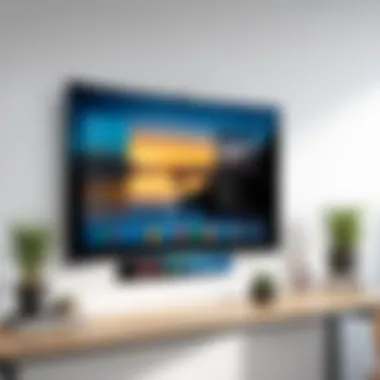

Intro
As technology continues to evolve, the integration of features that enhance our digital experience becomes increasingly vital. One such feature is screen mirroring, which enables users to display their Android device's screen on other displays such as TVs or monitors. This capability isn't merely a trend—it's become an essential tool for presentations, media sharing, and remote collaboration, especially for professionals in the information technology landscape.
In this comprehensive guide, we will delve into the various aspects of activating screen mirroring on Android devices. From built-in settings to popular third-party applications, we aim to provide a holistic view of how to enable this feature seamlessly. We'll also highlight important compatibility considerations, effective troubleshooting techniques, and best practices to optimize your screen mirroring experience. By the end of this guide, you should possess a strong understanding of how to leverage this useful functionality effectively.
Features Overview
Screen mirroring is not just about duplicating what's on your Android device screen; it encompasses several features and specifications that enhance its usability. Below, we explore these features to give you a better understanding of why screen mirroring is a game-changer for both personal and professional use.
Key Specifications
- Resolution Support: Most Android devices support multiple resolutions for screen mirroring, allowing you to choose how crisp and clear the output appears on the external display.
- Audio Transmission: Beyond the visuals, many mirroring solutions transmit audio as well, ensuring a complete media experience.
- Latency: A crucial aspect to consider, latency can affect the user experience, especially in gaming or real-time applications. High-quality protocols minimize lag, providing smoother performance.
- Compatibility: The feature is broadly compatible with various devices, from smart TVs like Samsung and LG to projectors and even PC monitors.
Unique Selling Points
- Enhanced Collaboration: Professionals can present their work more effectively during meetings or workshops, with seamless transitions between devices.
- Cross-Platform Options: Unlike other technologies, Android's screen mirroring can interact with various operating systems, increasing its versatility.
- User-Friendly Interface: The majority of Android devices come equipped with intuitive settings that make activation straightforward, even for the less tech-savvy.
Performance Analysis
To truly appreciate the value of screen mirroring, one must analyze its performance in real-world applications. Whether for professional use or casual entertainment, understanding how it holds up under various circumstances is paramount.
Benchmarking Results
While benchmark tests can be unpredictable due to varied conditions, common metrics such as resolution, latency, and connection stability often highlight the capability of screen mirroring. Users typically need effective protocols like Miracast or Google Cast to achieve optimal results.
Real-world Scenarios
- Presentations: Imagine standing in front of a large conference room, projecting your slides from an Android device directly onto a wall-mounted screen. With minimal settings adjustments, you can effortlessly engage your audience.
- Media Watching: Picture streaming your favorite series on a large display with friends. Fluid video playback and clear sound can transform an ordinary gathering into an immersive experience.
- Remote Learning: Screen mirroring can facilitate interactive lessons, enabling teachers to share their screens with students in real-time.
By focusing on these key aspects, this guide sets the stage for users looking to activate screen mirroring on their Android devices. With technological advancements and increased demand for remote capabilities, understanding how to utilize screen mirroring can empower users in various professional and personal environments.
Understanding Screen Mirroring
Screen mirroring, a feature not to be dismissed lightly, plays a pivotal role in our tech-driven world. It allows users to project their Android device's display onto larger screens, facilitating a shared experience that can enhance both personal and professional interactions. In this digital era, where collaboration is key, understanding the ins and outs of screen mirroring is invaluable for anyone looking to streamline presentations, share media, or even display apps with ease.
Definition and Purpose
Screen mirroring is the straightforward act of replicating what's on your Android device onto another screen, such as a TV or projector. This is done wirelessly using technologies like Miracast or Google Cast. The purpose? To share content seamlessly, making it accessible to a larger audience without the hassle of traditional wiring. With screen mirroring, the last-minute scrambling for cables becomes a relic of the past.
Imagine you're in a meeting, showcasing your latest project. Instead of passing your phone around or squinting at a consensus on a small display, you effortlessly mirror your device to a big screen. This not only improves visibility but enhances engagement. People can see every detail without craning their necks.
Applications in Professional Settings
In the realm of work, screen mirroring opens up a treasure chest of possibilities. Whether conducting a presentation, sharing important documents, or even conducting remote meetings, the applications are virtually endless. Here are a few areas where it's particularly beneficial:
- Presentations: Streamlining the process of sharing slides and video content during meetings.
- Training Sessions: In educational environments, instructors can mirror their screens to showcase apps or tutorials, ensuring every participant is on the same page.
- Collaboration: Teams can share ideas directly from their devices to a larger screen, making brainstorming sessions more interactive and visually impactful.
- Media Sharing: For showcasing products or portfolios, mirroring allows for high-definition displays that captivate audiences.
"Screen mirroring empowers collaboration, turning what used to be solitary tasks into shared, interactive experiences."
In summary, understanding what screen mirroring is and its purpose sets the stage for leveraging its capabilities effectively. In professional environments, it isn't just a convenience—it’s a game changer. Having the ability to seamlessly share your device's content enhances communication, fosters collaboration, and ultimately drives productivity.
Key Requirements for Screen Mirroring
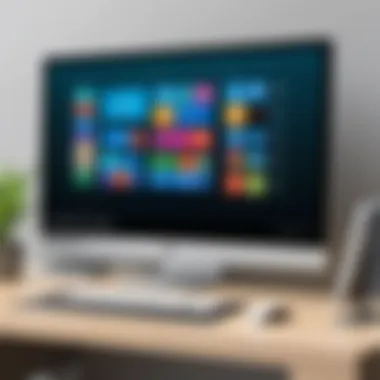

When it comes to screen mirroring, several key requirements must be met to ensure a smooth and efficient experience. Whether you’re sharing a presentation, streaming a video, or mirroring your device for collaborative purposes, understanding these prerequisites is pivotal. Let’s dive deeper into the necessary elements that lay the groundwork for effective screen mirroring.
Supported Android Versions
Every Android device is not created equal. For screen mirroring to function seamlessly, it’s essential to have a compatible Android version. The basic requirement generally includes:
- Android 4.0 (Ice Cream Sandwich) and above for basic mirroring capabilities.
- Android 5.0 (Lollipop) or newer to support more advanced mirroring features.
A number of manufacturers may also integrate their own unique screen mirroring technology, providing features that go beyond standard protocols. This means that while an Android device may technically support screen mirroring, the user experience can vary widely from one brand to another. For instance, devices from Samsung often come with Samsung Smart View, which offers additional functionalities compared to standard mirroring options available on stock Android. So, before diving into mirroring, check your device’s version and look up any specific features provided by your manufacturer. This knowledge will save you time and potential headaches down the line.
Compatible Display Devices
The next aspect involves connectivity to the actual display device. Mirroring isn’t just about your phone; it requires a compatible display to mirror its content. The display requirements can include:
- Smart TVs: Many modern televisions have built-in casting or mirroring technology, such as Chromecast, Fire TV, or Roku. Ensure that your TV supports the protocol used by your Android device.
- Miracast-Enabled Displays: These devices allow wireless connections, providing ease of use when pairing your Android device without the need for additional hardware.
- Projectors: Some projectors support wireless screen mirroring, making them suitable for business settings or educational institutions.
- Other Devices: Certain monitors and devices might require specific adapters or cables if they do not possess wireless capabilities.
Having a compatible display not only makes your mirroring experience efficient but also enhances the overall performance. Selecting the proper display device will lead to noticeable changes in resolution and responsiveness during screening.
"Selecting the right device and ensuring compatibility is half the battle won in screen mirroring."
By understanding and preparing for these key requirements—supported Android versions and compatible display devices—you set the stage for a successful screen mirroring experience. It’s not just about having the right device; it’s about having the right environment for seamless connectivity.
Methods to Enable Screen Mirroring
Activating screen mirroring is a crucial step for anyone looking to share content from their Android devices. There are several methods to accomplish this, each coming with its own set of advantages and considerations. Understanding these methods is vital because they dictate how efficiently one can share media or display information on larger screens. From built-in features that come pre-packaged with the device to third-party applications that can add extra functionality, the options available address a range of user needs. Let's delve deeper into these categories.
Using Built-in Features
This section discusses powerful, built-in functionalities that Android devices offer for screen mirroring. These features are tightly integrated into the system, often resulting in a more seamless experience when compared to third-party alternatives. Let’s break down each component.
Accessing Quick Settings Menu
When you swipe down from the top of your Android screen, you unveil the Quick Settings Menu. This feature is one of the most convenient ways to initiate screen mirroring because it allows users to access settings without digging too deep into the main system settings. The simplicity of locating the "Cast" icon in this menu makes it a favorite among many users.
- Key Characteristic: This feature provides instantaneous access to crucial functions, making it highly beneficial for quick sharing situations, such as impromptu meetings or presentations.
- Unique Feature: The Quick Settings Menu often showcases only the most relevant options, which helps to simplify the user’s journey, particularly for less tech-savvy individuals.
- Advantages: Primarily ease of use; however, this method's drawbacks might include potential compatibility issues with certain external displays that require additional setup.
Wi-Fi Direct Configuration
Wi-Fi Direct is another home turf for Android's abilities. It allows devices to connect directly to other Wi-Fi Direct-enabled devices. This is significant because it establishes a local connection bypassing the need for an intermediate router. This means you can mirror your screen with relative ease when you're in a setting where Wi-Fi networks are unreliable or unavailable.
- Key Characteristic: Wi-Fi Direct operates smoothly over short distances. This feature enhances the flexibility and immediacy of screen sharing, serving professionals on the go.
- Unique Feature: It enables peer-to-peer connections, allowing for more than just mirroring; file transfer is also a possibility.
- Advantages: Fast and direct connection is its high point, but some users might find the initial setup a bit daunting.
Using Cast Functionality
The Cast functionality, often part of platforms like Google Chromecast, adds another layer to screen mirroring. This method allows you to cast your screen or specific content to smart TVs or compatible devices easily. Its versatility makes it one of the more favored options among users wishing to display media or applications seamlessly.
- Key Characteristic: The ability to cast not just the entire screen but also specific apps is a notable benefit, allowing for more controlled and tailored sharing.
- Unique Feature: Integration with a broader ecosystem of apps and devices means users can often cast directly from their favorite media applications, such as YouTube or Netflix, further enriching the user experience.
- Advantages: The most significant advantage is its user-friendliness, although it does require a stable Wi-Fi connection and may not work flawlessly with all device configurations.
Employing Third-Party Applications
While built-in features offer substantial capabilities, third-party applications bring additional flexibility to the table. These apps can provide more options and enhanced functionalities that may not be available natively within Android. Let's explore some of the most popular options and how to set them up.
Overview of Popular Screen Mirroring Apps
Numerous apps are available for those who want to explore beyond the default capabilities. Apps like AirScreen, ApowerMirror, and Miracast are well-regarded in the community for their effectiveness. These applications provide a different take on mirroring, often with unique features.
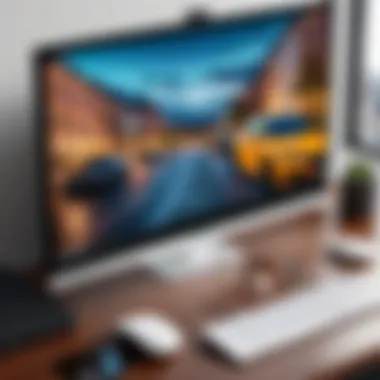

- Key Characteristic: The diversity of features each application brings adds to their appeal, meeting various user demands ranging from streaming media to conducting video conferences.
- Unique Feature: Many of these apps allow users to mirror without being on the same Wi-Fi network, which can be a game-changer in various scenarios like home or office settings.
- Advantages: The myriad of functionalities available is a significant plus, but these apps sometimes suffer from user interface complexities that could deter less experienced users.
Installation and Configuration Process
While downloading a screen mirroring app, following a simple installation process is crucial. Most apps guide users through setup with clear instructions, easing the initial hurdles.
- Key Characteristic: Most apps are simple to install and quickly set up, working across multiple Android versions, making them accessible to a broad audience.
- Unique Feature: Many applications include additional functionalities that enhance performance or offer unique features, pivoting them from mere mirroring tools to comprehensive media sharing solutions.
- Advantages: The ability to customize settings according to specific needs adds value, but it can also introduce confusion for those unfamiliar with technology, which could be a barrier.
In summary, choosing the method for activating screen mirroring depends on individual needs, preferences, and situations. Each method has its own strengths and weaknesses, ensuring that there is a suitable choice for everyone.
Step-by-Step Guide to Activate Screen Mirroring
Activating screen mirroring on Android is not just a modern convenience; it’s a necessary skill in a world where digital collaboration thrives. Whether you're sharing a presentation with colleagues, streaming video to a larger screen, or displaying photos during a family gathering, knowing how to effectively enable this feature can greatly enhance the user experience. This section will provide a structured approach to activating screen mirroring, breaking it down into manageable steps for clarity.
Preparing Your Android Device
Before diving into the actual screen mirroring process, you must ensure your Android device is ready. First and foremost, update your device to the latest version of the operating system. This can make all the difference, as newer updates often contain bug fixes and enhancements for connectivity features.
Here are a few critical preparatory steps:
- Check for Updates: Head to Settings > About Phone > Software Update to see if there are any pending updates.
- Wi-Fi Connection: Make sure your device is connected to the same Wi-Fi network as the display device (like your TV or projector). This is paramount for screen mirroring to work seamlessly.
- Enable Location Services: Some mirroring technologies require location services to be enabled for discovery purposes. Navigate to Settings > Location, and turn it on if it is off.
Performing these preparatory measures will set the stage for a smooth mirroring process, so don’t skimp on them!
Connecting to a Compatible Display
Now, onto the main event—connecting your device to a compatible display. Let’s break this down into two important aspects: selecting the display device and confirming connection settings.
Selecting the Display Device
Choosing the right display device is crucial for a successful screen mirroring experience. The primary considerations include compatibility, proximity, and the type of content you wish to share. Most smart TVs today support standard protocols like Miracast or Google Cast, making them ideal candidates.
- Key Characteristic: Most modern displays come equipped with built-in casting options.
- Beneficial Choice: It’s a good idea to select a device that allows for easy connectivity; smart TVs are usually preferred for their user-friendly interfaces.
- Unique Feature: Some devices allow for multiple connections simultaneously, letting several users sync to the same screen.
However, keep in mind that older TVs or projectors might require additional adapters, which can complicate the setup process. Assessing the display's compatibility before proceeding can save time and frustration.
Confirming Connection Settings
After selecting your display device, confirming the connection settings ensures everything is as it should be before mirroring begins. This involves making sure both devices are set to communicate effectively.
- Key Characteristic: Ensure the hosting device (your Android) is set to allow connections from nearby devices.
- Beneficial Choice: Most devices will show a notification when they are ready to connect, providing a straightforward confirmation method.
- Unique Feature: Some displays include a dedicated app or menu, allowing users to manage and secure connections easily.
Checking these settings before initiating the connection prevents potential issues that could disrupt your presentation or shared media.
Important: Double-check that both devices are not only on the same Wi-Fi network but also compatible in terms of the protocols they support.
By attentively following these steps, activating screen mirroring on your Android device will be a breeze. This structured approach to connecting ensures a hassle-free experience, optimizing your presentations or media share sessions. With the groundwork laid, you can now dive into the next segment of this learning journey!
Troubleshooting Common Issues
When diving into screen mirroring on Android devices, encountering problems can be frustrating. Troubleshooting common issues is critical for ensuring a seamless experience when trying to cast your screen to another display. From connection dropouts to lagging visuals, understanding how to address these issues can save time, enhance productivity, and improve user satisfaction. This section will delve into the two main areas of concern: connection problems and quality/performance issues.
Connection Problems
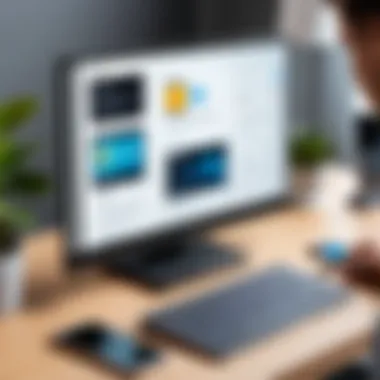
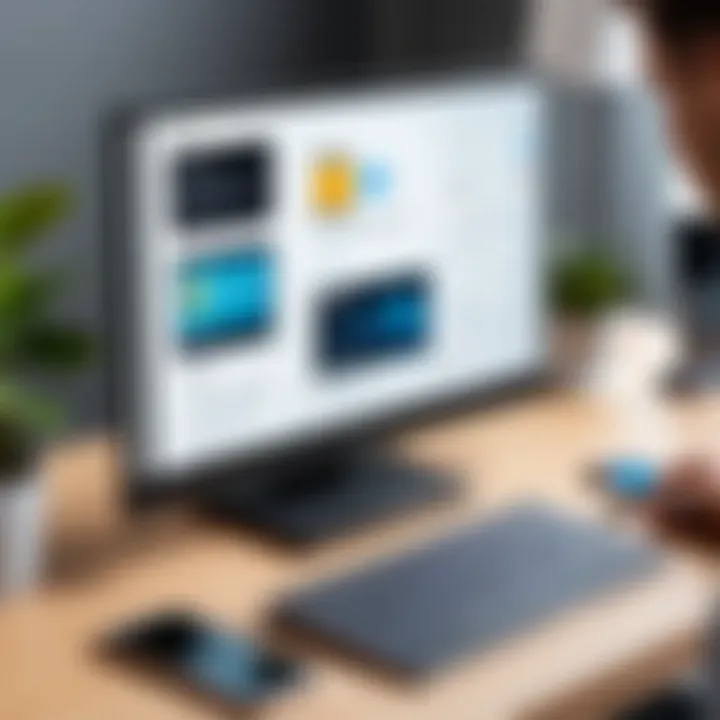
Connection problems often serve as the initial roadblock when users attempt to activate screen mirroring. These issues can arise from various sources, ranging from simple configuration errors to more complex network interference.
Resetting Network Settings
Resetting network settings can often be the unsung hero in fixing connectivity issues. It essentially restores your device’s network settings to their original state, wiping out any glitches that may have developed over time. One key characteristic of this approach is its comprehensive nature—this action can resolve problems not just with screen mirroring, but also with Wi-Fi and Bluetooth connections.
In this article, this option is shown as a beneficial technique because it clears away any erroneous configurations that might impede a smooth connection. Its unique feature is, of course, a fresh start; however, users must remember that it also means forgetting saved Wi-Fi passwords and Bluetooth pairings. The advantage lies in its simplicity and directness, while a potential disadvantage could be the inconvenience of re-establishing those connections afterward.
Rebooting Devices
Rebooting devices, while often overlooked, can be an effective way to troubleshoot connection issues. The act of turning off and then back on again can refresh the network interfaces and clear temporary glitches. Its key characteristic is its universal applicability—whether it’s your Android phone, the casting device, or the router, a reboot can sometimes be all that’s needed.
This option stands out as a popular choice among users. It requires minimal effort and time as usually it takes just a couple of minutes. One unique feature of rebooting is the way it clears the device’s memory, which might help if an app has been misbehaving. However, while it is generally effective, it might not address underlying network configuration issues if they exist, meaning the problem could potentially persist after a reboot.
Quality and Performance Issues
Quality and performance issues might rear their heads even after a successful connection, leading to frustration when visuals are choppy or the audio lags behind the video. This section seeks to spotlight common culprits of lag and poor quality, along with actionable solutions.
"Understanding issues related to quality and performance can not only enhance your personal experience but also help in professional settings where image clarity and sound are paramount."
Several factors can lead to a decline in performance during screen mirroring: insufficient bandwidth, interference from other devices, or outdated software. Prioritizing your network connection can alleviate many of these concerns, ensuring that streaming stays smooth.
Keeping both the Android device and receiving display updated with the latest software is essential. A lag in updates may introduce incompatibilities, leading to an unsatisfactory user experience.
Best Practices for Optimal Experience
When it comes to screen mirroring on Android devices, following best practices is crucial for ensuring a seamless and enjoyable experience. Whether you're sharing presentations with colleagues or streaming your favorite media on a larger screen, optimizing your setup can make a world of difference. Here, we'll explore how to maintain a stable connection and enhance both resolution and performance settings.
Maintaining a Stable Connection
Stability in your screen mirroring connection is foundational—without it, your experience can quickly turn into a frustrating affair. Several specific elements contribute to a stable setup.
- Wi-Fi Network Quality: A strong and reliable Wi-Fi connection is non-negotiable. If your network is prone to drops or weak signals, consider repositioning your router or even upgrading your equipment. Dual-band routers can provide a better experience by using both 2.4GHz and 5GHz bands. This way, you dispatch buffering to the history books.
- Device Proximity: Keep your Android device and the displaying screen within a reasonable distance. Walls, furniture, and other electronic devices can interfere with the signal. In a pinch, moving closer can often resolve connection insecurity.
- Reduce Interference: Other devices like microwaves and cordless phones can cause interference. If you notice lag or interruptions, assess your environment and try to distance these potential disruptors when possible.
- Update Software: Regularly updating your Android device and display device can fix bugs and improve compatibility. It’s akin to keeping your engine tuned—it ensures everything runs smoothly.
By keeping these factors in mind, you’ll pave the way for an unbroken connection, making your screen mirroring experience much more enjoyable.
Enhancing Resolution and Performance Settings
Higher resolution and optimized performance settings can deeply affect how content is viewed and interacted with during screen mirroring sessions. Let's dive into some strategies to make the most out of your screen output.
- Select the Right Resolution: Many devices offer settings to adjust the mirrored resolution. For the best visuals, aim for the highest resolution your display supports while remaining compatible with your Android device's capability. This is especially relevant for presentations and videos where detail matters.
- Adjusting Performance Settings: Depending on the application you’re using for mirroring, you may have options to tweak performance settings. Prioritizing frame rate over resolution can be beneficial in some cases—especially during live streams or gameplay. Flickering frames can spoil the fun; ensuring smooth playback can enrich the overall experience.
- Using App Settings: If you're using third-party screen mirroring apps, they often provide their own performance adjustments. Familiarize yourself with these settings, as they can include options for toggling between modes optimized for different content types (like gaming vs. presentations).
"Choosing the right resolution and performance settings can make the difference between a good experience and a stellar one."
In this digital age, having an optimal screen mirroring setup is like having a sharp tool at hand—it makes any task at hand easier and more efficient. By adhering to these practices, you'll not only enjoy better visuals but also a more integrated experience in your tech-driven world.
Ending
The discussion on screen mirroring is not just about technology; it's about how we leverage it to enhance our daily tasks, whether personal or professional. As we've explored throughout this article, the relevance of screen mirroring lies in its fundamental role in facilitating communication and creating a seamless sharing experience. The ability to effortlessly display content from your Android device on a larger screen is indispensable in today’s interconnected world.
Recap of Key Points
To sum up the key points we've covered:
- Understanding Screen Mirroring: We defined what screen mirroring is and its significance for both individual users and businesses alike.
- Key Requirements: We highlighted the necessary Android versions and compatible display devices needed to successfully set up mirroring.
- Methods to Enable Screen Mirroring: The article broke down two primary routes for enabling screen mirroring: using built-in features found in Android devices and turning to third-party applications.
- Step-by-Step Activation: This section provided a clear, methodical guide on preparing devices and connecting to displays, ensuring users could follow along easily.
- Troubleshooting: Common issues were outlined with practical solutions, providing users with a toolkit to tackle connection disruptions or performance hitches.
- Best Practices: We shared insights on maintaining a stable connection and enhancing resolution for the best possible experience.
Future Trends in Screen Mirroring Technology
As we look ahead, several trends in screen mirroring technology are emerging:
- Augmented Reality Integration: We're likely to see greater use of AR in conjunction with screen mirroring, enhancing presentations and interactive experiences.
- Cloud Services Expansion: With more applications migrating to the cloud, screen mirroring will be integral to accessing and sharing cloud-stored data effortlessly.
- AI Enhancements: Artificial intelligence may start to play a role in optimizing screen mirroring settings automatically based on user behaviors, ensuring smoother performance.
- Increased Device Compatibility: The future will likely see a rise in compatibility across a broader array of devices, negating the need for specific brands or models to connect.



