Analyzing Android Emulators for Windows 10 Users


Intro
As technology continues to evolve, the need for versatile software solutions grows. Android emulators serve as an invaluable tool for developers, testers, and gamers alike. With the rise of app testing and mobile gaming on PCs, understanding the ins and outs of these emulators has become particularly pertinent, especially for those using Windows 10. This guide aims to dissect the various Android emulators compatible with this operating system, examining them through a multifaceted lens.
The market today offers a myriad of options, each with its own set of features and performance metrics. From mainstream choices like BlueStacks to lesser-known contenders, there’s a wide array of systems that cater to different needs. Whether you're an IT professional testing applications or a gamer looking to broaden your horizons, knowing what each emulator brings to the table can significantly impact your experience.
Features Overview
When exploring Android emulators, it's important to understand their core features that differentiate them from one another. From UI design to installation processes, various elements shape the functionality of these tools. Here's a closer look at the standout specifications and unique selling points.
Key Specifications
Most Android emulators share certain specifications essential for effective operation:
- Operating System Compatibility: Typically, they should smoothly run on Windows 10 without hitches.
- Processor Requirements: A good emulator generally recommends a multi-core processor.
- RAM Needs: For an optimal experience, emulators typically require 4GB of RAM or more.
- Storage Space: They require sufficient space to manage applications effectively; check that you have a few GBs at hand.
Unique Selling Points
Every emulator comes with specific features to attract their target audience:
- BlueStacks: This one is famed for its user-friendly interface and superior gaming performance.
- NoxPlayer: This emulator boasts excellent multitasking capabilities, allowing for multiple instances of different games or apps.
- MEmu Play: It is particularly versatile regarding Android version compatibility, making it suitable for testing various applications.
Performance Analysis
An emulator's performance is often the deciding factor in its usability. Performance can be dissected through various metrics, notably through benchmarking results and real-world scenarios of use.
Benchmarking Results
Performance benchmarks provide quantitative insights, helping in the comparison of emulators:
- BlueStacks: Generally records high frame rates, especially in graphic-intensive games.
- NoxPlayer: In stress tests, showcases efficient CPU and GPU usage, making it powerful for multitasking.
- MEmu: It displays commendable performance when running multiple apps simultaneously, often scoring high on task-switching.
Real-world Scenarios
Performance metrics translate practically as well:
- For gamers, BlueStacks often becomes a favorite because of its low latency and smooth gameplay.
- Developers usually prefer NoxPlayer due to its ability to closely mimic various Android devices and their behaviors.
- Those who dabble in casual app testing often find MEmu’s flexibility ensures they can easily adjust settings to match different user experiences.
In summary, the exploration of Android emulators reveals that there’s an option for nearly every user’s needs. By examining features, performance analysis, and the real-world applications, one can make more informed choices suited to specific scenarios in testing or gaming. Understanding these nuances paves the way for better utilization in an increasingly digital age.
Prologue to Android Emulators on Windows Ten
The advent of mobile applications has reshaped the tech landscape, leading us to a world where Android emulators play a significant role, particularly on the Windows Ten platform. These emulators bridge a crucial gap, allowing developers, testers, and gamers to experience and analyze Android applications as they would on a native Android device. Their significance lies beyond mere convenience; they are indispensable tools that enable multifaceted exploration of app functionalities and user interfaces.
Definition and Purpose of Android Emulators
At its core, an Android emulator is software that mimics the Android operating system on a different device—typically a PC running Windows Ten. It creates a virtual environment where users can install, run, and interact with Android apps, effectively transforming a computer into an Android machine. This replication is vital for various purposes:
- Development and Testing: Software developers can debug applications efficiently before deploying them to real Android devices.
- Gaming: Emulators are often preferred by gamers; they enable seamless gameplay with the advantage of a larger screen and better controls.
- Accessibility: For user testing in environments where physical Android devices are unavailable, emulators offer a practical solution.
In essence, the purpose of Android emulators is to provide flexibility, enhance productivity, and streamline the development process across various domains.
Relevance in the Current Technological Landscape
In today's rapidly evolving technological spheres, the relevance of Android emulators cannot be overstated. With millions of Android applications available, the demand for effective testing tools has surged. As we veer into a more connected world, where mobile app usage is skyrocketing, these emulators are emerging as vital resources for:
- Cross-Platform Development: Developers can ensure compatibility across devices by employing emulators to simulate various screen sizes and resolutions.
- Rapid Prototyping: They enable the swift creation of assembly testing environments, allowing for agile development practices.
- Education and Training: In the educational sector, emulators provide a cost-effective way to train students and professionals without needing multiple Android devices.
"As technology marches forward, tools like Android emulators represent pivotal points in the development, testing, and gaming spheres, offering seamless integration and accessibility."
For IT professionals and tech enthusiasts, understanding the dynamics and functionality of Android emulators in the context of Windows Ten becomes essential. It opens pathways to optimizing workflows, enhancing project outcomes, and ensuring that no stone is left unturned in the quest for high-quality applications.
Key Features to Consider
When delving into the realm of Android emulators, it’s crucial to consider their fundamental features. Understanding these key elements can greatly enhance your experience, allowing for efficient testing of applications or engaging gameplay. In this segment, we’ll pinpoint specific facets that are pivotal in making an informed choice.
Performance Metrics
Performance metrics can make or break an emulator’s functionality. Elements like CPU and GPU usage, memory usage, and frame rates are central to how smoothly an emulator operates. High-performance metrics ensure applications and games run without frustrating lags or crashes.
- CPU and GPU Utilization: Emulators should efficiently use your system’s CPU and GPU resources. If the emulator hogs resources like an insatiable beast, it might slow down your entire system.
- Load Times: Faster load times keep the user engaged; additionally, this impacts testing scenarios where time is crucial. Quick loading can save you from hair-pulling frustration.
- Benchmark Scores: Checking benchmark scores—like those from Geekbench or 3DMark—can provide concrete data comparing different emulators.
In summary, higher performance metrics lead to a more productive and enjoyable user experience. Users looking for reliable performance should prioritize these aspects meticulously.

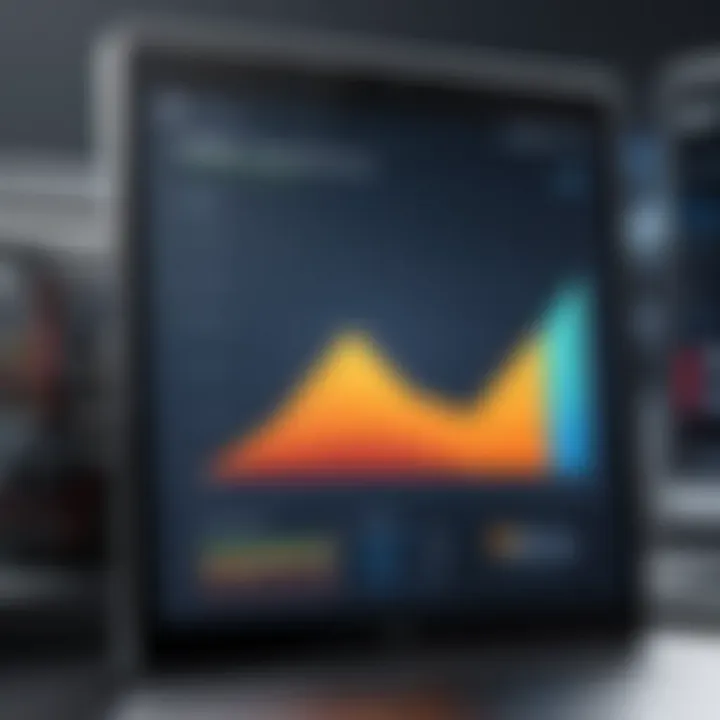
Usability and Interface Design
An intuitive interface can make all the difference in how effectively one can use an emulator. If the layout resembles a maze more than a functional dashboard, even the top-tier performance won’t save it from becoming a headache. Usability seems simple, yet it’s a prime consideration.
- User-Friendly Layout: A clear, easy-to-navigate interface can significantly reduce the learning curve, allowing new users to dive straight into their tasks.
- Customization Options: Good emulators often come with multiple settings that let users tweak the interface to their liking—colors, themes, and layouts can make the experience feel personal and fluid.
- Compatibility with Operating Systems: The emulator’s reliability across various Windows 10 versions can prevent compatibility issues that could arise from subtly different updates.
When an emulator is designed with the user in mind, it can enhance productivity—not to mention satisfaction. A smooth experience makes everything feel more engaging, allowing you to focus on your app-testing or gaming activities.
Compatibility with Various Applications
Compatibility plays a crucial role in the effectiveness of an Android emulator. Not all emulators support every app, meaning that your chosen software may limit your testing or gaming options. It’s wise to consider how well-known applications or emerging tools function within the emulator.
- Coverage of Popular Apps: When looking through the software, make sure it can run the applications you regularly use. Whether it’s a gaming app or a productivity tool like Slack, the emulator needs to support your workflow.
- Updates and Maintenance: Developers who regularly update their emulators tend to ensure compatibility with the latest apps. Staying current can protect against many annoying errors.
- User Feedback and Reports: Often overlooked, user reviews can give insight into which emulators support various apps well and where they stumble, helping teams avoid pitfalls for specific projects.
Overall, ensuring the compatibility of an emulator with various applications is not just a good practice; it can save considerable time and headaches down the line.
Popular Android Emulators for Windows Ten
When probing into the world of Android emulators for Windows 10, it’s crucial to spotlight the key contenders making their mark. The right emulator can change the game, especially for IT professionals and tech enthusiasts looking to test applications or have some fun with mobile gaming. With the burgeoning demand for seamless integration across different tech platforms, catching up with popular options is not just a choice—it’s essential.
Often, the choice of an emulator is made based on performance, features, and usability. It can mean the difference between a fluid experience and one filled with hiccups. This section dives into some of the most recognized emulators available, examining their unique traits and the specific benefits they offer.
BlueStacks Overview
BlueStacks has carved a niche for itself as one of the frontrunners in the Android emulator game. Since its launch, it has accumulated a sizeable user base, owing largely to its user-friendly interface and remarkable reliability.
- Performance: Users often report a smooth experience while gaming and running apps. The architecture is designed to leverage hardware acceleration, ensuring a fluid performance even under heavy loads.
- Versatility: It supports a vast catalog of Android apps and games, making it a favorite among those who want to access the Google Play Store on their machines.
- Integration: Some nifty features like syncing your phone to the emulator add to user convenience. It allows for a more seamless transition between devices, giving the user flexibility that many appreciate.
"While BlueStacks caters to a broad range of users, it particularly shines for gamers looking to enhance their play by utilizing the bigger screen and better controls."
Nox Player Features
Nox Player is another strong contender, particularly favored by gamers. Its focus on gaming aspects sets it apart in various facets. The emulator has features designed to optimize play, alongside an intuitive layout.
- Multi-instance Capability: One of Nox's standout features is the ability to run multiple instances of games and apps. This functionality is perfect for those wanting to maximize gaming strategies or test different app builds.
- Flexible Controls: Users benefit from customizable controls and the ability to map keyboard and mouse configurations, enhancing the gameplay experience.
- Resource Management: Nox tends to work efficiently across various system specs, allowing users with slightly older machines to have access as well.
MEmu Performance Analysis
MEmu has been gaining traction, particularly due to its notable performance metrics. They packed a punch with their optimized architecture that allows smooth operation even on machines with limited resources.
- App Compatibility: It supports Android versions up to 7.1, ensuring broad compatibility for diverse applications. Users find it easy to tap into a range of apps without any significant limitations.
- Gaming Experience: MEmu has taken strides in appealing to the gaming crowd, emphasizing performance and user experience.
- Simplicity and Speed: Installation and setup are straightforward, making it easy for users to jump right into testing apps or playing games quickly.
LDPlayer Insights
LDPlayer has emerged as a competitive choice, particularly with its focus on gaming emulation. By allowing users to run games like PUBG Mobile and Free Fire effectively, it’s turned a few heads in the process.
- Optimized Performance: It uses advanced technologies to ensure smooth gameplay while maintaining low resource utilization.
- Rich Feature Set: Users benefit from features such as keyboard mapping and macro recorders, tailoring the gaming experience further.
- Community Support: Strong forums and community discussions also provide help to troubleshoot or learn best practices, making it a user-friendly choice.
Andy Android Emulator Examination
Andy Emulator holds a distinct position due to its ability to push the boundaries of traditional emulation. It provides a bridge between mobile and desktop experiences.
- Cloud Storage: One notable feature is cloud storage capabilities that allow users to save and retrieve their applications seamlessly.
- Multi-Device Sync: Andy stands out with its option to synchronize devices, meaning you can start a game on mobile and pick it up where you left off on your computer.
- Flexibility: Users can customize it to suit their needs, whether that’s gaming, app testing, or even productivity tasks.
Genymotion Capabilities
Genymotion sets the standard for developers needing in-depth features for testing applications. This emulator focuses on providing a robust environment rich with development tools.
- Virtual Device Options: Allowing users to create multiple virtual device profiles, developers can test how their apps work across different screen sizes and Android versions.
- Performance Optimization: A standout aspect is its focus on performance, providing tools that help streamline the testing process.
- Integration with Development Tools: It integrates smoothly with popular development environments, making it a go-to for serious developers.
Each of these emulators brings something unique to the table, catering to a wide array of needs, be it gaming or app development. Understanding their features and user experiences can aid professionals in making informed choices that align with their goals.
Installation Process of Android Emulators
The installation process for Android emulators is a pivotal aspect that draws considerable attention. It's more than just clicking a few buttons. An eloquent installation not only sets the stage for seamless functionality but also ensures that users get to experience the full potential of the emulator. Many IT professionals and tech enthusiasts might overlook certain nuances in the installation journey, leading to less-than-optimal performance or unforeseen complications later on. Understanding this process is crucial, and here’s why.
When setting up an emulator, factors such as system compatibility, resource allocation, and configuration settings become vital components. Proper installation can help in mitigating common issues that users might face during operation. Keeping this in mind, let’s break down some elements that factor into the installation process.
System Requirements
Before downloading an emulator, it’s essential to know whether your current setup can support the new software. Each emulator has its unique specifications, so it is wise to cross-verify these against your system configuration. Key requirements usually include:
- Operating System: Most emulators are tailored specifically for Windows 10, ensuring compatibility with its features.
- Processor: A multi-core processor, often with virtualization technology, enhances performance.
- RAM: Aim for at least 4 GB of RAM; some emulators might need more for optimal functionality.
- Graphic Card: A dedicated graphics card can handle graphics-intensive applications better compared to integrated graphics.
- Storage Space: Ensure ample disk space, generally recommending around 5 to 10 GB, to accommodate the emulator and applications.


Knowing these requirements helps avoid installation obstacles that could lead to unnecessary frustration later.
Step-by-Step Installation Guide
Now, let’s delve into a practical guide for installing an Android emulator. Here’s a straightforward approach:
- Download the Emulator: Navigate to the official website of your chosen emulator, say BlueStacks or Nox Player, and download the installer.
- Run the Installer: Double-click the downloaded file to begin the installation process. Most emulators will ask for administrative privileges, so ensure you approve it.
- Follow On-screen Instructions: The installation wizard will guide you through several steps. This usually includes agreeing to the terms and conditions.
- Configure Settings: Some emulators allow you to adjust settings like RAM allocation during installation. Tailor these to suit your system’s capabilities.
- Complete Installation: Click 'Install' and wait for the build to finish. Once done, the emulator may automatically launch.
- Set Up Initial Configuration: Upon first use, log in with your Google account, which will allow you to access the Google Play Store and downloaded apps.
Following these steps efficiently positions you to begin experimentation with Android apps without jumping through hoops.
Common Installation Issues
Lastly, while installing an Android emulator, you may encounter several common issues. Recognizing these can save time and effort:
- Insufficient System Resources: If the emulator lacks the necessary RAM or CPU power, installation may fail, or the emulator may not run optimally.
- Error Messages During Installation: These can stem from corrupted download files or lack of required permissions. Re-downloading the installer often helps.
- Compatibility Notices: Sometimes, emulators may not be compatible with certain versions of Windows. Always read installation guidelines from the official website.
- Failed Virtualization Support: Ensure that virtualization is enabled in your BIOS. Without it, the emulator might not launch or function frustration free.
"Understanding the installation process can be the difference between an enjoyable experience and a tedious one. A foolish error may stem from a simple misstep in this crucial stage."
By staying informed about these potential pitfalls, users can traverse the installation process with confidence, paving the way for successful interactions with the emulator in the long run.
Performance Evaluation
Evaluating the performance of Android emulators is not merely a technicality; it's a substantial aspect that determines how well an emulator will function for its intended purpose. In an era where applications demand speed and efficiency, understanding how to assess an emulator's performance metrics can provide significant insights. By evaluating factors such as speed, responsiveness, and overall resource management, IT professionals can make informed decisions that align with their specific needs. Moreover, a robust performance evaluation can help in identifying shortages and limitations, allowing users to optimize their setup for better functionality.
Benchmarking Techniques
Benchmarking is pivotal for assessing the capabilities of various Android emulators. It involves running specific tasks and measuring how efficiently the emulator handles them. Here are some common benchmarking techniques that one might consider:
- Synthetic Benchmarks: These offer standardized tests that can measure aspects like CPU, GPU, and memory performance. Popular tools include Geekbench and AnTuTu. Using these tools can quickly give one a comparative sense of different emulators, ****revealing strengthes and potential weaknesses.
- Real-World Testing: One way to evaluate an emulator is to run actual applications under identical conditions. This method often gives an accurate picture of performance in practical scenarios. Create a suite of applications that reflect real use, note the load times, frame rates, and any stuttering or lag.
- Resource Monitoring Tools: Using Windows resource monitoring tools can further enrich data analysis. They show how RAM, CPU, and GPU resources are consumed during application usage. Keeping an eye on these aspects allows users to pinpoint anything draining system resources and subsequently optimize the emulator settings for smoother performance.
By employing a combination of these techniques, one can achieve a thorough evaluation of how well an emulator operates within the Windows 10 environment.
Use Case Scenarios
Understanding the context in which an emulator will be used is fundamental to evaluating its performance. Different scenarios might test the emulator in various ways. Here are several use case scenarios worth considering:
- App Development: For developers, emulators like BlueStacks or LDPlayer might need to support multiple configurations. Testing responsiveness under different Android versions can be essential here. A slow emulator can derail coding efficiency and disrupt workflows.
- Gaming: Gamers often prioritize high frame rates and graphical fidelity. Running demanding games can expose performance bottlenecks. Observing frame drops or input lag during high-combat scenes in a game can help gauge the emulator’s capabilities and suitability for gaming.
- App Testing: IT experts testing applications for performance must simulate a range of environments. Running different scenarios to assess how apps behave can highlight both functional and performance issues that emulators may face under tight conditions, which is critical prior to deployment.
Ultimately, aligning benchmarks and use case scenarios with specific goals ensures users derive maximum benefit from their Android emulation experience.
Usability Aspects
When delving into Android emulators for Windows 10, usability aspects emerge as a crucial element impacting user interaction and satisfaction. From the perspective of IT professionals and tech enthusiasts, the practical functionality and ease of use of these emulators can make or break the overall experience. The discussion around usability encompasses several dimensions including user experience insights and customization options that ultimately shape how these emulators fit into daily workflows.
User Experience Insights
Navigating through software can sometimes feel like herding cats, especially when the interface lacks intuitive elements. A well-designed emulator presents a seamless user experience that allows users to transition between Android apps and Windows effortlessly. Factors like responsive controls, clear layouts, and easy access to settings play a significant role in minimizing frustration.
- Simplicity in Navigation: A user-friendly interface means that even novices can get the hang of it without needing a road map. This lets them focus on what really matters—testing apps or playing games.
- Feedback Mechanisms: It is essential that the emulator offers real-time feedback. For example, an app crashing should ideally bring up an informative error message instead of leaving the user stranded in confusion.
- Resource Management: Good emulators show how well they can manage resources. Users shouldn’t experience significant lag, which often ties back to how the emulator interacts with the system’s hardware.
Customization Options
The true power of an emulator shines through when it offers flexibility in its configuration. Customization options enable users to tailor the experience to their specific needs, making it a versatile tool in various scenarios.
- Control Settings: Users may prefer different layouts for controls when gaming as opposed to app testing. A proficient emulator would allow users to remap keys or adjust touch settings to improve their control scheme.
- Graphics Settings: Customizable graphics options can vastly enhance the experience. Depending on the hardware capabilities, some users want crystal clear graphics for a gaming experience, while others would prioritize performance over aesthetics for faster app testing.
- User Profiles: Emulators that permit multiple user profiles can be especially beneficial for developers who need to test applications under different settings, or for gamers who want to keep their progress distinct.
Adopting these elements into emulator design fundamentally enhances usability by addressing the needs and preferences of varied users.
"A good user experience is not just about features; it's about making the user feel at home, as if they belong, and their needs are understood."
In summary, usability aspects in Android emulators should not be overlooked. They are the bridge that connects technology to human interaction.
Troubleshooting Common Issues
Troubleshooting common issues is a pivotal aspect of using Android emulators, particularly for IT professionals seeking reliable performance and seamless user experience. These emulators can sometimes behave like a stubborn mule, presenting hurdles that can impede app testing and gaming activities. Without proper troubleshooting techniques, users might find themselves stuck, leading to frustration and wasted time. Here, we explore two prevalent issues that often plague users: performance drops and compatibility errors.
Performance Drops
Performance drops in Android emulators can be a real thorn in the side. When you're in the thick of testing an application or striving for an immersive gaming experience, lagging gameplay or slow responses can diminish productivity and enjoyment. Several factors contribute to these performance dips:
- Insufficient System Resources: Emulators are resource-intensive, utilizing significant CPU and RAM. Running several applications simultaneously might stretch your system’s capacity, leading to performance issues.
- Graphics Configuration: The wrong graphics settings can limit the emulator’s ability to render visuals smoothly. Adjusting settings can sometimes yield a huge difference in performance.
- Background Processes: Other applications running in the background might eat up resources, causing the emulator to stutter. Keeping background operations to a minimum can enhance performance.
To mitigate these drops, it’s often beneficial to modify settings such as allocating more RAM or tweaking graphics options. Sometimes, a quick restart of the emulator or even the computer can work wonders.
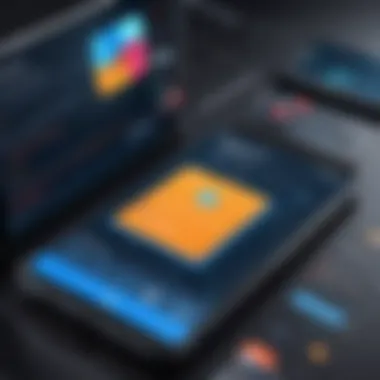

Compatibility Errors
Compatibility errors can feel like banging your head against the wall, particularly when the emulator refuses to support certain applications. This issue can arise from various causes:
- Android Version Mismatch: The emulator may not run your desired application due to discrepancies in Android versions. If an application is designed for a newer version, it may not run on an older emulator build.
- Missing Dependencies: Some apps require specific hardware features or software components that the emulator might not support. This can lead to crashes or failure to load altogether.
- Settings Misconfigurations: Configuration settings, if misaligned with the app’s requirements, can cause compatibility issues. Ensuring that the emulator settings match application needs is crucial.
Addressing compatibility errors often involves updating the emulator or checking for necessary configurations. Knowing which Android version aligns with your application can save a lot of trouble.
In summary, by tackling performance drops and compatibility errors, users can significantly enhance their experience with Android emulators on Windows 10.
Remember, a well-maintained and properly configured emulator not only saves time but amplifies the overall efficiency of development and testing workflows.
Security Considerations
Security is a cornerstone when engaging with Android emulators on Windows 10. These emulators, while convenient for app testing and gaming, can expose users to a myriad of vulnerabilities. As the technology landscape evolves, understanding the security aspects becomes crucial for IT professionals and tech enthusiasts alike.
The primary concern lies in data privacy. Emulators often require access to personal information to function optimally, which can lead to potential misuse if not handled with care. Safeguards need to be in place to protect user data and maintain privacy. Additionally, the inherent unpredictability of third-party software magnifies this issue, as many users unknowingly compromise their data by not recognizing the associated risks.
"Security isn’t just a preference; it’s a necessity, especially when using technologies that access sensitive information."
Data Privacy Safeguards
Implementing data privacy safeguards within Android emulators is vital for securing personal information. Here are some practices that can help:
- Limit Permissions: Only grant necessary permissions to the emulator. Avoid allowing access to sensitive contacts or location data unless absolutely required.
- Use a VPN: Employ a Virtual Private Network while using the emulator. This extra layer of encryption can help shield your data from prying eyes.
- Regular Updates: Keep the emulator and its underlying software updated. Developers often release patches that address security vulnerabilities.
- Isolation: Consider running the emulator in a virtual machine. This creates a barrier between the emulator and your main operating system, thus limiting exposure to risks.
These steps can fortify the security of your data, ensuring it remains out of harm's way while utilizing emulators.
Risks of Unofficial Emulators
Utilizing unofficial or lesser-known emulators can introduce significant security risks. These emulators often lack the rigorous scrutiny that established applications undergo, leaving users at the mercy of malware or data breaches. Here’s why you should tread carefully:
- Malware Exposure: Unofficial emulators could include hidden malware which can compromise your data or even take control of your system, leading to dire consequences.
- Lack of Support: Many unofficial options are not backed by robust customer support or community forums. If a problem arises, there may be no reliable pathway to get help.
- Outdated Security Protocols: These emulators might not follow the latest security practices, making them vulnerable to known exploits. They may lack timely updates that fix these flaws.
It’s advisable to stick with reputable emulators that have established credibility in the market. Be sure to check user reviews and forums for insights on performance and security before deciding which emulator to use.
Future Trends in Android Emulation
Understanding the future trends in Android emulation is key, especially for IT professionals and tech enthusiasts. As technology evolves, so do the tools that professionals use. These advancements not only enhance the performance of the emulators but also broaden their accessibility and functionality. Staying updated on these trends can markedly boost the effectiveness of app testing, development, and gaming experiences.
Advancements in Technology
The rapid pace at which technology progresses holds profound implications for Android emulators. Not too long ago, emulators were often bulky and prone to lag. Nowadays, advancements like virtualization and cloud computing are reshaping the landscape.
For instance, emulators utilizing hardware acceleration have become more prevalent. This tech leverages CPU features to optimize speed and performance. Such improvements mean that apps run smoother and more responsively compared to earlier versions. Furthermore, the incorporation of artificial intelligence can lead to personalized user experiences by analyzing usage patterns and optimizing settings accordingly.
Also, the introduction of cross-platform support signifies that developers can create a single version of an app that runs flawlessly across different emulators and devices. This flexibility permits developers to reach a wider audience with lesser hurdles.
Increased Integration with Other Software
Integration is a crucial consideration as we look toward the future of Android emulation. New emulators are increasingly being designed to work seamlessly with various software tools. This can smoothen workflow and reduce the time taken to switch between different applications.
For example, emulators like Nox Player and BlueStacks are now incorporating native support for popular IDEs such as Android Studio or Visual Studio. This close integration fosters a more streamlined development and testing process, enhancing productivity for developers.
Moreover, sobering security measures are being woven into the fabric of these emulators, complimenting the existing data privacy safeguards. Many people have voiced concerns over security issues when using emulators that were once underestimated. A focus on integrative security features not only boosts trust but also ensures the safe handling of sensitive data.
"The future of Android emulators is not just about running apps on a bigger screen; it's about smarter, more integrated solutions that enhance usability and security."
With these advancements and integrations, Android emulators are poised to become powerful tools that IT professionals can leverage for multifaceted purposes. Keeping an eye on these trends ensures that professionals remain equipped to select the tools that best meet their needs.
End
In the rapidly evolving realm of technology, understanding Android emulators is more than just a passing interest; it's a necessity for a wide array of applications, especially for IT professionals and tech enthusiasts alike. This article summarized essential elements of Android emulators designed for Windows 10, shedding light on their performance, features, and installation processes.
Recap of Key Findings
Throughout this discussion, several key points emerged that are vital for making informed choices:
- Performance Matters: The efficiency of an emulator significantly impacts tasks ranging from app testing to gaming. Evaluating performance metrics is crucial.
- User Interface Considerations: An intuitive interface can vastly improve user experience. Emulators like BlueStacks stand out not just for their functionality but also for how easy they are to navigate.
- Compatibility is Key: Not all emulators support every application flawlessly. Knowing which emulator best suits specific needs—be it for gameplay or development—is fundamental.
- Installation Insights: The prerequisites for installation and common pitfalls can save time and frustration. Understanding system requirements before proceeding with setup is advisable.
- Security Matters: Given the risks associated with unverified emulators, awareness of data privacy safeguards is essential. Reliable emulators come with built-in security features, thus prioritizing user safety.
"A good emulator isn’t just about running Android apps; it’s about doing so smoothly and securely."
Final Thoughts for IT Professionals
For those entrenched in the IT industry, the importance of choosing the right Android emulator cannot be overstated. It is essential to keep abreast of the latest advancements within the field not only to enhance productivity but also to maintain a competitive edge. The evolution of these emulators indicates a trend toward deeper integration with other software tools, which can further streamline workflows.
As technology continues to advance, so will the capabilities of Android emulators. Professionals looking to optimize app testing, development, or even gaming should continually evaluate emerging trends and advancements in this space. Embracing these tools and adapting to the changes may very well be the key to unlocking new efficiencies in their work.
By engaging with the nuances of emulators discussed here, professionals position themselves to make choices that are not just informed but strategic in bolstering their operational capabilities.



