Comprehensive Guide to Backup Laptop to External Drive


Intro
Backing up data is a crucial aspect of managing any laptop. With the increasing reliance on digital storage, the risk of losing important information grows. Factors such as hardware failure, accidental deletions, and malware attacks can compromise data integrity. Therefore, understanding how to effectively backup your laptop to an external drive is essential. This guide will explore the various methods and tools available, emphasizing strategies suited for IT professionals and tech enthusiasts.
This guide will cover various elements related to backup processes, such as important specifications to consider when selecting an external drive, common performance metrics, and potential challenges faced during backup operations. By the end, readers should possess a clear understanding of backup procedures, enabling them to implement robust data protection strategies.
Features Overview
When selecting an external drive for backups, certain features play important roles. Understanding these features assists in making informed decisions. Here are some key specifications to consider:
Key Specifications
- Storage Capacity: Assess the amount of data to backup and choose a capacity that meets current and future needs. Options range from 500 GB to several terabytes.
- Connection Interface: Common types include USB 3.0 and Thunderbolt. Each provides varying data transfer rates; thus, consider which one suits your laptop's compatibility.
- Physical Design: Size and portability matter, especially for professionals on the go. A compact, durable design is often preferred for frequent traveling.
- Power Source: Self-powered drives do not require external power supplies, making them more convenient. Alternatively, powered drives may offer better performance for larger backups.
Unique Selling Points
- Data Encryption: Some drives offer built-in encryption features, providing additional security for sensitive data.
- Auto-Backup Software: Many external drives come with vendor-provided software that simplifies the backup process, allowing for seamless scheduling and incremental backups.
- Durability Features: Drives with shock resistance or waterproof ratings can better withstand potential accidents, ensuring data safety.
"A high-quality external drive is often a small investment for peace of mind when it comes to data security."
Performance Analysis
Evaluating the performance of external drives is critical for choosing the right one. Here we look into how these drives perform under various conditions.
Benchmarking Results
Various tests can determine read and write speeds, reliability under different usage scenarios, and data transfer consistency. Drives are often evaluated using programs that simulate real-world usage patterns. Notable results often highlight:
- Data Transfer Rates: Comparing speeds between different protocols, such as USB 3.0 vs. Thunderbolt, demonstrates significant variances in performance.
- Durability Under Load: Testing endurance against extended use conditions can show how well drives perform over time without failures.
Real-world Scenarios
In practice, backup scenarios may differ based on the environment and user habits. For instance:
- Home Users: Often prioritize ease of use through automated backups, preferring drives with user-friendly interfaces.
- IT Professionals: May require high-capacity drives with reliable performance for large-scale data management tasks, necessitating detailed monitoring of performance over continuous use.
By understanding both the features of external drives and the performance implications, users can adopt better backup strategies. This process becomes essential in guarding against unexpected data loss and maintaining data integrity in an increasingly digital world.
Foreword to Data Backup
Data backup is an essential practice every computer user should prioritize, particularly for those in fields that involve a significant amount of data management. The likelihood of experiencing data loss due to hardware failure, accidental deletion, or malicious software makes understanding data backup crucial. Without taking proper steps to protect one’s data, individuals risk irretrievable losses that can lead to wasted resources, time, and opportunities.
Understanding Data Loss
Data loss can manifest in several forms. Hardware failures, such as a hard drive crash, are common culprits. When such failures occur, the data may become inaccessible, leading to potential loss of important files, documents, and valuable data. Additionally, accidental deletions often happen during routine changes, where users unknowingly remove crucial files. Another source of data loss can be attributed to viruses or ransomware, which can corrupt or lock files until a ransom is paid. These scenarios can be distressing and may disrupt not only personal workflows but also business operations. Understanding these risks emphasizes the need to implement robust backup strategies.
Importance of Regular Backups
Regular backups serve as a safety net. They mitigate risks associated with data loss by ensuring that the most recent versions of files are preserved. Conducting frequent backups helps maintain operational continuity. Should a laptop encounter a critical failure, a user with a recent backup can quickly recover their work and continue from where they left off.
Moreover, restoring lost data is often easier and less stressful when one has followed a regular backup schedule. This consistency means that the recovery process can occur with minimal disruptions to workflow.
"Regular backups are not just precautionary measures; they are vital strategies in achieving data resilience."
In summary, the practice of backing up data cannot be overstated. With the many threats to data integrity, understanding the implications of data loss and the benefits of consistent backups is indispensable for anyone handling important data.
Types of Backup Strategies
Effective data backup requires a clear understanding of different strategies. Each strategy has unique strengths and weaknesses. Knowing these can help you make informed decisions on how to best protect your data. The right strategy depends on your needs, data size, and retention policies. Understanding these backup methods enhances the safety of your crucial information.
Full Backups
A full backup entails copying all files and data from your laptop to an external drive. This method is comprehensive, ensuring every piece of data is captured. By doing so, it provides a complete snapshot of your system at a specific point in time.
Benefits of Full Backups:
- Simplified restoration process. Since the backup contains all files, recovering data is often straightforward and quick.
- Maintains data integrity. Having a single repository of all files reduces the risk of missing data during recovery.
- Ideal for initial backups. It establishes a solid foundation for future incremental or differential backups.
However, the main drawback is the time and storage space required. Full backups can be time-consuming, especially if you have large amounts of data. Additionally, they occupy significant space on the external drive, necessitating careful planning regarding drive capacity.
Incremental Backups
Incremental backups are incremental backups that only save changes made since the last backup—whether it was a full backup or another incremental one. This strategy significantly reduces the amount of data copied during each backup cycle, thus saving both time and storage space.
Advantages of Incremental Backups:


- Efficient use of storage. By saving only changed files, it conserves space on your external drive.
- Faster backup times. Since only modified data is copied, your backups can be completed more quickly compared to a full backup.
- Less network impact. This can be important if you’re working over a network, as it reduces bandwidth consumption.
Nevertheless, the downside is the potential complexity during restoration. If something goes wrong during the backup process, recovering data may require multiple backups to be restored in the correct order.
Differential Backups
Differential backups strike a balance between full and incremental backups. This strategy saves all changes made since the last full backup. Therefore, every differential backup contains the most recent updates, maintaining comprehensive backup coverage.
Benefits of Differential Backups:
- Easier restoration process. To restore data, only the last full backup and the most recent differential backup are needed. This simplifies recovery compared to incremental backups.
- Balanced resource usage. While they may take up more space than incremental backups, they are not as large as full backups. This provides a reasonable trade-off between time and storage needs.
However, differential backups can require more storage as time passes since they grow larger with each passing backup cycle until the next full backup occurs. It is essential to maintain a strategic approach to manage storage effectively.
Choosing the Right External Drive
Selecting the appropriate external drive for backup purposes is a crucial step in the data preservation process. The right external drive can impact the efficiency of backups and the speed of data retrieval during a restore. This article will delve into different types of external drives, as well as key factors one must consider when making a selection. A well-informed decision in this area can maximize the effectiveness of your backup strategy.
Types of External Drives
Hard Disk Drives
Hard Disk Drives (HDDs) are a traditional storage solution that uses spinning disks to read and write data. They are known for their large storage capacity at a relatively low cost. Due to these characteristics, HDDs are a popular choice for data backup.
The key characteristic of HDDs is their high storage capacity, which allows users to back up large amounts of data without needing multiple drives. One notable feature of HDDs is their price per gigabyte, making them economical for users needing significant storage. However, HDDs also come with drawbacks: they tend to be slower than SSDs in terms of data access speed and are more susceptible to physical damage due to moving parts.
Solid State Drives
Solid State Drives (SSDs) use flash memory to store data, offering a different set of benefits. Their primary appeal lies in their speed, often significantly faster than HDDs. This speed can greatly reduce backup and restore times, which is essential for users with large data sets.
The key characteristic of SSDs is their rapid read/write speed, enhancing the overall efficiency of the backup process. Users will find the resilience of SSDs beneficial as there are no moving parts, making them less likely to fail due to physical shocks. However, SSDs can be more expensive, especially for larger capacities, which can be a consideration for budget-conscious users.
Network Attached Storage
Network Attached Storage (NAS) serves as a more complex solution, particularly favored by users needing to back up data from multiple devices. A NAS unit connects to a network, allowing multiple users and devices to back up data simultaneously.
The notable advantage of NAS is its ability to provide easy access to data across different devices. This accessibility is useful in collaborative environments. Moreover, many NAS devices come with additional features, such as data redundancy and built-in backup solutions. On the downside, NAS solutions can require a more significant initial investment and may necessitate slightly more technical know-how to configure and maintain.
Factors to Consider When Selecting a Drive
Capacity
When selecting an external drive, understanding capacity is crucial. Users should assess how much data they need to back up and choose a drive that can accommodate future data growth. Larger capacity drives prevent the need for multiple backup devices, making management simpler.
The key characteristic here is ensuring the drive's capacity meets current and projected storage needs. Drives with greater storage options can be more appealing but should also consider how usage may evolve over time. One disadvantage can be the upfront cost difference compared to smaller capacity options.
Speed
The speed of an external drive plays a critical role in the backup process. Depending on the workload and frequency of backups, faster drives can significantly reduce downtime during backup operations. Speed impacts not only backup duration but also how quickly data can be retrieved during a restore.
A notable characteristic of faster drives, particularly SSDs, is their ability to improve overall productivity by minimizing wait times. For users handling large volumes of data, speed is paramount. However, the trade-off is often a higher cost for faster technology.
Durability
Durability is an essential factor in prolonging the lifespan of an external drive. Drives subjected to frequent movement or harsh conditions benefit from better durability. A drive built to withstand impact or temperature variations significantly reduces the risk of data loss.
The critical aspect here is to choose a drive designed for reliable performance under specific conditions. While rugged drives may be advantageous for mobile users, they can come at a premium price, which might affect budget considerations.
Portability
Finally, portability is an important consideration for many users. Depending on usage, the ability to transport a backup drive easily can enhance flexibility and convenience. Smaller, lightweight drives offer a solution for users who need backups on the go.
The prominent feature here is the compact design of portable drives which facilitates easy transport. However, portability might come at the cost of additional capacity or durability, and users must weigh these aspects according to their needs. In some scenarios, a more stationary, robust option may offer better long-term value, even if less portable.
Selecting the right external drive is not just about accommodating current data storage needs; it involves anticipating future requirements and understanding technology trade-offs.
Preparing for the Backup Process
Before initiating the backup of a laptop to an external drive, it is crucial to focus on Preparing for the Backup Process. This stage is often underappreciated, yet it lays the foundation for a successful and efficient backup. By organizing and optimizing your data before the backup, you can save time and resources, and ensure that you capture only what is necessary. This process maximizes the value of your backup while minimizing potential issues during the operation.
Organizing Files and Folders
Organizing files and folders is an essential step in effective backup preparation. When files are cluttered or scattered across the system, it becomes increasingly complex to identify what needs to be backed up. Here are some key advantages of organizing your data:
- Easier Access: Structuring files logically makes it simpler to locate necessary documents when needed in the future.
- Reduces Backup Time: By focusing on what is essential, you can limit the volume of data to backup, thus speeding up the process.
- Improves Data Management: Well-organized data ultimately enhances overall data management practices.
To begin organizing, consider the following steps:
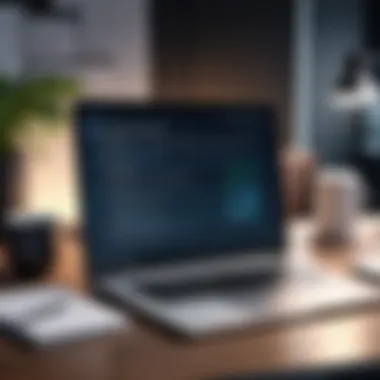

- Create a Hierarchy: Structure your folders in a clear hierarchy, grouping files by categories, such as Work, Personal, and Archives.
- Use Descriptive Names: Employ descriptive names for both files and folders. This practice makes navigating your data intuitive.
- Leverage Tags or Labels: If your operating system allows, use tags to mark important documents. This feature aids in quick identification later on.
Cleaning Up Unnecessary Data
Cleaning up unnecessary data is a pivotal part of preparing for backup. Data can accumulate over time, and not all it is worth keeping. An effective cleanup process provides several benefits:
- Optimized Storage: Eliminating unused files frees up space, ensuring that the external drive can store more important data.
- Clearer Focus: By removing irrelevant files, you can better focus on significant data that deserves protection.
- Increased Efficiency: A lighter data set enhances the backup speed and effectiveness, reducing the risk of saturation errors on external drives.
To execute a proper cleanup, consider these strategies:
- Identify Redundant Files: Find and eliminate duplicate files or older versions that are no longer relevant.
- Uninstall Unused Applications: Remove applications that you do not use anymore. They often take up significant space and may include associated files cluttering your system.
- Archive Old Data: For files that are important but not regularly accessed, consider archiving them. This prevents them from taking up valuable space while retaining access when necessary.
"A well-organized and clean system leads to a more effective backup process."
By embarking on a rigorous organizing and cleaning process, you prepare yourself for a more reliable backup operation. This preliminary work not only simplifies the act of backing up but also enhances the reliability of your data management practices. Through these efforts, you contribute to a safer, more secure backup experience.
Step-by-Step Backup Instructions
Creating a backup involves several steps. Each one is crucial for ensuring that data is saved properly and can be restored when needed. A structured approach streamlines the process, reducing errors and confusion.
Connecting the External Drive
Start by connecting the external drive to your laptop. Make sure the drive is compatible with your laptop’s operating system. USB drives and external SSDs are common choices. Check for any ports that are feasible and plug in the device. Wait until the operating system recognizes the drive. This might take a few seconds. A notification may appear on your screen to confirm the connection.
Using Built-In Backup Tools
Utilizing built-in tools is efficient for most users. These tools provide a straightforward interface, guiding the user through the backup process. They save time and reduce the need to download extra software.
Windows Backup and Restore
Windows Backup and Restore offers a direct method for users. It allows you to back up files automatically or on a schedule. This is one of its key characteristics. Users favor this option for its integration into the Windows operating system.
One unique feature is the ability to create a system image. This image helps restore the entire system in case of major issues.
However, this tool might not always back up all files by default, such as some folders. You need to ensure critical files are included in the settings.
macOS Time Machine
macOS Time Machine serves a similar purpose for Mac users. It provides an automatic backup for files and allows users to revert to previous versions easily, which is a significant advantage.
Its key characteristic is the seamless integration with macOS. Users appreciate that it runs in the background without much setup. One unique feature is the ability to navigate through various backup dates to recover files.
On the downside, Time Machine requires a dedicated external drive. Additionally, some users may find the initial setup process complicated.
Third-Party Backup Software Options
In addition to built-in tools, several third-party options offer advanced features. These might be preferred by IT professionals requiring specific functionalities not present in built-in tools.
EaseUS Todo Backup
EaseUS Todo Backup is known for its user-friendly interface. It allows for comprehensive backups, including entire systems or selected files. Its flexibility is a key characteristic that appeals to many users.
The unique feature is the ability to create a bootable disk for disaster recovery, which enhances data protection. However, some advanced features are only available in the premium version.
Acronis True Image
Acronis True Image is a powerful backup solution. It stands out for its cloud backup capability, allowing you to store backups offsite. This flexibility is a key characteristic among IT professionals.
Its unique feature is advanced ransomware protection, which adds an additional layer of security. However, some users may find the subscription model to be expensive compared to one-time purchase alternatives.
A reliable backup strategy combines various methods tailored to your needs. Ensure your data is not only backed up but also easily recoverable.
Verifying Backup Integrity
Verifying backup integrity is a critical step in data management. It ensures that the backed-up data is complete, usable, and not corrupted. Failure to do this can lead to significant data loss, especially when you need to restore files. Data integrity checks provide reassurance that what you believe is safe is indeed accessible and accurate. IT professionals know that all backup systems are not foolproof. Thus, it becomes essential to have a robust verification process in place.
Ensuring the integrity of backups involves two main parts: checking data consistency and performing test restores. Both aspects play a role in confirming the reliability of your backups. By adopting these practices, users can confidently store and access their data when needed, avoiding surprises during critical moments.
Checking Data Consistency
Checking data consistency refers to the process of ensuring that the data on the external drive matches the original files on your laptop. This can include validating checksums or file hashes to compare the contents pre and post-backup. Here are some key points regarding this process:
- Checksum: A checksum is a string of characters generated by applying an algorithm to a set of data. A tool can create a checksum during backup and compare it to a newly generated checksum after transfer. If they match, the data is consistent.
- File Sizes and Timestamps: Verifying that file sizes and modification timestamps are the same can serve as additional indicators of consistency. Discrepancies can reveal incomplete backups.
- Backup Software Features: Many backup software options provide built-in tools for verifying data consistency. Familiarizing yourself with these features can simplify the process.
Data consistency checks are essential as they help identify any potential issues immediately following a backup.
Performing Test Restores


Performing test restores is another crucial step in verifying backup integrity. This process involves actually restoring files from the backup to ensure they are functional. Ideally, the following practices should be employed:
- Regular Schedule: It is advisable to establish a routine for test restores, whether monthly or quarterly. Regular testing helps to maintain data availability over time, preventing panic in emergencies.
- Select Critical Files: Instead of restoring everything, focus on restoring vital files or folders during your tests. This targeted approach ensures that
- Document the Process: Keep track of each test restore, including results and any issues encountered. This documentation serves as a valuable reference if problems arise in the future.
"A backup is only as good as its restoration process."
Ultimately, test restores highlight the effectiveness of your backup strategy. They provide a robust way to confirm that data is not only backed up but also readily accessible in a usable format.
Common Backup Challenges
In the realm of data protection, understanding backup challenges is pivotal. As reliance on digital information increases, so does the complexity of ensuring that data remains secure and accessible. Addressing these challenges can directly impact the efficacy and reliability of backup systems.
The most common issues that can emerge during the backup process include storage limitations and compatibility issues. Recognizing these can help IT professionals to strategize, anticipate potential problems, and adjust their methods proactively. The importance of overcoming these challenges cannot be overstated; doing so enhances data availability and reinforces overall data safety.
Storage Limitations
Storage limitations form a significant hurdle when planning backups. Not all data recovery scenarios are alike. First, the amount of data needing backup can quickly exceed the capacity of your chosen external drive. Hard Disk Drives and Solid State Drives come with varying capacities, often leading to critical challenges if not accounted for in advance. Formulating a thorough estimate of your data size is necessary. This includes considering the growth of data over time.
It is advisable to choose a drive that offers at least 20% more capacity than your current data needs. For instance, if your laptop holds 500GB of data, a 1TB external drive would provide a buffer for future growth.
Additionally, lack of storage space can lead to incomplete backups, leaving essential files vulnerable. Instantaneous bandwidth limitations, especially if performing online backups, also require close attention. If network conditions are poor, long upload times can result in further problems and delays that might complicate scheduled backups.
Compatibility Issues
Compatibility issues can create additional pain points during the backup process. Not all external drives are universally compatible with every operating system. For example, while a drive may work seamlessly with Windows, it might require reformatting to operate on macOS or Linux. This can lead to wasted time, frustrated attempts to back up data, and potential data losses if the wrong drive is chosen.
Also, third-party backup software might present its challenges as well. Not all software supports every drive or even every operating system version. Before making a decision, ensure that the software selected is compatible with both the operating system and external drive intended for use.
Understanding compatibility before investing in hardware or software is a critical part of the planning process. Having a cohesive ecosystem supports smoother backup operations and reduces the chances of encountering issues mid-process.
Another consideration is between 32-bit and 64-bit systems, as this affects how software interacts with hardware. Thus, always check software specifications carefully. In the case of any doubt, consult with product documentation or get in touch with customer support.
In summary, staying aware of storage limitations and compatibility issues ensures a better chance of executing reliable, complete, and effective backups. Consideration for these challenges translates into strengthened backup strategies, tailored to the unique needs of the data and technology environment.
Troubleshooting Backup Problems
Troubleshooting backup problems is crucial for ensuring the reliability and effectiveness of your backup strategies. When backups fail, data may be lost permanently, resulting in potential setbacks. This section highlights common problems and their solutions, allowing users to maintain control over their data protection efforts. Addressing these issues is a proactive approach to safeguard against unforeseen circumstances.
Resolving Drive Recognition Issues
One common issue when backing up data is the external drive not being recognized by the laptop. Several factors can contribute to this, including connectivity problems, software issues, or hardware failures.
- Check Connections: Ensure that the USB cable is securely connected to both the laptop and the external drive. Trying a different port or cable can often resolve this.
- Power Supply: For larger external drives, ensure they have an adequate power supply. If it's supposed to have a separate power adapter, confirm it’s plugged in and functioning.
- Device Manager: On Windows, check the Device Manager. Look for yellow exclamation marks indicating an issue. If found, updating or reinstalling the drivers may help.
- Disk Utility: On macOS, open Disk Utility to see if the drive appears there. If it does, attempting to mount it manually may resolve the issue.
- Reboot: Sometimes, a simple reboot of the laptop can re-establish the connection to the external drive.
Resolving drive recognition issues promptly prevents further complications and ensures that backup processes can be carried out without delay.
Dealing with Backup Failures
Backup failures can be particularly concerning, as they impact data security. Understanding how to identify and fix these failures is vital for information technology professionals.
- Scan Logs: When a backup fail, check the backup logs for error messages. These can often provide insights into what went wrong. Look for specific error codes or messages and consult your backup software's documentation for guidance.
- Space Availability: Ensure that there is enough space on the external drive for the backup. Lack of space is a frequent cause for failed backups. If the drive is full, consider deleting old backups or transferring some data elsewhere.
- Backup Settings: Verify the settings in your backup software. Sometimes, configurations might change unintentionally. Reassessing these settings ensures that the backup job is set up correctly.
- Run Diagnostics: Some backup software includes diagnostic tools. Using these can often identify issues automatically and sometimes provide a direct solution.
- Update Software: Make sure that the backup software is up to date. Software updates often remedy bugs and improve functionality.
Addressing backup failures efficiently can save valuable time and effort, while also protecting vital data assets.
Best Practices for Data Backup
Data backup is a critical aspect of data management, particularly for IT professionals and tech enthusiasts who deal with vast amounts of information daily. Best practices for data backup help ensure that valuable data remains safe and recoverable in case of system failures or data loss events. Understanding and implementing these best practices not only protects against unforeseen circumstances but also provides confidence in the integrity of data. This section will discuss the significance of establishing a backup schedule and employing multiple backup methods as key components of an effective backup strategy.
Establishing a Backup Schedule
A well-defined backup schedule is essential for maintaining current and accessible data. Regular backups reduce the risk of losing data you cannot afford to lose. Without a schedule, it is easy to neglect backups, leading to potential losses. By setting specific times for backups, such as daily, weekly, or monthly, you ensure a consistent approach to data management.
Consider factors like working patterns and data change frequency when establishing your schedule. For example, if critical data changes daily, a daily backup is advisable. On the other hand, less critical information may only need weekly or monthly backups. Additionally, incorporating automated backup solutions can relieve the burden of remembering to perform backups manually. Setting reminders can also help reinforce the habit of regular backups.
"Data backup is not just an option, it’s a necessary habit for data integrity."
Employing Multiple Backup Methods
Relying on a single backup method is risky. Employing multiple backup methods enhances data security and ensures redundancy. The combination of onsite and offsite backups can prove beneficial. Onsite backups, such as those on external drives, can provide rapid recovery options. However, they may not protect against local disasters such as fire or theft. Therefore, implementing offsite backups, like cloud storage, is valuable.
Consider the 3-2-1 backup rule: maintain three copies of your data, store two backup copies on different storage devices, and keep one copy offsite. Using various backup tools and storage options also allows for flexibility. For instance, you may use Windows Backup and Restore for system files and a third-party tool like Acronis True Image for important personal documents. Assessing the nature of your data can help in deciding which methods work best.
End
Backing up data is not merely a task but a necessary practice for every laptop user, especially for professionals relying on critical information. With the increasing reliance on technology, the risk of data loss has grown exponentially. Thus, it becomes essential to enforce effective backup strategies. A comprehensive guide on backing up a laptop to an external drive provides not just the how-tos but also a broader perspective on the significance of protecting our data.
Reinforcing the Importance of Backups
The necessity of regular backups cannot be overstated. Data loss can stem from various sources, including hardware failures, accidental deletions, or even malware attacks. By establishing a routine backup, users safeguard their essential files against such unpredictabilities. Understanding that backups serve as a safety net adds value to their practice. For IT professionals, this reinforces the need for vigilance in data protection. A thoughtful approach to backups promotes a culture of data responsibility.
Future Considerations in Data Protection
As technology evolves, so do the methods of data protection. Future considerations should include embracing newer technologies such as cloud solutions, which provide another layer of data safety. Besides, advancements in storage technology, like NVMe drives, may change how data is backed up and retrieved. Users should remain informed about these developments. Staying current ensures one can adapt and refine backup strategies to protect crucial data effectively. Increasing awareness around cyber threats also warrants vigilance.
Data protection is an ongoing journey, not a one-time event.
Ultimately, the effectiveness of a backup strategy lies in its implementation and enthusiasm for continual improvement.



