Choosing the Best Apple Backup Drive Guide


Intro
Choosing the right backup drive for your Apple devices can be a daunting task. With a plethora of options available, understanding what constitutes the best choice is vital. Backup drives not only help in securely storing valuable data but also play an essential role in data recovery and management. This guide will explore the factors to consider in selecting a backup drive that aligns with your specific needs, especially focusing on device compatibility, storage capacity, and data transfer speeds.
Features Overview
Key Specifications
When considering a backup drive, several key specifications can significantly affect your overall satisfaction with the device. These include:
- Storage Capacity: Depending on the volume of data, ranging from a few hundred gigabytes to several terabytes, storage capacity is a primary consideration.
- Interface Type: Common interfaces such as USB-C, Thunderbolt, and USB 3.0 play a critical role in connection speed and compatibility with Apple devices, particularly newer Macs and iPads.
- Speed: Look at both read and write speeds. A drive with higher speeds can reduce backup times and improve data transfer efficiency.
- Portability: If you travel frequently, compact and lightweight drives are generally more convenient.
- Durability: A rugged design or features such as water and shock resistance can protect your data in diverse conditions.
Unique Selling Points
Each backup drive has unique features that can enhance value, especially for Apple users. Here are some noteworthy selling points:
- Time Machine Support: Many drives come with built-in support for Apple’s Time Machine for easier automated backups.
- Wi-Fi Connectivity: Wireless backup drives, like those from Western Digital or Seagate, allow for seamless backup without the need for USB cables, which is a convenience for mobile users.
- Encryption: Drives that offer built-in encryption can ensure that sensitive data remains secure, which is vital for professionals managing confidential files.
Performance Analysis
Benchmarking Results
To choose the best backup drive, performance testing is essential. Benchmarking results often reveal how well devices perform under different conditions. For instance, drives like the Samsung T7 SSD have been noted for their impressive read and write speeds, often exceeding 1,000 MB/s. In contrast, traditional spinning hard drives might show speeds closer to 200 MB/s. Thus, SSDs are preferable for users who require rapid data access.
Real-world Scenarios
Understanding performance in practical terms can guide your decision. For instance, if you are frequently transferring large video files, a high-speed SSD can dramatically decrease transfer times. In a typical scenario, backing up a 100 GB file with a standard HDD could take several hours, while an SSD might achieve this in under 10 minutes. Such performance considerations are essential for IT professionals who often deal with large datasets and tight deadlines.
Efficient data management is not merely about storage; it is about understanding and leveraging the capabilities of your backup solution.
In summary, selecting the right Apple backup drive involves careful consideration of specifications, performance benchmarks, and real-world compatibility with your usage patterns. By understanding these key aspects, you equip yourself with the knowledge needed to make an informed decision.
Understanding Backup Needs
Understanding your backup needs is fundamental when selecting the ideal backup drive for Apple devices. Every user has unique requirements based on usage patterns, data types, and personal preferences. Clearly defining these needs will aid decision-making, ensuring that the chosen solution aligns well with your digital environment and data safety plans.
Why Backup is Essential
Backing up data is not just a precaution; it is a necessity. The reasons for effective backup strategies are numerous. Firstly, data loss can occur unexpectedly due to hardware failure, malicious software, or accidents. Regular backups protect against such unfortunate occurrences. Additionally, backups can facilitate seamless upgrading to new devices without losing data.
Moreover, many professionals rely on data for their work. A loss can lead to not only frustration but also financial implications. For businesses, a robust backup solution is often mandated to comply with regulatory requirements. Here's why backups are pivotal:
- Data Protection: Safeguards important information from being lost.
- Ease of Recovery: Enables quick restoration of data without significant downtime.
- Peace of Mind: Reduces anxiety about potential data loss.
"A backup is not a luxury; it is a responsibility to yourself and to your work".
Assessing Data Types and Sizes
Choosing the right backup drive requires an understanding of the types of data you need to manage and their respective sizes. Various categories of data can exist, such as documents, photos, videos, and applications. Each type might demand different amounts of storage space and performance levels.
- Documents: Small in size generally but may accumulate over time.
- Photos: Depending on the resolution, they can require several gigabytes.
- Videos: High-definition videos can take significant storage.
In assessing data sizes, it is also essential to consider future growth. This means forecasting how much additional storage might be required later. Establishing an estimate ensures that you choose a drive with adequate capacity, avoiding the need for immediate upgrades.
Additionally, understanding the formats of your data can be critical. Certain backup systems are optimized for specific file systems or formats. If your documents are primarily in proprietary formats like Pages or Numbers, the compatibility of the backup system is paramount.
In summary, accurately assessing your data types and sizes will assist in identifying the most suitable backup solution, tailored to both your current and future needs.
Types of Backup Drives
Selecting the right type of backup drive is a vital aspect of ensuring data security and accessibility for Apple device users. Various types of backup solutions come with distinct advantages and limitations. Understanding these differences will enable users to tailor their choices to meet their specific data management needs. Whether you are storing large media files or general use documents, the right backup drive will cater to your requirements, enhancing both storage capacity and speed.
External Hard Drives
External hard drives are a traditional yet reliable choice for backing up data. They provide a significant amount of storage space, typically ranging from 500GB to several terabytes. This makes them suitable for users with large files, such as video editors or photographers. One of the critical benefits of external hard drives is their affordability compared to other options. They are also quite portable, allowing users to carry them easily.
When using an external hard drive with Apple devices, it is essential to consider compatibility. Most external drives generally support macOS. However, formatting may be necessary to optimize performance and file accessibility. Typically, users prefer to format drives to APFS or exFAT to ensure seamless integration with their Apple system.
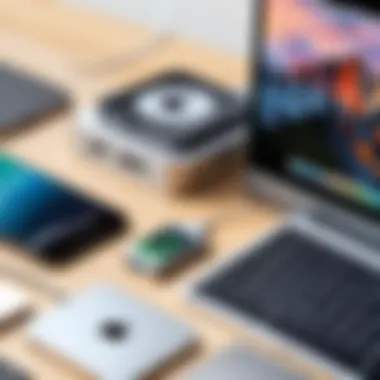
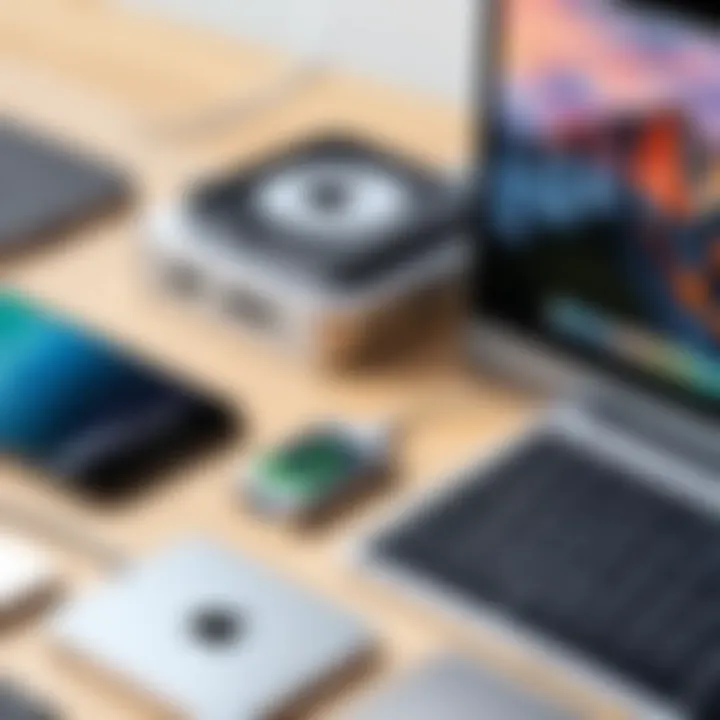
Solid-State Drives (SSDs)
Solid-state drives are becoming increasingly popular for backup solutions. Unlike traditional hard drives that use mechanical parts to read and write data, SSDs rely on flash memory. This design offers multiple advantages, but the most notable is speed. An SSD can achieve significantly faster read and write speeds compared to external hard drives. For tasks that require quick data retrieval, such as video editing or large file transfers, SSDs excel in performance.
Moreover, SSDs are generally more durable than their spinning counterparts. They are less susceptible to physical damage, making them ideal for on-the-go backups. However, they often come at a higher price point per gigabyte. Users should weigh their need for speed and reliability against the investment required.
Network Attached Storage (NAS)
Network Attached Storage devices provide a different approach to data backup and storage. Instead of being attached directly to a single computer, NAS devices connect to your home or office network. This setup allows multiple users to access data from various devices simultaneously. For teams or families, NAS can serve as a central repository for files, facilitating easy sharing and collaboration.
One of the main advantages of NAS is its scalability. Many NAS solutions allow for multiple drive configurations and RAID setups, enhancing redundancy and ensuring data protection against drive failures. Moreover, NAS systems often support remote access, providing users with the ability to access files even when away from home. However, setting up a NAS can require more technical knowledge than traditional external drives.
Cloud Backup Solutions
Cloud backup solutions have gained traction due to their convenience and flexibility. Users store their data on remote servers managed by third-party providers. Services like Dropbox, iCloud, and Google Drive are popular choices among Apple users. Cloud solutions eliminate the need for physical devices, allowing users to back up and access their files via the internet.
The primary benefit of cloud backups is that they provide off-site data storage, offering protection against local disasters, such as theft or fire. Furthermore, many cloud services offer automated backup features, ensuring that data is regularly updated without user interference. Users must consider storage costs and subscription fees tied to these services, as well as concerns regarding the security and privacy of their data on third-party servers.
Key Features to Consider
When selecting an Apple backup drive, it is essential to understand certain key features. These aspects can significantly impact the efficiency and reliability of data storage and retrieval. Understanding what to prioritize will help ensure you choose a device that best meets your specific needs. Here, we explore four critical features in detail, each contributing to the overall effectiveness of a backup drive.
Storage Capacity
Storage capacity is a primary consideration when choosing a backup drive. It defines how much data the drive can hold. Different users have varying storage needs based on their data type and volume. For instance, a casual user with mostly documents and photos may find a drive with 1TB sufficient. In contrast, professionals handling large video files or extensive databases might require upwards of 4TB or more.
When assessing storage capacity, consider future needs as well. It is advisable to opt for a drive with a capacity surplus to avoid frequent upgrades. Look for drives that offer clear labeling of their total capacity, as confusion can arise with marketing terms.
Speed and Performance
Speed and performance are critical for the efficient execution of backup tasks. The data transfer rate determines how quickly files can be copied to and from the drive. Solid-State Drives (SSDs) typically outperform traditional hard drives (HDDs) in terms of speed. For those using Time Machine for backups, the quick read-write speed can greatly enhance the experience by reducing downtime.
When evaluating performance, also consider connection interfaces. USB 3.0 or Thunderbolt connections offer significant improvements over USB 2.0. Be mindful of your Mac's port compatibility to take full advantage of faster transfer speeds.
Compatibility with Apple Ecosystem
Compatibility with the Apple ecosystem is another crucial factor. Apple’s devices operate differently at times when it comes to file systems and protocols. Ensure that the backup drive is compatible with macOS to avoid format issues. Drives that are formatted in APFS or HFS+ are ideal for seamless integration with Mac systems.
Moreover, check if the drive can function effectively with Time Machine, which is Apple's built-in backup application. Many drives are marketed as compatible, but verifying this claim is advisable. Your experience will be smoother when the drive works harmoniously with your existing setup.
Data Security Features
Data security features cannot be overlooked when choosing a backup drive. Security should encompass both data integrity and protection against unauthorized access. Most drives offer options for hardware or software encryption. Hardware encryption is often faster and more efficient, but software encryption provides more versatility.
In addition, consider features like automatic backups and password protection. These can add layers of security to your data, which is especially important for sensitive information. Verify the drive's backup software and ensure it allows for encryption during the backup process.
Evaluating Backup Software
Choosing the right backup software is crucial for an effective data management strategy, especially for Apple device users. This section examines the importance of evaluating backup software, focusing on its benefits and considerations.
The right software ensures that your data is not only backed up but can also be recovered effortlessly. Often, the built-in solutions provided by Apple devices can meet the needs of average users. However, more complex environments with significant data can require third-party applications that offer additional features and customization. Evaluating backup software helps in understanding which options best align with your specific data needs, automating processes, and securing your information against data loss.
Built-in Backup Solutions
Apple devices come with built-in backup options, primarily Time Machine. This tool provides a user-friendly interface that integrates seamlessly with macOS. Time Machine enables automatic backups, hourly for the past 24 hours, daily for the last month, and weekly for all previous months, ensuring that users always have access to the latest versions of their files.
Key features of Time Machine include:
- Ease of Use: Setting up Time Machine is straightforward. Users can plug in an external drive, select it, and the automatic backup begins.
- Incremental Backups: It only saves changed files after the initial backup, optimizing storage space efficiently.
- File Versioning: Users can restore files from different points in time, helping in scenarios of accidental deletion.
Despite these advantages, there are limits to Time Machine, especially in customization and compatibility with non-Apple devices. Users with diverse backup needs may consider exploring third-party solutions.
Third-Party Backup Applications
Third-party applications like Carbon Copy Cloner and SuperDuper! offer enhanced functionality compared to built-in options. These applications allow for more flexible backup schemes, including disk cloning, which can be essential for system upgrades or migrations.
Many third-party tools provide features that target specific user needs:
- Scheduling Options: Users can create backup schedules customized to their working hours.
- Selective Backups: Unlike Time Machine, many applications allow users to choose folders or files for backups, saving time and space.
- Cloud Integration: Some tools facilitate direct backups to cloud services like Dropbox or Google Drive, making data accessible anywhere.


Comparison of Popular Backup Software
When evaluating backup software, it is important to compare the available options. Here's a brief overview of popular choices along with their strengths and weaknesses:
| Software | Strengths | Weaknesses | | Time Machine | User-friendly, integrated | Limited cross-platform support | | Carbon Copy Cloner | Disk cloning, scheduling options | Paid software | | SuperDuper! | Fast backups, easy interface | Limited free version |
"The best data protection strategy is one that is tailored to your specific needs and is regularly reviewed for effectiveness."
Choosing the right software is an essential step in establishing a reliable backup system for your Apple device.
Top Backup Drives for Apple Devices
Selecting the right backup drive is crucial for Apple users wanting to safeguard their data. With various options available, understanding each type's capabilities, strengths, and weaknesses will help users choose the best fit for their needs. High-quality backup drives not only ensure data security but also streamline accessibility and management. This section delves into the most effective backup solutions tailored for Apple devices.
Best External Hard Drives
External hard drives remain a popular choice for data backup, especially for users who need large storage capacity at a reasonable price. They connect easily via USB, making them user-friendly for Apple devices.
- Capacity: Most external hard drives offer high storage solutions ranging from hundreds of gigabytes to several terabytes, catering to users with massive data storage needs.
- Portability: Many external drives are compact, allowing users to carry them conveniently. This is perfect for professionals who need to transfer large files between several devices.
- Performance: Look for drives that support USB 3.0 or higher for faster data transfer speeds. Brands like Seagate and Western Digital offer reliable options that have been thoroughly vetted by tech enthusiasts.
"A reliable external hard drive is often the first line of defense in data protection, combining affordability and accessibility."
Top Solid-State Drives (SSDs)
Solid-state drives are the go-to for users needing speed alongside reliability. Unlike traditional hard drives, SSDs have no moving parts, which results in enhanced performance and durability.
- Speed: SSDs significantly improve boot times and file transfer speeds. This makes them ideal for users who frequently handle large files or run applications that require quick data access.
- Resilience: The lack of mechanical parts gives SSDs a much lower chance of failure, making them more robust than external hard drives under physical stress.
- Options: Popular SSDs like Samsung T7 and SanDisk Extreme Portable SSD are often cited for their exceptional performance and compatibility within the Apple ecosystem.
Recommended NAS Solutions
Network Attached Storage (NAS) provides an innovative approach to data management, especially for multiple users. These drives connect to your network, allowing seamless access from multiple devices.
- Collaboration: NAS drives can support several concurrent users, allowing different members of a household or team to access and back up their data without interrupting each other.
- Features: Many NAS systems offer built-in redundancy and recovery options, enhancing data security. Synology and QNAP have been recognized for their versatile offerings, including user-friendly interfaces.
- Streaming: In addition to backup functions, NAS can also serve media streaming needs, attracting users who want to centralize their multimedia libraries.
Leading Cloud Storage Options
Cloud storage solutions have revolutionized data management, providing a reliable and scalable option. Apple users benefit significantly from these services, enhancing operational efficiency and security.
- Accessibility: As long as there is internet connectivity, users can access their data from various devices. This allows for flexibility, particularly for those who travel frequently.
- Automatic Backups: Many cloud services, like Apple iCloud and Backblaze, offer automatic backup options, reducing the chances of human error in data management.
- Scalability: Cloud solutions can accommodate growing storage needs without the user having to buy new hardware. Services often provide various pricing tiers based on storage requirements, making it easy to choose the right plan.
Installation and Setup
Proper installation and setup of Apple backup drives is crucial. This affects both the efficiency of backups and the reliability of data recovery. An improperly configured backup system can lead to data loss, incomplete backups, and added frustration. Understanding this process allows IT professionals and tech enthusiasts to optimize their storage solutions for maximum effectiveness.
Connecting External Drives
Connecting external drives to your Apple device often seems straightforward, but there are specific considerations to keep in mind. First, select the right connection type. USB-C, Thunderbolt, and USB-A are common standards used in Apple products.
- Compatibility: Ensure the external drive is compatible with your Apple device version. Some drives may not work with older models or specific operating systems.
- Power Supply: For larger external drives, a dedicated power supply may be necessary. Ensure it is available and properly connected.
- File Format: Check if the external drive is pre-formatted. If it's formatted to NTFS for Windows, you may need to reformat it to APFS or ExFAT for smoother use with macOS.
After connecting, confirm that the drive appears in Finder. Properly eject the drive before disconnecting to avoid data corruption.
Configuring Network Attached Storage
Network Attached Storage (NAS) systems provide shared data access across multiple devices. Configuring NAS can greatly enhance backup flexibility. Start by connecting the NAS to your network via Ethernet. Once connected, access its control panel through a web browser using its IP address.
- Setting Up User Accounts: Create user accounts if your NAS supports this. Assign permissions based on who will access what data.
- Folder Structure: Plan and create folder structures for stored data. A well-organized layout simplifies access and management.
- Backup Software Integration: Ensure compatibility with Apple’s Time Machine or third-party software. This integration makes automated backups seamless.
Consult your NAS user guide for specific instructions tailored to your model.
Setting up Cloud Backup Services
Cloud backup is an effective method for safeguarding your data without relying on physical storage devices. To set up a cloud backup service, start by selecting a provider that meets your needs. Popular choices include iCloud Drive, Backblaze, and Google Drive.
- Installation: Download and install the necessary application on your computer or device.
- Account Creation: Create an account and choose a subscription plan based on your storage requirements.
- Configuration: Set preferences for backup frequency and which files to include. This can often be customized to exclude large files or folders that are not needed in backup.
After setup, verify that backups occur as scheduled. Regularly check your storage status and ensure you have sufficient remaining space to avoid interruptions.
Maintaining Your Backup System
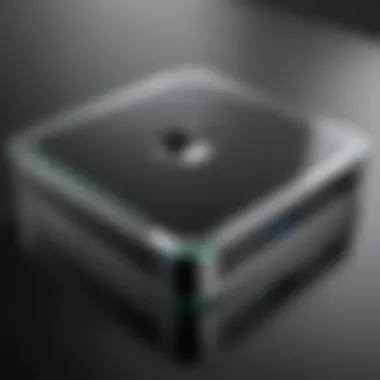
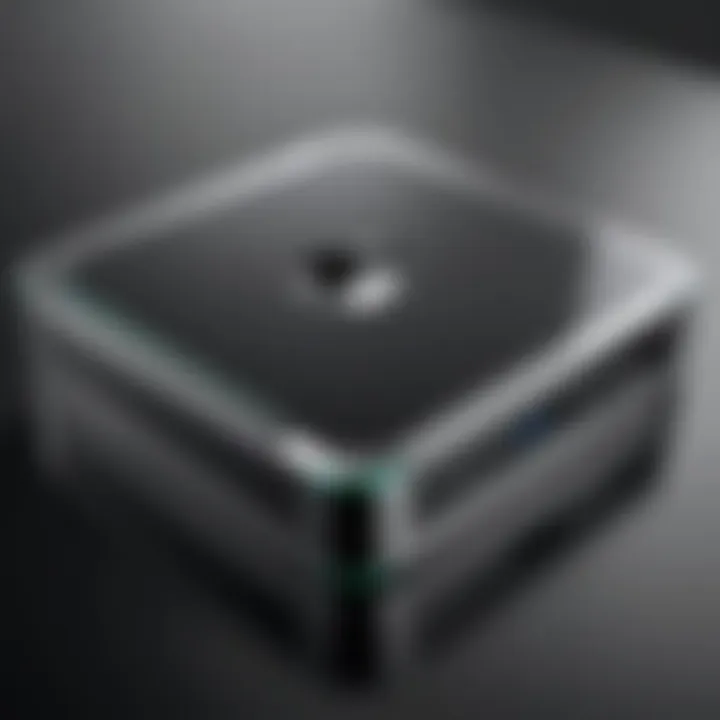
In the increasingly digitized world, maintaining a robust backup system is vital. Data loss can spell disaster for both individuals and organizations. Thus, a well-thought-out approach to backup maintenance can save time, money, and stress. This section explores the core aspects of maintaining your backup system, emphasizing the need for regular actions to ensure data reliability and availability.
Regular Backup Scheduling
Establishing a regular backup schedule is essential to guaranteeing the integrity of your data. Without timely backups, even small changes or new data can be at risk of permanent loss. Depending on your data usage, you may want to perform daily, weekly, or monthly backups.
Utilizing built-in tools from Apple, such as Time Machine, allows for seamless scheduling. However, manual methods also have merit for certain users. Consider the following points when planning your backup schedule:
- Frequency of Data Changes: If you modify files frequently, daily backups may be necessary.
- Data Sensitivity: Critical information requires more frequent backups.
- Storage Availability: Ensure adequate space on your chosen backup media to prevent failure.
Incorporating notifications can be an effective way to remind you of scheduled backups, ensuring no data goes unprotected due to forgotten tasks.
Testing Backup Integrity
Testing backup integrity is another key component of maintaining your backup system. Regularly checking the functionality of your backups guarantees that data can be restored successfully.
Here are some important steps to test integrity:
- Retrieve files from a backup and verify their content against the original files.
- Check for errors indicated by your backup software. If errors occur, address them quickly.
- Periodically conduct full recovery tests to ensure all data can be restored in case of a disaster.
A backup that cannot be accessed or restored undermines the entire purpose of having one. Scheduled tests help ensure that when recovery is needed, it will function as expected.
Upgrading Storage Solutions
As your data storage needs grow, so may the necessity to upgrade your backup solutions. This involves evaluating not only the storage capacity but also the performance of the existing solution. Consider the following aspects:
- Assess Storage Capacity: Monitor usage trends and predict when you might reach capacity.
- Performance Evaluation: If coupling your backup drive with high-speed SSDs, ensure that your backup drive does not create a bottleneck.
- Compatibility Check: Always verify that new drives remain compatible with adoption in the Apple ecosystem.
When planning an upgrade, consider both current and future needs and factor in the costs associated with larger drives or more advanced technologies.
Remember: An unobstructed workflow relies upon a well-maintained backup system, ready at a moment's notice.
In summary, maintaining your backup system is a proactive approach that encompasses regular scheduling, rigorous testing of integrity, and timely upgrades to storage solutions. This methodology ensures your data remains secure, accessible, and recoverable, thus supporting your personal or organizational goals without disruption.
Troubleshooting Common Issues
The process of choosing a backup drive can often be complex, and trouble can arise even when you've selected the most suitable device. Understanding common issues helps to ensure that your data remains safe and recoverable. This section aims to address these potential challenges with actionable insights. By knowing what to expect and how to respond, users can maintain a robust backup system that works effectively with Apple devices.
Drive Not Recognized
One common issue is when the backup drive is not recognized by your Apple device. This can happen due to several reasons like a faulty connection, outdated drivers, or incompatibility with the operating system. To troubleshoot this, follow these steps:
- Check Connections: Ensure that the drive is properly connected to your device. Try different ports if necessary.
- Restart the Device: Sometimes a simple restart can resolve connection issues.
- Update Software: Check for any updates for your Mac or iPad that might enhance compatibility. Sometimes, updates can resolve issues pertaining to drive recognition.
If these steps don't solve the problem, consider trying the drive on another device. If it still doesn't work, there might be an issue with the drive itself.
Backup Failures
Backup failures are another significant concern. They can occur for multiple reasons such as insufficient space, software glitches, or interruptions during the backup process. To tackle these failures:
- Monitor Storage Space: Always ensure that the backup drive has adequate free space. Running low on space can lead to job failures.
- Review Backup Settings: Verify the settings of your backup software. Sometimes, incorrect configurations can lead to failed backups.
- Check Error Messages: If a backup job fails, look for any error messages that provide clues about the failure. Usually, the software produces a log that helps in diagnosing the issue.
Regularly checking these aspects can significantly reduce the chances of backup failures and ensure your data is secure.
Data Recovery Solutions
Even with the best preventive measures, data loss can occur, making recovery solutions critical. It is essential to have a strategy for recovering lost data:
- Utilize Built-in Tools: Apple has built-in tools like Time Machine that can help recover lost files. Familiarize yourself with how these tools work to avoid panic during a data loss incident.
- Third-Party Recovery Software: In more adverse situations, third-party recovery tools can help retrieve data. Products like Disk Drill or EaseUS Data Recovery Wizard are known for their efficacy.
- Professional Recovery Services: If the data is critical, consider professional services. They have advanced technology to recover data from damaged drives securely.
"Having a data recovery plan is as important as the backup itself. Being prepared can save you time and stress."
Culmination
The conclusion serves as a pivotal moment in any guide, encapsulating the key insights and actionable advice provided throughout the article. It is essential to reinforce the understanding of choosing the right backup drive for Apple devices. The process of selecting a backup solution is not merely a check-box activity; it requires careful consideration of multiple aspects including capacity, speed, and compatibility.
Making an Informed Decision
When faced with numerous options, IT professionals and tech enthusiasts must weigh features against their specific needs. A thorough evaluation of available drives allows users to align these solutions with their operational goals. A backup drive is not just an external storage unit; it is a safety net for vital data.
Informed decision-making involves:
- Assessing the urgency and volume of data requiring backup
- Understanding the nature of the data, which can range from documents to multimedia files
- Choosing between physical and cloud-based solutions based on access needs and security considerations
"The right backup system should not just store data; it should offer peace of mind and swift recovery options in the event of data loss."
Ultimately, the superior choice of backup drive depends on a clear understanding of one’s requirements. By synthesizing the information presented in this guide, the reader should feel empowered to make decisions that not only protect valuable data, but also enhance overall productivity. A thoughtful approach ensures that the selected backup solution is robust, efficient, and tailored to specific tasks at hand.



