Top Free Performance Boosters for Your PC

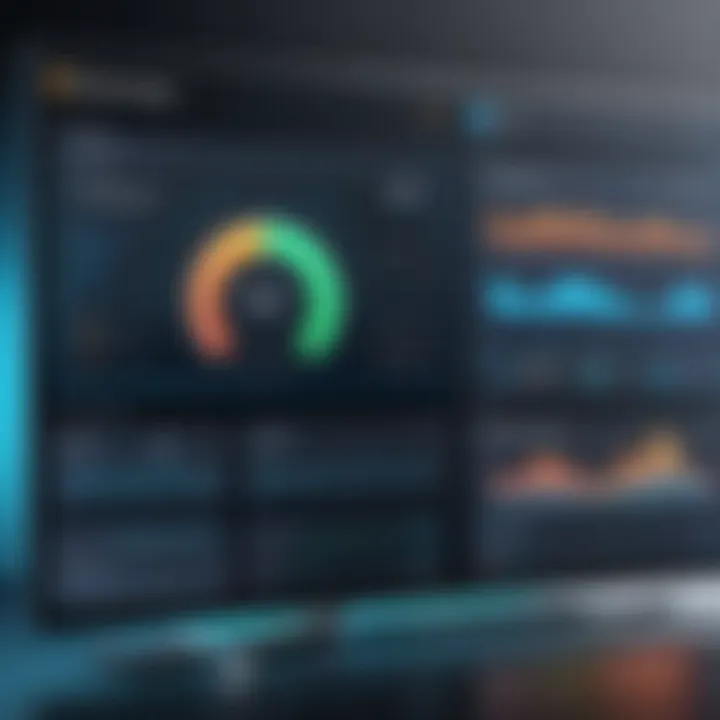
Intro
In the fast-paced world of technology, the performance of personal computers can often leave much to be desired. Many users face issues like sluggish startups, delayed responses, and overall diminished efficiency. As the need for optimal performance grows, so does the interest in software solutions designed to enhance system capabilities. This article explores a range of free performance booster tools tailored for PCs, providing insights that are particularly beneficial for IT professionals and tech enthusiasts.
The objective is clear: to offer a detailed and nuanced review of various free performance boosters, highlighting their core features and user experiences. By doing so, readers will be better equipped to make informed decisions that align with their performance enhancement needs. Evaluating both the specifications and real-world effectiveness of these tools helps to determine which solutions stand out in a crowded marketplace.
In this analysis, we will examine the features and performance of several contenders in the free performance booster category. Key points covered will include:
- Overview of notable features and specifications of available tools
- Unique selling points that set each software apart
- Performance evaluation based on benchmarking results and real-world scenarios
By the end of this article, IT professionals will gain actionable insights into optimizing their systems effectively without incurring additional costs.
Features Overview
The first step in assessing free performance boosters is understanding their features. Each software provides a distinct set of specifications that can impact user experience and overall system enhancement.
Key Specifications
When looking at free performance boosters, consider the following specifications:
- System Compatibility: Not every tool supports all operating systems. Knowing whether a software solution runs on Windows, macOS, or Linux is crucial.
- User Interface: A clean and intuitive interface can significantly enhance user experience, making navigation more efficient.
- Resource Consumption: Some boosters may claim to enhance performance but can consume considerable resources themselves. Assess how much RAM and CPU the software uses while running.
- Customization Options: The ability to tailor the features according to personal needs can be a key advantage.
Unique Selling Points
Certain performance boosters excel due to unique features that cater to specific needs. Here are potential unique selling points to consider:
- Real-time Optimization: Some tools offer real-time monitoring and automatic adjustments, ensuring that system performance is continuously optimized.
- Comprehensive Analysis: Certain software solutions come equipped with the ability to analyze system performance across multiple parameters, providing detailed recommendations.
- User Community and Support: Performance boosters that have a strong community, such as forums on Reddit or Facebook groups, often mean better user support and feedback.
"Choosing the right performance booster can save time, enhance productivity, and extend the lifespan of your PC."
Performance Analysis
After delving into the features, it is essential to move on to performance analysis. This section will discuss how these tools truly perform in practical applications.
Benchmarking Results
Benchmarking is vital in evaluating the effectiveness of performance boosters. Popular methods include:
- Synthetic Benchmarks: These tests provide numerical scores that reflect performance improvements in areas like CPU usage and memory consumption.
- In-Game Performance Tests: Running specific applications or games can reveal how well a booster enhances system performance under high demand.
- System Start-up Time: Measuring how quickly a system boots after applying a performance booster can provide tangible results.
Real-world Scenarios
The ultimate test of any performance boosting software lies in its real-world application. Everyday tasks such as browsing the web, multitasking between applications, or running demanding software can be impacted.
Performance boosters that successfully manage these scenarios allow users to concentrate on their goals without distractions or performance lags. Evaluating user feedback on platforms like Reddit can help in understanding common real-world experiences.
By synthesizing both feature analysis and performance results, this article aims to guide IT professionals in selecting the most suitable performance booster for their needs.
Prelude to Performance Boosting
In the domain of personal computing, the performance of a system can significantly impact productivity and user experience. Understanding the nuances of performance boosting is crucial for both IT professionals and tech enthusiasts. This section lays the groundwork for evaluating various free performance boosting tools. It emphasizes essential components that can enhance a PC's functionality while also considering user needs and system limitations.
Understanding PC Performance
PC performance is influenced by multiple factors, including hardware specifications, operating system efficiency, and running software. A computer’s speed, responsiveness, and overall user experience are determinant measures of its performance. For instance, RAM size, CPU capabilities, and storage type like HDD or SSD shape how quickly tasks can be executed.
Maintaining optimal performance requires regular upkeep and monitoring. Performance may degrade over time, particularly in systems where resource-intensive applications are frequently used or where unnecessary background processes accumulate.
The Need for Performance Boosters
Performance boosters are essential tools for mitigating the common issues of slowing systems. The rise of multimedia applications and high-demand software means that many users find themselves fighting against lagging systems.
Why consider performance boosters?
- Resource Management: These tools help manage system resources effectively, optimizing how applications use CPU and memory.
- System Cleanup: Cleaning unnecessary files and uninstalling unused applications can free valuable disk space.
- User-Friendly Solutions: Many boosters offer intuitive interfaces, making them accessible even for less experienced users.
In addition, using free performance boosters can provide a cost-effective way to enhance system efficiency without needing costly hardware upgrades. This makes them attractive for users on a budget or for those seeking immediate performance improvements.
Free vs Paid Performance Boosters
When evaluating performance boosting software for personal computers, the distinction between free and paid options plays a critical role. Each type presents its own unique set of advantages and drawbacks. Understanding these elements can better inform the decisions of IT professionals and casual users alike.
Cost Considerations
The cost of performance boosters is a primary differentiator in the software landscape. Free performance boosters can attract users with their zero-cost proposition, enabling individuals and small businesses to optimize their systems without financial investment. This accessibility fosters a wide user base and encourages exploration of multiple software options.
However, free software often comes with limitations. While they can perform basic functions like disk cleanup and registry scans, users might find their capabilities restricted compared to paid versions. Moreover, some free tools might incorporate advertisements or prompt users to upgrade to paid versions, which could detract from user experience.
On the other side, paid performance boosters typically justify their costs with enhanced features and better customer support. Subscriptions or one-time payments can lead to more frequent updates and comprehensive customer assistance, which is crucial for maintaining optimal performance over time. IT professionals aiming for reliable and high-quality software may prefer investing in paid options to guarantee advanced functionalities and fewer operational drawbacks.
Feature Comparisons
When contrasting free and paid performance boosters, feature sets can vary significantly. Free software may include essentials like system cleanup and basic monitoring tools. However, more complex needs such as real-time performance monitoring or advanced memory optimization are usually reserved for paid applications.
Paid performance boosters tend to offer extensive functionalities that free versions do not provide. This could include:
- Advanced scanning capabilities: Paid software often features comprehensive scanning processes that address system health more thoroughly.
- Enhanced memory optimization: These tools provide detailed analyses and suggestions for improving RAM utilization, leading to better overall performance.
- Real-time monitoring: Paid applications frequently offer continuous performance tracking, alerting users to issues as they arise.
- Better customer support: Often, paid options deliver direct access to technical support, which is crucial during troubleshooting.
"Choosing between free and paid performance boosters ultimately depends on your specific needs and budget constraints."
Key Features of Performance Boosters
Performance boosters offer various features to increase the efficiency of personal computers. Understanding these key features is crucial for selecting the right software for your specific needs. When evaluating these tools, consider how each component contributes to overall system performance. This section highlights four major features that are essential for optimizing PC performance: System Cleanup Tools, Real-Time Monitoring, Startup Management, and Memory Optimization.
System Cleanup Tools
System cleanup tools are among the most important features of performance boosters. They help remove unnecessary files and data that can slow down a computer. Temporary files, logs, and cache accumulate over time, leading to decreased performance. A reliable system cleanup tool scans the system and identifies these files, enabling the user to delete them with a few clicks. This not only frees up storage space but also improves system speed.
- Benefits:
- Increases disk space
- Enhances system responsiveness
- Reduces clutter
Cleaning the system regularly is vital to maintain optimal performance. Many performance boosters include custom settings for users to schedule cleanups, ensuring that maintenance occurs automatically, thereby encouraging consistent performance improvements.
Real-Time Monitoring
Real-time monitoring is another beneficial feature in performance boosters. This tool allows users to see how their system is performing at any given moment. Users can check CPU usage, memory consumption, and disk performance through visual graphs and indicators. This feature provides valuable insights into how applications impact system resources.
- Considerations:
- Offers insights for troubleshooting performance issues
- Helps in identifying resource-hungry applications
- Aids users in making informed decisions about software usage
With real-time monitoring, adjustments can be made promptly to maintain system performance. This proactive approach is essential for IT professionals and tech enthusiasts seeking to optimize their tools effectively.
Startup Management
Startup management features allow users to control which applications launch during system startup. By limiting unnecessary applications at startup, users can significantly reduce boot times and improve overall system responsiveness. This feature is often overlooked but is crucial for users aiming to streamline their PC experience.
- Advantages:
- Speeds up boot time
- Reduces resource usage during startup
- Provides users with control over application load
Having an efficient startup management system helps users maintain an organized and quick-launching environment, contributing to smoother overall operation of the computer.
Memory Optimization
The final key feature in performance boosters is memory optimization. This function helps manage the Random Access Memory (RAM) allocation to ensure that system resources are used effectively. With efficient memory optimization, users can close background processes that are unnecessary and free up RAM for active applications.
- Key Points:
- Improves application performance
- Reduces lag during multitasking
- Enhances overall system stability
Memory optimization is essential for those running resource-intensive applications. Ensuring that the system runs with adequate memory will help achieve a better user experience when performing demanding tasks.
Effective performance boosters can make a significant difference in the usability and fluidity of personal computers.
Popular Free Performance Boosters
Understanding which free performance boosters to use can significantly impact the effectiveness of system optimization. Given the wide range of options, it is essential to identify software that not only enhances performance but also provides valuable features without cost. Free performance boosters are particularly appealing to IT professionals on a budget, allowing them to maintain and improve computer performance while still saving resources.
The benefits of these boosters include usability, effectiveness, and accessibility. A good performance booster will help users clean unnecessary files, manage startup items, and optimize memory usage. In this section, we will evaluate a few popular free performance boosters. Specifically, we will delve into CCleaner, Advanced SystemCare, Glary Utilities, and IObit Uninstaller, analyzing their key features, user experiences, and any limitations.
CCleaner
Key Features
CCleaner is one of the most recognized names in the realm of PC optimization. Its primary function is to remove unnecessary files that accumulate over time. This includes browsing history, application data, and system caches. By clearing these files, CCleaner effectively frees up valuable disk space and can improve system responsiveness. One notable characteristic is its user-friendly interface, which appeals to both novice and advanced users alike.
Unlike many other cleaners, CCleaner also provides registry cleaning options. This feature can identify and rectify faults within the registry, potentially improving overall stability. However, users should exercise caution, as registry changes can lead to unintended issues if handled improperly.
User Experience
The general user experience with CCleaner is favorable. Users appreciate its simplicity and effectiveness. Many have cited that they notice improvements in system speed shortly after using the tool. The software provides clear operation steps, which make it straightforward for a wide audience. Some users, however, do report that the free version may push for upgrades to the paid version.
One unique feature is the scheduling option. Users can set CCleaner to run cleanups at specific intervals, ensuring ongoing maintenance without manual intervention. This regular attention can greatly assist in keeping a system running optimally, serving as a preventive measure against performance slowing down over time.
Limitations
Despite its popularity, CCleaner has its limitations. The free version does not include some advanced features present in the premium version, such as real-time monitoring and automatic updates. Moreover, users have reported concerns regarding privacy, especially following some controversial acquisitions of the software.
It is also essential to note that some users find CCleaner's effectiveness on certain types of errors to be limited. For example, while it can clear space effectively, it doesn't handle deep system-level optimizations available in more advanced tools.
Advanced SystemCare
Key Features


Advanced SystemCare provides an extensive suite of tools designed to improve PC performance. Its standout capability is the integrated performance monitor, which allows users to identify resource hogs in real-time. Users can utilize features like junk file cleanup, disk defragmentation, and privacy protection. This comprehensive approach makes it a prominent choice among many.
The uniqueness of Advanced SystemCare lies in its ability to optimize both system performance and network settings. This dual focus offers a broader improvement than many competitors can provide. As a result, users experience enhanced internet speed alongside general PC efficiency.
User Experience
Users report that Advanced SystemCare provides a rich experience thanks to its intuitive design and functionality. However, some have mentioned that its abundance of features can feel overwhelming for beginners. The extensive options available show the depth of this tool but may require time to master fully.
One of the most respected aspects is its automated repair capability. Users can run full diagnostics, with the software suggesting repairs based on identified issues. This can be incredibly beneficial in saving time and ensuring system health.
Limitations
High system resource consumption can be a significant drawback of Advanced SystemCare. Some users have noted that during performance scans, the application can slow down their systems. Additionally, similar to CCleaner, while a free version exists, many users find that they do not receive the full range of benefits unless they upgrade to the paid model.
Additionally, users have expressed that overly aggressive optimizations or settings can lead to loss of functionality in some applications.
Glary Utilities
Key Features
Glary Utilities is a multifaceted tool that offers various options for system maintenance. Its key features include a file cleaner, registry cleaner, memory optimizer, and system repair utilities. The unique point about Glary Utilities is its all-in-one approach, which combines numerous maintenance features in one interface.
Another beneficial aspect is its batch processing capability. For power users, this means they can handle multiple tasks, such as cleaning and optimizing, all in one go, saving time and effort.
User Experience
User feedback regarding Glary Utilities generally highlights satisfaction with its comprehensive tools. The interface is straightforward, and the performance improvements are often tangible. Many users appreciate the ability to customize the tools they want visible on their dashboards, tailoring the experience to their needs.
However, some users do report occasional crashes or bugs which can lead to frustrations. While these instances are not widespread, they can cause concern regarding reliability when performing critical optimizations.
Limitations
The limitations presented by Glary Utilities revolve around occasional performance issues. As mentioned, software instability can raise doubts about its reliability during critical operations. Moreover, the free version does not include the full menu of features that are part of the Pro version, potentially limiting options for those who wish to utilize advanced functionalities.
IObit Uninstaller
Key Features
IObit Uninstaller distinguishes itself with a primary focus on removing unwanted applications. Unlike standard uninstall features on Windows, IObit goes further by cleaning up residual files and registry entries associated with the uninstalled programs. This thorough approach ensures that applications are entirely removed, leaving no trace behind.
The tool also includes a feature for batch uninstallation, which can streamline the removal of multiple applications at once. This can be particularly helpful for users looking to clean up their systems quickly.
User Experience
Users often commend IObit for its efficiency in uninstallation. The interface is clean and user-friendly, providing a seamless experience. Many report significant improvements in system performance after clearing out multiple unused applications.
However, some users have raised concerns about the prompts to upgrade to the Pro version. They feel that it can be intrusive, taking away from an otherwise positive experience.
Limitations
The limitations of IObit Uninstaller mainly relate to its singular focus. While excellent for uninstalling software, it does not provide a comprehensive suite of tools for overall system maintenance. This may lead to users needing to rely on other performance booster solutions to achieve complete system optimization.
In summary, free performance boosters can significantly enhance the functionality and efficiency of personal computers. Understanding each tool's strengths and weaknesses, such as those presented here, enables users to make informed decisions that align with their specific needs.
Installation and Setup Considerations
When selecting a free performance booster for your PC, understanding the installation and setup process is crucial. This phase not only influences the immediate functionality of the software but also affects the long-term performance of your system. A correct installation ensures that the software can interact efficiently with your operating system and other applications. Taking the time to prepare for and understand this process can help avoid later headaches, such as software conflicts, installation errors, or inadequate performance.
Moreover, an optimal setup can contribute significantly to maintaining the effectiveness of the tool. Considerations at this stage allow you to tailor the performance booster to your specific needs, maximizing its benefits and ensuring smooth operation. Missing this step can lead to wasted resources or inefficiencies in your system.
Pre-Installation Checklist
Before diving into the installation, a pre-installation checklist can aid in preparing your PC efficiently. Here are key actions to take:
- System Requirements: Verify that your PC meets the minimum requirements for the performance booster. Check CPU speed, RAM capacity, and disk space.
- Backup Important Data: It is always wise to back up essential files before installing new software. This step acts as a safety net in case of unforeseen issues.
- Close Background Applications: Free up system resources by shutting down unnecessary applications running in the background. This can help the installation process go smoother.
- Disable Antivirus Temporarily: Some performance boosters may encounter conflicts with antivirus software. Temporarily disabling it can help to ensure a successful installation.
- Check for Updates: Make sure your operating system is up-to-date. Install any pending updates to avoid compatibility issues.
By following this checklist, you can set a solid foundation for a successful installation of your chosen performance booster.
Installation Process Overview
Once the pre-installation steps are complete, it's time to begin the installation process. While specific procedures may vary depending on the software, the general steps are often similar. Here’s an overview of what to expect:
- Download the Installer: Obtain the performance booster software from a reputable source. Always ensure it is from the official website or a trusted distributor to avoid malware.
- Run the Installer: Locate the downloaded file and double-click to begin. If prompted by User Account Control, click 'Yes' to allow changes.
- Follow the On-Screen Instructions: The installation wizard will guide you through various options. Pay attention to each prompt, as some may require user input or configuration choices.
- Choose Installation Type: Some software may offer a standard or custom installation. Opt for the standard unless you have specific preferences for components and features.
- Finalize Installation: Once completed, the installer may offer options to launch the application or view release notes. Choose to launch it if ready.
- Restart PC if Needed: Some installations will require a restart for changes to take effect. It is an essential step to ensure everything works correctly.
Understanding this installation process will not only equip you for a successful setup but also minimize complications later on, allowing your performance booster to function at its best.
Evaluating Performance Improvements
Evaluating performance improvements is a crucial process for anyone looking to enhance their PC’s efficiency without incurring costs. This section aims to delineate various aspects that are essential in assessing how effective a performance booster is. With a plethora of free options available, understanding how to evaluate their impact ensures that IT professionals and tech enthusiasts can make informed decisions. The evaluation process encompasses identifying gains in speed, stability, and overall responsiveness after the use of performance-boosting software.
Monitoring Tools
Monitoring tools are indispensable when it comes to assessing the actual performance improvements on a PC. These tools provide real-time data on system metrics such as CPU usage, memory consumption, and disk activity. By utilizing these measurements, one can pinpoint specific areas where enhancements are observable. Tools like MSI Afterburner, HWMonitor, or Windows Task Manager allow users to observe changes pre- and post-installation of performance boosters.
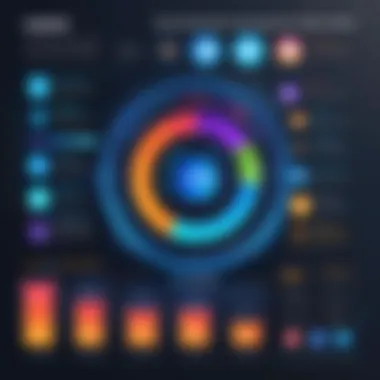
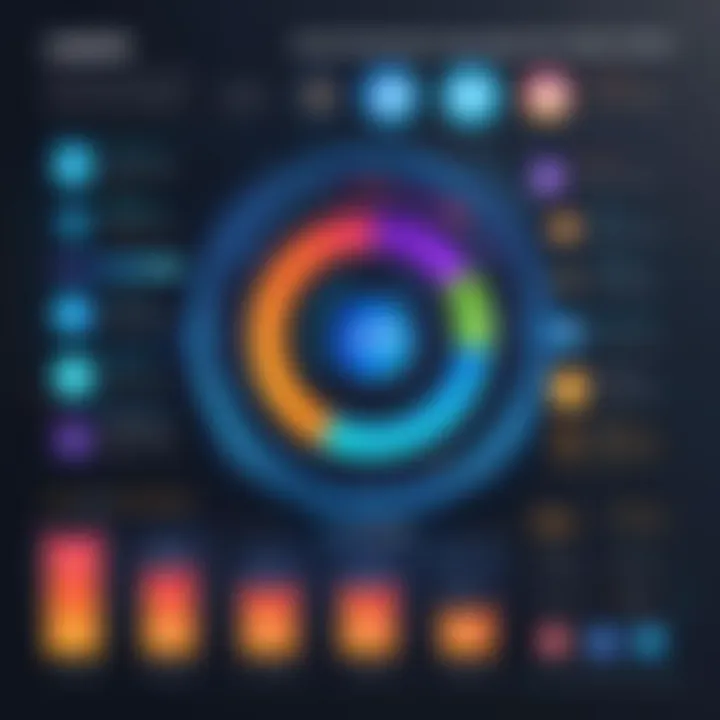
- Purpose: Understanding the impact of various optimizations made by the software.
- Key Metrics: Look for CPU utilization rates, RAM efficiency, and application load times.
- Comparison: Gathering data before and after using performance booster aids in clear comparisons.
Effectively interpreting the data provided by these monitoring tools enables users to attribute performance gains directly to the actions taken by the software. Without such tools, it would be challenging to assess whether the booster made any tangible differences in performance.
User Feedback and Metrics
User feedback and metrics serve as a secondary layer of evaluation for performance boosters. Listening to the experiences of other users provides insight into the practicalities of using specific software. Websites like Reddit can be valuable resources for gathering user opinions and experiences with these tools. Analyzing these user metrics can reveal patterns in performance improvements and potential drawbacks often overlooked in official documentation.
- Collecting Feedback: Engage in forums and software communities to understand user satisfaction levels.
- Common Issues: Identify any recurring problems reported by users, such as software conflicts or system instability.
- Comparative Analysis: Compare the performance metrics found through personal monitoring to the collective feedback from users.
User feedback helps in understanding real-world effectiveness and user satisfaction. Evaluating what works and what does not in practical scenarios can inform better decisions.
Combining the quantitative data from monitoring tools with qualitative user feedback provides a rounded evaluation of the performance improvements derived from using free software. This thorough process underscores the importance of not just taking the marketing materials at face value but examining performance through various lenses.
Common Challenges and Troubleshooting
When using free performance boosters for PCs, users may encounter a range of challenges that can hinder the optimization process. Understanding these difficulties is crucial for both effective troubleshooting and maintaining system efficiency. Such challenges can often dissuade users from taking full advantage of the software tools available to them. This section discusses common installation errors and performance issues that may arise after the installation of performance booster applications. Identifying these obstacles early can save users time and frustration, enabling them to resolve issues promptly.
Installation Errors
Installation errors are one of the most frequent challenges faced by users of performance boosting software. These errors can stem from various factors, including:
- Compatibility Issues: The software may not be compatible with the user's operating system or hardware. Checking system requirements before downloading is essential.
- Incomplete Downloads: Interruptions during the download process can lead to corrupted files. Always ensure a stable internet connection when downloading.
- Previous Software Conflicts: Sometimes, other installed applications can create conflicts. Users should consider uninstalling conflicting programs before starting the new installation.
- Permissions and Security Settings: User account control settings and antivirus software might prevent the proper installation of applications.
To mitigate these errors, users should:
- Read documentation or guides provided by the performance booster software.
- Run installation files as an administrator to avoid permission issues.
- Keep their operating system and drivers updated to improve overall compatibility.
"Proper troubleshooting can significantly enhance the successful installation of software, preventing common pitfalls that many users face."
Performance Issues Post-Installation
After installation, users might experience unexpected performance issues, which may undermine the effectiveness of the performance booster software. Common performance-related challenges include:
- Slow Boot Times: It is possible that these applications may unintentionally slow down startup processes, primarily if they modify startup programs.
- System Crashes or Freezes: Instability can occur when the software conflicts with essential system processes, leading to frustrating user experiences.
- Ineffective Optimization: Sometimes, performance boosters fail to deliver noticeable improvements due to incorrect settings or failure to clean unnecessary files effectively.
- Resource Drain: While designed to help, some boosters may become resource-heavy, consuming CPU and memory in the background when they should optimize them.
To address these post-installation performance issues, users can:
- Monitor system performance before and after using the booster to assess its actual impact.
- Adjust settings within the software to fine-tune its performance.
- Consider temporarily disabling the software to determine if it is causing the performance problems.
In summary, knowing and understanding these installation and performance challenges provides a pathway for resolution. With careful consideration and appropriate action, users can navigate these common obstacles effectively.
Maintaining Optimal Performance
Maintaining optimal performance is crucial for ensuring that a PC runs efficiently and effectively over time. In a landscape where software is constantly evolving, regular upkeep becomes more than a routine task—it is a necessary practice that enhances user experience and prolongs system life. Optimal performance minimizes slowdowns, application crashes, and other technical issues that hinder productivity.
Regular Updates
Regular updates play a pivotal role in preserving the integrity of the system's performance. Software developers frequently release updates to address bugs, improve functionalities, and enhance security. These updates can include performance improvements that allow free performance boosters to operate at their best.
Furthermore, keeping the operating system and drivers updated ensures that users benefit from the latest features and security patches, which can significantly mitigate risks associated with vulnerabilities. An outdated application or driver can lead to compatibility issues with newer software, resulting in poor performance.
To effectively manage updates, consider implementing a systematic approach:
- Schedule automatic updates: This can prevent delays in crucial security patches and software enhancements.
- Monitor update notifications: Awareness of available updates enables users to address them timely.
- Evaluate the necessity of each update: Prioritize updates that directly impact performance and security.
Scheduled Maintenance Practices
Scheduled maintenance practices are essential for sustaining and enhancing PC performance. These practices offer a structured approach to monitoring the system's health and addressing issues before they escalate. A proactive maintenance routine can save time, prevent data loss, and reduce repair costs down the road.
There are several key practices to consider:
- Disk Cleanup: Use built-in tools or third-party applications to remove unnecessary files. This can free up valuable disk space.
- Defragmentation: For traditional hard drives, regular defragmentation can optimize data retrieval speeds. Note that modern SSDs do not require this process.
- Performance Monitoring: Utilize performance monitoring tools to track system metrics and identify potential bottlenecks. This can include CPU usage, disk activity, and memory consumption.
- Backup Solutions: Regularly back up data to avoid loss during hardware failures or software issues. Tools such as file history or cloud backups are worth considering.
Implementing these maintenance practices as part of a regular schedule ensures that PCs operate at their highest potential, minimizing disruptions in daily operations.
"Regular maintenance maximizes productivity and keeps your PC running smoothly for years to come."
In summary, maintaining optimal performance through regular updates and scheduled maintenance is indispensable for anyone looking to optimize their system without significant investments. By ensuring that both software and hardware are kept in check, users can enjoy a seamless computing experience that meets their demands.
Finale
In the landscape of personal computing, the pursuit of optimal performance has become an essential concern, particularly for IT professionals and tech enthusiasts. Throughout this article, the importance of selecting the right free performance boosters has been highlighted, emphasizing the balance between cost, features, and user experiences. The conclusion serves to distill the insights garnered from the evaluation of various software tools and their capabilities in enhancing PC functionality.
Summary of Findings
The review of popular free performance boosters has revealed that each application presents unique functionalities designed to tackle different aspects of system performance. Tools like CCleaner focus on system cleanup, while Advanced SystemCare offers a broader suite of utilities for real-time monitoring and optimization. Glary Utilities and IObit Uninstaller stand out for their user-friendly interfaces and effective management measures.
Key findings include:
- Customization: Many of these tools allow for user-specific preferences in settings, which can personalize the experience and enhance efficacy.
- Effectiveness: Users generally report noticeable improvements in system speed and responsiveness after utilizing these performance boosters.
- Limitations: While these tools provide valuable functionalities, some limitations were noted, such as lack of certain premium features and potential conflicts with operating systems during updates.
Recommendations for Users
For those considering the use of free performance boosters, several recommendations emerge based on the evaluations of available software:
- Trial Utilization: Users should first trial multiple applications. This offers firsthand experience in determining which tool aligns best with their needs.
- Regular Maintenance: Users are encouraged to run these utilities on a scheduled basis. Regular optimization can help maintain system performance over time.
- Stay Informed: Keeping abreast of updates and community feedback can lead to informed decisions about software compatibility and emerging features. Engage in discussions on platforms like Reddit and Facebook for insights from other users.



