Boosting Windows 10 Laptop Boot Speed: Expert Tips


Intro
In an age where every second counts, the speed at which a computer boots up can significantly impact productivity. While many users may feel tempted to accept their laptop's startup time as a fixed characteristic, there’s always room for improvement. For Windows 10 laptops, a myriad of factors, both software and hardware-related, govern boot times. Understanding these factors is key for IT professionals and tech enthusiasts eager to enhance user experience and operational efficiency.
This guide explores practical strategies that can help reduce boot times, giving a comprehensive look at methods that range from simple tweaks to more advanced configurations. Whether you're troubleshooting slow startups or fine-tuning a brand-new device, the insights provided will prove invaluable.
Features Overview
Key Specifications
When analyzing Windows 10 boot performance, several specifications come into play. These include:
- Processor Speed: More cores and higher clock speeds can lead to faster boot times.
- Storage Type: Solid State Drives (SSDs) vastly outperform traditional Hard Disk Drives (HDDs) in terms of data access speeds, directly influencing startup time.
- RAM Capacity: Adequate RAM allows the system to manage operations more efficiently, reducing load times on startup.
Understanding how these specifications interact can elucidate why one device might boot faster than another.
Unique Selling Points
Fast boot times not only improve the user experience but also enhance productivity, which is a crucial selling point for businesses. Some noteworthy advantages include:
- Increased Efficiency: Users can dive into tasks without unnecessary waiting, leading to better workflow.
- Reduced Frustration: Quick startups diminish stress levels, allowing for a smoother daily operation.
- Extended Hardware Lifespan: Regular maintenance and optimization can mitigate wear and tear on hardware components, ensuring longevity.
Performance Analysis
Benchmarking Results
Benchmarks serve as one of the most reliable methods to measure performance improvements after applying various optimizations. Tests can reveal how adjustments affect startup time—for example, moving from an HDD to an SSD can see a laptop’s boot time slashed from upwards of 30 seconds down to a mere 10 seconds.
- Before Optimization:
- After Optimization:
- Average Boot Time: 32 seconds
- HDD: 5400 RPM
- Average Boot Time: 11 seconds
- SSD: NVMe Type
Real-world Scenarios
Imagine you’re an IT administrator responsible for a fleet of Windows 10 laptops in a corporate setting. If the average boot time per device is 30 seconds and you handle 100 machines, the cumulative lost time is staggering. Each day, from booting the usual 100 laptops, the total waste could amount to more than 8 hours! Therefore, enhancing boot speeds not only benefits individual users but can translate to substantial time savings across the board that boosts productivity exponentially.
"Even a moment's wait can be a moment too long; optimizing boot time is about finding those moments and reclaiming them."
By implementing even a few select strategies from this guide, the time it takes for laptops to start up will improve, leading to more efficient workflows in busy work environments.
Understanding Startup Time
In the age of rapidly advancing technology, users expect their devices to respond swiftly. One of the first impressions that a laptop can make is during its startup sequence. A detailed understanding of startup time is not merely a technical fascination; it is a crucial aspect of user experience. For IT professionals and tech enthusiasts, recognizing the finer points of startup time can lead to more efficient systems and happier users. It’s the gateway to the entire computing experience, and when it’s sluggish, it can leave users feeling frustrated.
What Constitutes Startup Time
Startup time refers to the duration that elapses from the moment a laptop is powered on to the point where it's available for user interaction. This process involves several key elements, including the POST (Power-On Self Test), loading of the operating system kernel, and initializing user-specific settings and applications. The coherence of these steps contributes to the overall perception of speed.
To break it down:
- BIOS/UEFI Initialization: The laptop runs a self-check to ensure that all hardware components are functioning correctly. This phase generally lasts a few seconds and is crucial for a stable boot environment.
- OS Loading: After the BIOS, the operating system begins to load, which can heavily influence how long users have to wait before they can interact with their laptop. Typical examples here are Windows 10’s boot manager processes.
- User Environment Setup: This final stage involves initializing user settings and applications that load at startup. A plethora of these can significantly bloat the startup time if not managed properly.
Factors Influencing Startup Time
A variety of factors can affect how quickly a laptop can boot up. Understanding these can empower users to make informed decisions regarding optimizations. Among those factors are:
- Hardware Specifications: Naturally, the hardware plays a noticeable role in startup speeds. Laptops equipped with Solid-State Drives (SSDs) often experience much faster boot times compared to their Hard Disk Drive (HDD) counterparts.
- Installed Software: The number and type of applications that are set to launch upon startup can slow things down. If a user has a dozen programs programmed into startup, it's no wonder the boot process takes longer than expected.
- Operating System Settings: Windows 10 comes with its own set of configurations that affect boot speed. Fast Startup, for instance, is a feature that can significantly reduce boot times when configured correctly.
- Peripheral Devices: Sometimes, connected devices—like USB drives or external hard disks—can add to the boot time. Disabling unnecessary peripherals can serve as an effective quick-fix.
"A slower startup can lead to user dissatisfaction. Understanding the nuances can be the difference between a delightful computing experience and one fraught with annoyance."
Overall, grasping what constitutes startup time, along with the myriad factors influencing it, serves as a foundational step in the journey toward faster boot experiences. Minimizing delays can enhance productivity and contribute to a smoother interaction with technology.
Assessing Current Startup Performance
To begin any optimization effort for your Windows 10 laptop, understanding your current startup performance is fundamental. Without a clear picture of how your system behaves during boot, making educated improvements can be akin to shooting in the dark. Analyzing startup performance allows you to identify which elements are dragging your boot times down and offers a baseline from which to measure future enhancements.
More than just a number, startup performance informs you about what applications and processes kick into gear as soon as you power up your machine. Plus, keeping an eye on this can help in maintaining a responsive and lean ecosystem on your computer where every second truly counts.
Using Task Manager for Startup Analysis
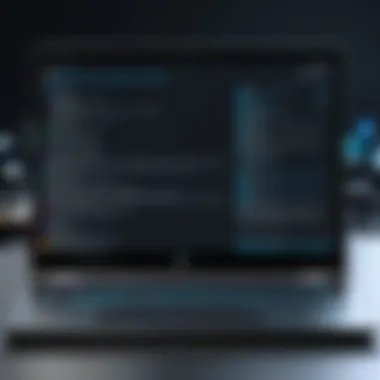

One of the primary tools at your disposal for assessing startup performance in Windows 10 is the Task Manager. Accessing it is simple: just right-click on the taskbar and select 'Task Manager' or press to bring it up. Once there, navigate to the
Startup tab. Here, you’ll find a list of all programs set to launch at startup. Each listing includes the status of the application (enabled or disabled) and an estimate of its impact on boot time, ranging from low to high.
- Improving Airflow: A low-impact program might not noticeably slow you down, but if your startup is slowed by multiple low-impact applications, their collective effect can accumulate, disrupting your boot sequence.
"With great power comes great responsibility" – and managing startup programs gives you the power to enjoy a swifter, snappier system.
A strategic approach is essential. Right-click on unnecessary applications to disable them. Keep an eye on the ones that you truly need from the get-go—like antivirus software—and ensure they're set to launch. This tool isn't merely for decluttering; it's a way to refine what your system needs for a successful morning stretch after a good night’s sleep.
Monitoring Boot Performance with Event Viewer
After optimizing the startup programs, your next step involves diving into the Event Viewer. To access this powerful tool, simply type "Event Viewer" in the search bar and open the application.
The Event Viewer records myriad details about your system's performance. To check boot performance specifically, look for the Windows Logs category, then dig into System. From here, you can filter the logs by source, selecting "Event ID 100" which indicates boot performance details. This gives a detailed insight into the time it takes to boot up your laptop as well as any noteworthy hang-ups that may have occurred.
- You can observe
- Time taken during various phases of the startup process
- Any errors that could be contributing to sluggish boot times
- Patterns or recurring issues worth addressing
Tracking these parameters in Event Viewer not only aids in identifying current problems but also allows you to establish a comprehensive log over time. Periodic checks will let you observe the impact of changes made and ensure your laptop is running along smoothly.
By meticulously evaluating startup performance through these tools, you're laying the groundwork for a more agile and efficient Windows 10 experience.
Software Configuration Adjustments
Making effective software configuration adjustments is crucial for ensuring that your Windows 10 laptop boots up quickly and efficiently. This section focuses on optimizing the software side of your system, which can have a remarkable effect on the overall startup performance. By fine-tuning startup programs and background processes, along with utilizing the built-in settings of Windows 10, you gain not just a speedier boot time, but also a smoother user experience.
Disabling Unnecessary Startup Programs
One of the primary culprits for slow startup times are unnecessary programs that load automatically every time your laptop boots. These are often remnants of software installations and applications that you might not even use on a regular basis. Disabling these programs can make a monumental difference in startup speed.
To get started:
- Open Task Manager: The quickest way is to right-click on the taskbar and select Task Manager. If it opens in compact view, click on "More details" at the bottom.
- Navigate to the Startup Tab: You’ll find a list of programs that are set to run at startup.
- Assess the List: Look for programs that you don't need as soon as the computer is on. Items like printer software or automatic update applications often fall into this category.
- Disable Selected Programs: Right-click on any program you want to stop from launching at startup and choose Disable.
This action can significantly cut down your boot time. It’s about only keeping what you truly need—think of it as trimming the fat. Most users will find that they can safely disable many items without any repercussions.
Managing Background Processes Efficiently
While startup programs get the limelight, background processes also play an important role in slowing down your boots. These processes run invisibly in the background—yet they can eat away at system resources, making the startup sluggish.
To manage these efficiently:
- Identify Unwanted Processes: You can use Task Manager again to see what’s running in the background. The Processes tab shows you CPU and memory usage by each application.
- Terminate Unneeded Processes: If you notice processes consuming excessive resources, consider ending them. Right-click and select End Task.
- Configure Process Start-Up: Some applications allow you to configure whether they run in the background at startup. Look into application settings and adjust as necessary.
Key tips:
- Be cautious when terminating processes, especially those related to system or crucial applications.
- A little decision-making here goes a long way; often, less is more when it comes to managing your resources.
Utilizing Windows ’s Startup Settings
Windows 10 offers a simple way to manage startup behavior through its settings menu. Accessing this area allows you to make specific adjustments that can streamline your booting process even further.
To access these settings:
- Open Settings: Click on the Start Menu and then the gear icon to open Settings.
- Navigate to Accounts: From there, select "Sign-in options."
- Configure Startup Settings: Look for options that control how your system starts, including whether to delay apps from launching at startup.
Some adjustments that might be particularly beneficial include:
- Turning Off Startup Sounds: This can save a few precious seconds.
- Turning Off Unbeknownst Features: Features that you think nothing of may still add to the boot time.
“A clean startup is not just about speed, but also about optimizing resources to allow your laptop to breathe easier.”
By implementing these software configurations effectively, you not only enhance startup times but also make your Windows 10 laptop perform better overall. Less clutter at startup translates to being ready for action right out of the gate. Remember, a little due diligence on the software side pays off with increased efficiency and a seamless user experience.
Operating System Enhancements
Operating system enhancements are a critical avenue for refining the performance of your Windows 10 laptop, particularly regarding startup times. By delving into this aspect, users can unlock improvements that go beyond superficial tweaks. It's not just about getting the machine up and running faster; these enhancements can directly influence the overall responsiveness of the system. An optimized OS leads to a smoother experience, allowing IT professionals and tech enthusiasts alike to maximize productivity.
Updating Windows for Optimal Performance
Staying current with Windows updates is more than just a routine task; it's an essential practice for ensuring your laptop runs at its peak. Microsoft rolls out updates not only to introduce new features but also to address security vulnerabilities and fix bugs. These updates often include optimizations for system performance. Regularly installing these updates can enhance system stability, which in turn can lead to better startup speeds.


Key benefits of updating:
- Security Updates: Protect against threats that could slow down your machine.
- Performance Improvements: Leverage optimizations specifically designed for various hardware configurations.
- Feature Enhancements: Access new tools that may streamline processes or provide better system functionalities.
To update your Windows, navigate to Settings > Update & Security > Windows Update, and check for updates. It's solid advice to turn on automatic updates, so you don’t have to keep hunting for them regularly. Remember, a well-maintained OS is less prone to performance issues.
Enabling Fast Startup
Fast Startup is a feature in Windows 10 that combines elements of a cold shutdown and hibernation. This option can significantly speed up the boot process. When enabled, Windows saves a part of your operating system session to a hibernation file, which allows for a quicker startup next time you power up your device. It’s like having your laptop remember where it left off, paving the way for a swift entry into your computing environment.
Steps to enable Fast Startup:
- Open Control Panel and navigate to Power Options.
- Choose "Choose what the power buttons do."
- Click on "Change settings that are currently unavailable."
- Under "Shutdown settings," enable the option for Fast Startup.
"Remember that while Fast Startup is beneficial, it can create issues with dual-boot setups or external devices, so it may not be suitable for everyone."
Adjusting Visual Effects Settings
The visual effects in Windows 10, while visually appealing, can bog down your system resources. Adjusting these settings can lead to noticeable improvements in startup speed. You can choose to limit some of the flashy animations and visual effects that the operating system employs, freeing up valuable system memory and processing power.
To tweak these settings:
- Right-click on "This PC" and select "Properties."
- Click on "Advanced system settings" and go to the "Performance" section.
- Choose "Settings" and select "Adjust for best performance" or customize it to disable specific features you find less essential.
Considerations:
- Streamlined visuals come at the cost of aesthetics; however, the performance boost can be well worth it.
- Frequent users of high-demand graphical applications may wish to fine-tune rather than fully disable effects, striking a balance between performance and appearance.
In summary, enhancements made to your operating system can profoundly affect your laptop's startup speed and overall responsiveness. Keeping your OS updated, utilizing features like Fast Startup, and managing visual effects are key strategies in creating a more efficient computing environment.
Hardware Considerations
When tackling the boot times of Windows 10 laptops, it's essential not to overlook hardware considerations. These elements play a crucial role in the overall performance of your device. Making the right choices in hardware upgrades can lead to significant improvements in boot times and general usability.
Assessing and Upgrading RAM
One of the most straightforward ways to enhance a laptop's speed is by upgrading the RAM. Most Windows 10 laptops come with a standard amount of memory, often 4 or 8 GB. While this may suffice for basic tasks, multitasking or running more demanding applications could slow down boot times significantly because the system might struggle to allocate enough memory quickly. By increasing the RAM to 16 GB or more, you can ensure that your laptop handles startups and applications more efficiently. Not only does more RAM allow more programs to run concurrently, but it also supports quicker retrieval of stored data, which can shave precious seconds off boot time.
Installing a Solid-State Drive (SSD)
Consider switching from a traditional hard drive to a Solid-State Drive (SSD). This upgrade can become a game-changer for startup speeds. SSDs have no moving parts, unlike their hard disk counterparts, leading to faster read and write speeds. When your operating system is stored on an SSD, Windows 10 can access it significantly faster, resulting in decreased boot times. The difference can be night and day; a laptop booting from an SSD might startup in 15 seconds or less, while a hard drive could take over a minute. Additionally, newer SSD technologies, like NVMe, can offer higher speeds and better performance, so it's worth exploring those options as well.
Evaluating Your Laptop's BIOS Settings
BIOS settings can often fly under the radar, yet they can significantly affect boot times. Many users overlook this fundamental layer of the hardware configuration. Starting with a simple review of the BIOS setup can lead to several optimizations. Look for settings such as Fast Boot or Boot Order. Enabling Fast Boot allows the system to bypass some POST routines and can cut down on total startup time. Adjusting the boot order to prioritize your SSD, if installed, ensures your laptop is attempting to access the fastest drive first. Being cautious when making changes is essential, as incorrect settings can lead to boot failures.
"Ignoring hardware considerations is like trying to win a race with a flat tire; the odds are stacked against you without proper support."
In summary, paying attention to hardware considerations in your Windows 10 laptop can yield substantial benefits. Upgrading your RAM, installing an SSD, and fine-tuning BIOS settings are critical steps in reducing boot times and improving overall performance. Take the time to assess these hardware aspects, and you may find your laptops running like a well-oiled machine.
Advanced Techniques for Startup Optimization
When it comes to improving the startup speed of Windows 10 laptops, it’s crucial to go beyond basic tweaks and explore advanced techniques. These strategies not only streamline the boot process but can also provide ongoing benefits to overall system performance. By delving deeper into system configurations and settings, IT professionals and tech enthusiasts can unlock the full potential of their hardware and software. It’s about making sure that every part of the startup sequence is running smoothly, maximizing efficiency from the moment the power button is hit.
Utilizing System Configuration Tool (msconfig)
The System Configuration tool, commonly referenced as msconfig, plays a significant role in optimizing startup performance. This built-in utility allows users to manage how programs and services initiate when the system boots up, essentially acting as a gatekeeper for your startup items. By limiting the number of applications that run automatically at startup, users can better control resource allocation, paving the way for a quicker boot process.
To access msconfig:
- Press the Win + R keys together to open the Run dialog.
- Type and hit Enter.
- In the System Configuration window, navigate to the Startup tab.
Here, users can uncheck items that are not essential at boot. Of course, it’s important to tread carefully; disabling vital system services could cause instability. Recommendations often suggest disabling third-party applications that aren't crucial for a smooth boot. The objective is to strike a balance; retain necessary system functions while cutting back on the clutter.
"Managing what starts up with your laptop is just as important as managing the hardware itself. Every little saved second counts!"
Configuring Registry Settings for Boot Performance
The Windows Registry contains critical settings that can influence how efficiently Windows boots up. With this powerful tool at your disposal, fine-tuning these settings could lead to noticeable enhancements in boot times. However, a warning: editing the registry comes with risks. Improper adjustments can lead to system malfunction, so it’s always wise to back up the registry before making any modifications.
For boot performance adjustments, consider the following:


- Disable unwanted services by navigating to HKEY_LOCAL_MACHINE\SOFTWARE\Microsoft\Windows\CurrentVersion\Policies\System. Here, you may disable services that you do not require during startup.
- Modify Boot Delay settings. At HKEY_LOCAL_MACHINE\SYSTEM\CurrentControlSet\Control\BootDelay, set the default value to zero. This change helps in reducing any delaying factors during the boot process.
In both cases, make sure to review and confirm the specific changes that you are applying. Documentation is vital; keep notes on what you change, as troubleshooting any unintended outcomes will be simpler if you have a clear record of adjustments. With careful tuning of registry settings, you can squeeze out even more speed from your machine's startup process.
Troubleshooting Common Startup Issues
When it comes to enhancing the performance of a Windows 10 laptop, pinpointing the underlying issues that cause startup delays can be just as valuable as performing optimization tweaks. Troubleshooting common startup issues is paramount because it helps to identify potential hardware and software reasons behind sluggish boot times. Addressing these aspects not only improves startup speed but also contributes to the overall system stability, ensuring that users experience a smooth transition into their environments.
Identifying Hardware Failures
Identifying hardware failures is a necessary step in diagnosing numerous startup-related hiccups. Components such as hard drives, RAM modules, and graphics cards can be the culprits behind boot failures or extensive load times. Here's how to go about it:
- Listen for unusual noises: A clicking sound from a hard drive often indicates imminent failure.
- Check indicators: LED lights on the laptop can provide cues; a blinking pattern or persistent ‘on’ light can suggest problems.
- Run hardware diagnostics: Tools built into the BIOS or third-party utilities can help detect failing hardware. For instance, HP laptops come with built-in diagnostics you can access by pressing F2 during startup.
- Conduct visual inspection: If comfortable, you can open the laptop case and check for loose connections or damaged components.
Once you gather information, it’s crucial to take action. If the RAM is functioning improperly, replacing it with a compatible option might yield speedier startup performance. Likewise, upgrading to an SSD may remedy issues caused by a failing hard drive, allowing faster loading times.
Resolving Software Conflicts
Resolving software conflicts is no less important in the troubleshooting process. Several programs running simultaneously during startup can cause slow boot times or even system crashes. Here’s how to identify and fix conflicts:
- Utilize Safe Mode: Booting your laptop in Safe Mode allows Windows to load only the essential programs. If your laptop boots faster in this mode, then third-party software may be the issue.
- Check for recent installations: If some applications were installed recently, they might interfere with the boot process. Uninstalling or disabling these applications can often clear up any startup issues immediately.
- Utilize the System Configuration Tool (msconfig): This tool helps you manage startup items and services. By launching it and navigating to the Services tab, you can hide all Microsoft services and disable unnecessary applications.
- Update or roll back drivers: Sometimes, misbehaving drivers can lead to conflicts that hamper startup speed. Keeping drivers updated—or rolling them back to a previous version—can resolve issues related to incompatible software or poor performance.
As you work through these troubleshooting measures, consider documenting everything you do. This not only creates a reference for the future but also helps to establish connections between software and hardware behaviors. Thus, you can maintain an optimally performing Windows 10 laptop, ensuring that those boot times remain quick.
"The issue isn't always what it's made out to be; digging deeper often reveals the truth behind the sluggishness."
By taking the time to methodically assess both hardware and software factors, users can proactively troubleshoot startup issues and significantly improve their boot speed, leading to a far more efficient and enjoyable experience.
Measuring Improvements in Startup Speed
Measuring the improvements in startup speed is often the unsung hero of enhancing performance on Windows 10 laptops. Imagine you've gone through the rigor of optimizing both the software and hardware aspects of your system. Now comes the time to see if all that effort has made a tangible difference. Evaluating these changes not only gives you a measure of success but also fuels your understanding of how your device operates in practical scenarios. If you can't quantify the impact of your actions, how can you be sure they're effective? This section delves into the methods to measure startup speed improvements, the benefits of doing so, and key considerations to keep in mind.
Reassessing Performance Metrics
To measure the effectiveness of your optimizations, reassessing performance metrics is paramount. You might start by tracking the boot time before and after making changes. A simple way to do this is to use the built-in Task Manager in Windows 10. By launching Task Manager and viewing the startup impact of applications, you can keep tabs on the time taken for your system to come to life.
Here’s a straightforward checklist to help you:
- Initial Boot Duration: Before any changes, track the time taken from power-on to desktop accessibility. This sets a baseline for your measurements.
- Task Manager Analysis: Post-optimizations, revisit Task Manager to see the updated startup load times of the applications.
- Windows Boot Performance Toolkit: For a deeper analysis, consider using the Windows Performance Toolkit. This tool helps in assessing the detailed boot metrics.
After gathering this data, it's essential to compare it with your baseline numbers to see if there's been a noticeable dip in boot time. A good practice is to take multiple readings for consistency and reliability. After all, if one test shows a significant reduction in time, but others don’t, you might be looking at an anomaly rather than a trend.
Documenting Changes for Future Reference
Documentation holds its own weight in the realm of system optimization. By noting the adjustments you've made and their corresponding impacts on startup speed, you create a personal database of what works and what doesn’t. This reference can be invaluable when you undertake future upgrades or if your system’s performance degrades over time.
Consider implementing a simple log that includes:
- Change Implemented: Detail the specific tweak made, whether it involved software adjustments or hardware enhancements.
- Impact Recorded: State the boot time before the change, the time after, and any noted improvements in performance reliability.
- Date of Changes: Keep track of when each change was made for future context.
This log can serve multiple purposes:
- Identify Patterns: Over time, you might notice which types of changes consistently yield better performance.
- Learn from Mistakes: If a particular adjustment doesn’t foster improvements, having it documented helps avoid repeating the same missteps.
- Future Upgrades: Should the need arise to optimize further, this log provides a roadmap of past efforts.
"If you know where you’ve been, you’ll have a clearer picture of where you’re headed."
End and Future Considerations
Reflecting on the myriad of strategies discussed throughout this article, it becomes apparent that enhancing startup speed for Windows 10 laptops is not merely a matter of convenience but also a case of operational efficiency. As both IT professionals and tech enthusiasts engage with their systems daily, understanding these key adjustments to system settings and hardware can significantly impact user experience and productivity. The importance of addressing startup times resonates strongly in today's fast-paced digital environment where time equals productivity.
Optimizing your Windows 10 laptop not only ensures a smoother boot process but also maximizes the longevity and performance of the machine. From managing background processes to implementing advanced configurations, every tweak presented plays a role in squeezing the most out of your system.
Recapping Key Strategies
To summarize, here are the essential strategies outlined in our guide:
- Assess Current Performance: Regularly evaluate startup performance using tools like Task Manager and Event Viewer.
- Software Configuration Adjustments: Disable unnecessary startup programs, manage background processes, and utilize Windows 10’s built-in startup settings.
- Operating System Enhancements: Keep Windows updated, enable Fast Startup, and adjust visual effects to boost performance.
- Hardware Considerations: Upgrade RAM, consider installing a Solid-State Drive (SSD), and check BIOS settings for optimal boot procedures.
- Advanced Techniques: Make use of System Configuration Tool (msconfig) and fine-tune registry settings for better boot performance.
- Troubleshooting: Proactively identify hardware failures and software conflicts that can impede startup speed.
- Measurement of Improvements: Continually reassess performance metrics and document changes for future reference.
Implementing these steps not only enhances the boot speed but can create a more responsive and efficient computing environment overall.
Looking Ahead: Maintaining Startup Speed
As we gaze into the future of our technology landscape, the pursuit of efficiency should remain paramount. Maintaining startup speed is an ongoing commitment; technology evolves, software applications become more complex, and hardware can wear out over time.
Adopting routine maintenance practices will go a long way:
- Continuous Monitoring: Regularly review startup performance and reassess the impact of any new software or updates.
- Adaptation to Changes: As you install new applications or updates, be vigilant about their effects on startup processes.
- Informed Upgrades: Periodically evaluate hardware capabilities and consider necessary upgrades when performance plateaus.
- Stay Educated: Keep abreast of the latest optimization techniques and tools by engaging with technology communities on sites like Reddit or forums dedicated to Windows and laptop performance.
By embedding such measures into your routine, you can ensure that your Windows 10 laptop remains responsive and efficient over the long haul. The efforts you invest today in tuning your system's startup will pay dividends in reduced wait times and enhanced productivity down the line.



