Building a Mini PC: Essential Guide for IT Pros


Intro
In an age where computing power comes in all shapes and sizes, building a mini PC has become an increasingly attractive option for tech enthusiasts and IT professionals. With their compact design and versatility, mini PCs can serve a multitude of purposes, from casual browsing and media consumption to intensive resource-demanding tasks. This article dives into the intricate process of assembling your own mini PC. We'll go through everything from selecting the right components to assembling them and optimizing your setup for peak performance.
Building a mini PC might sound daunting, particularly for those who have limited experience with hardware. However, with a little patience and this comprehensive guide, one can design an efficient computing solution that meets specific needs. Below, we outline the features that make mini PCs stand out, and how understanding these features is crucial to creating a machine tailored for diverse applications.
Features Overview
Key Specifications
When considering the build of a mini PC, it’s important to understand key specifications that distinguish them from traditional desktop setups:
- Size: Mini PCs are designed to occupy less space, typically ranging from 1 to 4 liters in volume.
- Power Consumption: These machines generally consume less power than larger PCs, making them environmentally friendly choices.
- Performance: Modern mini PCs can house powerful processors like Intel Core i7 or AMD Ryzen 7, ensuring they can handle demanding tasks.
Understanding these specifications is vital when selecting components, as they often dictate what tasks the mini PC can handle efficiently.
Unique Selling Points
What sets mini PCs apart in the bustling PC market? Here are some unique selling points:
- Portability: Their small form factor makes them easy to transport.
- Expandability: Many mini PCs offer easy pathways for upgrades, such as additional RAM or SSDs.
- Customization: The flexibility of building a mini PC allows for personalized configurations, ensuring it meets user needs without purchasing unnecessary components.
In summary, the features and specifications of mini PCs offer compelling advantages for anyone looking to create a compact yet powerful computer.
Performance Analysis
Benchmarking Results
Performance benchmarking provides quantifiable insights into how well a mini PC can handle various tasks compared to standard desktops. Tests often focus on CPU performance, graphics capabilities, and overall system speed.
For instance, a mini PC equipped with an Intel Core i5 and integrated graphics might score noticeably lower in gaming benchmarks when pitted against a high-end desktop. However, its performance in office applications and light multitasking is often remarkably competitive, offering a balanced experience within its size constraints.
Real-world Scenarios
Real-world application scenarios can highlight both strengths and limitations of mini PCs. Consider these use cases:
- Home Office: Ideal for video conferencing, document editing, and running basic software—offering all the essential functionality without the bulk.
- Media Center: Capable of high-definition playback while fitting snugly in an entertainment setup, providing seamless integration with smart TVs and streaming services.
- Development and Testing: Many developers use mini PCs for coding and testing lightweight applications, showcasing their adaptability in professional environments.
In taking the plunge into building a mini PC, it’s essential to anticipate how it’ll be used. Understanding these real-world performances and benchmarking can shape decisions on component selection and build configuration.
"The beauty of building a mini PC lies in its ability to adapt to meet your needs without sacrificing performance or functionality."
Through this guide, our aim is to illuminate the path of assembling a mini PC, empowering professionals and enthusiasts alike to create systems that reflect personal preferences and usage scenarios. Stay tuned as we delve into the essential components, assembly processes, and beyond.
Prelims to Mini PCs
In recent years, mini PCs have emerged as a formidable alternative to traditional desktop computers. Their compact design, coupled with a power-packed performance, makes them increasingly popular among tech enthusiasts and IT professionals alike. With the growing demand for space-saving tech and the ongoing advancements in hardware, understanding the ins and outs of mini PCs isn't just advantageous—it's essential for anyone navigating today’s tech landscape.
Definition and Purpose
Mini PCs, as the name suggests, are smaller versions of standard desktop computers, yet they come with the same robust capabilities that users expect from a full-sized machine. They typically house all the necessary components—CPU, RAM, storage, and more—within a significantly reduced physical footprint. The purpose of mini PCs extends beyond mere size; they cater to various needs ranging from basic computing to specialized tasks like gaming or media streaming, all while occupying less space than traditional towers.
For instance, imagine a bustling office environment where desk real estate is at a premium. A mini PC can fit snugly beside a monitor, driving productivity without contributing to clutter. They can also serve well in home theaters, placed discreetly near a TV for streaming purposes, showing that their utility stretches across different settings.
Advantages over Traditional Desktops
The allure of mini PCs primarily lies in their versatility. Unlike traditional desktops that take up significant space and often consume more power, mini PCs offer a range of benefits:
- Space Efficiency: With their smaller footprint, mini PCs ease the constraints of tight working spaces.
- Energy Savings: Generally, these machines consume less power, resulting in lower electricity bills over time. This can be particularly beneficial for organizations looking to go green.
- Portability: Most mini PCs are lightweight and easy to transport, making them ideal for professionals who work in various locations.
- Cost-Effectiveness: Depending on the configuration, mini PCs can offer a more budget-friendly solution without sacrificing performance.
- Noise Reduction: Many mini PCs are designed to operate quietly, which is advantageous for environments that require concentration or during media consumption at home.
"Mini PCs combine efficiency with functionality, making them suitable for a broad range of applications, from office setups to gaming stations."
In nutshell, the mini PC revolution, driven by the demands of modern computing needs, represents a significant shift in how we view desktop solutions. Their importance in the ever-evolving digital workspace can't be understated; they showcase how innovation can reshape conventional paradigms in technology.
Understanding Mini PC Components
When delving into the world of mini PCs, understanding the components is akin to knowing the ingredients before whipping up a dish. Mini PCs, while compact, pack a punch in terms of performance, and it’s crucial to grasp how each part functions together. An informed selection of these components can mean the difference between a high-performing setup and a sluggish machine that leaves you tearing your hair out. With technology advancing at a breakneck pace, the right choices in component selection not only enhance performance but also ensure longevity and reliability.
Central Processing Unit (CPU)
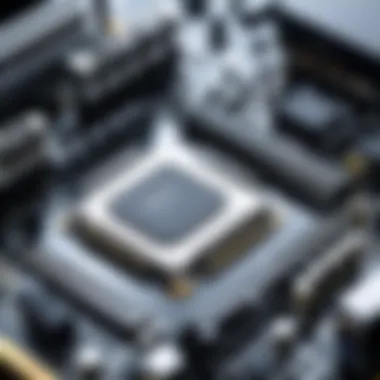

The central processing unit, or CPU, is often regarded as the brain of the mini PC. This component is essential as it carries out instructions and processes data. Choosing the right CPU involves factors such as clock speed and core count. A faster CPU can greatly reduce bottlenecks, especially when multitasking. For mini PCs, where space is at a premium, opting for a processor that balances power and thermal efficiency is vital. Considerations around compatibility with the motherboard are equally important since not all CPUs fit in the same socket.
Motherboard Considerations
The motherboard serves as the backbone of your mini PC, connecting all essential components. It’s critical to choose a motherboard that not only fits your case but also supports the CPU and RAM. Think of it as the stage where all other components perform their roles. Look for motherboards with adequate expansion slots, which can be handy if upgrades are on the horizon. Additionally, pay attention to the power delivery system as it impacts overall stability, especially under load.
Memory (RAM) Options
When it comes to RAM options, capacity and speed are your two main allies. In a mini PC, where workload can vary significantly, having enough RAM ensures smooth operation. Depending on your use case—be it gaming, media editing, or general tasks—8GB may suffice for lighter workloads, while 16GB or more is advisable for demanding applications. RAM speed also impacts performance, particularly when paired with high-end CPUs.
Storage Solutions
Storage is often a make-or-break factor for overall system performance. Choosing between solid-state drives (SSDs) and hard disk drives (HDDs) is essential, as it reflects on your mini PC’s speed and efficiency.
SSD vs. HDD
In the battle of SSD vs. HDD, SSDs generally emerge victorious in terms of speed. Their key characteristic lies in their ability to access data almost instantaneously due to the lack of moving parts. This feature is beneficial for boot times and loading applications—think seconds versus minutes. On the flip side, HDDs often provide larger storage capacities at a lower cost, making them appealing for bulk storage. However, they can't compete with SSDs when it comes to speed. In the realm of mini PCs, prioritizing an SSD for your main drive promotes snappier system performance.
Capacity Considerations
Capacity considerations for storage also cannot be overlooked. It’s important to assess how much space your applications and files will need. For those who work with larger files, like high-resolution videos or extensive libraries of software, opting for a larger SSD may be beneficial. Alternatively, if you're primarily storing documents and lighter applications, a smaller SSD paired with a larger HDD for additional storage may provide an economical and practical solution. Balancing these capacities ensures an efficient mini PC without compromising usability.
Power Supply Units (PSUs)
Power supply units (PSUs) are often an afterthought but shouldn't be. They ensure the mini PC has stable and adequate power while also being compatible with other components. A PSU with an efficiency rating, like the 80 Plus, can save some electricity bills and contribute to a cooler system. When selecting a PSU, consider its wattage relative to your components' needs, avoiding underpowered configurations that can lead to instability.
Cooling Systems
Cooling systems play a pivotal role in maintaining optimal performance, especially within the confined space of a mini PC. Small and efficient cooling solutions are available, including convection cooling and compact fans. The choice of cooling method affects both temperature management and noise levels. Effective cooling allows for sustained performance, reducing the risk of thermal throttling during intense tasks. A well-ventilated case can be just as important in this regard.
Connectivity Options
Connectivity options encompass the various ports and wireless capabilities available on your mini PC. These features are crucial for ensuring your device can interact with other hardware and networks seamlessly.
Wi-Fi and Ethernet
Wi-Fi and Ethernet offer different advantages when it comes to internet connectivity. Wi-Fi provides flexibility and ease of use, enabling connection to wireless networks without the need for cumbersome cables. However, Ethernet typically offers a more stable, faster connection, which can be vital for high-bandwidth activities like gaming or streaming. Balancing both ensures you have the best of both worlds.
Port Configuration
The port configuration of your mini PC determines how many devices you can connect at once. Essential ports include USB, HDMI, and audio jacks, along with any special ports for your setup. When selecting a case and motherboard, ensure sufficient ports for your peripherals. A lack of adequate ports can lead to frustrating workarounds, hindering overall productivity.
In summary, understanding the components of a mini PC fosters informed decision-making and equips you for successful assembly and reliable performance. The synergy between these parts shapes not just the user experience but also the potential for future upgrades.
Selecting Compatible Components
Choosing the right components for a mini PC is akin to assembling a puzzle; each piece must fit perfectly to create a functional whole. Selecting compatible components ensures that every part works harmoniously, enhancing the overall performance and longevity of the system. When building a mini PC, compatibility isn’t just a concern; it’s the cornerstone of a smooth assembly and a reliable machine. Underestimating this can lead to compatibility issues that can result in system failures or, at the very least, a frustrating build process.
Compatibility Guidelines
When it comes to compatibility, there are several guiding principles that one should always keep in mind:
- Motherboard Compatibility: The motherboard is the backbone, connecting all components. Ensure that the CPU, RAM, and storage types are supported.
- Physical Dimensions: Compactness is key when building a mini PC, but not all parts are small. Verify dimensions especially for cooling systems and graphics cards.
- Power Requirements: Each component consumes a certain amount of power. Look into the wattage requirements of your selected parts to avoid underpowering.
- Interface Standards: Connectivity matters. Check ports and compatibility with existing peripherals and devices towards building a seamless experience.
Following these guidelines not only makes assembly easier but also minimizes the risk of encountering issues down the line. With a solid foundation in compatibility, you can proceed with confidence.
Tips for Choosing the Right Parts
Reputable Brands
Selecting reputable brands adds a layer of trust to your build. Brands like ASUS, Corsair, and Intel are not just well-known; they have earned their reputation through consistent quality and performance. A fundamental characteristic of these brands is reliability. Using parts from reputable brands often ensures better support and warranty options, and users can expect durable products.
Moreover, many of these companies offer unique features such as enhanced cooling solutions or tailored tuning software that can help optimize performances, making them a popular choice among tech builders. However, it should be noted that high-quality components might come at a steeper price, but this investment often pays dividends in longevity and performance.
User Reviews
User reviews cannot be dismissed as they serve as a real-world indicator of product performance and satisfaction. These reviews highlight user experiences, which often provide insights beyond the manufacturer’s specifications. A key trait of user reviews is authenticity. They can reveal hidden issues or exceptional features that a product description may overlook. This aspect makes user reviews especially beneficial while choosing parts.
Feature-wise, user reviews often present a unique perspective on compatibility issues that might not be obvious initially, especially through forums such as reddit.com and feedback on platforms like Amazon. Though, one must be discerning while reading reviews, as some may not reflect the mainstream user experience. Additionally, over-reliance on reviews can lead to ignoring detailed technical specifications that are equally essential in the selection process.


Choosing the right components is crucial for the success of your mini PC build. Missing a compatibility step could lead to a world of headache during the assembly process.
Utilizing both reputed brands and user reviews creates a balanced approach for selecting components. With the groundwork laid, it’s time to dive into the assembly process and bring your mini PC to life.
Assembly Process
The assembly process of a mini PC is where the magic happens. It’s not just about putting components together; it’s about creating a personalized computing experience that meets your specific needs. Making careful selections and understanding the assembly steps helps ensure that each part works harmoniously with others. When you know what you're doing, it also allows for a smoother setup, minimizing the potential for pesky problems down the line. The thought of assembling something from scratch can be daunting, but with the right approach, it transforms into a gratifying endeavor.
Preparing the Workspace
Before diving into the assembly, you need to set up a proper workspace. Having a clean, organized area makes it easier to manage the various components and tools required. Ideally, find a sturdy table with ample lighting. It can’t hurt to have good ventilation, either, especially if you're working with heat-generating parts. Be sure to have the following tools on hand:
- Screwdriver (preferably magnetic to handle those tiny screws)
- Anti-static wrist strap to prevent damage from electrostatic discharge
- Tweezers for handling small components
- Cable ties for managing cable organization
A clutter-free workspace not only enhances focus but also reduces the likelihood of losing small parts. Remember, the last thing you want is to scramble around looking for a lost screw when you’re close to completing your build.
Step-by-Step Assembly
Once your workspace is prepped, it’s time to get down to brass tacks. Here’s a breakdown of the step-by-step assembly.
Installing the CPU
Installing the CPU is an essential step. It’s the heart of your mini PC, determining performance and efficiency. The crucial aspect here is aligning the CPU correctly and applying thermal paste adequately. Whether you're opting for Intel or AMD, each has specific instructions, so double-check before proceeding. A key characteristic of a successful install is ensuring it fits snugly without excessive force. It's beneficial because it can affect the operating temperatures and overall lifespan of the processor.
Additionally, most processors typically come with a thermal solution, which simplifies your task. Just remember that once mounted, lifting the CPU back out may not be easy without reapplying thermal paste.
Mounting the Motherboard
The motherboard is the backbone of your entire setup. Its mounting is not only about securing it but also ensuring correct spacing for airflow and cable management. A noteworthy feature of many modern mini PC motherboards is their compactness. They often come with pre-drilled holes specifically positioned for easy installation.
This is a popular choice for many builders because it simplifies installation. The motherboard also houses connectors for all other components, making it vital to secure it correctly. Pay attention to which side you’ve oriented it. If you miss this, you might have a tight fit for other components later.
Adding RAM and Storage
Adding RAM and storage is as straightforward as placing the CPU and motherboard, but it requires some finesse. RAM sticks should click into place firmly in their slots, ensuring they are seated properly. Make sure to check the motherboard manual for the optimal slots to utilize for dual-channel configuration. A key aspect of proper installation is recognizing that different RAM types and speeds can impact performance.
For storage, you’ll need to decide between SSD and HDD based on your needs. SSDs are much faster, enhancing boot and load times, while HDDs provide larger capacities for less cash up front. The beauty of adding storage is the flexibility to upgrade in the future. Just make sure to manage cables well to avoid crowding the inside of your mini PC.
Pro Tip: Always double-check compatibility of parts to avoid surprises during assembly.
Software Configuration
In the realm of constructing a mini PC, software configuration plays a crucial role that shouldn't be overlooked. It’s not just about the physical assembly; the software aspect ensures that the hardware is utilized to its maximum potential. Proper configuration can lead to improved performance, enhanced compatibility with applications, and an overall smoother user experience. This section dives into the fundamental elements of software configuration, including operating system choices, driver installation, and performance optimization, all tailored for IT professionals and tech enthusiasts alike.
Operating System Choices
Choosing the right operating system (OS) for your mini PC can be akin to selecting a foundation for a house. It needs to be solid and suit your intended purpose. Various operating systems cater to different needs, so understanding what’s available can be invaluable.
- Windows: The go-to for many users, Windows offers broad software support and regular updates. It's a good fit for gaming, productivity software, and general use.
- Linux: A favorite among tech-savvy individuals, Linux provides a customizable environment. Variants like Ubuntu and Fedora can optimize performance and offer extensive community support.
- macOS: While not typically used for mini PCs, if you're running Apple silicon boards, consider macOS as it’s designed for optimal performance on such hardware.
Each choice presents its advantages but also some trade-offs. For instance, Windows might require more resources compared to a minimalistic Linux setup, which could be beneficial for limited hardware.
Driver Installation
Once the OS is selected, the next step is driver installation. Drivers act as bridges between your OS and hardware components. They ensure that all parts are communicating properly. Without the right drivers, your system may experience glitches or fail to recognize components.
- Importance of Drivers: Installing the correct drivers can improve hardware performance, stability, and security. For instance, graphics drivers can significantly affect gaming experiences and graphical performance in general tasks.
- Where to Get Drivers: Always download drivers from official websites to avoid any malware or compatibility issues. Companies like Intel or NVIDIA frequently have dedicated pages for their drivers.
A well-configured driver setup is the backbone of hardware performance.
Performance Optimization
After setting up the OS and drivers, performance optimization is the icing on the cake. This process involves making adjustments to ensure the system runs as efficiently as possible.
- Background Processes: Disable unnecessary startup applications and services that can consume memory and slow down your PC. The task manager can be your best friend in identifying these.
- Updates: Keep your OS and drivers updated. Patch notes often contain performance enhancements and bug fixes that can dramatically improve your system.
- System Settings: Tweak system settings for advanced performance. Configurations in the power settings can prevent your mini PC from throttling, ensuring maximum performance when needed.
- Benchmarking Tools: Utilize software like Cinebench or 3DMark to see how your mini PC measures up and identify areas for improvement.
By focusing on proper software configuration, you create a resilient and responsive computing environment. Each step, from OS selection to performance tweaks, cultivates a machine geared for success.
Use Cases for Mini PCs
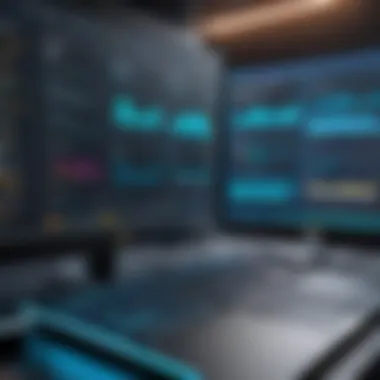
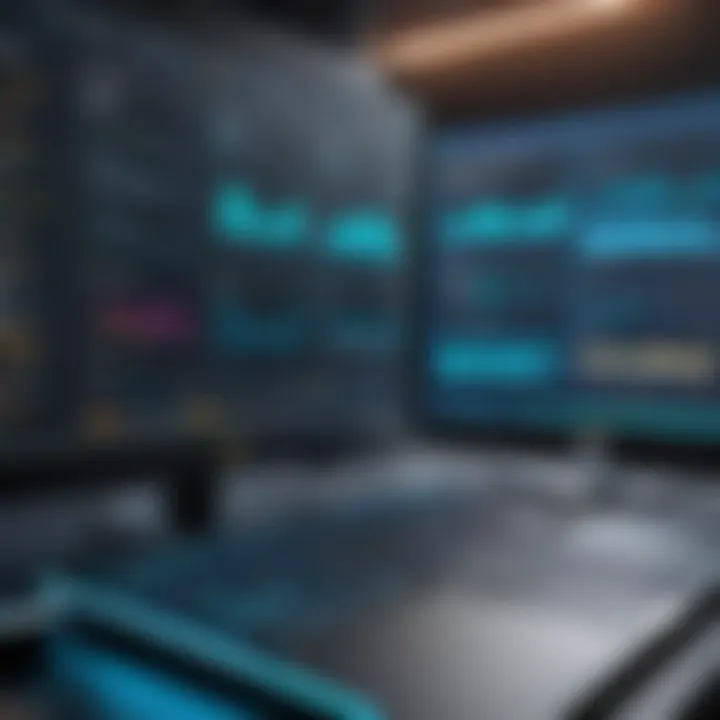
Mini PCs have carved out a distinct niche in both personal and professional environments. Their compact stature doesn’t water down their capabilities—instead, it opens doors to a variety of applications. Recognizing the strengths of mini PCs in specific contexts not only aids in making informed decisions during the building process but also maximizes their potential in practical use. Each use case speaks to the unique advantages these devices offer, from space-saving attributes to energy efficiency.
Home Office Setup
Setting up a mini PC for a home office makes tons of sense in today's work-from-home culture. For professionals who need a reliable computing solution without taking up a whole desk’s worth of space, mini PCs can fit snugly alongside a monitor and some paperwork. They can handle numerous tasks like word processing, video conferencing, and data management without breaking a sweat.
The key benefits of using a mini PC in a home office include:
- Space Efficiency: Allows better use of available desk area.
- Energy Saving: Typically consume less power than traditional desktops.
- Quiet Operation: Often quieter than their bigger counterparts, which promotes a conducive working environment.
Investing in a mini PC for your home office may also boost productivity, as they can run multiple applications smoothly without the sluggishness often seen in laptops or older desktop systems. Plus, many mini PCs come equipped with the necessary connectivity options for peripherals like external storage, which can streamline workflows effectively.
Media Center Applications
The adaptation of mini PCs for media center setups is an area where they truly shine. These compact machines can easily be transformed into powerful media hubs, providing access to streaming services, local media libraries, and more. Imagine consolidating all your entertainment into a single, space-saving device!
Some highlights of using mini PCs as media centers include:
- Diverse Connectivity: Easily connect to smart TVs and sound systems.
- Customization: You can install dedicated software like Plex or Kodi to tailor the media experience to your specific preferences.
- High Performance: Many mini PCs support 4K output, making them fit for high-definition movie watching.
By integrating a mini PC into your home entertainment system, you gain the ability to customize the interface and add features like game streaming, which traditional set-top boxes may not support. They can run hot and heavy applications, making your binge-watching sessions seamless and enjoyable.
Gaming Configurations
While not the first thought when one mentions gaming, mini PCs can provide an impressive gaming experience without the heft of a full-size gaming rig. They are particularly attractive for those who play casual games or want a secondary gaming setup without sacrificing immense amounts of space.
Key considerations for using mini PCs in gaming include:
- Adequate Graphics Power: Some models feature integrated graphics capable of handling light to medium gaming experiences efficiently.
- Retention of Portability: Many gamers appreciate the ability to carry their machine around to LAN parties or friend's houses, something larger setups struggle with.
- Cost-Effectiveness: Generally less expensive than their full-sized counterparts, making it easier to build an affordable gaming solution.
Gamers should thoughtfully select components like graphic cards and cooling systems in order to maximize performance. While serious gamers may still opt for conventional gaming rigs, mini PCs can serve as a reasonable alternative for light gaming in various settings, offering flexibility and convenience.
"Understanding the potential environments for your mini PC is crucial; it enables you to tailor your selections in a more informed manner."
In sum, mini PCs are not just understated devices; they serve multiple roles across different use cases, each taking advantage of their compact design while delivering solid performance. By evaluating the specific needs—be it work, entertainment, or gaming—users can effectively leverage mini PCs to achieve their goals.
Future-Proofing and Upgrades
When building a mini PC, one must keep an eye on the horizon — the horizon of future technology and needs. Future-proofing is not about predicting the next big thing; it’s about creating a versatile, adaptable computer that can handle changing demands. In this rapidly evolving tech landscape, the last thing anyone wants is to feel like they’re stuck in the technological past. Whether it is for work or pleasure, a mini PC should be built to grow alongside the user’s needs and ambitions.
Selecting components that can be upgraded later offers several advantages. First off, it saves money over time. Instead of investing in a whole new system, you can just swap out parts. For instance, upgrading your RAM might be all it takes to improve performance for new applications.
Another benefit is the longevity of the device. As software requirements become more demanding, knowing that you can upgrade your CPU or add more storage will extend the life of your mini PC, making it a sound investment.
"Future-proofing isn't about avoiding change; it's about preparing for it."
Identifying Upgrade Potential
Understanding what parts of your mini PC can be upgraded is crucial to effective future-proofing. Here’s what to consider:
- CPU: Many motherboards support a range of processors. Knowing the range will help when choosing a motherboard initially. Take a good look at the socket type and chipset. This informs you if and when you can upgrade the CPU without needing to change the entire board.
- RAM: Look for motherboards with more than one RAM slot. This keeps options open for future upgrades. Also, check the RAM speed and generation compatibility; as technologies advance, having that flexibility is key.
- Storage: SSDs have become the standard, but it’s wise to look at whether your motherboard supports M.2 interfaces or PCIe slots, as these may become more common with newer storage solutions entering the market.
- Graphics Card: For those considering gaming or graphics-intensive applications, check if the case can accommodate larger GPUs in the future.
Component Replacement Strategies
It's not just about what to choose initially, but how to effectively replace components down the line. Here are some strategies:
- Research Before Purchasing: Each component comes with its quirks. Knowing what to look for can save time and headaches later. Check forums or guides related to specific products to see common issues users experience with upgrades.
- Upgrade in Stages: Rather than overhauling the entire system at once, consider a phased approach. For example, start with upgrading your storage, as that often offers the most immediate speed gain, then move on to RAM or CPU down the line.
- Compatibility Checks: Always ensure that your selected replacement parts are compatible with existing components. Many online forums or specification tools can guide your compatibility checks.
- Keep Documentation: Save the manuals and keep track of receipts. This helps with warranty or troubleshooting future component swaps.
- Utilize Resources: Communities like Reddit and tech review sites are invaluable for advice on upgrades. Other users’ experiences can shine a light on what worked well and what didn’t.
Following these suggestions can help you better navigate future upgrades. The aim isn’t only to sustain efficiency but also to keep your mini PC adaptable and ready for whatever comes next.
Finale
Building a mini PC is not just about assembling parts together; it’s a journey that leads to a highly personalized computing solution tailored to your specific needs. In this article, we’ve navigated through the many facets of mini PC construction—from understanding the fundamental components to the intricacies involved in assembly and configuration. This concluding segment will emphasize the significant elements discussed and reinforce the benefits that come with constructing your own mini PC.
Final Thoughts
To wrap up, the appeal of a mini PC lies in its versatility and adaptability. Unlike off-the-shelf models, a custom-built mini PC offers several distinct advantages. You can handpick the components to meet your performance needs, whether for gaming, work, or media consumption. Furthermore, the satisfaction derived from crafting your own system adds an intangible value to the process; you gain a deeper understanding of the technology you are working with. Also, a well-assembled mini PC can be just as powerful as traditional desktops, all while occupying a fraction of the space.
Ultimately, the knowledge shared within this guide empowers you as an IT professional or tech enthusiast to harness the significant benefits offered by mini PCs. By aligning hardware components with your unique preferences, you can enjoy a more efficient and effective computing experience. Remember, the only limit is your imagination—as you explore, experiment, and learn.
Encouragement for Customization
Customization is the name of the game when it comes to building a mini PC. The digital landscape is always evolving, and so are your needs and preferences. Don’t hesitate to get experimental! For example, think about exploring different brands or models of components—sometimes a less popular brand might surprise you with its quality and performance.
- Upgrade Friendly: Choose parts that are easy to replace or upgrade down the road.
- Unique Builds: Think outside the box in terms of aesthetics—lighting, case design, and even cooling methods. Your mini PC can reflect your personality.
- Functionality: Tailor software choices to suit how you plan to use the PC, from gaming setups to office tools. It's all about creating a machine that works seamlessly for you.
As you take the leap into crafting your own computing device, remember that each build can tell its own story. So of the future forms your new mini PC takes, allow it to be a reflection of you. Embrace the journey and enjoy every step you take in customizing your very own mini computing powerhouse.



