Mastering Collaborative Editing in Google Docs for IT Pros
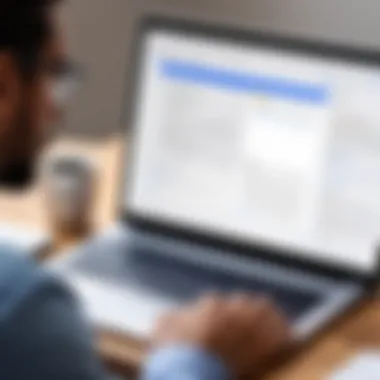

Intro
Collaborative editing has become a cornerstone of effective teamwork in today’s digital landscape. When it comes to cloud-based document tools, Google Docs stands out for its ease of use and rich functionalities. But what makes it truly shine for information technology professionals and tech enthusiasts? This guide will peel back the layers of Google Docs, revealing its core features and how they facilitate real-time collaboration.
Think about this: how many times have you been in a situation where a project required input from multiple stakeholders, but exchanging documents was like herding cats? Google Docs changes the game. It allows numerous users to simultaneously edit and comment on documents, ensuring that all voices are heard and that different expertise comes together seamlessly.
In the sections ahead, we will dissect its features, performance, and the practical applications that make Google Docs an indispensable tool in every IT professional's toolkit.
Understanding Collaborative Editing
Collaborative editing has fundamentally reshaped how teams engage with documents, especially in today's fast-paced, digital work environment. This method allows individuals to work on the same content simultaneously, breaking down geographical barriers and allowing for real-time input. By weaving together the different threads of ideas from each contributor, collaborative editing not only enhances creativity but also enriches the document's final output, making it a vital skill in information technology and beyond.
Definition and Overview
At its core, collaborative editing refers to the ability of multiple users to edit and comment on a document simultaneously. Essentially, it transforms a once solitary task into a collective endeavor. This process often leverages technological tools that enable real-time updates, ensuring everyone is working with the latest version of the document. Google Docs epitomizes this with its cloud-based platform, allowing authors to see changes as they happen, which naturally fosters a more dynamic and interactive writing process.
Different tools incorporate this feature, but Google Docs stands out due to its user-friendly interface and seamless integration with other Google Workspace services. Whether you’re working on a project proposal, a report, or meeting notes, the advent of collaborative editing tools means that contributions are fluid and inclusive.
The Importance in Modern Workflows
In today’s workplaces, particularly among IT professionals, understanding collaborative editing isn't just useful; it's essential. With teams often spread across varied locations, the ability to collaborate efficiently can directly influence project outcomes and overall productivity. Here are some key reasons why this concept holds such significance:
- Real-time Feedback: Teams can provide immediate insights and suggestions, which means adjustments can be made without delay. This immediacy contributes to a more streamlined workflow.
- Enhanced Communication: Collaborative editing nurtures clear communication amongst team members, allowing everyone to voice opinions and thereby reducing misunderstandings that often arise in email threads.
- Diversity of Ideas: Working together invites different perspectives. This diversity often leads to innovative solutions that might not emerge from a single mind.
- Accountability and Transparency: Changes are tracked, and past versions are saved, making it easier to review contributions and maintain accountability within the team.
"In an age where remote work and swift decision-making are the norms, grasping collaborative editing unlocks a path towards more effective teamwork and better outputs."
Google Docs: A Platform for Collaboration
In today’s fast-paced digital landscape, the way teams communicate and collaborate has fundamentally transformed. Google Docs stands out as a key player in this evolution, offering a powerful platform tailored for collaborative editing. Professionals across various industries are turning to Google Docs to enhance their workflows, optimizing teamwork and driving productivity.
Google Docs integrates a suite of features specifically designed to facilitate cooperation among users. What makes it particularly efficient for collaboration is real-time editing, allowing multiple individuals to work on the same document simultaneously. This capability not only speeds up the editing process but diminishes the back-and-forth chaos often associated with multiple document versions. Furthermore, with cloud-based access, any team member, regardless of location, can jump into a project at any time.
Features Supporting Collaborative Editing
Real-time collaboration is perhaps the most celebrated feature of Google Docs. It allows team members to make changes and comments on a document as they work, instantly reflecting updates for all users.
- Commenting: This feature enhances discussions within the document itself. Users can highlight specific sections and add comments, which can then be addressed in real-time or asynchronously.
- Suggestions: The suggestions mode allows users to propose changes without altering the original document. This approach fosters constructive feedback without the risk of losing the author’s original intent.
- Integrated chat: Google Docs includes a built-in chat function for quick discussions without needing to leave the document. This facilitates seamless conversations and decisions, capturing thoughts as they arise.
Additionally, Google Docs promotes version control. Users can easily access the document's history, allowing them to track changes, revert to previous versions, or understand the evolution of the content. This feature ensures that even if something goes haywire, there’s a safety net in place to recover prior work.
Google Docs also focuses on accessibility. Since it is cloud-based, users can access their documents on various devices, allowing for flexibility in where and how work gets done. Whether it's a smartphone, tablet, or computer, the functionality remains intact across platforms, catering to the increasingly mobile workforce.
User Interface and Usability
Navigating Google Docs is a breeze, even for those who might not be tech-savvy. The clean, intuitive user interface reduces the learning curve significantly.
Users are greeted with familiar formatting options that resemble traditional word processors while incorporating unique collaborative features. The layout does not overwhelm; everything is streamlined for efficiency.
The editor toolbar offers essential tools clearly marked, which helps maintain focus on content rather than complicating the user experience with tangential features. Keyboard shortcuts and contextual menus further promote smoother operation, enhancing user interaction with fewer distractions.
- Responsive design: Google Docs adapts content display based on the user's device. Whether on a desktop or a smartphone, editing is both effective and visually appealing.
- Shareability: Sharing documents with team members or external stakeholders is seamless, aided by customizable permission settings. Users can choose whether recipients can view, comment, or edit the document, allowing for control over collaboration.
Overall, the user-friendly design and function-first approach position Google Docs as an invaluable tool for any team looking to optimize their collaborative efforts. Amidst the diverse array of collaborative tools, Google Docs firmly establishes itself as a dependable solution for professionals eager to streamline their workflows and enhance productivity.

Real-Time Collaboration Dynamics
In today’s fast-paced world, where teams often span across various locations, the dynamics of real-time collaboration in Google Docs have become a cornerstone for effective teamwork. This feature encourages an immediacy that traditional editing methods simply cannot match. When team members can work simultaneously on a document, the flow of ideas turns into a river rather than a trickle. It breaks down communication barriers and fosters an environment where every contributor feels their voice is heard.
Simultaneous Editing Capabilities
Google Docs’ ability to allow multiple users to edit a document at the same time is somewhat revolutionary. Imagine a group of engineers collaboratively drafting a project proposal. Each member brings different expertise to the table, and they can all make changes in a flash. There’s no waiting for others to finish their edits, and crucially, it allows for dynamic brainstorming sessions.
A few key points regarding simultaneous editing capabilities include:
- Real-Time Updates: As soon as one person makes an edit, others see it immediately. This instant feedback loop means that discussions can happen around the content right away.
- Different Cursors: Each user has a unique cursor that indicates where they are working. This visual clarity avoids confusion and enhances coordination.
- Avoiding Version Conflicts: Unlike traditional document sharing methods, where multiple versions of files can cause headaches, Google Docs resolves this by housing everything in a single digital space.
This aspect is a significant efficiency booster—an ideal fit for the iterative cycles of IT projects.
Commenting and Suggesting Changes
In the realm of collaborative editing, the tools for commenting and suggesting changes are essential. Google Docs doesn’t just facilitate editing; it nurtures a discussion framework around the content itself. An engineer might suggest a change to a technical specification, paired with a comment explaining their rationale. This not only allows for modifications but also strengthens the collaboration through constructive dialogue.
Some notable features include:
- Comment Threads: These are like mini-forums within the document, where team members can discuss specific comments in depth.
- Suggestion Mode: This allows users to make changes that don’t affect the original text until accepted. It’s a critical feature for maintaining original content integrity while still allowing for thoughtful input.
"Commenting within Google Docs turns documents into living conversations that evolve with each input."
With these functionalities, the collaborative editing experience becomes richer and more interactive.
Version Control and History Tracking
One might argue that no collaborative tool is complete without robust version control. Google Docs shines in this area, offering a detailed history of all changes made. This means you can effortlessly track how a document has evolved, who suggested what revisions, and revert to earlier versions if necessary.
Consider the following highlights of this feature:
- Comprehensive Change Log: Users can view the complete history of changes. This log is incredibly useful for IT professionals who might need to reference earlier drafts and understand the rationale behind specific amendments.
- Version Comparison: Google Docs simplifies the process of comparing different iterations, which helps in finalizing the document and ensuring no crucial detail is overlooked.
- Restoration of Previous Versions: If a team collectively decides that a certain direction didn’t pan out, reverting to an earlier version can be done in a heartbeat. This ensures that all team members can explore various approaches without the fear of losing previous insights.
Evaluating the dynamics of real-time collaboration in Google Docs indicates that these features are not just facilitators of productivity; they actively encourage teamwork and creativity among diverse participants.
Benefits of Collaborative Editing in Google Docs
In the fast-paced world of professional collaboration, Google Docs stands out as a beacon. The benefits it offers in terms of collaborative editing are multifaceted and deeply intertwined with modern workflows. For IT professionals and tech enthusiasts alike, these advantages lie not just in functionality but also in fostering an environment that nurtures communication, enhances productivity, and ensures seamless accessibility.
Enhanced Team Communication
Effective communication can make or break a project. Google Docs provides tools that allow team members to interact directly within the document, making it easy for them to share thoughts and feedback. The ability to add comments and suggest edits in real-time creates an ongoing dialogue. This immediacy helps teams stay on the same page, quite literally!
Consider this example: A marketing team works on a campaign proposal. Instead of emailing drafts back and forth, delaying responses and causing miscommunication, they can collaborate live. Everyone contributes insights simultaneously, saving time and reducing the chances of misunderstandings.
Moreover, the comment threading feature allows individuals to respond to specific suggestions, further clarifying discussions. This keeps the information organized, as opposed to an avalanche of emails that quickly becomes overwhelming.
Increased Productivity and Efficiency
In a world where time is of the essence, efficiency is king. Google Docs eliminates the bottleneck often caused by traditional methods of sharing documents. With its cloud-based ecosystem, teams can access and edit documents anytime, anywhere, which streamlines workflow significantly.
- Real-time editing eliminates waiting for someone to check their email before they can see the latest changes.
- Version history allows all members to track changes over time, so mistakes can be rectified swiftly.
- Tasks and assignments can be assigned directly within the doc, reducing the need for separate project management tools.
This not only speeds up the editing process but also enhances overall productivity. As everything is at everyone’s fingertips, tasks that traditionally might take days can now be accomplished in mere hours.

Accessibility Across Devices
In a world where work often happens on-the-go, the ability to access documents from multiple devices is invaluable. Google Docs supports this need admirably. Whether you’re on a desktop, tablet, or smartphone, the experience remains consistent and functional.
Imagine being at a coffee shop, waiting for a meeting to start. Your laptop is at home, but you remember a crucial detail for the project report. Using your phone, you can make the necessary adjustments instantly. This level of accessibility ensures that ideas can be captured and executed without missing a beat.
"Effective teamwork begins and ends with good communication. Google Docs provides the means to make that happen seamlessly."
By recognizing these benefits, IT professionals can leverage Google Docs to enhance their collaborative efforts, leading to not just successful projects, but also thriving teams.
Challenges in Collaborative Editing
When delving into collaborative editing, one cannot overlook the obstacles that often raise their ugly heads. Understanding these challenges is crucial for ensuring a smooth and productive collaborative experience in Google Docs. As teams increasingly rely on this platform, recognizing the potential roadblocks allows IT professionals and tech enthusiasts to devise strategies that minimize disruptions.
Technical Limitations and Connectivity Issues
While Google Docs operates well most of the time, it's not foolproof. One of the most common frustrations stems from technical limitations. Users sometimes find they're unable to edit documents due to slow internet connections or outages. This can be particularly troublesome in environments where real-time input is crucial.
Furthermore, older devices may struggle with the latest updates, causing lag or crashes. Such technical hiccups impact team dynamics, as goals become delayed and frustrations mount. Establishing reliable internet access and ensuring that team members use devices that meet the required specifications can help alleviate these issues. Additionally, organizations might consider offering basic technical training or resources to ensure that every user is well-equipped to navigate these platforms effectively.
Managing Conflicting Changes
Conflict management is another thorny aspect of collaborative editing. With multiple users editing a document simultaneously, there's a high chance that different individuals may make amendments that conflict with one another. This can lead to confusion, duplicated work, and sometimes even the dreaded lost changes.
To manage this, it’s vital to adopt clear protocols. When changes are made, users should utilize the commenting feature rather than altering content directly. This gives others a chance to agree or suggest alternatives before any permanent changes are implemented. Establishing guidelines around who edits what section can also reduce confusion. Here are some approaches that can help:
- Color-code Editors: Assign colors to each editor to visually track who is making which changes.
- Regular Sync-Up Meetings: Weekly or biweekly check-ins can help address any overlapping content areas before they become an issue.
- Utilizing Version History: Regularly referring back to the version history option in Google Docs allows teams to recover previous versions if critical errors arise.
User Permissions and Security Concerns
In the age of digital collaboration, user permissions and security must be prioritized. Not every team member needs the same level of access to a document. Mismanagement of permissions can lead to accidental deletions or unauthorized changes that throw a wrench in the works.
It’s paramount that administrators set specific permissions for each user role within a team. This not only protects the integrity of documents but also fosters an environment of accountability. Security features like two-factor authentication should also be implemented to safeguard sensitive information. Here are some of the key areas to consider:
- Edit, Comment, or View Only: Clearly delineate roles among team members.
- Regularly Review Permissions: As team dynamics change, so too should document access levels.
- Educate Team Members: Organize sessions to highlight security best practices and the importance of staying vigilant.
Best Practices for Effective Collaborative Editing
In the realm of collaborative editing, particularly within Google Docs, embracing effective practices is not just beneficial—it's essential. This section outlines vital elements that can significantly enhance team productivity while navigating the intricacies of shared documents. Understanding these best practices equips IT professionals with the knowledge to craft a seamless, efficient editing environment that minimizes confusion and maximizes output.
Establishing Clear Communication Protocols
Establishing well-defined communication channels is the cornerstone of successful collaborative editing. When multiple users contribute to a document, clarity is key. How do teams ensure that everyone's voice is heard without drowning each other out?
- Utilize Comments Effectively: Encourage team members to use the comment feature to raise questions or add suggestions without altering the main text. This preserves the original content's integrity while enabling discussion.
- Regular Updates: Set regular check-ins or sync-ups to discuss progress, challenges, and changes to the document. This fosters a sense of accountability and keeps everyone aligned.
"Communication works for those who work at it."
John Powell
- Assign Specific Roles: Clearly assigning roles, such as lead editor, content creator, or reviewer, can help prevent overlaps and ensure that each aspect of the document is managed carefully.
Utilizing Organizational Features
Google Docs comes packed with features that help organize content logically. Leveraging these can streamline the editing process and enhance teamwork. Here are a few pivotal practices:
- Use Headings and Subheadings: Break down the content into manageable sections using headings. This not only enhances readability but also allows team members to focus on specific areas when editing.
- Version Histories: Regularly use the ‘Version History’ feature. This allows teams to revert to earlier drafts if needed, ensuring that no valuable content is lost in the editing frenzy.
- Tags for Prioritization: Adopting hierarchy tags can help in identifying priorities and responsibilities. For example, using a system of tagging can guide team members on tasks to tackle first or elements that require urgent attention.
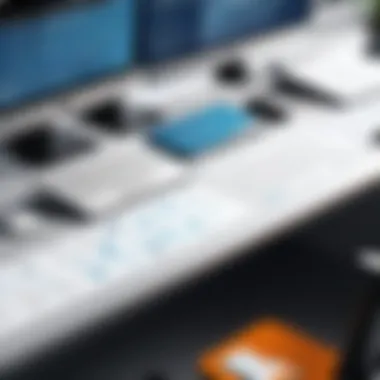

Training and Onboarding Team Members
The efficiency of collaborative editing hinges significantly on how well team members understand the tools and protocols at their disposal. Training is paramount. Consider the following steps:
- Conduct Workshops: Host training sessions that not only introduce Google Docs but also emphasize best practices for collaboration.
- Create User Guides: Develop concise guides or cheat sheets detailing essential features within Google Docs. These can serve as quick reference points for team members during projects.
- Encourage Questions: Foster an environment where team members feel comfortable asking questions about the platform or its features. This openness can unearth potential areas of confusion early on and set the stage for a more cohesive editing experience.
By adhering to these best practices, teams can empower each member to contribute effectively, transforming the act of editing into a more productive, rewarding, and collaborative endeavor. The end goal is a well-organized and polished document that represents the joint efforts of all contributors.
Integrations and Add-ons to Enhance Collaboration
In today's digital workspace, the right tools can significantly amplify productivity, particularly in collaborative environments. Integrating various applications and leveraging add-ons in Google Docs can be a game changer. These enhancements make teamwork smoother, streamline processes, and even pave the way for innovative approaches to problem-solving. For IT professionals and tech enthusiasts alike, understanding how to navigate these integrations is essential in elevating collaborative editing experiences.
Exploring Third-Party Add-ons
When it comes to maximizing collaboration in Google Docs, third-party add-ons are like the spice that elevates a basic dish to gourmet status. These add-ons provide specialized functionalities that cater to various needs, whether it’s project management, formatting, or advanced analytics.
For instance, the DocuSign add-on allows users to easily e-sign documents directly within Google Docs. This means no more back-and-forth emails just to get a signature. Similarly, tools like EasyBib simplify citation processes, helping researchers save time without sacrificing accuracy.
Benefits of Using Add-ons:
- Increased Efficiency: Streamline repetitive tasks.
- Enhanced Functionality: Access tools specific to your field.
- Customization: Tailor your Google Docs environment to meet specific team needs.
However, there are some considerations. Not all add-ons play nice with Google Docs. Some may slow down performance or lack the necessary security features. It's important to vet these tools beforehand and ensure they align with your team’s objectives.
Integrating with Other Google Workspace Tools
Google Workspace is designed to work seamlessly as a unit, and integrating Google Docs with other tools in this ecosystem can enhance collaborative editing significantly. By linking Google Sheets to your Google Docs, for example, users can import live data into documents while keeping everything updated and cohesive. This is particularly useful for reports, where live data can provide a more accurate snapshot of projects.
Additionally, utilizing Google Meet for video conferencing while working on a Google Doc enhances the collaborative atmosphere. Imagine discussing edits in real-time, where all participants can make adjustments as decisions are made. The synergy between these tools can transform how teams communicate and execute projects.
"When technologies work together, they create a framework that propels productivity forward. Larger tasks become manageable, and collaboration feels more natural."
Key Integrations to Consider:
- Google Sheets: for accessing and linking data.
- Google Meet: for real-time discussions during editing.
- Google Calendar: for scheduling collaborative meetings directly in Docs.
Ultimately, understanding how to effectively utilize integrations and add-ons within Google Docs not only enhances collaborative editing but also fosters an environment of increased creativity and productivity. When teams utilize the right tools in coordination, they can tackle challenges head-on and achieve remarkable results.
The Future of Collaborative Editing
The landscape of collaborative editing is rapidly evolving. As organizations increasingly lean toward hybrid and remote work setups, understanding the future of collaborative tools like Google Docs becomes imperative. We stand at a crossroads where emerging technologies promise to reshape how teams communicate, share, and develop ideas in real-time, transforming these tools into even more powerful allies.
A few key elements to consider include:
- Integration with AI Technologies: The inclusion of artificial intelligence in collaborative editing can drastically improve efficiency. Tools such as AI-driven grammar and style suggestions help enhance the quality of documents while tracking language use trends across the team.
- Enhanced Security Features: With increasing concerns over data privacy, future collaborative platforms will likely incorporate more robust security features, allowing organizations to work confidently without worrying about data leaks.
- User Customization: Personalization features, allowing users to tweak their editing environments, may improve collaboration. Besides making documents visually appealing, it can foster a sense of ownership over collaborative projects.
"In an age of heightened connectivity, the adaptability of collaborative tools is not just a preference but a necessity."
Emerging Technologies Impacting Collaboration
New technologies are cropping up daily, promising significant upgrades to the collaborative editing experience. Some notable advancements include:
- Virtual Reality (VR) Collaboration: Imagine stepping into a virtual conference room with your colleagues, regardless of their physical locations. VR can create immersive environments for discussions, brainstorming sessions, and workshops.
- Augmented Reality (AR) Workspaces: AR technologies allow users to visualize documents in physical space. It can be especially beneficial for presentations and detailed project overviews.
- Natural Language Processing (NLP): NLP can help edit documents, offering suggestions based on context rather than mere grammatical rules. This shift will enable richer, more versatile collaboration.
These technologies represent just the tip of the iceberg regarding their potential impact on collaborative editing. As advancements continue to unfold, one can expect a more seamless experience.
Predictions for Collaborative Tools
As we look into the future, some predictions about collaborative tools like Google Docs are worth noting:
- Increased Interoperability with Other Platforms: Future updates will likely focus on better integration with other productivity software, facilitating smoother workflows across multiple platforms.
- Automated Task Management: We may see features that auto-assign tasks or send reminders to team members depending on project timelines, reducing manual tracking.
- Customization through User Feedback: Continuous improvement based on user experiences will be crucial. Tools will see an influx of features that tailor the collaborative experience specifically to user needs.



