In-Depth Analysis of DaVinci Resolve Features
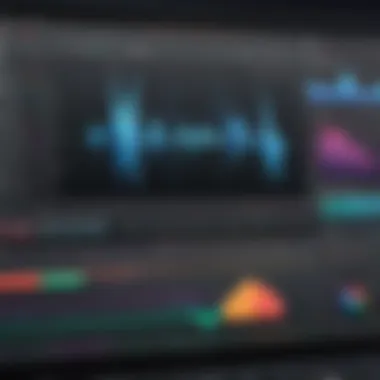
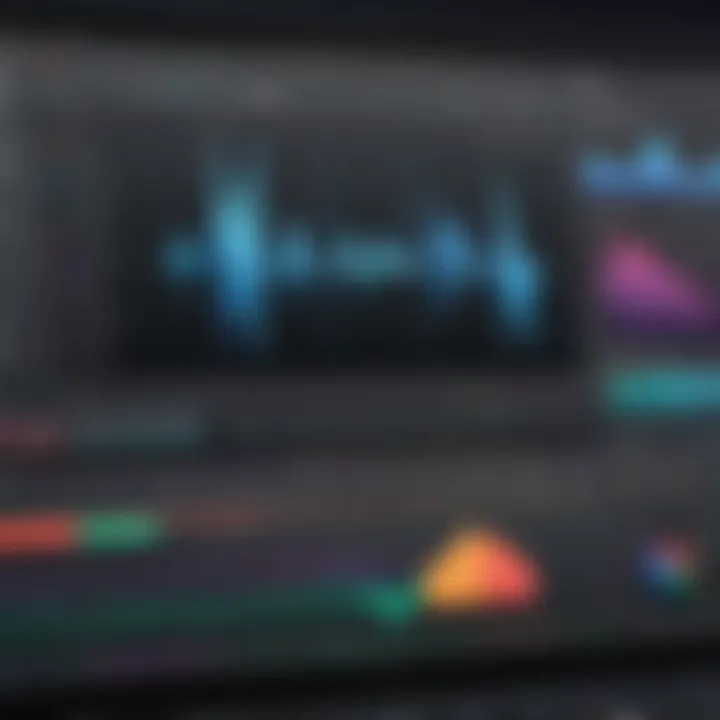
Intro
DaVinci Resolve is a significant player in the realm of video editing and post-production. Its capabilities extend far beyond basic editing, encompassing advanced color grading and visual effects. Such features make it a valuable tool for IT professionals and multimedia experts. In a competitive market, understanding the full scope of DaVinci Resolve can define project success.
As we explore this software, we will examine the various attributes that set it apart. From the user interface to collaboration tools and performance metrics, each element contributes to its appeal. Evaluating these features provides insight into how DaVinci Resolve can optimize multimedia production and enhance creative workflows.
This analysis aims to equip you with a thorough understanding of DaVinci Resolve. By the end, one should have a clearer idea of its practical applications and how to leverage its capabilities effectively.
Overview of DaVinci Resolve
In the realm of video editing, DaVinci Resolve stands as a significant player. This software, widely recognized for its comprehensive functionalities, combines video editing, color correction, visual effects, and audio post-production into a single application. For IT professionals and tech enthusiasts, understanding the key attributes of DaVinci Resolve is crucial, as it can greatly impact multimedia production workflows.
Historical Context
DaVinci Resolve's origins date back to its development by DaVinci Systems, introduced in 1984. Initially, it was exclusive to color grading for film. However, with advances in technology, the software evolved. In 2009, Blackmagic Design acquired DaVinci Systems, and since then, the software has expanded its capabilities dramatically. Today, DaVinci Resolve is not just a coloring tool; it includes robust editing features that rival established software such as Adobe Premiere Pro and Final Cut Pro. The software's historical journey reflects its adaptability within the rapidly changing landscape of video production.
Current Version Features
The latest version of DaVinci Resolve features a multitude of enhancements that cater to both novice and experienced users. Key features include:
- Professional Editing Tools: A non-linear editing interface that allows precise control over video timelines and transitions.
- Advanced Color Grading: Tools for color correction that are second to none, offering powerful functionalities including curves, color wheels, and more.
- Visual Effects: Integration with Fusion allows for complex visual effects compositions without leaving the platform.
- Fairlight Audio: Advanced audio editing and mixing capabilities that enable professionals to produce high-quality soundtracks.
- Collaboration Tools: Multi-user capabilities permit different professionals to work on the same project simultaneously, essential for team environments.
- Flexible Export Options: The software supports a variety of output formats, catering to different distribution requirements.
These features underline DaVinci Resolve’s standing as a comprehensive tool that can elevate the quality of video projects, making it an invaluable asset for IT professionals involved in multimedia production.
"DaVinci Resolve merges powerful editing, color grading, and audio post-production in a single workflow, enhancing productivity and creativity."
Understanding these core aspects further equips users to leverage DaVinci Resolve effectively in various projects.
System Requirements
Understanding the system requirements for DaVinci Resolve is essential for anyone looking to effectively utilize this powerful editing software. The capabilities of DaVinci Resolve are vast, but those capabilities can only be fully realized if the hardware and software involved are up to par. This section is critical as it lays the foundation for a smooth editing experience. If the system is not adequately equipped, users may face performance issues. This can manifest in sluggish responsiveness, frequent crashes, or even the inability to export projects. Thus, knowing the minimum and recommended requirements is necessary not only for functionality but also for productivity.
Minimum System Requirements
The minimum system requirements for DaVinci Resolve provide a baseline for anyone serious about video editing. These specifications are designed to ensure that the application can run; however, running it at these levels may lead to a less-than-ideal user experience. The hardware and software specifications typically include:
- Operating System: Windows 10 or macOS 10.14 or later.
- Processor: Intel Core i7 or AMD Ryzen 7 or equivalent.
- RAM: At least 16GB.
- Graphics Card: 2GB GPU with OpenCL 1.2 or higher and a compatible graphics driver.
- Hard Drive: Solid-state drive (SSD) is recommended for the installation of the program and fast access to files.
While these minimum requirements will allow the user to open Davinci Resolve, they may experience significant slowdowns during complex editing tasks. Hence, while it is possible to run the software, it is not ideal for professional usage.
Recommended System Specifications
To leverage the full potential of DaVinci Resolve, users should consider the recommended specifications. These are tailored to deliver a smoother and more efficient editing process, especially when working on high-resolution projects or applying advanced effects. The recommended specifications commonly include:
- Operating System: Windows 10 or macOS 11.1 or later.
- Processor: Intel Core i9 or AMD Ryzen 9 or equivalent.
- RAM: 32GB or more.
- Graphics Card: 8GB or more of GPU with Full HD and support for OpenCL 1.2 or CUDA 10.
- Storage: SSD with a large capacity to handle high-definition video files and project assets. Using RAID setups may be beneficial for performance and redundancy.
These specifications open the door for a more sophisticated workflow, allowing for multi-layer editing and the handling of color grading workflows effectively.
Operating System Compatibility
When it comes to operating system compatibility, DaVinci Resolve accommodates both Windows and macOS users. The flexibility of operating system support means that both Windows and Mac users can experience the features of DaVinci Resolve without facing compatibility issues. To add detail:
- Windows: The software runs smoothly from Windows 10 onwards, with support for various Windows-based hardware configurations. This allows for a broad range of users to take advantage of its features.
- macOS: For Mac users, compatibility starts from macOS 10.14 and later, ensuring that users can utilize the application on a variety of Apple products. The integration with Mac hardware can yield strong performance due to optimized arrangements with Apple silicon.
Understanding these compatibility aspects helps users avoid unnecessary hurdles when setting up their editing environment.
Carefully considering system specifications ensures a better experience when using DaVinci Resolve. The right hardware leads to improved editing efficiency.
Installation Process
The installation process of DaVinci Resolve is a critical step in harnessing the software's full potential. IT professionals and multimedia producers must understand this process, as it can significantly influence the overall experience and performance of the software. Proper installation ensures that users have access to all features without running into issues related to compatibility or technical difficulties.
Downloading DaVinci Resolve
Downloading DaVinci Resolve is straightforward but requires attention to detail. Users must visit the official Blackmagic Design website to access the latest version. Ensure to select the correct version for your operating system, be it Windows, macOS, or Linux.
- Check for Updates: Always look for the most current version. An outdated version may miss crucial features or optimizations.
- Free vs. Paid Versions: DaVinci Resolve has both a free version and a paid Pro version. The free version is robust, but if your projects require advanced features like additional Resolve FX, it may be worthwhile to consider the paid option.
- Create an Account: Some features may require account creation or registration, which is advised for accessing support or updates.
After ensuring these elements are in place, proceed to initiate the download. The installer file will typically be located in your system's default download directory.
Step-by-Step Installation Guide
The installation of DaVinci Resolve can be accomplished by following a few structured steps. Here’s how to do it:
- Locate the Installer: After downloading, find the installer file. For Windows, it will have an extension, while macOS users will see a file.
- Run the Installer: Double-click the installer to begin the process. For Windows, you might have to confirm User Account Control prompts.
- Follow On-Screen Instructions: The installation wizard will guide you through the necessary steps. Typical prompts may include agreement to license terms, choosing install location and configurations that suit your workstation. Click ‘Next’ at each step until completion.
- Install Necessary Components: Ensure all required components are selected for installation. This may include audio drivers or software needed for optimum performance.
- Finalize Installation: Once the software is installed, you will receive a confirmation. You can now launch DaVinci Resolve from your applications or programs menu.
- First Launch Setup: Upon first launch, configure initial settings and preferences as it pertains to your workflow. This might include setting up project storage locations and preferred formats for video.
Each of these steps is important for an effective installation. Inadequate installation can lead to performance issues later on, which could hinder your editing experience.
"Proper installation is key to unlocking DaVinci Resolve's capabilities without complications."
User Interface Exploration
Understanding the user interface of DaVinci Resolve is critical for IT professionals and tech enthusiasts alike. A well-designed interface enhances productivity and reduces the learning curve, making it easier to navigate through the numerous tools available. When exploring DaVinci Resolve's user interface, users should focus on how each element contributes to their editing experience. The organization and accessibility of features can significantly impact workflow efficiency. Without a sound grasp of the interface, even the most powerful features may go underutilized.
Layout Overview


The layout of DaVinci Resolve intuitively segments different functions into dedicated zones. This layout encourages users to transition between tasks smoothly. At the workspace level, the software is divided into several pages, each targeting a specific aspect of the post-production process:
- Media: Import and organize video clips, audio files, and images.
- Cut: Quick and efficient editing features for precise cuts and trims.
- Edit: Traditional editing controls for more complex projects.
- Fusion: Compositing and visual effects.
- Color: Comprehensive tools for color grading and correction.
- Fairlight: Advanced audio editing tools.
- Deliver: Settings for output and rendering.
Each page is equipped with distinct panels tailored to its services, helping users focus on relevant tasks while still being capable of collaborating across sections as necessary.
Key Tools and Panels
The functionality of DaVinci Resolve's user interface lies in its key tools and panels, arranged to ensure accessibility and effectiveness. Notable elements include:
- Inspector Panel: Provides detailed control over clips and adjustments. This panel allows users to modify attributes extensively and should be frequently referenced during editing.
- Media Pool: The central hub for imported assets. Users can manage clips here, organize by bins, and track project resources effectively.
- Timeline: The core of the editing process, where clips are arranged, trimmed, and modified in a sequence. Users will spend considerable time in this panel, so understanding its functions is paramount.
- Toolbar: Houses key editing tools such as the blade tool, selection tool, and more. Quick access to these tools helps enhance editing speed and responsiveness.
- Viewer: Displays footage as edits are made, providing instant visual feedback. Understanding how to manipulate this viewer can significantly influence the editing process.
Thorough familiarity with these core elements assists users in maximizing the application’s potential. Effortless transitions between different editing tasks can only be achieved through consistent practice and comprehension of the tools.
"The user interface is not just about aesthetics; it's about functionality that drives creativity."
As one delves deeper into DaVinci Resolve, mastering these UI components proves essential for an efficient editing workflow and maximizing the software's potential capabilities.
Editing Features
The editing capabilities of DaVinci Resolve are central to its appeal as a leading choice among video editing software. These features not only enhance the creativity of users but also streamline the editing process, making it efficient and effective. Understanding these tools is crucial for IT professionals and tech enthusiasts involved in multimedia production. The sophisticated yet user-friendly interface provides a range of basic and advanced editing options that cater to various levels of experience. This fosters a seamless editing experience that can significantly improve workflow and output quality.
Basic Editing Tools
DaVinci Resolve comes equipped with a robust set of basic editing tools that form the backbone of its functionality. These include:
- Cut Tool: This tool allows users to make precise cuts at the desired frames. It is especially useful for trimming down footage and creating a coherent narrative.
- Trim Tool: With this tool, editors can refine cuts in real-time. The trim mode provides visual feedback, making it easier to adjust clips accurately.
- Blade Tool: This tool offers the ability to make sharper cuts in the timeline. It is essential for editors who need to cut multiple clips quickly.
The importance of these tools cannot be overstated. They provide the foundational capabilities needed to manipulate video footage effectively. Furthermore, they are designed with intuitive controls, which shortens the learning curve for beginners while still offering depth for experienced users.
Advanced Editing Techniques
After mastering the basic editing tools, users can delve into advanced techniques that DaVinci Resolve offers. These techniques significantly enhance the editing process by allowing more sophisticated storytelling and visual presentation. Some key advanced features include:
- Compound Clips: This allows users to group multiple clips into a single clip for easier management and manipulation. It can simplify the timeline and create complex sequences without clutter.
- Multi-Cam Editing: This feature enables editors to synchronize and edit clips from multiple cameras seamlessly. It is ideal for projects that require a dynamic range of camera angles and perspectives.
- Speed Effects: Users can manipulate clip speed, adding slow-motion or time-lapse effects, contributing to the storytelling by altering pacing.
"Advanced features like multi-cam editing transform the way editors approach projects, enabling more dynamic presentations and complex edits."
Utilizing these advanced editing capabilities not only enhances the final product but also encourages creativity and innovation in video projects. For IT professionals, understanding these features can lead to better integration of DaVinci Resolve within their workflow, improving overall efficiency and output quality.
Color Grading Capabilities
Color grading is a crucial aspect of the post-production process in video editing. It enhances the visual appeal of footage and ensures a cohesive look throughout. In the context of DaVinci Resolve, its color grading capabilities stand out in the industry. The software offers powerful tools that assist in manipulating colors and tones, which is essential for professionals in multimedia production.
Effective color grading can significantly impact storytelling. It can evoke emotions, create atmosphere, and reinforce themes within the visual narrative. Moreover, it is not merely about aesthetics; it involves technical considerations like balancing colors to achieve the desired effect.
Intro to Color Grading
Color grading refers to the process of adjusting and enhancing the colors in video footage. It is more sophisticated than color correction, which aims to fix issues with exposure and color balance. Grading translates the creative vision of the director or editor into reality by setting the mood and tone of the piece.
In DaVinci Resolve, color grading is built on a node-based system. This system allows users to apply multiple effects and adjustments independently, providing precise control over every aspect of color. Each node can represent a step in the grading process, making it easier for editors to manage complex workflows.
Tools for Color Correction
DaVinci Resolve offers a range of tools specifically designed for color correction. These tools include:
- Lift, Gamma, Gain Controls: These sliders allow for precise adjustment of shadows, midtones, and highlights. They enable editors to fine-tune the brightness and contrast in each tonal range.
- Curves: The Curves tool gives users the ability to modify color channels and brightness levels based on a graph. This is essential for creating specific color shapes.
- Color Wheels: These provide a visual interface for adjusting primary color attributes. Editors can easily alter color balance by rotating the wheels.
- Qualifiers: This tool allows for isolating specific colors or tonal ranges for targeted adjustments. It is invaluable when correcting or creatively enhancing colors.
Each tool serves a unique purpose and can be combined to achieve complex effects. With adequate practice, these capabilities can be mastered, leading to professional-quality outputs.
LUT Management
LUTs, or Look-Up Tables, simplify the color grading process by providing preset color styles or corrections. DaVinci Resolve supports the import and management of various LUTs, making it easier to achieve a consistent look across multiple projects.
Managing LUTs in DaVinci Resolve can be done through the LUT panel, where users can import new LUTs and organize their library. This feature is beneficial for editors who frequently use specific looks or styles in their work.
- Applying LUTs: Users can apply a LUT to a clip or an entire timeline. This can serve as a starting point for further grading and enhances efficiency.
- Custom LUT Creation: Editors can also create custom LUTs based on their grading preferences. This personalization adds a unique touch to video projects.
In summary, color grading is a fundamental aspect of video editing that DaVinci Resolve handles exceptionally well. Through its diverse tools and capabilities, professionals can achieve high levels of creativity and accuracy in their projects.
Post-Production Workflow
Post-production workflow plays a crucial role in the overall video editing process. It refers to the series of steps taken after the initial shooting has concluded. This phase is significant as it involves assembling the footage, applying color grading, and finalizing audio elements to produce a polished video product. Understanding these processes is essential for IT professionals and tech enthusiasts, especially those working in multimedia fields.
Organizing Media
Efficient media organization is foundational in post-production. When projects involve numerous clips, audio files, and graphics, maintaining an orderly structure minimizes confusion and saves time.
- Folder Structure: Creating a hierarchical folder structure for various types of media is important. For example, separate folders for video, audio, and graphics can simplify the retrieval process.
- Metadata Tagging: Including metadata can enhance searchability. Information such as clip duration, resolution, and shooting date helps in locating files quickly.
- Using Bins: Within DaVinci Resolve, bins allow users to categorize clips. This feature is particularly helpful when managing multiple camera angles or scenes.
- Version Control: Keeping track of different versions of clips is crucial in larger projects. Naming conventions can help indicate which version is the latest.
By implementing these organizational strategies, users can ensure a smoother workflow, letting creativity flow without the hindrance of chaos.
Rendering Options
After the editing process, rendering is the next critical step. This involves converting edited footage into a single playable file. The choice of rendering settings has a direct impact on quality and performance.
- Render Settings: Options in DaVinci Resolve include resolutions, frame rates, and codecs. For instance, exporting in 4K resolution is ideal for projects intended for cinema display, while 1080p might suffice for online sharing.
- Formats: Users can choose from various file formats. MP4 and ProRes are popular choices due to their balance between quality and file size. Choosing the right format depends on the distribution method of the final product.
- Deliver Page: DaVinci Resolve's Deliver page streamlines the rendering process. Users can specify settings and create presets for future projects, making the entire process more efficient.
- Background Rendering: This feature allows users to continue working on other tasks while rendering takes place in the background. This capability can significantly enhance productivity.
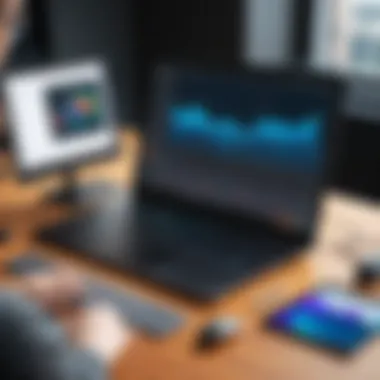
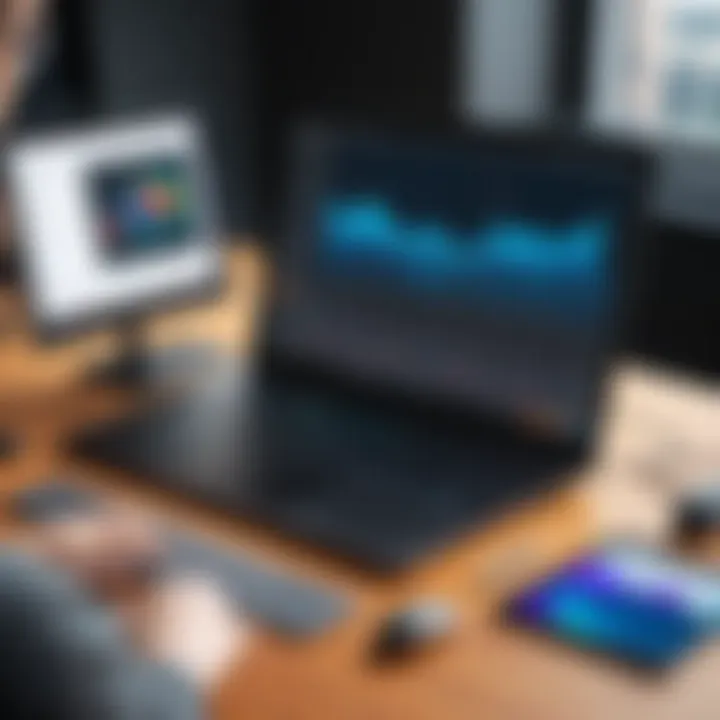
In summary, understanding the post-production workflow, specifically organizing media and rendering options, empowers IT professionals to maximize their use of DaVinci Resolve. An orderly approach combined with effective rendering strategies results in a more efficient and enjoyable editing experience.
Collaboration Features
Effective collaboration tools are essential for any video production project. In the context of DaVinci Resolve, collaboration features are not just add-ons or optional components. They facilitate teamwork, making it vital for projects that require contributions from multiple professionals. This section explores important aspects of collaboration within DaVinci Resolve and outlines the benefits it offers.
Multi-User Environment
DaVinci Resolve provides a multi-user environment that enables several team members to work on the same project simultaneously. This real-time collaborative feature is key in today's fast-paced production landscapes. Users can access and edit timelines, color grades, and other resources without overwriting each other's work. This is especially beneficial during critical phases of production when time is of the essence.
Key elements include:
- Live Collaboration: Editors can make changes while others observe, allowing for immediate feedback.
- Role Assignments: Different team members can be assigned specific roles, such as colorists, editors, and audio engineers, streamlining the workflow and maintaining clear responsibilities.
- Version Control: All changes are tracked, ensuring that every team member can revert to earlier versions if needed, preventing irreversible errors and maintaining a stable production state.
Project Sharing Capabilities
The sharing capabilities of DaVinci Resolve make it easier to handle complex projects involving numerous stakeholders. Project files can be shared across various systems and collaborate without extensive technical hurdles. This is crucial for projects involving remote teams or cross-department collaborations.
Important features include:
- Export and Import Styles: Users can export project settings, grades, and LUTs, allowing for adjustments and consistency across different machines and setups.
- Cloud Services Integration: DaVinci Resolve supports cloud-based services, enabling users to share projects easily through platforms like Dropbox or Google Drive. This allows teams to work flexibly without being tied to a single physical location.
- Database Management: The software enables central database management for teams, ensuring that all users have access to the most recent project data, reducing the risks of working with outdated files.
The collaborative capabilities of DaVinci Resolve not only streamline workflows but also foster innovation within teams, as diverse viewpoints contribute to the editing process.
Performance Optimization
Performance optimization is crucial when using DaVinci Resolve, as the software handles intensive tasks like video editing, color correction, and visual effects. A well-optimized system can significantly enhance the user experience by reducing render times, ensuring smooth playback, and allowing for more complex projects without excessive strain on hardware. This section examines specific elements and benefits of optimizing performance in DaVinci Resolve.
Hardware Acceleration
Hardware acceleration involves utilizing the processing power of specialized hardware over the general-purpose CPU to undertake demanding tasks. In the context of DaVinci Resolve, enabling hardware acceleration can lead to significant improvements in rendering speed and playback performance.
- Types of Hardware Acceleration:
- Benefits:
- GPU Acceleration: Utilizing GPU (graphics processing units) for rendering and effects processing is one of the most effective ways to expedite workflows. DaVinci Resolve supports a variety of GPUs from manufacturers like NVIDIA and AMD.
- OpenCL and CUDA: These technologies allow DaVinci Resolve to harness the full potential of the GPU. Users should enable either CUDA for NVIDIA cards or OpenCL for other cards in the software's preferences to benefit from faster processing.
- Improved Performance: Tasks that would traditionally fall on the CPU can be distributed to the GPU, enhancing overall speed. This is particularly beneficial for high-resolution footage.
- Enhanced Playback: Users can edit in real-time without lag during playback, which is vital for efficient editing workflows.
Editing Performance Tips
To ensure an optimal experience while using DaVinci Resolve, consider the following tips:
- Optimize Media: Conforming media for better performance can be useful, especially when working with high-resolution files. Creating proxy files, which are lower resolution versions of original clips, allows for smoother editing.
- Utilize Optimized Playback: Adjusting the playback settings can also help. Lowering the playback resolution and enabling proxy media while editing can free up system resources, letting users work more efficiently.
- Regular Updates: Keeping DaVinci Resolve and drivers up-to-date can enhance performance, as updates often contain bug fixes and optimizations.
- System Maintenance: Regularly cleaning up system cache and background processes can boost performance. Consider setting up a dedicated environment for media editing that minimizes unnecessary applications running in the background.
- Hardware Upgrades: Lastly, if feasible, upgrading hardware components such as RAM or GPU can provide noticeable differences in performance.
Important Note: Performance optimization is not just about using powerful hardware but also about effective management of resources. A balanced system with the right software settings can yield excellent results even with mid-range specifications.
Integration of External Plugins
The integration of external plugins into DaVinci Resolve greatly enhances its functionality, allowing users to personalize their video editing and post-production workflows. This feature is especially important for IT professionals and tech enthusiasts who require tailored solutions to meet specific project demands. The broader ecosystem created by plugins can streamline tasks, automate processes, and add advanced capabilities beyond the native software.
Plugins can cover various areas such as visual effects, audio processing, and transitional effects. The ability to integrate such tools means that users can adapt DaVinci Resolve to their unique styles and needs, thereby optimizing performance and productivity. Integrating external plugins is also a response to the evolving demands of multimedia production where complexity often increases, and a well-rounded toolkit is essential.
Supported Plugin Formats
DaVinci Resolve supports a variety of plugin formats that users can incorporate into their workflow. Understanding these formats is vital for maximizing the capabilities of the software. Here are the key formats:
- OpenFX Plugins: This format is widely used, enabling a range of visual effects to be incorporated directly into the software.
- VST Plugins: Often used for audio processing, VST plugins can enhance sound design, providing various tools for mixing and mastering audio tracks.
- Video Generator / Titler Plugins: These are useful for creating custom title sequences or motion graphics within DaVinci Resolve.
- Scripted Plugins: Some plugins use scripting languages to bring in advanced algorithms or specific functions that can help automate tasks.
Having support for these various plugin formats allows for a flexible approach, as users can choose from a large selection to meet their specific project needs.
Installation and Management of Plugins
Installing and managing plugins in DaVinci Resolve is straightforward but requires careful attention to detail. Proper installation ensures compatibility and optimal performance. Here is a simple guide to the installation process:
- Download the Plugin: Visit the developer's website and download the desired plugin. Ensure it is compatible with the version of DaVinci Resolve you are using.
- Follow Installation Instructions: Most plugins will include a readme file with specific installation requirements. Follow these instructions closely.
- Place the Plugin in the Correct Folder: Typically, for OpenFX plugins, they should be placed in the appropriate directory. This could vary based on your operating system. Common pathways include folders under for Windows or for Mac.
- Launch DaVinci Resolve: After installation, launch the software. The plugins should automatically be recognized within the appropriate sections, often found in the effects or audio panel.
- Manage Plugin Settings: Within DaVinci Resolve, navigate to the settings panel where you can enable or disable specific plugins as needed. This flexibility allows users to optimize performance and manage resources effectively.
Effective management of plugins can greatly enhance your editing process in DaVinci Resolve, ensuring that you use resources wisely and maintain a smooth workflow.
Troubleshooting Common Issues
In the realm of video editing with DaVinci Resolve, troubleshooting common issues emerges as an essential skill for users. The complexities of modern software can lead to unexpected problems. Being prepared to address these issues not only enhances efficiency but also ensures that creative work can continue without significant interruption. This section focuses on identifying typical challenges and understanding how effective resource management and bug handling can alleviate these issues.
Resource Management
Resource management in DaVinci Resolve is vital for achieving optimal performance. The software handles high-resolution videos and complex edits, which can strain system resources. Poor resource management can lead to sluggish performance, crashes, and longer render times. Here are some strategies for maintaining proper resource allocation:
- Monitor System Resources: Use tools like Task Manager on Windows or Activity Monitor on macOS to check CPU, RAM, and GPU usage.
- Optimize Project Settings: Adjust settings based on your hardware capabilities. For example, reducing resolution during editing can improve playback speed.
- Organize Media: Keep media files structured. This includes using bins effectively and maintaining a clear hierarchy, which can speed up media retrieval and improve overall workflow efficiency.
- Clear Cache Regularly: DaVinci Resolve generates cache files that can accumulate over time. Regularly clearing these files can free up disk space and improve performance.
By implementing these resource management techniques, users can minimize disruptions caused by hardware limitations, thereby allowing a smoother post-production process.
Software Crashes and Bugs
Software crashes and bugs can be incredibly frustrating, especially during critical phases of a project. Understanding potential causes and solutions helps users manage these unforeseen events effectively. Common reasons for crashes in DaVinci Resolve include:
- Incompatible Plugins: Some plugins may not work well with the version of DaVinci Resolve in use. Keeping all external plugins updated and verified for compatibility can reduce the risk of crashes.
- Outdated Software: Using an outdated version can lead to performance issues and bugs. Regularly check for updates to ensure you are running the latest version.
- Memory Overload: Running too many applications simultaneously can overwhelm system resources. When using DaVinci Resolve, it is advisable to close other unnecessary applications to free up performance capacity.


"Every video editor must embrace the unpredictable. Understanding the software and having a plan for common issues makes a difference."
To address software crashes and bugs, users can:
- Check Logs: DaVinci Resolve includes log files that can provide insights into what caused a crash. Reviewing these logs can help identify recurring issues.
- Reinstall the Software: If problems persist, reinstalling DaVinci Resolve may resolve hidden issues due to corrupted files.
- Engage with Community Forums: Platforms such as Reddit often host discussions where users share solutions to similar problems, maximizing collective knowledge.
By focusing on resource management and addressing software crashes efficiently, users of DaVinci Resolve can sustain their productivity and maintain a high-quality editing experience.
Comparative Analysis with Competitors
Understanding how DaVinci Resolve stacks up against its main competitors is essential for IT professionals and tech enthusiasts. This analysis offers insights into features, performance, and usability, thus helping users make informed decisions based on their specific needs. An effective comparative analysis highlights not only the strengths of DaVinci Resolve but also its weaknesses in relation to other prominent tools. The focus will be on Adobe Premiere Pro and Final Cut Pro, two leading software options in the video editing realm.
Comparison with Adobe Premiere Pro
Adobe Premiere Pro is a well-established tool in the world of video editing. Many professionals favor it due to its extensive feature set and integration capabilities with Adobe’s Creative Cloud suite.
- User Interface: The interface of Premiere Pro is highly customizable, allowing users to set up their workspace according to their projects.
- Features: Adobe shines in its effects and transitions library, as well as its native integration with After Effects for motion graphics. The software also offers robust audio editing capabilities through Audition.
- Performance: While Premiere Pro provides efficient editing performance, it may require a powerful machine, especially when handling large projects. On mid-tier systems, users often encounter lag.
- Pricing Model: Premiere operates on a subscription basis, which can become costly over time, especially for freelancers or small studios.
Overall, Premiere Pro offers strong tools for motion graphics and audio editing, making it an excellent choice for projects needing those features. However, DaVinci Resolve’s color grading capabilities often outshine Premiere’s.
Comparison with Final Cut Pro
Final Cut Pro, known for its optimized performance on macOS, presents a competitive alternative to DaVinci Resolve. It is often praised for its user-friendly interface and speed.
- User Experience: The magnetic timeline feature in Final Cut Pro simplifies the editing process and enhances organizational efficiency, which is attractive to users.
- Performance: Its performance advantages on Apple hardware are notable, often allowing for smoother editing of high-resolution footage.
- Price Point: Final Cut Pro uses a one-time payment structure, making it more cost-effective in the long run compared to Adobe's subscription model.
- Color Grading: While Final Cut Pro includes solid color grading tools, users often find that the detailed grading options in DaVinci Resolve are superior, particularly in intricate projects requiring high finesse.
"Ultimately, the choice between DaVinci Resolve, Adobe Premiere Pro, and Final Cut Pro depends on project requirements, user familiarity, and workflow preferences."
This comparative analysis emphasizes the importance of understanding software features. Knowing the distinctions helps establish which tool best suits certain project demands.
User Feedback and Community Support
User feedback and community support play a crucial role in the ecosystem surrounding DaVinci Resolve. With an increasingly competitive landscape in video editing, understanding what users think about software can inform potential users on its strengths and weaknesses. Engaging with the community can enhance both the user's knowledge and experience with DaVinci Resolve. This section explores the significance of these factors and how they shape the application’s development and user satisfaction.
Online Forums and Discussions
Online forums and discussion platforms serve as valuable resources for DaVinci Resolve users. Websites such as Reddit offer vibrant communities where users share their insights, questions, and problem-solving strategies. Engaging in these forums allows users to connect with experienced professionals and beginners alike.
The exchange of information can cover a range of topics, including:
- Editing Techniques: Users often share tips on specific editing methods, which reveals innovative uses of the software.
- Color Grading Advice: Many users seek and provide recommendations on color grading, helping others achieve the desired aesthetic for their projects.
- Troubleshooting Solutions: Common issues and their resolutions are frequently discussed, fostering a collaborative spirit within the community.
The sense of belonging to a group that shares similar goals can enhance motivation and improve one's skills. This can be especially helpful for IT professionals who rely on community wisdom to optimize their workflows.
Official Support Channels
DaVinci Resolve also offers official support channels that are essential for users navigating through technical challenges or seeking clarifications on software functionalities. The Blackmagic Design website hosts a comprehensive Knowledge Base, which includes FAQs, guides, and troubleshooting articles.
Additionally, users can access:
- Video Tutorials: These resources provide visual guidance on mastering various features and optimizing workflows.
- User Manuals: For in-depth understanding, the manuals offer detailed information on each function within the software.
- Technical Support: For unresolved issues, contacting Blackmagic Design's support team can lead to direct engagement with experts.
"User support is not just about answering questions; it is about fostering a culture of learning and helping each other grow within the community."
In summary, user feedback and community support are integral to the DaVinci Resolve experience. They enrich the user journey, promote a collaborative learning environment, and ensure that users are equipped with the necessary tools and knowledge. These interactions contribute to the software's continuous evolution, making it more responsive to the needs of its users.
Future Developments
The field of video editing and production technology is constantly evolving. Future developments in DaVinci Resolve are crucial for users who seek to leverage new tools and improve their workflows. These updates are significant for IT professionals aiming to stay ahead in multimedia production. The introduction of enhanced features directly impacts user experience, productivity, and the quality of output.
Upcoming Features in Releases
As Blackmagic Design continues to refine DaVinci Resolve, several upcoming features have been highlighted by the development team. These additions focus on the integration of advanced technology and user-driven enhancements. Some anticipated features include:
- Improved AI Tools: The integration of artificial intelligence for tasks such as editing, color grading, and object removal is expected to enhance workflow efficiency. This can save users considerable time, especially in complex projects.
- Enhanced Collaboration Tools: As remote collaboration becomes more common, improving multi-user functionalities will be essential. Features that facilitate real-time editing and feedback can streamline teamwork.
- Expanded Plugin Support: Increasing support for third-party plugins will allow users more flexibility and creativity in their editing processes. This can include popular formats and tools that users have requested.
- Performance Optimization Upgrades: Regular updates aim to improve the performance of DaVinci Resolve on various hardware systems, ensuring smooth operation and rendering times.
These new features are designed to meet the evolving needs of users, aligning with current trends and expectations in the industry. Remaining informed about these developments will allow IT professionals to effectively plan the integration of DaVinci Resolve into their workflows.
Trends in Video Editing Technology
The landscape of video editing technology is rapidly changing. Major trends are shaping the future of tools like DaVinci Resolve. IT professionals should be aware of these trends to adapt their skills and resources accordingly. Key trends include:
- Increased Use of Cloud Solutions: Cloud storage and editing solutions are becoming more mainstream. This allows for better collaboration among remote teams and easier access to projects across different devices.
- Real-Time Editing: Technologies are progressing to support real-time editing capabilities. This enables editors to see final results immediately, which can significantly improve decision-making during the editing process.
- Virtual Reality and 360-Degree Video Editing: With the rise of immersive media, tools for editing virtual reality and 360-degree content are increasingly available and important. DaVinci Resolve is expected to enhance its capabilities in this area, supporting diverse storytelling techniques.
- Greater Emphasis on User Experience: As software becomes more complex, the need for intuitive user interfaces and better user experiences is critical. Future updates may focus on making the software more accessible and easier to navigate for all skill levels.
These trends not only reflect changes in technology but also shifts in how content is created and consumed. Understanding these trends and potential feature updates in DaVinci Resolve can help professionals stay relevant and effective in their roles.
End
The conclusion synthesizes the insights presented throughout this article on DaVinci Resolve. It is crucial not just as a final summary but also as a reinforcement of the software's position in the video editing landscape. By assessing its extensive capabilities, IT professionals can enhance their understanding of both the challenges and the opportunities it presents.
Final Thoughts on DaVinci Resolve
DaVinci Resolve stands as a formidable tool in the realm of video editing, color correction, and visual effects. Its versatility allows it to cater to a diverse range of users, from novices to seasoned professionals. The integration of multiple functionalities into a single platform streamlines workflows and reduces the need for multiple software licenses. Additionally, ongoing updates from Blackmagic Design ensure the software remains at the forefront of technological advancements, which is essential for any professional in the multimedia production field.
Moreover, the user-friendly interface, combined with powerful features, ensures that users can achieve high-quality results. This capability is particularly relevant in today's fast-paced media environment where demand for quality content is incessant. DaVinci Resolve’s color grading tools have garnered particular praise, with many professionals acknowledging its ability to adjust tones and palettes with great precision.
Implications for IT Professionals
For IT professionals working in multimedia production, a robust understanding of DaVinci Resolve can greatly inform project decisions. Firstly, the software’s system requirements and performance optimization strategies must be taken into account to ensure reliable functionality across project scopes. Knowledge of collaboration features can also inform how teams coordinate on video projects effectively.
Understanding the potential for integration with external plugins is another critical area. This knowledge allows IT professionals to leverage additional capabilities, enhancing overall production value. Therefore, familiarization with both current features and upcoming developments can lead to more strategic planning, ensuring that multimedia tasks are handled efficiently.
In summary, recognizing the comprehensive benefits of DaVinci Resolve can provide IT professionals with the necessary insights to optimize their workflows, adapt to industry trends, and maintain a competitive edge in a constantly evolving field.



