Ultimate Guide to Detecting Malware on Samsung Devices
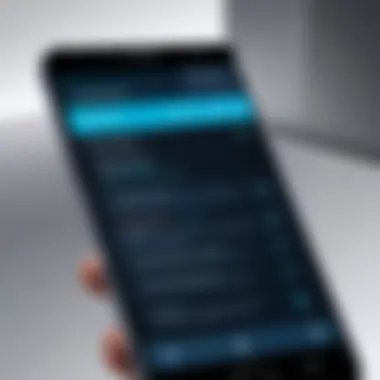
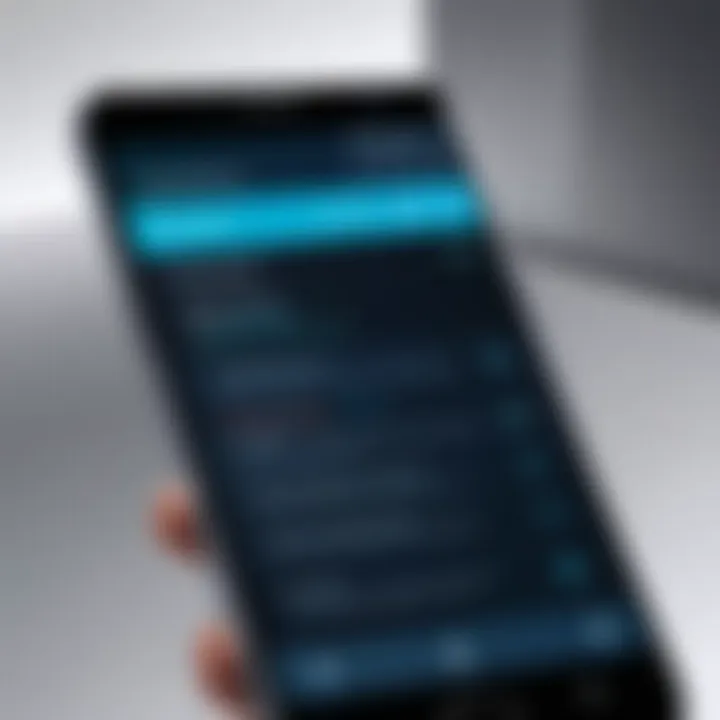
Intro
In our increasingly digital world, the importance of maintaining device security cannot be overstated. Samsung devices, widely used across the globe, are not immune to the myriad of malware threats that exist today. Malware can cause significant harm, ranging from data theft to rendering devices unusable. This guide delves into effective strategies for identifying and eradicating malware on Samsung smartphones and tablets.
The significance of this topic lies in the rising sophistication of cyber threats. Users must not only understand the potential risks but also be equipped with the knowledge to mitigate those risks effectively. Here, we will explore various security features inherent to Samsung devices, establish the role of trusted antivirus applications, and provide actionable steps for maintaining device integrity and security.
For IT professionals and tech enthusiasts, this guide offers in-depth insights into malware threats. It highlights essential user practices, emphasizes the necessity for regular updates, and outlines the steps to identify and remove malware. Cooperation between understanding these facets and applying proactive measures can significantly enhance device safety and security.
As we progress, we will examine the features of Samsung devices that aid in this endeavor, ensuring that readers have a well-rounded understanding of their options and responsibilities.
Understanding Malware Threats
In the context of technology, malware refers to various malicious software designed to infiltrate and damage devices, networks, or data. Understanding the nature and implications of malware is crucial for any user of Samsung devices. These threats can have significant adverse effects, ranging from data loss to unauthorized access to personal information. For IT professionals and tech enthusiasts, awareness of malware threats is not just about protection; it is essential to create a safer digital environment.
Recognizing the importance of malware threats comes with numerous benefits. Firstly, being aware of these threats means being proactive rather than reactive. Users can implement security measures before an attack occurs, saving time and resources. Moreover, understanding malware increases vigilance when downloading apps and browsing the internet, reducing the risk of accidental infection. Additionally, it helps users recognize when their devices exhibit unusual behaviors, allowing for timely interventions.
The more informed users are about malware, the better prepared they are to face potential risks. There are several considerations to keep in mind regarding malware threats:
- Types of Malware: Knowing the different types of malware, including viruses, worms, and spyware, aids in identifying symptoms and understanding attack methods.
- Historical Context: Awareness of past malware attacks can provide crucial insights into evolving tactics and techniques.
- Impact on Devices: Understanding how malware affects devices can lead to better security practices and recovery strategies.
Essentially, grasping the concept of malware threats arms users with the information needed to protect their devices effectively.
Security Features in Samsung Devices
Understanding the security features in Samsung devices is crucial for users concerned about malware threats. Samsung has integrated various advanced security mechanisms that are designed not only to protect user data but also to enhance the overall resilience of the device against malicious attacks. These features are particularly beneficial given the increasing sophistication of malware today.
One of the main benefits of these security features is the layered approach they provide. Samsung devices come equipped with systems like Samsung Knox, which serves as a secure environment that separates personal data from work-related information. This approach significantly reduces the risk of data breaches and unauthorized access.
Additionally, the ability to configure security settings allows users to customize their privacy levels according to their needs. Users can enable options like secure folders, biometric locks, and two-factor authentication, which add an extra layer of security. These considerations are important for anyone using their device for sensitive activities, such as banking or managing personal data.
Security settings also get regular updates, ensuring that users receive continuous protection against emerging threats. Integrated tools for scanning the device for vulnerabilities play a vital role as well, allowing users to identify and address potential vulnerabilities promptly.
Overall, understanding the security features available on Samsung devices empowers users to maintain the integrity of their devices and safeguard their personal information. This is especially important in a digital landscape where threats can originate from various sources, including downloaded apps and unsecured networks.
Samsung Knox Overview
Samsung Knox is a multi-layered security platform that protects sensitive data on Samsung devices. It operates at both hardware and software levels, making it one of the most robust security systems available on mobile devices. Knox offers features such as real-time kernel protective measures and secure booting sequences that help ensure only trusted software runs on the device.
The solution encompasses tools for both IT managers and end-users, allowing organizations to manage devices effectively while giving users control over their own data. Knox allows users to compartmentalize personal and professional data, reducing the risks linked with data leakage. It is particularly useful in enterprise settings where safeguarding sensitive information is a priority.
In addition to securing data, Knox provides features like remote management and secure access to corporate networks. This flexibility and security make Samsung devices equipped with Knox suitable for both personal and professional use, highlighting its significance in malware prevention.
Security Settings and Configuration
Configuring security settings on Samsung devices is a vital step in preventing malware infections. Users can access these settings through the device's settings app, where they can find numerous security options tailored to meet diverse needs. It starts with basic measures such as setting strong passwords and utilizing biometric authentication, including fingerprint recognition and facial recognition.
Users can further enhance security by enabling features like find my device, which allows tracking if the device gets lost or stolen. Notifications about app permissions can be adjusted as well, limiting access to sensitive information. Reviewing app permissions before installation is essential to prevent malicious software from gaining access to personal data.
Additionally, enabling the secure folder feature creates an isolated space within the device where sensitive files can be stored. This ensures that even if other parts of the phone are compromised, the data remains secure. Remaining vigilant and routinely checking security settings can help in identifying potential risks before they escalate into severe threats.
Overall, understanding how to configure these security settings effectively is essential for maximizing protection against malware. Regularly updating the device's software is equally important since updates often include security patches that address newly discovered vulnerabilities.
Checking for Malware: Initial Steps
Checking for malware is a vital task for Samsung device users. Malware can affect device performance, compromise personal data, and cause a range of other issues. Early detection is crucial as it prevents minor problems from escalating into major threats. By systematically approaching the checking process, users can protect themselves from harmful applications and unwanted access to sensitive information.
Identifying Unusual Behavior
To begin assessing your device for malware, monitor its behavior closely. Unusual behavior might include overly sluggish performance, sudden crashes, or frequent pop-up advertisements. These signs can indicate the presence of malware. Additionally, if applications open without user command or if there is unexplained battery drainage, it may signify a malware infection.
Users should pay attention to the following:
- Apps that consume excessive resources.
- Increase in data usage without apparent reason.
- Unrecognized apps appearing on the device.
"Being aware of unusual behavior not only helps in malware detection but ensures the overall integrity of the device's system."
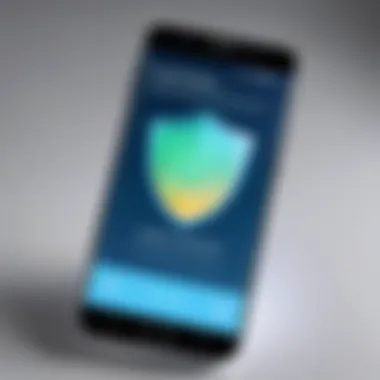
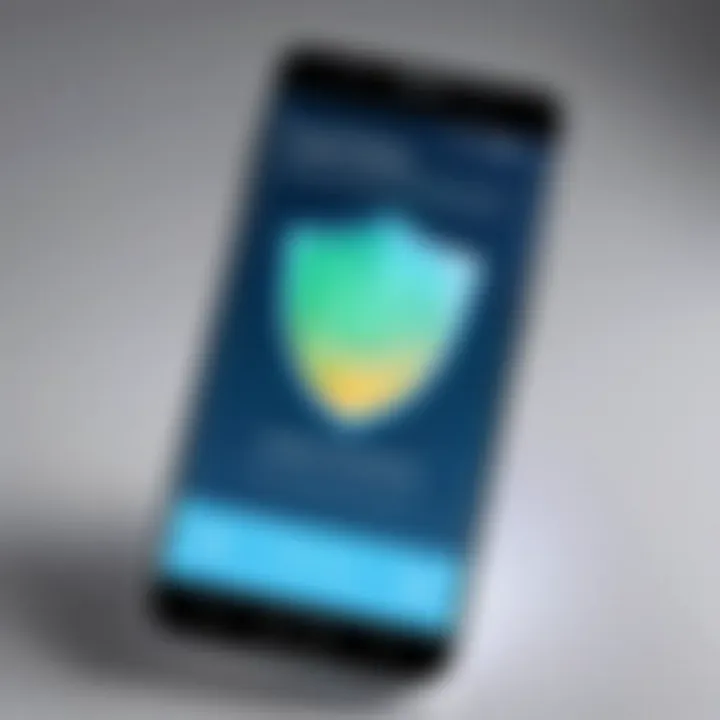
This initial awareness is crucial. Regularly checking for such behaviors can help in early detection.
Freeing Up Device Resources
Freeing up device resources is another critical step in the malware-checking process. Low storage space might hinder your device's performance, potentially allowing malware to take hold. Users should regularly review installed applications and delete those that are unnecessary or suspicious. Clear cache and temporary files as well, which may become breeding grounds for malware.
Here are key actions to take:
- Uninstall apps that are rarely or never used.
- Clear cache through settings to free up space.
- Offload or delete large files that are not needed.
Maintaining optimum device performance not only improves user experience but also secures the device from potential threats.
By identifying unusual behavior and freeing up resources, Samsung device owners can lay down a robust foundation for further malware detection and removal.
Using Built-in Tools
Using built-in tools on Samsung devices is crucial for early detection and resolution of malware issues. These tools leverage the manufacturer's own resources, which often offer a tailored experience for the device’s architecture. By utilizing these features, users can streamline their efforts when seeking to protect their devices from threats.
Device Care App
The Device Care app is an integrated tool that helps manage performance, battery life, and security. This app plays a significant role in identifying potential malware threats. Here are several reasons why the Device Care app is valuable:
- Comprehensive Scans: The app periodically scans for malware and malicious files. This proactive approach can prevent problems before they escalate.
- Resource Management: It checks background applications and device performance. If an app is consuming too much battery or data, it may indicate suspicious behavior.
- User-Friendly Interface: The app's layout is designed to be intuitive, so even less tech-savvy users can navigate it easily.
To access it, navigate to your device's settings, and open the Device Care app. Here you can start the scanning process. The results will give insights into the overall device health and flag any suspicious activities, aiding in malware detection effectively.
Safe Mode Functionality
Safe Mode is another essential tool in the Samsung ecosystem. Activating Safe Mode allows the device to run only essential system applications. This feature helps determine whether issues stem from third-party applications or the operating system itself. When a device runs in Safe Mode:
- Disables Third-Party Apps: Only default apps are operational, making it easier to identify problematic apps.
- Identifying Malware: If the device behaves better in Safe Mode, it's likely one of the installed third-party apps is to blame. This insight is critical in isolating and eliminating malware.
To enter Safe Mode, press and hold the power button until the power menu appears. Then press and hold the "Power Off" option until prompted to reboot in Safe Mode.
Utilizing these built-in features effectively empowers Samsung users to manage malware threats more efficiently, enhancing device security overall.
Antivirus Applications for Samsung
Antivirus applications play a critical role in safeguarding Samsung devices from malware and other security threats. With the increasing sophistication of malware, having a reliable antivirus solution is no longer just an option; it is a necessity. Antivirus software helps in detecting, preventing, and removing malicious software that can compromise sensitive data and overall device performance.
When selecting an antivirus program for a Samsung device, it is essential to consider which specific features can bolster your device's security. Modern antivirus tools not only scan for malware but often include additional functionalities such as real-time protection, web protection, VPN services, and anti-phishing technology. By utilizing an antivirus application, users can mitigate the risks associated with infected applications and dangerous online behaviors.
Furthermore, many antivirus solutions offer comprehensive security packages tailored for mobile devices. This means they are optimized for the unique operating system environment of Samsung smartphones and tablets. Not only do they safeguard against malware, but they also enhance the overall user experience by maintaining device speed and usability.
Recommended Antivirus Tools
Here are some reputable antivirus applications available for Samsung devices that can help ensure a secure user experience:
- Malwarebytes: Known for its robust protection against malware, it provides an easy-to-use interface and effective performance. It also offers malware removal and real-time protection features that are highly regarded.
- Norton Mobile Security: This option provides comprehensive protection, including anti-malware features, anti-phishing tools, and device optimization services. Its reputation in the industry speaks to its effectiveness and reliability.
- Bitdefender Mobile Security: This application excels in malware detection and offers unique features such as an account privacy checker and anti-theft capabilities, making it a solid choice for Samsung users.
- Kaspersky Mobile Security: With a strong focus on malware detection rates, this tool provides various tools such as app lock and anti-theft features, offering a holistic security approach.
- Avast Mobile Security: A popular choice due to its free version, it offers fundamental malware protection features along with an option to upgrade for more advanced tools.
Each of these applications has its unique strengths, making them suitable for different user needs.
How to Evaluate Antivirus Effectiveness
Evaluating the effectiveness of an antivirus application on Samsung devices requires careful consideration of several factors. Users should consider the following criteria:
- Detection Rates: Look for antivirus solutions that have high detection rates for various types of malware. Independent testing labs such as AV-Test and AV-Comparatives provide data on performance, and reading their reports can be insightful.
- Real-Time Protection: Ensure the antivirus offers real-time protection. This feature is vital for catching malware before it infiltrates the device. Check if the software has proactive scanning features that alert you of threats instantly.
- Impact on Performance: Antivirus software should not significantly slow down the device. Users should be aware of how the application performs during background scans and whether it affects system responsiveness.
- User Reviews and Ratings: It can be beneficial to read reviews from other users. Forums and platforms like Reddit or Facebook can provide firsthand insights into the user experience with specific antivirus tools.
- Additional Features: Look for added functionalities that elevate your security. Features such as a VPN, password manager, and web safety checks can enhance the overall security experience beyond basic malware detection.
"Choosing the right antivirus application is crucial for maintaining device security and performance. The right choice can protect against future threats and ensure smooth operation."
Manual Malware Removal Procedures
In an era of cyber threats, understanding the Manual Malware Removal Procedures is crucial for all Samsung device users. While automated tools contribute to strong malware defense, manual methods offer precision. Users can identify and eliminate suspicious applications that automated tools might miss. This is particularly true for advanced malware that avoids detection.
An effective manual removal process enhances user experience and ensures device integrity. When one can control what applications run on their device, the risk of malicious software diminishes. Additionally, taking these actions improves the understanding of device behavior and strengthens future security practices for the user.
Identifying Suspicious Applications
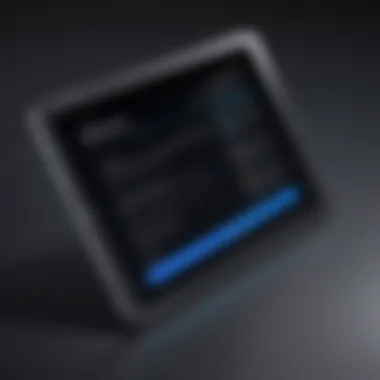

Identifying suspicious applications is the first step in manual malware removal. Certain indicators can help recognize potentially harmful apps. Here are several signs to consider:
- Unexpected behavior: If an app behaves differently than intended, it can be a red flag. This includes crashing frequently or displaying ads unexpectedly.
- High data usage: Some malware causes excessive data consumption. Monitoring data usage can reveal hidden threats.
- Unknown apps: Apps installed without user consent or knowledge should be scrutinized. This can point to malware or unwanted software.
- Permissions: Check app permissions. If a simple game demands access to contacts or location data, it raises suspicions.
Review installed applications regularly. Not all suspicious apps are easy to spot. Look for newly installed applications, especially if they have generic names.
Uninstalling Malware-Related Software
Once suspicious applications are identified, the next step is uninstallation. Removing malware-related software can restore normal device functionality. Follow these steps to uninstall problematic apps:
- Access Settings: Go to the Settings app from the home screen.
- Select Apps: Find the Apps option in the settings menu to view all installed applications.
- Identify and Select the suspicious app: Find the app in the list and tap on it.
- Uninstall: Tap the Uninstall button. Follow any prompts to confirm the removal.
It's important to restart the device after uninstallation. This action helps clear hooks malware may have left in the system. After rebooting, monitor your device for any signs of remaining issues.
Remember: Regularly clearing unwanted applications not only frees up storage but also enhances device security.
Following these manual procedures for malware removal can be tedious, yet they provide immense benefits. Awareness of suspicious applications and effective removal methods empowers users to take control of their device's security.
Post-Removal Actions
After successfully removing malware from a Samsung device, it is crucial to take thoughtful post-removal actions. These actions ensure that the device remains secure and that any vulnerabilities exploited by the malware are closed. Failing to perform these steps may leave the door open for future infections, compromising device integrity.
Restoring Device Settings
One of the first actions to take is restoring device settings to their factory defaults. This step can help untangle any changes made by the malware to system configurations. In many cases, malware can modify network settings, permissions, or application preferences to maintain control or facilitate further exploitation of the device.
To restore settings, follow these steps:
- Navigate to the Settings menu on your device.
- Select General Management or System depending on your device model.
- Choose Reset or Backup and reset.
- Opt for Factory data reset and follow the prompts.
It is important to back up personal data beforehand, as this action will erase all data on the device. The restoration helps ensure that malware is completely removed and that any unwanted changes are reverted.
Conducting Device Health Checks
Once settings have been restored, conducting regular health checks on the device is essential. This involves verifying system performance, checking app functionality, and monitoring for any signs of malware reintroduction. Health checks help maintain optimal performance and ensure that the device functions correctly. Some key areas to monitor include:
- Battery Health: Check for any unusual battery drain, which may indicate hidden processes running in the background.
- Storage Usage: Unexplained spikes in storage usage can hint at malware activity. Review applications and files stored on the device regularly.
- App Behavior: Pay attention to app performance. If an app frequently crashes or functions unexpectedly, it could be a sign of leftover malware or a new threat.
- Internet Connectivity: Delayed response or unrecognized data usage might signal that unauthorized applications are using network resources.
Regular checks will enhance device security and provide peace of mind in knowing the device is operating as intended.
Updating Device Security
In the digital age, maintaining updated security protocols on your device is not optional but essential. Updating device security ensures that your Samsung smartphone or tablet has the latest protections against newly discovered vulnerabilities. This approach provides better defenses against malware, virus attacks, and a host of other threats circulating in the online ecosystem.
Why is this important? Security updates typically include patches that resolve known security flaws. These flaws can be exploited by malicious entities to access sensitive data or take over your device entirely. By promptly installing updates, users can ensure that their devices stay one step ahead of potential threats.
Importance of Regular Updates
Regular updates are crucial for several reasons. Firstly, they directly impact the operational integrity of your device. Outdated software can lead to significant performance issues, making the device sluggish and prone to crashes. Moreover, these updates often encompass improvements in user experience and functionality alongside security enhancements.
Secondly, keeping your device updated helps maintain your privacy. New vulnerabilities are continually being discovered. If your device doesn’t receive the latest security patches, it becomes an easier target for attackers looking to exploit such weaknesses.
- Increased Security Resilience: Regular updates fortify defenses against malware by patching known vulnerabilities.
- Bug Fixes and Improvements: Updates tether bug fixes that improve software behavior, which is especially relevant to security software.
- Enhanced Features and Usability: Alongside security updates, many manufacturers bundle usability improvements that enhance the overall user experience.
Scheduling Automatic Updates
Automatically scheduling updates removes the burden of manually checking for software and security updates. Samsung devices typically allow users to configure automatic updates easily.
To schedule these updates:
- Navigate to Settings: Open the settings menu on your device.
- Select Software Update: Scroll down to options.
- Enable Auto-Updates: Find and activate the option for automatic updates.
Implementing automatic updates ensures that your device receives the latest protections without manual intervention. This aspect is particularly beneficial for busy individuals or those who may overlook manual checking regularly.
Automatic updates help you minimize risks effectively by ensuring your device is always equipped with the latest security measures.
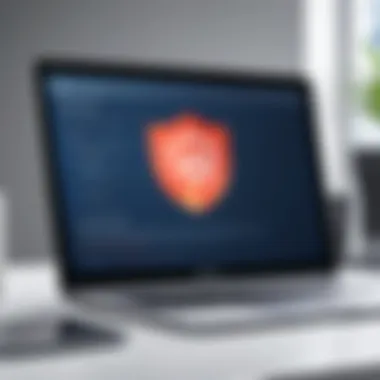
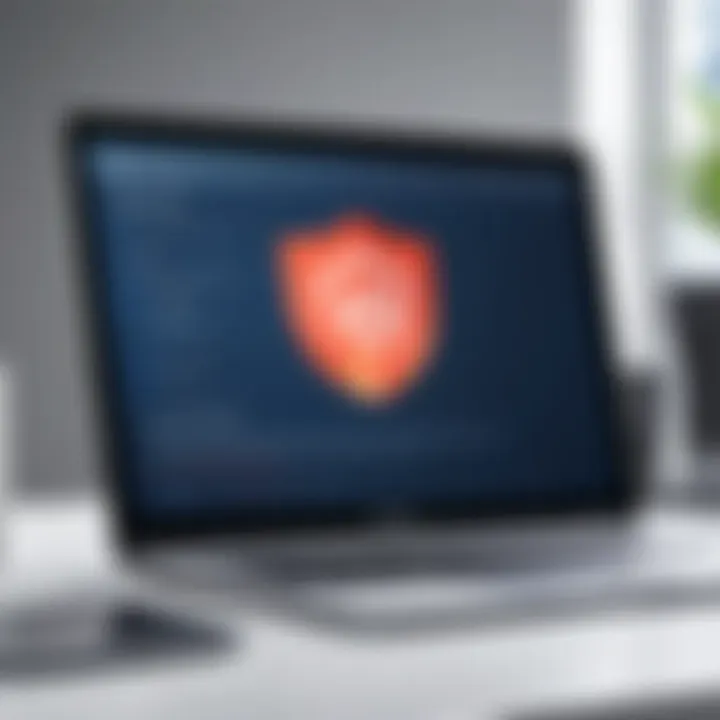
Best Practices for Samsung Users
Adopting best practices for device security is crucial in the fight against malware, especially for Samsung users. These practices not only enhance the overall safety of your device but also empower you to proactively guard against potential threats. With cyber threats evolving constantly, understanding how to secure your device is beneficial for both personal and professional use.
Safe Browsing Habits
One of the most effective ways to prevent malware is to cultivate safe browsing habits. The majority of malware infections occur through unsafe web activities. Here are some key points to consider:
- Use Secure Connections: Ensure that the websites you visit use HTTPS. This indicates a secure connection and protects your data.
- Avoid Suspicious Links: Unsolicited emails or messages often contain malicious links. Consequences of clicking these links can be severe, potentially exposing your device to malware.
- Install Browser Extensions: Consider using security-focused browser extensions like uBlock Origin. These can help block ads and malicious sites.
- Regularly Clear Cache and Cookies: Cleaning browsing data reduces the risk of tracking and may help in minimizing exposure to harmful websites.
Overall, maintaining vigilant browsing habits mitigates risks and fortifies your defenses against malware threats.
Handling Unknown Applications
Unknown or unfamiliar applications pose a significant risk to device security. Understanding how to handle these applications is essential for Samsung users:
- Verify Application Sources: Download apps only from recognized sources such as the Google Play Store or trusted developers. Apps from unknown origin may harbor hidden malware.
- Check Permissions: Always review the permissions requested by an application during installation. If an app requests permissions unrelated to its function, it could be a red flag.
- Regularly Review Installed Apps: Periodically check the list of installed applications on your device. If you find any unfamiliar or suspicious apps, consider uninstalling them.
- Utilize App Scan Features: Samsung devices have built-in scanning features. Use these to regularly check your apps for common security threats.
By being cautious with unknown applications, you can significantly lower the chances of malware infection, thus protecting your device and sensitive information.
"The best defense against malware begins with educated choices in daily app and web usage."
Implementing these best practices can greatly reduce the risks associated with malware on Samsung devices. These habits not only ensure personal security but also contribute to a broader culture of cybersecurity awareness.
Community Resources and Support
Community resources and support can be vital in navigating the complexities of malware checking on Samsung devices. These resources create a platform for users to share experiences, solutions, and insights regarding malware threats and security practices. Participation in these networks not only enhances knowledge but also fosters a sense of community among Samsung users. Utilizing these channels allows individuals to seek assistance, provide advice, and stay informed about the latest security developments.
Samsung User Forums
Samsung user forums stand as a rich repository of collective knowledge. Here, users can engage and discuss various issues related to malware and device security. These forums often feature threads on specific problems, enabling users to find targeted solutions or share their troubleshooting experiences. Active participation in these forums can help users identify common malware symptoms and potential software conflicts. Moreover, receiving advice from seasoned users and experts enhances the understanding of security features available on Samsung devices.
Benefits of Samsung User Forums:
- Peer Support: Users can receive real-time help from others who may have faced similar issues.
- Diverse Solutions: Different perspectives can present unique ways to handle malware threats.
- Latest Trends: Users share updates regarding new threats or vulnerabilities in security protocols.
Additional Resources:
Professional Help and Consultation Services
When community resources are not enough, professional help becomes essential in combating malware. There are several avenues for users requiring expertise beyond their own. Engaging with professionals can ensure that malware threats are managed effectively and comprehensively. This support may include technical analysis, hands-on assistance, and tailored solutions to secure the device.
Considerations for Seeking Professional Help:
- Expertise: Professionals bring specialized knowledge to diagnose and solve complex malware issues.
- Efficiency: Attempting to remove malware without adequate skills may lead to further issues; professionals guarantee a systematic approach.
- Technological Tools: Access to advanced tools and applications may only be available through professionals.
When it comes to malware management, a combination of community support and professional assistance ensures a holistic approach to security, enabling users to protect their Samsung devices effectively.
Epilogue
Understanding how to check for malware on Samsung devices is paramount for anyone who values the security and integrity of their personal or professional information. The conclusion of this guide synthesizes the critical insights and practices necessary to maintain device security in an increasingly digital world. Users should appreciate that malware threats are evolving. Attackers continuously find new routes to infiltrate systems, making it vital to adapt and update security measures regularly.
In summary, the benefits of adopting vigilant practices against malware cannot be overstated. Regularly checking device health, employing trusted antivirus applications, and being vigilant regarding unusual device behavior are only the beginning. Awareness of current vulnerabilities, timely updates, and informed decision making when downloading applications are equally important. This robust approach can significantly mitigate risks and reduce potential damage caused by malicious software.
Additionally, it is crucial to acknowledge the role of community and support networks. Engaging with Samsung user forums and seeking professional advice can provide insights into emerging threats and effective preventive strategies.
"Proactive engagement in device security is an ongoing commitment".
Summary of Key Points
The key points raised in this guide can be encapsulated as follows:
- Identification of malware threats can start with recognizing unusual device behavior such as crashes, slow performance, or unexpected pop-ups.
- Samsung's built-in security features, such as Samsung Knox and the Device Care app, provide robust tools for monitoring and maintaining device health.
- The importance of utilizing antivirus applications to augment built-in security measures, ensuring additional layers of protection against malware.
- Manual malware removal techniques can be effective in responding to infections, requiring the identification and uninstallation of suspicious applications.
- Regular software updates are essential in protecting devices against vulnerabilities that could be exploited by malware.
- Practice safe browsing habits and scrutinize unknown applications to further safeguard your devices.
Future Threats and Considerations
As technology progresses, so do the tactics employed by cybercriminals. Future threats will likely become more sophisticated, potentially utilizing artificial intelligence and machine learning to create more adaptive malware. Users must remain vigilant and informed.
- Emerging Technologies: With the rise of smart devices and interconnected systems, malware threats could extend beyond traditional devices, impacting other smart appliances, vehicles, and even infrastructure.
- Behavioral Health Monitoring: Future security apps may incorporate advanced algorithms to monitor and assess usage patterns, alerting users to potential threats based on their behavior rather than solely on known malware signatures.
- Increased Regulatory Landscape: There will likely be stricter regulations regarding data privacy and device security, which could impact how users manage their devices and data.
Ultimately, continuous education and adaptation are keys to preparing for the changing landscape of malware threats. By staying informed and implementing proactive measures, users can enhance their device security and protect their data from the ever-evolving threats in the digital arena.



