Differences Between Chromebooks and Laptops Explained


Intro
In an era where technology evolves at breakneck speed, distinguishing between devices like Chromebooks and traditional laptops can feel like navigating a maze. Both serve distinct purposes, yet often find themselves vying for the same audience in the bustling world of computing. IT professionals and tech enthusiasts alike are tasked with making educated decisions on which device best suits their needs, whether for themselves or for others. This article seeks to clear the fog surrounding these two categories by breaking them down into their core components, examining their features, performance metrics, and ideal use cases.
Understanding these devices means looking beyond whistles and bells. Rather, it's about considering the underlying operating systems, software capabilities, and hardware specifications that will ultimately impact daily use. The discussion will weave through usability aspects that matter most, especially in professional environments where efficiency can make or break productivity.
As we embark on this comprehensive analysis, expect to uncover the essential differences and nuances that set Chromebooks apart from laptops, with insights curated specifically for those well-versed in the tech landscape. Let’s dive in.
Understanding the Basics of Chromebooks and Laptops
In today's digital era, understanding the distinctions between Chromebooks and laptops is crucial, particularly for IT professionals and tech enthusiasts. As more educational institutions, businesses, and individuals rely on these devices for various tasks, knowing their basic characteristics can help in making informed decisions. The significance of this section lies in its ability to lay the foundation for deeper discussions about functionality, usability, and target user groups.
Definition of Chromebooks
Chromebooks are lightweight laptops primarily designed for cloud computing. They run on Chrome OS, which is developed by Google. This operating system is streamlined, focusing on web-based applications rather than traditional software installations. These devices are optimized for online tasks—be it browsing the web, managing emails, or using productivity suites like Google Workspace. Chromebooks tend to have less storage capacity compared to traditional laptops, relying instead on cloud storage solutions such as Google Drive.
One notable trait of Chromebooks is their simplicity and speed. Booting up in seconds and automatically updating software minimizes user intervention, making them particularly appealing for educational environments.
"Chromebooks are like the digital Swiss Army knife, compact yet versatile for modern-day tasks."
Definition of Laptops
Laptops, in contrast, encompass a broader spectrum of devices. They are portable computers that can run various operating systems, primarily Microsoft Windows and macOS. What sets laptops apart is their ability to handle a wide range of applications—from high-end gaming and graphic design to programming and video editing. They are built to perform intensive tasks, and their hardware configurations often include powerful processors, ample RAM, and significant onboard storage.
Additionally, laptops provide greater flexibility in terms of software compatibility. Unlike Chromebooks, they can run applications that require specific installations, giving users access to a plethora of traditional desktop programs. This versatility makes laptops more suited for professionals whose work demands high-level computing power and customization.
In summation, understanding the foundational definitions of Chromebooks and laptops not only informs users about their capabilities but also helps in selecting the right device for specific needs. This groundwork is essential as we progress into deeper analyses of operating systems, performance, and other crucial elements.
Operating Systems: Chrome OS versus Windows/macOS
When it comes to understanding the core distinctions between Chromebooks and traditional laptops, the operating system they run on is perhaps the most notable difference. Chrome OS, designed specifically for Chromebooks, operates on the premise of cloud computing, whereas Windows and macOS are built to fully leverage the power of local computing resources. This fundamental disparity brings unique advantages and considerations for users.
Overview of Chrome OS
Chrome OS is a lightweight operating system created by Google, optimized for web-based applications. It uses the Linux kernel and is designed to work primarily with the Google Chrome web browser. This OS is particularly suited for users who rely on online services for their daily tasks, such as Google Drive for storage and Google Docs for productivity.
Chrome OS encourages a straightforward user experience. When you boot a Chromebook, you find yourself seamlessly integrated into the Google ecosystem. The interface is clean, minimalistic, and designed to load quickly, getting rid of the complexities often found in other OS environments. One of its standout features is an automatic update system, which means users can focus on their work without having to worry about maintenance or security patches. Additionally, all applications and files are saved to the cloud, making it easy to access content from virtually any device with internet access.
However, this approach also leads to some limitations. Since Chrome OS is predominantly web-based, users may encounter problems if they require advanced software that is traditionally available on Windows or macOS. The emphasis is on internet connectivity, so those in areas with unstable connections may find Chromebooks less suited to their needs.
Overview of Windows and macOS
On the flip side, Windows and macOS offer a more extensive range of capabilities. Windows, developed by Microsoft, is the world’s most widely used operating system, offering compatibility with a vast array of software applications ranging from gaming to professional programs. macOS, Apple's proprietary OS, provides exceptional performance, especially when used with other Apple products.
These operating systems allow users to create rich multimedia content, develop software, and play graphically intensive games, making them more appealing for professionals in fields like graphic design, programming, and video editing. They provide a level of versatility that is often not matched by Chrome OS. Using Windows or macOS means accessing a wider range of software options that can function without an internet connection, significantly broadening usability.
User Interface Comparisons
When comparing the user interfaces, Chrome OS offers simplicity. The environment is consistent across devices but may feel limiting to someone accustomed to the flexibility of Windows or macOS.
Windows is known for its customizable interface, allowing users to tweak settings to their liking. The start menu, taskbar, and desktop icons can all be personalized, giving a sense of control over one’s workspace. Similarly, macOS emphasizes aesthetics alongside functionality. Its interface is often regarded as sleek and user-friendly, with a high level of integration across applications and services.
In contrast, Chrome OS’s interface has a simplistic feel — streamlined menus and minimal settings. While this can be advantageous for those who are not tech-savvy, it might frustrate users who prefer extensive customization options that Windows or macOS provide.
"The choice between Chrome OS and traditional operating systems boils down to your specific needs and workflows. Each has its merits; it’s about finding the right fit."
As we survey the landscape of operating systems, it becomes clear that each offers distinct experiences. Whether simplicity or extensive functionalities take precedence, understanding these operating systems is crucial in your journey to choose the right device for your needs.
Performance: Hardware Specifications and Capabilities
When distinguishing between Chromebooks and traditional laptops, examining performance is critical. This aspect encompasses various hardware specifications and capabilities, which can greatly influence the user experience. Important factors include the type of processor, amount of RAM, storage solutions, and graphics performance—all of which determine how effectively a device performs under different workloads.
Processor and RAM Differences
The processor is often referred to as the brain of a computer. In the world of Chromebooks, you’ll typically find less powerful processors compared to those found in laptops. Most Chromebooks are equipped with ARM or Intel Celeron processors, which efficiently handle web browsing and basic tasks but may struggle with more demanding applications.
Conversely, traditional laptops come packed with a range of powerful processors, like Intel’s Core series or AMD’s Ryzen lineup. This range allows for heavier applications, including video editing software and graphic-dense games.
Now, let’s delve into RAM. Chromebooks usually come with 4GB to 8GB of RAM, which is generally sufficient for their intended tasks like internet browsing, document editing, and streaming. Yet, for multitasking or running complex software, such as virtual machines, laptops can offer anywhere from 8GB to 32GB of RAM, providing a notable advantage.
This variance in processors and RAM defines how well each device can meet different user demands, highlighting the performance gap in practical scenarios.
Storage Options: SSD vs. Cloud Storage
Storage solutions paint another striking contrast between Chromebooks and laptops. Most Chromebooks lean heavily on cloud storage, given their reliance on web applications. Typically, they come with minimal local storage, from 16GB to 64GB, taking advantage of services like Google Drive. This reliance on cloud storage can simplify access to files across devices but can also raise concerns regarding performance and availability without internet connectivity.
On the other hand, traditional laptops usually offer SSD (Solid State Drive) options ranging from 128GB to several terabytes. This allows users to store applications, large files, and media locally, contributing to faster load times and better performance with resource-intensive applications. Laptops also offer expandability, giving users the option to upgrade their hardware as needed, which is often far less common in Chromebooks.
Graphics Performance
Graphics performance is another area worth pondering. Chromebooks often utilize integrated graphics, suitable for browsing, video playback, and other lightweight tasks. However, for gaming, graphic design, or video editing, this might fall short. Users who engage in more graphic-intense activities often find themselves frustrated by the limitations of these devices.
In stark contrast, most laptops come equipped with dedicated graphics cards, particularly in gaming or professional-grade machines. Systems built with NVIDIA GeForce or AMD Radeon graphics allow users to run graphically intensive applications smoothly, providing an experience that Chromebooks simply can’t match.
In summary, while Chromebooks are effective for basic tasks and web-focused applications, traditional laptops stand out for power-hungry tasks and versatility. Understanding these performance aspects aids users in making informed decisions based on their specific needs and use cases.
Software Availability and Compatibility
Understanding software availability and compatibility is essential for any tech enthusiast or IT professional navigating the vast landscape of computing devices. Chromebooks and traditional laptops present distinct approaches to this area, which ultimately affects user choices and experiences. When considering technology, the software one can run and its compatibility with existing systems plays a significant role in workflow efficiency and overall satisfaction.


Apps in Chrome OS
Chrome OS is fundamentally designed around web applications. While it supports various traditional software applications through Linux compatibility and Android apps, its primary function revolves around Google services. Users can expect smooth operation with applications like Google Drive, Docs, and Sheets. These tools prioritize collaboration and simplicity; relying on cloud storage, they free users from heavy local software burdens.
Some notable points about apps in Chrome OS include:
- Web-Based Nature: Many tools are accessible via a browser, meaning less strain on hardware resources.
- Simplicity and Security: Chrome OS automatically updates and secures itself, which is a big bonus for those not wanting to fuss with installations or patches.
- Compatibility with Android Apps: Users can download numerous apps on Google Play Store to expand their Chromebook functionalities. However, performance can differ widely based on the specifications of the Chromebook.
Applications on Windows and macOS
In contrast, traditional laptops running Windows or macOS provide a rich tapestry of software options ranging from simple utility programs to complex professional-grade applications. Windows, for example, is equipped with a highly versatile software ecosystem, making it the go-to choice for many businesses and gamers alike. Laptops running macOS excel in creative fields due to applications like Final Cut Pro and Logic Pro, offering optimized performance tailored to specific tasks.
Key advantages of applications on Windows and macOS include:
- Wider Software Selection: Users have access to a plethora of software that spans every industry and requirement.
- High Performance: Many applications are designed for optimal performance on robust hardware, ensuring a smoother experience for complex tasks.
- Custom Compatibility: Users can often run legacy software or niche applications that Chromebooks might not support, vital in several professional contexts.
Compatibility With External Devices
The realm of external device compatibility is critical in distinguishing between Chromebooks and laptops. Chromebooks generally offer a limited range of external connection options mainly focusing on USB-C ports, which can be both an advantage and a limitation. They typically cater well to peripherals like USB drives, but while they support some printers and scanners, the process can be cumbersome.
On the other hand, laptops—especially those with Windows and macOS systems—possess broader compatibility. They support a myriad of external devices, ranging from specialized microphones to game controllers, often without much hassle. This versatility can significantly enhance the user experience, particularly in scenarios requiring extensive connection to external hardware.
In summary, whether you're leaning toward a Chromebook or a laptop, understanding software availability and compatibility is crucial. Each option brings its set of advantages and limitations. Therefore, assessing your specific software needs and preferred external equipment before making a purchase can lead to a more satisfying tech experience.
Battery Life and Power Management
Battery life plays a pivotal role in the usability and functionality of Chromebooks and laptops. Its importance can’t be overemphasized, especially for on-the-go professionals who depend on reliable power for their devices. Understanding power management is equally crucial, as it directly affects not only the time you can use the device before needing a charge but also the overall health and longevity of the battery over time.
When selecting between a Chromebook and a laptop, the battery's stamina to endure extended use without constantly searching for a power outlet is a primary consideration. It’s about planning your day without the hassle of recharging. Both types of devices have significant differences in their battery life and power management systems, which can sway your purchasing decisions.
Charger Specifications
Charger specifications can vary tremendously between Chromebooks and laptops. Most Chromebooks come equipped with lightweight chargers, often rated at 45 watts or less, owing to their efficient hardware and lower power demands. For instance, the Acer Chromebook 14 uses just 45 watts to fully juice its battery, making it convenient for travelers or students who pack light.
On the other hand, traditional laptops tend to require more robust chargers, often ranging between 60 to 100 watts, depending on the hardware configuration. For example, Dell XPS series might need around 65 watts, while gaming laptops often sit towards the higher end, sometimes needing up to 240 watts for peak performance. Knowing this means you should consider what’s vital for you — portability versus performance demands.
Average Battery Life of Chromebooks
Chromebooks generally shine brightly in the battery life department. On average, many Chromebooks offer a battery life ranging from 10 to 15 hours, thanks to their lightweight operating system and hardware optimizations. For example, the Google Pixelbook has been known to last an impressive 12 hours on a single charge under typical use.
Because Chromebooks are predominantly internet-based, their power consumption is more efficient than most laptops running heavier operating systems.
However, this doesn’t mean they are utterly devoid of power drain strategies. Features like adaptive brightness and efficient background processes help maximize battery longevity effectively. Users may also employ power-saving modes which limit background refresh and reduce the use of intense web applications when monitoring battery levels.
Average Battery Life of Laptops
When it comes to laptops, the average battery life can be more variable, primarily because it highly depends on the specific model and its intended use. Regular business laptops might offer around 8 to 10 hours, while others, especially those designed for heavy-duty tasks, can drop to around 5 hours or less.
For instance, the MacBook Air exhibits a commendable battery life of about 15 hours in everyday use. Contrary to that, a gaming laptop, like the Alienware m15, typically has a tendency of around 4 to 6 hours due to its powerful processors and dedicated graphics, which can quickly sap battery life.
Key Factors Affecting Battery Life in Laptops:
- Type of applications in use
- Display brightness and resolution
- Age and condition of the battery
- Power settings adjusted in the operating system
In summary, battery life and power management are central themes when differentiating between Chromebooks and laptops. Their varying needs and capabilities will significantly dictate which device suits your lifestyle better.
User Experience: Navigating Both Devices
When it comes to choosing between a Chromebook and a laptop, the user experience is a fundamental aspect that influences decision-making. This topic goes beyond just whether the device can perform certain tasks. It encompasses the ease of interaction, adaptability to user needs, and how well each device fits into the daily workflow of the user. Understanding these nuances helps prospective buyers to gauge which option aligns best with their requirements.
Ease of Use with Chromebooks
Chromebooks are often celebrated for their simplicity and accessibility. The interface is generally clean and user-friendly, designed with the non-tech-savvy individual in mind. Once a user logs in with their Google account, they have instant access to a world of applications and tools directly related to their needs. The reliance on web-based applications minimizes the burden of software installation, making it easy to pick up and start working almost immediately.
Some notable aspects include:
- Seamless Updates: Chromebooks automatically update in the background, which means that users seldom have to worry about checking for updates or manually installing software patches. This not only enhances security but also ensures that users have the best and latest features at their fingertips.
- Minimal Setup: From the get-go, setting up a Chromebook usually takes just a few minutes. There are no complicated configurations required, making this an attractive option for users who want no frills.
- Google Services Integration: Working with Google Workspace feels fluid. Whether it’s Google Docs, Sheets, or Drive, the interaction is integrated into the OS, offering a cohesive experience.
"The simplicity of Chromebooks makes it an ideal choice for students and casual users who prioritize convenience and ease of use over complex functionalities."
Ease of Use with Laptops
Conversely, laptops tend to offer a different user experience. While they can be slightly more complex due to the variety of operating systems available—like Windows and macOS—they also cater to advanced users who may need heavier software or specialized tools. Each operating system brings its unique set of features and capabilities, which can enhance productivity depending on the user's specific needs.
Considerations include:
- Broader Software Compatibility: Windows and macOS support a wider range of applications and software, particularly for professionals in fields like graphic design, programming, or data analysis. This means that users can often find the exact tools they need to enhance their workflows.
- Customization Options: For those who appreciate tailoring their device to suit personal preferences, laptops offer extensive customization—from hardware components to software interfaces. This flexibility can greatly enhance user satisfaction, especially for those who like to have their devices work in certain ways or to achieve specific outputs.
- Multitasking Capabilities: Laptops are typically designed to handle more demanding tasks simultaneously. Users can easily run multiple applications, each in its own window, providing a richer experience particularly for those who juggle numerous tasks.
In the end, the user experience really hinges on the individual’s unique needs and proficiency level. Carefully weighing these factors can lead to a more informed decision when choosing between a Chromebook and a laptop.
Target Audience and Use Cases
When it comes to selecting between a Chromebook and a traditional laptop, understanding the target audience and use cases is critical. This section delves into the profiles of potential users and the scenarios in which these devices truly shine. Recognizing the distinctions is essential for both personal and professional settings, allowing informed choices based on needs, preferences, and intended use.
Who Should Use a Chromebook?
Chromebooks have carved out a niche appeal primarily among specific user groups. They are particularly suitable for:
- Students: With their straightforward operating system and accessibility to Google Classroom and other educational platforms, Chromebooks become an ideal companion for students. They encourage collaboration through easy sharing and real-time document editing, allowing for seamless group projects.
- Casual Users: If your online activities mostly revolve around browsing, streaming videos, or social media, Chromebooks serve these functions adequately without the complexity of a full laptop. They're often lighter on the wallet, which is great for anyone not needing heavy-duty performance.
- Professionals in Cloud Environments: Many businesses now operate largely through cloud-based applications. Users who utilize Google Workspace or similar tools can find Chromebooks to provide everything needed to get work done while ensuring smooth integration and lightweight operating systems.
- K-12 Institutions: Chromebooks have become a staple in many school districts, providing an accessible and manageable platform for both education staff and students. Since they require minimal IT support, schools find them budget-friendly and effective for mass deployment.
Who Should Use a Laptop?
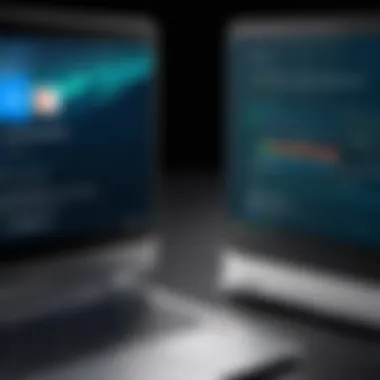

Laptops appeal to a different set of users and scenarios. They're ideal for:
- Creative Professionals: Graphic designers, video editors, and artists often rely on specialized software that runs best on Windows or macOS. For those who need robust editing software, traditional laptops offer the necessary power and flexibility.
- Gamers: For those who enjoy the thrill of high-performance gaming, a laptop with a dedicated graphics card is a must. Chromebooks generally do not cater to this audience due to limitations in graphics and processing power.
- Business Executives: Often, corporate settings require running various software tools that are supported primarily on laptops. Whether it’s for data analysis, presentations, or extensive multitasking, traditional laptops provide the needed capability.
- Developers and IT Professionals: Those working in software development or IT support may find the need to run complex applications, simulations, or even virtual environments, which Chromebooks simply do not support.
Comparative Analysis of User Base
A comparative analysis of the user bases for Chromebooks and laptops reveals significant distinctions:
- Demographic Tendencies: Chromebooks are primarily favored by younger users, especially in educational settings, while traditional laptops often attract individuals in careers requiring advanced software and capabilities.
- Usage Patterns: Chromebook users may favor a more simplified interface focused on internet use and collaborative tasks, while laptop users tend to engage with high-intensity applications and diverse offline activities.
In essence, the choice between a Chromebook and a laptop is often a reflection of user needs and contexts. Knowing the strengths and limitations of each can guide individuals toward a more satisfying tech experience.
- Cost Consideration: A Chromebook typically comes at a lower price point, attracting users seeking budget-friendly options. In contrast, a laptop presents a range of prices, reflecting technological advancements and performance levels.
In summary, understanding the target audience and their use cases enables potential buyers to match the right device to their specific needs, whether for educational, professional, or recreational purposes.
Security Features Across Devices
In today's digital landscape, security is paramount. When we consider Chromebooks and laptops, understanding the security features is critical for making informed decisions as IT professionals. The differences, while subtle at times, can significantly influence user safety and data integrity. As we dive into security, we'll explore how each category of device approaches this essential aspect, balancing user experience with robust protection against potential threats.
Built-in Security Measures in Chromebooks
Chromebooks have carved a niche for themselves due to their strong security architecture. Designed with simplicity in mind, they utilize a multi-layered approach to keep users safe. One key feature is the automatic updates. Since Chrome OS updates seamlessly in the background, users are less exposed to vulnerabilities that can arise from outdated software.
Another notable element is the verified boot process. Each time a Chromebook starts, it checks its operating system for any unauthorized changes. If it detects something awry, the device will revert to a secure state, ensuring that even if malware tries to take hold, it’ll find itself out of luck. This sets a solid foundation for keeping sensitive information safe.
Additionally, the sandboxing of applications is critical. Applications run in isolated environments, meaning even if one app is compromised, others remain untouched. Also worth mentioning is the integration of a physical security chip, which enhances device cryptography, strengthening data protection further. User data become obscure to prying eyes, making Chromebooks a compelling choice for those heavily reliant on remote work environments.
Security Features in Laptops
On the other hand, laptops—while versatile—offer a diverse assortment of security measures that depend greatly on the operating system and the manufacturer's implementation. Windows laptops, for example, provide tools like Windows Defender, a robust antivirus that systematically checks for malware. With continuous updates and real-time protection, it stands as a first line of defense against intrusions.
Additionally, many laptops come equipped with biometric security features. Fingerprint scanners and facial recognition technology are becoming commonplace, adding a layer of convenience and security. One noteworthy system is the Trusted Platform Module (TPM), which provides hardware-based security functions, enhancing data encryption and generating secure keys for user authentication.
However, the plethora of third-party apps and software available for Windows and macOS introduces variances in security. Unlike Chromebooks where apps are limited, laptops often rely on user judgment regarding software installations—this reliance can sometimes lead to mishaps if users unknowingly install malicious applications. Users also have the flexibility to utilize external security suites, which although beneficial, requires additional management.
In essence, while both Chromebooks and laptops offer solid security features, they approach security differently based on their architecture and intended use cases. As IT professionals, considering these facets can guide better choices in aligning technology with organizational needs.
Pricing: Cost Considerations
Understanding the pricing structure of Chromebooks and laptops is crucial for anyone in the tech field, especially for IT professionals and tech enthusiasts. Pricing can shape not only the purchasing decision but also the long-term usability and satisfaction of the device. As we dive into average costs, it’s essential to realize that price points can vary widely based on features, specifications, and brand reputation. Evaluating the costs associated with these devices will enable users to align their choices with their particular needs and budget.
Average Costs for Chromebooks
Chromebooks usually fall into a more budget-friendly category compared to traditional laptops. The average cost of a Chromebook can range from $200 to $600, depending on the specifications and build quality. For instance, a basic Chromebook with limited RAM and storage can start at around $200, suitable for simple tasks like browsing and streaming videos. However, a more robust Chromebook with an upgraded processor and a higher-resolution touchscreen could easily push the price up to $600.
Many consumers find that Chromebooks provide adequate performance for their needs, particularly focusing on web-based applications and everyday use. Here's a closer look at the price points:
- Budget Models: These typically range from $200 to $300 and are designed mostly for streaming and basic tasks.
- Mid-Range Options: Priced between $300 and $450, these often come with better screens and more RAM.
- Premium Chromebooks: These can run from $450 to $600 and are equipped with higher-end specifications and features, appealing for more intensive tasks.
Chromebooks often shine in cost-effectiveness for education sectors, making them a preferred choice for schools and students.
Average Costs for Laptops
Conversely, laptops generally have a wider price range due to their diverse functionalities and brand variations. On average, one can expect to pay anywhere from $300 to over $2000. The price often correlates directly with performance capabilities. Entry-level laptops may begin at around $300, focusing on essential tasks and productivity features.
Here’s how the costs break down:
- Entry-Level Laptops: Ranging from $300 to $500, these are typically suitable for light usage such as web browsing, word processing, and email.
- Mid-Range Laptops: These might cost between $500 and $1,000, offering a balance between performance and affordability, often used for moderate gaming or content creation.
- High-End Laptops: Prices beyond $1,000 attract consumers looking for specialized features, gaming capabilities, or professional-grade software.
Pricing in the laptop sector can reflect significantly on durability and support, which stands crucial for IT professionals arranging deployments for corporate settings.
Long-term Value Analysis
When considering the price differences between Chromebooks and laptops, understanding the long-term value is paramount. Although Chromebooks have a lower initial cost, it’s essential to assess how they fit into broader usage over time. The focus on cloud-based apps and limited local storage can lead to reduced hardware upgrade requirements, making them quite sustainable in certain environments.
On the other hand, laptops can incur higher upfront costs, but they may provide flexibility with more powerful hardware and upgrade options. This is vital for users who need to install heavy-duty applications or require extensive storage capacity.
In summary, weighing the initial cost against potential long-term use and value is necessary. Investment in laptops may be worth it for heavy users, whereas the budget-friendly aspect of Chromebooks paired with ongoing use in educational and casual settings offers substantial savings.
Key Takeaway: Ultimately, the choice between Chromebooks and laptops should align not only with current needs but also future requirements, ensuring a buy that enhances productivity without straining the pocket.
In making informed tech choices, understanding these cost implications provides clarity and confidence.
Connectivity Options: Wi-Fi and Ports
Understanding the connectivity options is crucial when evaluating Chromebooks versus traditional laptops. In today’s digital age, where staying connected is non-negotiable, having robust Wi-Fi and versatile ports can greatly impact user experience.
Wi-Fi Standards and Performance
When it comes to wireless connectivity, Wi-Fi standards dictate the speed and reliability of internet access. Chromebooks typically support the latest Wi-Fi standards like 802.11ac or even 802.11ax, commonly known as Wi-Fi 6. This progression ensures faster data transfer rates, improved range, and more efficient handling of multiple devices on a network.
On the other side of the coin, many laptops also embrace these newer standards but might include backward compatibility with older standards like 802.11n. This compatibility can sometimes lead to lower speeds if you’re in an environment where older devices dominate the network. For IT professionals and tech enthusiasts, understanding these differences is crucial, as they can significantly affect tasks such as streaming, downloading, or conducting video calls.
Moreover, Chromebooks, with their lighter software focus, often experience less latency during web browsing and cloud applications. Conversely, more traditional laptops may offer higher performance in heavy-duty applications due to their more robust hardware configurations. Thus, for users whose work model heavily relies on Google Workspace or similar cloud services, Chromebooks could offer more appealing performance.
USB Ports and Peripheral Connectivity
The types and quantities of USB ports can also define how versatile a device is. Chromebooks often come with a limited number of USB ports, primarily USB Type-C, which supports fast data transfer and charging. This standardization simplifies connectivity but can pose a hindrance if a user needs multiple peripherals simultaneously, requiring adapters or docks that can add to the overall cost and complexity.
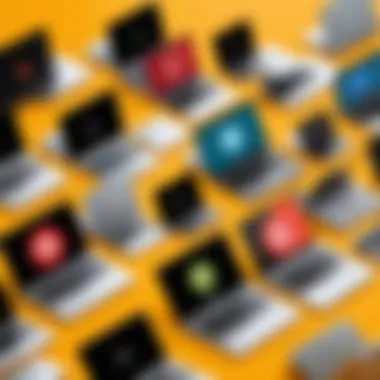

Traditional laptops frequently provide a broader variety of ports including USB Type-A, HDMI, and sometimes even Ethernet. This arrangement leads to a more seamless experience when connecting multiple devices. For tech professionals who frequently work with external monitors, printers, or wired internet connections, this can make a notable difference in workflows.
In addition to standard ports, it’s important to consider how these devices support external peripherals. For instance, Chromebooks often leverage Bluetooth technology to connect to peripherals such as keyboards, mice, and headphones, easing the hassle of dealing with wires. Laptops also provide Bluetooth support, but given their versatility in connectivity options, users may find it easier to plug in devices directly.
In short, evaluating connectivity options can greatly influence the overall functionality of Chromebooks and laptops. Choosing the right device necessitates a detailed understanding of these connectivity features, ensuring an aligned fit for the user’s specific needs.
Customization and Upgradability
In the world of computing, tailoring a device to fit individual needs is quite essential, particularly for tech-savvy users. This section focuses on the nuances of customization and upgradability for Chromebooks and laptops. Understanding these concepts helps users make well-informed choices when selecting their device, aligning them with specific tasks and personal preferences. Both customizability and future-proofing through upgradability are not just minor features; they significantly affect overall user experience and functionality.
Customizability of Chromebooks
Chromebooks present a rather limited scope for customization when compared to traditional laptops. They were primarily designed for simplicity and ease of use. Users can personalize their Chromebooks mainly through features like wallpapers, themes, and Google apps, but the hardware options are far less versatile.
- Memory and Storage Options: Typically, a Chromebook has fixed RAM and storage, often soldered onto the motherboard. This means once you purchase a model, you're stuck with its given specifications. Unlike laptops where upgrading RAM or replacing the hard drive is standard practice, Chromebooks don't provide that opportunity.
- Running Linux Apps: For users seeking a bit more functionality, you can enable Linux applications on Chromebooks. This allows for some customization in terms of software capabilities, offering a layer of flexibility. But it’s still not on par with full laptop potential.
- Chrome Web Store: A plethora of applications can be downloaded from the Chrome Web Store. This allows users to adapt their Chromebooks for their needs, offering a degree of software customization that itself is limited to what's available online.
Although some might find this lack of hardware customizability restrictive, it has its appealing aspects—mostly regarding security and ease of maintenance.
Upgrading Laptops: What to Consider
When looking at laptops, the scenario shifts dramatically regarding upgrades. The ability to upgrade various components can greatly enhance the lifespan and performance of the machine, depending on the user's needs and usage patterns. But there are considerations to keep in mind.
- Identify Upgradable Components: Most standard laptops allow users to upgrade RAM and storage. Opening up the device to replace a hard drive with an SSD can be a good way to boost speed without needing to buy an entirely new device.
- Compatibility Issues: It's crucial to ensure the parts you plan to upgrade are compatible with the specific laptop model. Checking specifications and maybe even consulting manufacturer guidelines can save a lot of headaches down the road.
- DIY or Professional Help?: While plenty of tech enthusiasts take up the task of upgrading their laptops by themselves, it’s important to assess if you're comfortable doing it. Sometimes it's wisest to engage a professional to avoid any mishaps, particularly if the laptop is under warranty.
"Customization and upgradability are more than just technical writing on a wall; they are pillars in choosing your next computing device."
For detailed reading on Chromebooks, refer to Wikipedia's Chromebook Article or find insights into laptop specifications on Britannica.
Ecosystem Integration
Understanding how well devices integrate into their respective ecosystems is crucial when choosing between a Chromebook and a laptop. Ecosystem integration refers to how devices work in harmony with other products and services that they are designed to interact with. This aspect can significantly enhance user experience, streamline workflows, and ensure efficiency in managing tasks. For tech professionals, grasping the nuances of ecosystem integration can inform how they set up their work environments, enhancing productivity.
Chromebook Integration with Google Services
Chromebooks are deeply embedded within the Google ecosystem. This is where they gain a significant edge. Users who rely heavily on Google services, such as Google Drive, Google Docs, and Google Sheets, find that Chromebooks offer a seamless experience. The operating system is tailored for cloud-based functionality. A huge appeal is that data and applications are primarily accessed through the internet—users often don't have to worry about running out of space, since files can reside in the cloud.
Consider the following advantages of Chromebook integration with Google Services:
- Automatic Backups: Users’ files are always safe as everything is backed up automatically in Google Drive.
- Ease of Collaboration: Google’s suite allows multiple users to work on the same document simultaneously, fostering collaboration.
- Accessibility Across Devices: Whether on a Chromebook, a smartphone, or a tablet, your files are always accessible as long as you have internet access.
However, this does come with some considerations. The value of a Chromebook is most recognized among those who are already entrenched in the Google ecosystem. If a user is accustomed to Microsoft Office or other non-Google applications, they may find the transition challenging.
Laptop Integration with Other Platforms
Laptops, on the other hand, typically offer broader integration capabilities across different platforms. Users can choose their operating system—be it Windows or macOS—which dictates how they can connect with a variety of services and applications. Laptops allow for more varied software installations outside the constraints of cloud services.
The main strengths of laptops in terms of ecosystem integration include:
- Wide Application Compatibility: Programs like Microsoft Office, Adobe Creative Suite, and various specialized software run natively on laptops, providing extensive functionality.
- Flexibility in Peripheral Use: Laptops can connect with a multitude of devices—printers, external hard drives, and others—without having to be tethered to specific services, allowing for versatile setups.
- Offline Functionality: Unlike Chromebooks, laptops can run applications without an internet connection, making them suitable for areas with limited internet access or for applications requiring higher processing power.
Trends and Future Developments
In the ever-evolving landscape of technology, staying abreast of trends is not merely beneficial; it’s essential. For IT professionals and tech enthusiasts, being in-the-know about trends in Chromebook and laptop development can inform purchasing decisions, project planning, and strategic direction in organizations. Understanding these trends allows for anticipating user needs, optimizing workflows, and leveraging new technologies for increased productivity.
Emerging Trends in Chromebook Development
The rise in popularity of Chromebooks has not been a mere fad; it signals a significant shift in user needs and preferences. Several noteworthy trends are shaping the future of Chromebooks:
- Increased Integration with Android Apps: As the lines blur between mobile and desktop computing, Chromebooks are progressively integrating Android functionalities, allowing users to run popular mobile applications. This capability provides added flexibility and a richer user experience.
- Enhanced Offline Capabilities: Initially, Chromebooks relied heavily on internet connectivity due to their cloud-first design. However, advancements are enabling users to perform essential tasks offline, bridging the gap between cloud and local processing. This change ensures greater usability in various environments where connectivity isn't guaranteed.
- Focus on Security: Security remains a top priority for Chromebook developers. With built-in features such as automatic updates and sandboxing, the future will likely see even more robust security measures tailored for diverse use cases, specifically in education and business sectors.
- Adaptability in Form Factors: Devices are rapidly transforming in their physical form, switching between traditional clamshell designs to 2-in-1 convertible Chromebooks. This adaptability caters to varied user preferences—those who need traditional laptops and others looking for versatile, tablet-like experiences.
Through these emerging trends, it becomes evident that Chromebooks are not just a niche product; they are evolving to meet the demands of a more mobile, productivity-driven workforce.
The Evolution of Laptops
Simultaneously, laptops have also undergone notable changes to enhance functionality and meet the needs of a tech-savvy audience. Let's explore some pivotal elements of laptop evolution:
- Performance Boost with New Processors: With manufacturers integrating more powerful processors into laptops, users can expect better multitasking capabilities and improved performance for intensive applications like graphic design and video editing.
- Battery Life Innovations: The past few years have seen impressive advancements in battery technology. Today's models often last substantially longer, allowing greater productivity without the constant worry of recharging during the day.
- Lightweight and Portable Designs: Manufacturers are increasingly prioritizing portability, resulting in sleeker designs without sacrificing performance. The adoption of materials like magnesium alloy and carbon fiber reduces weight while enhancing durability.
- Greater Customization Options: More brands are allowing customizable options where users can choose specific components—from the processor to the amount of RAM—accommodating a more tailored user experience to meet individual needs.
These trends reflect a commitment in the market to cater to the ever-changing demands of users, whether they are professionals needing powerful tools or casual users desiring portability and ease.
"In the tech industry, it’s not just about keeping up; it’s about anticipating the next wave of innovation."
Overall, observing these trends ensures IT professionals and tech enthusiasts remain ahead of the curve, capable of making informed decisions that align with the future landscape of computing.
Finale: Making Informed Choices
In today’s fast-paced digital landscape, making the right choice between a Chromebook and a traditional laptop is vital for maximizing productivity and ensuring compatibility with one's unique needs. As we draw our analysis to a close, it’s important to underscore the specific elements that differentiate these devices. By dissecting their operating systems, hardware specifications, and usage contexts, IT professionals and tech enthusiasts alike can steer clear of pitfalls that may arise from impulsive purchases.
Choosing between a Chromebook and a laptop isn't merely about preference; it reflects a user’s intended applications, budget constraints, and future needs. A comprehensive understanding of how each device operates, its strengths, and its weaknesses is essential. After all, knowledge is a powerful tool. It helps individuals tailor their selections to their particular requirements rather than falling prey to marketing gimmicks that promise more than they can deliver.
"The wrong choice can lead to frustration, unmet expectations, and wasted resources."
Summarizing Key Differences
Chromebooks and laptops serve distinct purposes, and a brief recap of their key differences can offer clarity:
- Operating Systems: Chromebooks run on Chrome OS, designed for web-based applications, while laptops typically utilize Windows or macOS, which allow for more robust software capabilities.
- Performance: Generally, laptops feature advanced hardware options, making them suitable for resource-intensive tasks such as graphic design or video editing, while Chromebooks excel in lightweight tasks such as internet browsing and document editing.
- Software Availability: While Chromebooks support a range of apps through the Google Play Store and web applications, traditional laptops have access to a broader range of software including powerful desktop applications.
- Battery Life: Chromebooks boast impressive battery longevity, often outlasting many laptops due to their less demanding hardware and efficiency-driven OS.
Recognizing these differences can simplify decision-making. A user keen on engaging in intensive tasks should lean toward traditional laptops, whereas someone primarily utilizing web-based applications might find a Chromebook fits the bill perfectly.
Final Recommendations
The choice ultimately hinges on individual needs and usage patterns. Here’s a concise set of recommendations based on user categories:
- For Students and Casual Users: If the primary tasks involve browsing, online learning, or light document editing, a Chromebook presents an excellent cost-effective solution.
- For Professionals and Creatives: Those in creative fields or requiring specialized software should select a traditional laptop with a robust OS for full application compatibility and performance.
- Budget-Conscious Buyers: Chromebooks tend to offer substantial savings without sacrificing usability for basic tasks, making them appealing for users on a tight budget.
Ultimately, informed choices stem from understanding both devices thoroughly. By carefully considering personal requirements, users can ensure that their choice aligns with their technical needs—leading to a more satisfying and productive computing experience.



