Expert Eero Configuration: A Comprehensive Guide


Intro
The landscape of home and office networking has evolved significantly with the introduction of mesh Wi-Fi systems. Among these, Eero has gained attention for its simplicity and effectiveness. This guide aims to provide IT professionals and tech enthusiasts with an in-depth look at configuring Eero devices. The information presented herein is designed to enhance understanding of both fundamental and advanced features offered by Eero, ensuring optimized networking performance.
Features Overview
Understanding the core features of Eero devices is essential for effective configuration. This section explores Eero's specifications and unique selling points, which set it apart in the realm of home networking solutions.
Key Specifications
- Wi-Fi Technology: Eero utilizes dual-band Wi-Fi technology, providing stability and speed for various devices.
- Coverage: A standard Eero setup can cover up to 1,500 square feet. Additional units can expand this coverage significantly, allowing for flexibility in device placement.
- Device Capacity: Each Eero device can support up to 128 devices connected concurrently, making it suitable for homes with multiple users and smart devices.
Unique Selling Points
- Easy Setup: The Eero app simplifies installation. Users can set up their network in under 10 minutes, making it accessible for those with varying technical skills.
- Automatic Updates: Eero offers a self-updating feature that ensures the devices always have the latest firmware, enhancing security and performance without the need for manual intervention.
- Guest Network Options: Eero allows users to create a guest network easily. This keeps the main network secure while offering visitors internet access.
Performance Analysis
A deeper look into the performance metrics of Eero devices provides insights into their reliability in real-world scenarios. Analyzing both benchmark results and practical use is crucial.
Benchmarking Results
In performance tests, Eero devices have shown to handle streaming, gaming, and browsing simultaneously without significant lag. The devices consistently maintain average speeds of over 150 Mbps indoors, even in larger homes when strategically placed.
Real-world Scenarios
In typical usage scenarios, Eero excels in environments where multiple devices are utilized. For example, in a household with smart TVs, gaming consoles, and laptops, the Eero system maintains connectivity without drops. Network congestion during peak usage times is minimal, demonstrating efficient bandwidth management.
"A well-configured Eero network can significantly enhance the user experience, providing stable connections across various platforms and devices."
Ending
Configuring Eero devices effectively can result in a robust and trustworthy networking experience. Understanding the features, specifications, and performance of Eero lays the groundwork for IT professionals and tech enthusiasts to excel in their networking endeavors. As one delves into the configuration process, the information in this guide serves as a roadmap for navigating complexities and optimizing network performance.
Prologue to Eero
In the realm of modern home networking, Eero has emerged as a prominent player, providing innovative solutions for seamless and reliable connectivity. Understanding Eero technology is essential for anyone looking to optimize their home or office network. This section delves into the fundamental aspects of Eero, including its technological backbone and the benefits it offers to users.
Overview of Eero Technology
Eero operates on the principles of a mesh networking system. Unlike traditional routers that rely on a single device to blanket an area with Wi-Fi, Eero devices work together as a unified network. This technology allows for more extensive coverage and alleviates common pitfalls of dead zones or weak signals. Through strategically placed Eero units, a home can achieve a more uniform distribution of Wi-Fi, making sure that various devices can connect effectively from different locations.
Moreover, the Eero system is designed to be user-friendly. Installation and management are simplified through the Eero app, which allows users to monitor and control their network with ease. Coupled with automatic updates and robust support, Eero technology is geared towards providing a low-hassle experience, appealing to both tech enthusiasts and everyday users alike.
Key Features of Eero Devices
Eero devices boast several notable features that enhance network performance and user satisfaction:
- Dynamic Bandwidth Sharing: Eero can automatically adjust bandwidth allocation based on user needs, so high-demand applications can run smoothly.
- Automatic Updates: The devices are programmed to receive firmware updates automatically, ensuring that users always benefit from the latest security improvements and performance enhancements.
- Guest Networking: This functionality allows users to create a separate network for guests, ensuring that personal devices remain secure while providing visitors with access to the internet.
- Advanced Security Protocols: Eero incorporates advanced security measures, safeguarding users from potential threats. Features like ad blocking and automatic threat detection are pivotal in today’s digital landscape.
Ultimately, the combination of mesh technology and these robust features positions Eero as an effective solution for those seeking reliable internet access. As home automation and IoT continue to grow, understanding Eero’s capabilities becomes increasingly relevant.
Understanding Eero's Mesh Network
Understanding Eero's mesh network is crucial for anyone aiming to optimize their home or office networking solutions. Unlike traditional routers, a mesh network consists of multiple nodes working together to provide seamless coverage. This system enhances connectivity and reliability, especially in larger spaces where a single router might struggle. For professionals in IT or tech enthusiasts, grasping the inner workings of Eero's mesh network opens the door to effective troubleshooting and management. This section will cover the definition of a mesh network and its specific advantages when using Eero devices.
What is a Mesh Network?
A mesh network is defined as a network topology in which devices, or nodes, cooperate with one another to efficiently route data. Instead of a single source of connection, multiple nodes distribute the internet signal throughout a given area. Each Eero unit can communicate with others, forming a robust wireless system.
In a mesh network setup, the data travels through the shortest and least congested path, ensuring minimal latency. Nodes can be strategically placed to eliminate dead zones, creating a more reliable experience for users. Traditional networks, on the other hand, often create bottlenecks, leading to slower connections as distances from the router increase.
Key Characteristics of Mesh Networks include:
- Self-Healing: If one node fails, the network automatically re-routes data through alternate paths.
- Scalability: New nodes can be added without interfering with the existing network.
- Wider Coverage: This reduces the number of dead spots in larger homes or offices.
Advantages of Using Eero Mesh
Eero's mesh network offers various advantages that enhance user experience and optimize home networking. Some of these benefits include:
- Improved Coverage: The distribution of multiple Eero units allows for comprehensive coverage, effectively reducing dead zones.
- Seamless Roaming: Devices switch between nodes automatically as users move throughout the home or office, maintaining stable connections.
- Simple Setup: Eero’s intuitive design and user-friendly app make installation straightforward, even for non-tech savvy individuals.
- Consistent Speeds: The ability to use multiple paths for data leads to less congestion and more consistent speeds across various devices.
- Better Performance in High-Demand Situations: Eero mesh can efficiently handle multiple devices simultaneously, ideal for households or offices with numerous smart devices.
Initial Setup of Eero Devices
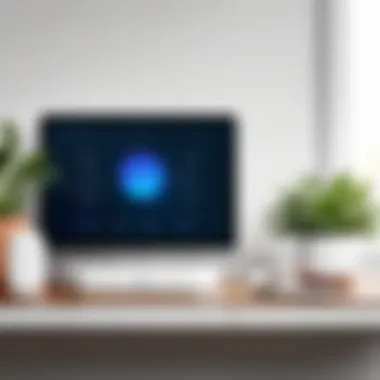
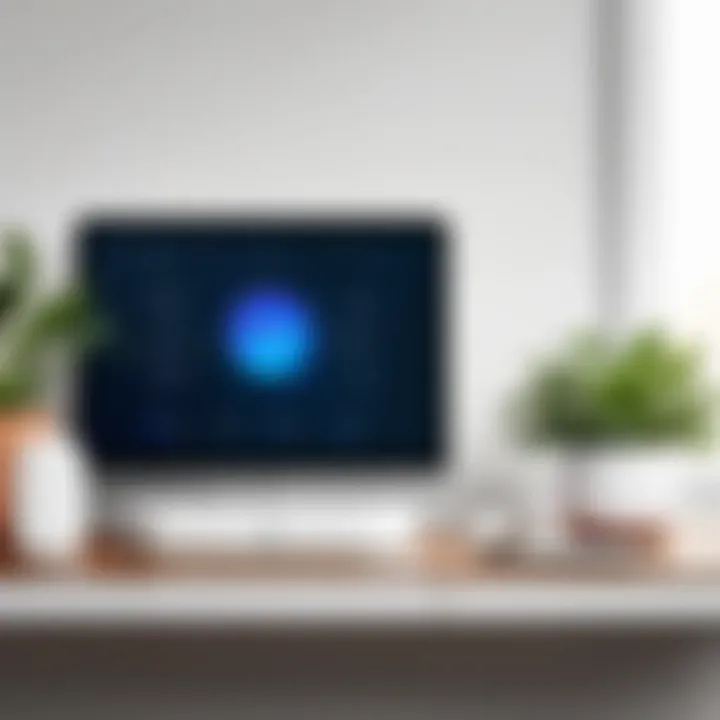
The initial setup of Eero devices lays the foundation for a reliable mesh network. Proper installation ensures optimal performance and connectivity throughout your space. This part of the article addresses the specific elements involved in the setup process, focusing on the benefits and considerations to ensure a seamless experience. The right setup prevents future connectivity issues, enhances network performance, and provides a better overall experience for users.
Unboxing and Device Placement
Unboxing your Eero devices is the first step towards a fully functional network. Take care to check that all items are included according to the manufacturer’s specifications. Each package typically contains the Eero unit, a power adapter, and a quick start guide.
Once unboxed, placement of the Eero units plays a crucial role in network performance. Eero devices work best when placed in optimal locations. For effective placement:
- Ensure they are elevated, avoiding areas like floors or behind obstructions.
- Place them in central locations for maximum coverage.
- Maintain a distance of at least 30 feet between units to reduce interference.
Evaluate your home or office layout and choose locations that reduce barriers such as walls and metal objects. Proper placement can significantly enhance the network's ability to cover larger areas.
Downloading the Eero App
The Eero app is essential for managing your devices. To begin, download the app from the Apple App Store or Google Play Store, depending on your device. After installation, open the app and create an Eero account if you do not already have one. The app serves as your primary interface for network management, allowing you to monitor performance and adjust settings.
Key features of the Eero app include:
- Real-time notifications about network issues.
- The ability to add or remove devices easily.
- User-friendly interface for adjusting settings and configurations.
The app does not only simplify the setup process but also facilitates ongoing management of your network efficiently.
Connecting to Power and Internet
After placement and app installation, connecting the Eero device to power and the internet is your next step. Begin by plugging the unit into a power outlet using the provided adapter.
To connect Eero to the internet, follow these steps:
- Use an Ethernet cable to connect the primary Eero unit to your modem. This connection is crucial for network establishment.
- Open the Eero app and follow the on-screen prompts to continue the setup process.
- Ensure that indicators on the Eero device show a solid white light once connected.
Once the device is powered and connected to the internet, it is ready to be configured through the app.
Extensive preparation and adjustment during this phase can prevent connectivity issues later. As users set the network up thoughtfully, they pave the way for a more reliable digital experience.
Configuring Eero via the App
Configuring Eero via the app is an essential step for setting up your network effectively. The app serves as a user-friendly interface that simplifies the process of managing devices and optimizing your network. Its importance lies in the seamless integration of various features, which provides enhanced control of your connectivity experience.
Creating an Eero Account
To start using the Eero app, you first need to create an Eero account. This process is straightforward and typically requires your email address and a strong password. The Eero account will centralize your settings and allow for easy access to network management tools. Having an account also enables firmware updates and provides specific alerts about your network activity and performance. Remember, using a well-crafted password is crucial for securing your account.
Adding Eero Devices
Once your account is active, the next step is adding Eero devices to your network. The app guides you through this process. You simply plug in your Eero units and wait until the LED light signals readiness. When prompted in the app, select the type of device you are adding. This flexibility allows you to expand your home or office setup according to your requirements. Each device added enhances coverage and stability across the area.
Network Name and Password Setup
After successfully adding your devices, you will configure your network name and password. Choosing a recognizable name for your network is essential; it helps in easily identifying it during connectivity attempts. The password must be secure, preferably combining letters, numbers, and symbols. Avoid common words or easily guessed sequences. By establishing a strong password, you protect your network from unauthorized access.
Remember, a well-configured Eero setup depends heavily on the initial steps taken during the app configuration.
By carefully progressing through these steps in the Eero app, you set a solid foundation for an efficient and powerful home or office network.
Advanced Configuration Options
The advanced configuration options available within Eero are essential for tailoring your network to meet specific needs and preferences. These features allow for a deeper level of control over how your network operates, enhancing both security and usability. By effectively utilizing these options, users can create a networking environment that caters to various devices and their requirements, thus optimizing overall performance.
Guest Access Configuration
Guest access is a significant feature of Eero. This function allows guests to connect to the internet while keeping your main network secure. Configuring guest access is straightforward through the Eero app. This method offers visitors internet access without exposing your personal devices or sensitive information.
To set this up, follow these steps:
- Open the Eero app and go to the settings.
- Select the option for "Guest Access."
- Toggle the guest network on and customize the network name and password.
One notable aspect is that you can manage data usage and limits on this guest network. This can be particularly useful for parties or events where multiple guests will access the internet. Moreover, enabling guest access can significantly alleviate network congestion by providing a separate bandwidth pool.
Device Prioritization Features
Eero offers device prioritization, a tool that allows users to assign bandwidth to specific devices based on their needs. This feature is especially beneficial in households or offices with multiple users and devices vying for router resources. For instance, a gaming console or a streaming device can be prioritized to ensure a smoother experience, minimizing lag or buffering.
Implementing device prioritization is done within the Eero app as well. Here’s how:
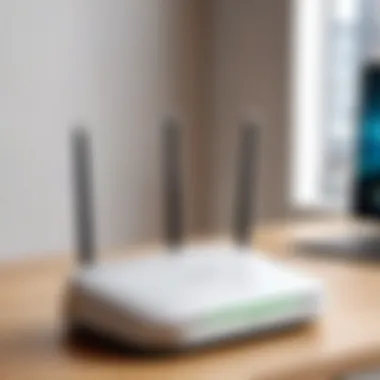

- Open the app and navigate to the list of connected devices.
- Select the device you want to prioritize.
- Choose the option for "Prioritize."
By doing this, you help ensure that critical tasks receive the necessary performance. However, be careful not to excessively prioritize one device, as this can compromise the performance of others.
Setting Up Parental Controls
Parental controls represent another crucial aspect of Eero's advanced features. This functionality enables parents to manage and restrict internet access for children's devices. Implementing parental controls is not only about blocking inappropriate content but also about regulating device usage, promoting a healthy digital lifestyle.
To configure parental controls, take the following steps:
- Access the Eero app and find the device associated with your child's internet usage.
- Enable parental controls, choosing suitable restrictions based on age or content type.
- Set time limits for internet use, ensuring productive use of time.
These controls can be adjusted per device, allowing granular control over internet access. In addition, parents can also monitor internet activity, providing insights into how much time is spent online and on what type of content.
Utilizing these advanced configuration options can significantly enhance your Eero networking experience. Tailoring guest access, managing device prioritization, and setting up parental controls ensures that you maximize your network's potential while addressing specific needs and considerations.
Managing Your Eero Network
Managing your Eero network is a crucial aspect of maintaining optimal performance and security in your home or office environment. By understanding the tools and processes available, IT professionals can efficiently monitor and control their network. Proper management can lead to enhanced connectivity, secure environments, and an overall improvement in user experience. Eero’s features lend themselves to effective management, allowing users to adapt their network configurations according to specific needs.
Monitoring Network Performance
Monitoring network performance is essential for identifying bottlenecks and ensuring that your network operates smoothly. Eero devices offer a user-friendly interface for performance tracking, helping you to see real-time statistics about your internet speed, device connections, and traffic usage.
Key elements to focus on include:
- Network Speed: Measure download and upload speeds periodically to ensure you are receiving the bandwidth you pay for.
- Connected Devices: Keep track of all connected devices to identify unauthorized access or performance drains caused by too many active connections.
- Signal Strength: Analyze the signal strength across different areas in your home or office to spot areas that might need additional Eero units.
Using this information, adjustments can be made to improve performance. You can prioritize bandwidth for specific devices that require it, enhancing the user experience for critical applications.
Updating Eero Firmware
Firmware updates are essential for maintaining security and functionality within your Eero network. Eero devices automatically update their firmware when connected to the internet, but it is crucial to regularly check for updates manually as well, especially if you experience any issues.
Here are steps to manage firmware updates effectively:
- Check for Updates in Eero App: Within the Eero app, navigate to settings and check if updates are available for your devices.
- Read Release Notes: Each update often comes with notes addressing improvements or known issues fixed, providing insight into the update's relevance.
- Restart Devices if Necessary: Some updates may require a device restart to fully implement changes.
Keeping your Eero firmware updated not only helps to secure your network but also improves the performance of your devices.
Troubleshooting Common Issues
Even with a robust setup, issues may arise within your Eero network. Understanding how to troubleshoot effectively can save time and frustration. Common problems include connectivity drops, slow internet speed, or devices unable to connect to Wi-Fi.
Here are effective strategies for troubleshooting:
- Reboot Your Eero Devices: Often, simply rebooting your router or Eero devices can resolve minor issues.
- Check Internet Connection: Ensure that your modem is functioning correctly. Sometimes the problem lies with your internet service provider.
- Utilize the Eero App: The app can provide diagnostic tools that indicate what might be wrong, giving you actionable steps to fix the issue.
- Factory Reset if Necessary: If problems persist, consider a factory reset as a last resort. This will erase all settings, allowing for a clean setup.
Proper management of your Eero network ensures not just performance, but also security. Regular monitoring, timely updates, and effective troubleshooting are pillars of a healthy network environment.
Extending Your Eero Network
Extending your Eero network is essential for maximizing coverage and maintaining a stable internet connection throughout your home or office. As technology advances and more devices come online, having a robust wireless network becomes increasingly important. With Eero, you have the capacity to add additional units, creating a mesh network that can eliminate dead zones and enhance your online experience. This section will discuss why extending your network is beneficial and how to do it effectively.
Adding More Eero Units
Adding more Eero units can significantly improve the performance of your network. These additional units work together to spread the Wi-Fi signal across a larger area, ensuring that all devices receive a strong connection. You can add units like the Eero Pro or Eero Beacon depending on your specific needs. When you are considering adding new units, think about the size of your space and the number of devices that will connect to the network.
Some key points to consider include:
- Device Compatibility: Ensure the new Eero units are compatible with your existing setup.
- Network Load: If you have many devices, it may be necessary to add several units to distribute the load.
- Signal Strength: Adding units in areas with weak signal strength can help enhance your overall network performance.
Placement Strategies for Optimal Coverage
Proper placement of Eero units is crucial for getting maximum coverage. Effective positioning can minimize signal loss and create a seamless network experience. Here are some strategies for placing your Eero units:
- Central Location: Place your primary Eero unit in a central location in your home or office to achieve even coverage.
- Elevated Position: Elevate the units as much as possible. Avoid placing them on the floor; higher locations provide better signal distribution.
- Avoid Obstacles: Walls, furniture, and other large objects can block Wi-Fi signals. Ensure your Eero units are placed in open areas where the signal can travel unobstructed.
- Distance Consideration: Keep Eero units within a reasonable distance of each other to maintain a strong connection. A good rule of thumb is to place them roughly 30 feet apart, depending on the layout.
By focusing on these elements, you can successfully extend your Eero network, ensuring strong connectivity for all devices across your environment. With an optimized mesh network, you will experience fewer disruptions and better overall performance, making it easier to manage your tech needs.
Eero Analytics and Insights
The ability to analyze network performance and usage statistics is paramount for optimal operation of Eero devices. Eero Analytics provides users with significant insights into their network's functionality, offering a detailed overview of data consumption, connected devices, and bandwidth usage. This understanding helps in identifying bottlenecks and optimizing network performance, which is crucial for both home and office environments where connectivity is a priority.
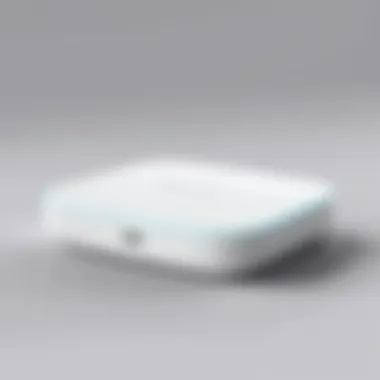

Understanding Data Usage Statistics
Data usage statistics represent the volume of traffic within your network over a specified period. Eero devices track how much data each connected device uses, offering a clear picture of which devices might be consuming excessive bandwidth. This information is vital as it allows users to:
- Identify heavy usage devices.
- Analyze peak usage times.
- Understand overall network health.
By monitoring this data, users can make informed decisions on how to manage their network. For example, if a single device is consuming too much bandwidth, users can choose to set limitations or prioritize certain devices. This not only improves user experience but also evenly distributes available resources across connected devices.
Leveraging Insights for Network Optimization
Utilizing Eero Analytics goes beyond simply gathering statistics. It’s about transforming that data into actionable strategies for network performance optimization. Here are a few ways to leverage these insights:
- Device Prioritization: Use the insights to prioritize devices that need more bandwidth, like streaming devices or work computers.
- Scheduled Usage: If certain devices are primarily used at specific times, consider scheduling their access according to usage patterns, which can free up bandwidth during peak times.
- Identifying Issues: Constantly analyzing data can reveal trends that highlight issues such as slow connections or dropped signals, potentially pointing to hardware limitations or configuration needs.
"Data-driven decisions lead to a more efficient and comfortable user experience."
In essence, Eero Analytics provides a comprehensive view into the functioning of your home or office network. By utilizing this valuable data, users can ensure their network operates efficiently and meets their connectivity demands.
Integrating Eero with Smart Home Devices
Integrating Eero with smart home devices is essential in today's tech-driven environment. As more households adopt smart technologies, understanding how Eero can facilitate enhanced connectivity and control is crucial. This section discusses the key elements, benefits, and considerations of integrating Eero into a smart ecosystem.
Compatibility with Smart Home Ecosystems
Eero devices are designed to work seamlessly with various smart home ecosystems. This compatibility ensures that users can manage all devices through a single network solution. Leading platforms like Amazon Alexa, Google Assistant, and Apple HomeKit can be easily integrated with Eero. This important feature simplifies management, helping users control their smart devices via voice commands or dedicated apps.
Here are some key points regarding compatibility:
- Device Support: Make sure your smart devices are compatible with Eero. Most popular brands, including Philips Hue and Nest, provide integration support.
- Network Requirements: Eero ensures stable connections by utilizing mesh technology, making it ideal for multiple smart home gadgets operating simultaneously.
- Updates and Security: Regular firmware updates provided by Eero help maintain compatibility with new smart home solutions, ensuring network security and performance.
Configuring Smart Home Controls
Once Eero is successfully integrated with smart home devices, configuring these controls is the next critical step. This process allows for enhanced functionality and user experience. Here’s how you can set up controls effectively:
- Download Relevant Apps: Ensure the applications for your smart devices are installed on your smartphone or tablet. These applications will allow you to control settings directly.
- Link Accounts: Follow the pairing instructions in both the Eero app and your smart devices’ applications. This usually involves signing in to your accounts and linking them to your Eero network.
- Automate Actions: Utilize automation features to schedule or trigger actions. For example, you might want lights to turn on when you arrive home or adjust your thermostat based on the time of day.
- Regular Monitoring: Keep an eye on device connectivity through the Eero app to ensure everything functions smoothly. You can reset or adjust device settings as necessary.
Successful integration leads to a central hub of control over your smart devices, enhancing the overall efficiency of your home network.
Maintaining an optimal configuration enhances performance and ensures the best experience when using your smart home devices alongside Eero. By following these steps and considerations, users can make the most of their smart home ecosystems.
In summary, Eero's ability to integrate with smart home technologies significantly enhances users' control and connectivity. Embracing these advancements paves the way for a more interconnected and efficient home.
Security Features of Eero
In today's digital environment, securing a home network is essential. Eero offers robust security features aimed at protecting users and their devices from potential threats. This section discusses the importance of these security measures, including the benefits they provide and considerations that users should keep in mind.
Overview of Eero Security Protocols
Eero incorporates several layers of security protocols to enhance the safety of its network. Some of the primary protocols include:
- WPA3 Encryption: This advanced encryption standard helps protect data transmitted over the network, making it difficult for unauthorized users to access sensitive information.
- Automatic Updates: Eero devices automatically receive firmware updates as they become available. This process ensures that the security protocols are up to date and that users benefit from the latest security enhancements without needing to manage updates manually.
- Security Alerts: Users receive alerts about potential threats on their network. This feature enables them to address issues proactively before they escalate.
Keeping your network secure not only protects your data but also safeguards your connected devices from potential intrusions.
Users should understand that security is not a one-time setup but a continuous process. Eero simplifies this by emphasizing user awareness and proactive security measures.
Setting Up Two-Factor Authentication
Two-factor authentication (2FA) is a critical feature that adds an extra layer of protection for users' Eero accounts. It requires not only a password but also a second verification step, typically through a mobile device. Here’s how to set it up:
- Access the Eero App: Launch the Eero app on your smartphone.
- Navigate to Account Settings: Tap on the profile icon or the settings option to reach your account settings.
- Select Two-Factor Authentication: Look for the 2FA option and toggle it on.
- Choose Verification Method: You can opt for SMS verification or use an authentication app.
- Complete the Setup: Follow the prompts to finalize the setup, confirming your verification method.
It is advisable to write down backup codes during the setup process. This precaution will help you regain access in case you lose access to the authentication device.
Implementing two-factor authentication is highly recommended. It significantly reduces the risk of unauthorized access, offering peace of mind in an increasingly connected world.
Final Thoughts on Eero Configuration
As we reach the culmination of our exploration into Eero configuration, it is essential to recognize the profound impact of well-structured networking on both personal and professional environments. Eero's technology simplifies the way users manage their connectivity, making it accessible even for those with minimal technical knowledge. With increasing demands on digital infrastructure, mastering Eero configuration not only enhances performance but also ensures security and reliability in data transmission.
Common Misconceptions
There are several misconceptions surrounding the use of Eero devices which can result in ineffective setups or user frustration. One prevalent belief is that mesh networks like Eero are only beneficial for large homes. While they indeed excel in expansive spaces, they also enhance connectivity in smaller settings. Users may think that any Wi-Fi extender will suffice, but they often overlook the seamless experience that Eero provides. Furthermore, individuals tend to underestimate the significance of firmware updates, which can optimize performance and security. Regular updates are not merely optional; they are crucial for maintaining the integrity of one's network. Understanding these misconceptions can lead to a more informed and efficient use of Eero technology.
Future Trends in Home Networking
Looking ahead, the landscape of home networking is poised for significant evolution. The advent of Wi-Fi 6 demonstrates a shift towards increased device capacity and enhanced speed. Eero's commitment to innovation positions it well to adapt to these changes while catering to future demands. Additionally, smart home integration will become even more critical as devices proliferate. Eero must continue developing compatibility with diverse smart ecosystems to ensure that users can manage their networks effortlessly.
- The rise of artificial intelligence in network management will enhance user experiences. Expect advanced analytics to provide insights, enabling users to make data-driven decisions about their connectivity.
- Security will remain a paramount concern. The increasing threat of cyber attacks necessitates robust security protocols. Eero's continued focus on cybersecurity measures will be vital.
Ultimately, ongoing advancements in technology will shape the direction of home networking, and those engaging with Eero should remain adaptable to leverage these innovations.



