Efficiently Scanning Large Documents: A Complete Guide


Intro
In an age where digitalization reigns supreme, the ability to efficiently scan large documents becomes paramount for IT professionals and enthusiasts. Whether it's architectural blueprints, legal contracts, or historical texts, the need for high-quality digital copies is universal. The process may seem straightforward, but to truly master it, one must consider a myriad of factors. This guide delves deep into those intricacies, spotlighting key equipment choices, optimal settings for various document types, and best practices for managing the resulting digital files.
Understanding the importance of scanning is crucial not just for the preservation of essential documents, but also for maintaining accessibility and organization within one's operation. The methods and techniques discussed here aim to enlighten readers about the nuances of scanning large documents, and ultimately empower them to achieve superior results.
Features Overview
Key Specifications
When selecting scanning equipment for large documents, certain specifications must catch your eye:
- Scan Size: Opt for devices that accommodate oversized pages without compromising quality. A flatbed scanner with a large scanning surface can handle a variety of document sizes effectively.
- Resolution: A minimum of 300 DPI is recommended for text-heavy documents while 600 DPI (or higher) is best for detailed images or fine prints. Higher resolution might slow down the scanning speed, but it’s worth it for clarity.
- Speed: Document feeder speed matters, especially if you're dealing with stack after stack. Look for machines rated at least 20 pages per minute for efficient mass scanning.
- File Formats: Ensure your scanner supports a range of file formats, like PDF and TIFF. The flexibility of formats can make file management much smoother.
Unique Selling Points
Investing in the right device can often set you apart in the field of document management. Here are some features that can make a scanner shine:
- Advanced Image Processing: Many high-end scanners include software for image correction, such as removing blank pages or skewed scans. This adds value by enhancing end results automatically.
- Wireless Connectivity: With the capacity for Wi-Fi or Bluetooth, scanners can streamline workflow by allowing scanning directly to the cloud or local devices without the hassle of cables.
- Integrated OCR Technology: Optical Character Recognition can transform scanned images into editable text, saving time in data entry and improving document accessibility.
"An efficient scanning system isn’t just about the machine; it’s about how all components synergize to yield results."
Performance Analysis
Benchmarking Results
Performance metrics often tell a story. Evaluating various scanners involves:
- Speed Tests: Conduct comparative speed tests among various models under identical conditions to determine real-world speed capabilities.
- Image Quality Checks: Scan standard test documents across different devices to assess clarity, detail, and color accuracy.
- Durability Ratings: Investigate user reviews or expert analyses to glimpse long-term reliability. A machine that jams frequently will frustrate anyone trying to scan multiple pages.
Real-world Scenarios
Real-life situations can highlight the strengths of specific models:
- A Legal Firm: When dealing with extensive records, the integration of a high-speed scanner with robust OCR can revolutionize document management, enhancing retrieval and accessibility of critical information.
- An Architecture Studio: Utilizing a large-format scanner can streamline the archiving of designs and plans, allowing easy sharing across teams and expedited client presentations.
In a nutshell, understanding both features and performance remains crucial for selecting the right scanner, ensuring it meets the demands of the environment it will be employed in. In the next sections, we will explore optimal settings and organize techniques to ensure a seamless workflow.
Understanding Document Scanning
In an increasingly digital world, the ability to preserve and access important documents is paramount. Understanding document scanning serves as a foundation not only for IT professionals but also for various industries relying on paper-based information. Whether it's securing historical records, facilitating ease of access, or minimizing physical storage, knowing the ins and outs of document scanning can significantly streamline operations.
Definition and Importance
Document scanning is the process of converting physical documents into digital format through optical scanning technology. The significance of this task extends far beyond merely creating a digital copy. For instance, a well-executed scanning process ensures that documents are easily retrievable with just a few clicks. This can save both time and resources when compared to combing through stacks of paper. Moreover, having a digital record enhances data security. With proper backup strategies and access controls, sensitive information can be protected from theft or loss.
As organizations aim for paperless environments, recognizing the importance of scanning becomes crucial. An efficient scanning process not only saves space but also facilitates better data organization and management. Traditional filing systems can be cumbersome and hard to maintain, which is why transitioning to a digital format through scanning allows for more efficient categorization and faster retrieval.
"The more we can digitize our workflows, the more efficient and streamlined our processes can become." – Anonymous
Applications in Different Industries
The applications of document scanning vary widely across different industries, showcasing its adaptability and relevance. For instance:
- Healthcare: Medical facilities utilize scanning to maintain patient records, ensuring that vital information is readily available for practitioners. This eliminates the risks associated with lost or misplaced files, improving the quality of patient care.
- Legal Sectors: Law firms often handle large volumes of paperwork. Scanning helps in digitizing these records, making them more accessible for research and case management.
- Government Agencies: Various departments within government organizations rely on document scanning for archiving purposes, streamlining workflows, and maintaining compliance with regulations.
- Education: Schools and universities scan student records and administrative documents to minimize paper clutter and ensure easy access for staff and students alike.
Through these diverse applications, it is clear that document scanning is not just a one-size-fits-all solution. Each sector utilizes it uniquely, bringing significant operational benefits, including faster processing times and enhanced data management.
Types of Document Scanners
Choosing the right type of document scanner is paramount for anyone looking to scan large documents efficiently. Each type of scanner caters to specific needs and offers unique benefits, making it essential to understand what each one can do. Selecting the proper type not only affects the outcome of the scanned document but also influences the speed, quality, and ease of use during the scanning process.
Flatbed Scanners
Flatbed scanners operate on a simple mechanism: placing the document face down on a glass surface while the scanner head moves across it, capturing an image. This type allows for high-resolution scans and is often the go-to for preserving intricate details in large documents.
- Key Benefits:
- High Quality: Flatbed scanners are known for delivering top-notch image quality. They are ideal for scanning photographs or detailed illustrations.
- Versatile: You can scan different textures and types of media, from books to fragile documents.
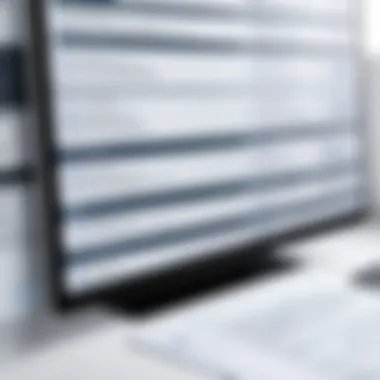

However, the size of the flatbed can limit the dimensions of the documents you can scan. If you're handling oversized plans or artwork, you'll find standard flatbeds wanting.
Sheet-fed Scanners
Sheet-fed scanners are designed to intake one page at a time. They often come with an automatic document feeder, making them suitable for scanning multiple pages quickly. This feature is especially handy in offices where speed is of the essence.
- Advantages:
- Efficiency: Thanks to automatic feeding, large volumes of documents can be digitized in little time.
- Compact Design: Typically smaller than flatbed scanners, making them easier to fit in just about any office setting.
Still, if the documents are thicker or have staples, you may experience jams, which is a downside when dealing with larger documents.
Portable Scanners
Portable scanners are compact and lightweight, perfect for on-the-go professionals. They often run on batteries, allowing you to scan wherever you are.
- Perks:
- Convenience: A portable scanner can slide easily into a bag and be used in meetings or remote locations.
- Simplicity: Most models are designed for ease of use, with one-touch scanning options.
Despite these advantages, they may lack in the quality department compared to their larger counterparts, particularly when it comes to scanning detailed documents.
Large Format Scanners
Large format scanners are essential when working with oversized documents, such as blueprints or architectural drawings. These scanners can capture images much larger than typical scanners can handle, reaching sizes like A0 or even larger.
- Strengths:
- High Capacity: They can scan very large documents without the need for cumbersome tiling techniques.
- Professional Quality: Ideal for industries needing to maintain fidelity in large prints.
However, this type of scanner tends to be more expensive and takes up more space, which can be a consideration for smaller offices.
"Choosing the right scanner is tantamount to laying a solid foundation for your document management system. The wrong choice can lead to inefficiencies and poor outcomes."
Understanding these various types of scanners provides a roadmap for selecting the right tool for the job. Each type serves specific needs, whether you're an architect needing to digitize large blueprints or an office worker wanting to get through stacks of paperwork. Assess your specific requirements and preferences before making a decision.
Choosing the Right Scanner for Large Documents
Picking a scanner for large documents isn't just about finding something that can scan. It's about selecting a tool that meets your needs precisely, adapting to various document types, and providing quality results. The right scanner can streamline your workflow while enhancing productivity across your tasks. For IT professionals, having the right equipment can make all the difference when processing substantial amounts of documentation.
Evaluating Scanner Specifications
When assessing a scanner, it’s crucial to pay attention to specifications. This isn't only about pixels and dots per inch (DPI). Here are key aspects to consider:
- Scanning Speed: How fast can it process a batch? Fast machines will save you a significant amount of time, especially if you're handling loads of paper. Think of a scanner's speed in terms of pages per minute (PPM).
- Recommended Duty Cycle: This number tells you how many pages can be scanned in a given time frame. If you plan to scan large volumes regularly, you'll want a scanner that can handle more without burning out.
- Max Document Size: Different scanners can accommodate different sizes. Ensure your choice can handle the largest documents you will deal with.
- Image Quality: Look at the specifications regarding color depth and resolution. Ideally, you'd want something that captures the nuances of color without sacrificing clarity.
These specifications are more than just numbers. They are indicators of the scanner's long-term viability for your needs.
Considering Budget and Features
Budget considerations around scanners can be tricky. You want to balance cost with features, opting for a device that serves you best without breaking the bank. Here’s how to approach this:
- Essential Features vs. Luxuries: Some features might seem enticing, like Wi-Fi connectivity or duplex scanning. However, ask yourself if you genuinely need them. Focus on necessities first; they are what help in day-to-day tasks.
- Total Cost of Ownership: Beyond the initial price, consider things like maintenance, the cost of consumables, warranties, and any software you might need to buy. A cheaper upfront price can lead to higher costs in the long run if you haven't accounted for these factors.
- Brand Reliability: Some brands have a reputation for durability and support. A well-recognized brand may offer better resale value or support.
In short, knowing your budget allows you to sift through the heap and find a scanner that delivers the best bang for your buck.
Brands and Models Recommended
Now, let's get into the nitty-gritty of brands and models. While preferences might vary based on personal experience, a few names consistently come up when discussing reliable scanners for large documents. Consider these:
- Fujitsu ScanSnap iX1500: Known for its user-friendly interface and speedy scanning, it handles documents efficiently.
- Epson Workforce DS-770: This model offers excellent versatility and is ideal for both color and black-and-white documents.
- Canon imageFORMULA DR-C225 II: With its compact design and high-quality output, it’s a popular choice for spaces where every inch counts.
- Xerox DocuMate 6440: Famous for its speed and ability to handle multiple pages, it’s suited for high-demand environments.
When looking towards brands and models, it’s best to assess reviews and feedback. Users often share real-life insights that can guide your purchase decisions better than any advertisement.
Preparing Documents for Scanning
Preparing documents for scanning is a critical initial step that can greatly influence the quality and efficiency of the scanning process. When documents are not organized properly or in poor condition, it can lead to myriad issues down the line. Investing time in this stage means saving time later—be it in scanning or in post-processing—and ensuring high-quality, accessible files.
Organizing Document Layouts


One of the foremost actions to undertake before hitting that scan button is to meticulously arrange document layouts. This means ensuring that pages are aligned and stacked in a way that makes sense. It's almost like setting the stage for a performance; if the backdrop is messy, it can distract from the show.
Here’s what to keep in mind:
- Sequential Order: Have documents sorted in the exact order they need to be scanned. This will save a considerable amount of time during file management later.
- Correct Orientation: Pay attention to how pages are oriented—faces up, right side up, etc. Misalignment creates unnecessary confusion during scanning and can lead to misfiled or mixed-up documents.
- Remove Paper Clips and Staples: These can jam scanners or cause paper tears, leading to incomplete scans or decreased quality. It's a simple step that can save a lot of hassle.
- Batch Similar Documents: If you're scanning various types of documents, it can be beneficial to batch them into categories. Scanning similar document types together can streamline the process, since you can adjust settings according to each batch's requirements.
By setting the stage correctly, you ensure a smoother, more efficient scanning transistion, and avoid potential pitfalls that could lead to wasted effort.
Cleaning and Maintaining Document Condition
Documents can be like old photographs; the better condition they're in, the clearer the scan will be. Cleaning and maintaining the condition of documents before scanning is often overlooked but is immensely important.
- Inspect for Damage: Look for any tears, stains, or creases. Repairing damaged pages or even using a small piece of tape on minor tears might be needed. A clean scan can only borrow from the quality of the original document.
- Dust and Debris Removal: Always give documents a little shake-out. Dust can not only blur scanned images, but could also end up inside the scanner, causing long-term damage. A simple lint-free cloth can do wonders to keep your documents pristine.
- Use Appropriate Storage: If documents are old and fragile, maybe think about storing them flat instead of folded. Damage often occurs from bending and creasing, which can exacerbate with time. If possible, keep documents in protective sleeving until they're ready to be scanned.
By ensuring that your documents are properly organized and in the best possible condition prior to scanning, you not only enhance the quality of your scanned files but also set a solid foundation for effective management and retrieval in the future.
Scanning Techniques for Large Documents
When tackling the task of scanning large documents, the methods you choose can significantly influence the efficiency and quality of your output. This section digs into scanning techniques, which are critical to mastering large document scanning. Opting for the right technique not only saves time but also enhances the overall quality of the scanned material. A clear understanding of these methods allows individuals and teams to circumvent common pitfalls that can arise during the process.
Optimal Scanning Settings
Selecting the right scanning settings is the bedrock of successful document imaging. Optimal settings depend on the document type, size, and purpose of the scan. For instance, if you are scanning text-heavy documents, setting the scanner to a resolution of 300 dpi (dots per inch) usually strikes the right balance between clarity and file size. High-quality scans may necessitate a resolution of 600 dpi, but this can result in larger files that are cumbersome to manage.
Additionally, consider the color settings. For black-and-white documents, a grayscale option serves well. Conversely, color settings are more appropriate for graphs or images embedded within text. The key is to adjust settings based on specific requirements, ensuring that you're not over-doing it. For large, multi-page documents, use a high-speed setting where possible to further optimize time.
Using Duplex Scanning
Duplex scanning enables users to scan both sides of a document in a single pass, which is especially beneficial for lengthy files. This technique radically decreases scanning time and enhances workflow efficiency. Let’s face it; no one wants to face the tedious chore of flipping pages one by one. When looking for an efficient scanning solution, find scanners that offer duplex functionality.
By employing this method, you’re not only speeding up the process, but you’re also minimizing the risk of damaging pages from repeated handling. Plus, the ability to scan both sides of the paper ensures that all pertinent information is captured without the worry of missing vital sections. This straightforward technique can streamline the workflow in busy office settings.
Batch Scanning Strategies
Batch scanning is another effective approach when dealing with large documents. This strategy involves processing multiple pages in one go. Organizing documents into manageable batches helps in reducing the time taken in setting up the scanning workflow repeatedly. Here are a few tips to successfully implement batch scanning:
- Sort and Group: Organize your documents by type or size before scanning. This will make it easier to adjust settings as needed for each batch.
- Use Document Bins Wisely: If available, utilize document feeders that can handle multiple pages at once.
- Monitor Progress: Keep an eye on the scanning process to quickly address any issues that may arise with specific batches.
Batch scanning not only conserves time but also maintains consistency in the quality of scans across documents. By applying this technique regularly, you’ll refine your overall scanning process, making future tasks more manageable.
Proper techniques can ensure that your document scanning process is both swift and effective, yielding high-quality results that meet the needs of your business or project.
Employing these scanning techniques will help navigate the often complex landscape of document scanning. The right methods lead to efficient workflows and superior-quality digital records, making your document management journey smoother.
Post-Scanning Processes
Navigating through the myriad tasks that follow after scanning large documents is vital for maximizing efficiency and ensuring that your files remain organized and accessible. The process doesn’t just end when you press that scan button; that’s where the real work begins. Understanding how to effectively manage, store, and utilize your scanned documents sets the foundation for streamlined operations, particularly within tech-savvy environments that prioritize accessibility and data management.
File Storage and Management
Once you’ve scanned your large documents, the next logical step is how to store and manage those digital files. Poor file management can lead to chaos faster than you can say "data overload".
- Organizational Systems: Implement a logical filing system that mirrors your physical document organization. This might mean categorizing files by project, date, or document type, depending on what makes sense for your needs.
- Backup Solutions: A sound backup strategy is integral. Consider both offsite and cloud options. Cloud solutions like Google Drive or Dropbox not only provide storage but also enhance accessibility across devices. It’s a good idea to keep a physical backup too, especially for crucial documents.
- Regular Audits: Making a habit of conducting regular audits ensures that your file system grows in a manageable way. This can help you weed out unnecessary files and re-organize when required.
Efficient file storage reduces the time spent looking for documents—time that could be better spent on more pressing tasks.
File Formats and Conversions
When it comes to scanned documents, choosing the right file format can save headaches down the line. Not all formats are created equal, and understanding the pros and cons of each can assist in file accessibility and compatibility.
- Common Formats: PDF is often the go-to format for scanned documents due to its universality and ease of sharing. Tiff, on the other hand, is favored for archiving purposes due to its lossless compression.
- Conversion Needs: Sometimes, you might need to convert files for different purposes. Scanning a document as a text file makes it easier to edit, while an image-based format is better for presentations or archival. Make use of reliable conversion software to maintain quality and readability during this process.
- Compression Considerations: When saving files, keep in mind how compression affects quality. Finding the right balance is key, especially for documents containing detailed graphics or low-resolution images.
By paying attention to file formats and conversions, you'll not only be preserving the quality of your scanned documents but also ensuring they’re accessible for any potential use.
Using Document Management Software
Utilizing document management software can be a game changer in how large documents are handled post-scanning. This software not only makes it easier to store and retrieve documents, but also offers several other advantages.
- Indexing and Search Functionality: Document management systems allow for advanced indexing. This means you can tag documents with keywords, enhancing searchability. No more endless scrolling through folders trying to find that crucial contract or invoice.
- Collaboration Tools: Many of these systems offer collaborative features, allowing multiple users to access and work on documents simultaneously, a boon for team projects or departments that rely on shared resources.
- Security Features: Protect your data by employing software with robust security measures. Look out for features such as user permissions and encryption to safeguard sensitive information from unauthorized access.
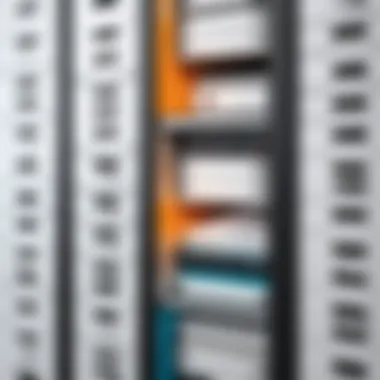

Incorporating specific document management software into your workflow can streamline processes, making your post-scanning efforts significantly more effective.
Effective management of scanned documents not only enhances productivity but also eliminates friction in workflows, creating a seamless bridge between scanning and usability.
Troubleshooting Common Scanning Issues
When diving into the world of document scanning, it’s paramount to recognize that hurdles are part and parcel of the process. Whether you are a tech enthusiast or a seasoned IT professional, understanding how to troubleshoot common scanning issues is crucial for maintaining efficiency and achieving high-quality results. Every hiccup in scanning can lead to delays or costly mistakes, affecting productivity.
The ability to diagnose and rectify issues quickly can save time, reduce frustration, and ensure that your scanned documents meet necessary standards. A keen eye on troubleshooting will help you manage both equipment and software alike, allowing for a smoother operation in your document scanning workflow.
Addressing Quality Problems
Quality matters when it comes to document scanning - no ifs, ands, or buts about it. Poor quality scans can render your documents practically useless, making it challenging to read or extract data from them. Addressing quality problems involves recognizing the symptoms and implementing solutions effectively.
One of the most common culprits behind quality issues is dust or debris on the scanner glass. Before you press that button, it’s wise to clean the scanner’s surface gently. A microfiber cloth can do wonders here, easily removing smudges that may cloud the final image.
Here are a few strategies for ensuring optimal scan quality:
- Resolution Settings: Always choose a resolution that corresponds with the document type. Higher resolutions, while offering detailed images, can lead to larger file sizes.
- Scanning Mode: If necessary, utilize color modes carefully. For text-heavy documents, black and white may suffice, reducing file size and enhancing clarity.
- Preview Scans: Engage the preview option to check alignments and quality before completing the scan. This saves time and ensures you catch any issues upfront.
"A picture is worth a thousand words, but a poorly scanned document may not be worth the paper it's printed on."
Resolving Software and Hardware Errors
Software and hardware errors tend to rear their ugly heads when least expected, often throwing a wrench in what was supposed to be a seamless operation. Knowing how to navigate these errors will save you a boatload of headaches.
Start by checking the connections – ensure that the scanner is properly plugged in and recognized by your computer. Sometimes, it’s the little things that trip us up. If connections are all in place, you might want to update the scanner’s drivers. Outdated software can cause compatibility issues, leading to scanning failures.
In cases where the software is still acting up, try restarting both the scanner and the computer. A simple reboot can work miracles, clearing temporary glitches that lead to persistent problems.
Here’s a quick checklist to help resolve common software and hardware errors:
- Check for Updates: Ensure that both the document scanning software and the operating system are up-to-date.
- Run Diagnostics: Many scanners come with diagnostic tools that can pinpoint issues. Utilize these features to troubleshoot effectively.
- Error Codes: Always take note of any error codes that pop up; a quick search online can often provide insight into specific issues.
In summary, the more prepared you are to tackle these problems, the more efficient your document scanning processes will be. By understanding how to address quality problems and resolve software or hardware errors, you set a strong foundation for successful document management.
Best Practices for Efficient Scanning
When it comes to scanning large documents, efficiency is key. No one wants to spend countless hours wrestling with equipment or dealing with disorganized files. Implementing best practices can make a world of difference, not just in the scanning process itself, but in how you manage and utilize the scanned files later. In this section, we’ll dive into effective strategies that simplify the workflow and ensure quality outcomes.
Creating a Scanning Schedule
Establishing a scanning schedule can help you keep things on track. Think of it as a game plan. You want to allocate specific times for scanning large batches of documents, making it less overwhelming. Here are some elements to consider when creating your schedule:
- Peak Times: Identify when your office is least busy. This will help minimize distractions and interruptions.
- Document Types: Different documents may require different handling and settings. Sorting them beforehand means you can be more efficient.
- Set Milestones: Break down large projects into manageable milestones. It’s easier to handle a 500-page document by scanning 100 pages per session.
By adhering to a clear scanning schedule, you mitigate the risk of scanning burnout and maintain a steady workflow.
Training Staff on Scanning Procedures
Even the best equipment can fail if the people using it don’t know what they’re doing. Training staff is crucial for maximizing efficiency and ensuring quality. Here are some key aspects of training that should not be overlooked:
- Hands-On Instruction: Provide practical sessions where staff can get acquainted with the scanner settings. Understanding adjustments for resolution and file types can greatly affect the outcome.
- Document Handling: Teach best practices for handling the documents that are being scanned. This might include cleaning them, aligning them properly, and knowing how to deal with variances in size or thickness.
- Error Troubleshooting: Equip your team to handle common issues like paper jams or software glitches. Teaching them how to resolve these problems can help maintain productivity.
"An investment in knowledge always pays the best interest." - Benjamin Franklin
Incorporating these practices helps cultivate a workplace environment that values organization and attention to detail, greatly impacting scanning efficiency.
Future Trends in Document Scanning
Understanding the future trends in document scanning is crucial for professionals aiming to enhance their workflow and efficiency. As technology continues to advance, being aware of the latest developments can help organizations stay ahead of the curve. This section outlines important elements that shape the future landscape of document scanning, its benefits, and considerations for adaptation.
Emerging Technologies
The landscape of document scanning is evolving rapidly, driven by emerging technologies that push the boundaries of what is possible. Some significant advancements include:
- Artificial Intelligence: AI allows for intelligent document recognition, significantly speeding up processing time. With machines learning to differentiate between text types and layout structures, the accuracy of scanned documents improves. For instance, optical character recognition (OCR) combined with AI can accurately extract data from invoices or contracts, reducing manual work.
- Cloud Integration: More organizations are leveraging cloud storage solutions for scanned file management. This shift not only enhances storage capabilities but also supports remote access. Employees can retrieve documents from anywhere, fostering a more flexible working environment.
- Mobile Scanning Solutions: The rise of smartphones has transformed scanning. Applications that allow mobile devices to capture and digitize documents have become popular. This trend meets the increasing need for on-the-go solutions, appealing greatly to professionals who value efficiency and mobility.
"With technology integrating seamlessly into our daily tasks, the methods of scanning large documents will only get smarter and more accessible."
Integration with Advanced Software Solutions
As scanning technology develops, the integration with advanced software solutions becomes increasingly essential. Here are a few key aspects:
- Document Management Systems: These systems streamline the storage, retrieval, and organization of scanned documents. They offer features like tagging, search capabilities, and compliance tracking, adding an extra layer of organization. When paired with large document scanners, the efficiency of document retrieval can drastically increase.
- Collaboration Tools: Integration with tools like Google Drive or Microsoft OneDrive allows multiple users to access scanned files, enhancing team collaboration. It becomes easy to share, edit, and collaborate on scanned documents in real-time, which speeds up project completion.
- Data Analytics Software: With the ability to analyze scanned data, organizations can gain valuable insights. Reports on document usage, retrieval times, and user engagement can inform strategic decisions and resource allocation.
As we look forward to the coming years, the potential of document scanning technology is vast. Keeping up with these advancements not only improves efficiency but can also provide significant competitive advantages in various industries.



