Enhancing Computer Performance: Key Strategies for Efficiency


Intro
In today’s fast-paced digital world, the performance of our computers can make the difference between efficiency and frustration. Each click, load time, or application launch can either speed us along or drag us down. So, what leads to those moments when your computer seems to be working in slow motion? Factors can range from outdated software to cluttered hard drives, throttled performance due to insufficient resources, and even background processes chewing up vital memory. Understanding these aspects is crucial for anyone looking to optimize their machine.
The need to ensure that our computing devices run smoothly and efficiently is more critical than ever. With the wide range of tasks we expect our computers to perform, from simple word processing to handling heavy data analysis, a well-tuned system is not just a luxury, it’s a necessity. This article serves as a guide, illuminating various strategies to enhance performance, aimed explicitly at IT professionals and tech enthusiasts.
With the right knowledge and proactive approaches, users can optimize their experience dramatically. Let’s jump in and explore some practical strategies that can be implemented to keep your computer running like a well-oiled machine.
Features Overview
Optimizing computer performance requires a clear understanding of the features at play. By dissecting these aspects, we can appreciate what makes a system not just functional but efficient.
Key Specifications
Before delving into optimization techniques, understanding the specifications of your system is essential. Not all computers are created equal, and knowing what you're working with can provide insights into how best to enhance performance. Some key specifications to consider include:
- Processor Speed: A faster CPU can handle tasks more efficiently.
- RAM Capacity: More memory allows more applications to run simultaneously without slowdowns.
- Storage Type: SSDs (Solid State Drives) generally offer quicker read and write times compared to traditional HDDs (Hard Disk Drives).
- Graphics Card: Depending on your needs, a stronger graphics card can significantly impact performance, especially for gaming or graphical work.
Unique Selling Points
Knowing the strengths of your computer can help you leverage them effectively:
- Upgradability: Some systems allow for easy upgrades, letting you extend their lifespan.
- Energy Efficiency: Energy-efficient components can perform well without consuming too much power.
- Compatibility: Ensuring that your software works seamlessly with your hardware is vital for smooth operation.
"Optimizing your computer isn’t just about speed; it’s about creating a seamless workflow that enhances productivity."
Performance Analysis
Once you've assessed the features of your computer, the next step is to measure its performance to understand the areas that need attention.
Benchmarking Results
Benchmarking is a systematic way of evaluating the performance of your computer under various workloads. By utilizing software tools such as Geekbench or PassMark, you can obtain numerical values that indicate how your system stacks up against others. These results can help identify bottlenecks and highlight potential areas for improvement.
Real-world Scenarios
Testing performance in real-world scenarios reveals how your system behaves during everyday tasks. For example, you could run multiple applications simultaneously—like a browser, a spreadsheet, and a video editing program—to see how your machine handles the pressure. Observing the responsiveness can inform other optimization strategies, such as managing startup programs and closing resource-intensive applications when not in use.
By analyzing featured specifications alongside performance data, users can formulate a concrete optimization strategy that tailors solutions to their specific scenarios. With this understanding, the journey to a faster, smoother computer can truly begin.
Understanding System Performance
When we talk about system performance, it's like peeling an onion. So many layers contribute to how well a computer runs. Understanding the concept goes beyond just knowing how fast a machine boots up. It's about getting the bigger picture. High performance in computing needs not only powerful hardware but also seamless software interaction. This multi-faceted nature makes it crucial for users, especially those who rely on technology for their work or hobbies.
Why does it matter? Well, imagine you're in the middle of a work presentation, and your system suddenly freezes. That's not just a minor inconvenience; it can throw a wrench in your workflow and even cost you time or credibility. Hence, grasping system performance is essential. By optimizing it, you not only enhance productivity but also extend the lifespan of your hardware.
Defining Efficiency in Computing
Efficiency in computing is often defined as the ratio of useful work performed to the total resources consumed. Think of it as getting the most bang for your buck. If your computer can perform tasks quickly without hogging memory or processing power, it's efficient. In more technical terms, efficiency comprises various aspects like CPU utilization, memory performance, and disk access speeds.
A machine might have all the bells and whistles, yet if it’s not efficiently handling tasks, users will notice a sluggish performance.
- CPU Utilization: This represents how much of your CPU's capacity is being used. Ideally, it should hover around a level where the computer doesn't lag but isn't overworked.
- Memory Performance: This includes RAM usage. Applications demanding too much memory can result in lower efficiency, slowing everything down.
- Disk Access Speeds: Hard drives or SSDs that perform quickly allow for better read/write processes, leading to an overall smoother operation.
To sum it up, efficiency isn't just about speed; it’s about how resources are deployed and balanced to deliver optimal performance without waste.
Key Indicators of a High-Performance Computer
What does a high-performance computer look like? It’s not only defined by specs on paper but rather by its operational performance in real-world scenarios.
Here are some key indicators:
- Fast Boot-up and Load Times: A high-performance system boots up in mere seconds and loads applications promptly.
- Responsive User Interface: Menus, windows, and applications should react instantaneously to user inputs.
- Stable Performance Under Load: Whether multiple applications or complex processes are running, a strong system should not falter.
- Low Resource Usage under Peak Conditions: When tasked heavily, an exceptional computer makes efficient use of its resources, preventing slowdowns.
- Enhanced User Experience: Regardless of the tasks at hand, users should experience little delay, maintaining a smooth experience throughout.
Understanding these indicators is vital for IT professionals and tech enthusiasts alike; it enables them to diagnose issues quickly and implement targeted optimizations.
"A high-performing system doesn’t just work well; it makes everything else work better."
In the next sections, we will explore strategies and practices to maintain and further enhance system performance, covering everything from software updates to resource management.
Regular Software Updates
In the world of technology, regular software updates are often likened to changing the oil in a car. Just as neglecting oil changes can lead to engine failure, ignoring software updates can result in sluggish performance and system vulnerabilities. In both scenarios, a little proactive maintenance goes a long way. Regular updates are essential for several reasons, including security, performance enhancement, and compatibility with new technologies. Missing out on these updates could be akin to rolling the dice with your computer's reliability.
Importance of Updates
When we discuss the importance of software updates, a few critical aspects stand out:
- Security Patches: Cybersecurity threats are ever-evolving. Software developers frequently release updates to address vulnerabilities that could be exploited by malware or hackers. Failing to install these patches can leave your system wide open for attacks.
- Performance Improvements: Each update usually comes with optimizations or fixes for known bugs that hinder system performance. For instance, an outdated application may consume more resources than necessary, slowing everything down. By keeping software current, you often end up with a snappier and more responsive computing experience.
- New Features: Updates often introduce new features or enhancements to existing functionalities. These innovations can significantly improve workflow, whether you're using design software or a productivity app. They might not only help you work faster but also allow you to leverage capabilities that were previously unavailable.
- Compatibility: As technology advances, software needs to adapt. Updating ensures that your applications work seamlessly with the latest operating system versions, drivers, and hardware components. Otherwise, you might find yourself facing compatibility issues that disrupt your essential tasks.
Strategies for Efficient Updating
Keeping software updated is not just about clicking "Update Now" whenever prompted. To make your updating process more efficient, consider the following strategies:
- Enable Automatic Updates: Most modern operating systems and applications offer an automatic update feature. Turning this on allows updates to install in the background without disrupting your work. Just make sure you check your system settings periodically to ensure this feature is enabled and functioning.
- Create a Schedule: If you prefer manual updates, create a routine schedule. Perhaps once a week, set aside a few minutes to check for updates on your OS and essential applications. Consistency is key, and it can help prevent surprise downtime when you least expect it.
- Prioritize Critical Updates: Sometimes, not all updates are created equal. Some may be urgent, particularly security patches. Keep track of which updates are critical and prioritize those. Bigger feature updates can often wait, especially if your system is running smoothly.
- Stay Informed: Follow reputable tech news sources or forums such as reddit.com for news on critical software updates. Tech communities often share firsthand experiences about notable updates, which helps you make informed decisions on whether to install immediately or wait for more feedback.
- Backup Your Data: Before installing any significant updates, perform a backup of your important data. In the rare case that an update leads to system instability, you'll be glad to have a safety net to restore your files.
Remember: Regular updates might seem a hassle at times, but they are the oil that keeps your system running smoothly and securely.
With these facets in mind, recognizing the urgency and consistency of software updates can greatly enhance your device's performance and longevity. In the fast-paced tech world, a little foresight in managing updates can save users from considerable headaches down the road.
System Maintenance Practices
System maintenance practices serve as the backbone of maintaining optimal computer performance over time. Just like you wouldn’t neglect the upkeep of your car, which could lead to catastrophic failures, your computer too demands regular attention. It becomes all the more important when you consider the rapid pace of technological advancement, leaving systems vulnerable to a gradual decline in efficiency if proper care isn't taken.
Creating a Regular Maintenance Schedule
Establishing a regular maintenance schedule is essential to ensure that all necessary tasks are performed consistently. This entails setting aside dedicated time—whether it be weekly, monthly, or quarterly—depending on your computer usage and workload. By planning regular check-ups, you avoid letting small issues fester into bigger, more time-consuming problems. Here are the core components of a maintenance schedule to consider:
- Regular Backups: Ensure your important files are backed up to avoid loss due to hardware failure.
- Disk Cleanup: Remove unnecessary files that accumulate and bloat storage, which hinders performance.
- Software Updates: Regularly review and install updates to keep your applications and operating system running smoothly.
- Defragmentation: If using a traditional hard drive, back up data and run defragmentation as necessary.
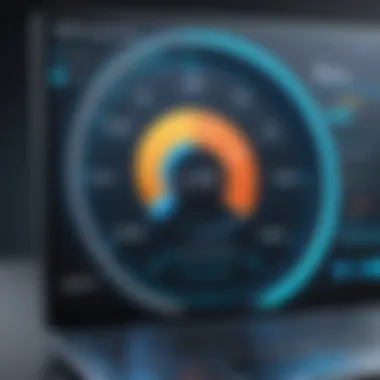

Having this structure allows you to tweak it based on your usage patterns, ensuring no aspect of your system falls by the wayside.
A stitch in time saves nine. Regular maintenance often leads to avoiding costly repairs or even replacing your hardware entirely.
Cleaning Your System: Tools and Techniques
Keeping your system clean extends beyond just deleting old files. It involves both physical and software cleaning to keep it running in tip-top shape. Here's a deeper look into some useful tools and techniques you can employ:
Physical Cleaning
- Compressed Air: Use cans of compressed air to remove dust from keyboards, fan intakes, and other components. Dust buildup can lead to overheating, significantly slowing down performance.
- Microfiber Cloths: For the screen and outer casing, microfiber cloths can effectively eliminate smudges without scratching surfaces.
- Thermal Paste Replacement: If you’re comfortable, replacing thermal paste on CPUs and GPUs can help in maintaining optimal cooling performance. This is a more advanced technique and should only be done if you feel confident.
Software Cleaning
- Disk Cleanup Utility: Tools like Windows' built-in Disk Cleanup are handy for deleting temporary files, system cache, and more. It’s like giving your computer a breath of fresh air.
- CCleaner: This popular third-party tool simplifies finding and eliminating junk files and cleaning registry entries. However, use it judiciously, as absolute power comes with its own risks.
- Uninstall Unused Applications: Regularly check for apps you rarely use, as they can take up valuable resources. A good rule of thumb is if you haven’t used it in six months, it might be time to let it go.
By prioritizing these cleaning efforts, you can significantly enhance your system’s overall performance while extending the lifespan of your components. In a world where every byte counts, take the effort to minimize what’s unnecessary.
Optimizing Startup Processes
When you power on your computer, it’s a race against time. Those startup processes dictate how quickly you can dive into your tasks. Thus, optimizing these processes isn’t just a minor tweak; it’s a significant leg up for anyone looking to maximize their computing experience. Slow boots can lead to frustration, especially if you're accustomed to that first cup of coffee waiting while your machine decides to respond. In this segment, we’ll look into how to trim the fat off your startup procedures to promote a speedier arrival into your digital workspace.
Managing Startup Programs
One of the prime culprits behind a sluggish startup is a bloated list of startup programs. These applications can sneak in over time, especially after software installations. It doesn’t require a rocket scientist to figure out that too many apps launching at once will choke your system's resources. If your machine takes longer than, say, the time it takes to brew a fresh pot of coffee, it might be time to take a closer look at what’s starting up.
Here’s how you can manage those startup programs:
- Windows Settings: Head over to your Task Manager by right-clicking on the taskbar and selecting it. From there, proceed to the Startup tab. This tab displays a list of programs that boot up with your system. Evaluate each item—do you really need it? Disabling non-essential programs can reveal a noticeable speed boost.
- Mac Users: For those on macOS, go to System Preferences, then Users & Groups, followed by Login Items. Similar principles apply here. Look through what’s listed and remove anything that’s not central to your day-to-day tasks.
- Utilize Start-up Programs Audit: There are tools like Autoruns, which provides a more comprehensive view of all possible startup items, offering insights into what can be disabled.
The benefits of managing these programs are clear—faster startup times and a more responsive computer at your fingertips. It’s akin to driving a sports car without the added weight of unnecessary baggage; you want sleek and swift, not slow and cumbersome.
Utilizing Task Manager Effectively
The Task Manager isn’t just a panic button when your system freezes; it’s a valuable resource for optimizing your overall computer experience. Understanding its features can flag potential issues that could bog down startup speed.
Here are some specific pointers on how to leverage Task Manager for your startup processes:
- Identifying Resource Hogs: In the Performance tab of Task Manager, you can observe live stats about CPU, memory, disk, and network performance. Recognizing any unusually high resource usage can lead you to problematic applications that could also be starting up at boot, enforcing you to act decisively.
- Startup Impact Assessment: The Task Manager lists applications and their ‘Startup impact’—a key feature for discerning which programs are drainers on your startup efficiency. You can see if they have a High, Medium, or Low impact. Focus your efforts on disabling those with a high impact.
- Killing Processes on the Spot: If, while analyzing performance, you identify a rogue application using up your resources, you can often end its operation right then and there, refreshing your PC's responsiveness.
Utilizing Task Manager effectively can unveil the hidden villains in your startup process, ensuring your computer is raring to go when you are.
Remember: A well-optimized startup process isn’t just about speed; it creates a smoother, more enjoyable computing experience by eliminating the unnecessary stress of waiting around.**
Optimizing startup processes through managing startup programs and utilizing Task Manager can lead to distinctly better performance, saving you time and mitigating frustration. In the fast-paced tech landscape, being prompt and efficient is not merely a luxury—it’s a necessity.
Resource Management Techniques
Resource management is a cornerstone of optimizing computer performance. It involves efficiently allocating and utilizing hardware components and software resources to ensure the best possible performance. When done correctly, it leads to not only a smoother experience but also extends the life of your system.
A well-managed system can handle more tasks simultaneously without slowing down. This is particularly crucial in professional settings where multiple applications are running at once, and any delay could impact productivity. Understanding how to manage resources effectively is thus an invaluable skill for both IT professionals and tech enthusiasts.
Understanding Resource Allocation
Resource allocation refers to the distribution of system resources like CPU, memory, and bandwidth among various applications running on a computer. A significant aspect of resource management is recognizing which applications require more resources and which can function optimally with less.
Key elements of resource allocation include:
- Prioritization: Assigning higher priority to crucial applications ensures they receive the necessary resources without lag.
- Monitoring: Keeping an eye on how resources are currently allocated helps in adjusting them as needed.
- Efficiency: Well-optimized resource allocation reduces waste, ensuring that no part of the system is overburdened or underutilized.
Without effective resource allocation, systems can become cluttered and unresponsive. Imagine attempting to stream a video while running a resource-heavy application like a virtual machine. If the resources aren’t allocated properly, interruptions or lags become inevitable, hindering user experience.
Utilizing Resource Monitor
Understanding how to utilize resource monitoring tools is pivotal in maintaining optimal performance. Resource Monitor is a built-in utility in Windows that provides detailed information about the usage of CPU, memory, disk, and network resources.
To access Resource Monitor, simply type "Resource Monitor" in the Windows search bar. Once opened, you can observe detailed metrics of how each application is consuming resources. Here are some ways to make the most of this tool:
- Identify Resource Hogs: Pinpoint applications that consume excessive resources, potentially affecting overall system performance.
- Analyze Trends: By observing resource usage over time, you can detect patterns that may indicate the need for further optimization or upgrades.
- Terminate Unnecessary Processes: If specific applications are unresponsive or hogging resources, you can terminate them directly through Resource Monitor, freeing up resources for more important tasks.
Effective resource management is akin to conducting an orchestra, where every instrument (or application) plays its part harmoniously. When balanced, the result is a performance that resonates smoothly without a hitch.
By utilizing these techniques, users can extract every ounce of potential from their systems, creating a seamless user experience that is essential for efficiency and productivity.
Maximizing Hard Drive Performance
In the quest for a seamless computing experience, the significance of hard drive performance cannot be overstated. A computer's hard drive serves as its backbone, storing essential operating system files, applications, and user data. Thus, ensuring that your hard drive operates at peak efficiency is paramount for reducing load times, ensuring faster data access, and ultimately boosting overall system responsiveness. When the hard drive's performance is sluggish, it can create bottlenecks that impede the functionality of even the most powerful processors. Therefore, it’s not just about speed; it’s about the harmony between all system components.
To maximize hard drive performance, one must evaluate key strategies. These include conducting regular defragmentation, considering Solid State Drives (SSDs), and more. In this section, we will delve deeper into these essential practices.
Defragmenting Your Hard Drive
One of the most effective practices for optimizing hard drive performance is defragmentation. When you save a file, it’s not uncommon for that file to be stored in non-contiguous spaces on the drive. Over time, this fragmentation increases, leading to inefficiencies in file retrieval. Defragmentation reorganizes the data on your hard drive, grouping related data together, allowing the system to read files more quickly.
To perform defragmentation:
- Access the built-in defragmentation tool through your system settings.
- Schedule regular defrags, ideally once a month, to prevent excessive fragmentation.
- Consider using additional optimization software for more advanced features.
While this process can be beneficial for traditional HDDs, it’s worth noting that frequent defragmentation of SSDs is not recommended, as it can wear out those drives faster.
Considering SSDs for Improved Speed
If you’re looking to give your system an instantaneous performance boost, switching to a Solid State Drive can be a game changer. Unlike traditional Hard Disk Drives (HDDs), which rely on spinning disks to read and write data, SSDs use flash memory. This means they can access information at lightning speed. For instance, booting up your computer, launching applications, or saving files can occur in mere seconds with an SSD.
Benefits of Upgrading to SSDs:
- Increased Speed: SSDs can dramatically reduce boot times and software launches.
- Durability: Without moving parts, SSDs are far more resistant to physical damage compared to HDDs.
- Energy Efficiency: SSDs consume less power, contributing to longer battery life in laptops.
- Lower Heat Generation: Running cooler means preserving the life of other internal components.
When considering an upgrade, it’s vital to choose the right SSD for your system. Understand the connection interface, such as SATA or NVMe, to ensure compatibility with your motherboard. Additionally, timing the upgrade with a broader system upgrade can lead to significant performance improvements across the board.
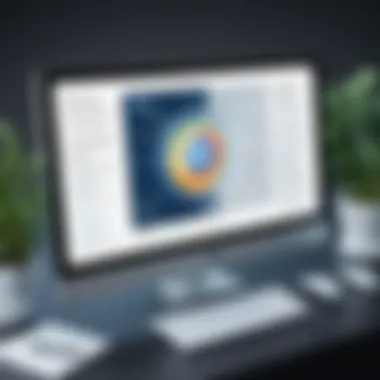

"In the vast realm of computing, the hard drive is often the unsung hero. Maximize its potential, and the benefits will reverberate throughout your entire system."
In summary, optimizing hard drive performance is essential in achieving a faster and smoother computing experience. By practicing regular defragmentation of HDDs and considering an upgrade to SSDs, users can unlock greater capabilities and enjoy a noticeable difference in their overall system performance.
Monitoring System Performance
Monitoring system performance is a cornerstone for maintaining not only the efficiency but also the longevity of your computing environment. When it comes to ensuring smooth operations, keeping an eye on performance metrics receives little debate. Performance monitoring allows users to understand how well their system is handling various tasks and, more importantly, helps in identifying potential bottlenecks before they escalate into significant issues.
Using Performance Monitoring Tools
In the toolbox of any IT professional or tech enthusiast, performance monitoring tools are indispensable. These applications provide a detailed view of how each component of your computer is functioning. Tools like Windows Resource Monitor, CPU-Z, and MSI Afterburner offer insights into CPU usage, memory consumption, and even temperatures of the system.
When choosing a tool, consider the following:
- Functionality: Ensure the tool measures the metrics most relevant to your needs, be it CPU, RAM, or disk usage.
- Usability: A user-friendly interface can save time and frustration.
- Compatibility: Make sure it's compatible with your operating system.
The regular use of these tools allows users to stand on the front foot rather than being reactive. For instance, if a disk drive starts hovering around 90% capacity regularly, one might consider upgrading to a larger hard drive or decluttering their data.
"The best way to predict the future is to create it." - Peter Drucker
Interpreting Performance Data
After collecting the data, the next logical step is interpretation. Raw data can be overwhelming without a proper framework for understanding it. Usually, monitoring programs present data visually through graphs and charts, but let’s break it down further.
- CPU Usage: A consistently high percentage can indicate that your processor is working overtime. If it's nearing 100% frequently, that's a red flag. Consider closing unnecessary applications or upgrading hardware.
- Memory Utilization: This metric tells you how much RAM is in use. If the usage is close to maxing out, your system may slow down. It might be time to evaluate your software choices; lightweight applications can significantly improve efficiency.
- Disk Activity: Heavy disk activity can slow everything down. If your hard drive is in continuous read/write mode, it may benefit from a defrag or even an upgrade to an SSD.
Knowing what the data signifies empowers you to make informed decisions about necessary changes. Each decimal and graph line tells a part of your system’s story, leading to a more responsive and swift computing experience.
Network Optimization
In the context of enhancing your computer's performance, network optimization often takes a backseat to hardware upgrades and software management. However, the efficacy of your computer greatly hinges on network reliability and speed. For users who depend on their systems for tasks such as gaming, video streaming, or remote work, an optimized network means not just higher efficiency but also a smoother experience overall. Poor network performance can be a silent killer for productivity, leading to frustration and workflow disruptions. To adequately tackle this issue, understanding the underlying components of your network infrastructure and how to enhance them is crucial.
Assessing Network Components
Getting down to the nitty-gritty, assessing network components can feel like deciphering a network architecture puzzle. These components include routers, switches, and cables, all of which play pivotal roles in achieving reliable connections. Here’s a closer look into what to examine:
- Router Quality: The router acts as the brains behind your home network. Older routers may not support the latest standards like Wi-Fi 6, which boosts speed and efficiency. Upgrading to a modern router can make a world of difference. Check for features such as dual-band technology and MU-MIMO support.
- Cables and Connections: Often overlooked, the type of cables and connections used can affect speed. For wired connections, using CAT6 cables instead of CAT5 can yield better performance, especially for gigabit internet speeds. Ensure connections are secure as loose cables might lead to intermittent connectivity issues.
- Network Setup: Arrange your home network with an emphasis on minimizing distance between devices and the router. Physical obstructions like walls can hinder signal strength. A bit of trial and error might be necessary to find the best placement.
Assessing these factors ensures you’re starting on the right foot when looking to optimize your network's performance.
Improving Internet Speed
Moving beyond components, if your aim is to improve internet speed, there are several tactics that can yield effective outcomes:
- Select the Right Internet Plan: Often users underestimate the impact of their chosen internet service. Research and choose plans that meet your usage needs. If you're into heavy streaming or gaming, a higher tier plan can be worth the investment.
- Limit Bandwidth Usage: Be cautious of background applications that consume bandwidth unnecessarily. Tools like GlassWire can help you monitor data usage and identify hogging applications.
- Prioritize Traffic: Consider Quality of Service (QoS) settings on your router. QoS lets you prioritize certain types of traffic over others, meaning you can ensure gaming or video calls get the bandwidth they need.
- Periodical Speed Tests: Conduct speed tests at different times of the day to assess your actual speeds versus what you're paying for. If you find your speeds consistently fall short, it may be time to check with your internet service provider.
- Secure Your Network: An unsecured network can be a playground for bandwidth thieves. Utilize a robust password and enable WPA3 encryption to keep unwanted guests off your connection.
By addressing network optimization, users can significantly decrease latency and enhance the overall speed of their computer operations, setting a solid foundation for a dependable performance.
User Habits and Software Choices
In the realm of optimizing computer performance, understanding user habits and software choices cannot be overstated. It's like the old saying goes, "A chain is only as strong as its weakest link." The way users interact with their systems and the types of software they select can have profound effects on performance and efficiency. Choosing the right tools and adopting mindful usage patterns paves the way for a substantial boost in productivity.
Analyzing Software Usage Patterns
Analyzing how software is used plays a crucial role in sharpening computer efficiency. Just as a gardener nurtures only the plants that yield the most fruit, users should assess which applications contribute meaningfully to their workflow. Start by taking a long, hard look at installed programs. Consider these points:
- Frequency of Use: Are there applications you open daily, or are there stragglers that are seldom touched? Identifying the core software you rely on can help you prioritize resources.
- Resource Consumption: Some applications are like hungry hippos, consuming more memory or processing power than necessary. Use tools such as Task Manager or Activity Monitor to keep tabs on resource hoggers that could be slowing your performance.
- Compatibility: As software updates roll out, compatibility can become an issue, especially when using older versions alongside newer ones. This can lead to conflicts or crashes, thus understanding the interplay of software is essential.
Once you've assessed your software usage, consider decommissioning unnecessary applications. Each program has its overhead, and minimizing the number can lead to a more agile system.
Choosing Lightweight Applications
The choice of software can make or break performance. Opting for lightweight applications—those less demanding on your system resources—is akin to choosing a streamlined car over an enormous SUV. Here’s why this decision matters:
- Speed: Lightweight applications tend to launch faster and interact more smoothly with the system. For instance, using a simple text editor for drafting notes instead of a heavy word processor can save valuable seconds cumulative over time.
- Less Resource Drain: These applications often consume less RAM and CPU power. By reducing the load on your system, you allow it to respond quickly to your commands without the added lag.
- Enhanced Multitasking: Imagine balancing a full plate; when you fit too much on there, everything just tips over. When your system isn't bogged down by resource-intensive applications, it's far easier to multitask effectively.
- Longevity of the System: Lighter software can also contribute to better overall system health by reducing the wear and tear associated with constant overuse of system resources.
In selecting lightweight applications, do some homework about alternatives available on the market. Many robust open-source software options can perform numerous tasks while being light on system resources. In addition, consider checking forums like Reddit to explore user recommendations and experiences.
"Selecting the right tools is half the battle in efficient computing; lightweight choices can lead to significant power savings and enhanced productivity."
By keeping software light and maintaining conscious usage habits, users stand to gain noticeably in performance metrics. Simplifying one's digital experience not only eases the pressure on hardware but also fosters a smoother sailing journey for productivity.
Protecting Against Malware
In today’s digital landscape, protecting against malware isn't just another box to tick—it's fundamental in sustaining optimal computer performance. Malware can adversely affect a computer's efficiency, causing slowdowns, crashes, and even making the system unresponsive. Beyond the immediate threats, malware can lead to long-term damage, effectively reducing overall system functionality. As our reliance on technology deepens, ensuring robust defenses against these threats becomes quintessential for anyone aiming to create a seamless computing experience.
Not only does malware compromise personal data security, but it also strains system resources. Resources that could otherwise be devoted to productive tasks are instead redirected to combat the effects of malicious software. Thus, safeguarding against malware safeguards not just your data but enhances the efficiency of your systems.
Recognizing Malware Threats
Recognizing the various forms of malware is the first step in fortifying your defenses. Malware is multifaceted and can take on forms such as:
- Viruses: They attach themselves to clean files and spread to other files.
- Worms: Self-replicating malware that doesn’t require a host file, making them particularly insidious.
- Trojan Horses: Disguised as benign software, they trick users into loading and executing them.
- Ransomware: This could lock your files and demand payment for access.
- Spyware: Secretly monitors your activities without your knowledge and can collect sensitive data.
Being able to identify early warning signs—such as unusual sluggishness, unexpected pop-ups, and unexplained changes in system settings—can help mitigate potential threats before they escalate. A proactive approach is vital; this means regularly scrutinizing your system for unfamiliar behavior.
Implementing Robust Security Measures
Establishing effective security measures is crucial to maintaining a safe computing environment. Here are key strategies you should consider implementing:
- Regularly Update Security Software: Antivirus and anti-malware software should be kept up-to-date to protect against the latest threats.
- Use Firewalls: They act as barriers between your system and potentially malicious entities.
- Educate Users: Whether you're an IT professional or a casual user, understanding the social engineering tactics that cybercriminals use can enhance security dramatically.
- Perform Regular Scans: Routine checks can discover and neutralize threats that may have slipped through.
- Backup Data: Regularly backing up your data ensures that even in the event of an attack, your important files remain intact and recoverable.
- Secure Browsing Practices: Always be wary of suspicious websites and avoid downloading files from untrustworthy sources.
Implementing these measures requires vigilance and commitment, but the payoff, in terms of performance and security, is invaluable. Anticipating possible threats and actively managing them can lead to a noticeably smoother computing experience.
In summary, safeguarding your system against malware isn’t merely about defense. It’s a proactive approach to ensuring optimal performance and enhancing your overall computing experience.
Upgrading Hardware: When to Consider It
Upgrading hardware is often seen as the great leap for a sluggish computer. As software demands increase and new technologies emerge, the existing hardware can begin to show its age. Knowing when to upgrade can mean the difference between a seamless workflow and hair-pulling frustration. This section explores the key elements involved in making informed hardware upgrade decisions, along with considerations to factor into your planning.


Identifying Performance Bottlenecks
Before considering any hardware upgrades, it’s crucial to pinpoint where the performance hiccups lie. This practice is akin to diagnosing a problem before jumping into a solution. Here are several common bottlenecks that users might encounter:
- CPU Overload: If the processor continually runs at high usage levels, it may mean it’s time for an upgrade.
- Memory Limitations: Insufficient RAM can lead to sluggish performance, especially with multitasking. If your system struggles to manage several applications at once, upgrading RAM might be wise.
- Hard Drive Speed: An older hard drive, particularly a traditional spinning disk, can become a significant drag on overall performance. If loading times are lengthy, it could point to a need for either an SSD upgrade or a defragmentation.
- Graphics Card (GPU) Constraints: Users in design, gaming, or video editing domains may reach a point where the graphics card fails to keep pace with software requirements.
"Identifying the bottleneck is half the battle won in optimizing performance."
Selecting Appropriate Upgrades
Once the trouble spots have been identified, the next logical step is to discern what to upgrade. Here are several essential upgrades to consider, each with its own advantages:
- Increasing RAM: For those frequently running multiple applications or engaging in memory-intensive tasks, adding more RAM can yield immediate performance benefits. This upgrade provides extra room for the system to operate efficiently.
- Switching to an SSD: If your PC still relies on a conventional hard drive, upgrading to a Solid State Drive (SSD) can result in dramatic improvements in load times and overall responsiveness.
- GPU Enhancements: For professionals working with graphics-intensive applications or gamers who need high frame rates, investing in a more robust graphics card can make a noticeable difference.
- CPU Upgrades: While more complex, upgrading the CPU is often the most significant leap towards enhanced performance. Be sure to research compatibility with existing motherboards.
- Motherboard Replacement: In cases where the CPU upgrade isn't feasible due to motherboard limitations, replacing the motherboard may be necessary for future-proofing your system.
Always consider compatibility with current components and future needs when choosing upgrades. A short-term fix might postpone essential upgrades that yield long-lasting benefits. By selecting appropriate hardware changes, you can significantly optimize your computer’s performance, extending its usable lifespan without fully replacing it for years.
Managing Power Settings
Managing power settings might seem like secondary concern when it comes to optimizing computer performance. However, those who dismiss it as trivial often miss a golden opportunity to enhance efficiency. Power settings play a pivotal role in dictating how your system consumes resources, particularly in laptops and other portable devices. When appropriately configured, these settings not only prolong battery life but also ensure that your system performs at its best when running on AC or battery power.
Understanding Power Options
Windows and macOS provide several power plans that cater to different user needs. Each plan adjusts settings such as processor performance, sleep modes, and display management. For instance, the Balanced plan aims for equilibrium, while Power Saver can significantly reduce energy consumption—ideal for prolonged use away from a power source. On the flipside, High Performance might push resources to their limits, making it suited for demanding tasks like gaming or video editing.
Considering these options, here are specific elements to reflect upon:
- Processor Performance: In high-performance mode, the CPU operates at full speed, crucial for tasks demanding max power. Conversely, in power saver mode, it scales back which might be suitable for casual browsing.
- Sleep and Display Settings: Opting for shorter sleep times helps in saving energy, but one must balance this with convenience.
- Graphics Settings: Particularly for users who rely on graphics-intensive applications, power settings can either throttle or boost graphical performance.
Balancing Performance and Power Consumption
Striking a balance between performance and power consumption is akin to walking a tightrope. Users need their systems to perform efficiently, but not at the cost of draining resources at a rapid pace. This means finding a sweet spot where productivity and resource management coexist harmoniously.
Consider the following techniques:
- Using Dynamic Scaling: Many computer systems automatically adjust processor speeds based on workload. For example, during light operations, lowering the processor's speed helps avert unnecessary power use.
- Adjusting Display Brightness: Reduced brightness significantly impacts battery life, so users can save energy without sacrificing productivity by fine-tuning the screen settings.
- Incorporating Scheduled Sleep: Configuring the system to enter sleep mode after a specified period of inactivity can conserve energy while maintaining quick access to your applications when needed.
"Optimizing power settings is not just about saving battery life; it’s also about making sure you get the most out of your performance when it counts."
While power settings introduce some limitations, they offer the flexibility to cater to individual requirements. By embracing thoughtful configuration of power options, users can effectively dictate how their systems respond in various contexts. Whether it’s for work, play, or a blend of both, harnessing the right power settings can make a difference, turning your machine into a well-oiled engine that performs like a champ while conserving energy.
The Role of Virtual Memory
Virtual memory is a critical component in the landscape of computer performance. It allows systems to efficiently manage memory resources, providing an illusion of larger memory capacity than what physically exists. This capability is particularly important in today's multi-tasking environments, where applications are expected to run smoothly and simultaneously without hogging up all the available RAM.
Configuring Paging File Settings
Paging files serve as a substitute for physical memory, acting as an overflow area when the RAM is fully utilized. By adjusting the paging file settings, users can optimize performance and ensure smoother operation, especially when running memory-intensive applications.
- Set an Appropriate Size: A common recommendation is to set paging files to be 1.5 times the size of the physical RAM. For example, if a system has 8 GB of RAM, a paging file of 12 GB is suggested. However, this can vary based on individual needs.
- Adjust Location: Placing the paging file on a different drive than that of the operating system can yield performance improvements, as data retrieval from two separate drives often occurs faster than from a single drive.
- Monitor Usage: Regularly checking how much the paging file is being utilized can inform necessary adjustments. Too much dependence on the paging file might signal a need for a RAM upgrade.
"Optimizing paging file settings can turn a lagging system into a responsive powerhouse, especially under heavy workloads."
Achieving the right configuration isn't a one-size-fits-all. Experimenting and monitoring performance to find the sweet spot for your specific workload is the key.
Assessing Memory Usage
Understanding how memory is being utilized on your system is paramount for optimizing performance. One of the first steps to take is to examine which applications are consuming the most resources. Here are some valuable strategies:
- Utilize Task Manager: The Task Manager provides insights into memory usage by all currently running programs. This tool can help identify resource-heavy applications that could be closed or reconfigured for better efficiency.
- Investigate Resource Monitor: Diving deeper with the Resource Monitor allows a more granular look at memory consumption. This can help ascertain the difference between different applications, services, and background processes.
- Employ Memory Diagnostic Tools: Microsoft’s Memory Diagnostic tool can identify hardware-related issues impacting memory performance. If difficulties persist, running these tests may uncover hidden faults disrupting the optimal functioning of the system.
In a world where application demands are growing rapidly, assessing memory usage isn’t just a good practice; it's a necessity. By keeping tabs on how memory is allocated and used, users can take proactive measures against performance bottlenecks, leading to a smoother, faster computing experience.
Clearing Cache and Temporary Files
In the realm of computer optimization, clearing cache and temporary files is often overlooked, yet it plays a crucial role in maintaining performance. These hidden culprits can accumulate over time, consuming invaluable disk space and potentially slowing down system processes. The act of regularly addressing these files is about more than just freeing up space; it’s also about ensuring that your system runs like a well-oiled machine.
Understanding Cache Functionality
At its core, cache serves as a repository for frequently accessed data. When you revisit a website or open an application, your system doesn’t need to go through the full data retrieval process—it simply pulls from the cache. Think of it as keeping your favorite books right on the shelf instead of at the library. This quick access speeds things up, making your interactions smoother.
However, cache has a shelf life. When it becomes outdated or too voluminous, it can actually hinder performance. You end up accessing old data instead of fresh content, or your system struggles under the weight of a bloated cache. Regularly clearing it helps ensure that your system retrieves current data swiftly and efficiently.
"A clean cache is akin to a clear path; it helps you get to your destination without unnecessary detours."
Safe Methods for Cleaning Cache
Cleaning cache and temporary files is not just about hitting delete; careful consideration should be taken. Here are a couple of tried-and-true methods to keep in mind:
- Manual Cleanup:
You can manually delete cache files. On a Windows system, you can go to Disk Cleanup. Simply type in the search bar, select the drive you want to clean, and check the boxes for temporary files and caches. For Mac users, navigating to > > , then entering allows you to browse and delete cache contents. - Using Disk Cleaning Tools:
Software solutions like CCleaner or CleanMyMac offer user-friendly interfaces to clear cache effectively. These programs analyze your system and give you options to clean up without worrying about accidentally deleting important files.
It’s best to set a reminder—perhaps once a month—to tackle this chore. Think of it like changing the oil in your car; ignoring it won’t just slow you down but can lead to bigger issues down the line.
That said, always back up important data before performing any system clean-up, just to be safe.
Using Virtualization to Maximize Resources
Virtualization has become a buzzword in the tech community, and for good reason. It allows users to optimize their resources effectively, making it an important factor in enhancing computer performance. By creating virtual instances of hardware components like servers, storage, and networks, virtualization helps in maximizing resource utilization. This section tackles various elements surrounding virtualization, including its technical underpinnings, the benefits of using virtual machines, and essential considerations for IT professionals and tech enthusiasts.
Understanding Virtualization Technology
Virtualization technology creates a simulated computing environment. Instead of relying solely on the physical hardware of a machine, it runs multiple operating systems or applications on top of a single physical host. This separation of the system's resources is enabled through a software layer known as the hypervisor.
The hypervisor sits between the hardware and the operating systems, managing the allocation of resources from the physical machine to the virtual environments. There are two main types of hypervisors:
- Type 1 Hypervisor (Bare-metal): Runs directly on the physical hardware. Examples are VMware vSphere and Microsoft Hyper-V.
- Type 2 Hypervisor (Hosted): Operates on a host operating system. Examples include VMware Workstation and Oracle VirtualBox.
With virtualization in play, multiple operating systems can coexist, catering to different needs without interfering with each other. This ability to create isolated environments means not just improved hardware usage but also enhanced compatibility testing for software.
"Virtualization isn’t just about running multiple systems; it's about squeezing every ounce of performance out of your hardware."
Benefits of Running Virtual Machines
The real power of virtualization shines through when considering the compelling advantages it offers. Here are some noteworthy benefits:
- Effective Resource Utilization: Virtual machines can dynamically allocate CPU, memory, and storage. This means that underutilized resources can be reallocated to where they are most needed, instead of sitting idle.
- Cost Efficiency: Organizations can reduce hardware expenditure significantly. Running multiple VMs on a single server reduces both physical hardware and energy costs.
- Enhanced Isolation and Security: If one virtual machine suffers from malware or crashes, the others remain unaffected. This isolation supports better security protocols within an organization.
- Simplified Backups and Disaster Recovery: Virtual machines can be backed up easily. Snapshots of VMs can be taken without downtime, facilitating quicker recovery in case of failures.
- Development and Testing Environments: Developers can create various environments to test software in isolation, making it easier to identify issues before rolling out to production.
In summary, embracing virtualization isn't merely about leveraging technology; it’s looking at performance enhancement through a strategic lens. Technical professionals now have powerful tools at their disposal to streamline processes and allocate resources more wisely, paving the way for a more efficient computer performance.



