Enhancing PC Performance: Key Strategies for Efficiency


Intro
In a world where technology evolves at a dizzying pace, ensuring that your personal computer operates at peak performance is no small feat. For IT professionals and tech enthusiasts, squeezing every bit of efficiency from a system is akin to finding gold in a haystack. Optimization is not just about speed; it's about making sure that every application, task, and process runs as smoothly as a well-oiled machine.
This guide dives into the nuts and bolts of enhancing your PC's performance. We will explore foundational techniques, advanced configurations, and ongoing maintenance practices that can breathe new life into any system. Whether you're tackling sluggish boot times, lagging applications, or just looking to maximize your machine's capabilities, the strategies discussed here will equip you with the tools necessary for success.
Let’s embark on this journey to unlock the full potential of your workstation.
Preface to PC Optimization
Optimizing a personal computer can feel a bit like tending to a garden. Just as weeds can choke the growth of flowers, various inefficiencies can stifle your PC's performance. More than just a maintenance chore, PC optimization is akin to tuning a finely crafted instrument; it brings forth the sweet sounds of speed and efficiency. This article seeks to shine a light on the myriad elements relevant to enhancing your computer's performance, highlighting practical methods and their collective significance.
Understanding PC Performance
At its core, understanding PC performance revolves around recognizing what influences it. It’s more than just the specifications displayed on a store receipt. Factors such as processor speed, memory capacity, and storage type all play pivotal roles in how smoothly your device operates. But it’s not just about hardware; software efficiency is vital too. Imagine clicking an application and waiting an eternity for it to load—that waiting time is a screaming sign that something can be improved.
- Processor Speed: Measured in GHz, this dictates how quickly your computer can execute tasks. A higher number often means better performance.
- Memory (RAM): This is the short-term memory while your device runs. More RAM easily allows for multitasking without hiccups.
- Storage Type: Whether you use a traditional hard disk drive (HDD) or a solid-state drive (SSD) can alter load times drastically.
Maintaining a balance between these features ensures your computer performs optimally. Thus, a comprehensive understanding of PC performance lays the foundation for successful optimization efforts.
Importance of Optimizing Your PC
The importance of optimizing your PC stands undisputed, especially for IT professionals and tech enthusiasts who demand speed and efficiency.
- Enhanced Productivity: A well-optimized PC can significantly reduce time wastage. Think about how a smoother task flow can lead to better productivity and creativity.
- Longevity of Device: Regular optimization prolongs your hardware's lifespan. When systems are clean and up-to-date, they run cooler and with less strain, which can prevent breakdowns.
- Cost Efficiency: By keeping your device in peak form, you delay the need for costly upgrades or replacements.
A thought to ponder is that in an age where speed and efficiency govern success, neglecting your PC's performance is like driving a Ferrari with the handbrake on. To fully leverage the potential that technology has to offer, one must embrace the practices of optimization as a regular routine.
Optimizing your personal computer is not just an option; it's a necessity in today's fast-paced digital environment to keep performance high and frustrations low.
Initial Assessment of Your PC's Performance
Before you can really roll up your sleeves and dive into optimizing your PC, it’s crucial to evaluate its current performance. Think of it as taking your car to the mechanic before you start fumbling with the engine. The initial assessment provides insights into what needs fixing, what can be improved, and what’s already running smoothly.
Evaluating System Specifications
First and foremost, to mandate a successful optimization process, one has to understand the specifications of the system at hand.
- Processor (CPU): Check the model and clock speed. A more recent CPU often means better performance for most applications.
- Memory (RAM): Monitor how much RAM is available. Insufficient RAM can cause applications to lag or freeze.
- Storage: Look at the type (HDD or SSD) and total capacity of your storage device. Moving from an HDD to an SSD can significantly boost your speed.
- Graphics Card (GPU): For tasks demanding heavy graphics, like video editing or gaming, the GPU’s specifications are paramount.
Having a clear picture of these elements will not only help you identify bottlenecks but also guide you in making informed choices about upgrades, should you need them.
"A thorough evaluation lays the groundwork for strategic upgrades and adjustments."
Analyzing Resource Usage
Once you’re acquainted with your system specifications, the next step is to analyze how resources are being utilized. This goes beyond simply looking at the specs; you need to peek under the hood and see what’s consuming your PC’s power.
Tools to Utilize:
Consider using built-in tools like the Task Manager on Windows or Activity Monitor on macOS. These help to visualize resource usage in real time. Also, software like HWMonitor can give deeper insights into hardware performance.
Key Factors to Consider:
- CPU Usage: High usage levels over sustained periods often indicate that the processor is a significant bottleneck.
- Memory Usage: Monitor RAM consumption patterns. If your RAM is consistently maxed out, it may either need upgrading or you might need to consider closing unnecessary applications.
- Disk Activity: A sluggish PC could often be attributed to high disk activity. If the disk is thrumming away, it may be worthwhile to examine the applications that are accessing the disk.
- Network Traffic: Bandwidth issues can also affect performance. Analyze the amount of network resources being consumed, especially if you're reliant on cloud applications.
By meticulously analyzing these elements, you can pinpoint areas where improvements are essential and prioritize them effectively for the optimization steps that follow.
Cleaning Up Your System
In the quest for optimal PC performance, one of the most critical phases involves cleaning up your system. Just as a cluttered desk hampers productivity, a disorganized computer can slow you down. Many users overlook this step, but it can lead to a notable difference in both speed and responsiveness. A clean system not only enhances performance but can also prevent future issues. It’s like clearing out your attic: it may be painful to toss some old items, but the space gained is invaluable.
Removing Unnecessary Programs
At first glance, your installed programs list might not seem hefty. However, you might be shocked to find how many applications have snuck onto your hard drive. These can be remnants of older software that you no longer use or programs that came bundled with other software. Uninstalling unnecessary programs is imperative for several reasons:
- They take up valuable space.
- Some may run background processes, consuming resources.
- Unused software can expose your computer to vulnerabilities if left outdated.
To tackle this, head over to your system's control panel or settings. Take a long, hard look at that list. Do you really need that game from three years back? Those graphic design tools you played with once? If the answer is a no, it’s time to swipe left – or rather, uninstall.
"Decluttering your system is not just about space; it's about performance."
Cleaning Temporary Files
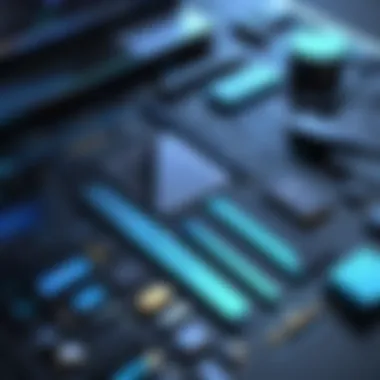

Temporary files, as their name suggests, are meant to be just that – temporary. They are created by your operating system and applications for various reasons, like providing quick access to important data or caching information to improve load times. Yet, they can pile up over time and become a substantial burden on your system's performance.
- Why clean these files? Because they take up precious storage space and can slow down your PC, especially if left unchecked.
- Use the built-in tools offered in your operating system to find and delete these files, such as the Disk Cleanup Utility on Windows.
- Consider scheduling regular clean-ups to ensure your system doesn’t accumulate too much junk.
Here’s a quick script to get you started on a Windows PC:
In summary, cleaning up your system through the removal of unnecessary programs and temporary files is an essential practice for maintaining not just speed, but overall efficiency. Think of it as a tune-up for your machine. Without such maintenance, performance can falter, and issues can pile up, much like those old clothes lurking in your closet. Solicit a routine cleanup, and you'll notice a world of difference.
Enhancing Hardware Performance
Enhancing hardware performance is a cornerstone of making sure your PC runs at its best. It’s about squeezing every drop of power from the components inside your machine. For IT professionals and tech enthusiasts, this entails understanding how each piece of hardware impacts overall functionality and efficiency.
A well-optimized system can drastically improve productivity, whether you're gaming, doing graphic design, or managing servers. This section will cover the specific components that can be upgraded or modified, including RAM, storage solutions like SSDs, and the graphics card. Each aspect contributes not just to speed, but also to system responsiveness and multitasking capabilities.
Upgrading RAM
Having sufficient RAM is like having enough lanes on a highway. When traffic is light, everything flows smoothly. But if the lanes are too few, congestion occurs, leading to frustration and delays. In the context of a PC, RAM (Random Access Memory) plays a crucial role in how well your PC can handle multiple tasks at once. When you have more RAM, your machine can efficiently load and run more applications simultaneously without slowing down.
Upgrading RAM can yield impressive results. Here are some key points to consider:
- Assess Current Usage: Before investing in RAM, check how much you currently use through the Task Manager or Resource Monitor on Windows.
- Compatibility: Look for the correct type of RAM that matches your motherboard specifications. Familiarize yourself with terms like DDR4, as they dictate the performance speed.
- Dual Channel Configuration: For better performance, consider installing RAM in pairs. This allows for double the data channels, leading to improved throughput.
- Future-Proofing: If you're planning on using resource-heavy applications, invest in more RAM than you currently think you need to avoid future upgrades.
Upgrading RAM not only enhances basic speed but also provides a more enjoyable user experience overall, reducing the time spent waiting for applications to load or switch.
Implementing SSDs
Switching to a solid-state drive (SSD) is often the most impactful upgrade one can make. Traditional hard drives (HDDs) work like spinning vinyl records, whereas SSDs function more like a modern music library accessed instantly. The difference in speed is day and night.
Consider these benefits of implementing SSDs:
- Speed: Data access speeds can soar beyond 500 MB/s compared to the relatively slow speeds of HDDs, which average around 80 MB/s.
- Less Heat and Noise: SSDs generate less heat and are virtually silent. This feature leads to a cooler and quieter operating environment.
- Durability: Without moving parts, SSDs are less susceptible to physical damage, making them more reliable in the long run.
- Better Multitasking: The quick boot times and application launches enable better multitasking.
To implement an SSD effectively:
- Clone Your Current Drive: Use software to clone your existing operating system and files onto the SSD.
- Adjust BIOS Settings: Ensure that the BIOS recognizes the SSD and set it as the primary boot device.
- Install System Software: Opt to install your operating system directly onto the SSD for maximum performance.
Assessing Graphics Card Needs
The graphics card is like the artist behind the easel, translating data into visually stunning imagery. For anyone delving into gaming, graphic design, or video editing, understanding the capabilities of your graphics card is essential.
Assessing your graphics card needs involves:
- Current Performance Metrics: Use benchmarking tools to see how your current GPU is performing. This will allow you to see if it meets your requirements.
- Future Hardware Requirements: Consider what technology might be on the horizon. For instance, if you plan to dive into VR gaming or 4K video editing, investing in a more powerful graphics card now could save you hassles down the line.
- Monitoring Software: Track temperature and usage. If your applications are struggling under load and the GPU temperature is high, it might be due for an upgrade.
- Power Supply Compatibility: Ensure your power supply can handle the new graphics card, as they can sometimes come with hefty power requirements.
Upgrading or assessing your graphics card needs not only impacts gaming and media but can also improve your productivity in graphically intensive applications.
Remember: Every component in your PC should be in harmony. Upgrading one part without considering the rest can lead to bottlenecks, slowing down the very performance gains you're looking for.
Optimizing Software Settings
Optimizing software settings is a crucial aspect of enhancing your PC's performance. This process allows you to tailor how your operating system and installed applications interact with the hardware, ultimately leading to faster response times, reduced load on resources, and a more efficient user experience. In this section, we delve into key components of software optimization and the benefits they bring.
Configuring Power Settings
Power settings might seem trivial at first glance, but correctly configuring them can lead to significant performance boosts. Windows offers different power plans: Balanced, High performance, and Power saver. For those looking to maximize performance, the High performance plan is typically the best bet. However, it’s important to understand the implications of each setting on battery life and system longevity.
To configure your power settings, follow these steps:
- Go to the Control Panel and select Hardware and Sound.
- Click on Power Options.
- Choose the High performance plan or customize your settings as needed.
- Adjust settings for sleep, and display turn-off times to fit your usage habits.
By tweaking these settings, you can ensure your PC is always ready to work at its best.
Adjusting Startup Programs
Many of us open our computers and mutter a few choice words at the slow boot times. A major culprits? Startup programs. These can drain resources and slow down the system right from the get-go. The idea here is simple: if you don’t need a program to run as soon as you boot, disable it.
To manage startup programs:
- Press Ctrl + Shift + Esc to open the Task Manager.
- Go to the Startup tab.
- Take a look at what's enabled and what's not.
- Right-click on unnecessary applications and select Disable.
This simple act may shave precious seconds off your boot time and free up memory for applications you do use.


"A streamlined startup is like a good cup of coffee: it allows you to jumpstart your day without delays."
Disabling Visual Effects
Windows is famous for its textures, animations, and visual representations, but these eye-candy features can be a double-edged sword. While they make the interface visually appealing, they can consume resources that could be better utilized for performance. Disabling unnecessary visual effects can lead to noticeable improvements in speed, especially on older machines.
To disable visual effects:
- Right-click on This PC or Computer and select Properties.
- Click on Advanced system settings.
- Under Performance, click Settings.
- Choose Adjust for best performance or manually disable the ones you find unnecessary.
While this may slightly diminish the visual appeal, the trade-off for faster operation is almost always worth it.
By optimizing these software settings, you can significantly enhance your PC's operational efficiency. These adjustments, while seemingly small, can accumulate to have a profound effect on your overall computing experience.
Regular Maintenance Routines
Regular maintenance routines are the backbone of keeping your PC running smoothly. Think of it like a car: you wouldn't drive it for years without changing the oil or rotating the tires, right? By dedicating some time to maintain your system, you can avert potential issues, enhance performance, and prolong the life of your hardware. This section dives into two critical aspects of maintenance: scheduling disk cleanup and updating drivers and software.
Scheduling Disk Cleanup
Taking the time to schedule disk cleanup can work wonders for your system's performance. Over time, your hard drive accumulates a slew of unnecessary files, from temporary internet files to system backups and log files. These clutter elements can slow down your machine significantly.
Here’s how you can go about it:
- Set a Regular Schedule: Aim to perform disk cleanup every few months. You can even mark it on your calendar. It’s so easy to let things slide, but a simple reminder can help you stay on top of it.
- Utilize Built-in Tools: Most operating systems come with utilities designed for this. For example, Windows has a tool called Disk Cleanup that can find and remove the junk. Just type "Disk Cleanup" in the search bar.
- Clear Browsing Data: Regularly clearing your browser's cache is also vital. It can free up gigabytes of space depending on how long you've been using that browser. Plus, a clean cache can lead to better browsing speeds.
By cleaning up your disk, you not only reclaim precious storage space but also reduce the workload on your system, optimizing how it handles applications and processes.
Updating Drivers and Software
Keeping drivers and software updated is another essential routine. Drivers act like translators between the operating system and the hardware; if they’re outdated, your components may not run efficiently. Here’s some food for thought on how to tackle this task:
- Automated Updates: Many modern operating systems offer automated updates, which can significantly reduce the hassle. Ensure this setting is enabled, so you don’t miss crucial updates.
- Check Manufacturer Websites: For more specific or advanced components—like graphics cards, sound cards, or networking equipment—check the manufacturer's websites directly for the latest drivers. Sometimes they release updates that deal with performance issues or bugs.
- Software Compatibility: Make sure the applications you rely on also stay updated. Besides security patches, newer versions may improve speed and introduce enhanced features.
Updating drivers not only fixes bugs but can also add new functionalities and enhance performance. As a rule of thumb, don’t let your devices become too outdated—staying current is key to avoiding future headaches.
"An ounce of prevention is worth a pound of cure."
Incorporating these regular maintenance practices into your routine allows your PC to run like a well-oiled machine. Embrace these steps with consistency, and you will set the stage for a responsive, efficient computing experience. Whether you're gaming, developing, or just browsing, a well-maintained PC can help you achieve more without the frustration that comes from unnecessary slowdowns.
Utilizing Optimization Tools
In today's fast-paced digital environment, having a well-tuned personal computer is more essential than ever. Optimization tools play an important role in this. These tools can help maximize your PC’s performance by improving speed, enhancing efficiency, and ensuring smoother operations. Understanding what these tools can offer is key to successfully fine-tuning your system.
Benefits of Utilizing Optimization Tools
- Time-saving: Most optimization tools simplify various tasks that could take a considerable amount of time if done manually.
- User-friendly: They often provide intuitive interfaces that make it easy for even the less tech-savvy individuals to make adjustments.
- Comprehensive Solutions: Many of these tools offer all-in-one solutions that cover different areas of optimization, from software adjustments to system cleanup.
- Regular Updates: They often come with the latest updates, ensuring your PC benefits from continual enhancements and security upgrades.
However, it is vital to consider the specific needs before integrating these tools into your workflow. Some tools might have overlapping functionalities while others could conflict with the existing software configurations.
"Choose optimization tools wisely; not all tools are cut from the same cloth. Find the tools that fit your unique needs."
Exploring Built-in Optimization Tools
Many operating systems come equipped with their own optimization tools designed to enhance performance without the need for additional software. For example, in Windows, the Disk Cleanup Utility can free up space by removing temporary files, system files, and more. Similarly, the Task Manager offers insights on resource usage, allowing users to end processes consuming too much CPU.
Key Built-in Tools:
- Disk Cleanup: A classic tool that removes unnecessary files, boosting space and efficiency.
- Defragment and Optimize Drives: Helps improve data retrieval times by reorganizing files on the disk.
- Power Options: Adjustments can be made to optimize energy usage and system performance based on users' needs.
Even with built-in options, regularly checking these tools can keep your system in tip-top shape.
Third-party Software Options
While built-in optimization tools are helpful, many users prefer third-party software for added features and specificity. These applications can perform complex tasks, manage various aspects of performance, and even automate processes based on users' preferences.
Popular Third-party Optimization Tools:
- CCleaner: Excellent for cleaning out temporary files, old registry entries, and unused programs.
- Advanced SystemCare: Provides system cleaning, optimization, and privacy protection features in one package.
- IObit Uninstaller: Specifically designed to remove stubborn applications and their related files completely.
It's important to verify the authenticity and permissions of such third-party tools, as some can have an adverse effect on system stability.
Advanced Optimization Techniques


When it comes to wringing every last drop of performance from your PC, understanding advanced optimization techniques can significantly elevate your system’s efficiency. These methods are not just for enthusiasts; they are invaluable for anyone looking to push their computing experiences to the next level. By utilizing these techniques, users can effectively enhance performance, prolong hardware life, and adapt their systems to meet specific needs.
Overclocking Basics
Overclocking, in layman's terms, is the practice of running your hardware, particularly the CPU and GPU, at a speed greater than the manufacturer's specifications. This sounds a bit risky, and it can be, but when done correctly, it can result in impressive gains without requiring additional investments in new hardware.
- The Benefits:
- Considerations:
- Increased system performance for gaming and resource-intensive applications.
- Better utilization of existing hardware, allowing you to keep up with the demands of new software without spending extra cash.
- Enhanced responsiveness, particularly in multitasking scenarios.
- Ensure adequate cooling solutions, as overclocking generates more heat than standard operations.
- Monitor voltage levels carefully; pushing too much can cause instability.
- Familiarize yourself with your particular motherboard's BIOS settings to effectively manage overclocking.
Overclocking isn't for the faint-hearted, but those who dare are often rewarded with notably smoother performance and increased efficiency in their daily computing tasks.
Customizing BIOS Settings
Delving into the BIOS - or Basic Input/Output System - can feel like stepping into the cockpit of an aircraft for the first time. The interface is built to give you control over many fundamental aspects of your PC, from system performance to power management settings. Customizing BIOS settings is an advanced optimization technique that can yield significant results.
The BIOS controls various hardware configurations, including:
- Boot Sequence: This allows you to prioritize which devices to check for bootable files. Adjusting this can lead to faster startup times.
- RAM Timing and Frequency: If you're comfortable with it, tweaking these settings can help you achieve a more stable and faster system.
- Power Management Options: You can adjust settings that impact how aggressively your PC conserves energy, but this can sometimes come at a performance cost.
Before diving in, it’s important to:
- Take Caution: Incorrect settings can render your system unbootable. Always document your original settings before making changes.
- Update the BIOS: A newer version can improve stability and performance, but it should be done carefully.
Through these advanced techniques, IT professionals and tech enthusiasts alike can tap into levels of performance that standard tweaks often miss. With diligence and a willingness to learn, anyone can utilize these tools to ensure their PC remains a powerful ally in productivity and creativity.
Troubleshooting Common Issues
Troubleshooting common issues with your PC is essential for maintaining optimal performance. When problems arise, they can slow down work, disrupt processes, or even lead to data loss. Being proactive about identifying and resolving these issues can save hours of frustration and improve system reliability. In this section, we’ll cover crucial aspects like diagnosing performance problems and managing system errors, which are often the culprits behind a sluggish experience.
Diagnosing Performance Problems
Begin by understanding the symptoms. Sluggish performance may manifest through extended load times for applications, unresponsiveness when switching between tasks, or stuttering during gaming. It’s often a telltale sign that something in your system isn’t functioning as it should. To diagnose these performance issues effectively, consider the following steps:
- Monitor Resource Usage: Use tools like Task Manager or Resource Monitor to keep an eye on CPU, RAM, and disk usage. High usage levels in these areas can indicate which component may be overloaded and in need of further evaluation.
- Run Diagnostic Tests: Many PCs come equipped with built-in diagnostic tools, like Windows Memory Diagnostic or chkdsk for hard drives. Running these can help uncover underlying hardware issues, like failing memory or corrupt sectors in storage drives.
- Check for Background Processes: Sometimes, the culprits aren’t apparent until you check what’s running in the background. Malware, resource-hogging applications, or automatic updates might be taking up valuable system resources.Isolate these processes and consider uninstalling or disabling anything that isn’t absolutely necessary.
- Evaluate Network Performance: Especially for remote work setups, poor internet connectivity can create a false impression of a slow PC. Use speed tests or latencymon to check if your network is the issue instead of local hardware.
Managing System Errors
System errors are another common challenge that can heavily impact the performance and usability of your PC. Dealing with these issues requires a keen eye and effective management skills. Here are key practices to implement:
- Document Errors: Keep a log of frequent errors, including error codes or messages. This information can be invaluable in diagnosing persistent problems or identifying patterns in failures.
- Regular System Updates: Ensure that your operating system, drivers, and applications are up to date. Manufacturers often release patches that address bugs and compatibility issues, which can significantly enhance stability and performance.
- Use Built-in Repair Tools: Utilities such as the Windows Repair Tool can often fix common system faults without needing advanced technical knowledge.
- Backup Data Regularly: While this may not fix your errors, having a robust backup strategy ensures that if something goes awry, your important data is safe. Both cloud services and external hard drives provide excellent solutions.
"Prevention is better than cure." Remember, regular diagnostics and proactive management can be more effective than scrambling for fixes once problems arise.
By actively diagnosing performance problems and managing system errors, you turn troubleshooting into a routine rather than a reaction. This proactive approach keeps your PC running smoothly, ensuring you can focus on what really matters—your work.
Future Trends in PC Optimization
The realm of PC optimization is not static; it’s constantly evolving as new technologies and methodologies emerge. Looking toward the future, it becomes crucial for IT professionals and tech enthusiasts to stay informed about these trends. Understanding what lies ahead can provide a competitive edge in maximizing performance and efficiency. Not only does optimizing today’s systems pay off, but keeping an eye on future trends means you can adapt quickly to enhance your workflows.
Emerging Technologies
The landscape of computing technology is always shifting. Emerging technologies are set to redefine how we approach optimization. Some key advancements include:
- Quantum Computing: This isn’t just science fiction anymore. Quantum computers leverage the principles of quantum mechanics to perform complex calculations much faster than current technology allows. Although mainstream adoption might still be in the future, early optimization strategies for quantum systems will be necessary as they become more accessible.
- Edge Computing: With the rise of IoT devices and data processing close to the source, edge computing is gaining traction. This allows for faster data processing and reduced latency, which can significantly optimize overall system performance.
- 5G Technology: Enhanced network capabilities, thanks to 5G, promise quicker data transmission and lower latency. For IT infrastructure, this means seamless data communication between various devices, improving the responsiveness of applications.
"The future of computing doesn't just rest on hardware alone; it's the seamless integration of various technological advancements that will define optimization."
The Role of Artificial Intelligence
Artificial Intelligence (AI) is becoming more central to the optimization landscape. Its capabilities can dramatically change how we manage and enhance PC performance. Here are a few areas where AI is making a mark:
- Predictive Maintenance: AI algorithms can analyze system performance data over time to predict when maintenance should be performed, potentially avoiding disruptive downtimes and optimizing overall productivity.
- Resource Allocation: AI can intelligently allocate resources based on current workload needs, enhancing efficiency, especially in multi-user environments. This dynamic adjustment helps in maintaining peak performance without manual intervention.
- Smart Diagnostics: AI-driven tools can swiftly diagnose issues by processing vast amounts of data, identifying chronic problems and suggesting solutions. This level of analysis far surpasses human capabilities and streamlines the troubleshooting process.
- Personalized User Experience: Through machine learning, systems can learn user behaviors over time and adjust settings for optimal performance. This personalized approach helps tailor the experience based on individual needs.
Embracing these trends is not optional; it’s essential for anyone looking to stay ahead in the ever-competitive tech field. As we move further into the 21st century, harnessing the power of emerging technologies and artificial intelligence will be central to any serious optimization strategy.
End
In wrapping up the discussion on optimizing your PC, it’s clear that the topic holds significant weight for anyone serious about enhancing their computer performance. Success in this area is not simply about boosting speed; it embodies a holistic approach to ensuring that your machine runs smoothly and efficiently. To sum it up, several key elements emerge from the strategies discussed throughout the article.
Understanding the Benefits
Optimizing a personal computer yields tangible benefits that can directly impact productivity. A well-optimized system can lead to quicker load times, more responsive software, and an overall smoother experience, which is particularly crucial for IT professionals immersed in demanding tasks. Moreover, a proactive approach to maintenance can avoid unexpected downtimes, a situation that can be both frustrating and costly.
Considerations About Best Practices
Throughout the guide, we highlighted essential methods like regular clean-ups, hardware upgrades, and software tuning. Engaging in these practices not only maximizes your machine's potential but also extends its lifespan. Each practice, whether it’s upgrading the RAM or using an SSD, contributes to higher efficiency. Notably, keeping your drivers updated can also prevent resource drain and ensure compatibility with the latest applications.
"An ounce of prevention is worth a pound of cure" - Benjamin Franklin
This quote resonates well in the realm of PC optimization. By establishing a routine and staying ahead of performance issues, users can save time and resources in the long run.
Balancing Performance and Usability
While it’s easy to get caught up in the technical aspects and overclocking attempts, the end goal should always remain focused: an enjoyable and productive user experience. Finding a sweet spot between performance tweaks and stability is paramount; unstable systems can lead to data loss and frustration. Therefore, it's advisable to test each modification and understand its impact.
The Final Takeaway
In essence, optimizing your PC emerges as an ongoing affair rather than a singular task. It requires commitment to regularly evaluate performance metrics, staying informed about emerging trends and tools, and being willing to adapt to changes in technology. By giving attention to these factors, anyone can unlock their PC's potential to deliver improved efficiency and better productivity.



