Understanding Windows Temporary Files and Their Impact
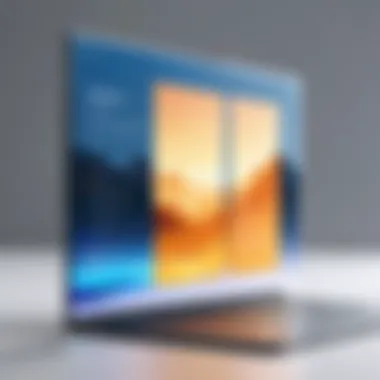

Intro
Windows, like many operating systems, operates behind the scenes with many processes that the average user rarely thinks about. One such process involves temporary files, crucial components that assist in the operating of programs and applications. While they serve a vital purpose, they can also be a source of confusion and inefficiency if not managed properly. This article digs into the realm of Windows temporary files, conveying how they come into being, their significance to system performance, and the necessary practices for managing them.
Through this exploration, IT professionals and tech enthusiasts alike will gain insights into the types of temporary files, their impact on device speed and overall efficiency, and importantly, the security implications that can arise from neglecting their oversight. The discussion will not shy away from examining various tools and methods available for analyzing temporary files and what one can do to clean them up.
So, grab your metaphorical magnifying glass, and let's delve deeper into this underappreciated aspect of Windows systems.
Features Overview
Temporary files in Windows systems are a bit like the unsung heroes of computer performance. Let’s take a closer look at their key specifications and unique selling points.
Key Specifications
- Types of Temporary Files: Windows creates various kinds of temporary files, including installation files, user-generated data saved during session usage, and cache files.
- Storage Locations: These files can be found in several places, like the Temp folder or as extensions linked to certain applications.
- Lifespan: As their name implies, temporary files usually don't stick around forever. However, without proper management, they stick around far longer than intended, taking up valuable disk space.
Unique Selling Points
Temporary files are designed primarily to improve user experiences, including:
- Enhanced Performance: By holding necessary temporary data, they allow applications to run faster and more efficiently.
- Facilitating Multitasking: Temporary files enable smoother transitions between tasks and save essential states in applications, making multitasking easier.
- Fault Tolerance: When an application crashes, temporary files often allow for recovery of unsaved work.
"A cluttered temporary file folder can lead to a sluggish system, impacting user experience and security. It's like driving with a full trunk; you might get there, but it’ll be a bumpy ride."
Performance Analysis
Understanding how temporary files interact with system performance requires careful analysis. Here we explore benchmarking results and real-world scenarios that elucidate their influence.
Benchmarking Results
Studies indicate that systems with well-maintained temporary file directories exhibit faster boot times and application loading speeds compared to those burdened by excessive or outdated files. For instance, a system with minimal clutter in its temp folder demonstrated a 20% improvement in boot speed. Additional metrics showed that applications loaded up to 30% quicker, enhancing work productivity.
Real-world Scenarios
Consider a scenario where an IT professional is troubleshooting a sluggish workstation. By checking the Temp folder, they might discover a substantial amount of accumulated temporary files. Following a quick cleanup, the workstation not only runs smoother, but a noticeable drop in the energy consumption also occurs, as system processes require less overhead to access the files they need. Another example would be during a software update; an overloaded temp directory could disrupt the installation process, leading to failed updates or corrupted files.
In a world where efficiency is paramount, understanding and managing Windows temporary files becomes vital. As we will see later, employing effective tools and techniques to monitor these files not only enhances performance but also ensures a more secure computing environment.
Understanding Windows Temporary Files
Understanding Windows Temporary Files is crucial in grasping how modern operating systems manage information and resources. Temporary files, as the name suggests, are files that exist for a short time and serve specific purposes during the computing processes. They're not just random pieces of data but play a vital role in the functionality and performance of a Windows system.
In our fast-paced digital world, the efficient operation of a system can make the difference between productivity and frustration. Temporary files are generated when you install software, save documents, or browse the internet. While they are designed to enhance user experience by retaining necessary data for quick access, they can accumulate to significant proportions over time, leading to slowdowns and inefficiencies.
The importance of recognizing temporary files lies in their dual nature. On one side, they provide essential functions like recovering lost work in applications, facilitating device updates, and boosting web browsing speeds by caching frequently accessed sites. On the other side, unmonitored growth of these files can lead to potential issues such as storage shortages, reduced system responsiveness, and, sometimes, the risk of sensitive data exposure. Therefore, comprehending their existence and evolution is necessary for maintaining optimal system performance.
Temporary files can be seen as a double-edged sword—useful in moderation but potentially detrimental when neglected.
Definition and Purpose
Windows temporary files are exactly what they sound like: files created to store temporary information that the operating system or applications no longer need after a task is complete. You might think of them as the digital equivalents of discarded receipts or draft notes—useful at one point, but often left cluttering your desk. Their primary purpose is to help users and software applications work more efficiently. For example, when an application is running, it often creates temporary files to store settings or data that need to be reused.
Some common types of these files include:
- Application Temp Files: Created by software like Microsoft Office or Adobe Reader while you're working on documents or projects.
- Internet Cache Files: Stored by web browsers to speed up the loading of websites.
- Install Logs: Generated during software installations for the sake of error tracking.
- Windows Update Files: Help manage the installation process of updates to ensure smooth operations.
These files are generally designed to be deleted by the system once they’re no longer needed. However, due to various reasons such as application crashes or poor system management, they often linger, taking up precious disk space.
How Temporary Files are Created
The creation of temporary files happens in several common scenarios that users encounter daily. When you open a program on your Windows operating system, it may create temporary files in a designated folder—often found in the directory under AppData. Here's a breakdown of some typical situations:
- Program Installation: When installing new software, the installer generates temporary files to manage configurations and installation logs.
- File Editing: Most applications create temporary files when you open documents, which helps in autosaving your work, preventing data loss if a crash occurs.
- Web Browsing: Browsers cache elements from sites you visit to optimize load times and enhance user experience—specifically, images and scripts.
- Background Processes: The operating system itself generates temporary files when it runs updates, performs system restorations, or handles system tasks.
Types of Temporary Files
Understanding the different types of temporary files in Windows is crucial for both system maintenance and optimization. These files serve varying purposes and impacts that can influence performance and user experience, making it essential to discern their characteristics. Here, we break down three primary categories of temporary files: system temporary files, user temporary files, and browser cache. Each type plays a unique role in the function of your computer, and knowing how they act can help you manage them better.
System Temporary Files
System temporary files are typically generated by the operating system and installed applications during normal operation. Their primary job is to act as a flexible framework for data storage during tasks like software installation or updates. For example, when you install a software package, the installer uses temporary files to store data that is needed only during the installation process. Once the installation is complete, these files become obsolete but may still linger in storage unless cleared away.
These system files are usually located in specific directories, such as or . Removing these files can free up valuable storage space, which is especially critical for systems with limited disk capacity. However, care should be taken; manually deleting certain system files can sometimes disrupt ongoing operations or processes. Regularly cleaning up these files—via manual methods or built-in utilities—helps in keeping the system responsive and uncluttered.
User Temporary Files


User temporary files differ from system files in that they are specific to individual users and their activities. For example, you might notice that applications continue to create cache files or session data while you work. Programs like Microsoft Office or Adobe Photoshop often store temporary backups to ensure you don’t lose your progress in case of a crash. These user-specific files, located in folders like , may be harmless in small numbers, but unchecked growth can eat up significant disk space over time.
Recognizing the nature and necessity of user temporary files is the first step toward effective management. Regularly checking and deleting these files can improve performance and enhance your ability to locate important files. Inactive or useless temporary files can clutter not just your drive but also your mind.
Browser Cache and Temporary Files
Every time you surf the web, your browser creates a host of temporary files, which often includes cache files, cookies, and history logs. The browser cache is intended to enhance user experience by storing copies of visited web pages, images, and scripts, making them quicker to access on subsequent visits. This data allows for faster load times but can also become a double-edged sword; over time, it can accumulate enough to slow the browser down, impacting your browsing experience.
To put it another way, while caching might keep things zipping along, a cluttered cache can lead to hiccups. Plus, when it comes to privacy, clearing your browser cache and temporary files is a solid practice, especially if you use shared or public computers. Understanding the balance between utility and clutter when it comes to browser cache is fundamental for both a smoother browsing experience and enhanced security.
In summary, each type of temporary file has its own role within the Windows ecosystem.
"Familiarity with these files empowers IT professionals to effectively maintain system integrity, security, and performance."
A focused effort on managing system, user, and browser temporary files can yield significant benefits, ensuring more efficient operation and providing a cleaner working environment for users.
Impact of Temporary Files on System Performance
Understanding the impact of temporary files on system performance is crucial for anyone working in IT or managing a personal system. These files, while designed for short-term use, have significant implications for storage resources and overall machine efficiency. Unmanaged temporary files can clog up storage space, slow down operations, and create potential risks for file integrity.
Storage Space Consumption
Temporary files consume valuable storage space, and if left unchecked, they can accumulate faster than you might anticipate. The typical Windows environment generates various temp files during software installations, system updates, web browsing, and other routines. Over time, these files pile up like snowdrifts after a winter storm.
Here are some notable aspects regarding storage consumption:
- Hidden Accumulation: Most users may not even notice these files. They hide in directories like %TEMP%, often requiring specific tools or commands to identify their presence.
- Potential Backups: For users who back up their data regularly without considering temp files, they might inadvertently include unnecessary files in backups, consuming time and resources during the backup process.
- Loss of Functionality: In extreme cases, excessive temporary files can lead to errors in critical applications due to lack of needed space, effectively causing a users experience to become frustrating.
"Regularly clearing out temporary files is like taking out the trash; it’s essential for keeping systems running smoothly."
Impact on System Speed
Temporary files not only eat up space, they can also take a toll on system speed. Windows relies on these files to manage tasks, but if they aren’t properly managed, performance can suffer. Think of it like driving a car with the gas pedal pressed to the floor while the brakes engage unintentionally—frustrating and inefficient.
Several noteworthy factors include:
- Increased Load Times: When a system has a plethora of temporary files, load times for applications can suffer immensely. Searching through numerous temp files to access necessary data takes extra time, which can interrupt workflow.
- Memory Drain: Too many temporary files can lead to higher memory usage. Programs often rely on virtual memory, and excessive temp files can force the system to swap data in and out of RAM, thereby slowing everything down.
- User Experience: For an individual who uses resource-heavy applications like video editing software, temporary files can lead to crashes or hangs, directly impacting productivity.
Potential for File Corruption
Another critical area to consider is the potential for file corruption related to temporary files. While they serve a functional purpose, these files can lead to unintended consequences if they become corrupted or if system issues arise. Corrupted temporary files can impact real-time operations of applications in the following ways:
- Feedback Loop of Errors: When a temporary file goes corrupt, it may lead applications to generate new temp files for logging errors, creating a spiral of inefficiency.
- Impact on Saved Files: If temporary files that interact with a user’s saved data become corrupted, it could risk the integrity of those files, leading to possible data loss or operational failures in applications.
- Maintenance Headaches: The need for regular troubleshooting to fix corruption in temporary files leads to a drain on IT resources, causing unnecessary delays in project completions and costly downtimes.
Maintaining an awareness of how temporary files perform and what they impact is a fundamental aspect of efficient system management. Continuous evaluation and management of these files can significantly enhance both system performance and reliability.
Security Considerations
When handling Windows temporary files, it’s critical to note their implications for security. Temporary files, while often overlooked, can serve as a vulnerability point in a system. Understanding security considerations related to these files can help mitigate potential risks while ensuring a more secure computing environment.
Data Privacy Risks
Temporary files can hold sensitive information. When applications create these files, they may inadvertently save personal data, such as user credentials or document contents. This can lead to significant data privacy risks if third parties access these files.
- Potential Breaches: If a malicious individual gains access to a computer system, they may exploit temporary files as a treasure trove of sensitive data. For example, a hacker could retrieve login details from a temporary file associated with a web browser session.
- Unintentional Sharing: Sometimes, users might share files or systems without realizing the presence of temporary files that contain sensitive or identification information. This could happen in corporate environments where transient use of public computers is common.
- Inadequate Cleanup Procedures: If a system never clears its temporary files, sensitive data can linger long after it's no longer needed. This situation poses a threat especially in shared environments where multiple individuals access the same machines.
Managing temporary files adequately includes regular deletion of unnecessary files and employing secure deletion tools. Such measures minimize the risk of unauthorized access to sensitive information.
Vulnerabilities Linked to Temporary Files
The presence of temporary files can expose a system to various vulnerabilities, particularly when they exist without oversight. Monitoring and managing these files is paramount to keeping a system secure.
- Attack Vectors: Temporary files can serve as an entry point for malicious software. For instance, if an application gets compromised, attackers may utilize temporary files as a means to maintain persistent access or execute harmful commands.
- Configuration Mistakes: Sometimes, misconfigurations in applications can lead to temporary files being created with improper permissions. This oversight can render these files readable or actionable by unauthorized users, creating a significant security hole.
- Lack of Updates: Systems that do not regularly update their software leave themselves vulnerable. Temporary files created by outdated applications may expose known vulnerabilities, thereby creating opportunities for exploitation.
"Every temporary file is a potential chink in the armor of your security. Forgetting them can open a gateway for threats."
By acknowledging the risks around data privacy and vulnerabilities connected to these files, IT professionals can significantly improve their security posture, making systems safer for all users.
Managing Temporary Files Effectively
Managing Windows temporary files is not just a chore; it's essential for maintaining system efficiency and security. As these files accumulate over time, they can lead to various issues including sluggish performance, diminished storage space, and even potential data privacy risks. In essence, when it comes to keeping your system running like a well-oiled machine, effective management of temporary files cannot be overlooked. However, understanding how to deal with these files requires some finesse as well as the right strategies to ensure that even the most technically savvy users understand the best approach.
Manual Deletion Techniques
One of the simplest methods for managing temporary files is through manual deletion. This approach, while not the most automated, offers precise control over what gets removed.
- Navigating to the right folders: Begin by checking locations like the Temp folder () and the Windows Temp folder (). These spots are usually where temporary files accumulate.
- Selecting files: Within these directories, you can sort files by date modified, allowing you to easily target old, unnecessary files. Simply highlight the ones you don't need, right-click, and hit delete.
- Recycling bin: Don’t forget to clear the recycle bin afterwards! This step ensures that the deleted files are truly gone rather than lingering around.
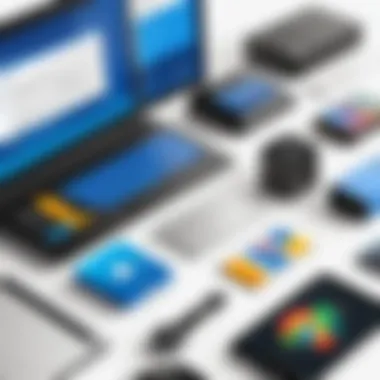

While this method may feel intuitive, it does come with some risks. Care must be taken to ensure that important files are not inadvertently deleted. If you are unsure about a file's purpose, it's best to leave it be or look it up before taking action.
Utilizing Built-in Windows Tools
Windows itself provides several built-in tools aimed at simplifying the process of managing temporary files. For IT professionals, knowing these utilities can save a great deal of time.
- Disk Cleanup: This feature scans your system for unnecessary files and compiles a list that you can review. To run it, just search for "Disk Cleanup" in your computer's start menu. Once launched, select the drive you want to clean (typically C:) and allow the tool to analyze temporary files, system files, and more. Check the items you wish to delete and confirm with a click.
- Storage Sense: Available in Windows 10 and later, Storage Sense automates the cleanup process. You can enable it to regularly delete temporary files by navigating to Settings > System > Storage. Here you set preferences for how often you want the cleaning process to occur, thereby ensuring ongoing maintenance with minimal effort on your part.
- Windows Settings: Under Settings > Privacy > Activity History, you can also clear what Windows tracks, including temporary files related to user activities, adding an extra layer of control over your privacy.
These built-in tools are effective in handling many scenarios, though they may not always catch everything, especially if the files are tied to specific applications.
Third-Party Software Solutions
For those looking to dive deeper into file management, third-party applications can provide automated, sophisticated options that take the guesswork out of temporary file handling. Some popular tools in this realm include:
- CCleaner: A hallmark in the world of file management, this program not only cleans temporary files but also optimizes overall system performance by managing startup items and fixing registry issues. It's user-friendly—ideal for IT professionals who may not have time to tinker with manual settings.
- BleachBit: This is an open-source alternative that's not just limited to Windows. It functions similarly to CCleaner and has the added advantage of rinsing files from various applications such as web browsers and office software.
- Wise Disk Cleaner: This tool not only cleans temporary files but also scans for large files that may be occupying unnecessary space. It's worth mentioning that Wise Disk Cleaner offers a portable version, making it easy to use on the move.
Important Reminder: Always ensure that a backup exists before using third-party apps, just in case they remove files deemed crucial or misidentify unnecessary files.
Regular Maintenance and Best Practices
Maintaining your system's health through regular management of temporary files is no small feat. These files, while necessary for smooth operations, can quickly become a burden if not handled properly. The importance of establishing a routine can’t be overstated. Not only does regular maintenance help in freeing up space on your hard drive, but it also plays a significant role in enhancing your system's performance and security.
Regular upkeep reduces the likelihood of system slowdowns and errors. It is akin to cleaning out your garage – if you keep piling stuff in without sorting through it, eventually it becomes unmanageable. Likewise, temporary files can accumulate and clutter your system, causing inefficiencies.
Establishing a Maintenance Schedule
Creating a maintenance schedule is the first step towards a seamlessly functioning system. Here’s how you can go about it:
- Weekly Cleaning: Set aside a specific day of the week to run a cleanup. This can be as simple as using built-in tools like Disk Cleanup.
- Monthly Check-ups: Once a month, dive deeper. Look for larger files that might be temporary, especially in folder locations such as and . There might be forgotten files lurking around that can be removed.
Keep in mind that your usage patterns can influence how often you should maintain your temporary files. For instance, if you are frequently installing and uninstalling software or updating your system, consider ramping up your schedule.
Monitoring Temporary Files Growth
Monitoring the growth of temporary files is critical. When neglected, they can grow like weeds in a garden. Regular checks can prevent excessive accumulation that might bog down your system. While Windows offers insights into storage usage, here are some effective methods to keep tabs on temporary files:
- Use Built-in Storage Tools: Windows 10 and 11 have a feature in Settings that displays storage usage by category, including temporary files. Check this periodically to gauge how much space these files are hogging.
- Leverage Third-Party Tools: Consider using software like CCleaner or WinDirStat, which can provide detailed insights into disk usage and help manage files more efficiently.
- File Extensions to Watch: Keep an eye on specific file types that tend to balloon. Extensions like and are generally safe to remove, but always double-check if those files contain important data.
"A stitch in time saves nine" is a handy adage here. Addressing file growth early can save you from bigger headaches down the road. Keeping your system clean doesn’t have to be daunting or overly complicated; with a little discipline and the proper tactics, it can be made into a straightforward part of your routine.
Regular maintenance is not just about cleaning; it’s about creating a sustainable and efficient environment for all your computing needs.
Tools for Analyzing Temporary Files
Analyzing Windows temporary files is vital for IT professionals and tech enthusiasts who want to keep their systems running smoothly. Temporary files can clutter your hard drive and lead to potential issues such as degraded performance or even security vulnerabilities. Understanding how to identify and manage these files can protect against unnecessary complications in your digital environment. This section explores different tools available for analyzing temporary files, each serving its own unique purpose and offering different benefits.
File Explorer for Quick Access
File Explorer, the integrated file management tool in Windows, is an accessible way for most users to locate temporary files. By navigating to specific directories, users can get a quick overview of what’s taking space on their systems. To access temporary files, you can easily type in the Run dialog box (Win + R) and hit Enter. This will take you directly to the temporary files folder for your user account.
Inside, you may find a variety of files, from temporary internet files to cache from software applications. Benefits of using File Explorer include:
- User-friendly interface: Most users are already familiar with navigating Windows.
- Immediate access: You can instantly view the files and folders in one click.
- Ability to delete unwanted files: You can select and manually delete files that are no longer needed.
One consideration, however, is that while this method is user-friendly, it might not catch all temporary files hidden in system directories, requiring a more comprehensive tool for thorough analysis.
Command Prompt Techniques
For those comfortable with a command-line interface, using the Command Prompt provides a more direct approach to analyze and manage temporary files. The command-line gives users additional flexibility and functionality that File Explorer might lack. You can open Command Prompt by searching in the Start menu and entering commands to target specific temporary files.
One useful command is:
This changes the directory to the temp folder, allowing you to see all files there.
Another powerful command is:
This command deletes all temporary files within the specified directory without asking for confirmation for each file.
Using Command Prompt can be especially beneficial for:
- Batch operations: Deleting multiple files at once can save time.
- Automated Cleanup: Users can create scripts to automate cleanup processes.


However, caution is essential as improper commands could lead to unexpected data loss.
Specialized File Management Software
For a more in-depth analysis and management experience, there’s a range of specialized file management software designed to identify and simplify the cleanup of temporary files. Programs like CCleaner or Disk Cleanup offer tailored features for analyzing temporary files, providing more thorough scans than standard tools.
These tools typically have the following advantages:
- Comprehensive Scanning: They can identify various types of temporary files, not limited to user temp files.
- Customization: Users can set preferences for what types of files to delete, ensuring important data is not lost.
- User-friendly Dashboards: These software applications usually have visually appealing interfaces that simplify the management process.
Nevertheless, keep in mind that using third-party software may come with risks, such as compatibility issues or potential bloatware. It’s advisable to choose reputable programs and pay attention to user reviews.
Utilizing these tools effectively can significantly enhance your system’s performance and reduce possible security risks associated with leftover temporary files.
Temporary Files in Windows Updates
Temporary files play a crucial role during the Windows update processes. These files are like the unsung heroes of software deployment; they are created, modified, and deleted in a matter of seconds but contribute significantly to the seamlessness of an update. Ignoring these files can lead to various complications, including wasted storage space, slower system performance, or even potential conflicts during future updates. Understanding the nature of these files helps not just in optimizing your Windows environment, but also in ensuring that updates proceed smoothly without a hitch.
Files Related to Update Processes
During an update, Windows generates numerous temporary files that facilitate everything from downloading to installation. Here’s a breakdown of what these files typically include:
- Download Files: These are the packages that originate from Microsoft's servers, necessary for the update. If they don’t exist, there’s no update to install.
- Installation Logs: When an update is underway, Windows creates logs to document the process. These can be useful for troubleshooting if an issue arises.
- Backup Files: When Windows updates itself, it often backs up existing files. This is a safety net in case something goes wrong.
These files are generally stored in locations like the or directory. They can pile up, and while temporary by nature, they may linger longer than needed.
"Proper management of update temporary files is vital for system health. Without it, slowdowns and storage issues are bound to occur."
Understanding which files are created helps to manage them effectively and avoid unnecessary headaches.
Managing Update Cleanup
Cleaning up after Windows updates is often overlooked. Dynamic systems like Windows can produce clutter, and ignoring these files can quickly eat up precious storage. Here are some strategies to consider:
- Windows Disk Cleanup: The built-in Disk Cleanup tool is a reliable method. You can access this by searching for "Disk Cleanup" in the start menu. Select the drive you want to clean up, then check "Windows Update Cleanup" from the list of files to delete.
- Using Command Line: For tech-savvy individuals, the Command Prompt can be your best friend. You can execute commands like to remove all temporary files, including those related to updates.
- Scheduled Tasks for Regular Cleanup: By setting a scheduled task to run Disk Cleanup monthly or quarterly, you can automize regular maintenance. This way, you ensure that your system stays in optimal shape without manual intervention.
- Utilizing Third-Party Tools: Applications like CCleaner or BleachBit can streamline the cleanup process and allow for more control.
Being proactive about managing these temporary files not only enhances system performance but also mitigates risks associated with data overload and corruption during subsequent updates. In the tech world, being one step ahead is key to smooth sailing.
Case Studies: Real-world Implications of Temporary File Management
Understanding how temporary files affect both corporate environments and individual users sheds light on the actual impacts these files have. With the increasing reliance on technology in both business and personal settings, managing temporary files has become more than just a housekeeping task; it’s crucial for efficiency and security.
Corporate Environments
In a corporate setting, the sheer volume of data handled daily means that temporary files can accumulate quickly. For instance, a company running a helpdesk software may generate thousands of temporary files each day as engineers troubleshoot and resolve user issues. If left unchecked, these files can occupy gigabytes of storage, leading to performance degradation. A real-life example would be a medium-sized software firm that noticed a marked slowdown in its systems. After digging into the issue, IT discovered that unnecessary temporary files were contributing to over 30% of total storage usage. By implementing a systematic cleanup procedure, they were able to reclaim significant space, resulting in improved application speeds and enhanced productivity.
Furthermore, there's the risk of data breaches linked to improperly managed temporary files. If, for example, sensitive customer data is stored in temporary files and not removed, it could be exploited by malicious actors. To combat this, many corporations adopt strict policies on file management. One notable case involved a major consultancy that suffered a data leak when sensitive project files were carelessly left in temporary folders. This incident prompted a company-wide overhaul of their data handling protocols, underscoring the need for effective temporary file management not just for performance, but also for data security.
At-Home Users
For at-home users, the implications of not managing temporary files can also be quite significant, albeit in different ways. Consider a typical scenario where a user frequently streams videos or downloads files. Over time, temporary files from browsers, multimedia applications, and updates can build up, consuming essential disk space and possibly slowing down their devices. A common instance is when someone notices their computer starts taking ages to boot up. Investigation often leads back to an accumulation of temporary files clogging the system.
One user—a college student who extensively uses productivity software—discovered that simply cleaning out temporary files from time to time made a marked difference in her device’s speed and reliability. After trying various methods, she adopted a bi-monthly cleaning routine with a built-in system cleanup tool, which freed up several gigabytes! This small adjustment proved pivotal, allowing her to run extensive software without the system lagging.
To wrap it up, both corporate environments and home users face unique challenges concerning temporary files. Awareness and active management can lead to better performance and enhanced security.
Key Consideration: Regular audits and clear policies around temporary file management not only enhance performance but also safeguard sensitive information.
Culmination and Future Considerations
In the realm of computing, the management of Windows temporary files may appear as a mere footnote in the grand narrative of system maintenance, yet it warrants a more prominent spotlight. Proper stewardship of these files can lead to substantial gains in both performance and security. Ignoring them, however, can spell trouble down the line, resulting in sluggish systems and potential data breaches.
Understanding the implications of temporary files goes beyond just recognizing their existence. It enables IT professionals to adopt informed strategies that enhance system efficiency and safeguard data integrity. By making the management of these files part of the organizational culture, firms can ensure a leaner, faster, and more secure working environment.
The benefits of diligent temporary file management include:
- Improved System Performance: Regular cleanup helps free up valuable disk space, leading to faster access and better overall performance.
- Enhanced Security: By removing unnecessary files, organizations can mitigate the risk of data theft or accidental leaks.
- User Satisfaction: An organized and efficient system leads to a better user experience, which is often overlooked but is crucial in retaining talent and productivity.
Summarizing Key Insights
As we've dissected throughout this article, temporary files are not just clutter; they serve specific functions within the Windows operating system. Ranging from temporary installation files to remnants left from application processes, these files play a pivotal role in aiding system operations. However, they can have a negative impact if not managed properly. By implementing effective strategies, such as setting up scheduled clean-ups and leveraging built-in tools, IT professionals can minimize the downsides.
Key takeaways include:
- Temporary files are created for various legitimate reasons but can accumulate quickly.
- They can hinder performance and pose security risks if left unchecked.
- Various tools and approaches exist for effective management and cleanup.
The Future of Temporary File Management
Looking ahead, the landscape of temporary file management in Windows is poised for evolution. With the rise of cloud computing and virtualization, we may see more intelligent systems that automatically handle temporary file management.
Potential developments include:
- AI-Driven Cleanup Tools: Advanced algorithms may help automate the identification and deletion of unnecessary files, making the process smoother and virtually hands-free.
- Enhanced User Interfaces: Future iterations of Windows might offer better visibility into these files, empowering users to make more informed decisions.
- Integration with Privacy Standards: As data protection laws become more stringent, temporary file management tools may evolve to ensure compliance with regulations like GDPR.



