Top Free Photoshop Alternatives for IT Professionals
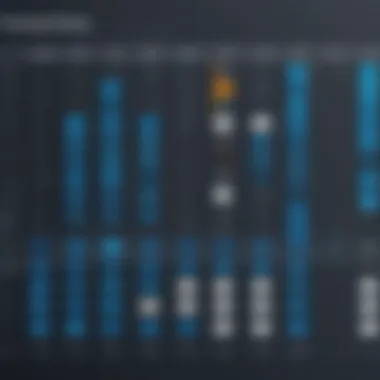

Intro
In the realm of digital image editing, the name Adobe Photoshop often stands as a benchmark. However, the high costs associated with its use can be prohibitive for many IT professionals and enthusiasts. Hence, a growing interest has emerged in exploring free software alternatives that can meet similar needs without straining budgets. This article aims to present a comprehensive analysis of various free Photoshop equivalents, focusing on their characteristics and potential suitability in professional environments.
As the digital landscape evolves, IT professionals require tools that align not only with their budget criteria but also offer robust performance and unique features. This examination of free alternatives includes a spotlight on their key specifications and unique selling points. By doing so, we will enable decision-makers to make informed choices that correspond to their specific requirements.
Whether it's for graphic design, photo editing, or general image manipulation, this guide will delve into the capabilities of each software option available, analyzing aspects like usability and performance metrics.
Through this exploration, IT professionals can better understand how these alternatives stack up against Adobe Photoshop, ensuring they choose the software that best fits their needs.
Features Overview
When evaluating free Photoshop alternatives, it is critical to understand their functionalities and how effectively they can replicate or improve upon the essential features offered by Adobe Photoshop.
Key Specifications
- GIMP: Known for its extensive customization options, GIMP offers layers, masks, and various filters. Its active community provides continuous support and plugin development.
- Paint.NET: This lightweight program is user-friendly and includes essential editing tools. It supports layers and has an intuitive interface, making it accessible for beginners.
- Pixlr: A web-based alternative, Pixlr provides an easy-to-use platform with essential editing features. Its online accessibility ensures users can edit images from anywhere without installation.
- Photopea: This browser-based tool closely mirrors Photoshop in terms of interface and functionalities. It supports PSD files and offers a wide range of editing options, making it a strong contender.
Unique Selling Points
- GIMP: Flexibility through customization and a vast array of plugins.
- Paint.NET: Lightweight with fast performance, perfect for quick tasks.
- Pixlr: Accessibility without the need for software installation.
- Photopea: Compatibility with Photoshop files enhances usability for existing Photoshop users.
With these key specifications and unique selling points in mind, IT professionals can continue to explore distinctive functionalities that each alternative offers.
Performance Analysis
To assess how well these free Photoshop equivalents perform, it’s essential to look beyond specifications and understand their effectiveness in practical applications.
Benchmarking Results
When subjected to performance tests, free alternatives often display effective capabilities:
- GIMP: Handles larger image files well, but performance may lag with extensive plugins.
- Paint.NET: Demonstrably fast, even with several layers, suitable for moderate editing tasks.
- Pixlr: Performs adequately for average photo adjustments but may stutter on heavy edits.
- Photopea: Competitively parallels Photoshop in responsiveness, even for complex tasks.
Real-world Scenarios
In real-world applications:
- Graphic designers often favor GIMP for its customizability when working on intricate designs.
- Business professionals might opt for Paint.NET for quick edits and straightforward workflows.
- Casual users might find Pixlr sufficient for everyday image enhancements.
- Web developers often utilize Photopea for its ability to conveniently edit PSD files without needing to install software.
By visualizing these scenarios, we support IT professionals in selecting the best alternative based on specific use cases.
Prologue to Free Photoshop Equivalents
The growing demand for graphic editing tools has highlighted the importance of exploring free alternatives to Adobe Photoshop. Professionals in various fields, especially in information technology, frequently seek cost-effective solutions without compromising functionality. As companies aim to reduce software expenses and foster a collaborative environment, evaluating free options becomes essential.
The significance of this topic lies in its practicality and relevance. Free Photoshop equivalents can offer similar capabilities to established software at no cost. This enables professionals to allocate resources more effectively while still achieving high-quality results. Moreover, by understanding these alternatives, IT professionals can better support their teams in selecting tools that enhance productivity and creativity.
Understanding the Need for Alternatives
The need for free Photoshop alternatives is influenced by several factors. Firstly, the financial aspect is crucial. Adobe Photoshop requires a subscription, which might not be sustainable for small businesses or freelance professionals. Furthermore, companies may find themselves locked into a single vendor, affecting flexibility in their workflows.
Additionally, the rapid development of open-source graphic editing tools has made it easier to find capable alternatives. Many of these tools not only perform essential functions but also provide unique features suited for various user needs. As the digital landscape evolves, finding software that aligns with new trends and demands is important for maintaining competitiveness.
Criteria for Evaluation
When evaluating free Photoshop equivalents, various criteria come into play. These criteria help to ensure that the selected tools meet the necessary requirements for both personal and professional use.
Functionality
Functionality is key when comparing graphic editing tools. It refers to the range of features a software offers. Good functionality allows users to perform complex tasks seamlessly. For example, software with robust layer management and advanced selection tools can significantly enhance a user’s editing capabilities. Alternatives that support plugins often appeal to professionals who need customization tailored to their specific workflows. A noteworthy feature in this regard is the ability to manipulate images using a non-destructive editing approach. This ensures that original files remain untouched, providing flexibility in the editing process.
User Interface
The user interface plays an important role in the usability of graphic design software. A well-designed interface can shorten the learning curve for new users and improve overall efficiency. Clear icons, logical layouts, and customizable toolbars can significantly enhance user experience. A key characteristic of user interfaces in free alternatives is their adaptability. Thus, users can tailor their workspace to fit their needs better. However, complex interfaces can deter beginners and lead to frustration, making a user-friendly design a vital aspect to prioritize.
Performance
Performance impacts how quickly and effectively tasks can be completed. Graphic editing tools must perform efficiently, even when handling large files or multiple layers. High performance leads to smooth operations, reducing lag or crashing issues. A notable feature many professionals look for is the software’s ability to render changes in real-time. This capability promotes a more fluid editing experience. Conversely, lower-performing tools might require more patience from users, affecting productivity.
Support and Community
Support and community engagement influence the long-term viability of using a graphic editing tool. Strong community support fosters resource sharing, which can be beneficial for both novice and experienced users. An online community often provides forums for troubleshooting, tips, and tutorials, promoting skill development. Concurrently, the availability of official documentation is crucial. It allows users to understand functionalities and maximize the use of the software. A vibrant community can enhance the software’s evolution, leading to continuous improvements and updates.
GIMP: The Leading Free Alternative
GIMP has long been recognized as a significant contender in the realm of free alternatives to Adobe Photoshop. Its popularity stems from its robust feature set that appeals not only to hobbyists but also to IT professionals requiring a dependable and versatile tool for graphic editing. In this section, the analysis will delve into GIMP's attributes, emphasizing its usability, powerful tools, and community support. More importantly, GIMP's continued relevance in the discussion around free graphic editing software underscores its importance as a serious contender.
Overview of GIMP
GIMP, which stands for GNU Image Manipulation Program, was first released in 1996. This software is an open-source application, meaning its source code is publicly available for users to modify and enhance. As a free tool, GIMP provides many features that one would expect from a premium graphic editing program, making it a staple in many graphic designers' and IT professionals' toolkits. Its compatibility with various operating systems, including Windows, macOS, and Linux, broadens its appeal, allowing users across platforms to utilize its capabilities effectively.
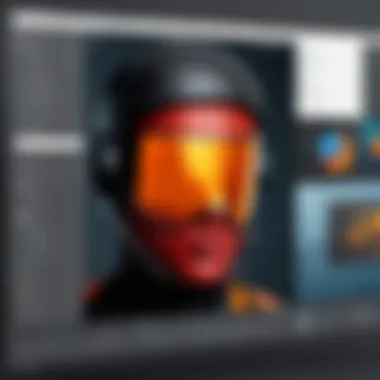

Key Features
Layer Management
GIMP's layer management is one of its standout features. Users can create, manipulate, and edit layers similar to how they would do in Photoshop. This functionality allows for intricate designs without affecting the original image. GIMP supports multiple layer types, which include adjustment layers, filled layers, and even text layers. This versatility is crucial for IT professionals who often work on complex projects that require significant organization.
- Key Characteristic: Its non-destructive editing enables users to make changes without permanently altering original files.
- Benefits: This is advantageous for maintaining high-quality output while experimenting with designs.
- Unique Feature: GIMP allows layering effects to be applied, similar to how blending modes work in Photoshop, providing a professional feel to edits.
Image Manipulation Tools
Another compelling aspect of GIMP is its array of image manipulation tools. From basic adjustments to advanced photo retouching, GIMP offers a comprehensive toolkit. Features such as cropping, resizing, and color correction tools enable users to achieve high-quality results suited for various professional needs. Users can also delve into more niche tools like the clone and healing tools, creating seamless edits.
- Key Characteristic: The breadth of available tools makes it suitable for a wide range of applications, from photo editing to graphic design.
- Benefits: These tools enhance productivity and creativity, crucial for time-sensitive IT projects.
- Unique Feature: Support for plugins further extends GIMP's capabilities, allowing for tailored adjustments that fit specific project requirements.
Customization Options
GIMP is known for its extensive customization options. Users can configure the interface and tool layout according to their preferences, accommodating varying workflows. This personalization is beneficial for IT professionals, as it can significantly streamline repetitive tasks and enhance overall efficiency.
- Key Characteristic: Customizable keyboard shortcuts and menus provide an added layer of flexibility.
- Benefits: Users can adapt GIMP to individual needs, leading to improved productivity.
- Unique Feature: Themes and user scripts offer additional ways for users to personalize their experience, making it not only functional but enjoyable to use.
User Experience Analysis
Evaluating the user experience of GIMP reveals mixed feedback. On one hand, the software offers a steep learning curve for new users due to its extensive feature set and interface align with professional software. IT professionals may find this beneficial, as it encourages mastery of complex tools. Conversely, users transitioning from simpler software can experience frustration.
The active community surrounding GIMP provides an essential support network, where users can share tips and find troubleshooting assistance. This community aspect helps alleviate some of the challenges faced by new users. However, the software's documentation can sometimes be lacking, which could pose challenges.
In summary, GIMP is a leading free alternative to Photoshop. Its broad capabilities cater to the needs of IT professionals who require advanced graphic design tools without the associated costs. By focusing on the specifics discussed, the usefulness of GIMP becomes evident. Its ongoing development and community involvement ensure it remains relevant in the ever-evolving field of graphic editing.
Krita: A Creative Alternative
Krita stands as a notable player among free alternatives to Adobe Photoshop, particularly appealing to the creative section of the IT professional community. It offers a different approach, focusing more on digital painting and illustration while still encompassing powerful editing features. The software's robust capabilities make it a preferred choice for artists, designers, and even tech enthusiasts looking to explore their creativity. Krita is an open-source platform, which not only ensures a zero cost but also a community-driven development, resulting in frequent updates and feature enhancements.
Understanding Krita's Capabilities
Krita is designed primarily for painters and illustrators but also caters to photo editing needs. The interface is user-friendly, which might attract professionals who have experience in other graphic design tools. The ability to create complex illustrations and paintings with advanced brush engines is one of its standout features. Krita's brush settings allow users to customize tools to fit various artistic styles. This flexibility is significant for IT professionals who might engage in creative projects or assist in digital content creation.
Key capabilities of Krita include:
- Advanced Brush Engines: Offers customization options for brush dynamics, blending modes, and textures.
- Layer Management: Supports multiple layers, including vector and filter layers, providing versatility in project creation.
- Animation Features: Some versions incorporate basic animation functionalities, allowing professionals to explore motion graphics.
- Support for Various File Formats: Can import and export a wide range of image formats, making integration into different workflows seamless.
Artistic Features vs. Editing Tools
While Krita shines in artistic endeavors, it does not neglect essential editing tools that could benefit IT professionals handling graphic modifications. It is worthwhile to evaluate its offerings from both artistic and editing perspectives.
Artistic Features:
- Brush Customization: The vast array of brushes suits various painting styles, enhancing creative freedom.
- Text and Vector Tools: Vector tools allow for detailed graphic design, essential for logos and scalable graphics.
- Digital Canvas Options: Supports various canvas sizes and orientations, catering to the user's needs.
Editing Tools:
- Color Management: Support for ICC profiles ensures accurate color representation, vital in design work.
- Filters and Effects: Krita includes numerous filters resembling those found in high-end software, providing additional editing power.
- Selection Tools: Functionality for selecting portions of images simplifies editing tasks, which can be critical when working under tight deadlines.
In essence, Krita combines both artistic creativity and practical editing tools, making it a comprehensive option for those involved in IT and graphics. Whether an individual prefers painting or requires editing capabilities, Krita provides a balanced solution that both supports creativity and meets project demands.
Paint.NET: Simplicity Meets Functionality
Paint.NET stands out in the realm of free image editing software due to its intuitive design and powerful features. Its simplicity is coupled with robust functionality, making it an excellent choice for users ranging from novices to experienced IT professionals. This section explores the key elements that make Paint.NET a relevant alternative to more complex software, along with its usability aspects that cater especially to those who may not have extensive graphic design training.
Paint.NET Overview
Developed initially as a college senior project, Paint.NET has evolved into a widely respected image manipulation program. It offers a streamlined interface that makes navigation straightforward. The software supports layers, blending modes, and a variety of effects, which are essential for effective image editing.
Key features include:
- Layer support for managing complex images.
- Basic editing tools such as cropping, resizing, and drawing.
- Plug-in support, allowing users to enhance functionality with additional tools.
Paint.NET’s commitment to regular updates means that the program continually improves without becoming more cumbersome. Its community-driven development approach keeps it relevant and responsive to user feedback.
Usability for Beginners
Usability is crucial, especially for those who may not be professional designers. Paint.NET excels in this area. The software's clean layout facilitates quick learning and efficient usage. Key usability factors include:
- User-Friendly Interface: Icons and menus are easy to understand, allowing new users to navigate the software with confidence.
- Accessibility of Tools: Common tools are prominently placed, which reduces the learning curve for new users.
- Help Resources: The community forum and user-created tutorials provide support for beginners facing challenges, ensuring they can quickly find solutions.
This straightforward approach helps demystify image editing for those who might otherwise feel overwhelmed by complex software. Ultimately, Paint.NET serves not only skilled users but also those seeking a reliable entry point into graphic design without the steep learning requirements of more advanced software.
Photopea: The Online Solution
Photopea has emerged as an essential option for IT professionals and graphic designers looking for a robust online editing tool. It closely mirrors Adobe Photoshop in terms of features, yet offers accessibility that traditional software often lacks. This is particularly beneficial for individuals who may not have the resources or inclination to invest in expensive software but still require a professional-grade editing experience.
As an online solution, Photopea operates directly in web browsers without the need for installation. This instantly appeals to those who manage projects across multiple devices or in collaborative settings where software consistency can be a challenge.
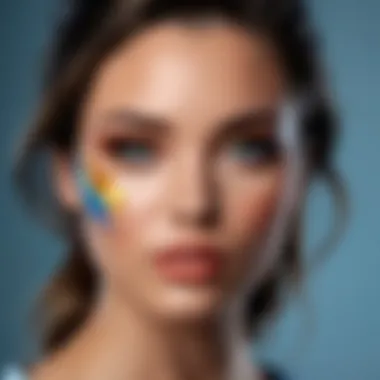

Capabilities of Photopea
One of the standout features of Photopea is its comprehensive toolset which includes:
- Layer Support: Users can work with layers similar to Photoshop, making complex edits manageable.
- Extensive Format Compatibility: It can open formats such as PSD, XCF, and various image file types, ensuring versatility in editing.
- Advanced Features: Users can access tools for retouching, text addition, and filters, allowing professionals to perform detailed edits.
- Responsive Interface: The interface is designed to be user-friendly while still offering depth for those who are familiar with graphic editing software.
These capabilities make Photopea a formidable alternative for professionals who require robust editing tools without investment in costly licenses.
Advantages of Web-Based Tools
Using web-based tools like Photopea comes with specific advantages:
- Accessibility: Projects can be accessed from any device with internet connectivity, enhancing flexibility in work habits.
- No Installation Required: This eliminates compatibility issues that might arise with operating system updates or different hardware setups.
- Automatic Updates: Users benefit from regular updates without the need for manual upgrades or downloads, ensuring they have the latest features and fixes.
- Collaboration: With file sharing options, teams can work more effectively together from various locations, streamlining workflows.
Canva: Beyond Traditional Editing
Canva stands out on its own within the realm of free graphic editing software. Unlike traditional photo editing tools, it offers a broader range of capabilities that cater not only to graphic designers but also to IT professionals, marketers, and business users. Its user-friendly interface and vast library of assets make it an appealing choice for non-designers as well. The significance of Canva in this article lies in its unique offerings and the advantages it provides to users who may not have expert-level design skills but require effective visual communication.
Canva's Unique Offerings
Canva focuses on accessibility without compromising on quality. Its features enable users to produce a wide variety of content, from social media graphics to presentations and infographics. A fundamental aspect of Canva is its emphasis on design templates. The platform features a diverse range of customizable templates, which facilitate faster design processes and ensure design consistency. This characteristic is particularly valuable in professional settings where branding is key. Furthermore, Canva integrates seamlessly with other productivity tools, making it adaptable for a range of users—especially in collaborative environments.
Designing for Non-Designers
Designing for non-designers is one of Canva's strongest points. The intuitive interface allows individuals with minimal design experience to create professional-looking graphics. This ease of use is supported by features that simplify the design process, further enabling users to focus on their message rather than the technicalities of graphic design.
Template Utilization
Template utilization is a critical feature that greatly enhances Canva's appeal. Users can select from thousands of pre-designed layouts for various needs, from social media posts to reports. This selection not only saves time but also offers design inspiration. The key characteristic of template utilization in Canva is its ease of customization. Users need not start from scratch; they can select a template that aligns with their vision and modify it according to their needs. This unique aspect makes Canva a widely adopted tool in both business and educational settings. For IT professionals, this means they can quickly produce visuals that aid in various projects without extensive design skills. The downside might be the potential lack of originality when using popular templates, as many users might select the same ones.
Collaboration Features
Collaboration features are another boon in Canva's arsenal. Users can invite team members to work on projects simultaneously, allowing for real-time edits and sharing of ideas. This collaborative approach fosters a productive environment where feedback can be integrated rapidly, enhancing the final output. The ability to leave comments directly on the design facilitates precise communication. In many ways, this feature makes Canva a more interactive tool compared to traditional hardware-bound software, where collaboration can be cumbersome. However, the limitation may arise if users need to grapple with limited functionalities in the free version.
In summary, Canva serves as an excellent entry point for IT professionals and others looking to engage in graphic design without significant investment in time or resources. It empowers users by simplifying design processes and enhancing collaboration, making it a viable option beyond traditional editing.
Pixlr: A Hybrid Approach
In the realm of graphic editing, Pixlr emerges as a notable contender. It embodies a hybrid approach, seamlessly combining features of both desktop and online tools. For IT professionals, this presents a unique advantage: the ability to access powerful editing capabilities without the constraints of installation and heavy system requirements. The importance of Pixlr lies not only in its flexibility but also in its robust features that cater to both novice and advanced users.
Examining Pixlr's Versatility
Pixlr offers a range of tools that adjust to the need of users. Whether editing images on a quick project or manipulating graphics for a detailed analysis, it provides options for various skill levels. Key features include
- Layer management, allowing users to work on different elements of an image without affecting others.
- Image filters and effects that enhance creativity and provide quick adjustments.
- Vector graphic support, catering to those who need to create scalable designs.
Apart from functionality, its user interface ensures ease of navigation. Users can customize their workspace, organizing tools to fit their workflow. This ensures a productive environment, especially for IT professionals juggling multiple tasks.
With a cloud-based option, accessibility is further enhanced, making Pixlr ideal for collaborative projects, thus fostering teamwork among IT specialists.
Comparative Performance Metrics
When evaluating Pixlr against other graphic editing tools, it is essential to look at performance metrics. Overall, it holds up well in terms of
- Loading times: Pixlr loads quickly, allowing for efficient use of time.
- Tool responsiveness: Tools operate smoothly, with minimal lag, even while handling larger files.
- Image export options: Users can export their work in various formats, including PNG, JPEG, and even PSD, which is beneficial for users transitioning from Photoshop.
However, there are some considerations. The performance might fluctuate depending on internet connection speed when using the online version. Desktop variants can run smoother for those with robust hardware. Nevertheless, for typical IT projects, Pixlr delivers satisfactory performance, balancing functionality and convenience.
With its hybrid nature, Pixlr positions itself uniquely in the market, making it a suitable choice for those seeking a balance between online and desktop editing capability.
Inkscape: For Vector Design Needs
Inkscape is a significant software tool in the landscape of free graphic design applications. Its primary focus is on vector graphics, making it a vital resource for IT professionals who require precision in digital graphics.
Inkscape's Focus on Vectors
Vector graphics represent images through paths, which are defined by mathematical expressions. This means that they can be resized indefinitely without loss of quality, an essential aspect for many design projects. Inkscape provides a powerful suite of tools specifically tailored to handle vector designs, allowing for highly detailed artwork. IT professionals will find that aspects such as smooth curves, sharp lines, and scalable icons are easily achievable.
Key features that highlight Inkscape's focus on vectors include:
- Advanced Path Editing: Users can manipulate paths with tools that allow for bending, breaking, and joining to create complex shapes.
- Multiple File Formats: Inkscape can export in several formats, including SVG, which is standard for the web, and PDF, for print.
- Gradient and Color Tools: Enhanced gradient options and color support allow for more sophisticated designs.
This robust focus on vectors makes Inkscape a top choice for IT departments that handle both creative design and technical specifications.
Integration with Raster Graphics
While Inkscape excels at vector graphics, its ability to integrate and work with raster images is an added benefit. Raster images, composed of pixels, are commonly used in photography and web graphics. Inkscape allows users to import raster images for editing or enhancement, providing a seamless transition between vector and raster workflows.
Benefits of this integration include:
- Layering Options: Users can layer raster images with vector elements. This layer management allows for greater creativity and experimentation in their projects.
- Editing Flexibility: Once a raster image is imported, it can be traced to convert into vector format, enabling modifications while retaining quality.
- Enhanced Collaboration: Many IT projects require collaboration between graphics and engineering teams. Inkscape’s support for both graphics types facilitates communication and project flow between these groups.
Feature Comparison of Photoshop Alternatives
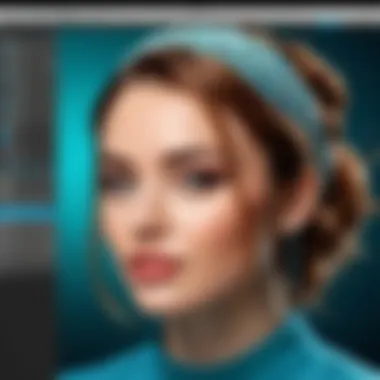

Evaluating free Photoshop alternatives involves rigorous comparison of their features. This is critical for IT professionals who seek software that not only meets their immediate graphic editing needs but also aligns with broader project goals. Effective comparison allows for informed decisions about which software to implement for specific tasks in a professional environment. By examining functionality, ease of use, and performance metrics, it is easier to discern the best fit for projects and workflows.
The benefits of conducting a feature comparison are manifold. Firstly, it helps to identify the unique strengths of each software option. Second, it highlights any limitations that may impact productivity. Ultimately, this process can lead to improved efficiency and higher-quality outcomes.
When professionals consider software for various tasks, a comparative analysis aids in aligning software capabilities to project requirements. In fast-paced IT environments, time is crucial. Understanding the effectiveness of each tool can save significant hours during implementation, learning, and usage phases.
Creating a Comparison Table
A comparison table provides a structured way to juxtapose the main features of various Photoshop alternatives. It visually organizes critical information, making it easier for IT professionals to comprehend differences at a glance.
For example, factors to include in such a table are:
- Functionality: Core tools and features available.
- User Interface: Ease of navigation and usability.
- Performance: Speed and responsiveness during tasks.
- Platform Compatibility: Windows, MacOS, Linux support.
- Support and Community: Availability of resources and assistance.
| Feature | GIMP | Krita | Paint.NET | Photopea | Canva | Pixlr | Inkscape | | Layer Support | Yes | Yes | Yes | Yes | No | Yes | Yes | | Image Manipulation | Extensive | Advanced | Basic | Advanced | Basic | Moderate | Basic | | Learning Curve | Steep | Moderate | Low | Low | Very Low | Moderate | Moderate| | Community Support | Strong | Moderate | Moderate | Strong | Weak | Moderate | Strong | | Cross-Platform | Yes | Yes | No | Yes | Yes | Yes | Yes |
This table provides a clear framework for analysis, aiding IT leaders to visualize trade-offs and advantages related to each software.
Interpreting Comparison Results
The results of the comparison table can provide powerful insights into software choice. First, it is important to approach the data objectively. Each component should be assessed based on project requirements. For instance, if a project demands extensive image manipulation features, GIMP or Krita will likely be preferred. In contrast, for straightforward tasks, Paint.NET or Canva may be more appropriate.
Interpreting the performance metrics can also reveal practical implications. A faster software will likely enhance productivity, while a steep learning curve could mean longer onboarding times for team members. These considerations directly impact project dynamics and success.
It is also essential to consider future needs. Selecting a product with strong community support indicates a higher possibility of receiving timely updates and assistance, which is beneficial in long-term project scenarios.
"The right software choice can significantly streamline project workflows and enhance team productivity."
By synthesizing the information and interpreting these results, IT professionals can make better decisions, ensuring the chosen software aligns with their operational goals.
Considerations for IT Professionals
In the rapidly evolving tech landscape, the choice of software tools can significantly impact productivity and team efficiency. For IT professionals, selecting a graphic editing software is not merely about aesthetic preference. It encompasses considerations such as compatibility with existing systems, ability to meet complex project demands, and long-term accessibility. This section delves into key considerations that professionals must evaluate when choosing free Photoshop equivalents.
Identifying Project Requirements
Understanding the specific needs of a project is paramount. Each graphic editing task has distinct requirements based on its objectives, whether it involves creating promotional materials, designing user interfaces, or developing web graphics. Here are some factors to consider:
- Target Audience: Consider who will use the final product. Different audiences have different expectations regarding quality and style.
- Technical Specifications: Determine if the software can handle required file types and image sizes. This includes aspects like resolution and color profiles.
- Collaboration Needs: Assess whether the project demands team collaboration. Some platforms offer superior support for multiple users.
By clearly identifying the project requirements, IT professionals can better align their software choice with the needs of the task at hand. This ensures that the selected tool enhances workflow instead of hindering it.
Evaluating Software for Team Collaboration
In many cases, graphic editing is a collaborative effort. IT teams often work in tandem on projects, making collaborative features a critical aspect to consider. Here are important aspects of collaboration to evaluate when choosing software:
- Real-time Editing: Ensure the software allows for real-time contributions. Tools like Photopea and Canva exemplify this by enabling multiple users to work simultaneously.
- Version Control: Look for features that manage different versions of a project. This becomes essential in ensuring that the latest edits are preserved.
- Cross-Platform Compatibility: It is vital that all team members can access and use the software, regardless of their operating system. This flexibility promotes inclusivity and efficiency within the team.
Ultimately, by prioritizing collaborative capabilities, IT professionals can facilitate better communication and workflow efficiency throughout their graphic design projects. This approach leads to more streamlined processes and improved end results.
Future Trends in Graphic Editing Software
As the landscape of graphic editing continuously evolves, understanding the future trends is crucial for IT professionals who seek to stay ahead in their respective fields. The advent of new technologies not only enhances the capabilities of graphic software but also introduces unique challenges and opportunities. Key trends include the integration of artificial intelligence, advancements in collaborative tools, and the rise of cloud-based solutions.
The Role of AI in Photo Editing
Artificial Intelligence is poised to revolutionize the way graphic editing is approached. By automating repetitive tasks, AI allows users to focus on more complex aspects of design and editing. For instance, tools that incorporate AI can quickly suggest edits, streamline workflows, and even generate creative content based on input parameters. This not only increases efficiency but also improves the overall quality of work.
AI-driven features, such as object recognition and image enhancement, are becoming more prevalent. As these technologies advance, users will experience significant gains in productivity. Additionally, AI is making it easier for less experienced users to achieve professional-quality results without extensive training. These changes underscore the importance of integrating AI tools in the selection criteria for free Photoshop alternatives.
Emerging Tools and Technologies
The graphic editing software market is witnessing a surge in innovative tools that leverage both AI and machine learning. Platforms are increasingly offering features like real-time collaboration and cloud storage, which cater to the needs of remote teams. This democratization of design tools means that IT professionals can access advanced functionalities without the need for expensive licenses.
Moreover, the trend towards modular software solutions allows users to customize their editing environments by selecting only the tools they use most. This approach not only tailors the user experience but also reduces system resource consumption, resulting in smoother performance.
Finale: Making an Informed Choice
In the realm of graphic editing, the decision of which software to utilize can greatly impact productivity and creativity. With the myriad of free alternatives to Adobe Photoshop available today, making an informed choice is essential for IT professionals and tech enthusiasts alike. This piece has delved into various free software offers, discussing key features and capabilities intrinsic to each option. The relevance of selecting the right software extends beyond just functionality; it also incorporates aspects like community support, usability, and collaborative features.
A thoughtful evaluation can significantly enhance workflow and facilitate team projects by aligning with specific project requirements. Moreover, understanding the limitations of these tools is just as crucial as recognizing their strengths. This allows professionals to match their needs accurately with the software at hand, resulting in smoother operations.
"The right software can transform a task from daunting into feasible."
Summarizing Key Insights
Throughout this exploration, several key points emerge:
- Each alternative software possesses unique strengths tailored to varying professional needs.
- Functionality, performance, and user experience are paramount when assessing tools.
- Collaborative options are increasingly vital in today's remote work environment.
- Staying informed about emerging technologies can position professionals ahead in their field.
By summarizing these insights, professionals can quickly identify which free photo editing tools best suit their objectives. The journey into the alternatives can seem overwhelming, but aligning the right features with specific needs fosters clarity.
Final Recommendations
When selecting a Photoshop equivalent, consider the following:
- Identify your primary functions. If you need extensive image manipulation, GIMP might be your software of choice due to its robust tools.
- Evaluate user interface preferences. Some users may prefer the simplicity of Paint.NET over the complexity of other options.
- Community and support. Review platforms such as forums or Reddit discussions for real-world insights on user experiences with these tools.
- Performance tests. Conduct benchmarks to ensure that the software can handle your expected workload without lag.
- Collaborative features. For teams, software like Photopea offers collaborative tools that can streamline project workflows.
In summary, the decision-making process should not be rushed. Take the time to assess requirements and explore various options thoroughly. Making an informed choice will pave the way for successful project outcomes and enhance creative endeavors.



