Mastering Google Documents as a PDF Editor
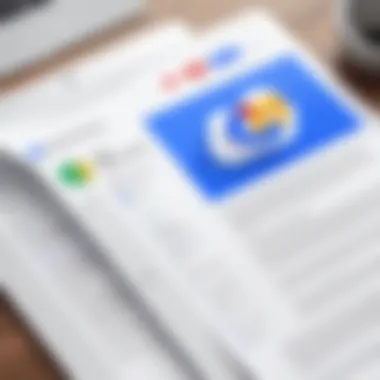

Intro
Google Documents, widely known for its word processing capabilities, also serves as a versatile PDF editor. This characteristic might be overlooked by many, especially within the realm of information technology. Understanding how to utilize Google Documents effectively as a PDF editor can enhance document management and create streamlined workflows. In this article, we will delve into the functionalities of Google Documents for editing PDFs, its features, practical applications, and potential limitations.
Features Overview
Google Documents carries an assortment of tools that allows users to work with PDFs relatively smoothly. Often seen as a feature-rich online document editor, it is not just limited to creating text-based documents. Let us examine some key aspects.
Key Specifications
- Importing Capability: Google Documents allows users to easily upload PDF files from their computer or Google Drive. This access is necessary for effective editing.
- Basic Editing Tools: Users can modify text, add comments, highlight passages, and insert images. Such modifications transform a static PDF into a dynamic one.
- Collaboration Features: Multiple users can edit the document simultaneously. This collaboration encourages teamwork, which is essential for organizations.
Unique Selling Points
- Integration with Google Workspace: Seamless access to other Google tools such as Sheets, Slides, and Forms can enhance productivity. Users can link data or embed charts effortlessly.
- Cloud Storage: Documents are saved automatically in the cloud. This ensures that changes are preserved without the risk of loss due to local failures.
- Accessibility: Being web-based, Google Documents can be accessed from anywhere, which is essential in today’s remote working scenarios.
Performance Analysis
For IT professionals, understanding how a tool performs in real-world settings is important. Utilizing Google Documents as a PDF editor has both pros and cons that merit examination.
Benchmarking Results
Testing Google Documents against traditional PDF editing software, such as Adobe Acrobat, shows variances in functionality. While Google Documents offers basic editing features, it lacks some advanced capabilities like OCR (Optical Character Recognition) and complex layout management. Thus, while Google may suffice for simple tasks, it may not replace more specialized tools for intricate editing.
Real-world Scenarios
Consider a scenario where a team needs to collaborate on a project proposal. Using Google Documents, they can import a PDF of an existing proposal, leave comments for each other, and make necessary revisions in real-time. This scenario illustrates the efficiency and practicality of using Google Documents as a PDF editor, especially when multiple edits occur simultaneously.
"Google Documents democratizes the PDF editing process, making it accessible to a wider audience without extensive training."
The End
Prologue to Google Documents as a PDF Editor
Google Documents has gained popularity not just as a word processor, but also as a viable PDF editor. As digital documents proliferate, professionals continuously seek efficient tools for their document management tasks. PDF files maintain their formatting across different devices, which is essential for business presentations, academic publishing, and legal documentation.
Utilizing Google Documents to manage PDF files presents several advantages. First, it integrates seamlessly with Google Drive, making access and sharing straightforward. Secondly, the collaborative features allow multiple users to edit or comment on documents in real time. This is particularly beneficial for teams working remotely or needing quick input on projects.
Moreover, Google Documents supports a variety of editing tools that streamline the process of modifying content in PDFs. These tools facilitate not only text adjustments but also the inclusion of images and comments, enhancing collaborative workflows. IT professionals appreciate this capability as it simplifies meeting documentation, educational materials, and client reports.
However, understanding the limitations is paramount. Google Documents may not preserve the intricate formatting of every PDF, which can lead to challenges in maintaining the professional appearance of certain documents. Therefore, it is crucial for users to consider the nature of their PDFs before deciding on Google Documents as their editing platform.
Overview of Google Documents
Google Documents serves as a versatile tool in the realm of document management and editing, particularly when utilized as a PDF editor. This segment aims to underscore its significance and established role among various document-editing platforms. Understanding Google Documents is fundamentally important for IT professionals, as it provides functionalities that can streamline workflows, enhance collaboration, and simplify the editing of PDF files.
The applicability of Google Documents extends beyond basic document creation. It offers a seamless blend of foundational word processing features with advanced functionalities that cater specifically to PDF manipulation. This aspect is particularly relevant for users in technical roles needing to adapt and modify existing PDF files quickly. The intrinsic connection between Google Documents and Google Drive amplifies its functionality by providing users with access to a shared environment that fosters teamwork.
Moreover, IT professionals need to consider how Google Documents maintains a user-friendly interface while providing robust capabilities. Familiarizing oneself with its offerings can significantly enhance productivity. Here are several insights into the core elements that illustrate why an overview of Google Documents is essential:
- Versatility: Google Documents can handle various file types, allowing for easy PDF editing and conversion.
- Collaboration: Multiple users can work on the same document simultaneously, making real-time changes and comments.
- Accessibility: Cloud-based access ensures that documents can be worked on from any location, enhancing flexibility for remote teams.
"In the digital age, tools that streamline communication and document management are essential for efficient workflows."
In summary, the overview of Google Documents elaborates not only on its inherent features but also on the practical implications for teams that rely on adaptability and collaboration within their documentation processes. Understanding these attributes can facilitate more informed choices when integrating PDF editing into everyday tasks.
Key Features of Google Documents
The features embedded in Google Documents contribute significantly to its standing as a robust PDF editor. Some prominent features include:
- Cloud Storage: Eliminates concerns over data loss, facilitating a safer environment for document storage.
- Real-Time Collaboration: Enables multiple users to edit and comment simultaneously, enhancing teamwork.
- Comprehensive Editing Tools: From basic text formatting to advanced options like inserting images, Google Docs provides a full suite of editing capabilities.
Integration with Google Drive
Google Documents harmoniously integrates with Google Drive, further enhancing its PDF editing capabilities. This integration simplifies the workflow when managing PDF files. Users can easily import their PDF files from Google Drive for editing, making the transition between different tasks much smoother. Consequently, this connectivity ensures that files are readily accessible, reducing time spent searching for documents.
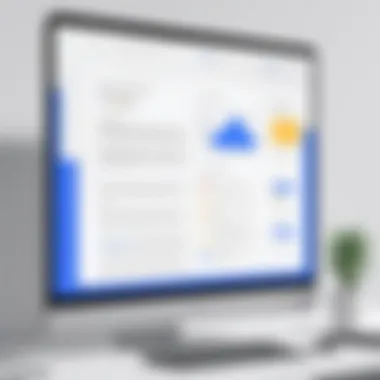

User Interface Design
The user interface of Google Documents is designed for ease of use, ensuring that even those with limited technical background can navigate effectively. Key aspects of its design include:
- Intuitive Layout: A layout that is structured and easy to understand, making it a breeze for users to locate tools and options.
- Customizable Workspace: Users can arrange their documents and toolbars to fit their personal working style.
- Accessible Help Resources: Easily discoverable resources and help documentation are available to guide users in maximizing the available features.
Overall, comprehending the Overview of Google Documents empowers professionals to leverage its capabilities for efficient document management, especially when dealing with PDF files.
Understanding PDF Files
Understanding PDF files is crucial for anyone looking to utilize Google Documents as a PDF editor. PDF, or Portable Document Format, serves as a universal file format that maintains document formatting regardless of the software or platform being used. This is fundamentally important for IT professionals and tech enthusiasts who manage documents across various systems. By comprehending the intricacies of PDF files, users gain insights into their characteristics, common usages, and the implications for editing within Google Documents.
PDF Format Characteristics
The PDF format possesses several distinguishing characteristics that contribute to its popularity. These include:
- Fixed Layout: PDF documents maintain a consistent appearance. This ensures that fonts, images, and layouts remain unchanged when viewed on different devices or operating systems.
- Incorporation of Multimedia: PDFs can embed various elements such as images, audio, and video. This capability allows users to create comprehensive documents that can engage a variety of sensory inputs.
- Security Features: PDF files can include password protection and encryption, safeguarding sensitive information. This is particularly relevant in professional environments where data confidentiality is critical.
- Compression: The format allows for efficient file storage, ensuring that documents do not consume excessive disk space while still looking good.
In summary, understanding these characteristics affirms the PDF’s role as a reliable document format suitable for professional use across many scenarios.
Common Uses of PDF Files
PDF files find application in diverse settings, providing flexibility and efficiency. Here are some common uses that demonstrate their importance:
- Business contracts: PDFs serve as a standard medium for creating and signing contracts due to their secure format.
- Reports and manuals: Organizations often utilize PDFs to disseminate reports and user manuals, ensuring the information is presented uniformly.
- Resumes and cover letters: Professionals commonly send job applications in PDF format, making it easier for hiring managers to read them without formatting issues.
- Educational resources: PDF files are widely used in educational settings to share syllabi, lectures, and research papers.
With these applications, it becomes evident that a solid understanding of PDF files enhances productivity and ensures effective communication in both professional and academic contexts. The knowledge acquired through exploring these aspects is essential for efficient PDF management in Google Documents.
Importing PDF Files into Google Documents
Importing PDF files into Google Documents is an essential step when utilizing this platform as a PDF editor. This process allows users to convert static PDF content into a more editable format, enabling the incorporation of vital information into collaborative documents. As an IT professional, understanding how to import PDFs efficiently can enhance productivity and streamline workflows. PDF documents are often used for distributing electronic documents while keeping the original formatting intact. However, when there is a need to edit this content, traditional methods may present challenges. Thus, converting PDFs for editing in Google Documents becomes a valuable tool.
Several benefits are associated with importing PDF files into Google Documents. First, it allows for easier manipulation of text and images, which may be necessary for updates or corrections. Second, it retains some formatting, which is crucial when dealing with professional documents that need to maintain a level of consistency. Lastly, by using Google Documents, users can take advantage of the platform's collaborative features, inviting team members to contribute or make revisions directly on the document.
Step-by-Step Import Process
To import a PDF into Google Documents, follow these steps:
- Open Google Drive: Navigate to your Google Drive account.
- Upload PDF File: Click on the '+ New' button and select 'File upload.' Find and select the PDF document you wish to edit.
- Open with Google Docs: Once the file is uploaded, right-click on the PDF and select 'Open with' > 'Google Docs.'
- Editing Mode: Google Docs will convert the PDF into an editable document. You can now modify the text, images, or layout as needed.
- Review and Save: After making the necessary changes, review the document, and save it in the desired format, typically by going to 'File' > 'Download' and selecting 'PDF Document.'
Supported PDF Features
While Google Documents can convert and edit PDFs, it is essential to recognize what features are supported. The following are common features that retain functionality during the import process:
- Text Formatting: Basic text formatting such as bold, italics, and font sizes are usually preserved.
- Images and Graphics: Embedded images often remain intact, although their positioning may require adjustment post-import.
- Basic Layout Structure: Elements like headings and bullet points are generally carried over, aiding users in maintaining document organization.
However, not all features may transfer successfully. Complex layouts, for instance, may experience distortions. Therefore, it is advisable to thoroughly review the document after importing. Users should prepare for some manual adjustments to ensure that the content meets professional standards.
Editing PDFs in Google Documents
Editing PDFs is an essential skill for many professionals, especially in the technology sector. As documents have transitioned toward digital formats, the need for effective editing tools has grown significantly. Google Documents offers users the ability to manage PDFs efficiently, making it particularly vital for those who deal with information processing regularly. This section will detail how to edit PDF files using Google Documents, emphasizing its tools and features that cater to user needs. The advantages of this editing feature include ease of use, collaboration efficiency, and accessibility to users across various devices.
Basic Editing Tools
Google Documents provides a set of basic editing tools that facilitate straightforward modifications. These tools handle common tasks like changing text, adding links, or adjusting layout. For instance, users can adjust font styles and sizes, which is crucial when trying to emphasize important sections within a document.
The toolbar includes buttons for bold, italic, and underlining, allowing quick formatting adjustments. Additionally, the highlighting tool is valuable for marking critical information, which enhances readability. Users may also insert hyperlinks to reference additional data or related resources, promoting further exploration of the topic.
In terms of accessibility, Google Documents supports keyboard shortcuts that streamline the editing process. This functionality is especially beneficial for frequent users, as practicing these shortcuts leads to increased productivity during editing sessions. Furthermore, the document autosave feature ensures that no changes are lost, providing peace of mind while modifying important files.
Text and Image Modifications
Text and image modifications are pivotal in ensuring the edited PDF aligns with user expectations. Google Documents allows users to replace or delete text efficiently, which is key for maintaining accuracy. When text is omitted or altered, the formatting remains intact, which is a significant advantage over some other editing tools that may cause distortions during modifications.
Users can also insert images or graphics to enhance their documents. The image insertion feature supports various formats, which adds versatility to documents. After inserting an image, users can resize and reposition it to blend seamlessly into the existing layout. This capability is crucial for professionals looking to add branded logos or illustrative images to PDFs, thus maintaining visual coherence across documents.
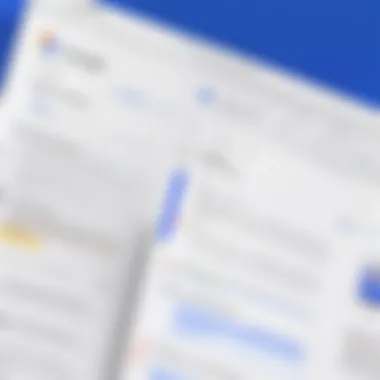

This tool set empowers users to produce high-quality documents that reflect their information needs and visual preferences. Ensuring accurate text and appropriate image selection enhances the professional appearance of the final output, making textual content more engaging.
Commenting and Collaboration Features
In a world where collaboration plays a significant role in productivity, Google Documents excels by offering robust commenting and collaboration features. These tools enable users to leave comments directly tied to specific sections of a PDF, facilitating targeted feedback. For instance, when a team member reviews a document, they can provide suggestions or raise questions without altering the original text.
Moreover, real-time collaboration is a standout aspect of Google Documents. Multiple users can work on the same document simultaneously, allowing for dynamic discussions and modifications. This feature is particularly useful for teams working remotely or across different locations, as it eliminates the need for multiple document versions and email threads.
Users can also resolve comments after addressing feedback, ensuring clarity on which suggestions have been implemented. This functionality not only streamlines the editing process but also establishes a clear communication channel among team members. Ultimately, utilizing the commenting and collaboration features of Google Documents enhances team efficiency, leading to higher-quality outputs in a shorter timeframe.
Effective collaboration through document editing tools leads to improved team outcomes and reduces miscommunication, especially in tech-focused environments.
Understanding the editing capabilities of Google Documents is crucial for IT professionals. Mastering these tools ensures efficient and effective PDF management.
Exporting Edited Documents
Exporting edited documents is a crucial aspect of using Google Documents as a PDF editor. After making necessary modifications to a PDF, ensuring the integrity and accessibility of the final output is essential. This process involves careful consideration of formatting, usability, and file compatibility. Effectively exporting your document allows users to share information seamlessly, making it vital for collaboration and communication among IT professionals.
The export process in Google Documents is designed to retain the integrity of your edits while allowing flexibility in file formats. This functionality is significant for professionals who work within teams, as it enables easy dissemination of updated documents. Understanding the intricacies of exporting ensures that users can navigate potential pitfalls that might arise.
Saving in PDF Format
When you save a document in PDF format through Google Documents, the platform converts your edited document back into a widely-used and accessible format. This step is important for several reasons, including:
- Preservation of Formatting: Saving as a PDF maintains the layout and design of your document, ensuring that fonts, images, and other elements appear as intended to all recipients.
- Universal Compatibility: PDF files can be viewed on almost any device without needing the original software, which is beneficial for sharing with colleagues who may not use Google Documents.
- Security Features: PDFs can be encrypted and password protected, which is especially relevant for sensitive information.
The process to save your document as a PDF in Google Docs is straightforward. You simply navigate to the 'File' menu and select 'Download' then choose 'PDF Document (.pdf)'. This intuitive action emphasizes Google’s commitment to user-friendly interfaces while providing essential functionality.
File Conversion Options
When considering exporting documents, it is vital to understand the various file conversion options Google Documents offers. Users can convert files into multiple formats depending on their needs. Some notable options include:
- Microsoft Word (.docx): Ideal for colleagues who prefer Microsoft Office, ensuring that edits can be made while retaining formatting.
- Rich Text Format (.rtf): Useful for compatibility with many different word processors.
- Plain Text (.txt): A no-frills version suitable for text editing without any formatting.
Additionally, users can take advantage of:
- Accessibility: The ability to convert and save documents in different formats facilitates collaboration across diverse software environments.
- Editing and Revisions: Often, a single format may not be sufficient for all preferences; thus, having multiple options ensures everyone in a team can edit without loss of content integrity.
In summary, exporting edited documents in Google Documents is more than just a final step—it's a fundamental process that affects how information flows and is perceived within an organization. Understanding how to save in PDF format and being aware of file conversion options equips IT professionals with the necessary tools to manage documents efficiently.
Limitations of Google Documents as a PDF Editor
Understanding the limitations of Google Documents is vital for any information technology professional or tech enthusiast aiming to utilize it effectively as a PDF editor. While Google Docs offers some useful functions for editing PDF files, it is essential to acknowledge its boundaries. Knowing these restrictions can save time and enhance productivity during document management. The focus here is on two critical limitations: file size and complexity constraints, and the potential loss of formatting during conversion.
File Size and Complexity Constraints
Google Documents has specific file size limitations that could hinder your editing experience. For any PDF document imported into Google Docs, the maximum file size is set at 50MB. If a user attempts to upload a larger file, they will encounter issues and possible errors. This can be a significant drawback when dealing with comprehensive reports or graphic-heavy PDFs. The complexity of documents also plays a crucial role in how well Google Docs can handle them.
If a PDF contains intricate layouts, extensive images, or sophisticated designs, the conversion process may not capture the original formatting effectively. The software's handling of layered PDFs is limited, which raises concerns when you need precise representation in your edited document. Thus, understanding the constraints regarding file size and complexity is essential for successful PDF management in Google Documents.
Loss of Formatting in Conversion
Another notable limitation of using Google Documents as a PDF editor is the frequent loss of formatting during the conversion process. When a PDF is imported into Google Docs, its content undergoes a transformation that may not retain the original style or structure. This issue can be aggravating, especially for professionals who rely on correc representation.
Some common challenges include:
- Text Reflow: Text might wrap differently, resulting in loss of readability.
- Image Placement: Pictures may shift positions or scale improperly after conversion.
- Font Issues: Fonts used in the original PDF may not match the available fonts in Google Docs, leading to changed appearances.
To mitigate these risks, it is advisable to review the document thoroughly after editing. In this context, utilizing tools that preserve formatting accurately can be beneficial, particularly when dealing with crucial business documents. The importance of recognizing these formatting loss issues cannot be overstated, as they can significantly affect how information is communicated.
"Maintaining the integrity of a document is as crucial as the information it contains."
Best Practices for Effective PDF Editing
Understanding best practices in PDF editing is essential for IT professionals and tech enthusiasts aiming to enhance their document management capabilities. Google Documents, while a versatile tool, can pose certain challenges. Utilizing effective strategies can streamline the editing process, reduce errors, and promote collaboration. Here, we will explore key organizational techniques and version control strategies relevant to PDF editing.
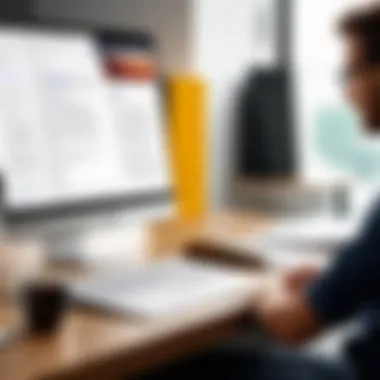

Organizational Techniques
Keeping edited PDFs organized is crucial. An efficient system can greatly improve workflow and visibility. Consider these approaches:
- Folder Structure: Create a dedicated folder in Google Drive for all PDFs. Within this folder, consider categorizing documents by project, client, or date. This logical structure allows quick access and minimizes confusion.
- Naming Conventions: Use clear and consistent naming for files. Incorporate elements like project names, dates, or version numbers in your file names. This helps in quickly identifying the most relevant versions.
- Tags and Comments: Google Documents allows for tagging collaborators and adding comments. Use these features to annotate specific sections requiring attention or to clarify notes. This promotes effective communication among team members.
Version Control Strategies
Version control is a critical aspect of editing PDFs. Implementing solid strategies helps in tracking changes and maintaining document integrity. Consider the following methods:
- Document Version History: Google Documents automatically saves versions as changes are made. Regularly review the version history to understand edits and revert to previous versions if necessary. This feature safeguards against unwanted changes.
- Create Backup Copies: Before making significant edits, duplicate the original PDF file. This provides a safety net, allowing you to reference the unaltered document if issues arise.
- Utilize Change Tracking: Encourage team members to use the suggestions mode in Google Documents. This function allows edits to be seen without directly altering the document. It creates a clear record of proposed changes, enabling collective review before final adoption.
"Effective organization and control can be the difference between chaos and efficiency in document management."
Following these best practices for PDF editing in Google Documents can improve both clarity and collaboration. Being structured in your approach to editing not only enhances productivity but fosters an environment where team members can work together seamlessly.
Alternatives to Google Documents for PDF Editing
Exploring alternatives to Google Documents for PDF editing is crucial for IT professionals and enthusiasts seeking the most efficient tools for document management. While Google Documents offers a range of features, its limitations may make it less suitable for specific editing needs. Various PDF editors provide unique advantages that can enhance productivity and improve the overall editing experience.
Overview of Popular PDF Editors
Several prominent PDF editors are widely recognized for their robust functionality. Among these, Adobe Acrobat Pro DC stands out, known for its comprehensive set of tools enabling users to create, convert, and edit PDFs seamlessly. Foxit PhantomPDF is another strong contender, offering a user-friendly interface and efficient collaboration features. Nitro Pro is favored for its powerful batch processing capabilities, allowing for simultaneous editing of multiple documents.
Some other notable names include PDF-XChange Editor, which is praised for its advanced OCR capabilities, and Sejda PDF, focused on web-based functionalities making it accessible from any device.
Comparative Analysis
When examining alternatives, it is essential to understand their key differences. The following comparisons help to clarify each editor's strengths:
- User Interface: Adobe Acrobat Pro DC leads with its professional layout but may have a steep learning curve, while Sejda offers simplicity that appeals to casual users.
- Features: Foxit PhantomPDF excels in collaboration tools, while Nitro Pro's batch processing makes it efficient for bulk tasks.
- Pricing: Google Documents is free, but other editors often have subscription fees. However, they may justify these costs with advanced features not available in Google Documents.
- Platform Compatibility: Many alternatives offer cross-platform support, meaning users can access their documents on various operating systems, unlike the more limited integration Google Documents has with some devices.
Ultimately, the choice of a PDF editor depends on specific needs and contexts. Each alternative presents distinct benefits that cater to various aspects of PDF editing, thus equipping users with the tools necessary for effective document management.
User Testimonials and Case Studies
User testimonials and case studies serve as vital components in understanding the practical applications of Google Documents as a PDF editor. They provide real user experiences that can validate the effectiveness of the software in solving specific problems faced by IT professionals. Testimonials from users offer insight into the features of Google Documents that may not be immediately apparent from documentation or promotional materials. Additionally, they help in measuring user satisfaction and highlighting the software's strengths and weaknesses. Case studies present a more comprehensive analysis, including contextual elements that explain how organizations implement Google Documents in their workflows.
By examining these testimonies and case analyses, readers can make informed decisions about whether Google Documents is the right tool for their needs. Moreover, these narratives can inspire innovative uses of the platform that other users may not have considered. As IT managers seek solutions that enhance productivity and streamline processes, these insights can guide effective adoption and utilization of Google Documents for PDF editing purposes.
Real-World Applications
The applications of Google Documents in real-world settings demonstrate its versatility as a PDF editor. Various industries, including education, finance, and healthcare, have successfully integrated Google Documents into their workflows. For example, educators often utilize Google Documents to annotate student submissions in PDF format. They can provide feedback and comments directly on the document, creating a seamless interaction with students.
In finance, professionals rely on Google Documents to collaborate on reports and presentations that require PDF format. They can convert complex data into user-friendly PDFs that are easy to share with clients or stakeholders. Moreover, in healthcare, practitioners may use Google Documents to edit consent forms and patient information sheets in PDF, ensuring that documentation remains accessible and editable in a controlled manner.
Real-world applications also extend to project management, where teams collaborate on project proposals or reports that are saved as PDF. The collaborative editing features allow multiple users to work simultaneously, significantly reducing time spent on document revisions.
Feedback from IT Professionals
Feedback from IT professionals regarding Google Documents as a PDF editor provides valuable perspectives. Many appreciate the ease of use and integration with other Google services. The collaborative editing feature stands out as a strong asset, enabling teams to work on documents concurrently, which enhances productivity.
However, some professionals express concerns about the limitations regarding complex PDFs. For instance, manual formatting may be necessary for documents with intricate layouts. This feedback is crucial for potential users as it highlights both the benefits and challenges of using Google Documents for PDF editing.
IT professionals also comment on security features, noting the importance of protecting sensitive information in PDF formats. They recommend ensuring proper permissions and access controls when sharing documents to mitigate risks associated with data breaches.
Overall, the testimonials and feedback collected from the user community reflect a broad spectrum of experiences that can significantly influence the adoption of Google Documents as a PDF editor. They emphasize the need for organizations to weigh the tools against their specific requirements and consider both successes and challenges shared by others.
The End
The significance of utilizing Google Documents as a PDF editor extends far beyond basic functionalities. This article has explored how this tool allows for the seamless integration of document management practices within various professional environments.
For IT professionals and tech enthusiasts, the efficient handling of PDF files can lead to substantial workflow improvements. The process of importing, editing, and exporting documents through Google Docs provides a practical solution to common challenges encountered while managing PDF files.
Key Takeaways
- Accessibility: Google Documents offers users the ability to access and edit PDF files from any device with internet connection. This flexibility supports remote and collaborative work, essential in today's digital landscape.
- Editing Capabilities: With Google Docs, users can manipulate texts, images, and other document elements with relative ease. This capability empowers professionals to maintain document relevance and clarity.
- Collaboration Features: The built-in commenting and sharing options enhance teamwork, allowing stakeholders to provide immediate feedback and suggestions.
- Limitations Awareness: Understanding the constraints, such as potential formatting loss or file size limitations, allows users to approach tasks with appropriate expectations, enhancing productivity.
- Best Practices: Emphasizing organization and version control leads to more effective document management. Striking a balance between tech-savvy and methodical practices ensures maximum efficiency.
As the realm of document management continues to evolve, adapting to tools like Google Documents is essential for maintaining effective workflows. Utilizing this platform not only fosters efficiency but also positions professionals to stay ahead in the increasingly competitive tech landscape.
Ultimately, embracing Google Documents for PDF editing signifies a step toward more integrated, collaborative, and efficient practices that modern workplaces demand.
In summary, the insights provided throughout this article underscore a meaningful approach to PDF editing that is relevant and practical for today’s technological advancements. Understanding the full spectrum of capabilities and limitations equips users to harness Google Documents as an essential editing tool, enhancing their overall workflow.



