Complete Guide to Obtaining Windows 11 for Everyone
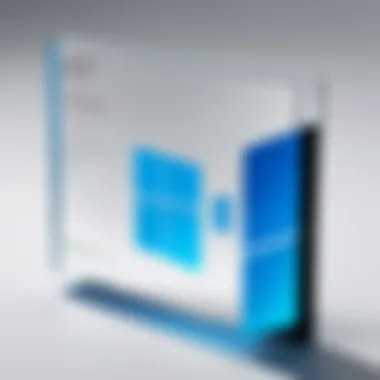

Intro
Navigating the maze of obtaining Windows 11 can feel like finding a needle in a haystack, especially for IT pros and tech enthusiasts eager to dive into the latest features and functionalities. With each new operating system, the transition often brings a slew of questions: Am I qualified? What’s the best way to install it? What hurdles might I hit along the way? This guide aims to unpack these queries and provide a roadmap for a seamless upgrade.
Understanding the ins and outs of Windows 11 not only equips you with the knowledge to secure the operating system but also ensures you can harness its capabilities effectively. So, let’s roll up our sleeves and explore the critical steps necessary for a successful acquisition.
Features Overview
Windows 11 is not just another upgrade; it’s an evolution in Microsoft's operating systems, designed with modern demands in mind. Whether it's the sleek interface or enhanced performance metrics, users have a lot to look forward to.
Key Specifications
- User Interface: A refreshed aesthetic that leans heavily into rounded corners and a centralized taskbar, resembling a more minimalist design.
- Virtual Desktops: Easily create and switch between personalized desktops.
- Gaming Improvements: Built-in support for DirectStorage and Auto HDR makes gaming smoother and more visually stunning.
- Widgets: Customizable panels that provide at-a-glance information, like weather, news, and calendar appointments.
Unique Selling Points
- Snap Layouts: Improved window management that allows users to organize applications seamlessly on their screens.
- Microsoft Teams Integration: A built-in chat feature ensuring users stay connected.
- Enhanced Security: Windows 11 emphasizes robust security through hardware-based features, requiring TPM 2.0 for installation.
Performance Analysis
Moving beyond the specifications, it’s crucial to assess how these features perform in real-world situations. Do they live up to the hype? Let’s dig into the nitty-gritty.
Benchmarking Results
In performance tests, Windows 11 shows significant improvements in both boot times and application responsiveness when matched against Windows 10. For instance, using an SSD rather than an HDD can reduce boot time by nearly 30%, a notable efficiency gain for quick access to your work.
Real-world Scenarios
Users have reported that multitasking became smoother with Project Notepad running multiple tabs alongside video conferencing apps. This fluidity can be attributed to how Windows 11 manages resources better than its predecessor, ensuring that demanding tasks do not compromise overall performance.
"With Windows 11, the shift in operational efficiency is palpable, turning what used to be a chore into a fluid experience" - Tech Enthusiast
By understanding the features and performance capabilities of Windows 11, you are better positioned to make an informed decision on how to acquire it and maximize its potential in your computing tasks.
Prologue to Windows
When it comes to staying ahead in the fast-evolving world of technology, understanding the latest operating systems is crucial, particularly with the advent of Windows 11. This latest version from Microsoft represents a substantial shift in interface, functionalities, and user experience. It holds specific significance not only for everyday users but, more critically, for IT professionals who must navigate the complexities of upgrading, maintaining, and optimizing systems.
For those who have spent years familiarizing themselves with previous versions, such as Windows 10, the transition to Windows 11 may seem daunting at first. However, the effort invested in learning its ins and outs can yield considerable results. Windows 11 offers enhanced performance, a more streamlined interface, improved security features, and better integration with modern devices. This operating system isn't merely a graphical overhaul; it’s designed to meet new demands in productivity and automation.
Overview of Windows Features
Windows 11 packs a punch with several striking features. It introduces a centered Start menu and Taskbar, which promotes a new way of organizing apps and initiating tasks. The Snap Layouts feature allows for efficient multitasking, enabling users to neatly arrange multiple windows on the screen. Furthermore, the incorporation of Microsoft Teams directly into the Taskbar enhances collaboration, making it easier to connect with colleagues or friends seamlessly.
Another intriguing aspect is the new Widgets feature that provides personalized feeds of news, weather, and other relevant content, all tailored to user preferences. Not to forget, enhanced gaming performance, courtesy of DirectStorage and Auto HDR, ensures that gamers will be thrilled with the upgraded experience.
Significance for IT Professionals
For IT professionals, comprehending Windows 11 is about more than just its aesthetic changes; it’s about adapting to its technical advancements to leverage them effectively. Employing the new security protocols, such as Windows Hello and integrated virtualization, not only enhances user data security but also improves productivity across companies. Moreover, the deployment and patch management processes have been refined, allowing for smoother transitions during upgrades.
Investing time in familiarizing with Windows 11 equips IT personnel with the necessary skills to train their teams, troubleshoot any arising issues, and ultimately ensure that the workforce can tap into the system’s full potential.
"In a world where technology is constantly evolving, staying updated is not just beneficial, it’s imperative."
In summary, understanding the nuances of Windows 11 isn’t merely a matter of personal preference for IT professionals; it’s integral to operational success in any tech-driven environment. As we delve deeper into this guide, we will explore the various dimensions of acquiring Windows 11, ensuring a well-rounded grasp of both its offerings and challenges.
System Requirements for Windows
Understanding the system requirements for Windows 11 is critical for anyone looking to upgrade or install the new operating system. The specifications not only dictate whether your existing hardware can support Windows 11, but they also ensure that you can experience the features Microsoft has packed into this version. Whether you’re an IT professional tasked with managing multiple systems or a tech enthusiast wanting to try out the latest and greatest, being aware of the requirements is paramount.
Minimum Hardware Specifications


To enjoy the full capabilities of Windows 11, your machine must meet certain hardware specifications. Here’s the quick rundown:
- Processor: A compatible 64-bit processor with at least 1 GHz clock speed and a minimum of two cores. Many might find themselves needing a processor that's not just up to par but can also handle modern applications with ease.
- RAM: At least 4 GB of RAM. While this is the bare minimum, consider that many applications today run more smoothly with higher memory allocations.
- Storage: A device should have at least 64 GB of storage available. This is crucial not just for Windows 11 itself but also for updates and other software you might use.
- System Firmware: UEFI, Secure Boot capable. This signifies a shift in enhanced security features that Windows 11 prioritizes.
- TPM: Trusted Platform Module version 2.0. This is a relatively recent addition that provides a security-related function that strengthens the platform from malicious software and physical attacks.
- Graphics Card: DirectX 12 compatible graphics / WDDM 2.x. Notably, this helps harness the more visually demanding aspects of Windows 11.
- Display: A display greater than 9" with HD Resolution (720p).
- Internet Connection: For downloading updates and some features, an internet connection is required.
Being aware of these specifications prevents future headaches where one might be eager to explore Windows 11 only to discover the current hardware fails to support it. In tech, it often pays to check before you leap, ensuring your current setup will work effectively.
Compatibility with Existing Devices
Before setting your heart on upgrading to Windows 11, it's imperative to know the compatibility of your existing devices. Many users are understandably hesitant about investing in new hardware when there's a chance that their current setup might still do the trick.
- Windows Update: For those already on Windows 10, Microsoft has made a fuss about how the transition can be relatively seamless if your device meets the necessary requirements. If you’ve got a reasonably modern setup, there’s a good chance you’ll be able to upgrade.
- Driver Support: Compatibility doesn’t end with just hardware. It’s also key to check whether drivers for existing peripherals and devices are still supported. Manufacturers typically update this information on their websites, which is worth checking out.
- Third-party Tools: Tools such as the PC Health Check app can be particularly helpful. It helps analyze your system and informs you if your device meets Windows 11 requirements. It’s a simple yet effective way to have peace of mind.
In the world of technology, nothing is more disheartening than getting excited about a new product or upgrade, only to find your current setup falls short. The rigors of compatibility checks can save a lot of guesswork and ensure a smoother transition to Windows 11.
"Checking compatibility could be the difference between frustration and a smooth upgrade process."
With all the heavy lifting out of the way regarding system requirements, we set a strong foundation for ensuring a successful experience with Windows 11.
Preparation for Installation
Before laying the groundwork for Windows 11, it's crucial to recognize that preparation is not just a mere formality; it's a bedrock principle for ensuring a smooth transition. The significance of preparing for installation cannot be overstated. It encompasses everything from safeguarding valuable data to ensuring compatibility of hardware and software. Skipping over this phase could lead to costly mistakes, where important files might be lost or applications may not work correctly.
Backing Up Existing Data
The act of backing up existing data is akin to putting on a life jacket before a boat ride – it’s simple yet vital. In an age where our professional and personal lives are often intertwined with digital assets, losing data can feel like losing a part of ourselves.
- Why Backup?
Having a backup means that if anything goes awry during the installation, your important documents, spreadsheets, and multimedia files won’t vanish into the ether. Data loss can occur due to various factors such as a power failure during installation or an unforeseen software incompatibility. - Backup Methods:
There are several effective methods to ensure that your data is safe:
- External Hard Drives: Copying files to an external drive is practical and straightforward. It adds an extra layer of security if you require immediate access to your most used files post-installation.
- Cloud Storage Services: Employing platforms like Google Drive or Dropbox allows your data to be accessible from any internet-connected device. This is especially handy for those who travel or work from multiple locations.
- Full System Backup: Making a complete system image using tools built into Windows or third-party software, such as Macrium Reflect, can be a lifesaver if you need to restore your entire system later.
Make a habit of regularly backing up data. Changes in technology can cause frustrations that arise when a necessary file becomes irretrievable. The idea is to be proactive rather than reactive.
Creating Installation Media
Once you've tucked away your data, the next step involves creating installation media—a process that may sound daunting, but don’t let the tech talk scare you off. This is simply the medium through which you will install Windows 11.
- Why is Installation Media Necessary?
Having installation media allows for a fresh installation of Windows 11, which can be invaluable if upgrading from an older version or if choosing a clean slate. It helps bypass potential upgrade errors and hardware compatibility issues.
- Requirements for Creating Media:
- Steps to Create Installation Media:
- A USB flash drive with at least 8GB of capacity is typically required, though some opt for a DVD.
- A stable internet connection to download Windows 11.
- Download the Media Creation Tool: Head to Microsoft’s official website to grab this free tool that streamlines the installation process.
- Run the Tool: Once downloaded, open the tool and agree to the license terms.
- Choose the Right Option: You can either upgrade your PC directly or create installation media for another PC. Opt for the latter if you're preparing for installation on a different device.
- Select Language and Edition: You will be prompted to choose the language and version of Windows 11. Make sure they align with your requirements.
- Follow the Prompts: The tool provides easy instructions to create installation media on your USB drive.
With installation media in hand, you’re gearing up for the installation phase, making sure you have everything you need at your fingertips. As you stand on the precipice of transitioning to Windows 11, it's this period of preparation that sets the stage for success.
Methods to Acquire Windows
Acquiring Windows 11 is no small feat, especially considering its significance for maximizing productivity and ensuring compatibility with the latest software and hardware enhancements. This section delves into the various methods available for obtaining this operating system, covering important aspects that IT professionals and tech enthusiasts should understand.
Understanding your options is crucial. In this rapidly evolving tech landscape, Windows 11 is designed to cater to both personal and professional environments. Therefore, whether you’re looking to upgrade, buy anew, or manage a volume license, there’s a pathway that aligns with your needs. Below, we break down these options.
Upgrading from Windows
When it comes to upgrading, Windows 10 users have it relatively easy. Microsoft has designed a seamless upgrade route for existing customers. The primary benefits of this approach include:
- Cost-Effectiveness: If you're already using Windows 10, the upgrade is typically free, provided your device meets the system requirements.
- Maintaining Configuration: Your applications, files, and settings are usually preserved during the upgrade, minimizing disruptions.
To initiate the upgrade, follow these steps:
- Check for Updates: Go to Settings > Update & Security > Windows Update, and click on "Check for updates."
- Download and Install: If Windows 11 is available for your device, you’ll see an option to download and install the new OS.
- Follow Prompts: Continue to follow any on-screen instructions to complete the upgrade process.
"Upgrading from Windows 10 to 11 can be the proverbial icing on the cake, especially for those who’ve grown accustomed to the previous version."
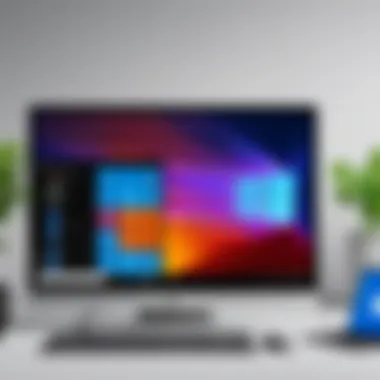

Purchasing a New License
If you’re transitioning from an older operating system or setting up a new machine, purchasing a new Windows 11 license is your best bet. It’s a straightforward process with some considerations:
- Retail Purchase Options: You can buy both physical and digital copies from various retailers or directly from the Microsoft Store.
- Pricing Varieties: Prices may fluctuate based on editions—from Windows 11 Home to Pro—each designed to cater to different user requirements.
Steps to purchase:
- Visit a Trusted Retailer: Scan through options online, or visit a physical store.
- Choose Your Edition: Assess whether you need enhanced features available in Windows 11 Pro.
- Finalize Purchase: Depending on the mode (physical or digital), complete the transaction, and you’ll receive a license key.
Volume Licensing for Enterprises
For enterprises, managing multiple licenses can become a challenging task. Fortunately, Microsoft’s volume licensing program is a boon for businesses requiring numerous licenses:
- Cost Efficiency: The volume licensing approach often comes with bulk discounts which can significantly reduce costs.
- Management Flexibility: Administrators can deploy licenses across various company devices, simplifying the management process.
Enterprises interested in this option should:
- Contact Microsoft Directly to understand specific plans suitable for their scale of operations.
- Administer Licenses Easily via the Volume Licensing Service Center, granting access to downloads, keys, and support.
- Ensure Compliance: Know your licensing agreements to avoid any legal mishaps.
In summary, where one mode of acquisition might suit a personal user, another might appeal to corporate settings. Understanding these methods allows individuals and organizations to make informed decisions, ensuring a smooth transition to Windows 11.
Installation Process
Understanding the installation process of Windows 11 is a linchpin in ensuring a successful transition to Microsoft's latest operating system. This section delves into crucial aspects like preparation, execution, and what to expect post-installation. IT professionals will find that a well-oiled installation process not only helps in minimizing downtime but also bolsters productivity.
When setting out on this journey, factors such as system compatibility, user account setup, and data preservation should be top of mind. Moreover, knowing how to resolve common hiccups during installation can save considerable time and frustration. The clearer your roadmap, the smoother your experience.
Step-by-Step Installation Guide
Installing Windows 11 may seem like climbing a mountain, but breaking it down into manageable steps can certainly ease the process. Here’s a boiled-down guide to get you off the ground:
- Preparation Stage
a. Download the Installation Media:
You’ll first need the Windows 11 installation media. This can be obtained from Microsoft’s official website. It’s available both as a tool to create a bootable USB drive or as an ISO file for direct burning onto a DVD.
b. Check System Specifications:
As indicated earlier, ensuring your hardware meets the minimum requirements is critical. Check components like RAM, CPU, and system firmware — don’t leave any stone unturned. - Booting Up the Installation
a. Insert Installation Media:
Whether you’re using a USB drive or DVD, plug it in and restart your computer. Press the necessary key (usually F2, F12, Esc, or Delete) to access the boot menu, and select your media.
b. Select Language and Preferences:
Choose your preferred language and click to proceed. - Installing Windows 11
a. Start Installation:
Click on the button and enter your product key if prompted (you might choose to do this later as well).
b. Choose Installation Type:
Opt for or . An upgrade retains your files and applications. Custom installation is best for a clean slate. c. Drive Selection:
If going custom, select your primary drive. Here, you might need to format or partition the hard drive, but exercise caution — this will erase existing data. - Finalizing the Setup
Finish the installation process as directed. Your PC will restart several times. Post-installation prompts will guide you to setup personalization options.
Following this guide helps ensure that the installation process flows seamlessly, allowing for a relatively headache-free upgrade experience.
Post-Installation Configuration
Once Windows 11 is installed, the journey isn’t over just yet. There are key configuration steps you should complete to optimize system performance and tailor it to your needs.
- Setting Up User Accounts
Decide whether to create a local account or enable a Microsoft account for synchronization across devices. - Configure Privacy Settings
Pay a visit to the settings. This involves toggling various options around data collection, location settings, and advertising preferences. A healthy balance between usability and privacy is crucial. - Install Drivers and Updates
Ensure that all necessary drivers are installed. Windows Update can often identify and download the latest ones. Be diligent in checking your manufacturer’s website for any updated drivers, especially for graphics and audio. - Personalization
Customize your themes, desktop background, and taskbar settings. Windows 11 offers a plethora of options to adapt to users' taste and productivity preferences. - Security Settings
Make sure Windows Defender is up and running. Configuring firewall settings and enabling features like BitLocker can enhance security significantly. This is your shield against potential threats.
By taking the time to go through the post-installation configuration, you can maximize the capabilities of Windows 11, ensuring the system aligns well with both your functionality requirements and personal comfort.
"An ounce of prevention is worth a pound of cure."
Investing time in proper configurations now will pay off in the long run and provide a smoother overall computing experience.
Troubleshooting Installation Issues
Troubleshooting installation issues is a vital facet when moving to a new operating system like Windows 11. No matter how prepared you are, hiccups may arise that can throw a wrench in the works. Recognizing possible problems upfront can save IT professionals and tech enthusiasts a great deal of frustration. This section will guide you through common errors and provide fixes to help ensure a smoother installation experience. Understanding these aspects addresses not just IT efficiency but also the overall user experience.
Common Errors and Fixes
When you’re trying to install Windows 11, a few common errors may crop up, and being familiar with them can be a lifesaver. Here are some frequent missteps and how to handle them:
- Error Code 0x800703e7: Often indicates a failure in installation files. You can get around this by checking for corruption in the media or re-creating your installation media.
- Not Compatible Message: Sometimes, despite meeting requirements, certain hardware might still trigger this issue. Check if your PC’s BIOS is updated. A quick BIOS tweak can make all the difference.
- Blue Screen of Death (BSOD): A frequent companion of system upgrades. When this pops up during installation, try booting in Safe Mode, as it may allow you to access the installer and troubleshoot further.
"Always expect the unexpected during installations. Being prepared is half the battle."
For those who prefer a more systematic approach, here’s a step-by-step list of things to consider:
- Check System Requirements: Reconfirm if hardware and software meet the prerequisites for Windows 11.
- Run the PC Health Check Tool: Microsoft provides this handy tool to determine compatibility.
- Disable Antivirus Temporarily: Sometimes antivirus programs can mistakenly block installations.
Rollback Options for Failed Installations


Should installation efforts prove futile, having a rollback option can help lean on the safer side. This feature is crucial for avoiding data loss and mitigating system instability. Here’s how to effectively rollback after a failed installation:
- Using Recovery Mode: If Windows 11 installation fails, access the recovery environment. You can do this by restarting your computer and repeatedly pressing the F11 key (or Shift + F8) during boot. Once there, select 'Troubleshoot' to find rollback options.
- Restore from Previous Version: Another effective measure is reverting back to the previous Windows version, assuming backup was done before the installation attempt. It’s crucial to keep in mind that users may lose certain updates or settings since the last successful state.
- System Restore Points: If you’re diligent about creating restore points, celebrating a successful rollback might not be out of reach. Simply select the restore point from before the installation and follow the prompts.
Using these approaches can greatly relieve stress during and after installation attempts. Being prepared to roll back quickly can save time and headaches.
Maintaining a systematic and resourceful attitude towards troubleshooting can greatly affect not just the installation, but also the overall enjoyment and reliability of Windows 11. By knowing common pitfalls and rollback options, users will be equipped to tackle challenges head-on as they transition into Windows 11.
Exploring Windows Features
Exploring Windows 11 features holds immense significance for IT professionals and technology enthusiasts. This operating system is not just an update; it's a rethinking of how users interact with their devices and applications. Understanding its features is crucial to maximizing productivity and security, especially in a world where technology evolves rapidly. Windows 11 introduces a slew of enhancements that cater to a wide range of user needs, allowing for a more seamless experience.
User Interface Enhancements
One of the most striking aspects of Windows 11 is its revamped user interface. The design shift is not merely cosmetic; it represents a deliberate effort to make the operating system more intuitive and user-friendly.
- Centered Taskbar and Start Menu: Unlike its predecessor, the Start Menu in Windows 11 is centered on the screen, diverging from the traditional left-aligned setup. This change promotes accessibility and provides a cleaner and more streamlined appearance. Users can jump straight into their frequently used applications with just a click.
- Redesigned Window Management: Windows 11 incorporates new snapping features that allow users to arrange open applications easily. Whether using Snap Layouts or Snap Groups, these features enhance multitasking by allowing users to organize their workspace effectively. Say goodbye to overlapping windows; users can maximize and organize their viewing space.
- Enhanced Widgets: The introduction of widgets provides personalized information at a glance. Users can access news, weather, and calendar events seamlessly from the taskbar, making it easier to keep tabs on essential updates without being preoccupied by numerous applications.
In summary, these user interface enhancements not only improve aesthetics but also promote greater usability. By focusing on a clean design and efficient task management, Windows 11 fosters a productive environment for all users.
Integrated Security Features
As technology advances, so does the need for robust security measures. Windows 11 prioritizes security and presents integrated features designed specifically to protect users from emerging threats.
- Windows Hello: This feature allows users to sign in using facial recognition or fingerprint scanning, eliminating the need for traditional passwords. It offers a faster and safer way to access devices.
- Virtualization-Based Security (VBS): Windows 11 employs VBS to create isolated environments within the system, effectively guarding sensitive data against malware and cyber-attacks. This layer of security is crucial for IT environments where data integrity is non-negotiable.
- Enhanced Microsoft Defender: The built-in antivirus and anti-malware solution sees significant improvements in Windows 11. Its proactive measures and real-time protection ensure continuous monitoring of threats, making it an indispensable tool for maintaining security.
"In the realm of technology, the best defense is often a good offense. Windows 11 places a heavy emphasis on safeguarding its users."
To wrap it all up, Windows 11 equips users with a host of integrated security features that adapt to the evolving landscape of cyber threats. By prioritizing security, Windows 11 enables a safer experience, fostering trust and confidence among users.
Managing Windows Settings
Managing the settings in Windows 11 is where you get to fine-tune the experience to your liking. For IT professionals and tech aficionados, knowing how to navigate these settings effectively can boost productivity and tailor systems to meet specific needs. The seamless operation of Windows 11 hinges on these settings, ensuring users can personalize their experience while maintaining system integrity and performance.
Personalizing the User Experience
Personalizing Windows 11 can transform a generic interface into a tailored workspace. Here's how to make it your own:
- Start Menu Customization: The Start menu is your command center. You can pin frequently used applications here to access them quickly. Just drag and drop any app from the All Apps section, or right-click for more options.
- Taskbar Adjustments: You may want to change your taskbar’s alignment or what icons appear. Right-click the taskbar and explore the Taskbar settings; it’s easier than trying to fit a square peg in a round hole!
- Themes and Backgrounds: Windows 11 offers numerous themes which allow you to overhaul the aesthetic feel of your workspace. Go to Settings > Personalization > Themes, and choose from pre-installed options or create your own. Change wallpaper to something that inspires or reminds you of your goals; it can make a world of difference.
- Accessibility Features: Often overlooked but crucial, Windows 11 offers various accessibility settings to assist users with different needs. From color filters to narrator features, ensuring that the system is usable for everyone is essential.
"Personalization is not just about looks; it’s about creating a functional experience that enhances productivity."
These options not only make the user experience more enjoyable but aid in getting work done more efficiently.
System Maintenance Best Practices
Maintaining Windows 11 is vital for keeping systems running smoothly and securely. Below are some best practices to consider:
- Regular Updates: Windows 11 frequently rolls out updates that patch system vulnerabilities and improve functionality. You can manually check for updates through Settings > Update & Security > Windows Update. Enabling automatic updates is usually advisable to stay ahead of any potential threats.
- Disk Cleanup: Over time, your system gathers unnecessary files. Running Disk Cleanup can free up space and improve performance. To do this, search for Disk Cleanup in the taskbar; it will help identify files that can be safely removed.
- Defragmenting and Optimizing Drives: If you're using HDDs (Hard Disk Drives), periodic defragmentation can be helpful. Windows 11 does this automatically for SSDs, but it’s good to check that the drives are optimized. Just type "defrag" in the search bar and follow the on-screen prompts.
- Backup Regularly: As the saying goes, better safe than sorry. Utilize Windows Backup or any third-party solutions to ensure your data is secure. In Settings > Update & Security > Backup, you can set up Backup settings easily.
With these practices, Windows 11 remains responsive and protected, allowing users to focus on their tasks rather than troubleshoot problems.
The End
In wrapping up this comprehensive guide, it’s crucial to understand the importance of acquiring Windows 11 efficiently and knowledgeably. For IT professionals and tech enthusiasts alike, knowing how to navigate the varied paths of installation and compatibility can save considerable time and hassle. The ever-evolving tech landscape demands a solid grasp of the tools at our fingertips, and Windows 11 stands at the forefront with its enhanced functionalities and security measures.
Summary of Key Points
- System Requirements: Understanding the hardware specifications is foundational. Windows 11 requires a compatible 64-bit processor, at least 4 GB of RAM, and 64 GB of storage. This knowledge assists users in confirming their system's eligibility beforehand.
- Acquisition Methods: Whether it's through upgrading from Windows 10, fresh purchases, or volume licensing, there are multiple avenues to get Windows 11. Knowing these pathways can simplify decision-making, ensuring you choose the one that best fits your needs.
- Installation Process: Familiarity with installation steps and post-installation configuration can eliminate common bottlenecks encountered by new users. Awareness of potential troubleshooting steps can further smooth the transition to this new operating system.
- Feature Exploration: Diving into the user interface and security enhancements is essential for maximizing the potential of Windows 11 in your daily operations.
Future of Windows in IT
Looking ahead, Windows 11's impact on the IT landscape is anticipated to be significant. With increasing emphasis on hybrid work and seamless cloud integration, Windows 11 offers features that align well with these trends. Companies are more inclined to adopt this OS not only for its polished user interface but for its robust security measures, which have become pivotal in today’s digital age.
Moreover, as Microsoft continues to update and innovate on the platform, the security features like Microsoft Defender and virtualization capabilities will only grow stronger. This will undoubtedly bolster confidence in IT environments where security is paramount.
"Staying ahead of the curve is vital. Understanding the future ecosystem shaped by Windows 11 can facilitate better strategic decisions for enterprises."
As Windows 11 evolves, it will remain at the heart of how organizations manage their assets and workforce. Thus, keeping informed about its developments and capabilities will be essential for IT professionals seeking to leverage technology to its fullest potential.



