Ultimate Guide to Device Restoration Techniques


Intro
Restoring devices can often feel like embarking on a daunting journey, akin to navigating through a digital jungle. With technology becoming an integral part of our daily lives, knowing how to restore functionality of our devices is crucial for both individuals and IT professionals. This guide lays the groundwork for understanding the various restoration processes applicable to a range of devices, from the latest smartphones to aging computers. By dissecting both common approaches and more specialized techniques, this article aims to equip readers with the comprehensive knowledge needed to tackle any restoration challenge with confidence.
As we delve deeper into this topic, we will cover key features of popular devices, analyze their performance, and explore varied restoration techniques that cater to different scenarios. Understanding these elements can help in making informed decisions and ultimately leading to successful device recovery.
Features Overview
In order to navigate the restoration process effectively, it's essential to grasp the various features that define the different devices in our lives.
Key Specifications
- Operating System: The type of operating system can greatly affect the restoration method. For instance, iOS devices like the iPhone may require a different approach compared to Android devices.
- Hardware Components: Understanding the specifications such as processor speed, memory, and storage capacity is vital. Higher specifications often improve recovery performance, particularly for software restorations.
- User Compatibility: Devices designed with user-friendly interfaces can aid in smoother restoration processes, especially for those less tech-savvy.
Unique Selling Points
When investigating restoration techniques, consider what makes a specific device stand out:
- Apple Ecosystem: If you own multiple Apple devices, their integration allows for seamless backups and restorations through features like iCloud or Finder.
- Customization in Android: Android devices, depending on the manufacturer, may offer extensive customization options in system recovery that can save time in certain scenarios.
- Firmware Flexibility: Some devices let users install custom firmware, which can be a double-edged sword—providing options but also posing risks if not done correctly.
Performance Analysis
Evaluating device performance during restoration is no small feat. It's an intricate balance of hardware capability and the processes used for restoration.
Benchmarking Results
Conducting benchmarks can provide a clear picture of both pre- and post-restoration performances.
For example, utilizing software like Geekbench or 3DMark can detail how well a device operates throughout the restoration process, showing areas that may have improved or degraded.
Real-world Scenarios
In practical applications, restoration can differ from theoretical models. Here are a couple of real-world examples:
- Smartphone Screen Replacement: A cracked screen on a smartphone requires specific tools and steps for restoration that are device-specific. Not adhering to the guidelines can risk further damage.
- Laptop System Restore: When a laptop runs sluggishly, users might try a factory reset. This process needs careful execution, making back-ups essential beforehand to avoid data loss.
For those tackling restoration tasks, understanding the the process is crucial, allowing for faster recovery times and better outcomes. Engaging in device restoration doesn't just restore functionality, it opens the door to understanding technology on a deeper level.
Understanding Device Restoration
Restoring a device isn’t just about hitting the reset button. It encompasses a range of methods aimed at bringing your gadget back to its former self, or perhaps better. Understanding device restoration is crucial, particularly for IT professionals and tech enthusiasts who deal with various devices in daily operations. This knowledge provides you the tools to fix bugs, improve performance, and enhance user experience when a device shows signs of wear and tear. The deeper you dive into the topic, the more you realize its multi-faceted nature which not only addresses technical problems but also brings peace of mind to users concerned about data loss and functionality issues.
Defining Device Restoration
Device restoration refers to the processes involved in returning a device to its previous state or optimizing it for improved performance. This can mean different things depending on the context—whether you're refreshing a personal smartphone or reconfiguring a corporate laptop. By definition, restoration involves repairing system failures, eliminating malware, or even resetting configurations that have become cluttered over time. The ultimate goal? To get a device running like a well-oiled machine again.
In a nutshell, it’s quite similar to spring cleaning your home; sometimes you just need to clear out the clutter to find things working better than before!
Common Reasons for Restoration
Several reasons may prompt the need for restoration:
- Performance Issues: Over time, devices can slow down due to accumulated files or conflicts within software. Restoration can often rejuvenate the system.
- Malware or Viruses: In a world where cyber threats are rampant, sometimes a restoration is the quickest way to get rid of malicious software that refuses to budge.
- Severe System Crashes: Whether it’s a glitch or a complete failure, restoration becomes vital when the system just won’t boot up.
- Bringing Devices Back to Factory Settings: You may need to sell your device or hand it down. Restoring it erases personal data and ensures a fresh start for the next user.
- Regular Maintenance: Just like we take our cars in for tune-ups, devices also benefit from being restored periodically to ensure smooth operation.
"A stitch in time saves nine—in electronic terms, a quick restoration can save a whole lot of future headaches."
By comprehending why restoration is significant, you are better prepared to address common problems and implement proactive solutions that keep devices in tip-top shape. With these insights in hand, the subsequent sections will take you through the preparation steps and various types of restoration methods you'll likely employ.
Preparation Steps Before Restoration
Restoring a device is akin to navigating a complex maze; it requires careful planning and foresight. Before diving into the restoration process, ensuring you're thoroughly prepared can save you a heap of trouble down the road. This section will walk you through key steps that set the stage for a smoother and more effective restoration experience. Not only will you enhance the likelihood of success, but you’ll also arm yourself with the knowledge needed to tackle any surprises that might lurk along the way.
Backing Up Data
Let's face it: data loss can be a heart-wrenching experience. Imagine completing a restoration only to find your beloved photos, vital documents, or years of work vaporized into thin air. That’s why backing up your data is the cornerstone of any restoration endeavor. It serves as your safety net.
- Choose Your Backup Method: Depending on your device type, you might opt for cloud storage solutions like Google Drive or Dropbox for smartphones and online backups for computers. Local backups on external drives or USB sticks are also sound choices.
- Schedule Regular Backups: Life moves fast. Make it a habit to back up your data routinely. Creating a schedule ensures that you’re not relying on haphazard backups, which often lead to gaps in data coverage.
- Verify Backup Integrity: Just because you think your files are backed up doesn’t mean they are always accessible. It’s a good practice to periodically check your backups, ensuring they’re intact and usable. Consider it data insurance.
Backing up your data should not be a chore, but rather a safeguard. As you near your restoration process, a solid backup can ease your unease, allowing you to proceed with confidence.
Identifying Device Compatibility
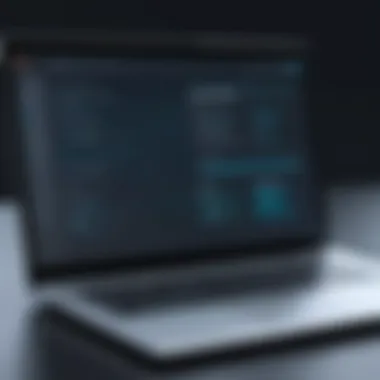

Not all devices are created equal, and this rings especially true in the context of restoration. Identifying compatibility is crucial for successful restoration. Each device might have unique specifications regarding operating systems, hardware, or even software compatible with specific restoration techniques.
- Consult Manufacturer Documentation: Always refer to the manufacturer’s guidelines. Documentation often includes the specific restoration protocols applicable to your device.
- Check for Updates: Before starting the restoration, check if the device has its latest updates. Having the most recent software can improve compatibility and also smoothen the restoration processes.
- Resourcefulness is Key: Websites like Wikipedia or specialized forums can be goldmines of information about a specific device’s quirks, compatibility issues, and restoration success stories.
Ensuring you’re compatible with the restoration tools, drivers, and software significantly reduces the likelihood of running into headaches during the process.
Gathering Necessary Tools
Setting the stage with the right tools can make the difference between an easy sail and a rough tide. Think of this stage as assembling your toolkit before starting a DIY project; you wouldn��’t build a chair with just a hammer, would you?
- Physical Tools: For hardware restoration, gather screwdrivers, a spudger, and any other device-specific tools you might need. A well-equipped toolkit saves you from scrambling mid-process.
- Software Tools: Have software ready for restoring your operating system, recovering data, or updating drivers. For Windows users, tools like EaseUS Data Recovery Wizard or System Restore will come in handy. Likewise, macOS users should familiarize themselves with Time Machine.
- Internet Access: Last but not least, ensure you have reliable internet access. You might find yourself needing the latest drivers or updates during the restoration process.
Ultimately, gathering the necessary tools is about preparation. Taking the time to assemble everything you need can ensure that when the time comes to perform the restoration, you aren't left scrounging for resources, which can also help minimize stress.
"Preparation is the key to success." - Alexander Graham Bell
By focusing on these preparation steps, you're layering your restoration process with foresight and clarity. It sets a firm foundation that enhances your chances of a successful device restoration, making the journey smoother and much less fraught with stress.
Types of Device Restoration
When it comes to restoring a device, understanding the various methods available can make all the difference. Not all restoration techniques are created equal, and choosing the right one can mean the difference between a smooth recovery process and a tangled mess of complications. Depending on the issue at hand, specific types of restoration can offer tailored solutions to fit the users' needs. This section aims to highlight key approaches, their benefits, and the considerations involved in each.
Factory Reset
A factory reset is often the go-to option for many users — think of it as a fresh start for your device. This method essentially wipes everything clean, returning the device to its original settings as if it just rolled off the assembly line.
The benefits? For one, it can resolve various performance issues, from lagging systems to stubborn malware infiltrations. When all else fails, a solid factory reset can sometimes breathe new life into an aging device.
However, with great power comes great responsibility. Users must remember that a factory reset will obliterate all stored data, applications, and, indeed, any personalized settings. This makes backing up critical before making this leap. More importantly, verifying that all other restoration options have been exhausted is prudent before taking the plunge into a factory reset.
System Restore for Windows
For Windows users particularly, the System Restore feature can be invaluable. This method allows users to revert their system files, settings, and installed applications to a previous state without affecting personal files. Whenever an update or new app triggers system hiccups, this can salvage the day.
A major advantage is that it minimizes data loss while enabling users to troubleshoot effectively. However, a key point to consider is that System Restore only affects system files, not personal data. This specificity is a double-edged sword; while it can ensure user files remain intact, it may not resolve all functional problems, and sometimes a more thorough restoration might be required.
"A stitch in time saves nine" holds especially true here; acting swiftly can often prevent further issues, making System Restore an appealing early-option.
Data Recovery Options
Sometimes, accidents happen that are no one's fault. Deleted files and corrupted data can be a nightmare. In such scenarios, various data recovery options can help bring back critical information lost.
Techniques can range from utilizing software to recover files to more intricate methods like accessing backup systems or booting from external drives. Many third-party programs exist, each offering tons of features - some even specialized for certain types of file loss. Just remember, a sense of caution is key when choosing these programs; not all recovery tools are trustworthy. Read reviews, and check forums before diving into downloads.
Another aspect worth mentioning is the need to avoid overwriting any existing data while attempting recovery. Patience and meticulousness can often yield results.
Reinstalling Drivers and Software
If a device is experiencing quirks that seem tied to specific applications or hardware, reinstalling drivers and software could be the saving grace. This process often clears out any corrupted files and ensures that the latest versions are installed, optimizing compatibility with the operating system.
The installation process varies across devices, but it usually involves downloading the latest drivers from the manufacturer's website or the software's official source. Users should always double-check that they are pulling from credible sources to avoid unwanted surprises.
While this may seem like a straightforward task, one can’t overlook the importance of selecting the right version compatible with the system. A mismatched driver can wreak havoc, leaving users right back where they started.
Step-by-Step Restoration Process
The step-by-step restoration process serves as the backbone of device recovery. Each step in this process holds its significance, working together in harmony to bring a device from distress back to functionality. Understanding this methodology is crucial for IT professionals and tech enthusiasts alike. Everything from executing factory resets to recovering lost data requires meticulous attention to detail. Successful completion of these steps ensures that users can fully leverage their devices, enhancing productivity and reducing downtime.
Moreover, following a structured restoration process mitigates risk. For instance, skipping steps might lead to incomplete restorations, resulting in the loss of important data. This guide is intended to demystify the complexities of device restoration, so everyone can tackle challenges calmly and systematically.
Executing a Factory Reset
A factory reset, often perceived as a last resort, can actually be a vital tool for troubleshooting persistent issues in devices. When a device is misbehaving—slow response times, erratic software behavior, or excessive crashes—a factory reset wipes everything clean. This process allows users to start fresh.
Steps to Execute a Factory Reset:
- Backup your data: Ensure that any important files are securely stored before proceeding.
- Locate Settings: On most devices, navigate to the settings menu, often marked with a gear icon.
- Find Reset Option: In the settings menu, look for options labeled ‘Reset’, ‘Backup & Reset’, or something similar.
- Confirm the Action: Be ready to follow through with a confirmation to initiate the reset.
A factory reset typically restores the device to its original state, as it was straight out of the box. However, keep in mind that this procedure can remove applications, saved passwords, and other personal information. Hence, an efficient backup system comes in handy, ensuring that you don’t lose what matters most during the reset.

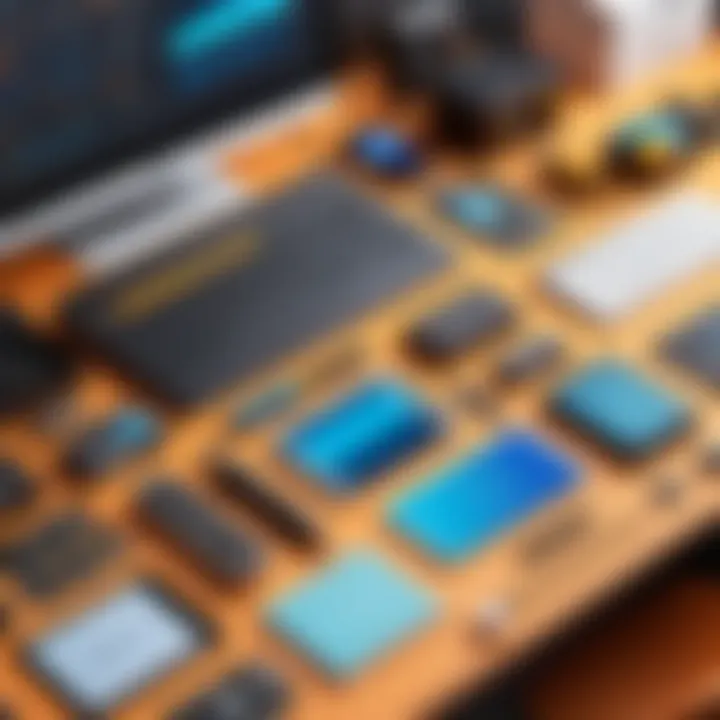
Performing System Restore
Utilizing a system restore can prevent significant headaches, especially when dealing with software-related glitches. This method focuses on reverting the device to a specific point in time when everything was functioning properly. Unlike a factory reset, a system restore does not erase personal files, making it a gentler approach for fixing problems without the hassle of starting from scratch.
To Perform a System Restore:
- Access Recovery Options: Depending on the operating system, you’ll find system restore options within Control Panel or Settings.
- Choose Restore Point: Identify a restore point—preferably a date before the issues began.
- Follow Prompts: Engage the system restore wizard and review any warnings that may appear.
- Confirm and Monitor: Click through, and allow the process to run. It usually takes a few minutes, after which the device should reboot automatically.
Using this method can effectively resolve problematic situations without the trauma of data loss associated with a complete reset.
Manual Data Recovery Techniques
Data loss can feel akin to losing a beloved book; it’s just not something easily forgotten. Knowing reliable manual data recovery techniques equips users to reclaim their lost files, even when things look bleak. There’s no one-size-fits-all method, but common techniques tend to shine in desperate times.
Some Techniques:
- Using File History (Windows): Navigate to Control Panel, search for ‘File History’ and retrieve older versions of files.
- Time Machine (Mac): If you’re on a Mac, look into Time Machine backups. It’s quite the handy tool for saving previous states.
- Utilizing Third-Party Software: If the internal solutions fall short, professional recovery software like Recuva or EaseUS Data Recovery Wizard can often work miracles.
When attempting manual recovery, patience is essential. The process can be muddled; it’s not always smooth sailing. However, with a steady hand and a systematic approach, reclaiming lost data becomes a doable feat.
Post-Restoration Checks
After going through the exhaustive restoration process, it’s easy to breathe a sigh of relief and think everything is in the clear. However, the real test begins here. Post-restoration checks are crucial steps that ensure not just that your device is functioning, but that it is performing optimally. Often, people skip these checks, which can lead to unexpected hiccups down the road, ranging from lost data to hardware malfunctions.
The essence of post-restoration checks is to verify that each component of the device aligns with your expectations. You’ll want to focus on things like data integrity, device functionality, and ensuring all software and drivers are up to date. Missing this phase can lead to issues that are not just inconvenient but can derail productivity, especially for IT professionals relying on their tech. Here's why each element is paramount:
Verifying Data Integrity
This step is about confirming the completeness and accuracy of your data after restoration. Imagine spending hours restoring a device, only to discover afterwards that crucial files are corrupt or missing. To prevent this, you should:
- Check File Accessibility: Start by accessing key files that were a part of your backup. It’s essential to open them, checking if they’re intact.
- Use Hashing Tools: Software like WinMD5 or HashMyFiles can be employed to generate a checksum before the restoration. Post-restoration, you can run the hash again on the same files to see if they match up.
- Cross-Verify Backups: If you've backed your data up across different platforms, ensure you can access and compare the versions with the restored data. This way, if something seems off, you’ll know where to revert or replace.
Ensuring Device Functionality
Once you confirm that your data is safe, you’ll want to ensure that your device works as intended. A good restored device should be smooth sailing, right? Not necessarily. Some functionalities can take a hit in the restoration process. Here’s how you can ensure everything is operating smoothly:
- Run System Diagnostics: Most operating systems come equipped with tools that can diagnose the health of your system. For instance, Windows has built-in troubleshooters that can help spot issues.
- Check Peripheral Functionality: Don’t just look at the core functions; peripherals like printers, external drives, and even Bluetooth connections should also be checked. Sometimes, they don’t play nicely after a restoration.
- Monitor System Performance: Keep an eye on loading times and responsiveness. Various application performance monitoring (APM) tools will help you identify if anything is lagging or not performing as expected.
Updating Software and Drivers
One of the most important yet often neglected steps post-restoration is updating software and drivers. Operating systems and software applications evolve constantly, making updates vital. Outdated software can lead to compatibility issues and even security vulnerabilities.
- Manual Update Checks: Head over to Settings or Preferences of your OS and check for updates. This should include your operating system, antivirus software, and any critical applications you use regularly.
- Utilize Device Manager: In Windows, this tool allows you to check if your drivers are up-to-date or require updates. Installing the latest drivers ensures that peripherals function correctly, enhancing overall performance.
- Automate Updates: Whenever possible, enable automatic updates. This way, you ensure your device is always equipped with the latest patches and features without having to manually check for them.
"Post-restoration checks are not just about avoiding problems but ensuring every aspect of your device functions harmoniously. They'll save you from headaches down the line."
These systematic checks may feel like an extra mile, but remember, thoroughness often pays off in prolonged device longevity and hassle-free performance. Following these practices ensures your device isn’t just restored but is in top-notch condition for continued usage.
Troubleshooting Common Issues
When it comes to restoring devices, encountering obstacles is par for the course. Tackling these issues can be quite daunting, especially for those not well-versed in technology. That’s why understanding troubleshooting common problems is vital. Successfully addressing such concerns not only saves time but also prevents further damage or loss of data.
The common issues that might arise during the restoration process can range from boot loops to hardware failures. Each of these problems has its own set of symptoms and solutions. Addressing them means more than patching up a glitch; it often entails a deeper comprehension of the device's inner workings and its software. This understanding is paramount, particularly for IT professionals looking to optimize their restoration efforts.
Handling Boot Loops
Boot loops can be particularly vexing, causing devices to continuously restart without ever loading the operating system. Often, this is triggered by software conflicts or updates gone awry. In these situations, the device might display the manufacturer’s logo repeatedly, like a stuck record, which can be quite frustrating.
To resolve boot loops, here are steps you might consider:
- Perform a Soft Reset: This can clear temporary files and fix minor glitches. Often, holding down the power button for about 10 seconds can drum up a restart without much fanfare.
- Access Recovery Mode: This is where you can perform more in-depth troubleshooting. From here, you can clear the cache or do a factory reset if necessary. The method to access recovery mode varies by device, so knowing your specific model’s shortcut is key.
- Update or Reinstall Firmware: If the issue persists, consider reinstalling the operating system. This requires downloading the correct firmware from the manufacturer’s site, which can necessitate the use of a computer and connecting the device via USB.
Resolving Incomplete Restorations
An incomplete restoration process can leave a device in limbo; it's neither here nor there. This might manifest as missing applications, corrupted files, or a system that behaves erratically. It's essential to approach the issue systematically.
Here are ways to tackle this:
- Recheck Data Backups: A restoration should ideally restore data from the most recent backup. Ensure your backup files are indeed there and not corrupted. Sometimes a fresh start is required—back up your current data and try restoring again.
- Run Integrity Checks: Many operating systems have built-in tools to check for file integrity. For Windows users, using the ‘sfc /scannow’ command in the Command Prompt can be a simple technique to locate and usually repair corrupted files.
- Identify Compatibility Issues: Sometimes, the version of software you hope to restore may not play nicely with your current operating system. Checking for compatibility is paramount to prevent incomplete restorations.
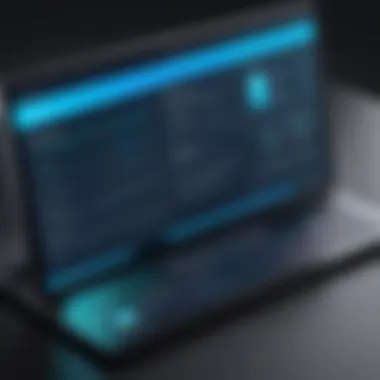

Addressing Hardware Failures
Hardware failures can throw a wrench in the gears in a big way. When software-based solutions don’t pan out, you might be looking at physical issues with components like hard drives, RAM, or the motherboard. Recognizing these red flags early can save not only time but potentially money, as repairs can escalate if left unattended.
Consider these steps:
- Listen for Unusual Noises: Clicking or grinding sounds from hard drives can indicate mechanical failure and require immediate attention.
- Check Connections: Sometimes, it’s as simple as a loose cable or component. A thorough examination of internal connections might just do the trick.
- Consult Diagnostic Tools: Many manufacturers provide diagnostic software to identify hardware issues. Running such tools can point you in the right direction for additional repairs.
Addressing common issues is fundamental in ensuring a smooth restoration experience. Knowing how to handle problems not only builds confidence but also contributes to the overall longevity of your device.
By being well-informed and prepared to deal with these common issues, you set the stage for a successful restoration. Identifying and resolving problems early can equip you with the tools to ensure optimal functionality and performance of your device.
Additional Resources for Device Restoration
When restoring devices, having the right resources can make a significant difference between a smooth experience and a frustrating ordeal. In this section, we delve into various valuable resources that can assist in the restoration process. Each element discussed here serves a purpose, be it gaining insights, finding support, or even engaging experts for help.
Online Forums and Communities
In the digital age, online forums and communities have become lifelines for tech enthusiasts and IT professionals alike. These platforms are overflowing with user-generated content, ranging from troubleshooting tips to in-depth discussions about various restoration techniques. For instance, the subreddit r/techsupport on Reddit is a treasure trove of advice where individuals share their restoration challenges and receive support from community members who have faced similar issues.
Benefits of Online Communities:
- Real-Time Solutions: Users can post their problems and get feedback almost instantly.
- Diverse Perspectives: Community members come from different backgrounds, offering a plethora of solutions based on unique experiences.
- Resources Sharing: Users often share links to useful articles, tutorials, or software they found helpful.
"In the tech world, community is everything. Whether you have a simple question or a complex issue, you can often find someone who has been there and cracked the code."
Engaging in these forums not only enhances your knowledge but also builds a network of fellow tech-savvy individuals who can provide support in future endeavors.
Official Manufacturer Guides
When attempting to restore a device, consulting the official guides from the manufacturers is paramount. These manuals are meticulously crafted to provide users with the necessary steps for restoration tailored to specific models. For example, Apple's official support pages offer detailed instructions for various restoration scenarios, whether you're dealing with an iPhone or a MacBook.
Considerations When Using Manufacturer Guides:
- Model Specificity: Always ensure that you’re referring to guides that match your specific device model and software version to avoid potential mishaps.
- Updates: Manufacturers continually update their guides to reflect new software changes. Check periodically for updates that may affect your restoration approach.
- Safety Precautions: Most guides will include steps to safely back up data and perform the restoration, thus minimizing any risk of data loss.
By referring to these official resources, users can ensure they are following best practices while conducting the restoration safely and effectively.
Professional Restoration Services
If restoring a device feels more like a headache than a solution, reaching out to professional restoration services may be a wise choice. These services can provide a safety net for individuals encountering complex issues that lay outside their skillsets. Providers like Geek Squad or local repair shops can handle everything from simple software fixes to extensive hardware repairs.
Benefits of Seeking Professional Help:
- Expertise: Professionals have the training and experience necessary to troubleshoot issues quickly and effectively.
- Time-Saving: Instead of spending hours attempting to fix a problem, professionals can often resolve it in a fraction of the time.
- Warranties and Guarantees: Many professional services offer warranties on their work, providing peace of mind that you’re covered if anything goes awry after restoration.
In summary, the resources available for device restoration are vast and varied. By leveraging online forums, official manufacturer guides, and professional services, individuals can approach their restoration challenges with well-informed strategies, increasing their chances of a successful outcome.
Frequently Asked Questions
In the realm of device restoration, navigating the sea of uncertainties can be daunting. Often, users grapple with various concerns that can arise before, during, and after the restoration process. This section emphasizes the importance of addressing frequently asked questions, as these queries encapsulate the most pertinent considerations. By providing clear answers, we aim to empower IT professionals and tech enthusiasts, making the restoration journey less overwhelming and more informed. Knowing how your device functions and the implications of each restoration option lays a solid groundwork for efficient management.
How often should restore my device?
The frequency with which one should restore a device is often influenced by several factors. Generally, routine maintenance can prolong the life of your device and enhance its performance. Here are a few triggers that might suggest it's time for a restoration:
- Performance degradation: If your device starts lagging or freezing, it may benefit from a fresh start.
- Malware infections: Infected devices often require restoration to eliminate persistent threats.
- Major updates: Sometimes, after significant software updates, a restoration can help in syncing new features effectively.
- Personal preference: Some users prefer to periodically restore their devices, particularly if they install a lot of apps or change settings frequently.
Maintaining a balance is crucial; excessive restoration can cause unnecessary data loss, while neglecting it can lead to persistent issues. Always assess the context of your device usage.
Will a factory reset delete my files?
A factory reset is notorious for wiping the slate clean, but the specifics can be nuanced. In most instances, a factory reset will indeed erase all user data, returning the device to its default settings as it was when first unboxed. This includes:
- Applications
- Personal files (photos, documents, etc.)
- Settings
However, versatility in devices does exist. For example, if you had backed up your data successfully to an external storage or a cloud service beforehand, restoration can simply be a matter of retrieving these files later. It's vital to understand that a factory reset will not modify data stored on removable media, such as SD cards. Always backup critical files to avoid nasty surprises.
What to do if restoration fails?
Experiencing a restoration failure can be frustrating, but it's not the end of the road. Here’s a step-by-step approach to troubleshoot:
- Assess the error message: Often, these messages provide clues on what went wrong.
- Restart the device: A simple reboot can sometimes resolve underlying issues.
- Check connections: Ensure all cables are securely connected if you're using external drives or USB devices.
- Consult the manual: Manufacturer documentation may offer specific recovery methods.
- Utilize recovery mode: Many devices have a recovery partition. Accessing this can provide several options to restore functionality.
- Seek professional help: If all else fails, consulting a technician might be the best route.
"Restoration failures happen, but they can often be resolved with simple diagnostics."



