Mastering iCloud: Restore Your Computer Effortlessly


Intro
Restoring your computer from iCloud is a task that involves several steps but one that can significantly ease the burden of data loss. This guide is designed for IT professionals and tech enthusiasts who may encounter this process during their careers or personal projects. Understanding how iCloud works is essential before proceeding with restoration. This article explores the intricacies of iCloud backup systems, providing practical insights into the restoration procedure.
Features Overview
When discussing iCloud restoration, it is crucial to recognize its primary features that facilitate data recovery. iCloud acts as a cloud storage solution, enabling users to back up their data seamlessly.
Key Specifications
- Storage Capacity: iCloud offers various storage options, starting from 5GB for free, with additional plans available for a fee.
- Device Compatibility: It supports multiple devices, including macOS, iOS, and even Windows systems through the iCloud software.
- Automatic Backups: Users can set their devices to back up automatically, ensuring regular updates of their data without manual intervention.
Unique Selling Points
- Ease of Use: The user interface is straightforward, allowing users to manage their backups without extensive technical knowledge.
- Security: iCloud provides strong encryption methods, safeguarding user data during storage and transmission.
- Integration: It integrates well with Apple's ecosystem, offering a seamless experience across devices.
Understanding iCloud Backup
Before initiating a restore, grasping the nature of iCloud backup is necessary. The backups include data types such as documents, application data, settings, and photos. However, they do not encompass everything, including music, movies, and other content that are already stored in iTunes or are available in the Apple Store.
"Understanding what comprises an iCloud backup is vital to prepare for successful data recovery."
This information is critical, ensuring you know what you can expect during restoration. It also influences how you should plan for data management moving forward.
Performance Analysis
When evaluating the performance of iCloud restoration, it is essential to consider how quickly you can recover your data and the conditions affecting restoration success.
Benchmarking Results
Data recovery from iCloud can vary significantly based on factors like internet speed, the amount of data, and network reliability. Typically, restoration from iCloud may take anywhere from a few minutes to several hours, greatly dependent on these factors.
Real-world Scenarios
In real-world applications, users have reported varying experiences. Some find the process straightforward and efficient, while others encounter delays due to extensive data or slow connections. Understanding these nuances helps set expectations and prepares you for potential hurdles.
Concluding Remarks
Restoring a computer from iCloud is a blend of technical understanding and practical application. By harnessing the features and understanding iCloud's capabilities, you can manage your data recovery tasks with confidence. This guide serves as a thorough resource to navigate the complexities of iCloud restoration, ensuring that IT professionals and tech enthusiasts alike are well-equipped with the knowledge needed for effective performance.
Understanding iCloud's Functionality
Understanding the functionality of iCloud is crucial for any user aiming to restore their computer system effectively. iCloud is more than just a storage space; it serves as an integrated ecosystem that facilitates data management and accessibility. A key feature of iCloud is its seamless synchronization across devices. This means that a file saved on one Apple device can instantly be accessed on another. Knowing this functionality can significantly affect how one approaches data restoration, making it essential to comprehend before diving into the restoration process.
Concept of Cloud Storage
Cloud storage represents a shift from traditional local storage solutions. Instead of relying solely on physical devices, cloud storage allows data to be stored on remote servers accessible via the internet. This method provides several benefits:
- Accessibility: Users can access their data anywhere with an internet connection.
- Scalability: Users can easily increase their storage as needed, without investing in physical hardware.
- Data Security: Cloud providers often have robust security measures in place, enhancing data protection.
However, users must also consider potential drawbacks, such as dependency on the internet for access and concerns over data privacy. Therefore, grasping these elements helps users make informed decisions regarding their data management strategies.
iCloud Overview
iCloud is Apple's proprietary cloud storage service, designed to integrate closely with its operating systems. Launched in 2011, it allows users to store files, photos, applications, and settings seamlessly. The importance of iCloud lies in its functionality:
- Automatic Backups: iCloud automatically backs up user devices when connected to Wi-Fi and plugged into a power source, ensuring data safety without manual intervention.
- Efficient Syncing: Files stored in iCloud can be accessed on any Apple device, including iPhone, iPad, or Mac, fostering a fluid user experience.
- Collaboration: Features in iCloud, such as shared document collaboration, enhance productivity among users working together.
Types of Data Stored in iCloud
Knowing what types of data can be stored in iCloud is vital for effective restoration. This includes, but is not limited to:
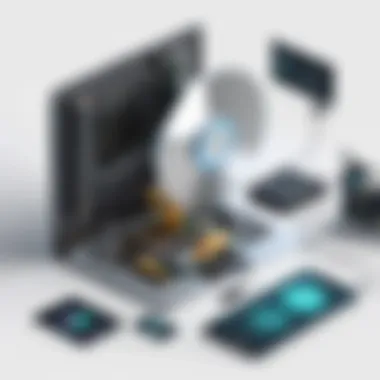

- Documents: Files created in apps like Pages, Keynote, and Numbers can be saved in iCloud Drive.
- Photos and Videos: Users can store their entire photo library securely in iCloud Photos, ensuring all pictures are accessible across devices.
- App Data: Many applications store configurations and data in iCloud, enabling continuity when switching devices.
- Settings and Preferences: iCloud also keeps preferences and settings for various apps and accounts, allowing for a unified experience when restoring.
Understanding these facets of iCloud is essential for users about to begin a restoration process. The awareness of how iCloud operates and what it can hold sets the foundation for successful data retrieval and management.
Preparing for Restoration
Restoring a computer from iCloud is a process that requires careful preparation. This stage sets the foundation for a successful recovery. If anything is overlooked during preparation, the entire restoration process may encounter hurdles. Thus, understanding the prerequisites and addressing them is crucial. Each element discussed below directly impacts the efficiency and outcome of the restoration.
System Requirements
Before attempting a restoration, knowing the system requirements is essential. A compatible operating system ensures that the restoration process runs smoothly. Generally, you need a computer that runs on macOS or Windows, depending on your backup history. For example, if you are using a macOS computer, it must be running a version that supports iCloud. Check that your device has the latest version to avoid potential issues.
Also, sufficient RAM and processing power is required. Systems running lower specifications may become unresponsive during large data transfers. This could lead to additional complications in recovery.
Verifying iCloud Account Credentials
Next, verifying your iCloud account credentials is a key step. You need to ensure you have the right Apple ID and password. Any errors in logging in can halt the process. Therefore, it is advisable to double-check your login details before proceeding. If you have forgotten your password, you may need to reset it. Use this link for more guidance: Apple ID Support.
Remember to have two-factor authentication ready, if enabled. It adds a layer of security, but it could also introduce additional steps. Sometimes, check your trusted devices for verification codes.
Check Available Storage Space
Finally, you should check the available storage space on your device prior to restoration. Insufficient space can cause the restoration to fail or result in incomplete recovery. It is prudent to clean up unnecessary files and applications. Check the storage settings in your operating system for exact metrics.
Additionally, knowing the size of the backup stored in iCloud helps you understand how much space is needed. A general rule is to have at least 1.5 times more free space than is used in your iCloud backup. This acts as a buffer for the restoration process.
Important Note: Before any restoration, consider enabling a wired connection when possible to avoid network disruptions that can occur during recovery.
Restoration Processes
Restoration processes are essential when recovering a computer from an iCloud backup. These processes ensure that users can effectively retrieve lost data, applications, and settings. Understanding how to approach these restoration methods can save time and reduce frustration during critical recovery tasks.
One key element to consider is the flexibility inherent in iCloud's backup solutions. Users can choose between incremental restores and full system restores, enabling them to tailor the recovery method to their specific needs. By delineating these options, users can make informed choices about how to restore their systems with optimal efficiency.
In addition to efficiency, the restoration process provides benefits that extend beyond mere recovery. These processes also offer a way to evaluate the integrity and relevance of stored data. By regularly practicing restoration techniques, users can become adept at identifying any issues that may arise during the process and can troubleshoot them more effectively.
Moreover, familiarity with these processes supports good data management habits. Understanding how to restore efficiently can lead to better routine maintenance and assistant in preventing issues in the future.
Step-by-Step Restoration from iCloud Backup
Restoring a computer from an iCloud backup involves several straightforward steps. First, ensure that the device is connected to the internet. After that, follow these general steps:
- Access Settings: Open the settings app on the computer.
- Sign In: Sign in to the iCloud account using the appropriate Apple ID and password.
- Select Backup: Choose the backup option to access available backups.
- Choose Backup Date: Select the appropriate backup based on the desired restoration point.
- Initiate Restore: Confirm the action to start the restoration process.
This procedure allows users to retrieve essential files and applications. It is a simple yet effective way to restore important data, reducing downtime and maintaining productivity.
Incremental Restore
An incremental restore offers a more focused recovery method. Instead of restoring the entire system, users can selectively recover specific files and applications. This is often useful when certain data is lost, while other components of the system remain operational.
To perform an incremental restore:
- Identify the specific files or folders that need to be restored from the backup.
- Use the iCloud interface to navigate through available backups.
- Select only the necessary items to restore, which minimizes unnecessary data retrieval.
This method can be particularly beneficial for users aiming to save time and resources, as it avoids the need for a complete system restore. Incremental restores can also assist in preventing the overwriting of newer files that may have been created after the last backup.
Full System Restore
A full system restore is often reserved for more significant data loss situations. This method replaces all data on the computer with the data from the selected iCloud backup. It is crucial to ensure that there are no important files created after the last backup, as these will be lost.
To execute a full system restore:
- Prepare the computer by ensuring it is properly connected to a stable power source and network.
- Follow the necessary steps to access the iCloud backup as previously discussed.
- Confirm that a full restoration is the desired action, acknowledging the loss of any recent data.
- Initiate the restoration process, allowing the system to reboot as required.
Despite the potential risk of losing recent changes, a full system restore can be advantageous when major errors compromise system integrity. This method can clarify any issues stemming from corrupted files or software, restoring the system to a known working state.
Troubleshooting Common Issues
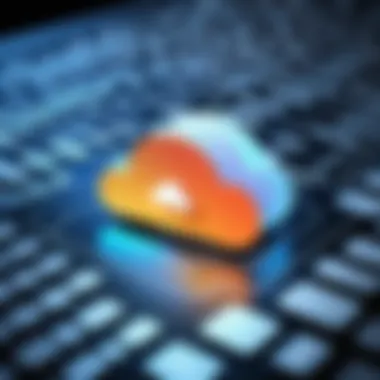

Troubleshooting common issues is a crucial section of this guide. Even with the best plans, problems can arise during the restoration process from iCloud. Being able to identify and resolve these issues promptly ensures that your data recovery efforts are not hindered. Therefore, understanding how to troubleshoot effectively can save time and reduce frustration for IT professionals and tech enthusiasts.
Failed Restorations
Failed restorations can be particularly disheartening. They often occur due to several factors, including issues with the iCloud servers, slow internet connections, or incompatible software versions. When a restoration fails, it may disrupt the recovery process and lead to potential data loss.
To minimize this problem, it is essential to check the iCloud system status page for any ongoing outages. Ensuring a stable and fast internet connection can also help enhance the restoration experience. Often, attempting the restoration again after some time or restarting the computer can resolve the issue.
Consider the steps below for handling failed restorations:
- Verify that your iCloud account is active and you are logged in.
- Restart your device to attempt the restoration again.
- Check for software updates that may affect the restoration process.
Corrupted Backup Files
Corrupted backup files present another challenge when restoring from iCloud. If files are damaged when they are uploaded or during the backup process, restoration may fail or result in incomplete data transfers. Issues with the device storage can contribute to this problem, leading to significant data inconsistency.
To deal with corrupted backup files, start by verifying the integrity of the backups stored in iCloud. This verification can be done through the iCloud settings on your device. If corruption is detected, consider creating a new backup of the current data and attempt a fresh restoration. It is helpful to keep your backups organized and labeled clearly to avoid confusion.
Here are tips for ensuring backup quality:
- Regularly check the status of your backups to confirm completion.
- Utilize iCloud's features to review your backup details accurately.
- Avoid interrupted uploads by ensuring good network conditions.
Network Connectivity Problems
Network connectivity problems can severely impact the restoration from iCloud. A slow or inconsistent internet connection can lead to timeouts, interruptions, and incomplete data transfers. Such issues frequently arise in households with multiple users or devices that consume bandwidth.
To troubleshoot network problems, begin by testing your internet connection speed. If the connection is slow, consider disconnecting other devices from the network or temporarily disabling bandwidth-heavy applications. Changing to a wired connection, if possible, can also help stabilize the network during the restoration process.
Here are some strategies for addressing network connectivity problems:
- Restart the router to refresh the connection.
- Connect to a different network if possible.
- Verify that any firewalls or security settings are not blocking the iCloud traffic.
Identifying common issues and tackling them head-on can enhance the overall restoration experience. Knowledge of these obstacles and their solutions aids IT professionals and tech enthusiasts in carrying out efficient data recovery tasks.
Post-Restoration Considerations
The post-restoration phase plays a crucial role in ensuring that not only does the restoration process succeed, but that the system operates efficiently in its new state. After restoring your computer from iCloud, several considerations must be addressed to optimize system performance and guarantee data reliability.
Verifying Data Integrity
Verifying data integrity should be the first step after a restoration. This process involves checking that all files have been restored correctly and are functioning as intended. It can be beneficial to open and test critical applications and files, ensuring they perform without issues. The verification process can include:
- Spot-checking significant files: Confirm that these files open and are not corrupted.
- Reviewing application functionality: Make sure software works as expected, especially if critical programs were used prior to the restore.
A complete audit of your data security can prevent future frustration. Therefore, detailed attention to verifying data integrity post-restoration is essential.
Customizing System Settings
After confirming that your data is intact, attention must shift to customizing system settings. A restoration often returns your system to its default configurations, which may not suit your specific workflow or preference. Customizing settings can enhance user experience significantly. Consider the following adjustments:
- Adjusting display options: Change resolution, brightness, or color settings according to preference.
- Reorganizing desktop and folder structure: Establish a layout that mirrors your work habits for better efficiency.
- Personalizing app preferences: Configure application settings to optimize their performance for your tasks.
These adjustments ensure the system not only behaves in a familiar manner but also operates efficiently, aligning with individual user needs.
Maintaining Regular Backups
Lastly, maintaining regular backups is a fundamental practice that should not be overlooked. Restoring from iCloud is effective, but it is vital to ensure that data is consistently backed up to prevent future losses. Implementing a regular backup schedule can help establish a defensive measure against data loss.
- Automate backups: Set up iCloud to perform regular backups so that data is continuously saved and updated.
- Explore additional storage solutions: Consider using external drives or other cloud services alongside iCloud for redundancy.
- Schedule reminders for manual backups: Even with automated systems, occasional manual backups can add an extra layer of security.
Keeping backup regularity in mind reduces anxiety about potential loss of data and promotes a safe working environment.
"The true value of any data lies in its availability and integrity at the moment it is needed."


Comparative Analysis with Other Backup Solutions
A thorough examination of iCloud's functionality requires a comparative analysis with other backup solutions. By understanding how iCloud stacks up against its competitors, users can make informed decisions about data protection strategies. This analysis helps identify important factors such as ease of use, storage capacity, security features, and integration with existing tools. Each solution offers unique benefits and considerations that can affect data management and recovery.
iCloud vs. Google Drive
When comparing iCloud to Google Drive, several key differences emerge. iCloud is deeply integrated into Apple's ecosystem, making it a preferred choice for users of Apple devices. Its seamless functionality with macOS, iOS, and iPadOS enhances the user experience significantly. In contrast, Google Drive serves a broader audience due to its compatibility with various operating systems, including Windows, Android, and even macOS.
In terms of storage, Google Drive provides more flexible plans, starting with 15 GB of free storage compared to iCloud’s 5 GB. However, users can easily upgrade their iCloud storage through paid plans. For those who regularly create documents and collaborate with others, Google Drive’s robust online editing tools give it an edge. That said, iCloud boasts superior security measures, including end-to-end encryption for certain data types, which is crucial for users concerned about privacy.
iCloud vs. OneDrive
OneDrive, Microsoft's cloud storage solution, is another popular alternative to iCloud. iCloud is often favored by Apple users who benefit from its integration with iWork and other Apple applications. Conversely, OneDrive is better suited for users who frequently utilize Microsoft Office products. It offers deep integration within Windows, enhancing productivity for users who rely on Windows-based environments.
In terms of pricing, OneDrive also provides competitive storage options, starting with 5 GB of free storage. Unlike iCloud, OneDrive has a unique feature that allows it to backup and sync files from a Windows PC directly, making it a valuable tool for users switching between different operating systems. Security in OneDrive is commendable, incorporating standard encryption and two-step verification similar to iCloud.
iCloud vs. Local Backups
Local backups present a different paradigm altogether. While iCloud relies on cloud storage, local backups involve saving data directly onto physical devices, such as external hard drives or NAS systems. Local backups offer the advantage of complete control over data, optimizing access speed and negating the dependency on an internet connection. Users can manually configure their backup schedule without worrying about data caps or additional fees associated with cloud storage.
On the other hand, local backups pose a significant risk of data loss. Physical devices can fail, leading to irretrievable data unless supplemented with another backup strategy. Furthermore, local solutions do not provide the same ease of access from multiple devices as cloud solutions like iCloud do.
"By evaluating these different solutions, one gains insight into the most effective strategy for data management and recovery."
It is wise to assess both the current and future storage needs, evaluating how each solution may fit into overarching workflows.
Future Directions of iCloud and Data Restoration
The future of iCloud and data restoration reflects the evolving landscape of technology and user needs. As cloud storage becomes increasingly integrated into daily workflows, understanding how iCloud adapts will be crucial for IT professionals and tech enthusiasts engaging in data recovery. Key elements include advancements in cloud technology, shifts in data recovery practices, and the balancing act of security and accessibility.
Emerging Technologies in Cloud Storage
Recent advancements in cloud storage technologies are paving the way for enhanced efficiency and effectiveness in data management. One critical technology is Artificial Intelligence (AI). By leveraging AI and machine learning algorithms, iCloud can provide smarter backup solutions. These systems will intelligently categorize data and predict the best times for backups, significantly reducing bandwidth usage and time.
Another important development is the rise of edge computing, which allows data to be processed closer to its source rather than being sent to a central data center. This can lead to faster recovery times and more efficient resource utilization, enabling users to restore data more swiftly and reliably.
In addition, advancements in encryption technology continue to prioritize data security. As data breaches become more prevalent, robust encryption techniques ensure that user data remains secure within iCloud. The emergence of quantum encryption represents a future direction that may fundamentally alter how cloud data is protected.
Predicted Trends in Data Recovery
Looking ahead, several trends are expected to shape data recovery practices. One trend is the increasing reliance on automated recovery processes. Automation simplifies the recovery experience, as it reduces human error and the time required for data restoration. Users will rely on systems where the restoration can initiate based on certain triggers, such as data loss events.
Moreover, there is a strong indication that users will demand more transparency about their data management practices. People are becoming more educated about data privacy, thus, providers like iCloud must adapt by offering clearer policies and user-friendly interfaces for data recovery options.
Cloud service providers will also need to invest in more comprehensive data recovery solutions that not only restore data but also offer analytical insights. These features will help users understand their storage usage better and enhance their backups.
As we move forward, these technologies and trends will significantly influence how iCloud functions and how users approach data restoration. The growing interconnectedness of systems suggests that staying informed about these developments will be essential.
"Continuous evolution in technology dictates our strategies in data management, ensuring we remain one step ahead in recovery mechanisms."
Understanding these future directions equips IT professionals and tech enthusiasts with the knowledge necessary to navigate the complexities of cloud storage and data recovery effectively.
Ending and Best Practices
The conclusion and best practices section serves as a culmination of the key insights and methodologies presented throughout this article. Restoring a computer from iCloud is a critical skill for IT professionals, particularly as reliance on cloud storage evolves. The processes covered were not merely technical steps; they took a holistic view of data management and restoration.
Understanding iCloud's functionality and preparation for restoration are paramount to ensure smooth recovery operations. Emphasizing the necessity of verifying credentials and checking storage space can enhance success rates. Moreover, knowing the distinct restoration processes—from incremental to full system restoration—empowers users to make informed decisions based on their specific needs.
Additionally, recognizing common issues and their troubleshooting methods can save valuable time and reduce frustration. The post-restoration section brought attention to the importance of verifying data integrity and establishing a regular backup routine, which can protect against future data loss. Therefore, this conclusion serves to remind users of these practices that are not simply beneficial but essential for effective data recovery.
Summary of Key Points
- Understanding iCloud: Familiarity with iCloud's framework aids in leveraging its capabilities for data restoration.
- Preparation is Vital: Ensure you have correct account credentials and sufficient storage space before proceeding.
- Restoration Techniques: Understand the differences between incremental and full system restores to choose the right method.
- Troubleshooting Knowledge: Being equipped to handle common issues can streamline recovery efforts.
- Post-Restoration Vigilance: Verifying data and maintaining regular backups protect against future risks.
Recommendations for IT Professionals
- Stay Informed: Keeping abreast of the latest updates from Apple regarding iCloud is vital. These updates can include changes in security protocols or new restoration features that could simplify processes.
- Educate Users: Clients or peers often require guidance on the best practices for backing up data to iCloud. Make time for some educational sessions to reinforce their understanding of the importance of regular backups.
- Consider Data Security: Advise clients on the importance of multi-factor authentication for their accounts. This measure can help secure their data and prevent unauthorized access, especially during restoration processes.
- Utilize Professional Tools: Equip yourself with necessary tools to aid in data recovery. Third-party software can be beneficial especially for handling complex restoration scenarios that iCloud cannot address fully.
Regular backup routines and clear restoration strategies will ensure that data recovery procedures are swift and effective, highlighting the importance of diligence in data management.



