Integrating iCloud with Windows 7: Complete Guide


Intro
In today's fast-paced digital world, integrating various services across different platforms is critical for seamless user experience. One such integration that has piqued the interest of many tech enthusiasts and IT professionals alike is the compatibility of Apple’s iCloud with the Windows 7 operating system. This guide aims to shed light on the technical aspects and user experiences involved in setting up iCloud on a Windows 7 machine.
While Windows 7 is now considered an older operating system, many users still rely on it for various tasks. Therefore, understanding how to optimize iCloud’s functionality on this platform can enhance productivity in ways that might not be immediately clear. The setup process, while straightforward at first glance, can lead to several hiccups along the way. With this guide, readers will find detailed insights into the features, performance nuances, and common challenges associated with iCloud integration on Windows 7.
By the end of this article, you should have a clear roadmap on how to effectively manage your data between Apple’s cloud service and a Windows environment, ensuring that nothing falls through the cracks during this sync. Let's roll up our sleeves and delve deeper into the topic.
Understanding iCloud
Understanding iCloud is pivotal when integrating its functionality within the Windows 7 environment. With the increasing reliance on cloud services for storage and data management, grasping what iCloud offers can profoundly impact how users manage their files and synchronize their devices. Apple’s iCloud serves as a versatile platform designed to streamline data management across various devices, including those operating on different operating systems like Windows 7.
As we dive deeper into this article, it’s essential to recognize the specific benefits and considerations surrounding iCloud. For instance, iCloud not only facilitates seamless synchronization of photos and documents but also includes features such as backups and storage solutions accessible from virtually anywhere, as long as there’s an internet connection. This flexibility makes it attractive for various users but also introduces a set of challenges, particularly in terms of compatibility with older systems like Windows 7.
Bringing iCloud into the fold of a legacy operating system necessitates a solid understanding of how it operates alongside other applications and the potential hurdles users may face. The effectiveness of iCloud within Windows 7 is contingent upon recognizing its purpose, whether for personal use or for more robust professional applications.
Overview of iCloud Services
Apple’s iCloud comprises a suite of services designed to enhance user experience across devices. This ecosystem offers distinct functionalities, enabling everything from basic storage to collaborative sharing. Here are some key services:
- iCloud Drive: Centralizes document storage, making files easily accessible across devices.
- Photos: Syncs images and videos, allowing for automatic backups and convenient access.
- Mail: Facilitates email management directly through the iCloud interface.
- Contacts and Calendar: Synchronizes personal information, making schedules and contacts universally available.
As iCloud evolves, it's optimal for users to stay informed of new features or changes that might enhance their use of the platform, particularly in relation to Windows 7.
Key Features of iCloud
By focusing on iCloud’s key features, users gain insights into how to maximize the potential of the services offered. Not all features may apply to all users, especially those still operating on Windows 7, but the following elements stand out:
- Automatic Backups: iCloud saves and recovers documents, photos, and settings. It ensures they won't just vanish into thin air.
- Cross-Platform Functionality: Enables interaction with both Apple and non-Apple products, although optimal experience varies with OS compatibility.
- Family Sharing: Multiple users can share subscriptions and purchases, making it cost-efficient for households.
- Find My iPhone: Assists in locating lost devices, although features may be limited within non-Apple operating systems.
Understanding these features is vital for IT professionals and tech enthusiasts seeking to enhance their workflows or assist peers in integrating iCloud effectively with Windows 7, ensuring they make informed decisions about its use within mixed device ecosystems.
Windows 7: A Legacy Operating System
When we think of operating systems, Windows 7 often stands out as a pivotal moment in personal computing. Launched in 2009, it brought about a wave of user-friendly features and an interface that many found intuitively welcoming. Yet, as time marches on, Windows 7 is now regarded as a legacy operating system. This designation carries weight not just in terms of its age but in its continued relevance for many users, particularly those who may not wish to upgrade to more recent versions of Windows.
Windows 7 holds a unique place in the trajectory of operating systems because it bridged the gap between deprecated technologies and new advancements. Its stability and ease of use formed a loyal user base that still depends on it for everyday tasks. With more recent versions like Windows 10 and 11 dominating the market, Windows 7 support has diminished, but the demand persists among certain demographics. So, why does understanding Windows 7 matter in the context of integrating iCloud? It’s all about compatibility and user experience.
This article scrutinizes how well iCloud fits into this older architecture, as well as discusses basic requirements and considerations pertinent to Windows 7 users. While iCloud offers a plethora of services for backup, photo sync, and document management, integrating it into an environment that can’t keep up with current tech calls for a discerning approach.
System Requirements for Windows
Understanding the system requirements for Windows 7 underlines the necessity of proper hardware and software alignment when integrating iCloud. Unlike newer systems that boast rich, demanding functionalities, Windows 7 can still run light on resources if set up adequately. Ensuring your hardware meets these requirements can make a world of difference in how iCloud operates:
- Processor: Minimum 1 GHz CPU, preferably x64-based for better performance.
- RAM: At least 1 GB for the 32-bit version, while 2 GB is recommended for the 64-bit version. Insufficient memory leads to sluggish performance.
- Disk Space: Keeping 16 GB free is advised for the 32-bit OS, while 20 GB is better for 64 bits. This is crucial for smooth running of cloud applications.
- Graphics Card: DirectX 9-compatible graphics device is required for optimal display.
It’s wise to keep in mind that running iCloud on outdated operating systems may strain these resources, making the access and functionality less reliable. As you dig into the installation process, understanding these system limitations can prepare users for potential hiccups along the way.
Support for Third-Party Applications
Another key aspect of Windows 7 is its attitude towards third-party applications. While some software makers have shifted focus towards newer technologies, many developers continue to support Windows 7 due to its established user base. This creates a unique scenario for iCloud users.
Despite its age, Windows 7 supports a range of applications, but not all third-party software will be compatible out of the box. Here are some considerations:
- Compatibility Layers: For applications that have not been updated for Windows 7 specifically, compatibility mode can be a useful tool. It allows programs designed for earlier versions to run smoothly.
- Lack of Updates: Many popular applications may no longer receive security patches or upgrades which increases the risk of vulnerabilities. Users should ensure they have proper antivirus and security protocols in place.
- Dependency on Older Standards: Software that has been abandoned may use outdated standards that are incompatible with iCloud and newer applications. Users may face some friction when trying to sync data, especially if the installed software interacts with iCloud.


With technology evolving at breakneck speed, adhering to legacy systems often means compromising on functionality and security.
In summary, while Windows 7 provides an unexpectedly robust support environment for user needs, its limitations pose challenges, especially when trying to integrate services like iCloud. It's imperative that IT professionals and tech enthusiasts understand these nuances to pave the way for a less bumpy experience.
Setting Up iCloud on Windows
Setting up iCloud on Windows 7 is a crucial step for individuals looking to streamline their data management across devices. It allows users to access their iCloud services seamlessly, bridging the gap between Apple and Windows ecosystems. This integration is not just a convenience; it’s a strategic necessity for those who operate within both environments, ensuring that important documents, photos, and other media are synchronized effectively. The benefits are manifold, including improved accessibility to files, enhanced productivity, and the peace of mind that comes from knowing one's data is consistently backed up.
Installation Process
Beginning the installation of iCloud on Windows 7 is straightforward but requires attention to detail. First, you need to ensure that your Windows 7 is up to date, as older versions may encounter difficulties with newer software. Here’s how to proceed:
- Download the iCloud for Windows installer from the official Apple website.
- Once downloaded, double-click on the installer file. If prompted for permission, click on 'Yes' to allow the installation.
- Follow the on-screen instructions to complete the installation. It's important to read each option carefully to customize the settings to your initial preference.
- After installation, restart your computer to finalize the process. This step can sometimes clear any residual installation issues, ensuring everything runs smoothly.
As you embark on this installation, keep in mind that system requirements must be met. iCloud Installation can behave unpredictably if the system isn’t compliant.
Configuring iCloud Settings
Once you've successfully installed iCloud, the next step is configuring the necessary settings. This step is vital, as it tailors the iCloud application to fit your individual needs and ensures that your data syncs as expected.
- Launch the iCloud application: Look for it in the Start menu or the applications folder.
- Sign in with your Apple ID: This is the same ID used on your iPhone, iPad or Mac. If you don’t have one, you can create a new account through the app. Completing this part verifies your identity and establishes the connection to your iCloud account.
- Customize your settings: Upon logging in, you’ll see options like ‘Photos,’ ‘Mail,’ ‘Contacts,’ and ‘Calendars.’ Check the boxes for the services you wish to synchronize with Windows 7. Handling these settings is essential; for instance, if you fail to check the ‘Photos’ box, you won't find any of your iCloud photos on your Windows device.
- Storage management: Be mindful of your iCloud storage. You may monitor usage from the iCloud settings and manage it directly from the iCloud interface. Expanding storage may be a necessary consideration depending on your usage.
"The interface between Apple’s iCloud and Windows 7 effectively serves as a digital bridge, ensuring continuity for users toggling between platforms."
Finally, to keep everything flowing smoothly, regularly check your usage and settings. Changes in either your Apple account or Windows 7 settings can necessitate adjustments in the iCloud app. With the right setup and configuration, you can maximize the performance and utility of iCloud on Windows 7.
Syncing Data with iCloud
Syncing data with iCloud can be a game changer for users operating within the Windows 7 ecosystem. It allows for a smooth transfer of information between devices, ensuring that important files, photographs, and videos are easily accessible anytime and anywhere. In today's rapidly evolving tech landscape, achieving harmony between different operating systems is not just a luxury; it’s increasingly becoming a necessity.
Utilizing iCloud means that users can back up their items securely in the cloud, protecting against loss due to hardware failures or accidental deletions. However, it’s wise to understand certain nuances that can impact the syncing process. Solving common issues or knowing the limitations can save hours of frustration down the line.
When users can effortlessly sync their data, it adds a layer of efficiency to their daily tasks, fostering productivity.
Photographs and Videos
When it comes to managing photographs and videos, iCloud offers a robust solution for Windows 7 users. It provides a straightforward method to automatically upload and sync images and videos taken on Apple devices. This way, users can consolidate their media files in one centralized location accessible from their Windows 7 machine.
To begin, the primary step involves activating the iCloud Photos feature within the iCloud application on your computer. This will allow for a seamless integration of your media. Once enabled, every new photo taken will be instantly uploaded to iCloud, which can then be accessed from a browser or through the iCloud app on your Windows system.
Some important points to consider include:
- Storage Capacity: Apple offers 5GB of free storage on iCloud, which might not be sufficient for those with large media libraries. Users may need to purchase additional space if they want to continue using iCloud without interruptions.
- Dependency on Internet Connection: For videos and high-resolution photographs, uploading may consume significant bandwidth. A slow internet connection can cause delays, so it’s wise to choose times with less traffic.
"Ensuring your photographs and videos are synced means tapping into a safer, more organized way of managing your memories; not doing so could lead to chaos."
Documents and Files
In terms of documents and files, iCloud also stands as a strong player for Windows 7 users. Whether it’s PDF files, Word documents, or spreadsheets, iCloud Drive allows for effortless syncing across platforms. This means a report drafted on a Macbook can fluidly be accessed later on a Windows PC.
Setting up iCloud Drive initially requires installation and sign-in through the iCloud application. Once that's done, simply drag and drop files into the iCloud Drive folder on your Windows machine—this is just as straightforward as working with any local folder.
Key elements to keep in mind include:
- File Format Compatibility: While many common formats sync perfectly, some may not work as intended. Users must ensure their files are in formats that are universally accepted.
- Access to Recent Changes: There may be instances where recently edited documents take a moment to sync. Users should ensure they save their work and double-check if any updates appear in real-time.
- Sharing Capabilities: iCloud allows for file sharing, but ensure that permissions are carefully adjusted. This tool is handy for collaborative projects but can create issues if settings are not properly configured.
Ultimately, syncing data with iCloud isn't just about functionality—it's about creating a cohesive digital life that interlinks various devices, therefore enhancing productivity and accessibility.
Challenges of Using iCloud on Windows

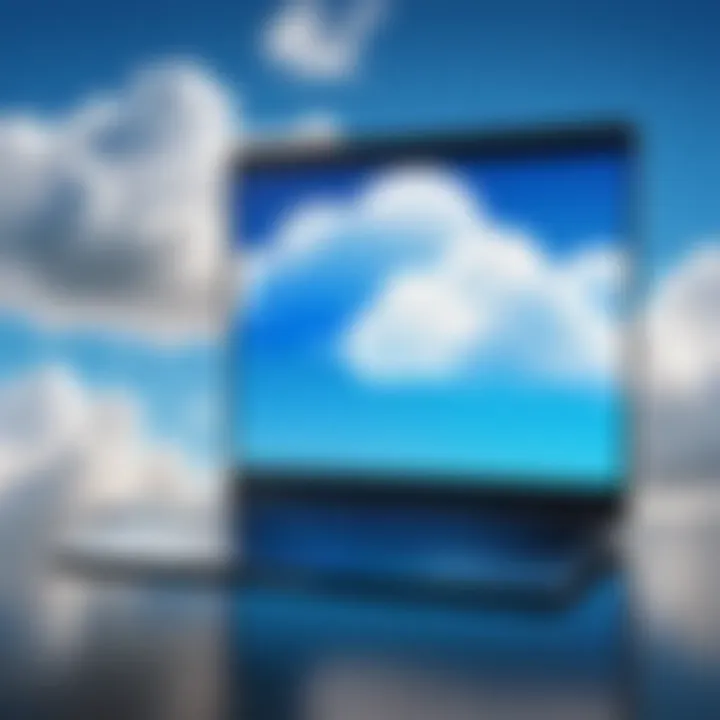
Integrating iCloud into a Windows 7 environment can be a double-edged sword. On one hand, users can access their Apple ecosystem more freely; on the other hand, they can run into several hurdles. Navigating these challenges is crucial for IT professionals and tech enthusiasts who want to maximize their efficiency while using iCloud. Users may need to consider how to maintain a seamless experience while leveraging the unique functionalities that Windows 7 and iCloud might not always align perfectly.
Compatibility Issues
One of the main concerns associated with using iCloud on Windows 7 is compatibility. While Apple has designed its software toolkit to function across various systems, Windows 7, being a legacy operating system, can sometimes throw a wrench in the gears.
- Operating System Limits: Some features available on newer versions of Windows and macOS simply won’t transfer over to Windows 7. For instance, the latest updates to iCloud drive and syncing options may not work as expected due to the lack of support for certain protocols that Windows 7 does not utilize.
- Application Interference: Existing third-party applications might conflict with iCloud's operation. If you have older software, or even system enhancements, it can create a landscape where the iCloud application fails to function as intended.
- Updates and Support: It’s crucial to note that Windows 7 is no longer receiving mainstream support from Microsoft, which means any security holes or compatibility updates remain unaddressed. Without timely updates, using iCloud could expose users to preventable issues.
To mitigate these challenges, users should keep their Windows 7 systems as updated as possible, even if the overall operating system is considered outdated.
Performance Considerations
Beyond compatibility, performance is another key area where iCloud users on Windows 7 might find themselves struggling. As those used to a quicker, more up-to-date system will attest, older hardware and software configurations can render even the best services sluggish.
- System Resources: With limited RAM and processing capabilities on many Windows 7 machines, running iCloud in conjunction with several applications may bog down performance. Large backups or syncing processes can make a computer feel like it is dragging its feet.
- Internet Connectivity: Reliable and fast internet is vital when syncing through iCloud. Windows 7 users may sometimes experience connectivity issues that can heavily impact syncing speeds, making experiences frustrating.
- Delayed Access: Users may notice a lag in accessing files stored in iCloud. Opening documents or photos that are meant to sync might take longer than expected, leading to lost time and decreased productivity.
"Optimization of both your system and network is key to improving performance when using iCloud on older systems like Windows 7."
Addressing performance concerns often means keeping your machine decluttered, ensuring a robust internet connection, and limiting the number of programs running in tandem with iCloud. Being proactive can make a world of difference.
By recognizing these challenges surrounding compatibility and performance, IT professionals can strategically plan how to navigate the tricky waters of integrating iCloud with Windows 7, ultimately enhancing users’ experiences across the board.
Security and Privacy Concerns
When discussing the integration of iCloud with Windows 7, one cannot overlook the critical aspect of security and privacy. In today’s digital landscape, where data breaches and privacy violations are all too common, ensuring that user information is protected becomes paramount. As more individuals and organizations utilize cloud-based services, understanding how these systems manage and safeguard sensitive data is essential. This section sheds light on key elements surrounding security measures within iCloud and the implications for Windows 7 users.
Data Encryption Practices
Data encryption serves as the bedrock of security for any cloud service, including iCloud. Essentially, encryption transforms data into a format that cannot be easily read or interpreted by unauthorized individuals. iCloud employs strong encryption protocols both during data transmission and when data is stored on its servers.
- Encryption in Transit: When users upload or download data, it is encrypted using protocols like TLS (Transport Layer Security). This means that even if someone intercepts the data while it's being transferred, they wouldn't be able to make sense of it.
- Encryption at Rest: Once the data reaches Apple's servers, it is further protected. iCloud uses end-to-end encryption for sensitive data, which means that only the user has the keys to decode them. This is particularly important for files that contain private information.
- User Control: It's crucial for users to understand that controlling their own encryption keys adds a layer of security. Enabling two-factor authentication can enhance this protection further, requiring another form of verification beyond just a password.
Utilizing encryption practices ensures that even if hackers target iCloud, user data remains protected. However, users need to be proactive. If they lose their authentication method or password, they might never regain access to their encrypted data. This highlights the importance of maintaining strong account security practices.
"If security measures sound tedious, it’s because they are the last line of defense against data loss and breaches. It’s worth taking the time."
User Accountability and Risks
While robust security measures such as encryption are essential, the responsibility of keeping data safe also falls on the user. This notion of user accountability comes into play in several critical areas:
- Password Management: Users must create strong, unique passwords for their Apple ID. A weak password is akin to leaving the front door wide open. Regularly updating passwords is another effective security measure.
- Social Engineering Risks: Phishing scams are a primary method that attackers use to gain access to accounts. Users should be wary of unsolicited communications that ask for personal information, even if they appear legitimate. Checking for discrepancies can preemptively ward off threats.
- Regular Account Monitoring: Users are encouraged to monitor their accounts regularly for any suspicious activity. This includes reviewing connected devices and session logs to ensure that only known devices have access to iCloud.
Despite the security tools and protocols in place, the most significant vulnerabilities often arise from user negligence or unawareness. Educating oneself on potential risks and maintaining responsible practices can greatly reduce the likelihood of breaches. In the end, your personal vigilance is a core component of data safety in the cloud.
In summary, as iCloud continues to function within the Windows 7 environment, understanding these security and privacy concerns becomes crucial. Users need to leverage the security features offered by iCloud while also taking personal responsibility to safeguard their data.
Alternatives to iCloud for Windows Users
When it comes to integrating cloud services with Windows 7, many users find that Apple's iCloud isn’t really the only player on the block. While iCloud is designed primarily for Apple products, Windows 7 users might need a bit more flexibility. That’s where considering alternatives comes into play. Besides offering a broader choice of features, alternatives can sometimes provide better compatibility with different operating systems.
Comparative Review of Cloud Services
There are several viable alternatives to iCloud for users operating in a Windows 7 environment. A comprehensive review of these options highlights their strengths and weaknesses, helping users make an informed choice.
- Google Drive: This is one of the most popular cloud services around. It provides seamless integration with Google's suite of products. Users can easily collaborate on documents, spreadsheets, and presentations, all while enjoying 15 gigabytes of free storage. However, it's worth noting that searching documents can sometimes feel cumbersome, especially if you accumulate a lot of files.
- Dropbox: Renowned for its user-friendly interface, Dropbox provides reliable file syncing and sharing capabilities. It allows for straightforward folder sharing, and you get 2 gigabytes free, which can be expanded through referrals. The downside? For users needing extensive storage, it can get expensive quickly.
- OneDrive: Microsoft's own cloud service integrates seamlessly with Windows, which is quite a perk for Windows 7 users. It allows 5 gigabytes of free storage and offers deep integration with Microsoft Office. However, users must sign in with a Microsoft account; that can be a barrier for some.
- Box: Originally aimed at businesses, Box has become an excellent option for personal use as well. It provides 10 gigabytes of free storage and emphasizes strong file sharing and collaboration features. It may not be as intuitive to use as some of the other options, which could frustrate less technically inclined users.
To conclude, each of these cloud services comes with unique benefits and considerations, so users should assess their specific needs before making a leap. Depending on the level of storage, collaboration tools, or integration you need, one alternative might shine over the others.


Best Practices for Data Management
Managing data effectively goes hand-in-hand with utilizing cloud services. Here are some best practices that Windows 7 users can employ regardless of which cloud platform they choose.
- Organize Your Files: Develop a folder structure that makes sense to you, and stick to it. This way, you won’t lose time searching for that elusive document buried under a heap of miscellaneous files.
- Regular Backups: Even if you’re using a cloud service, nothing beats backing up your files locally. Use an external hard drive or USB to keep copies of critical files. Data loss can happen – better safe than sorry.
- Stay Updated: Make sure to keep your cloud application updated. Updates can bring new features, enhancements, and important security patches. Skipping updates might leave your data vulnerable.
- Pay Attention to Permissions: If you share your files, ensure that you set the correct permissions. Decide whether your collaborators can view, comment, or edit your files. Mismanagement of permissions can lead to accidental alterations or data loss.
- Monitor Your Usage: Most cloud services let you track your storage usage. Keep an eye on how much space you have left, and consider upgrading if you’re consistently hitting your limit.
Incorporating these practices will help streamline your data management and ensure you’re utilizing your cloud service to its full potential.
By strengthening your understanding of available cloud services and employing efficient data management strategies, Windows 7 users can have a more seamless and productive experience.
Troubleshooting Common Issues
Understanding the potential hurdles encountered while integrating iCloud with Windows 7 is crucial. This section not only aims to dissect common problems but also provides insightful strategies for overcoming them. When the unexpected happens during setups or sync processes, knowing how to troubleshoot efficiently can save time and frustration. Moreover, addressing these issues head-on ensures a smoother user experience, particularly for IT professionals and tech enthusiasts who value functionality paired with reliability.
Login Problems
Login problems can crop up unexpectedly and can stem from several sources, ranging from simple human error to deeper system conflicts. First off, ensure that your Apple ID and password are being entered correctly, as typos often lead to confusion. If you’re confident in your credentials but still can’t log in, consider resetting your password. This can be achieved through the Apple ID management page, which walks you through the process.
Another factor might be two-factor authentication, which may not be set up with Windows 7 as seamlessly as with other operating systems. To remedy this, you can generate an app-specific password on your Apple account management page. This password should be employed exclusively for your iCloud on Windows.
If you continue to face login issues, the problem might lie with your internet connection or firewall settings. Ensure that the necessary ports for iCloud are open, and check if your antivirus is blocking access. If all else fails, sometimes simply restarting your computer can clear any system glitches that might be hindering your connection.
"A stitch in time saves nine." Handling login issues promptly can prevent future headaches.
Sync Errors
Sync errors are another common nuisance, often manifesting as delays in data updating or missing files altogether. These errors can frustrate even the most patient users, as they disrupt the essential flow of information between devices.
One common cause of sync errors on a Windows 7 machine involves the version incompatibility between iCloud and your operating system. Ensure you’re running the latest version of iCloud that supports Windows 7. It might be necessary to uninstall the current version and download the correct one from Apple’s website.
Another possibility could stem from settings misconfigurations. Open the iCloud app on Windows, and double-check that all desired data types—photos, documents, mail—are selected for syncing. Additionally, verify that there’s sufficient cloud storage available; often the simplest solution is to clear out old files.
Lastly, check if there are any recurring background processes that may conflict with iCloud operations. Ending such processes from the Task Manager can sometimes resolve lingering sync issues, enabling the necessary data flow to resume seamlessly.
Staying aware of these common problems and their respective solutions allows for a proactive approach, minimizing disruptions and enhancing your overall experience with iCloud on Windows 7.
The End and Final Thoughts
Integrating iCloud with Windows 7 presents a unique intersection of technology, user demands, and software limitations. In this article, we delved into various aspects, highlighting how clould computing can be harnessed, even within an aging operating system like Windows 7. The significance of iCloud lies not just in its functionality as a cloud storage service but also in its ability to facilitate seamless data synchronization and management across diverse platforms.
The benefits of using iCloud with Windows 7 are multifold. Users can access their files, photos, and other data from different devices. This integration also improves productivity, allowing users to work more efficiently with their existing setups. However, it’s crucial to weigh these advantages against the potential drawbacks. Compatibility issues often arise due to the legacy nature of Windows 7, impacting performance and user experience.
In summary, understanding the nuances of iCloud's capabilities and its constraints on Windows 7 can empower IT professionals and tech enthusiasts alike. By tapping into the established knowledge of settings, troubleshooting techniques, and alternatives, users can navigate this integration effectively.
"Knowledge is power, but only when put to use."
Reflecting on User Experience
User experience with iCloud on Windows 7 can often be a mixed bag. Many folks access it for its user-friendly interface, yet the occasional hiccups with sync processes can lead to frustration. Several users have noted that while the initial setup process is straightforward, troubleshooting specific errors such as sync failures can sometimes feel like hitting a brick wall.
Feedback from various forums suggests that personalized experiences vary greatly. Some find great utility in accessing their Apple services, while others face hurdles that stem from the differences between iOS and Windows environments. Here are some common user sentiments:
- Ease of Access: Many appreciate how iCloud allows access to their photos and notes directly from their Windows devices.
- Sync Delays: Some have reported noticeable delays in syncing, especially with larger files.
- Limited Features: While iCloud offers many features, Windows 7 users may miss out on certain functionalities available to iOS users.
These reflections are essential for understanding the broader implications of cross-platform integration, as they highlight the need for continuous improvement in user experience across legacy systems.
Future of iCloud on Legacy Systems
Looking ahead, the future of iCloud on Windows 7 carries a complexity that can hardly go unnoticed. With Microsoft fully directing resources towards newer systems, one wonders whether ongoing support for Windows 7 applications, like iCloud, will persist or deteriorate. It's important to note that as software systems evolve, their compatability with legacy systems frequently becomes a topic of concern.
Several considerations arise:
- Software Updates: Users must remain vigilant regarding updates from both Apple and Microsoft. Regular updates can bolster security but may also introduce new features that aren't optimized for older systems.
- User Adoption: As more users migrate to newer operating systems, the demand for compatibility with older systems may diminish, potentially leading to reduced support or functionality.
- Alternative Solutions: Newer, more suitable services may become prevalent, challenging the established ones. Users might seek alternatives tailored for a smoother experience on modern platforms.



