Enhance Your Mac's Performance with My Mac Cleaner
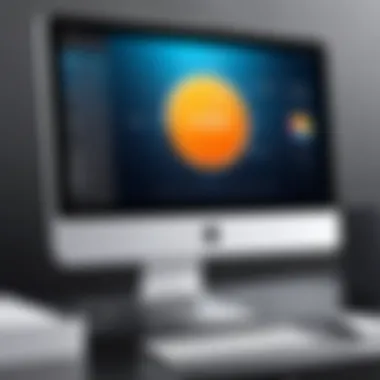

Intro
Optimizing performance on a Mac has become increasingly vital as applications grow more demanding and data workloads rise. My Mac Cleaner stands as a dedicated solution for users seeking efficiency and smooth operation within their macOS environment. The functionalities of this tool are not simply about cleaning files, but also about ensuring the system runs optimally. This article provides an in-depth look at how My Mac Cleaner can enhance the performance of Mac systems, detail its key features, and offer maintenance practices that can lead to long-term efficiency.
Understanding why tools like My Mac Cleaner are important is an essential foundation for grasping the significance of system maintenance. For IT professionals and tech enthusiasts alike, knowledge of these systems can lead to a more effective use of software and hardware resources.
Features Overview
Key Specifications
My Mac Cleaner encompasses a variety of features that cater to the nuanced requirements of Mac users. These include:
- System Cleanup: Effectively removes unnecessary files, caches, and logs that occupy valuable disk space.
- Duplicate File Finder: Identifies and eliminates duplicate files, freeing up memory efficiently.
- App Uninstaller: Enables clean removal of applications, ensuring no residual files remain that could slow down performance.
- Startup Optimization: Manages startup items to reduce boot time and improve system responsiveness.
Unique Selling Points
The unique attributes of My Mac Cleaner set it apart from other similar tools. Its user-friendly interface allows even those with minimal technical knowledge to navigate the program. Furthermore, its efficiency in integrating various cleaning processes into a single software package optimizes workflow and minimizes time spent on maintenance tasks. While many users may consider the cost of such software, its potential to save time and system headaches makes it a worthwhile investment for maintaining Mac efficiency.
Performance Analysis
Benchmarking Results
Performance metrics are crucial for evaluating any software's impact. Initial tests using My Mac Cleaner have shown significant improvements in speed and responsiveness. Disk cleanup typically results in a reduction of clutter, leading to faster read/write speeds and optimal processor use. For example, benchmarks conducted on systems before and after utilizing My Mac Cleaner indicated an improvement in boot time by approximately 30%, a substantial gain for many users.
Real-world Scenarios
In practical terms, users of My Mac Cleaner report a smooth transition between applications, enhancing multitasking efficiency. Administrators managing multiple Macs have found that routine maintenance through tools like this allows for fewer disruptions to work processes. Moreover, IT professionals appreciate the ability to easily manage and control installed applications across systems. These real-world applications highlight the tool's relevance and effectiveness in improving the day-to-day user experience.
Regular maintenance can significantly extend the lifespan of your device, ensuring that both software and hardware perform at peak levels.
Understanding My Mac Cleaner
Understanding My Mac Cleaner is fundamental for any user aiming to boost the performance of their macOS system. This software serves multiple important functions that go beyond mere cleaning. It targets inefficient files, unnecessary applications, and system clutter, all of which can significantly slow down performance. By using My Mac Cleaner, users can reclaim storage space, enhance speed, and improve overall system stability. The insights in this section highlight why My Mac Cleaner is essential for maintaining a healthy Mac, particularly for IT professionals managing multiple machines.
What is My Mac Cleaner?
My Mac Cleaner is a utility specifically designed for macOS systems to optimize performance. It is a distinctive tool that identifies and removes unneeded files, including cache, logs, and leftover application data. This helps in keeping the system responsive and free from bloat. The software runs easily on macOS and provides an intuitive interface that guides users through various cleaning options. Users often find that their devices run faster and more efficiently after using the application. Consequently, it enables better resource management, which is vital for both casual users and professionals who rely on their systems for demanding tasks.
Key Features of My Mac Cleaner
My Mac Cleaner boasts several salient features that set it apart in the realm of system optimization. These features include:
- File Scanning and Analysis: My Mac Cleaner performs thorough scans to detect unnecessary files, providing users with insights on what to remove to optimize their systems.
- User-Friendly Interface: Designed with simplicity in mind, My Mac Cleaner enables users to navigate through its cleaning options without requiring extensive technical knowledge.
- Customizable Cleaning Options: Users can select specific types of files to clean, allowing for a tailored approach while maintaining necessary data.
- Real-Time Monitoring: The software continuously monitors system performance, alerting users to potential slowdowns or excessive storage consumption.
- Scheduled Cleanups: Users can set up automatic cleaning schedules, ensuring that their systems remain optimized regularly.
Installation Process
The installation process of My Mac Cleaner plays a vital role in ensuring the software functions correctly and efficiently. A smooth installation experience sets the groundwork for optimal performance and helps to avoid potential issues which can arise later. It is essential to be aware of the system requirements and follow the appropriate steps during installation. Proper installation not only makes the cleaning software operational but also enhances user satisfaction by simplifying the initial setup experience.
System Requirements
Before installing My Mac Cleaner, it is crucial to ensure that your system meets the necessary requirements. This is to avoid compatibility issues that could hinder its performance or cause the software to malfunction. The following key points summarize the essential system specifications:
- Operating System: My Mac Cleaner is compatible with macOS versions X and higher. Ensure your Mac is up to date for seamless integration.
- Processor: A minimum of a dual-core processor is recommended. This aids in handling multiple tasks efficiently while cleaning and optimizing your system.
- RAM: At least 4GB of RAM is required for effective performance. More RAM enhances multitasking capabilities.
- Disk Space: Ensure a minimum of 500 MB of free disk space is available for installation. The software requires this space to store temporary files and data processed during scans and cleanups.
Meeting these requirements not only ensures that My Mac Cleaner installs well but also operates efficiently, maximizing your Mac's performance.
Step-by-Step Installation Guide
The installation of My Mac Cleaner is relatively straightforward. Following a step-by-step guide can significantly reduce the possibility of errors and facilitate a better user experience. The steps below outline the proper installation procedure:
- Download the Software:
Visit the official website of My Mac Cleaner and download the installation file. Ensure you select the version that matches your macOS. - Open the Installer:
Locate the downloaded file in your Downloads folder and double-click it to begin the installation process. - Read the Agreement:
Review the End User License Agreement. This document outlines the terms and conditions of using the software. If you agree, proceed to the next step. - Select Installation Location:
You may be prompted to choose where to install the software. The default location is typically on your Applications folder. It is advisable to keep the default setting unless there is a specific need to change it. - Complete the Installation:
Click the install button and enter your Mac administrator password when prompted. The installation process will initiate, and you may see a progress bar indicating its status. - Launch My Mac Cleaner:
Once the installation completes, you can find My Mac Cleaner in your Applications folder. Open the software and follow any initial setup instructions if prompted.


Following this guide helps you install My Mac Cleaner effectively, minimizing the chances of technical issues. After installation, the focus can shift to utilizing the software features to optimize your system's performance.
Using My Mac Cleaner Effectively
Using My Mac Cleaner effectively is crucial for anyone who aims to maintain or improve the performance of their macOS system. A good understanding of how to navigate the software and optimize its features can lead to significant gains in efficiency. IT professionals and tech enthusiasts alike benefit from knowing how to fully leverage My Mac Cleaner. It streamlines their workflow and enhances system responsiveness by minimizing clutter and optimizing storage.
Navigating the User Interface
The user interface of My Mac Cleaner is designed for simplicity and ease of use. When you first open the application, you will notice a clean layout, which is a crucial factor in aiding user productivity. The dashboard displays a summary of system performance metrics, junk files, and storage status. Familiarizing yourself with the different icons and tabs is important. Each section provides insights into specific areas of your system, such as disk space usage and cleanup options.
To navigate effectively:
- Start with the dashboard to assess overall performance.
- Click on the 'Scan' button to analyze your system.
- Use the left sidebar to explore different modules like cache cleanup and application management.
Each section is logically structured, allowing for quick access to tools. Therefore, users can efficiently conduct maintenance tasks without unnecessary complications.
Cleaning Options Overview
Cleaning options in My Mac Cleaner are diverse, tailored to meet varied user needs. Understanding these options can enhance your system's performance. The software provides several categories for cleaning:
- Junk Files: Temporary files, logs, and caches that accumulate over time. These can significantly slow down your system if not managed.
- Large Files: Identifying and removing large files that may no longer be necessary frees up valuable disk space.
- Duplicate Files: The tool can detect duplicates, enabling users to delete unnecessary copies and optimize storage.
- Application Management: Uninstall programs that are not in use to further streamline your system.
Knowing which cleaning option to use will allow for a targeted approach to system optimization. It’s advised to periodically run scans that utilize each of these features, maximizing the tool's effectiveness.
Scheduling Regular Cleanups
One of the most beneficial features of My Mac Cleaner is the ability to schedule regular cleanups. This automation saves you time and ensures your system remains uncluttered. Establishing a routine can prevent performance issues that arise from neglecting maintenance. To set up scheduled cleanups:
- Open the application and navigate to the settings menu.
- Locate the ‘Schedule Cleanup’ option.
- Set your preferred frequency (e.g., daily, weekly, or monthly).
- Save the changes.
By automating this task, users can ensure their systems stay optimized without requiring constant manual intervention. This approach is especially valuable for busy professionals who may forget to perform regular clean-ups.
Regular system maintenance can enhance overall efficiency and extend the life of your Mac.
By understanding the various tools within My Mac Cleaner and employing a regular cleaning schedule, users will find significant improvements in their macOS experience.
Benefits of Using My Mac Cleaner
The relevance of My Mac Cleaner extends beyond simple maintenance. This tool offers profound benefits that can significantly enhance your system's overall performance. For IT professionals and tech enthusiasts, understanding these advantages is crucial for maximizing the capabilities of macOS devices. This section outlines three main benefits that users will experience when utilizing My Mac Cleaner effectively.
Improved System Performance
One of the foremost advantages of using My Mac Cleaner is the noticeable improvement in system performance. Over time, macOS can accumulate unwanted files, redundant applications, and caches that slow the machine down. My Mac Cleaner effectively identifies and removes these extraneous items.
- Increased Speed: By decluttering the system, My Mac Cleaner can improve boot times and application launch speeds. Users often notice applications responding quicker and overall system responsiveness in daily tasks improving.
- Resource Allocation: Mac computers have limited resources. Optimizing these by cleaning unnecessary files allows more resources for critical processes, leading to smoother multitasking.
- System Stability: Excessive files can lead to system errors and crashes. Regular cleaning helps maintain system integrity and reduces unexpected shutdowns.
Enhanced Storage Management
Another compelling benefit is the enhanced management of storage space. Modern applications and high-resolution files can rapidly consume available storage. My Mac Cleaner facilitates the effective management of this storage, allowing users to reclaim valuable disk space.
- Identification of Large Files: The software can pinpoint large files and folders that consume a disproportionate amount of storage. Users can decide whether to delete or archive these items.
- Reduction of Duplicate Files: Duplicate files accumulate unknowingly. My Mac Cleaner can detect these duplicates and provide options for removal, thereby freeing up storage without losing important data.
- Backup Suggestions: The cleaner's ability to suggest files for backup allows users to keep essential data secure while clearing unnecessary clutter.
Streamlined User Experience
Finally, using My Mac Cleaner can lead to a more streamlined user experience. A clean system is not just about speed; it also focuses on usability and satisfaction.
- User-Friendly Interface: My Mac Cleaner offers a straightforward and intuitive interface. Users can systematically understand what their system needs, making the cleaning process less intimidating.
- Customization Options: The cleaner allows users to set their own preferences for cleaning frequencies and types, tailoring the experience to their needs. This customization leads to greater overall satisfaction with the tool.
- Time-Saving: Automation features eliminate the need for users to manually search for and remove unwanted files, saving time and effort.
Important Note: Regular maintenance with My Mac Cleaner contributes significantly to the longevity of your Mac. As systems get older, proactive management prevents performance degradation.
Considerations for IT Professionals
In the fast-evolving realm of technology, IT professionals must maintain a keen awareness of tools that enhance system performance. My Mac Cleaner stands out as an exceptional solution to aid in this endeavor. Not only does it serve individual users, but it also plays a critical role in managing organizational technology needs. The importance of efficient system maintenance cannot be overstated, especially when dealing with a fleet of macOS devices.
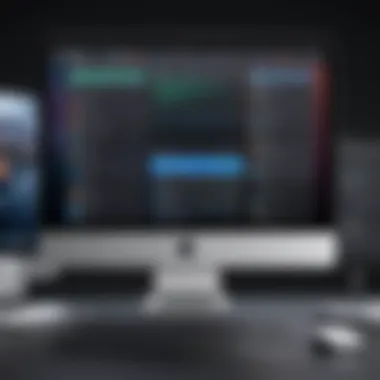
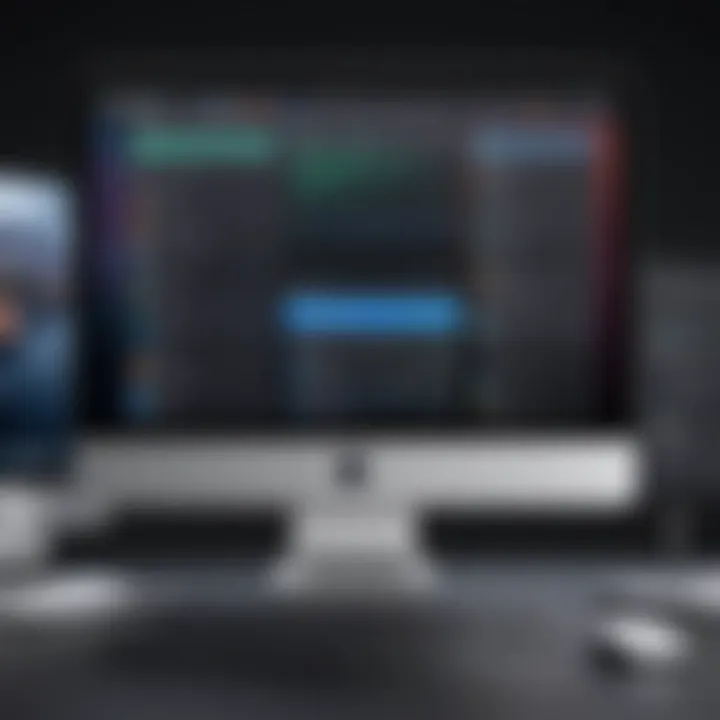
Security Implications
When deploying any software, security remains a primary concern. My Mac Cleaner operates with specific security protocols to ensure users' data is protected. IT professionals should scrutinize these protocols. Understanding how My Mac Cleaner interacts with system files and what level of access it requires is crucial in preventing unauthorized access or data breaches. Additionally, regular audits of the software's security updates are necessary for maintaining a secure environment.
Potential vulnerabilities can arise if software is not rigorously evaluated. Therefore, IT professionals need to implement rigorous security policies. This may involve testing My Mac Cleaner in isolated environments before rolling it out on production machines. Maintain an up-to-date encryption strategy and secure backups of critical data to mitigate risks associated with using cleaning tools.
Integration with Other Tools
The ability of My Mac Cleaner to integrate with existing system management tools is another key consideration for IT professionals. Seamless integration ensures that cleaning processes complement and do not disrupt other IT functions, such as network management, user access controls, and data monitoring. For instance, compatibility with tools like Jamf Pro or Munki can streamline the deployment of My Mac Cleaner across multiple devices.
A cohesive system can enhance overall productivity. IT teams should evaluate how My Mac Cleaner can fit into their current software ecosystem. Consideration must be given to the data exchange among tools, and how My Mac Cleaner improves or complicates such interactions. Conducting trials and gathering feedback from team members can yield valuable insights into the best practices for integration.
By addressing these considerations, IT professionals can leverage My Mac Cleaner effectively. A careful approach to security and integration positions organizations to optimize macOS performance while maintaining system integrity.
Alternatives to My Mac Cleaner
When considering the optimization of macOS systems, exploring alternatives to My Mac Cleaner is vital. The landscape of cleaning software is rich with options that cater to various needs and preferences. Identifying these alternatives not only broadens the choices available to users but also aids in making informed decisions based on specific requirements.
Many software solutions exist, and each comes with its unique set of features, interfaces, and performance metrics. By evaluating these alternatives, users can weigh the strengths and weaknesses against My Mac Cleaner. Some tools may excel in certain areas like ease of use, while others provide more robust cleaning capabilities. Understanding these aspects can lead to better system optimization strategies, ensuring the best match for different users' needs.
Comparative Analysis of Other Cleaning Software
The market contains several noteworthy alternatives to My Mac Cleaner, each with distinct functionalities. CleanMyMac X, for instance, is frequently mentioned for its user-friendly design and comprehensive cleanup processes. This software emphasizes both system performance and security. Another option, DaisyDisk, targets storage management and visualizes used disk space comprehensively, which helps users understand what to remove. On the other hand, CCleaner is well-known for its simplicity and effectiveness in removing unnecessary system files.
- CleanMyMac X: A robust all-in-one cleaner that offers a range of tools for system optimization.
- DaisyDisk: Focuses on disk space visualization and management, allowing users to see what occupies storage.
- CCleaner: Known for its simple interface and ability to clean temporary files effectively.
Each has its own advantages, and users should assess their primary needs—be it disk cleanup, performance analysis, or overall security.
Free vs. Paid Options
Choosing between free and paid cleaning software can significantly impact user experience and efficiency. Free versions of cleaning tools often provide basic functionalities, such as clearing cache files and temporary data. However, these tools may lack comprehensive features found in their paid counterparts.
- Free Options: Typically offer basic cleanup tasks but may limit functionality, or include ads. Tools such as OnyX and BleachBit fall into this category. They serve well for casual users needing simple maintenance.
- Paid Options: These generally come with advanced features such as real-time monitoring, deeper system scans, and enhanced support. My Mac Cleaner, CleanMyMac X, and others offer significant benefits that justify their costs.
Ultimately, decisions should center around the user's specific needs, budget constraints, and the depth of cleaning required. For more serious users or IT professionals, investing in paid solutions might be more beneficial in the long run.
"Evaluating alternatives empowers users to find solutions that best align with their unique requirements and preferences in system optimization."
By engaging with the alternatives available, users can ensure they are equipped with the right tools to maintain their macOS system effectively.
Best Practices for Mac Maintenance
Maintaining your Mac is crucial for optimal performance and longevity. Regular maintenance practices help prevent potential issues and enhance the overall user experience. Utilizing tools like My Mac Cleaner can significantly aid in these efforts. Here, we will dissect specific best practices for effective Mac maintenance.
Routine System Checkups
Regular system checkups serve as a proactive approach to maintain your Mac. Performing these checkups enables users to identify any underlying issues before they escalate into more significant problems. Analyze the current system performance, and look for slowdowns or unusual behaviors.
Key components of routine checkups include:
- Disk Health: Use My Mac Cleaner to analyze disk health and find anomalies.
- File System Review: Check for duplicate files, unnecessary caches, and old applications that might be eating up resources.
- Performance Benchmarks: Keep track of the system’s performance over time to assess any deterioration.
Managing Disk Space
Effective disk space management is vital in ensuring that your Mac operates smoothly. Insufficient storage can lead to a decrease in speed and system crashes. It is essential to regularly free up space by removing unused files and applications.
Utilizing My Mac Cleaner allows for easy identification of large files and applications that may be taking up unnecessary space. Consider the following methods for managing disk space effectively:
- Cleanup Options: Use the cleaner to remove system caches and logs that accumulate over time.
- Cloud Storage Solutions: Store less frequently accessed files in cloud services like Google Drive or Dropbox.
- Regular Audits: Schedule routine audits of disk space to ensure that you maintain adequate free space for optimal performance.
Software Updates and Compatibility
Keeping your software updated is another fundamental practice for Mac maintenance. Manufacturers regularly release updates to improve performance, add features, and enhance security. Failing to update can leave your system vulnerable or incompatible with essential applications.
Consider these aspects when focusing on software updates and compatibility:


- Operating System Updates: Always install the latest OS updates. It can significantly boost system performance and stability.
- Application Updates: Regularly check for updates for applications you frequently use.
- Compatibility Checks: Before upgrading your operating system, ensure all critical applications are compatible to avoid functionality issues.
Always keep your Mac updated. This minimizes security risks and maintains software efficiency.
Troubleshooting Common Issues
Troubleshooting common issues is crucial for users of My Mac Cleaner. This section provides insights into recognizing problems that may arise during the cleaning process and how to address them effectively. Being proactive in troubleshooting not only minimizes downtime but also ensures that users can maintain optimal performance of their devices.
Identifying Common Problems
Common issues can occur with any software, including My Mac Cleaner. These problems can manifest in various ways, such as:
- Application crashes
- Slow response times
- Incomplete cleaning cycles
- Missing files post-cleanup
Recognizing these issues quickly is vital. For instance, an application that frequently crashes may indicate compatibility issues or bugs requiring updates. Slow response times can suggest that too many processes are running simultaneously or insufficient system resources. Identifying these problems early can save users time and effort in the long run.
Effective Solutions and Workarounds
Once common problems are identified, users can implement various solutions and workarounds to mitigate them.
- Update the Software: Ensuring that My Mac Cleaner is up to date is the first step. Software updates often come with bug fixes and performance enhancements.
- Reboot Your Mac: A simple reboot can resolve many issues, clearing temporary files and freeing up system resources.
- Check System Compatibility: Users should verify that their macOS version is compatible with the current version of My Mac Cleaner to avoid unexpected behavior.
- Contact Support: If problems persist, reaching out to customer support for My Mac Cleaner can provide specific guidance tailored to the user's issue.
Utilizing these strategies allows users to navigate common problems effectively. Applying these troubleshooting techniques not only enhances user experience but also maximizes the overall functionality of My Mac Cleaner.
User Testimonials and Case Studies
User testimonials and case studies serve as crucial elements in understanding the real-world impact of My Mac Cleaner. These insights not only provide empirical evidence of the software's effectiveness but also reflect the experiences of those who have utilized it in various contexts. Gathering feedback fosters a deeper understanding of its capabilities and limitations.
In the tech landscape, the perceptions of IT professionals are particularly valuable. These individuals often work within complex environments where performance optimization is essential. Their feedback can highlight specific functionalities of My Mac Cleaner that resonate with real-world challenges, ensuring prospective users make informed decisions. Valuable feedback may showcase how the tool streamlines processes, improves system speed, or effectively manages large amounts of data. Furthermore, these testimonials can reveal insights regarding customer service responsiveness or the software's integration with existing workflows.
Feedback from IT Professionals
IT professionals provide a unique perspective on My Mac Cleaner, as they are generally the ones tasked with maintaining system efficiency and performance. In numerous testimonials, users have noted the intuitive nature of the interface. Many find the software accessible, which allows even those with limited technical know-how to improve their systems significantly.
Feedback typically emphasizes the following aspects:
- Ease of Use: Professionals often mention the straightforward setup and user interface, which makes navigating the tool easy. This user-friendliness helps reduce the learning curve.
- Effectiveness: Several IT professionals report noticeable improvements in system speed and responsiveness after using My Mac Cleaner. Instances of system sluggishness often decrease, leading to increased productivity.
- Exceptional Results: Some professionals share their satisfaction with before-and-after performance comparisons. Such results make compelling cases for its use in corporate settings.
Even among small teams or individual users, the positive outcomes contribute to the growing reputation of My Mac Cleaner as a reliable tool for maintaining macOS performance.
Real-World Applications of My Mac Cleaner
The real-world applications of My Mac Cleaner illustrate its versatility and effectiveness across various scenarios. Users from different sectors report implementing this tool in distinct ways to tackle their specific challenges.
Examples include:
- Corporate Environments: Many companies integrate My Mac Cleaner within their IT departments. This integration simplifies bulk system maintenance for multiple devices, ensuring that all systems perform optimally.
- Creative Industries: Users in graphic design or video editing often encounter large file sizes and system strain. My Mac Cleaner assists in clearing unnecessary files, enabling smoother operation during creative projects.
- Education Sector: In schools and universities, maintaining clear systems for student and faculty use is crucial. My Mac Cleaner has been adopted to manage system performance, ensuring that computers remain accessible and responsive for daily educational activities.
- Personal Use: Individuals seeking to maintain their devices for personal productivity have reported satisfaction with improvements in boot times and general functionality. Simple tasks become much more manageable when the device runs efficiently.
These varied applications underscore the utility of My Mac Cleaner in enhancing performance across different platforms and user contexts. The testimonials provide real evidence that IT professionals feel confident recommending it to others.
"My Mac Cleaner changed how I manage my devices. Never realized how simple it could be!" – IT professional
The combination of user testimonials and case studies reveals not just the feasibility of My Mac Cleaner but its significance in adapting to user needs within the macOS environment.
End
In the realm of macOS optimization, understanding the underlying principles that govern performance is essential. This article has explored My Mac Cleaner not just as a tool, but as a crucial part of maintaining a well-functioning system. The importance of keeping a Mac free from clutter cannot be overstated. Efficient system operation is pivotal for both personal and professional use. Regular clean-ups can enhance performance, leading to faster application launches and smoother multitasking.
Key Takeaways
- Regular Maintenance: Utilizing My Mac Cleaner aids in preventing performance degradation by scheduling automated system checks.
- Enhanced Speed: Users have reported significant speed improvements after optimizing their systems using the software.
- Storage Management: Proper cleaning helps in reclaiming hard drive space, which is often wasted by redundant files and applications.
- User-Friendly Interface: The tool's design ensures that even less tech-savvy users can navigate easily and utilize its features without extensive training.
- Positive User Feedback: Testimonies from users show strong satisfaction regarding the efficiency and effectiveness of My Mac Cleaner in real-world applications.
Future Trends in Mac Optimization Tools
As technology continues to evolve, future optimization tools are likely to integrate more AI-driven functionalities. These will automate processes that currently require user input, thereby increasing efficiency. Additionally, cloud-based solutions for storing temporary files may become prominent, allowing for seamless access across devices while maintaining optimal system performance. My Mac Cleaner can be seen as a stepping stone in this ongoing development.
"The future of performance optimization lies in intelligent systems that learn and adapt to user behavior, thus streamlining processes without user intervention."
Furthermore, an emphasis on security will shape the next generation of cleaning tools. With increasing cyber threats, solutions will need to address not only performance but also the integrity of the data being cleaned. The evolution of macOS itself will also influence these tools, as updates may necessitate new features to maintain compatibility and effectiveness.



