In-Depth Analysis of Desktop Capture Software
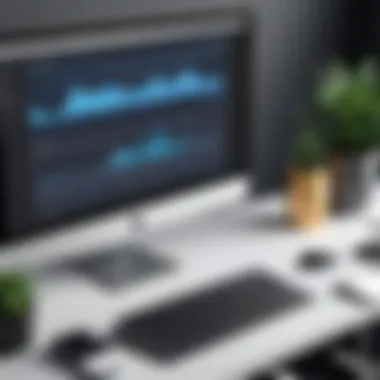

Intro
Desktop capture software has evolved as a crucial tool in modern professional environments. Understanding its objectives and functions is vital for IT professionals and tech enthusiasts. This kind of software provides solutions for capturing activities on a computer screen, allowing users to create tutorials, presentations, and documentation with ease. Furthermore, its role in various sectors, from education to corporate training, cannot be understated.
As we dissect this topic, we will cover essential features that desktop capture software should possess, evaluate performance metrics, and identify key solutions available in the market. Observing the trends that influence its development also adds context to its importance. The goal is to equip professionals with the necessary information to make informed decisions regarding desktop capture tools.
Features Overview
Understanding the key features of desktop capture software is foundational. Here, we will explore what specifications and unique aspects to look out for when evaluating these tools.
Key Specifications
When assessing desktop capture software, consider the following specifications:
- Screen Recording Quality: Look for support for various resolutions, including 1080p and 4K.
- Audio Recording Capabilities: Ensure the ability to capture internal system audio and external sources simultaneously.
- Editing Tools: Check if the software includes basic editing features for trimming, adding annotations, and overlays.
- File Formats Supported: A range of output formats, like MP4, AVI, and GIF, helps meet different needs.
- User Interface: An intuitive interface simplifies the learning curve for users of all skill levels.
Unique Selling Points
Many desktop capture solutions have unique selling points that can appeal to specific user groups:
- Cloud Integration: For better storage and sharing, some software incorporates cloud services.
- Collaboration Features: Some tools allow multiple users to comment or edit the captured content.
- Customization Options: Advanced software offers robust customization settings for recording parameters and output settings.
- Support for Multiple Monitors: If a user works with multiple displays, this feature becomes essential.
The flexibility of desktop capture software makes it an indispensable resource across various industries, enhancing workflow efficiency.
Performance Analysis
To evaluate desktop capture software's effectiveness, performance analysis is essential. Both benchmarking results and real-world scenarios provide context.
Benchmarking Results
Performance metrics are often derived from benchmarking tests. Here are some key indicators to consider:
- Frame Rate: Capture frame rates should typically reach at least 30 FPS for smooth video playback.
- CPU Usage: A good software solution should minimize strain on system resources while recording.
- Export Time: Fast export times are important for maintaining productivity, especially in professional settings.
Real-world Scenarios
Understanding how the software performs in practical applications is beneficial. Common scenarios include:
- Tutorial Creation: Record high-quality tutorials for users who need guidance on specific software or applications.
- Remote Collaboration: Desktop capture tools enable teams to share insights and feedback effectively in remote work environments.
- Feedback Sessions: Engage users by capturing live recordings of user experiences with applications or systems.
In summary, desktop capture software plays a vital role in enhancing communication, training, and documentation efforts in various fields. An informed choice hinges on understanding features, performance, and practical applications.
Prolusion to Desktop Capture Software
Desktop capture software has emerged as a crucial tool in today’s digital landscape. It serves not only as a utility for capturing screen activity but also as an essential component for various professional functions. The significance of this software can be seen in how it enhances productivity, aids in communication, and supports the creation of educational content.
As professionals transition to remote work environments, the demand for effective communication tools has increased. Desktop capture software facilitates this by allowing users to share visual information in real time. It captures everything displayed on the screen, whether it be instructional videos or presentations. This feature is particularly beneficial for educators and trainers who aim to create engaging content that resonates with their audience.
Furthermore, these applications provide a versatile solution for documentations, such as technical support and troubleshooting. Users can easily record steps to replicate a problem or provide a tutorial, allowing for clear guidance and reducing misunderstandings.
Considerations regarding the selection of desktop capture software are paramount. Factors such as ease of use, integration with existing tools, and export capabilities must be evaluated to ensure optimal functionality. The right choice not only enhances the user experience but also aligns with professional objectives.
In summary, desktop capture software is more than just a screen recorder. Its relevance extends to various professional settings, enhancing communication, educational effectiveness, and workflow efficiency. Understanding its role is essential for IT professionals and tech enthusiasts striving to optimize their toolset for modern demands.
"As the digital workspace evolves, so does the necessity for robust and dynamic capture tools to bridge communication gaps."
In the sections that follow, we will delve into the core functionalities and key features of desktop capture software, providing the foundational knowledge needed to navigate this essential technology.
Purpose and Functionality
In the realm of information technology, desktop capture software serves a critical purpose, acting as a bridge between the user and the digital environment. This segment will outline some of the essential reasons why understanding the purpose and functionality of such tools is pivotal for IT professionals and tech enthusiasts alike.
Essentially, desktop capture software allows users to record and capture their computer screen, enabling them to share visual content effectively. This capability is not merely about recording; it encompasses features that enhance communication and dissemination of information across various platforms. The implications for training, customer support, and content creation cannot be overstated. By leveraging these tools effectively, organizations can improve their workflow and increase productivity.
Understanding Desktop Capture
To grasp the significance of desktop capture, one must recognize its dual role: it is both a recording device and a communication tool. Desktop capture software can be invaluable in training scenarios, allowing educators to create instructional videos that can be reused. In technical support, these tools can help troubleshoot problems by recording steps and sharing them with users, significantly reducing the time spent on resolving issues.
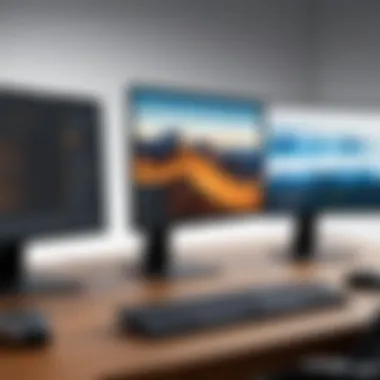

In professional environments, the capacity to visualize and document computer activity contributes to knowledge transfer and enhances collaboration among team members. This is especially true in remote work situations, where visual sharing of information can bridge the gaps created by physical distance.
Core Functions
The core functions of desktop capture software are straightforward yet powerful. Key functionalities generally include the following:
- Screen Recording: The ability to record the entire screen or specific sections is fundamental. Users can capture high-quality videos that can be used for demos or tutorials.
- Audio Capture: Accompanying video with audio narration forms a cohesive package that enhances understanding, especially in educational contexts.
- Editing Tools: Many applications provide basic editing features. Users can trim videos, annotate screens, or add text overlays, which facilitates clearer communication of the intended message.
- Exporting Options: After recording, users often require various formats to suit their distribution needs. Desktop capture solutions may support export to formats such as MP4, AVI, or GIF.
Overall, understanding these core functions is essential for anyone using desktop capture software. They contribute significantly to user experience and effectiveness in professional use cases. This knowledge aids in selecting the right tool that meets specific organisational objectives, thus harmonizing the interplay between technology and professional practice.
Key Features of Desktop Capture Software
Desktop capture software is defined by several essential features that determine its effectiveness and efficiency in various use cases. Understanding these features is crucial for professionals looking to select the right tool that meets their specific needs. Key features often impact user experience, the quality of output, and the overall productivity of tasks.
Video Recording
The ability to record high-quality video is foundational to desktop capture software. This feature allows users to create visual content directly from their screen, which is particularly valuable for educational and training purposes. The effectiveness of video recording can depend on several factors:
- Resolution: High-resolution video is necessary for clarity. Many tools offer options ranging from 720p to 4K quality.
- Frame Rate: A high frame rate enhances the fluidity of motion, making the final product more professional.
- Audio Capture: Recording system audio and microphone input is vital for producing comprehensive tutorials or presentations.
Without quality video recording, the purpose of desktop capture software would be greatly diminished. Hence, professionals should evaluate the recording features carefully.
Screen Annotation
Screen annotation capabilities enable users to enhance their recordings with on-screen notes, shapes, and highlights. This feature serves two major purposes:
- Clarification: Annotations can clarify complex ideas during presentations or tutorials, guiding the viewer's attention.
- Engagement: They keep users engaged by highlighting important points, which is especially useful in training scenarios.
Popular tools often allow for various types of annotation, including text comments, arrows, and highlighting. These tools should be easy to access during recording, ensuring minimal disruption to workflow.
Export Options
Export options are crucial for the usability of captured content. Professionals need flexibility in how they save and distribute recordings. Key considerations include:
- File Formats: Common formats such as MP4, AVI, and GIF should be supported to accommodate diverse platforms and needs.
- Quality Settings: Users should have the ability to choose quality settings upon export, which can help in managing file size without sacrificing clarity.
- Direct Sharing: Integration with platforms like YouTube or cloud storage simplifies distribution, crucial for timely project deliverables.
Without robust export options, even the best recordings may hinder effective communication or sharing among teams.
Integration Capabilities
For desktop capture software to be truly effective, it must integrate seamlessly with other tools and platforms. Many professionals utilize multiple applications, such as project management and communication tools. Here are several integration aspects to consider:
- API Access: Some software provides API access, allowing for custom integrations with existing workflows.
- Plugins: Popular add-ons or extensions can enhance functionality, offering tailored solutions for specific tasks.
- Compatibility: Support for platforms like Slack, Trello, or Google Drive can facilitate smoother communication and project management efforts.
Effective integration capabilities ensure that the captured content fits within a broader professional framework rather than existing in isolation.
In summary, the key features of desktop capture software are vital for determining its value in various professional contexts. Quality video recording, effective screen annotation, flexible export options, and robust integration capabilities work together to enhance user experience and overall productivity.
Comparison of Leading Desktop Capture Solutions
The act of comparing leading desktop capture solutions is crucial for IT professionals and decision-makers looking to enhance their workflow. This section evaluates various software options available on the market, emphasizing key characteristics, advantages, and potential drawbacks of each.
Understanding these comparisons not only aids in informed decision-making but also ensures that the selected tool meets specific organizational needs.
Overview of Top Tools
Numerous desktop capture software options exist today, each targeting different user needs and preferences. Some of the top tools include:
- Camtasia: Known for its robust video editing capabilities alongside screen capture. It is user-friendly and suitable for beginners and professionals alike.
- OBS Studio: An open-source software that offers high customization. Ideal for streamers and advanced users, it supports various plugins.
- Snagit: Designed primarily for quick screen captures and annotations. Good for quick sharing and lightweight on resources.
- ShareX: A free tool that provides screenshot capturing and screen recording with multiple export options. Its versatility makes it appealing to tech-savvy users.
Each tool has distinct strengths that may cater to specific user requirements, making the comparison essential.
Performance Benchmarks
Performance benchmarking provides insight into how well desktop capture tools perform under various conditions. These performance indicators often evaluated include:
- Capture Quality: The resolution and frame rates achievable by the software.
- Resource Usage: How much processing power and memory the software requires during operation.
- Stability: Reliability and crash frequency during extended use.
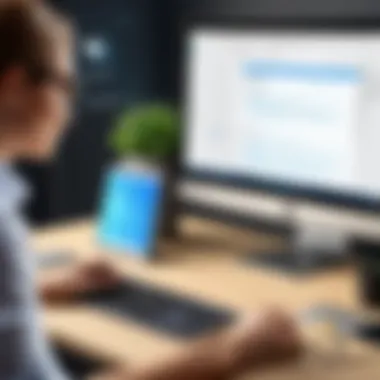
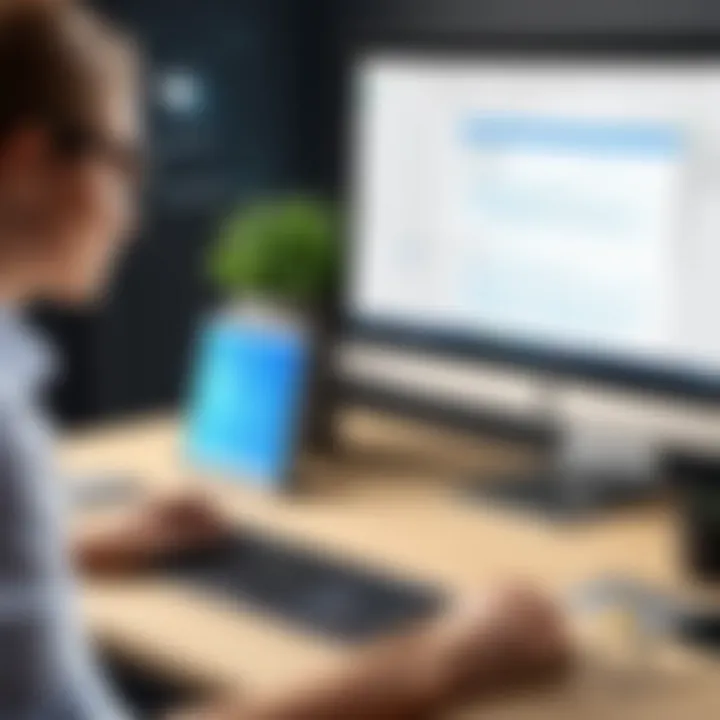
Tools like Camtasia often deliver high-quality output but may consume more system resources compared to Snagit, which is lighter yet offers satisfactory quality.
User Interface and Usability
The user interface significantly impacts the usability of desktop capture software. A clear and intuitive interface enhances the user experience. Considerations include:
- Ease of Navigation: How straightforward it is to access main features and settings.
- Customization Options: Flexibility in adapting the workspace according to user preferences.
- Learning Curve: How easy it is for a new user to become proficient with the software.
For instance, OBS Studio offers extensive customization, but may require a longer learning period, while ShareX is simpler yet powerful for basic functions.
Cost Analysis
Analyzing costs is fundamental when selecting desktop capture software. Options vary widely in price, and understanding the financial implications ensures better budgeting. Key factors in this analysis include:
- Purchase Price: One-time payment versus subscription models.
- Additional Costs: Any necessary plug-ins or features that may incur extra costs.
- Value for Money: Balancing features against the price.
For instance, while tools like Camtasia and Snagit may come with a higher upfront cost, the breadth of functionalities can justify the expense for a comprehensive workflow. Open-source programs like OBS Studio provide a free alternative, but may lack some advanced features.
Selecting the Right Desktop Capture Software
Choosing the appropriate desktop capture software is a decision that can significantly impact productivity, efficiency, and overall job satisfaction. As technology advances and remote work becomes more prevalent, the need for effective screen recording and capture solutions has never been greater. Selecting the right tool not only enhances workflow but also improves communication, facilitating seamless collaboration across teams. With numerous options available in the market, understanding the essential elements to consider is critical for IT professionals and tech enthusiasts alike.
Assessment Criteria
When evaluating desktop capture software, several factors must be taken into account:
- Compatibility: Ensure that the software operates well with your existing devices and operating systems. Some programs may not support specific platforms or hardware configurations.
- Feature Set: Identify which features align with your intended use. For instance, tools offering advanced video editing capabilities may be essential for content creators. Meanwhile, basic screen recording functions might suffice for training sessions.
- Ease of Use: User interface and usability play a vital role in how efficiently a team can adopt the software. A clean and intuitive layout can reduce the learning curve and enhance user satisfaction.
- Performance: Assess the software’s performance benchmarks, including its ability to record without lag or excessive resource consumption. Poor performance can detract from the user experience and hinder productivity.
- Cost: Analyze the pricing model and ensure that it fits within your budget. Consider whether the software's value justifies its price, especially when compared to alternative options.
- Customer Support: Good customer support is invaluable for addressing any issues quickly. Check for support options such as live chat, email, or forums for community assistance.
Understanding Use Cases
Different environments and objectives make various desktops software solutions appropriate for diverse use cases. The following examples illustrate how specific scenarios can dictate the choice of software:
- Training and Education: In educational settings, instructors need software that allows recording lectures. Features such as screen annotation and live editing capabilities enhance the teaching experience and make learning more effective.
- Technical Support: Technical teams often use capture software to demonstrate troubleshooting methods. For this purpose, recording screen actions in real-time allows support staff to provide step-by-step assistance, increasing resolution efficiency for users.
- Content Creation: Content creators, including YouTubers and bloggers, look for sophisticated editing tools. They often prioritize systems that incorporate advanced editing features and integration with other content development tools.
- Data Analysis: For analysts needing to display complex datasets and visualizations, desktop capture software that offers high-resolution recording and options for including voiceovers can prove beneficial in each presentation or report.
In each case, the desired outcome drives the software selection process. Understanding these use cases allows users to make informed decisions that align with their specific needs.
Practical Applications in a Professional Context
In a world where remote work and digital communication dominate, desktop capture software has proven its worth across various professional domains. Understanding its practical applications is critical for professionals aiming to leverage technology effectively. This segment outlines how desktop capture software can enhance productivity and communication in training, technical support, and content creation.
Training and Education
Desktop capture solutions have transformed the way training and education are conducted. With the ability to record on-screen activity, trainers can create comprehensive tutorials that cater to different learning styles. This feature is particularly valuable in technical fields, where complex concepts benefit from visual aids.
- Interactive Learning: Recorded tutorials allow learners to engage with material at their own pace, facilitating a deeper understanding.
- Feedback Mechanism: Educators can use captured content to provide targeted feedback, helping students track their progress.
- Cost-Effectiveness: Reduced travel time and expenses for in-person training sessions lead to significant savings for organizations.
In summary, using desktop capture in education not only enriches the learner's experience but also optimizes resource allocation within organizations.
Technical Support
The role of desktop capture software in technical support cannot be overstated. Support teams can utilize this technology to ensure accurate problem-solving and customer satisfaction. When a user encounters an issue, recording the screen allows support staff to examine the context in which the problem arises.
- Enhanced Troubleshooting: Visual proof of errors leads to quicker resolutions and reduces the back-and-forth communication.
- Documentation: Captured sessions can be archived as training resources for new team members, streamlining onboarding processes.
- Meta-Analysis: Analysis of recorded sessions helps identify common issues, guiding software improvements or updates.
By integrating desktop capture in technical support processes, organizations can standardize customer service and enhance end-user experiences.
Content Creation
In the realm of content creation, desktop capture tools offer a versatile platform for generating dynamic media. Content creators, whether bloggers, YouTubers, or educators, benefit from the ability to demonstrate software functionalities and share knowledge seamlessly.
- Tutorial Videos: Creators can produce walkthroughs for software applications, which are increasingly favored by audiences looking for visual explanations.
- Social Media Content: Desktop capture allows for capturing live streams and webinars, providing material for content that can be shared across platforms like Facebook and Reddit.
- Innovation in Presentation: The integration of screen recording into presentations adds a professional touch that can captivate an audience's attention in ways traditional slides cannot.
Therefore, desktop capture software becomes an indispensable tool, enabling creators to craft compelling content that resonates with viewers, ultimately driving audience engagement.
"The ability to record one’s screen has democratized content creation, allowing anyone with a computer to share expertise effectively."
Best Practices for Effective Usage


The concept of best practices in desktop capture software is essential for maximizing the benefits of any tool in this category. Adhering to established methods not only enhances productivity but also ensures a more efficient use of resources. When used correctly, desktop capture software can produce high-quality recordings that serve various professional purposes such as training, marketing, or technical support.
Several elements contribute to effective best practices in this context. These include understanding the software’s capabilities, defining clear objectives, and optimizing the workflow to facilitate smoother operations. The benefits of implementing these practices can be significant, resulting in improved output quality and increased user satisfaction. Moreover, considering the potential challenges that may arise during software use can lead to more informed decision-making, thereby avoiding common pitfalls encountered by many users.
Strategic Planning
Creating a strategic plan before utilizing desktop capture software is crucial. It involves assessing the intended use and goals of the capture process. Start by identifying the primary purpose behind the capturing task:
- Is it for educational purposes?
- Are you preparing a product demo?
- Are you documenting a process for support?
Once objectives are clear, plan your capture sessions accordingly. This may include scripting key points to address during recording. Make sure to practice the presentation or demonstration before starting the capture. This step will help in minimizing errors and ensuring a smoother flow during the actual recording instance.
It is also important to consider the technical environment. Ensure that your hardware can support the capture software efficiently. Check for factors like memory usage, processor speed, and available storage space. Preparing your equipment ahead of time can prevent unexpected performance issues and enhance the overall quality of the captured content.
Post-Capture Workflow
After capturing the desired content, a well-defined post-capture workflow is essential for effective content use. This workflow typically involves editing, storing, and distributing the captured files. Start with the editing process: trimming unnecessary sections, enhancing the audio-visual quality, and adding annotations where needed. Many desktop capture tools come with built-in editing features that facilitate this process.
Once the edits are completed, organize the files appropriately for easy access and storage. Utilize clear naming conventions and organize files in dedicated folders for different projects or sessions. This organization is essential, especially when handling multiple captures.
Finally, consider how the captured content will be shared. Will it be uploaded to a centralized platform for team access or shared directly with clients? Ensuring that all stakeholders can access and use the materials will further enhance the value of the captured content.
Important Note: Having a standardized post-capture process can significantly reduce the time spent on future projects, as team members will know what steps to follow.
By adhering to these best practices in strategic planning and post-capture workflow, IT professionals can fully leverage desktop capture software, ensuring high quality and maximizing efficiency in all recording endeavors.
Emerging Trends in Desktop Capture Technology
The landscape of desktop capture software is not static; it evolves in response to user needs and advances in technology. This section examines two significant emerging trends: AI integration and cloud-based solutions. These trends are vital as they enhance usability, improve efficiency, and provide new functionalities that match the fast-paced demands of the digital workplace.
AI Integration
Artificial intelligence is transforming how software operates, and desktop capture tools are no exception. The integration of AI can optimize various processes, making them more intuitive and user-friendly.
Some benefits of AI in desktop capture software include:
- Automated Analysis: AI can analyze captured content and categorize it efficiently. This feature streamlines workflows by suggesting tags or insights based on the content's context.
- Enhanced Searchability: With AI, users can easily find recorded content using natural language queries. This technology allows for a shift from traditional keyword searches to more conversational methods.
- User Behavior Insights: By examining how users interact with captured content, AI can offer suggestions for optimizing future captures. This leads to a better understanding of user patterns and potential enhancements in tool functionalities.
"AI technologies redefine the expectations of desktop capture software, pushing them towards becoming smarter and more aligned with user needs."
Cloud-Based Solutions
The shift towards cloud-based solutions signifies another key trend in desktop capture technology. By operating in the cloud, these tools can offer functional advantages that traditional software may lack.
Advantages of cloud-based desktop capture software include:
- Accessibility: Users can access recordings from any device with an internet connection. This flexibility supports remote work environments and allows for convenient collaboration across teams.
- Scalability: Cloud solutions can be scaled up or down as needed. This ability to adjust service levels helps organizations manage costs efficiently while adapting to changing demands.
- Automatic Updates: Users benefit from continuous improvements without the need for manual updates. This ensures that organizations always use the latest version without interruptions.
The integration of AI and the transition to cloud-based solutions are reshaping desktop capture software, making it more efficient and functional. These emerging trends highlight the importance of staying current with technology while addressing the evolving needs of professionals in various fields.
Challenges and Limitations
Technical Barriers
In the realm of desktop capture software, technical barriers present a significant concern. Users often face challenges that can impede the effective utilization of these tools. Issues such as system resource consumption and compatibility with various operating systems can hinder performance. High-quality video capture requires a robust hardware setup; if the computer lacks adequate processing power or memory, it can lead to lag or low-quality recordings.
Additionally, many software solutions may not function seamlessly on all devices. Compatibility issues can arise especially when users switch between different operating systems, such as moving from Windows to macOS. Such inconsistencies can complicate workflows, as users may need to invest time in troubleshooting or finding alternative tools. Thus, understanding these technical barriers is crucial for IT professionals as they seek to implement desktop capture software effectively in their organizations.
User Adoption Issues
User adoption is often a critical factor in determining the success of desktop capture software within a business or team. While the tools might be technically sound, employees may resist using them if they perceive a steep learning curve. Effective training programs must be designed to facilitate quick onboarding and minimize frustration among users. If team members feel overwhelmed or inefficient while using the software, they may revert to traditional methods of communication, negating the benefits of modernization.
Furthermore, organizational culture plays a vital role in acceptance. If the management does not actively promote the use of such technologies, employees are less likely to adopt them. The lack of compelling use cases or tangible benefits can also deter adoption. Therefore, addressing these user adoption issues through proper training and promoting a culture of innovation is essential to fully leverage the potential of desktop capture software in professional settings.
Ending
In summarizing the comprehensive exploration of desktop capture software, several key points merit attention. This section serves as a pivotal element of the article, synthesizing the insights gathered across different topics and reinforcing their significance for professional IT environments.
First, the utility of desktop capture software transcends basic functionality. Its role in enhancing productivity, supporting remote workflows, and fostering effective communication is undeniable. By understanding and leveraging these tools, professionals can optimize various processes, such as training, technical support, and content creation.
Moreover, recent advancements in technology have introduced new features and capabilities, such as AI integration and improved cloud-based solutions. This evolution not only increases the effectiveness of desktop capture software but also presents unique opportunities for IT professionals to adapt to emerging trends. It is essential to stay informed about these developments to maintain a competitive edge in the ever-evolving landscape of technology.
Additionally, considering both the challenges and limitations discussed earlier serves as a reminder that no tool is without its pitfalls. Issues like technical barriers and user adoption remain significant factors that professionals must navigate when implementing desktop capture software.
"The successful application of desktop capture tools hinges on a thorough understanding of potential challenges and informed adoption strategies."



