Comprehensive Guide to Inspiron 7373 Battery Replacement


Intro
The Inspiron 7373 is a versatile device known for its functionality and performance. However, like all laptops, it faces issues over time, particularly with its battery. A failing battery can significantly hinder usage, leading to unexpected shutdowns and reducing the overall lifespan of the device. The current guide aims to provide a comprehensive look at how to effectively manage a battery replacement.
Understanding the battery replacement process is crucial for IT professionals and tech enthusiasts. This guide will cover topics from diagnosing battery issues to sourcing the correct replacement and performing the actual replacement. In addition to replacing the battery, knowing how to troubleshoot and perform post-replacement checks can save time and enhance the laptop's usability.
Adhering to a structured approach not only ensures accuracy but also boosts confidence in managing such technical tasks. Readers can expect practical insights and step-by-step instructions that equip them with essential skills in battery management.
Prelude to Inspiron
The Inspiron 7373 represents a versatile and user-friendly laptop, designed for both casual users and professionals. Understanding its features and functionalities is crucial for anyone looking to enhance their experience with this device. This introduction serves not only to familiarize potential and current users with the laptop, but also to underscore the significance of timely battery maintenance and replacement.
Overview of Inspiron Features
The Inspiron 7373 is equipped with various strengths, catering to diverse user needs. It boasts a 13.3-inch Full HD display that delivers sharp images, making it suitable for both work-related tasks and entertainment. The laptop features Intel processors, which provide efficient performance for multitasking and running applications without lag.
In addition, the Inspiron 7373 offers a sleek design and lightweight build, promoting portability. This attribute is ideal for professionals who travel frequently or students who carry their devices around campus. The backlit keyboard enhances usability in low-light conditions, improving accessibility. Wireless connectivity, including Bluetooth and Wi-Fi, ensures that users remain connected, regardless of their location. While all these features enhance the overall user experience, it is essential to address battery maintenance to guarantee optimal performance.
Common Battery Problems in Laptops
Laptops, including the Inspiron 7373, are susceptible to various battery issues over time. Recognizing these problems early can help extend the lifespan of the device and improve productivity. Common symptoms of battery malfunction include rapidly draining batteries, failure to hold a charge, and overheating.
The battery may also exhibit physical signs of wear, such as swelling, which can indicate serious underlying issues. Regular monitoring of battery health is vital; using built-in diagnostic tools can assist in identifying problems before they escalate. Being informed about these potential issues enables users to act promptly, thus minimizing downtime and ensuring the laptop remains functional for various tasks.
"A proactive approach to battery maintenance can enhance the longevity of your Inspiron 7373 and improve overall device reliability."
Awareness of these common problems will lay the groundwork for understanding how to manage and eventually replace the battery in this model effectively.
Understanding Battery Lifespan
Understanding the lifespan of batteries, especially for devices like the Inspiron 7373, is critical for maintaining optimal performance. Batteries are not designed to last indefinitely. Recognizing the factors that contribute to battery lifespan and identifying the signs it needs replacement can prevent unexpected laptop failures. It can also extend the necessary period between replacements, saving both time and money.
A battery's lifespan is influenced by multiple aspects, including usage patterns, charging habits, and environmental conditions. By understanding these components, users can implement strategies to enhance battery longevity. Moreover, being aware of when to replace your battery is vital to ensure that the laptop continues to work smoothly without interruptions, especially for professionals who rely on their devices daily.
Factors Affecting Battery Longevity
Several factors can influence how long your Inspiron 7373 battery lasts:
- Usage Patterns: The way a user interacts with the laptop can directly impact battery life. Extensive gaming or using resource-heavy applications can drain the battery faster compared to simple browsing or document editing.
- Charging Habits: Charging the battery frequently or keeping it connected to power outlets for extended periods may wear it out more quickly. It is advisable to unplug the charger once fully charged, allowing the battery to discharge partly before recharging.
- Environmental Conditions: Heat is particularly damaging to lithium-ion batteries, which are commonly used in laptops. Operating the device in high temperatures or exposing it to direct sunlight can reduce battery lifespan. Keeping the laptop in a cool, dry place can improve performance and longevity.
- Battery Cells Quality: The quality of the battery cells also matters. Higher quality cells typically have better longevity and performance. When purchasing a replacement battery, consider reputable brands to ensure reliability.
Signs Your Battery Needs Replacement
Recognizing the signs of battery degradation is essential. Here are some key indicators:
- Decreased Runtime: If you notice that your laptop is not lasting as long on a full charge as it used to, this is often the first sign that the battery may be failing.
- Rapid Drain: Similarly, if the battery percentage drops suddenly, especially during light usage, it suggests that the battery’s efficiency has weakened.
- Unexpected Shutdowns: A reliable battery should provide power until it is low. If your laptop shuts down unexpectedly even when showing a significant battery percentage, replacement is necessary.
- Swelling: Visibly swollen batteries can present a serious risk. If the battery appears to change shape or bulge, it requires immediate attention and replacement to avoid damage to the laptop.
Be proactive. Regularly monitor your laptop's battery health to avoid sudden failures and ensure smooth operation.
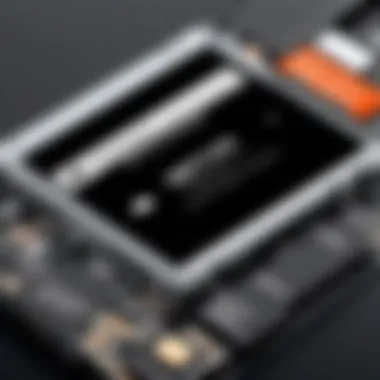

Understanding the battery lifespan and related factors is key to managing your device effectively. Implementing good practices can prolong battery life, while timely recognition of replacement needs ensures seamless laptop performance.
Choosing the Right Replacement Battery
Choosing the right replacement battery is crucial for the performance and longevity of your Inspiron 7373. An incorrect battery can lead to various issues, including poor performance, overheating, or even damage to your device. Therefore, understanding the specific requirements is essential.
When replacing a battery, you should consider compatibility, specifications, and warranty options. Moreover, a suitable battery ensures that your laptop will operate efficiently without interruptions. The right choice will enhance not only battery life but also overall user experience.
This section provides insights on how to navigate the selection process to find a battery that meets your laptop's needs and your expectations.
Compatibility and Specifications
Compatibility is the first step in the battery replacement process. You need to check that the new battery is compatible with the Inspiron 7373. This means looking for the exact model number, which is often found on the existing battery or within your laptop's specifications.
Specifications also play a vital role in battery selection. Key elements include:
- Voltage: Ensure that the voltage matches the original battery. An incorrect voltage can cause performance issues or be a safety hazard.
- Capacity: Measured in milliampere-hours (mAh), capacity determines how long your laptop will run on a full charge. A higher capacity battery usually means more usage time.
- Size and shape: The replacement battery must physically fit in the battery compartment to ensure proper installation and function.
Some brands provide specifications clearly defined on their packaging or official website. Always refer to trusted sources to verify these details before making a purchase.
Where to Purchase Replacement Batteries
Finding a reliable source for your replacement battery is important. There are several options where you can purchase replacement batteries for your Inspiron 7373:
- Official Dell Website: This is the best option since you are assured compatibility and warranty support. Dell batteries come with a manufacturer’s guarantee, which can be crucial if issues arise later.
- Authorized Retailers: Many physical and online stores are authorized distributors. Stores like Best Buy or Newegg often sell genuine Dell parts.
- Third-Party Alternatives: While some third-party options can be cost-effective, it is essential to do thorough research. Look for reputable brands and check user reviews. Make sure the product specifications align with your needs.
- Online Marketplaces: Platforms like Amazon and eBay offer a wide range of batteries. However, proceed with caution; check seller ratings and product descriptions carefully to avoid counterfeit products.
Before making a purchase, ensure you understand the return policy. This guarantees that if the battery does not meet expectations, you can return it without hassle.
"Investing time in selecting the right battery can save future headaches related to performance issues and device damage."
By adhering to these guidelines, IT professionals and tech enthusiasts can confidently select a replacement battery that meets their needs and enhances the functionality of their Inspiron 7373.
Tools Required for Replacement
When undertaking a battery replacement for the Inspiron 7373, having the right tools is crucial. Using proper tools not only ensures efficiency but also minimizes the risk of damage to the laptop and its components. This section will outline the essential tools needed for the process and address the important safety precautions to follow.
Essential Tools for Battery Replacement
To successfully replace the battery in your Inspiron 7373, you will need a few essential tools:
- Screwdriver Set: A Phillips-head screwdriver is typically necessary for removing screws from the back panel. Sometimes, Torx screwdrivers might also be needed depending on the specific model.
- Plastic Pry Tool: This tool helps in gently prying open the laptop casing without damaging the plastic.
- Tweezers: Useful for handling small screws or connectors that may be difficult to reach or grasp with fingers.
- Anti-Static Wrist Strap: Wearing this strap protects against static electricity, which can damage sensitive electronic components while working on the laptop.
- Work Surface: A clean and flat workspace is essential for organizing tools and components during the replacement process.
- Flashlight or Work Light: Sometimes illumination is required to clearly see inside the laptop casing, making it easier to identify screws and components.
Having all of these tools on hand will streamline the battery replacement process, ensuring that each step is completed efficiently and accurately.
Safety Precautions
Safety is a key concern whenever replacing laptop batteries. Following precautions can help prevent injuries and ensure a smooth replacement process:
- Power Off the Laptop: Always ensure the laptop is completely turned off and unplugged from any power source before beginning the battery replacement.
- Discharge Static Electricity: Use an anti-static wrist strap or regularly touch a grounded metal object to discharge any static electricity present in your body.
- Handle Components with Care: Laptop components are sensitive. Avoid applying excessive force or pressure when removing screws or connectors.
- Dispose of Old Battery Properly: If the battery is swollen or damaged, handle it with care. Follow local regulations for battery disposal to avoid environmental harm.
- Check for Updates: Ensure that you have the latest information about your specific model, including any unique considerations or updates that may affect the replacement process.


"Proper preparation and safety measures can prevent most issues during battery replacement."
By adhering to these tools and safety tips, you will create a favorable environment for replacing the battery in your Inspiron 7373. Having the right tools ensures that the process is completed efficiently, while safety practices minimize risks associated with potential accidents.
Step-by-Step Battery Replacement Process
The process of replacing the battery in the Inspiron 7373 is a critical endeavor. It ensures that your laptop performs at its optimal level. Following the steps in this section is vital because an improperly executed battery replacement can lead to device malfunction or damage. This guide will walk you through each aspect of the replacement process, from preparation to the final reassembly. By adhering to these specific steps, users can enhance the lifecycle of their laptop while also reinforcing their technical competence.
Preparing Your Laptop for Replacement
Before diving into the battery replacement process, preparation is key. First, ensure that the laptop is turned off completely. Disconnect the power adapter and remove any connected peripherals, such as USB devices or external displays. Next, place the laptop on a clean, static-free work surface. This is important to avoid any electrical static that could damage the internal components of the laptop.
Important Note: Make sure to ground yourself by touching a metal object. This will help to discharge any static electricity that may accumulate on your body.
It is advisable to consult the user manual for the Inspiron 7373 to review any specific instructions and warnings related to battery replacement.
Removing the Old Battery
With the laptop prepared, proceed to remove the old battery. Begin by locating the battery release latch or screws that hold the battery in place. Depending on the model, you might find either a sliding latch or screws that will need to be unscrewed with a Phillips head screwdriver. Carefully slide the battery free or lift it out once the screws are removed.
Take care to handle the battery gently to avoid any accidental short-circuiting or damage. Dispose of the old battery according to local regulations, as lithium-ion batteries can be hazardous to the environment when not discarded properly.
Installing the New Battery
Now, it is time to install the new battery. First, take the replacement battery and align it with the connectors in the battery compartment. Make sure that the battery terminals are aligned properly to ensure optimal functionality. Press the battery into place until the latches click or the screws can be secured. If you are using screws, make sure not to overtighten them as this may cause damage to the battery or laptop.
After installation, double-check the connection to ensure everything is properly seated and secure.
Reassembling Your Laptop
The final step in the battery replacement process is reassembly. If you had to remove any additional components to access the battery, reinstall them now. This could include covers or securing brackets. Ensure that all screws are tightened adequately but not excessively. Finally, reconnect all external devices and the power adapter before powering on the laptop.
After reassembly, it is wise to store the user manual nearby, as it contains valuable information that could assist in troubleshooting or clarify any additional steps required.
In summary, these steps—preparation, removal, installation, and reassembly—are crucial to successfully replacing the battery in your Inspiron 7373. Following these detailed instructions minimizes risk and maximizes efficiency in the battery replacement process.
Post-Replacement Procedures
After successfully replacing the battery in your Inspiron 7373, it is essential to follow certain procedures to ensure optimal performance and longevity of your new battery. This section covers the steps you need to take once the installation is complete. Proper post-replacement procedures help secure the functionality of the laptop while compensating for any potential issues that may arise after replacement.
Ensuring that these steps are followed allows for effective use of the laptop and enhances the overall battery lifespan.
Initial Power-Up and Testing
Upon connecting your new battery, the first task is to power up your laptop. It is critical to observe the initial response. If the laptop powers on without any issues, that’s a positive sign. It shows that the battery is recognized by the system. However, more than just turning on, you should check the operating system’s battery status indicator. This detail confirms if the battery is charging properly.
Occasionally laptops may require a BIOS update to work seamlessly with new components. Hence, while testing, pay attention to the following aspects:
- Startup procedure: Confirm that the BIOS or system settings detect the new battery.
- Windows battery settings: Go to the power settings menu and view the battery status to check the current charge.
- Watch for error messages: If any notifications arise, it's vital to note them for troubleshooting.
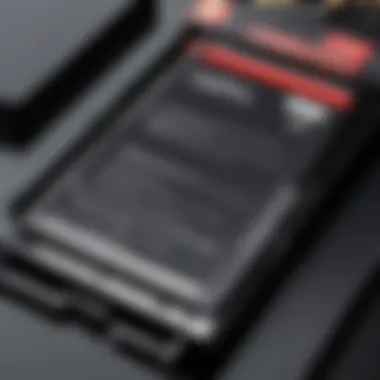
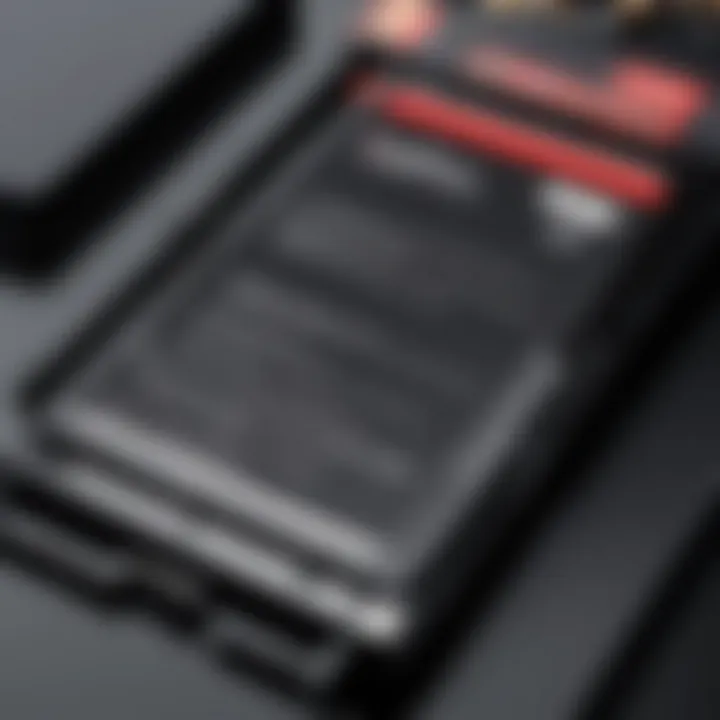
This initial stage is foundational to understanding both your laptop function and the health of the battery itself.
Calibrating Your New Battery
Battery calibration is a crucial step often overlooked post-replacement. Calibrating your new battery helps in accurately reporting remaining battery life, which is essential for effective usage. Without this procedure, you may find your battery performing inefficiently or inaccurately indicating charge levels.
To calibrate, follow these steps systematically:
- Charge the battery fully: Connect your laptop to power and let it charge until it reaches 100%.
- Discharge voltage: Disconnect the charger and use the laptop normally until it shuts down due to a low battery.
- Complete discharge: Leave the laptop turned off for a few hours to allow any residual charge to deplete.
- Full recharge: Finally, plug it back in and allow it to charge uninterrupted to 100% again.
This process can enhance accuracy in battery level reporting and help extend your battery's overall lifespan.
Monitoring Battery Performance
Post-replacement, ongoing monitoring of your battery’s performance is highly recommended. Keeping an eye on its behavior can preemptively address potential complications. The following techniques can aid you in assessing your battery's health over time:
- Battery health diagnostics: Use built-in tools like the Windows Battery Report. To access it, open Command Prompt and type .
- Watch for physical signs: Look out for any swelling or unusual sounds from the battery.
- Performance tracking tools: Many third-party applications can help monitor battery performance, allowing you to view metrics around charge cycles, battery wear, and overall health.
The End on Post-Replacement Procedures
In summary, post-replacement procedures for your Inspiron 7373 battery are not just formalities but essential steps that contribute to the functionality and maintenance of your laptop. Following the outlined processes ensures that you get maximum benefit from your new battery while extending its lifespan. Ultimately, taking these actions helps maintain the productivity of your laptop in the long run.
Troubleshooting Common Issues
The importance of troubleshooting common issues with laptop batteries cannot be overstated. In the context of the Inspiron 7373, recognizing and addressing problems proactively can enhance performance and extend the overall lifespan of the device. Many users face frustrating scenarios after battery replacement, leading to uncertainty and further complications. This section aims to systematically address these concerns and provide actionable solutions.
Laptop Not Recognizing New Battery
When you install a new battery in the Inspiron 7373, it should ideally be recognized immediately. However, situations may arise where the laptop does not acknowledge the new battery. This problem can occur for several reasons:
- Poor Connections: Ensure that the battery is seated correctly in its compartment. Loose connections can prevent the laptop from establishing a proper link with the battery.
- BIOS Settings: Sometimes, the outdated BIOS may not recognize the new battery. Access the BIOS settings by restarting your laptop and tapping the appropriate key (often F2) during boot up. Check if there are updates available.
- Battery Compatibility: It is crucial to confirm that the replacement battery is compatible with your Inspiron 7373 model. Using a battery from another model can lead to compatibility issues.
- Faulty Battery: Not every battery available for purchase is in perfect working condition. Occasionally, new batteries might arrive defective. If all other troubleshooting measures fail, test the battery in another compatible device.
Inconsistent Battery Performance
Inconsistent battery performance can be an exasperating issue for users. After replacing the battery, the expectation is often that it will perform at its best. If the performance is erratic, the following factors might be at play:
- Calibrating the New Battery: Upon installation, it is crucial to properly calibrate the battery. This involves fully charging it and then allowing it to discharge completely several times. This process helps to ensure that the battery provides accurate readings and optimizes its performance.
- Power Settings Configuration: Check your power settings within the operating system. Aggressive power-saving features can sometimes misinterpret battery status, showing less time than available or draining faster than expected.
- Background Applications: Some applications consume an excessive amount of power, leading to rapid battery drain. Monitor the running processes to identify any that are unusually heavy on resources. Closing such applications when not in use can help stabilize performance.
- Battery Management Software: Consider using battery management software to track and analyze battery health and usage. This program can provide essential insights on how the battery is performing and reveal hidden issues.
Addressing these common issues will allow you to maximize your laptop's efficiency and reliability post-battery replacement. Identifying the root cause of any malfunctioning enables faster resolution and minimizes frustration.
Closure
Understanding the importance of battery management for the Inspiron 7373 is fundamental for both IT professionals and tech enthusiasts. The processes discussed throughout this guide provide not only technical skills but also a deeper appreciation for the longevity and performance of devices. Each step in the battery replacement journey—from diagnosing issues to successful installation—contributes significantly to maintaining optimal laptop functionality.
Summary of Key Steps
The journey to successfully replace an Inspiron 7373 battery can be summarized into several key steps that ensure user confidence and device durability:
- Identify Battery Issues: Recognizing symptoms of battery failure is crucial. Common indicators include rapid discharge, failure to charge entirely, or overheating.
- Select the Right Replacement: Make sure to get a battery that is compatible with the Inspiron 7373. Check specifications carefully and consider certified retailers for purchase.
- Gather Tools Required: Tools might just seem secondary, but having the right ones can make the replacement process smoother and reduce risks of damage.
- Follow a Systematic Replacement Process: Whether it's preparing the laptop, removing the old battery, or installing the new one, performing each action carefully is essential for success.
- Conduct Post-Replacement Checks: Testing the new battery and calibrating it are important steps that can impact its performance moving forward.
Final Thoughts on Battery Management
Battery management goes beyond just replacement. It includes understanding how to prolong battery life and recognizing the environmental factors that can affect functionality. Regular monitoring and calibration are key to sustaining performance over time.
By being proactive about battery care, users can enhance their overall experience with the Inspiron 7373 and avoid unforeseen inconveniences. An informed approach to battery management not only increases the operational life of a laptop but also contributes to the overall health of its components.



