Troubleshooting a Laptop That Won't Charge: Expert Insights


Intro
In the modern technological landscape, laptops serve as indispensable tools for both professionals and enthusiasts. However, the frustration of a laptop that won't charge can disrupt productivity and hinder workflow. Understanding the intricacies of why a device fails to receive power is essential for effective resolution. This article provides an in-depth guide that addresses the various aspects of laptop charging issues, from the underlying technical principles to practical troubleshooting steps.
A systematic assessment will help identify potential causes, whether they stem from hardware or software anomalies. The content is tailored to IT professionals and tech enthusiasts, who seek not only solutions but also a comprehensive understanding of what might be impairing their devices.
Features Overview
Understanding the features of laptops, particularly in the context of their power systems, is crucial when troubleshooting charging issues. Here we will look at the essential aspects that can help in identifying problems.
Key Specifications
- Battery Type: Lithium-ion and Lithium-polymer are common types of batteries in modern laptops. Knowing the characteristics of these batteries is critical as their longevity and health directly affect charging.
- Charging Port: USB-C, barrel connectors, and proprietary ports have different methods of power transmission. Issues may arise from using the wrong charger due to physical incompatibility.
- Power Adapter: The wattage rating of the power adapter must match the laptop’s requirements. An adapter that delivers insufficient power is a frequent cause of charging failures.
Unique Selling Points
- Rapid Charging: Some laptops come equipped with rapid or fast charging technology, enhancing usability. It is necessary to ensure that everything from the power source to the internal components is compatible to leverage this feature optimally.
- Power Management Features: Incorporating software that manages how power is distributed can also lead to complications when ineffective or corrupted. Understanding these features enables better diagnostics when troubleshooting a charging issue.
"Proper understanding of laptop power specifications is foundational in diagnosing charging issues. Failure to comprehend these specifications can lead to misdiagnosis and ineffective solutions."
Performance Analysis
The performance of a laptop in terms of charging is a combined result of multiple components working cohesively. Evaluating these elements can determine the basis of the charging problem.
Benchmarking Results
Hardware tests and benchmarking tools can analyze the charging speed and battery performance, revealing any discrepancies. Tools such as HWMonitor or battery health checks built into the operating system can provide crucial data points. For example, users can check:
- Charging cycles
- Battery wear level
- Capacity retention
Real-world Scenarios
In practice, numerous scenarios can lead to laptops that fail to charge. For example:
- Users may encounter a scenario where the laptop operates fine but refuses to charge unless repositioned.
- Connection points can gather dust and result in poor contact, leading to intermittent charging issues.
- A corrupted driver or operating system settings may also be at fault, requiring deeper software troubleshooting.
Recognizing these situations and applying a logical framework in analyzing them can save time and reward with practical solutions.
Prologue to Charging Issues
Understanding charging issues with laptops is a critical aspect for users who rely on these devices for everyday tasks. When a laptop fails to charge, it poses significant interruptions, affecting productivity and overall device performance. Awareness of these issues aids in early detection, which can prevent costly repairs and downtime. IT professionals and tech enthusiasts need a structured approach to diagnose these problems efficiently.
Understanding Laptop Charging Mechanisms
Laptops utilize a combination of hardware, including power adapters, batteries, and charging ports, to manage power intake. The power adapter converts electrical energy from a wall outlet into a suitable voltage for the laptop's battery. When connected, the laptop draws power, allowing it to operate and charge the battery simultaneously.
Understanding these mechanisms uniquely positions users to identify where problems may originate. In some cases, simple issues like a loose power connection can disrupt the charging process. It is beneficial to familiarize oneself with the various components responsible for charging, as knowledge of these can significantly aid in troubleshooting.
Common Symptoms of Charging Problems
Recognizing the symptoms of charging difficulties is essential when addressing the issue. Some common indicators that a laptop may not charge include:
- The battery charging light does not illuminate or flickers.
- The laptop shows a static battery percentage indicator despite being plugged in.
- The device turns off or restarts unexpectedly when not plugged in.
- Users hear unusual noises from the charging port or adapter.
These symptoms can point towards either hardware malfunctions or potential software conflicts. Understanding these signs allows for quicker diagnostics and is crucial in forming a corrective plan of action. High-IQ individuals often appreciate the logical step-by-step breakdown in investigating and resolving these issues.


Initial Diagnostics
Initial diagnostics is a crucial step when addressing the issue of laptops that fail to charge. This phase involves investigating the immediate components interacting with the laptop without requiring any specialized tools or extensive technical knowledge. By systematically examining these elements, users can often identify the underlying issues much faster than diving directly into hardware repairs or software troubleshooting.
The benefits of pursuing initial diagnostics are multifaceted. First, it establishes a foundation of understanding regarding the overall condition of the laptop, focusing on straightforward checks that can lead to swift resolutions. Recognizing visible symptoms or basic malfunctions can prevent unnecessary escalation of the problem, saving both time and resources. Furthermore, this process encourages critical thinking—allowing users to approach the problem methodically rather than reactively.
Inspecting Power Source and Outlet
The primary step in initial diagnostics involves inspecting the power source and the outlet being used to connect the laptop. It is essential to ensure that the power outlet is functional. An easy way to test this is to plug a different device into the same outlet to see if it operates correctly. It might also be helpful to try using another outlet; sometimes, outlets can appear functional yet fail to deliver adequate power due to underlying wiring issues.
Next, users should closely examine the power adapter. Sometimes, a power adapter may show signs of wear or malfunction. Look for frayed cords or any visible damage. If the adapter has an LED indicator, confirming whether it is lit can also provide insights into its operational status. If it does not light up, it may signal that the adapter is not delivering power.
Evaluating Charging Cable Condition
The charging cable is one of the most commonly overlooked components contributing to laptops not charging. Evaluating the cable's condition should involve a detailed inspection. Look for any signs of twisting, breaking, or physical damage on the wire itself. If the cable is removable from the adapter, try to disconnect it and reconnect it securely, ensuring a tight fit.
Users should also test the cable with a different laptop if available. This can help determine if the problem lies within the cable or the laptop itself. Replacing a faulty charging cable is generally easier and less expensive than addressing other potential issues, making this an invaluable step in pursuit of practical resolutions.
Checking Battery Indicator Lights
Most modern laptops are equipped with battery indicator lights that provide immediate feedback on the charging status. Checking these lights can yield essential information about the battery and charging systems. If it indicates a charging state while plugged in, this is promising. Conversely, a steady light without change signals potential issues with either the adapter or the laptop's battery.
Users should also take note of any blinking patterns, as this can indicate specific errors or malfunctions depending on the laptop model. In addition, some laptops have diagnostic software built into the BIOS that can help pinpoint charging issues. It is always a good idea to consult the user manual or manufacturer's website for indicator meanings relevant to specific models.
Common Hardware Failures
Understanding common hardware failures is essential in diagnosing laptops that refuse to charge. These issues are often the root cause behind the charging dilemmas faced by many users. Identifying hardware failures can save time and money, ensuring that the problem is addressed effectively rather than masking it with software solutions. Failing to recognize these hardware components can lead to unnecessary frustration and might prolong the downtime of a device.
Faulty Power Adapter
The power adapter is the first point of connection for delivering energy to your laptop. A faulty adapter can easily present itself as a charging issue. An adapter may not function correctly for several reasons. Wear and tear, development of internal faults, or even damage from environmental factors such as moisture can all contribute to its declining performance.
When troubleshooting, always start by inspecting the power adapter for visible signs of damage. Look for frays in the cable and check the connection at both ends, ensuring they are secure. If suspecting a failure, try using a multimeter to measure voltage output, as this can provide insight into whether the adapter is providing the necessary power. Moreover, cross-testing with an adapter known to be functional can determine if the original unit is the actual problem.
Damaged Charging Port
The charging port is where the power adapter meets the laptop. Over time, wear and physical usage can result in a damaged port. A loose or broken charging port can prevent proper contact between the laptop and the adapter, leading to charging issues.
To assess the charging port, inspect it for debris or damage. Dust, lint, or any foreign objects can obstruct proper connectivity. If the damage is structural, physical repairs might be required, which typically involves professional assistance. Users can use a flashlight to get a better look inside the port. If disassembly is uncertain, consulting a technician is prudent to avoid further damage.
Battery Degradation Issues
Batteries are standard components of personal laptops, but they undergo wear over time. The issue of battery degradation becomes more pronounced as the device ages and the number of charge cycles increases. A failing battery may hold less charge and ultimately cease to power the laptop even when plugged in.
When evaluating battery health, software can assist in diagnosing performance issues. Tools like the built-in battery report on Windows can provide insights into its capacity and wear levels. Additionally, physical inspection for swelling or discoloration can be telling signs. In such cases, replacing the battery may be necessary. Keep in mind that continuing to use a degraded battery can pose safety risks in some instances.
Software and Firmware Considerations
Understanding software and firmware is essential when it comes to troubleshooting laptop charging issues. Often, the problems are not solely hardware-related; they can also stem from various software or firmware configurations that affect how the device communicates with its power source. By focusing on these aspects, users can gain insights into the underlying issues that prevent their laptops from charging efficiently.
Updating software and firmware can resolve many issues related to power management, thus reducing the likelihood of charging failures. It is vital for users to regularly check for updates since manufacturers frequently release patches and fixes that enhance device performance.
BIOS and Firmware Updates
The Basic Input/Output System (BIOS) is firmware located on the motherboard that initializes hardware during the booting process and provides runtime services for operating systems and programs. BIOS updates can address existing bugs, enable new hardware features, or improve performance.
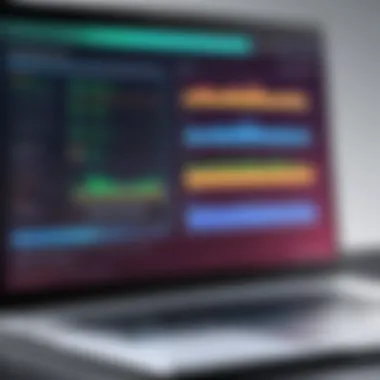
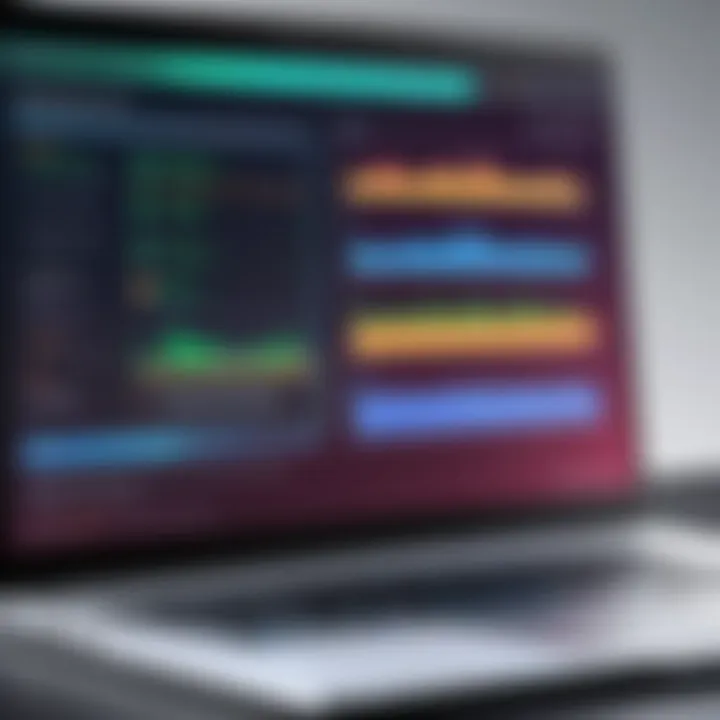
- Log into the laptop's manufacturer website.
- Navigate to the support or downloads section to find available BIOS or firmware updates for your laptop model.
- Follow the instructions provided for installation carefully.
Updating the BIOS may seem daunting, but it can be crucial in resolving charging issues related to system power management. Sometimes, laptops may have settings that extend charging capabilities or limit power draw, thus improving overall functionality. It's important to note that during this process, users should ensure that their laptop is plugged in to prevent any interruptions that might occur during the update.
Operating System Power Settings
Power settings within the operating system can significantly affect charging behavior. For instance, laptops running Windows have power plans that dictate how hardware components operate regarding power consumption. Adjusting these settings can help address issues with charging.
- Access Control Panel by searching in the start menu.
- Navigate to the Power Options section.
- Modify the selected power plan to ensure that power-saving modes are not unduly limiting functionality.
While it may seem minor, having the right power settings can help when a laptop fails to charge. Features such as battery saver options can impede charging rather than assist in power management. Users may notice a positive change by selecting settings that favor performance over energy conservation.
Utilizing Device Manager for Troubleshooting
Device Manager is a valuable tool for identifying problems related to devices and drivers in the operating system. If a laptop does not charge, associated hardware components may require attention in Device Manager.
To utilize Device Manager effectively:
- Right-click on 'This PC' and select 'Manage'.
- Navigate to Device Manager in the left pane.
- Look for Universal Serial Bus Controllers and expand that section to find connected devices.
Check for any alerts or unknown devices, indicating a driver issue. Updating or reinstalling drivers can resolve conflicts affecting charging behavior.
By judiciously using these software and firmware consideration techniques, users can often find solutions to charging problems that may initially seem hardware-related. This approach also highlights the importance of maintaining both software and hardware in optimal condition.
Advanced Troubleshooting Steps
In the process of diagnosing a laptop that refuses to charge, advanced troubleshooting steps become essential. These steps can isolate complex issues that basic methods may overlook. They enable users to delve deeper into hardware or software concerns that are often the culprits behind persistent charging failures. By applying these sophisticated troubleshooting techniques, IT professionals and tech enthusiasts can ensure that their analysis is thorough, reducing the chance of overlooking critical faults.
By validating the findings from preliminary diagnostics, these steps guide users in confirming or dismissing potential causes. It minimizes the guesswork in repairs, thus reducing time and cost. Here, we will outline three crucial advanced steps, each with practical methods to implement.
Performing a Hard Reset
A hard reset can resolve many issues that cause charging problems. It works by completely shutting down the laptop, which can clear temporary data that may hinder effective power management. Users can initiate a hard reset by following these steps:
- Shut down the laptop completely.
- Unplug the power adapter from the laptop.
- Remove the battery (if it is removable).
- Press and hold the power button for about 15 seconds.
- Reconnect the battery and power adapter.
- Start the laptop as usual.
This process can reset the hardware components and potentially address minor software glitches that interfere with charging.
Testing with a Known Good Charger
Another vital step is to test with a known good charger. A compatible charger can help determine if the original charger is faulty. To do this:
- Obtain a charger from a similar laptop model.
- Ensure the voltage and amperage match the laptop specifications.
- Plug the known good charger into the laptop.
- Observe if the laptop starts to charge.
If the laptop charges successfully, the issue likely resides in the original charger. If not, further investigation into internal components may be necessary.
Conducting Battery Calibration
Battery calibration is also critical at this stage. Over time, batteries can become misaligned in reporting their charge status. Calibration can realign the battery's charge status with the actual capacity. To calibrate:
- Charge the battery to 100%.
- Disconnect the charger and use the laptop until it shuts down due to low battery.
- Leave it off for a few hours.
- Recharge it to 100% without interruptions.
This calibration process can rejuvenate the battery’s performance and improve its charging capacity.
Regularly utilizing these advanced troubleshooting steps can significantly increase the performance and reliability of a laptop's charging system.


Taking the time to conduct these methods allows for a deeper understanding of a laptop's functionality. This exploration is beneficial not only for resolving current issues but also for preventing future ones.
When to Seek Professional Assistance
Recognizing the right moment to seek professional help can save time and prevent further damage to your laptop. Understanding when issues exceed basic troubleshooting is crucial. Mostly, if you encounter persistent problems with charging that do not respond to your attempts, it's time to consult an expert. Professionals bring expertise and specialized tools that a typical user may lack.
Identifying Non-User Repairable Parts
Some components within laptops are not designed for user replacement. For example, certain battery types, like glued-in batteries or those not easily accessible, may require professional intervention. Internal circuit boards also fall into this category. Professionals can diagnose issues efficiently, determining whether parts like the motherboard or integrated circuits are malfunctioning. Attempting repairs on these parts without expertise can lead to more significant issues or a total system failure. If, after performing standard diagnostics, your laptop still won't charge, it is wise to seek guidance from a technician. They possess the knowledge needed to handle such intricate repairs, ensuring that replacements are compatible and effective.
Evaluating Cost-effectiveness of Repair vs Replacement
When weighing the decision to repair your laptop versus replacing it, cost-effectiveness plays a significant role. Check the cost of repairs against the current market value of your laptop. If the total expense of repair exceeds the price of a new laptop, replacement might be the smarter option. Also, consider how old the laptop is and the likelihood of future problems. A laptop that is a few years old might not justify the repair costs if it faces multiple issues.
Assessing warranty status also matters. If your device is still under warranty, repairs could be free or low-cost. Weighing these financial considerations can lead to a more informed decision, benefiting your budget and overall utility.
"A thorough cost-benefit analysis can save you from poor investment decisions regarding electronic repairs."
Ultimately, patience and research will inform your decision-making process, ensuring that you either restore functionality to your device or invest in a new one wisely.
Preventive Measures
Preventive measures are critical when it comes to maintaining the longevity of your laptop's charging functionality. By taking proactive steps, you can minimize the risk of encountering charging issues. Understanding the factors that influence the lifespan of hardware components can aid in preventing costly repairs or replacements. This section will explore essential preventive measures that can enhance your laptop's performance and charging reliability.
Regular Maintenance of Hardware Components
Regular maintenance of hardware components is essential for ensuring optimal performance of your laptop. Dust and debris can accumulate around the charging port, obstructing the connection and leading to charging problems. A simple cleaning routine can alleviate these concerns. Use a can of compressed air to clear out any dust around the ports.
Additionally, regularly inspecting and updating the condition of the charging cable can prevent unexpected failures. Look for frayed cables or any signs of wear. If you notice any issues, replacing the cable promptly is advisable. Keeping the laptop and its peripherals tidy helps maintain effective operation and reliability.
Understanding Safe Charging Practices
Safe charging practices are vital to protecting both the laptop and its battery. Overcharging can lead to degradation over time. It's essential to avoid leaving your laptop plugged in all the time if it already reaches a full charge. Most modern laptops incorporate mechanisms to manage this, but it can still be beneficial to disconnect occasionally.
Moreover, using the appropriate charger is crucial. Each laptop model has specific requirements for voltage and amperage. Always use the charger that came with your device or a manufacturer-approved alternative. Using a charger that does not match specifications can harm the internal components.
Utilizing Surge Protectors and UPS
Power surges pose a significant risk to laptops and their chargers. It is wise to use surge protectors to safeguard against unexpected spikes in electricity. These devices can absorb excess power, protecting the laptop from damage.
Uninterruptible Power Supplies (UPS) are another excellent option. A UPS provides backup power during outages, ensuring your laptop does not suddenly shut down, which could lead to data loss or corruption. Investing in a quality UPS can enhance not only your laptop's lifespan but also your overall productivity.
In summary, preventive measures can greatly reduce the likelihood of charging issues. Regular maintenance, proper charging protocols, and protective devices contribute to the longevity of your laptop.
Integrating these practices into your routine will help maintain the reliability and performance of your device. Remember, a little prevention goes a long way in the world of technology.
Ending
In the context of addressing laptop charging issues, providing a structured approach is essential. The importance of diagnosing the problem accurately cannot be overstated. By applying various techniques to identify whether the issue lies within hardware or software components, users can save time and resources. A comprehensive grasp of the observed symptoms and their relation to specific failures allows for targeted troubleshooting, which is far more effective than trial-and-error methods.
Summarizing Key Diagnostic Steps
To synthesize the essential diagnostic procedures discussed, it is pivotal to recapture the key steps:
- Examine the power source: Always start with checking the outlet and power adapter.
- Assess the condition of the charging cable: Look for any signs of wear and tear.
- Observe the battery indicator lights: These can provide immediate insights into charging status.
- Update BIOS or firmware: Keeping software up to date can address compatibility issues.
- Run a hard reset: This simple action can sometimes revive charging functions.
- Try a known working charger: This will help eliminate the charger as the source of the problem.
- Calibrate your battery: A calibrated battery ensures accurate readings.
By following these steps, users can troubleshoot effectively, ensuring their devices maintain functionality and reliability.
Final Thoughts on Laptop Charging Reliability
Ultimately, understanding why a laptop fails to charge hinges upon two core objectives: prevention and resolution. Regular maintenance, knowledge of safe charging practices, and appropriate use of surge protectors can help mitigate potential issues. Also, when faced with persistent problems despite troubleshooting efforts, recognizing when to seek professional help is crucial.
The ability to consolidate information from various perspectives enhances one's capacity to maintain a laptop's longevity and efficiency. Technical challenges can arise unexpectedly, but with a structured approach, even intricate problems can often find resolution. For further reading, consider visiting Wikipedia or Britannica for deeper insights into laptop technologies.



