Optimizing Linux Mint for Mini PCs: A Complete Guide


Intro
As the landscape of computing evolves, many users seek alternatives to traditional operating systems on compact devices. Linux Mint stands out as a viable choice, particularly when installed on Mini PCs. This guide aims to explore the integration of Linux Mint with these small-form-factor computers, highlighting the benefits, challenges, and nuances of the experience.
Features Overview
Linux Mint is well-regarded for its user-friendly interface and robust performance. The operating system is built on the stability of Ubuntu, which offers a reliable foundation for Mini PCs. Given that many users of Mini PCs are looking for efficiency and speed, Linux Mint addresses these needs effectively.
Key Specifications
- User Interface: Linux Mint comes with three official editions: Cinnamon, MATE, and Xfce. Each offers distinct visuals and performance levels, catering to different user preferences.
- Lightweight Nature: The Xfce edition is particularly notable for its minimal resource usage, making it well-suited for devices with limited hardware.
- Software Compatibility: Support for a wide array of software applications is a significant advantage, including productivity tools and media players.
Unique Selling Points
Linux Mint excels due to several factors:
- Ease of Use: New users may find the learning curve gentler compared to other Linux distributions.
- Community Support: A vibrant community provides assistance through forums and documentation.
- Customizability: Users can easily tailor their environment to suit personal workflows.
Performance Analysis
Understanding performance is crucial when using Linux Mint on Mini PCs. The small size often limits hardware capabilities, so an accurate assessment is necessary for optimal utility.
Benchmarking Results
In a controlled environment, various Mini PCs have been tested running Linux Mint. The results show that devices with at least 4GB of RAM tend to handle multitasking well. For instance, a Mini PC with an Intel Nuc processor recorded an average boot time of under 15 seconds, with applications launching promptly.
Real-world Scenarios
Real-world usage tends to reflect these benchmarking results accurately. Users have reported enhanced performance while conducting everyday tasks, such as web browsing, document editing, and media consumption. A common example is the use of Kodi for streaming, where Linux Mint's performance matched expectations on devices with popular processors like the Intel Celeron.
"Linux Mint provides a seamless user experience on Mini PCs, making resource allocation efficient even for moderate computing tasks." - A user review
Preface to Mini PCs and Linux Mint
The intersection of Mini PCs and Linux Mint represents a significant segment of the computing landscape today. Mini PCs, characterized by their compact size yet powerful capabilities, have become essential for a variety of applications. Their adaptability suits both home users and businesses alike. Choosing the right operating system for these devices can enhance their functionality and your user experience.
Linux Mint is a popular choice among various operating systems because it combines a user-friendly interface with a robust performance. This guide aims to explore not just how to set up Linux Mint on a Mini PC but why this combination is beneficial for a wide range of users, from IT professionals to casual tech enthusiasts.
Overview of Mini PCs
Mini PCs offer a versatile solution for users who need powerful computing without the bulk. These devices are compact, usually measuring just a few inches on each side, but can support a broad range of operations, from basic web browsing to complex applications. There are multiple models available, including those manufactured by Intel, ASUS, and HP.
Some advantages of Mini PCs include:
- Space Efficiency: Ideal for environments with limited space.
- Energy Efficiency: Consume less power compared to traditional desktop machines.
- Portability: Many models are lightweight, making them easy to transport.
The rise of Mini PCs is partially driven by trends towards minimalism and efficiency in tech, making it crucial to understand how to utilize these devices fully.
Why Choose Linux Mint?
When considering an operating system for Mini PCs, Linux Mint stands out for several reasons. First and foremost, it is based on Ubuntu, benefitting from a strong foundation that guarantees stability and security. Moreover, Linux Mint is designed with user experience in mind, offering a familiar desktop environment for users transitioning from Windows.
Reasons to choose Linux Mint include:
- User-Friendly Interface: Mint’s Cinnamon desktop makes it easy to navigate, even for non-tech savvy individuals.
- Extensive Software Repository: The built-in software manager provides access to thousands of applications without complicated installation processes.
- Regular Updates and Support: Frequent updates ensure that the system remains secure and powerful for everyday use.
- Community Support: A strong community offers a wealth of forums, tutorials, and resources for troubleshooting and learning.
In sum, deploying Linux Mint on Mini PCs presents a solid option for optimizing the device's capabilities while providing a seamless user experience.
Key Features of Linux Mint
Linux Mint stands out as a versatile option for those using Mini PCs. Understanding its key features is crucial for users expecting optimal performance from their compact devices. This section will delve into the essential elements of Linux Mint, highlighting how they contribute to an efficient and user-friendly experience on Mini PCs.
User Interface
The user interface of Linux Mint is designed with a focus on usability and elegance. It offers a very intuitive layout that appeals to both beginners and seasoned users. The Cinnamon desktop environment, the flagship interface of Linux Mint, allows for quick navigation and accessibility. Users can customize their desktop through panels and applets, making it easy to tailor the environment to fit individual workflows.


A distinctive element is the menu layout itself. It organizes applications into categories that make finding software straightforward. The availability of multiple desktop environments adds flexibility. Users can choose from MATE or Xfce, allowing for lightweight options vital for Mini PCs with limited resources. Furthermore, the consistent design language enhances user experience, eliminating confusion that often arises in complex systems.
Software Management
Effective software management is a critical feature of Linux Mint that significantly enhances productivity on Mini PCs. The Software Manager is a user-friendly tool that simplifies the installation process of software. It provides access to a wide range of applications, from productivity to multimedia tools, ensuring that users have all necessary utilities at their fingertips.
Another advantage is the integrated update manager. It not only streamlines updates for the operating system itself but also for installed applications. Thus, users can maintain the latest features and security patches without hassle. The inclusion of Flatpak also expands the horizons for software installation, allowing for easy access to the latest applications without system conflicts.
Security Aspects
Security in Linux Mint is robust, an essential factor for users concerned about data integrity and privacy. The operating system includes a dedicated firewall and an extensive set of tools for monitoring system integrity. This reinforces the reliability of Linux Mint on Mini PCs, which often hold sensitive information or serve specific tasks in small environments.
Regular updates further enhance system security by addressing vulnerabilities. Additionally, Linux Mint supports the installation of various security applications, such as antivirus and encryption software, expanding the protection layer for users.
"The security framework of Linux Mint makes it a practical choice for Mini PCs, where vulnerabilities can be exploited more easily due to less physical security."
In summary, the key features of Linux Mint, from its user-friendly interface to its advanced software management and security protocols, create an environment conducive to efficient computation on Mini PCs. Each attribute works together to optimize performance, catering well to the specific demands of compact devices.
Hardware Compatibility Considerations
Understanding hardware compatibility is crucial when deploying Linux Mint on Mini PCs. The selection of compatible hardware ensures optimal performance, reliability, and usability of the system. Mini PCs, being compact devices, have specific limitations and requirements that must be taken into account. This section delves into supported Mini PC models and system requirements, offering insights necessary for a successful installation and user experience.
Supported Mini PC Models
Choosing the right Mini PC model is essential for running Linux Mint effectively. Various manufacturers offer different specifications, which affect system performance and usability. Below is a list of widely recognized Mini PC models known for their compatibility with Linux Mint:
- Intel NUC series: Offers a versatile range of configurations suitable for different users, from basic tasks to media consumption.
- ASUS VivoMini: Known for its reliability and compact size, suitable for home or office environments.
- Dell OptiPlex Micro: Offers enterprise-level performance and is known for its robust build quality.
- HP ProDesk Mini: Another solid choice for business professionals seeking compact and efficient systems.
These models are often praised for their capability to support Linux Mint without significant display, sound, or connectivity problems, making them ideal for both personal and professional use.
System Requirements
To ensure that Linux Mint runs smoothly, it is vital to understand its system requirements. While Linux Mint is known for its efficiency, confirming that your Mini PC meets these prerequisites can save a lot of time and frustration. The minimum requirements for Linux Mint are:
- Processor: 1 GHz CPU or better
- RAM: Minimum of 2 GB (4 GB or more recommended for better performance)
- Storage: At least 15 GB of disk space available (20 GB preferred)
- Graphics: A graphics card capable of 1024x768 resolution
For example, if a Mini PC is equipped with an Intel i5 processor, 8 GB of RAM, and a solid-state drive, users will experience faster boot times and better application responsiveness compared to a device that barely meets the minimum specifications.
Understanding these compatibility aspects will help users make informed decisions about purchasing or optimizing Mini PCs for Linux Mint deployment.
Installation Process for Linux Mint on Mini PCs
The installation process of Linux Mint on Mini PCs is a critical phase in leveraging the capabilities of this operating system. Getting it right from the start can lead to a smooth user experience, optimal performance, and overall satisfaction with your device. Understanding the importance of a well-executed installation allows users to avoid common pitfalls, ensure hardware compatibility, and make the most of the features that Linux Mint offers. This section will elaborate on how to prepare for the installation and provide a detailed, step-by-step guide that will empower users to get Linux Mint up and running efficiently on their Mini PCs.
Preparing the Installation Media
Preparing the installation media is one of the initial steps and a crucial one. This process involves creating bootable media, typically a USB drive, that will load Linux Mint onto the Mini PC. Here are the steps to prepare your installation media:
- Download Linux Mint ISO: Visit the official Linux Mint website and choose the version that meets your needs. The ISO file is a disk image containing the Linux Mint operating system.
- Choose a USB Drive: Select a USB drive with at least 4 GB of available space. This device will hold the installation files.
- Use a USB Imaging Tool: Use a reliable tool to make the USB drive bootable. Recommended tools include Rufus for Windows and Etcher for both Windows and macOS. The selected tool will copy the ISO file to the USB drive while ensuring it is properly formatted for booting.
- Follow the Software Instructions: Open the chosen USB imaging tool and follow the prompts to select the ISO file. Ensure that the USB drive is selected as the target destination.
- Start the Creation Process: Once settings are confirmed, start the process. This will format the USB and copy necessary files, which can take a few minutes.
- Safely Eject the USB Drive: After the completion of the process, safely eject the USB drive from your computer.
By following these steps, you can ensure your installation media is prepared correctly, reducing the likelihood of issues during the actual installation.
Step-by-Step Guide to Installation
Once the installation media is prepared, you can follow this step-by-step guide to install Linux Mint on your Mini PC. Each step is designed to ensure a successful installation process.
- Insert the USB Drive: Plug the bootable USB drive into the Mini PC.
- Boot from USB: Restart the Mini PC and access the boot menu. This is usually done by pressing a key (like F2, F12, or Esc) during startup. Select the USB drive as the primary boot device.
- Select Try or Install: After booting, you will see an option to either try Linux Mint without installing or to install it directly. Choosing "Install" will initiate the installation process.
- Language and Keyboard Layout: Select your preferred language and keyboard layout. These settings will affect how you interact with the system during installation.
- Prepare Disk Space: Choose how you want to install Linux Mint. You can overwrite an existing operating system, install alongside another system, or choose "Something Else" to manage partitions manually. Careful consideration is needed here to choose the right option based on your setups.
- Partitioning: If you are comfortable, you can partition the disk according to your needs. Otherwise, the installer will manage necessary partitions automatically. Ensure there is enough disk space allocated for Linux Mint.
- Set User Information: Input your name, a computer name, username, and password. These details will establish your user account and are essential for accessing the system post-installation.
- Start Installation: Review all your settings carefully. Once confirmed, proceed to click the Install Now button. This action will initiate the installation of Linux Mint. The process will take several minutes, and the system will copy files and configure several settings based on your input.
- Final Steps: Once installation is complete, you will be prompted to restart the Mini PC. Remove the USB drive when prompted, and allow the boot process to finish.
- First Boot: Upon restarting, you should see the boot up screen for your new Linux Mint installation. Log in using the credentials you set earlier.
This detailed instructional guide helps you understand each critical step in the installation. Adhering to these guidelines will pave the way for an effective setup, ensuring the optimal performance of Linux Mint on your Mini PC.
Post-Installation Configuration
Post-installation configuration is a crucial phase in setting up Linux Mint on Mini PCs. After the installation process is complete, this stage influences system performance, user experience, and the overall functionality of the operating system. Proper configuration ensures that the system operates efficiently, utilizes hardware resources optimally, and is tailored to meet the user’s needs. Without this important step, users might encounter unnecessary frustrations, software incompatibilities, or even security vulnerabilities.
Initial Setup Recommendations
Once Linux Mint is installed, the first task is to configure the system to personalize it according to your preferences. Here are some recommended steps:


- Update the System: Run updates to ensure that the system has the latest features and security patches. You can do this from the Terminal with the command:
- User Account Configuration: Set up user accounts according to your security and usage needs. You can create additional users through the "Users and Groups" tool.
- Install Additional Drivers: Check for any additional drivers, especially for graphics and wireless components. Navigate to "Driver Manager" in the System Settings to make these adjustments.
- Customize Desktop Environment: Tweak the desktop environment. Linux Mint allows significant customization. You may change themes, icons, and layout settings to enhance personal productivity.
Each of these steps not only enhances the functionality of the Mini PC but also improves the overall experience of working with Linux Mint.
Optimizing Performance
After the initial setup, optimizing the performance of Linux Mint on a Mini PC is essential for smooth operation. Performance tuning involves configuring various system settings and might include the following aspects:
- Disable Unused Services: Reducing the number of services running in the background can free up system resources. Check which services start at boot and disable those not needed using the "Startup Applications" tool.
- Manage Memory Usage: Use a tool like "System Monitor" to identify memory hogs and close unnecessary applications. Consider lightweight alternatives for resource-heavy applications.
- Adjust Swappiness: Change the swappiness value in the system configuration to alter how aggressively the OS uses swap memory. Lowering this value can lead to better performance on systems with ample RAM.
- Use Performance Tools: Install tools like "Stacer" or "BleachBit" to maintain system health and free up disk space regularly.
These optimization steps not only enhance performance but may also prolong the life of the Mini PC, ensuring that it runs smoothly for everyday tasks.
Common Applications on Linux Mint for Mini PCs
Using Linux Mint on Mini PCs opens up various possibilities for productivity and leisure. Understanding the applications compatible with this system helps in maximizing its potential. This section will delve into recommended software for productivity as well as multimedia applications that can enrich user experience. Users should consider their specific needs as they explore different options.
Recommended Software for Productivity
Linux Mint comes with a suite of software, but additional applications can enhance workplace productivity even further. Some noteworthy applications include:
- LibreOffice: A powerful and free office suite. Users can create documents, spreadsheets, and presentations with ease.
- GIMP: A strong alternative to Adobe Photoshop, suitable for image editing tasks.
- Thunderbird: A good email client that manages multiple accounts efficiently.
In addition to these, several cloud-based applications work seamlessly on Linux Mint, like Google Apps, which can provide additional flexibility for collaboration and file sharing. Productive work on Mini PCs often requires lightweight applications due to limited resources.
Multimedia Applications
Multimedia capabilities are essential for users who want to enjoy media on their Mini PCs. For this purpose, Linux Mint supports diverse applications that cater to audio and video needs:
- VLC Media Player: This is a preferred choice for many users, as it can play almost every media format. Its versatility is unmatched in the open-source software community.
- Rhythmbox: A decent music player that organizes libraries and plays various file formats. Users can also create playlists easily.
- Kdenlive: A potent video editing tool known for its functionality and user-friendly interface. Ideal for those who want to edit videos directly on their Mini PCs.
By utilizing these applications effectively, users can shape a robust and enjoyable operating environment. The diverse range of software available for Linux Mint means it can serve not just as a functional operating system but also as a capable multimedia platform.
"Choosing the right applications can significantly enhance your experience with Linux Mint on Mini PCs by optimizing productivity and providing entertainment options."
Networking Capabilities of Linux Mint on Mini PCs
Networking is a crucial element of the functionality of any operating system, and this holds particularly true for Linux Mint on Mini PCs. Mini PCs are often utilized in various environments, including home offices, schools, and small businesses. As such, efficient networking capabilities can enhance not only productivity but also the overall user experience. A robust network setup allows users to access resources, share files, and communicate effectively with other devices on the same network. In this section, we delve into the specifics of wired and wireless connectivity in Linux Mint and explore additional capabilities such as setting up VPNs.
Wired and Wireless Connectivity
Wired connectivity in Linux Mint offers a stable and typically faster internet connection. Most Mini PCs support Ethernet ports, which allow users to connect directly to a network using a LAN cable. This direct connection minimizes latency and enhances reliability. To set up a wired connection in Linux Mint, follow these steps:
- Plug in the Ethernet cable from your Mini PC to the router or switch.
- Open the network manager applet available in the system tray.
- Select the wired connection option and ensure it is enabled.
- Linux Mint should automatically assign an IP address via DHCP.
This process is generally seamless, making wired connections convenient for users needing consistent performance.
On the other hand, wireless connectivity provides flexibility and convenience. It allows users to connect to a network without physical cables, suitable for those who prefer a clutter-free workspace. To set up a wireless connection in Linux Mint:
- Click the network icon in the system tray.
- Select the available Wi-Fi networks.
- Enter the password for the selected network.
- Click "Connect."
For both wired and wireless, Linux Mint includes a user-friendly network manager that makes the configuration process straightforward, even for those who may not be tech-savvy.
Setting Up VPN and Remote Access
Virtual Private Networks (VPNs) are essential for users who require secure remote access to networks. This is particularly relevant for professionals who need to access corporate resources from outside the office. Setting up a VPN in Linux Mint is an effective way to ensure that data is transmitted securely over the internet. Here’s how to configure a VPN:
- Choose a VPN Provider: Select a reliable VPN service that offers Linux support. Common options include NordVPN and ExpressVPN.
- Install VPN Software: Most providers have detailed installation guides. You may install the software via terminal or download it from the provider's website.
- Configuration: Once installed, you would open the VPN application and enter the necessary credentials including your username and password.
- Connecting: After configuration, simply select the server to connect. The interface is typically intuitive, which simplifies the process for users.
Additionally, remote access setup is beneficial for off-site work capabilities. Linux Mint supports the use of remote desktop tools like Remmina, which can be configured as follows:
- Install Remmina through the software manager.
- Launch Remmina and select the connection type (RDP, VNC, etc.).
- Enter the IP address or hostname of the remote system, and authenticate.
“The combination of secure VPN access and reliable networking in Linux Mint on Mini PCs offers a level of versatility and functionality that satisfies both casual users and IT professionals.”
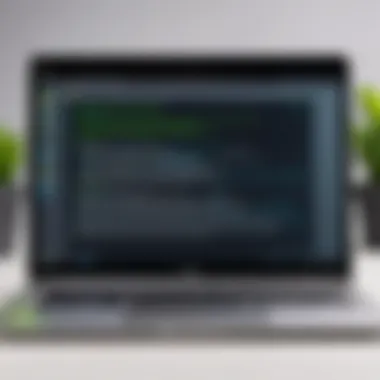

In summary, understanding the networking capabilities of Linux Mint on Mini PCs empowers users to optimize their setup effectively. With reliable connectivity options and secure access tools, users can maintain productivity while leveraging the compact nature of Mini PCs.
Troubleshooting Common Issues
Troubleshooting common issues is a critical component of using Linux Mint on Mini PCs. It allows users to identify and rectify problems that may arise during installation, performance, or hardware compatibility. Understanding these troubleshooting techniques not only enhances user experience but also ensures that users can maximize the potential of their Mini PCs. With proper knowledge, IT professionals and tech enthusiasts can resolve issues quickly, leading to less downtime and more efficient use of resources.
Installation Problems
Installation problems can vary, but common issues include improper media creation, corrupted downloaded files, or inadequate system resources. Users may encounter an inability to boot from the installation media. This often happens due to improper BIOS settings or incorrect partitioning. To address these factors:
- Double-check the boot order in the BIOS and ensure the USB or DVD is prioritized.
- Verify the integrity of the installation media by checking checksums against the official download.
- Ensure that the target drive has enough space and is correctly formatted.
If these basics are correct yet the issue persists, consider using alternate installation methods, like the minimal installation or using a different USB creation tool such as Rufus or balenaEtcher.
Performance Issues
Performance issues can stem from various elements, including insufficient RAM, high CPU usage, or poorly optimized software. Common signs include slow boot times, application lag, or unresponsive interfaces. To troubleshoot performance issues effectively, users can:
- Monitor system resources using tools like System Monitor or top command in the terminal.
- Disable unnecessary startup applications that can slow down boot time.
- Update drivers and ensure the latest Linux Mint packages are installed to take advantage of performance optimizations.
In some cases, switching to a lighter desktop environment, such as XFCE or LXDE, can significantly improve performance on low-spec Mini PCs.
Hardware Compatibility Problems
Hardware compatibility issues often arise due to outdated drivers or unsupported devices. Users may find that essential components such as graphics cards, Wi-Fi adapters, or USB peripherals fail to work as intended. It is vital to ensure hardware compatibility by:
- Checking Linux Mint’s hardware compatibility list for known issues with particular models.
- Searching forums or the Linux Mint community for solutions to specific device problems.
- Looking into third-party drivers that may offer better support than the default ones.
In certain instances, booting with different kernel versions can resolve driver-related conflicts. Users can experiment with these kernels via the GRUB menu to determine which version is most stable for their system.
"Troubleshooting is not about being right; it’s about enhancing the user experience by providing solutions swiftly."
In summary, addressing installation, performance and hardware compatibility issues can lead to a smoother and more enjoyable experience with Linux Mint on Mini PCs. This knowledge is crucial for IT professionals and tech enthusiasts who seek to leverage these compact devices effectively.
Future of Linux Mint on Mini PCs
The evolution of Linux Mint’s presence on Mini PCs symbolizes a growing trend in both the Linux community and Mini PC development. As computing demands shift towards smaller, more efficient devices, Linux Mint continues to adapt and thrive in this environment. This section explores significant aspects that may shape the future of Linux Mint on Mini PCs, including hardware advancements and the software ecosystem’s potential.
Trends in Mini PC Development
Mini PCs are experiencing remarkable growth in both popularity and functionality. These compact devices are no longer just basic machines; they are increasingly equipped with powerful processors and advanced capabilities. Manufacturers are focusing on energy efficiency, affordability, and versatility.
Several trends are currently shaping this market:
- Increased Hardware Performance: Mini PCs are now equipped with high-performance components such as Intel Core and AMD Ryzen processors. This allows them to handle demanding tasks, making them suitable for a range of applications from multimedia to programming.
- Enhanced Cooling Solutions: As Mini PCs become more powerful, effective cooling mechanisms are essential. Innovations in cooling technology help maintain performance without overheating, ensuring reliability for long-term use.
- Diversity of Form Factors: Mini PCs now come in various shapes and sizes, giving consumers more choices tailored to specific needs including gaming, business use, or media consumption.
- Improved Connectivity Options: With the rise of IoT devices, Mini PCs are equipped with robust connectivity options like Wi-Fi 6 and Bluetooth 5.0, bolstering their capability to integrate into modern networks seamlessly.
These advancements play a vital role in making Linux Mint a more appealing option for users who demand both performance and efficiency from their devices.
Potential Software Enhancements
The continual development of Linux Mint brings a plethora of software enhancements that can significantly improve user experience on Mini PCs. Focusing on ease of use and accessibility has always been central to Linux Mint’s philosophy. Some potential enhancements include:
- User-Friendly Interfaces: Future versions may bring even more refined user interfaces, making it easier for beginners to navigate robustly. This helps bridge the gap for new users migrating from more mainstream operating systems.
- Support for New Technologies: As hardware capabilities advance, Linux Mint is likely to integrate support for emerging technologies such as machine learning frameworks or advanced graphics processing capabilities.
- Development of Lightweight Applications: As users opt for Mini PCs with lower resources, the demand for efficient software increases. This may lead to more development of lightweight applications that maintain functionality without demanding significant hardware resources.
- Greater Integration of Cloud Services: As more users turn to cloud-based solutions, future versions may offer better integration and support for cloud services, enhancing collaboration and data management for users.
Linux Mint's commitment to continuous improvement ensures that adaptability to the evolving Mini PC landscape remains a priority.
"The future of Linux Mint on Mini PCs is not just about maintaining compatibility, but enhancing the experience with innovative solutions that benefit users of all levels."
End
The conclusion of this article is a crucial part, as it encapsulates the essential insights on using Linux Mint with Mini PCs. Throughout the guide, we have examined various elements such as installation, hardware compatibility, performance tips, and troubleshooting. Each aspect discussed provides clarity on how to leverage Linux Mint effectively on these compact devices.
Understanding these factors is significant for IT professionals and enthusiast users. They need to grasp the benefits of using Linux Mint, such as its user-friendly interface, strong community support, and extensive compatibility with various hardware. Mini PCs, with their compact design and power efficiency, find a fitting partner in Linux Mint, marrying performance and versatility.
This conclusion synthesizes the guide’s detailed discussions. It offers a final perspective on the best practices for optimizing Linux Mint on Mini PCs, ensuring users can implement what they've read seamlessly. Thus, the conclusion doesn't just recap but serves as a launching point for users eager to explore Linux Mint further.
Summary of Key Takeaways
- Linux Mint is suitable for Mini PCs due to its lightweight and customizable nature.
- Installation Process: Setting up Linux Mint is straightforward, especially with proper preparation of installation media.
- Performance Optimization: Users can improve their devices’ performance with minimal tweaks.
- Hardware Compatibility: Knowledge of hardware specifications is vital for a smooth experience.
- Troubleshooting: Being aware of common issues can save time and frustration.
Final Thoughts on Linux Mint and Mini PCs
As technology progresses, we can expect continued enhancements in Linux Mint. These improvements will further solidify its place within the realm of compact computing. Whether for home use, office productivity, or development environments, Linux Mint stands out as a prime candidate for users looking to get the most out of Mini PCs. Embracing these insights and strategies discussed in this guide will undoubtedly enhance your experience and maximize the value of your Mini PC setup.



