Mastering Adobe Premiere Pro on MacBook Air
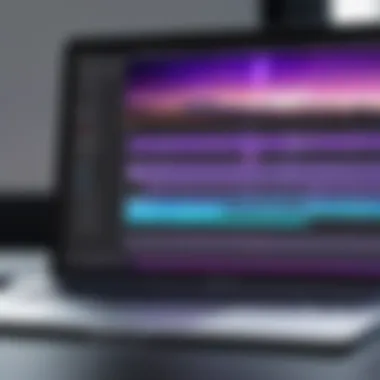

Intro
Adobe Premiere Pro is a powerful video editing software widely used by professionals in various fields, from filmmakers to content creators. Its versatility and rich feature set can sometimes pose challenges, especially when utilized on devices like the MacBook Air. Understanding the unique constraints and advantages of this platform is crucial for IT professionals and tech enthusiasts alike. This guide explores the integration of Adobe Premiere Pro on MacBook Air, emphasizing system requirements, performance, and optimized workflows.
By diving into essential details, we aim to equip users with the necessary tools and knowledge to leverage this software effectively, ensuring seamless video editing experiences without sacrificing performance.
Features Overview
Adobe Premiere Pro provides a vast array of features designed to meet the needs of various video editing projects. Understanding these features is essential for leveraging the software effectively on a MacBook Air.
Key Specifications
When considering Adobe Premiere Pro for MacBook Air, knowing the system requirements is the first step. Here are the recommended specifications:
- Operating System: macOS version 10.14 or later
- Processor: Multicore Intel processor with 64-bit support
- RAM: 8 GB of RAM (16 GB is recommended for optimal performance)
- Graphics: Intel graphics hardware acceleration or supported GPU
- Storage: SSD for the installation and cache
These specifications ensure that users can handle medium to high-level projects without major issues.
Unique Selling Points
What sets Adobe Premiere Pro apart?
- Integration with Adobe Creative Cloud: Enables collaboration with software like After Effects and Photoshop.
- Robust Editing Tools: Includes advanced features such as multi-camera editing, audio editing, and color correction.
- Support for a Wide Range of Formats: Allows seamless importing and exporting of various file types.
- Real-time playback: Offers high-quality previews to minimize guesswork during editing.
Adobe Premiere Pro stands out for its depth of features and integration capabilities, making it a top choice for serious editors.
Performance Analysis
When using Adobe Premiere Pro on a MacBook Air, evaluating performance is crucial. Understanding how it operates in realistic scenarios helps IT professionals gauge its capabilities.
Benchmarking Results
Benchmarks reveal how effective the software performs under the MacBook Air’s constraints. For instance, video rendering times can vary significantly based on project complexity and settings. Simple edits might render under 5 minutes, while full projects might take an hour or longer.
Real-world Scenarios
Consider common tasks such as basic cutting, transitions, or adding effects, which the MacBook Air handles reasonably well. However, instances of heavy multi-layer editing or extensive effects can lead to slowdowns or require optimizing settings. Users should be prepared to prioritize playback resolution or adjust performance preferences when working with complex projects.
In summary, while Adobe Premiere Pro is a comprehensive and feature-rich editing suite, its performance on MacBook Air depends heavily on user understanding of the system's limitations and effective workflow management.
Prolusion to Adobe Premiere Pro
Adobe Premiere Pro is essential for anyone seeking to edit video content on a professional level. This software manages not only raw footage but also allows users to create polished, engaging final products. Its role in video editing cannot be understated, especially for IT professionals who appreciate the intersection of technology and creativity.
The importance of this part of the article lies in the nuances of using Adobe Premiere Pro effectively on a MacBook Air. Given the unique hardware specifications of the MacBook Air, understanding how to maximize the software’s potential is crucial.
For many, Premiere Pro provides a comprehensive suite for video editing, including tools for effects, transitions, and color correction. This introduction sets the stage for further exploration into the system requirements, installation process, and tips for optimizing workflow. It also underscores how essential it is to understand the software's capabilities to effectively use it on a MacBook Air.
Overview of Adobe Premiere Pro
Adobe Premiere Pro is a leading video editing application utilized across various industries. From filmmakers to content creators, the flexibility and extensive features of Premiere Pro cater to diverse video editing needs. This software offers a timeline-based interface, which allows for intricate editing workflows and precise adjustments. Moreover, it supports a range of formats, facilitating versatile project capabilities. Although renowned for its capabilities, understanding its interface and features is necessary to leverage it fully.
Key Features and Capabilities
Adobe Premiere Pro offers features that are impressive yet complex. Some of the key abilities include:
- Multi-Cam Editing: This feature lets users edit footage from multiple camera angles simultaneously. It streamlines the editing process for events captured by various cameras.
- Color Grading: Users can manipulate color settings to enhance visuals significantly, ensuring that videos meet desired creative standards.
- Audio Editing Tools: The application includes built-in tools for sound mixing and dubbing, which are essential for producing high-quality audio.
- Seamless Integration: Premiere Pro works well with other Adobe products like After Effects and Audition, creating an extensive ecosystem for content creation.
System Requirements for MacBook Air
Understanding the system requirements for Adobe Premiere Pro when using a MacBook Air is crucial for a seamless video editing experience. This software demands certain hardware and software capacities to function optimally. Knowing these requirements can help users ensure that their devices can handle the software effectively. It also aids in preventing conflicts, performance issues, and frustration that may arise from trying to run Premier Pro on inadequately equipped systems.
Minimum Requirements
To install Adobe Premiere Pro on a MacBook Air, users should be aware of the minimum system requirements needed to run the application. These requirements are the bare essentials needed to perform basic functions of the software adequately.
- Operating System: macOS 10.14 (Mojave) or later versions.
- Processor: Intel multi-core processor with 64-bit support.
- RAM: A minimum of 8GB of RAM is required.
- Graphics: Accelerated GPU for Metal, with 2GB of GPU memory recommended.
- Hard Disk Space: 8GB of available hard-disk space for installation; additional space required for media.
- Screen Resolution: A monitor with a resolution of 1280 x 800 or greater.
While these minimum requirements do allow the software to run, it is important to mention that performance may be limited. Users might experience delays during editing or rendering processes, especially with more complex projects or high-resolution files.
Recommended Specifications
For those serious about editing and looking for a more effective workflow, the recommended specifications provide a better experience with Adobe Premiere Pro on a MacBook Air. Meeting these specifications ensures improved performance, stability, and efficiency.
- Operating System: macOS 10.15 (Catalina) or later for optimal performance.
- Processor: Intel multi-core processor (i7) with 64-bit support or better.
- RAM: It is recommended to have 16GB of RAM at a minimum. For heavy projects, 32GB may be ideal.
- Graphics: A dedicated GPU like the Apple M1 chip or other GPUs with 4GB or more of VRAM can significantly accelerate performance.
- Hard Disk Space: For installation purposes, at least 16GB of disk space is needed; however, a dedicated SSD is ideal for media storage to ensure quick access and playback.
- Screen Resolution: A higher resolution display (1920 x 1080 or above) allows for better detail and workspace.
Adhering to these recommendations can lead to a smoother editing experience and better occupancy of software capabilities, particularly for more complex video projects. It is wise to consider potential future projects that may demand more resources and to plan accordingly.
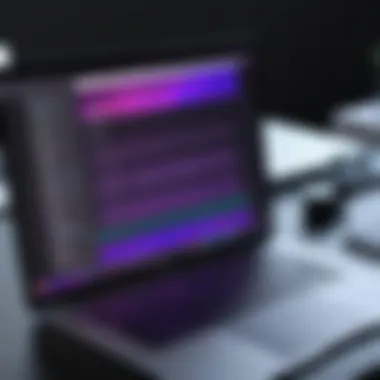

Always assess your project needs and choose your MacBook Air configuration wisely. Proper specifications set the stage for successful video editing.
Installation Process of Adobe Premiere Pro on MacBook Air
The installation process of Adobe Premiere Pro on MacBook Air is a critical step for any user keen on video editing. Understanding how to effectively set up the software ensures that users can maximize its capabilities right from the start. A proper installation can influence the performance, user experience, and even the subsequent editing workflows. It is essential to follow specific steps to avoid common pitfalls and ensure a smooth operation.
Downloading Adobe Premiere Pro
Downloading Adobe Premiere Pro is the first step to getting started with video editing on your MacBook Air. This software can be obtained directly from the official Adobe website. First, visit Adobe's website and navigate to the Premiere Pro product page. Here, you will find options for a free trial or a subscription. Selecting a subscription model allows you to access all features along with updates regularly.
Before downloading, ensure that your internet connection is stable to avoid interruptions. Also, check that your MacBook Air is compatible with the version available for download. It is wise to consider the recommended system specifications mentioned earlier in the article, as this will facilitate optimal performance once installed.
Step-by-Step Installation Guide
Installing Adobe Premiere Pro on your MacBook Air can be broken down into straightforward steps:
- Open the downloaded file: Locate the file once the download is complete. Normally, this can be found in your "Downloads" folder.
- Initiate the installation: Double-click on the file. This will mount the installation package, which you should see appear as a new drive on your desktop.
- Access the application: Open the mounted drive and locate the Adobe Premiere Pro icon. Drag and drop this icon into your Applications folder. This action allows the software to be easily accessible like any other application on your Mac.
- Complete the setup: Once the application is copied, navigate to your Applications folder and locate Adobe Premiere Pro. Double-click to open it. You will likely be required to log in to your Adobe account. If you do not have an account, you can create one at this point.
- Final steps: Upon logging in, follow the prompts for any additional configurations. Depending on your needs, you may choose to customize preferences that can enhance your editing experience.
"Proper installation is not just about getting the software on your device; it's about making sure it runs efficiently and aligns with your editing goals."
Following these steps will help establish a stable software environment for video editing on your MacBook Air. It ensures that you are well-prepared to dive into more complex tasks within Adobe Premiere Pro.
Optimizing Performance on MacBook Air
Optimizing performance while using Adobe Premiere Pro on MacBook Air is crucial for those looking to achieve seamless video editing. The limited hardware capabilities of MacBook Air compared to higher-end models mean that careful optimization is necessary. By enhancing performance, users can significantly reduce lag and improve the overall editing experience. Performance tweaks can lead to quicker rendering times, smoother playback, and overall better responsiveness, making the editing process more efficient and enjoyable.
Adjusting Preferences for Efficiency
One of the first steps to optimizing Premiere Pro’s performance is to adjust the software's preferences. Premiere Pro offers many options that can influence how it runs on your MacBook Air.
- Memory Allocation: In the preferences menu, users can manage how much of the available RAM is allocated to Premiere Pro. Adjusting this can free up resources for other applications, enhancing multitasking capabilities.
- Playback Resolution: Lowering playback resolution can drastically improve performance. This can be done in the Program Monitor settings. While editing, working with half or quarter resolution prevents unnecessary slowdowns during playback.
- GPU Acceleration: If your MacBook Air supports it, enabling GPU acceleration in the Project Settings can take advantage of the graphics hardware to improve rendering speed during playback and export.
- Incremental Auto Save: Adjust the auto save frequency to save your project regularly without interrupting workflow. It can be set to save every 15 minutes or even longer, depending on project complexity.
By configuring these settings, users can significantly enhance their editing experience and focus on creativity rather than technical limitations.
Utilizing Proxy Files
Using proxy files is a highly effective strategy for improving performance on Adobe Premiere Pro, especially when working with high-resolution footage. Proxy files are lower resolution copies of your media that take up less space and are easier for the software to process.
- Create Proxies: Users can create proxies using Media Encoder, selecting a lower resolution for editing. This allows for smoother playback even on less powerful machines like the MacBook Air.
- Toggle Proxy Visibility: Premiere Pro allows users to easily toggle between the original files and their proxy counterparts. This provides flexibility during editing without compromising final output quality.
- Efficient Editing: With proxies, editing moves more fluidly. This is particularly beneficial when applying effects or manipulating video clips, as the lightweight proxy files offer less resistance during the editing process.
Using proxy files in Adobe Premiere Pro allows users to work efficiently, even with demanding projects.
Managing Media Cache
The media cache is essential for optimized performance in Premiere Pro. This cache saves temporary files used during editing and can vastly improve the access time for media resources. Effective cache management can help mitigate performance issues such as lag and delays.
- Set Cache Location: Users should set the cache location on their fastest drive, preferably an external SSD if available. This reduces access times for cached files.
- Regularly Clear Cache: It is important to periodically clear the media cache. Over time, the cache can accumulate unnecessary files. Clear it regularly to improve performance and free up storage.
- Adjust Cache Size: In the preferences menu, users can adjust the maximum size of the media cache. Ensuring this cache is not too large can help maintain efficiency and speed.
Maintaining an organized and effectively managed media cache can have a substantial impact on Premiere Pro's performance, allowing users to work more efficiently on their MacBook Air.
User Interface Overview
Understanding the user interface is paramount for any software application, especially one as complex as Adobe Premiere Pro. The interface is what connects users to the software's powerful editing capabilities. A well-constructed UI allows users to access tools and features swiftly, making the video editing process more intuitive. For IT professionals and tech enthusiasts, knowing how to effectively navigate this interface is essential for optimizing workflow and enhancing productivity.
The user interface of Adobe Premiere Pro comprises various components, including menus, panels, and workspaces. Each of these elements serves a specific purpose, facilitating not only basic editing tasks but also more intricate functions like color grading and audio mixing. Knowing where to find tools can save significant time and keystrokes, streamlining the editing process.
Navigating the Workspace
The workspace in Adobe Premiere Pro is designed to be adaptable. Users can customize the layout to suit their preferences and specific project needs. Typical elements include the timeline, program window, and source monitor. A correctly configured workspace can lead to enhanced focus and efficiency, as it minimizes distraction. To navigate effectively:
- Familiarize with the Workspace Layout: Each section of the workspace has its own function. The timeline is where video sequences are arranged, while the source monitor allows for previewing clips before they are added to the timeline.
- Utilize Keyboard Shortcuts: Mastering shortcuts will speed up navigation. For instance, pressing the key will activate the Selection Tool.
- Save Custom Workspaces: Adobe Premiere allows you to save your custom workspace setups. This is useful when needing to switch between different editing tasks quickly.
Understanding Panels and Tools
The panels in Adobe Premiere Pro provide access to the various tools required for editing. From effects to audio controls, understanding each panel's function will significantly contribute to more effective video editing. Key panels include:
- Effect Controls Panel: Here, users can adjust properties of video and audio effects applied to clips.
- Lumetri Color Panel: This panel provides extensive options for color correction and grading, making it essential for achieving the desired visual style in a project.
- Audio Mixer Panel: It's critical for managing various audio tracks, ensuring balanced sound throughout the production.
Mastering the panels can dramatically enhance an editor's capability to produce high-quality content efficiently. By understanding how to use the available tools effectively, users can unleash the full potential of Adobe Premiere Pro, leading to remarkable editing outcomes.
"A strong grasp of the user interface can be the difference between a scattered editing experience and a fluid one."
Video Editing Workflow on MacBook Air
Understanding the video editing workflow specifically tailored for the MacBook Air is critical for IT professionals and tech enthusiasts who want to maximize their editing efficiency. With the lightweight operating system and hardware configuration of the MacBook Air, optimizing each step of the workflow can lead to significant improvements in speed and quality of output. Effective management of the video editing process can streamline tasks, minimize disruptions, and ensure a smoother editing experience. The workflow encompasses several key areas, notably importing media files, basic editing techniques, applying effects and transitions, and exporting finished projects.
Importing Media Files


The first step in any video editing project involves importing the necessary media files into Adobe Premiere Pro. This process is straightforward but essential. Users must navigate to the Media Browser within Adobe Premiere Pro to locate and import video clips, audio tracks, and images. Dragging and dropping files directly into the project panel is another effective method. When importing, it’s advisable to keep folder structures organized, which helps maintain a clean workspace and makes it easier to find files later on.
- To import files, follow these steps:
- Open Adobe Premiere Pro.
- Select the Media Browser panel.
- Navigate to the folder containing your media files.
- Right-click on the files you want to import.
- Choose Import.
This organization not only aids in efficiency but also prevents potential conflicts during editing. Moreover, ensuring that you import in compatible formats like .MP4 or .MOV will lessen the chances of encountering playback issues during editing.
Basic Editing Techniques
Once the files are imported, the next stage involves basic editing techniques. These include cutting, trimming, and arranging clips on the timeline. Knowing how to handle these basics is indispensable for creating a coherent narrative. Users should familiarize themselves with the razor tool to split clips effectively and use the selection tool for moving and aligning them.
Moreover, it’s essential to constantly monitor the sequence through the Program Monitor. Keeping the intended flow in mind while editing will assist in maintaining a logical sequence. Regularly saving the project can prevent loss of work due to unforeseen issues.
Adding Effects and Transitions
After establishing the primary structure of the project, attention can shift to enhancing visual appeal through effects and transitions. Adobe Premiere Pro offers a broad range of built-in effects that users can apply to better illustrate the desired mood of their videos. To add effects, users can simply drag them from the Effects panel onto the desired clip in the timeline.
Transitions are equally crucial as they provide a way to move smoothly from one clip to another, avoiding jarring cuts that can disrupt the viewer’s experience. There are many options available, from cross dissolves to wipes. Users must carefully select them based on the narrative and pacing of their video.
- Key steps for adding effects and transitions include:
- Browse the Effects panel.
- Select the desired effect or transition.
- Drag-and-drop onto the clip or between clips in the timeline.
- Adjust parameters as needed in the Effect Controls panel.
Exporting Projects
The final step in the video editing workflow is exporting the completed project. Getting this right is crucial, as it determines the quality and format of the finished product. Users must navigate to the File menu and select Export followed by Media. It is important to choose the correct preset based on the distribution platform. For example, H.264 is commonly used for sharing videos online. Adjusting settings such as resolution, bitrate, and audio quality can also significantly enhance the final output.
Correctly exporting projects ensures that the hard work put into editing translates to a high-quality final product.
To summarize, a methodical approach to the video editing workflow on MacBook Air in Adobe Premiere Pro can enhance productivity and yield high-quality outcomes suitable for both personal and professional use.
Common Issues and Troubleshooting
When using Adobe Premiere Pro on a MacBook Air, being aware of potential issues is crucial. This section aims to highlight common challenges users face and provide actionable solutions. Understanding these elements not only saves time but also enhances the overall editing experience, allowing for smoother workflows and reduced stress.
Performance Lag Problems
Performance lag can significantly impact the efficiency of video editing in Adobe Premiere Pro. This issue often arises when the hardware is not adequately equipped to handle high-quality video files. Factors such as insufficient RAM, limited processing power, or a lack of storage space can contribute to lag during playback or rendering.
To alleviate performance lag:
- Close unnecessary applications. This frees up system resources for Premiere Pro.
- Use lower resolution settings when editing. This reduces strain on the system and enables smoother playback without compromising final output quality.
- Adjust playback resolution to 1/4 or 1/2 in the program settings. This can improve performance temporarily without affecting the final export.
- Consider upgrading hardware. If applicable, enhance RAM or storage, especially if using 4K footage frequently.
File Compatibility Issues
File compatibility issues can create roadblocks in the editing process. Sometimes, certain file formats may not work well with Premiere Pro, leading to frustration and wasting valuable time. Ensuring that the media files are compatible is essential for a smooth workflow.
To resolve compatibility issues:
- Check file formats. Use formats supported by Premiere Pro, such as MP4, MOV, or AVI.
- Convert unsupported files. Use software like HandBrake or VLC to convert incompatible files into a compatible format.
- Update codecs. Installing the right codec packages can resolve some issues related to media playback.
Error Messages and Solutions
Encountering error messages is another common obstacle that users may face. Certain errors can disrupt your work and require quick solutions to resume editing. Often, these messages can provide clues regarding the nature of the problem.
To address error messages effectively:
- Read the message carefully. Determine if it provides any specifics on what the issue is related to; this can direct you towards a solution.
- Check the Adobe Support page for solutions. Adobe frequently updates its troubleshooting guides for error messages.
- Restart Premiere Pro. Sometimes, a simple restart can resolve temporary glitches.
- Reinstall the application. If problems persist, consider uninstalling and reinstalling Premiere Pro to clear up any corrupted files or settings.
It's essential to maintain a proactive approach while editing in Premiere Pro. Anticipating these potential problems can lead to a smoother editing experience and more efficient workflows.
Integrating Adobe Premiere Pro with Other Software
Integrating Adobe Premiere Pro with other software can vastly improve the video editing experience on a MacBook Air. This integration is crucial for IT professionals and video editors who work with multiple platforms and need streamlined workflows. Utilizing complementary software enhances efficiency, allows for better audio-visual synchronization, and provides advanced editing capabilities. Here, we will discuss the two primary software applications that pair well with Adobe Premiere Pro: Adobe After Effects and Adobe Audition.
Working with Adobe After Effects
Adobe After Effects is a powerful tool for motion graphics and visual effects. When you integrate it with Adobe Premiere Pro, you can enhance your projects significantly. You can create complex animations or visual effects in After Effects and easily import them into Premiere Pro. This workflow offers several advantages:
- Dynamic Link: You can edit projects in After Effects without rendering. Changes in After Effects automatically reflect in Premiere Pro, saving time.
- Enhanced Effects: After Effects provides unique visual effects that are not available in Premiere Pro. This expansion can elevate your editing game and allow for more creativity.
- Layer Management: You can manage multiple layers and compositions effectively, ensuring that your project remains organized.
Integrating these two applications allows for a seamless workflow. More ideas can come to life on screen with reduced time spent on rendering and exporting.
Collaboration with Adobe Audition
Adobe Audition is designed for audio editing, making it a vital tool when working on video projects. The quality of audio greatly affects the overall impact of a video. Collaboration between Adobe Premiere Pro and Audition provides benefits that are hard to ignore:
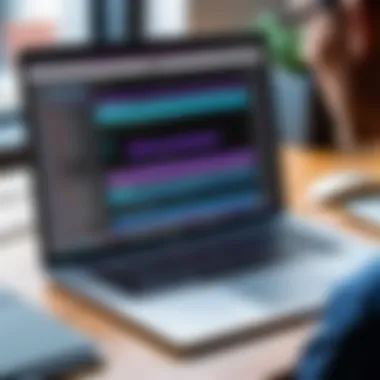

- Audio Quality: Import the audio directly from Premiere Pro into Audition for advanced editing. This allows for higher-quality sound design, mixing, and mastering.
- Multi-Track Mixing: Audition offers a robust environment for mixing audio from multiple sources. Sound professionals can work on dialogues, sound effects, and music scores in one place.
- Restoration Tools: Audition has powerful audio restoration tools that can clean up noisy recordings. This is particularly useful for projects where audio quality is paramount.
Using Audition alongside Premiere Pro can take your audio editing to the next level, ensuring that your projects are polished and professional.
"The integration of Adobe software creates a seamless editing experience that enhances both visual and audio quality in projects."
Advanced Editing Techniques
Advanced editing techniques in Adobe Premiere Pro enhance the overall quality and professionalism of video projects. In a fast-evolving digital landscape, being proficient in these methods can give IT professionals and tech enthusiasts a competitive edge in video production. Mastering these techniques not only improves editing efficiency but also enables one to convey stories more effectively through visuals.
Color Grading
Color grading is a crucial step in the post-production process that involves adjusting and enhancing the color of the footage. This technique can dramatically alter the mood and tone of a video. For instance, a warm color palette can evoke feelings of nostalgia, while cooler tones can create a more somber or serious atmosphere. Within Adobe Premiere Pro, different tools and panels aid in color grading efforts.
Some key components include:
- Lumetri Color Panel: This offers comprehensive controls for color correction, including color wheels, sliders, and scopes for precise adjustments.
- Adjusting Luminance and Saturation: Finding the right balance in brightness and color intensity is essential. Over-saturation can make footage appear unnatural.
- Utilizing LUTs (Look-Up Tables): These can help achieve a specific style or emulate the color profile of high-end cameras.
"Effective color grading can elevate the video from ordinary to extraordinary, making it a defining factor in the viewer's experience".
To implement effective color grading:
- Start by correcting any visible color imbalances.
- Assess the emotional tone you wish to convey and select appropriate colors.
- Experiment with different settings and regularly preview changes to gauge effectiveness.
Using Multi-Cam Editing
Multi-cam editing enables the simultaneous integration of multiple camera angles into a single sequence. This feature can streamline the editing of events captured from different perspectives, such as concerts, interviews, or any multi-angle shoots. Adobe Premiere Pro’s multi-camera editing feature simplifies what can otherwise be a cumbersome workflow.
Key benefits of using multi-cam editing include:
- Flexibility in Perspective: Editors can switch between different angles seamlessly, providing a dynamic viewing experience.
- Reduced Editing Time: Instead of manually syncing clips, the feature automatically aligns audio and video based on timecode.
- Real-Time Editing Capability: Users can make edits on-the-fly, promoting a more organic form of storytelling.
To use multi-cam editing effectively, follow these steps:
- Sync your clips either manually or by using the "Synchronize" feature.
- Once aligned, nest the multi-camera sequence.
- Use the multi-camera view to switch angles during playback. This interaction can allow for a more live editing feel, as viewers can see their choices in real-time.
By familiarizing oneself with these advanced editing techniques, Adobe Premiere Pro users can vastly improve their projects. Embracing color grading and multi-cam editing not only enhances production quality but also enriches the storytelling process.
Resources for Further Learning
In the realm of video editing using Adobe Premiere Pro on a MacBook Air, continuous improvement and mastery of the software is vital. Resources for further learning play a critical role in this journey. These resources not only deepen understanding but also keep users updated with the latest techniques and trends. Knowing where to find quality information can significantly improve one's efficiency and creativity.
Educational materials can bridge gaps in knowledge, helping users apply advanced features more effectively. Furthermore, with the dynamic nature of software updates, staying informed ensures that users are leveraging the latest tools. Using updated materials can also provide insights that might not be present in the official documentation.
In addition, networking with other professionals in the field provides a platform for exchanging insights and tips that can lead to personal growth and project success. Internet forums and communities can also serve as an avenue for motivation and inspiration, enhancing the learning journey.
Online Tutorials and Courses
Online tutorials and courses have revolutionized the way individuals learn Adobe Premiere Pro. Websites like LinkedIn Learning, Udemy, and Coursera offer a myriad of courses tailored for different skill levels. These platforms provide guided instruction, often from industry professionals.
Benefits of Online Learning:
- Flexible Schedule: Users can learn at their own pace, fitting lessons into busy schedules.
- Diverse Formats: Courses can include video tutorials, written guides, and interactive assignments, catering to various learning styles.
- Peer Interaction: Many platforms include discussion boards, providing opportunities for interaction and feedback from peers and instructors.
When selecting a course, consider factors such as:
- Course ratings and reviews
- Content relevance to your specific needs
- Availability of practical projects to reinforce learning
Utilizing these tutorials not only enhances technical skills but also builds confidence in using Adobe Premiere Pro creatively.
Books and Guides
Books and guides offer another dimension of learning for users of Adobe Premiere Pro. Titles like "Adobe Premiere Pro Classroom in a Book" provide structured learning paths, thorough explanations, and practical exercises. Unlike online courses, books allow users to absorb material at their own pace, making them suitable for in-depth learning.
Key Advantages of using Books and Guides:
- Detailed Explanations: Often, books cover theory and practical applications extensively, giving a thorough grounding.
- Reference Material: Users can easily revisit topics as needed, making books a valuable reference resource.
- Variety of Perspectives: Different authors might present diverse methods and philosophies, enriching understanding.
It's essential to choose subjects that align with personal learning goals. Check for recent editions to ensure you are receiving up-to-date information.
"The more you learn, the more you earn." – Warren Buffet
Culmination
In the realm of video editing, Adobe Premiere Pro stands as a powerful tool, particularly for users of MacBook Air. This article has navigated through essential aspects of utilizing this software effectively, aimed specifically at IT professionals and tech enthusiasts. Understanding how to deploy and optimize Adobe Premiere Pro on a MacBook Air is crucial for maintaining productivity in video editing tasks. The significance of having a solid grasp of system requirements, installation processes, and performance optimizations cannot be overstated. These elements collectively contribute to a seamless editing experience.
Recap of Key Points
- System Requirements: The article clearly outlined the minimum and recommended specifications for running Adobe Premiere Pro smoothly on MacBook Air. Knowing these requirements helps avoid technical issues that can hinder the editing process.
- Installation Process: We provided a comprehensive guide on downloading and installing Adobe Premiere Pro, making it accessible for those unfamiliar with the routine. A step-by-step breakdown reduces the risk of errors during setup.
- Performance Optimization: The discussion on adjusting preferences, utilizing proxy files, and managing media cache is vital. Proper optimization techniques enhance efficiency and ensure a lag-free experience.
- Video Editing Workflow: Key techniques such as importing media, basic editing, adding effects, and exporting projects were explored. This offers a roadmap for beginners and seasoned users alike.
- Troubleshooting Common Issues: We highlighted potential challenges like performance lag, file compatibility, and informative solutions.
- Advanced Techniques and Resources: Insights into advanced editing techniques, along with resources for further learning, equip users with tools to enhance their skills.
Future Trends for Adobe Premiere Pro
Looking ahead, Adobe Premiere Pro is expected to evolve significantly. Anticipated updates may include enhanced integration with artificial intelligence, making tasks such as auto-editing and color correction even more precise. Furthermore, as remote collaboration becomes more widespread, cloud-based features allowing multiple users to work on projects in real-time could gain popularity. The rise of 4K and 8K video formats demands that Premiere Pro continually adapts, enabling efficient processing and editing of increasingly large files. Other trends to watch for include an emphasis on user interface refinement and accessibility, which can aid in making the software more intuitive and user-friendly for a broad range of professionals.



