Mastering OneDrive: A Complete File Syncing Guide
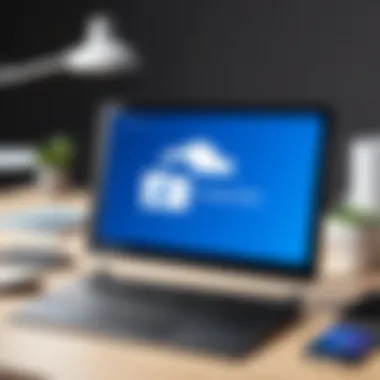

Intro
In the rapidly evolving digital landscape, the way we manage and store files can greatly impact our productivity and efficiency. One of the standout players in cloud storage today is OneDrive, a service that integrates seamlessly within the Microsoft ecosystem. Whether you're a seasoned IT professional or a tech-savvy enthusiast, understanding how to effectively sync files with OneDrive is crucial for optimizing your workflow.
This guide aims to provide a thorough exploration of the functionalities offered by OneDrive, including its features and methodologies for syncing files. We will delve into various technical aspects that can potentially trip up users, addressing common pitfalls while uncovering best practices. Through this, readers will gain insights into maintaining data integrity and maximizing their cloud storage experience.
As we embark on this journey, it’s paramount to grasp not only how to sync files effortlessly but also the nuances involved that might not be immediately apparent. By the end of this guide, you’ll be equipped with the knowledge to leverage OneDrive to its fullest, empowering you to make informed decisions regarding your file management needs in our increasingly cloud-centric world.
Understanding OneDrive
Understanding OneDrive encompasses more than just grasping a file storage solution; it opens doors to a wide array of functionalities that can enhance both individual and organizational efficiency. It’s about mastering a tool that integrates seamlessly into the Microsoft ecosystem, aligning perfectly with apps like Word, Excel, and Teams. OneDrive enables users to share files and collaborate across devices, ensuring accessibility no matter where you are in the world. With its decent cloud storage capabilities and reliable backup options, understanding this platform can fuel productivity and bolster data security for tech-savvy users and IT professionals alike.
History and Development
OneDrive first emerged in 2007 under the name Windows Live SkyDrive. It started as a means to provide users with the ability to store and share files in the cloud. Over the years, it underwent several changes, including a rebranding that came about in 2014. The rebranding was part of a broader strategy to consolidate Microsoft’s cloud offerings under OneDrive—enhancing its features and capabilities, while offering greater integration with Windows and Microsoft Office.
Additionally, the service leveraged the growing trend toward mobile usage and cloud collaboration, evolving to meet user needs, enhancing functionality through regular updates. Those advancements created a user-friendly experience, making OneDrive accessible to novice users and appealing to seasoned tech enthusiasts. This journey reflects not only technology trends but also a growing recognition of the importance of accessible, reliable cloud storage solutions.
Core Features
OneDrive is packed with features that cater to both personal and professional needs. Some of the core capabilities include:
- File Sharing and Collaboration: Users can share files and folders easily, with customizable permissions. This facilitates teamwork among remote teams or individuals working on shared documents.
- Syncing Across Devices: OneDrive allows for continuous file synchronization across devices. This means changes made on one device are reflected instantaneously on another, ensuring the latest version is always at hand.
- File Versioning: This feature allows users to access previous versions of documents, helpful in case of erroneous changes or accidental deletions.
- Integration with Microsoft Office: The natural synergy between OneDrive and Microsoft Office applications optimizes workflows. Users can create, edit, and save files directly in OneDrive from within Office Apps.
- Personal Vault: For sensitive files, OneDrive offers a Personal Vault feature that adds an extra layer of security with two-factor authentication.
These attributes make OneDrive a versatile tool for managing files in a digital age, enhanced by robust integration with other Microsoft services.
Comparative Analysis with Other Cloud Services
Cloud storage is becoming ever more important in our digital landscape, leading to a proliferation of options available for users today. Comparing OneDrive with other significant players shines light on its unique position.
- OneDrive vs Google Drive: While both offer similar basic functionalities, OneDrive is often favored for its seamless integration with Microsoft products. Google Drive, on the other hand, caters well to users within its own ecosystem of apps like Google Docs and Google Sheets.
- OneDrive vs Dropbox: Dropbox is known for its file-sharing capabilities, often preferred by creative professionals. However, OneDrive edges ahead by providing extensive file storage as part of Microsoft 365 subscriptions, which includes additional productivity applications.
- OneDrive vs iCloud: Though iCloud excels in integration with Apple devices, OneDrive provides cross-platform support that benefits a wider array of users.
In summary, OneDrive’s blend of collaborative features, generous storage tied to Microsoft 365, and enhanced security measures position it as a formidable option in the competitive cloud storage market.
"The true power of OneDrive lies in its capacity to streamline workflows while ensuring files are securely stored and readily accessible."
As we delve deeper into the guide, understanding OneDrive's foundational elements will prove vital in maximizing its utilization for personal and professional needs.
Setting Up OneDrive
Getting OneDrive up and running is the first stepping stone to maximizing its potential as your go-to cloud storage solution. This section lays out the essentials of setting up OneDrive, highlighting the importance of understanding the prerequisites, processes, and account creation involved.
By thoroughly grasping how to set up OneDrive, users can avoid common missteps that lead to frustrating experiences later on. This initial setup can pave the way for smoother file synchronization and overall efficiency in managing data.
System Requirements
Before attempting to install OneDrive, it’s crucial to familiarize yourself with the system requirements. These specifications can vary depending on the platform, whether it’s Windows, macOS, Android, or iOS. A stable internet connection is paramount, as OneDrive relies heavily on cloud capabilities. Just imagine trying to sync your files over a dial-up connection—talk about slow going!
For the best experience, consider these factors:
- Operating Systems: Windows 10, Windows 11, or the latest macOS for desktop applications.
- Mobile Devices: Android version 6.0 or newer; iOS version 12 or newer.
- Storage Space: Ensure enough local storage on your device to accommodate the files you wish to sync.
- Internet Speeds: High-speed broadband is highly recommended to avoid slow transfers.
Those who are running older operating systems may encounter compatibility issues or updated feature limitations.
Installation Procedure
Once you’ve confirmed that your system meets the requirements, the next order of business is installation. Installing OneDrive is a fairly straightforward task, resembling the setup of most software applications.
- Download the Installer: Head over to the official Microsoft OneDrive page.
- Launch the Installer: Open the downloaded file to start the installation.
- Follow Instructions: Adhere to the on-screen prompts, which usually include accepting terms of service and selecting installation preferences.
- Complete Installation: Wait for the installation to finish, then access OneDrive from your system's applications folder or system tray.
It’s like putting together a jigsaw puzzle; just make sure all the pieces fit before you start!
Creating an Account
With OneDrive installed, the final step is creating or signing into your Microsoft account. A Microsoft account opens the doors to a multitude of services beyond just OneDrive, enhancing your cloud experience.
To create an account:
- Visit the Sign-Up Page: Navigate to the official Microsoft sign-up page.
- Provide Your Information: Fill in the required details like your name, email, and a password.
- Verify Your Account: Follow the verification steps, which may include email or phone number confirmation.
- Customize Settings: Adjust security settings, recovery options, and preferences to suit your needs.
Creating an account is essential, as it provides access to features like sharing files with others and using OneDrive with your other Microsoft applications. Remember, this cloud is meant to be a home for your valuable files—so treat it like one.
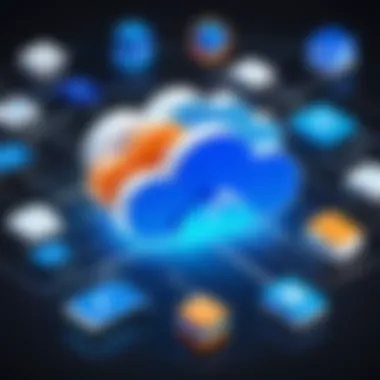

"OneDrive is more than just storage; it's a hub for productivity and collaboration in the cloud."
Setting up OneDrive is not merely a checklist; it's a critical phase that affects how you interact with files and documents in your personal and professional life. Completing this essential groundwork will lead to a seamlessly integrated experience with OneDrive, allowing those in IT and tech to harness its full capabilities.
File Synchronization Process
The process of file synchronization plays a crucial role in streamlining workflows, particularly for IT professionals and tech enthusiasts who rely heavily on cloud storage solutions like OneDrive. Proper synchronization ensures that the latest version of files is consistently reflected across devices, safeguarding data integrity and accessibility. It reduces the risk of version conflicts, enhances collaboration among teams, and also eliminates the hassle of manual updates. By understanding the intricacies of this process, users can leverage OneDrive to its fullest, making it a vital component of modern data management.
Synchronizing Documents
When we talk about synchronizing documents, it’s not just a matter of pushing files from one location to another. OneDrive employs a thoughtful approach that takes into account system performance and user experience. Documents can be synced swiftly using the OneDrive desktop client, which keeps files updated in real-time. Users simply need to save their work in the OneDrive folder, and the synchronization process takes care of the rest.
To maximize ease of use, it's important to adopt a methodical approach:
- Choose the Right Format: While most file types are supported, choosing commonly used formats can streamline collaboration.
- Check Sync Status: Familiarizing yourself with the OneDrive interface to check the sync status can save headaches later. A green check mark indicates that a file is up to date, while a circular arrow means it's still syncing.
- Use Shared Links: If you need to collaborate, sharing a link instead of sending individual files can simplify the process.
Benefits of Synchronizing Documents:
- Access Anywhere: Documents synced to OneDrive can be accessed from any device, whether it’s a laptop, tablet, or smartphone.
- Automatic Updates: Saving changes automatically syncs updates, keeping all collaborators on the same page.
Syncing Folders and Subfolders
Syncing entire folders and subfolders in OneDrive provides a structured way to manage extensive collections of files. By enabling folder sync, users can ensure that all contents within a folder—and any nested subfolders—are archived into the cloud, facilitating a cohesive approach to data management. This is particularly handy for teams working on projects where multiple related documents reside under a single directory.
Here are some considerations:
- Folder structure matters: A clear hierarchy and logical arrangement of folders can simplify navigation in the OneDrive interface.
- Selective Sync Option: Users have the flexibility to choose specific folders to sync, which can be especially useful for those with limited bandwidth or storage.
- Team Collaboration: Syncing shared folders allows multiple users to access the latest versions of critical documents immediately, enhancing productivity.
Considerations when Syncing Folders:
- Shared vs. Personal Files: Be mindful about which folders to share with colleagues, as sensitive information should remain private.
- Storage Limits: Ensure the total size of synced folders aligns with your OneDrive storage plan to avoid sync interruptions.
Managing Large Files
Large files can complicate synchronization due to lengthy upload times and the risk of encountering error messages. However, OneDrive offers features to manage large files, mitigating stress and ensuring that hefty projects remain on track.
Here’s how to effectively handle large files when syncing:
- Compression Techniques: Prior to upload, compress large files using formats like ZIP to reduce the size and transfer time.
- Chunked Uploads: OneDrive employs a technique called 'chunked uploads,' enabling the service to divide large files into smaller pieces for easier uploading.
- File Type Restrictions: Certain file types and sizes might have restrictions, so familiarizing yourself with these can prevent hiccups during the syncing process.
Best Practices for Managing Large Files:
- Organize Your Content: Categorize large files into relevant folders, making them easier to locate and manage.
- Monitor Sync Progress: Keeping an eye on upload progress can help identify issues promptly and facilitate quicker troubleshooting.
"Efficient file synchronization is not just a technical requirement, it’s essential for maintaining productivity and collaboration in a cloud-centric work environment."
By adopting these strategies for synchronizing documents, syncing folders and managing large files, users can harness OneDrive’s capabilities to enhance their workflows and collaborate effectively.
Advanced Synchronization Features
In the realm of cloud storage, leveraging advanced synchronization features can dramatically streamline your workflow. These capabilities not only enhance user experience but also ensure that data management is both proactive and efficient. As file sizes burgeon and collaboration intensifies, understanding these advanced features becomes essential for IT professionals and tech enthusiasts who aim to maximize OneDrive's potential.
Selective Sync Options
OneDrive offers selective sync options, allowing users to choose which files and folders to synchronize. This feature becomes particularly valuable when dealing with limited storage space or bandwidth constraints. Instead of syncing everything under the sun, you can opt to synchronize only the files you regularly access. This functionality not only saves on local storage but also enhances performance by reducing the load on network bandwidth.
Benefits of Selective Sync:
- Efficient Storage Usage: Avoid cluttering your local drive by syncing only the necessary files.
- Faster Sync Times: Fewer files mean quicker synchronization.
- Customized Accessibility: Control what’s synced based on your specific projects or tasks.
For example, if you have a project folder containing numerous files but only need one or two for the immediate task, you can selectively sync, leaving the rest in the cloud until needed. This practice paves the way for a more organized digital workspace.
Version History Management
Another critical advanced feature is version history management. OneDrive offers a powerful toolset that allows users to keep track of changes made to files over time. This means if mistakes happen, or if you want to revert to a previous version, you can do so easily. With the increasing risk of accidental deletions and unwanted changes, this feature creates a safety net for your data.
Key Aspects of Version History Management:
- Access to Previous Versions: Go back to earlier iterations of a file with a few clicks.
- Enhanced Collaboration: Prevent conflicts through clear visibility of changes made by others.
- Auditing and Compliance: Monitor who made changes, when, and what was altered, aiding in compliance protocols.
To access version history, simply right-click on a file in your OneDrive and choose the version history option. It’s this straightforward process that significantly boosts your data management capability.
Real-Time Collaboration Features
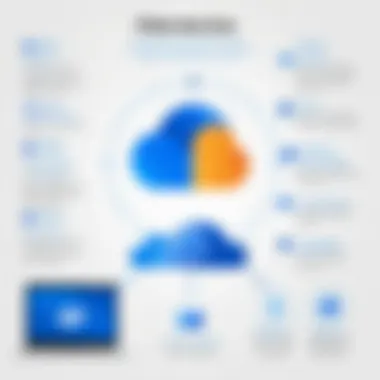

Real-time collaboration features in OneDrive have redefined how teams work together, especially in an increasingly remote work environment. Whether you are drafting a document, curating a presentation, or managing a spreadsheet, OneDrive’s ability to allow multiple users to interact with a file simultaneously proves invaluable.
Advantages of Real-Time Collaboration:
- Immediate Updates: Changes made by any user are immediately visible to all collaborators.
- Seamless Communication: Integrated comments and chat options facilitate direct communication within files, allowing for quick decision-making.
- Improved Productivity: Minimized back-and-forth emails as team members can all work on the same document live.
"Real-time collaboration in OneDrive is akin to having a meeting in a shared digital space, eliminating the need for constant check-ins over email."
Effective collaboration hinges on robust tools that make working together easy, and OneDrive stands tall in this regard. Each of these advanced synchronization features not only enhances the user experience but also underscores the importance of cloud storage as a modern solution for file management. By utilizing these sophisticated capabilities, users are empowered to gain control and flexibility over their digital assets, ultimately leading to improved efficiency and productivity.
Handling Sync Issues
Dealing with sync issues is an integral part of utilizing OneDrive effectively. While cloud storage provides the convenience of accessing files from anywhere and sharing them effortlessly, it’s not without its hiccups. For IT professionals and tech enthusiasts, understanding these glitches is crucial, as it can impact productivity and data integrity. Every user wants a smooth operation, and when syncing problems arise, they can throw a wrench into the works. Knowing how to identify, troubleshoot, and restore any unsynchronized data can save time and headaches, ensuring a seamless cloud storage operation.
Common Sync Problems
OneDrive, despite its robustness, is susceptible to a few common sync problems that users may encounter:
- Internet Connection Issues: If your internet is slow or intermittent, it can delay or interrupt file synchronization.
- File Size Limitations: OneDrive has restrictions on maximum file sizes (currently 250 GB), which can be a stumbling block for users trying to upload large files.
- Conflicting Files: When two users edit the same file simultaneously, OneDrive can create a conflict, resulting in multiple versions of the file.
- Software Conflicts: Other applications or security settings on your device can interfere with the sync process—firewalls sometimes block syncing operations.
- Storage Space Limitations: If you’ve reached your allotted storage space, syncing stops altogether until you free up space.
Understanding these problems ensures that users are prepared to tackle them head-on.
Troubleshooting Sync Failures
When sync failures occur, it’s essential to approach the situation methodically. Here are some steps to take:
- Check Internet Connection: Make sure your device is online. A quick test is to see if other internet-dependent apps are responding.
- Sync Status Check: Open OneDrive and check the sync status. If you see a sync icon, click on it to understand any specific issues.
- Update OneDrive: Sometimes, using an outdated version can cause problems. Go to the settings and check for updates to ensure you’re on the latest version.
- Pause and Resume Syncing: Try pausing the sync and then resuming it; this often resolves temporary issues.
- Review File Types and Names: Make sure that the file types you’re syncing are supported and check for invalid characters in file names.
- Restart OneDrive: Close and reopen the application entirely; this refreshes the sync process.
If these steps don’t resolve the issue, consider visiting the OneDrive support page for more tailored assistance.
Restoring Unsynchronized Data
Data loss or confusion due to unsynchronized files can be troubling, but OneDrive does provide options for restoration:
- Check the Recycle Bin: Deleted files may still be recoverable from OneDrive’s recycle bin up to a certain period. This is the first place to look if a file goes missing.
- Version History: OneDrive keeps previous versions of your files. You can revert to an earlier version if the current file is not as expected or if it has errors.
- Local Backups: Ensure you have a local backup of essential files. This way, even if synchronization fails, you have access to your work.
- Contact Support: If there’s critical data lost and unable to be restored through standard methods, do not hesitate to contact Microsoft support.
"In a world driven by data, the integrity and accessibility of your files can define your pace. Handling sync issues efficiently not only saves time but also aids in maintaining trust in the tools you utilize."
By understanding these issues and implementing effective troubleshooting tactics, you can greatly enhance your OneDrive experience. Ultimately, it’s about minimizing the zigs and zags in your workflow, so you can stay on the clear path to productivity.
Optimizing OneDrive Usage
Optimizing OneDrive is crucial for maximizing efficiency and minimizing headaches. With an ever-growing pool of digital files, having a nimble synchronization setup can make a world of difference. Efficiency in file syncing directly impacts overall productivity, as it keeps the digital workspace organized and accessible when you need it. OneDrive isn’t just storage; it’s a cornerstone of harmonious collaboration and streamlined processes. So, let’s explore how to get the best out of this service.
Improving Sync Speed
First off, when it comes to sync speed, a few variables are at play. It’s about understanding the lay of the land. A fast internet connection is usually the backbone of swift syncing. If you're using a slow connection, no software upgrade can speed things up; that's a hard truth. However, to squeeze out the best performance:
- Use Wired Connections: If possibile, a wired Ethernet connection often outperforms Wi-Fi. Less interference means quicker uploads and downloads.
- Limit Bandwidth Usage: Set limits on your bandwidth consumption for uploads and downloads through OneDrive settings. This helps retain some bandwidth for other tasks.
- Selective Sync: If you have files and folders that you seldom use, choose not to sync them. This reduces load time and streamlines processes.
Tip: Regularly check your sync status to ensure there are no blocked files or errors that may slow down performance.
Organizational Strategies
Once speed is sorted, thinking about organization might take your OneDrive experience to another level. Just as you wouldn’t throw files into a box without some order, your digital storage deserves the same treatment. Here are practical strategies:
- Use Logical Folder Structures: Create folders that reflect projects, clients, or departments. Consistency is key here. For instance, year/month/project-name can be a great way to maintain order.
- Rename Files Meaningfully: Generic names can be a guessing game. Be clear and concise, so you know exactly what a file contains at a glance.
- Utilize Tags and Metadata: OneDrive allows you to categorize files, so use this feature to your benefit. It makes searching for files much simpler when everything is organized.
Another consideration is periodic reviews. Make it a habit to check your folders every few months to clean up any files that don’t belong. They just take up space and can confuse your organizational system.
Integrating Third-Party Applications
In the digital age, integration is the name of the game. Many apps can play nicely with OneDrive to improve your workflow. Here’s how to make those connections:
- Office 365 Suite: If you’re already using Word, Excel, or PowerPoint, you can save directly to OneDrive from those apps. This means your documents are in the cloud, safe and sound, and accessible from anywhere with an internet connection.
- Automation Tools: Consider using tools like Zapier or IFTTT. These applications can automate various aspects of your workflow, including syncing files to OneDrive based on triggers, which can save serious time.
- Collaboration Platforms: Apps like Slack or Microsoft Teams allow seamless sharing of OneDrive files. By integrating these systems, you can enhance communication and minimize the toggling between multiple tools.
Important: When integrating third-party applications, be mindful of the permissions you grant. Review access to ensure your data remains secure.
Optimizing OneDrive usage isn't just about rapid sync times or neat folders. It’s about creating a holistic system that works for you, empowering you to be more productive and effective in your digital tasks.
Security and Compliance
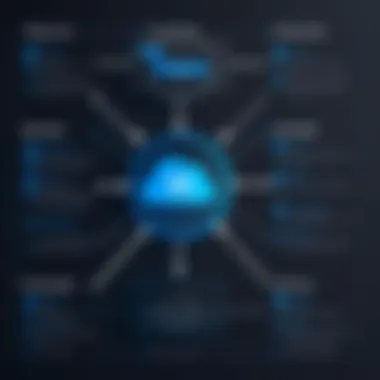

In the era of cloud computing, prioritizing security and compliance cannot be overstated. As users increasingly rely on services like OneDrive to store sensitive files, understanding these key elements becomes essential. Security safeguards ensure that data is protected from unauthorized access, while compliance ensures that users meet legal and regulatory standards. This dual focus enables individuals and organizations to navigate the complex landscape of digital data management without friction.
With OneDrive integrated into the Microsoft ecosystem, it fosters a rich environment by implementing robust security measures and maintaining compliance with various standards. Thus, it alleviates many concerns that IT professionals and tech enthusiasts might have regarding the storage and synchronization of files.
Data Encryption Methods
When discussing security, data encryption takes a front-row seat. OneDrive employs various encryption methods to defend data both at rest and in transit.
- In-Transit Encryption: To guard your data as it travels between devices and data centers, OneDrive utilizes SSL (Secure Sockets Layer) and TLS (Transport Layer Security). These protocols shield your information from prying eyes during transfer.
- At-Rest Encryption: Once data reaches the OneDrive servers, it undergoes at-rest encryption using AES (Advanced Encryption Standard) with 256-bit keys. This level of encryption is significant, as it ensures that any unauthorized access lacks a way to decrypt the stored files without the proper keys.
The implications of these encryption methods are manifold. Users can rest assured that, from one point to another, their data remains secure. However, effective user education on identifying phishing attempts or other critical security nuansces is vital, as even the most advanced encryption is only as strong as the user’s practice.
Compliance Standards Met by OneDrive
Compliance standards provide operational guidelines, particularly for businesses, dictating how data must be handled. OneDrive is committed to meeting numerous compliance frameworks and regulations:
- General Data Protection Regulation (GDPR): Particularly relevant in Europe, GDPR sets a benchmark for data protection and privacy.
- Health Insurance Portability and Accountability Act (HIPAA): Particularly important for healthcare organizations, this U.S. law sets standards for the protection of sensitive patient data.
- Federal Risk and Authorization Management Program (FedRAMP): This standard governs cloud services used by US federal agencies.
- ISO/IEC 27001: A widely recognized standard for managing information security.
Each of these standards addresses specific areas of data protection, and their implementation by OneDrive demonstrates a commitment to meeting and exceeding industry benchmarks. For organizations, using a compliant service mitigates legal risks while enhancing client trust.
User Privacy Concerns
User privacy is perhaps the cornerstone of cloud storage services like OneDrive. With the amount of personal and sensitive data being shared online, it’s natural for privacy to be a paramount concern. Understanding how OneDrive handles user data is crucial:
- Data Ownership and Control: Microsoft assures users that they maintain ownership of their content. Contracts clearly delineate that while your data is hosted on OneDrive, it is yours—free from unlawful data mining practices.
- Transparency Reports: OneDrive regularly publishes transparency reports detailing requests for user data by government entities. This disclosure reinforces a commitment to user rights and accountability.
- Opt-in Features: OneDrive allows users to have certain privacy settings adjusted to fit their comfort levels. Users can control what personal data they choose to share.
While Microsoft enforces strong privacy protections, users must approach with prudent habits. Regular password updates, undoubtedly, contribute toward maintaining data integrity.
"Security and compliance are not mere buzzwords; they are critical components that shape how data is managed in the cloud, influencing both user confidence and operational integrity."
By focusing on these aspects of security and compliance, OneDrive provides a safety net that helps both individuals and organizations navigate the complexities of digital file storage and access. Understanding this landscape can lead to safer, more effective use of cloud storage.
Future of OneDrive and Cloud Storage
The landscape of cloud storage is shifting as swiftly as a leaf in the wind. As users increasingly depend on digital solutions for data management, understanding the trajectory of OneDrive and cloud technologies has become paramount. This section underscores the significance of this topic, delving into how these developments can be harnessed for better file management and collaboration.
Trends in Cloud Technology
The cloud is not merely a storage solution; it is evolving into a robust platform. Current trends indicate an increasing focus on multi-cloud strategies. Organizations are diversifying their cloud services to avoid being tied to one provider, enhancing data security, and improving system resilience. Artificial Intelligence, too, is finding its way into cloud storage systems. AI tools are getting smarter at data categorization, automatic backup solutions, and even predictive analytics. This intelligence not only streamlines workflows but also offers a precise way of managing data that was once chaotic.
Here are a few important trends:
- Increased automation in data processes helps alleviate manual tasks.
- Enhanced security measures due to rising concerns about data breaches.
- Focus on sustainability, where cloud providers strive for energy-efficient data centers, responding to environmental concerns.
Such trends suggest that the future of OneDrive lies in embracing these developments to stay relevant and competitive.
Predictions for OneDrive's Development
Looking ahead, OneDrive is poised to make significant strides. One major prediction is the integration of more AI-based functionalities into OneDrive. This could mean intelligent file management, where the system suggests organizes files based on usage patterns or automatically categorizes new uploads. Furthermore, adaptation to work-from-home scenarios, made permanent in many sectors, can lead to enhanced collaboration features.
Another anticipated development is the seamless cross-device compatibility. As more users switch between their phones, tablets, and computers, OneDrive may enhance its interface across platforms, making user experience more cohesive.
Practical implications of these changes can be profound. Users may find themselves being not just storage-savvy but also leveraging data tools for collaborations that were previously cumbersome.
Emerging Competitors and Market Dynamics
The race in the cloud storage sector is heating up. Although OneDrive is a strong competitor due to its integration with the Microsoft ecosystem, it isn’t without rivals. Names like Google Drive, Dropbox, and Box are continually evolving their offerings, adding features that appeal to both personal and enterprise users. Each player is vying for a share of the cloud storage pie, leading to a more feature-rich environment. Pricing strategies too are becoming competitive as companies look to attract and retain users.
Here are several considerations when looking at the competitive landscape:
- User Experience: As companies strive to simplify the process of file management, user-friendliness might dictate market leaders.
- Specialized Features: Services providing specific functionalities like enhanced security or real-time collaboration tools will cater to niche markets.
- Adaptability: Firms that exhibit rapid adaptation to changing user needs will likely thrive.
As change continues to ripple through the cloud sector, keeping an eye on emerging competitors will provide critical insights into the future direction of OneDrive and its potential growth route.
In summary, the landscape for OneDrive and cloud storage is evolving rapidly. Understanding trends, anticipating OneDrive’s advancements, and being mindful of competitors arms users and IT professionals alike with the knowledge necessary to navigate this dynamic environment.
Closure
The conclusion of this comprehensive guide serves as a pivotal juncture, where we reflect on the intricate relationship between OneDrive and file synchronization. In today's fast-paced digital environment, understanding the nuances of syncing files is paramount for both personal and professional efficiency. OneDrive not only facilitates access to data from multiple devices but also ensures that the most recent updates are always at hand. Users benefit from peace of mind, knowing their critical files are securely housed yet readily accessible.
Summary of Key Points
To encapsulate, here are some key elements discussed throughout the guide that highlight the importance of mastering OneDrive:
- File Synchronization Process: By comprehending how files synchronize across devices, users can avoid potential data loss and enhance productivity.
- Advanced Features: Understanding selective sync options, version histories, and collaboration tools enriches the OneDrive experience significantly.
- Troubleshooting: Having the know-how to address common sync issues immediately can save time and prevent headaches.
- Optimization: Strategies for improving OneDrive usage can lead to a more streamlined workflow, ultimately allowing tech professionals and enthusiasts to focus on their core tasks rather than on managing data.
Final Thoughts on Adopting OneDrive
Adopting OneDrive is not just about syncing files; it’s about creating a holistic approach to digital file management. In the world where collaboration and data integrity matter immensely, OneDrive provides solutions that meet the challenges faced by modern users. Transitioning to this cloud service means embracing a platform built for security and ease of use. Whether it's the personal user wanting access to family photos or an IT professional managing team projects, OneDrive can adapt to fit various needs. As technology continues to evolve, keeping up with cloud storage best practices ensures that users are not only using OneDrive but leveraging its full potential to secure and streamline their digital lives.



