Mastering Mobile Screen Capture for Professionals
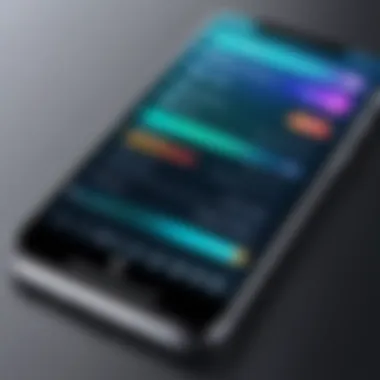
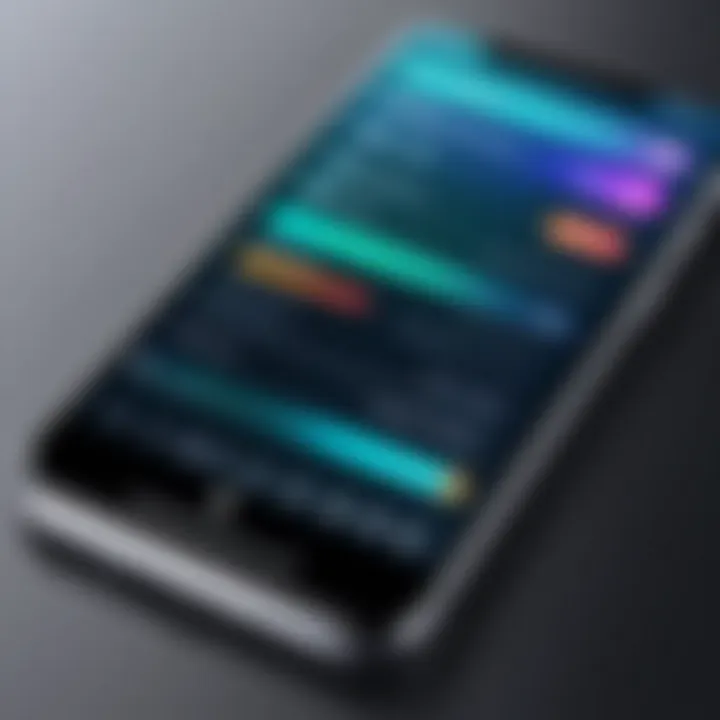
Intro
With the rapid evolution of mobile technology, capturing high-quality screen recordings has become a vital skill for IT professionals and tech aficionados alike. Screen capture videos allow users to demonstrate apps, provide tutorials, or create engaging content directly from their mobile devices. Whether you’re preparing a presentation or sharing gameplay footage, knowing how to navigate mobile screen recording tools is essential in today's digital landscape.
Mobile platforms like iOS and Android come equipped with built-in screen recording features. However, a deep dive into the myriad of options available, along with insights into equipment and best practices, equips users to harness this technology effectively. In a world where content reigns supreme, your ability to create polished screen recordings can set you apart.
Features Overview
When it comes to screen capture, several features distinguish one method from another. Understanding these features can help you select the right tools for your needs.
Key Specifications
Screen recording tools typically offer a range of specifications:
- Resolution: Most screen recorders can capture at 720p, 1080p, or higher resolutions. The choice often depends on the purpose of the recording and the device capability.
- Frame Rate: Aiming for a higher frame rate (30fps or 60fps) is vital for smooth visual transitions, especially in gaming or fast-app demonstrations.
- Audio Capture: Many recorders support internal and external audio. This feature is helpful for voiceovers or commentary during demonstrations.
Unique Selling Points
Not all tools are created equal; several unique features set them apart:
- Editing Capabilities: Some recorders come with built-in editing tools, allowing you to trim or splice recordings directly.
- Cloud Storage Integration: Automatically backing up recordings to cloud services offers convenience and security, ensuring your work remains accessible.
- Live Streaming Options: Certain software enables users to stream their screen recordings in real time, useful for gaming or tutorials.
Performance Analysis
Evaluating the performance of screen recording tools is crucial for anyone serious about quality content creation. Let’s break down a few dimensions.
Benchmarking Results
In comparing various screen capture applications, consider the following:
- Performance Impact: Tools like AZ Screen Recorder and Mobizen can be resource-intensive, affecting device performance. Testing during high-load scenarios gives clarity on what to expect.
- Heat Generation: Recording for extended periods can cause devices to heat up. Monitoring temperature changes can be significant for strategy planning.
Real-world Scenarios
Consider scenarios where different screen recording tools excel:
- Gaming: Players often use tools like DU Recorder for its high-performance capabilities, ensuring minimal lag.
- Tutorials: Educators may opt for native options on iOS or Android for ease and simplicity, catering to a broad audience with straightforward procedures.
"The ability to create impactful content directly from a device enhances the way we share knowledge and ideas in a digital society."
By methodically analyzing features and performance, you can make informed choices about screen capture tools. Each decision can elevate the quality of your recordings, influencing how you engage with your audience. With the right approach, screen capturing on mobile devices can transform the way information is shared and accessed, propelling you toward success in the tech sphere.
Intro to Mobile Screen Recording
Mobile screen recording has emerged as a pivotal skill in today’s fast-paced digital landscape. With the explosion of mobile devices, capturing and sharing content directly from our screens has transformed how we communicate, learn, and troubleshoot. This section distills the essence of mobile screen recording, providing a foundation for understanding its significance and application.
Understanding the Purpose
The purpose of mobile screen recording extends beyond simple video capture. It serves several critical functions:
- Educational Content Creation: Educators and trainers can leverage screen recordings to create tutorials or walkthroughs, making complex topics easier to understand.
- Demonstrating Technical Processes: For IT professionals, this method allows for the showcasing of software features or troubleshooting processes, streamlining communication with clients or colleagues.
- Feedback and Reviews: Users can record their experiences within an app or a game to provide constructive feedback to developers, enhancing product quality through direct user insights.
Essentially, the power of screen capture lies in its ability to bridge gaps in communication, providing clarity and visual context that text simply cannot convey. As we delve deeper, it is critical to recognize how mobile screen recorders offer unique capabilities for various users.
Importance for IT Professionals
For IT professionals, mastering mobile screen recording is not just a nifty trick; it’s a professional necessity. Here’s why:
- Efficient Problem-Solving: Often, conveying technical issues verbally is fraught with miscommunication. A quick screen recording can save time and highlight the problem directly, leading to faster resolutions.
- Training and Onboarding: Screen recordings can be effectively used for creating training material for new employees. By showing them relevant systems in action, it fosters a better understanding of processes and tools.
- Documentation: An organized screen capture can stand in as documentation, illustrating system behavior or configurations without the need for extensive written descriptions.
"The ability to visually communicate complex information is invaluable in a tech-driven world."
In sum, the introduction of mobile screen recording into an IT professional's toolkit enhances productivity and communication, positioning them for success in a rapidly evolving technology landscape. This section sets the stage for the comprehensive exploration of methods, applications, and best practices yet to come.
Types of Mobile Devices
In the era where our pockets are akin to mini-computers, understanding the types of mobile devices at our disposal is crucial for anyone looking to record screen captures effectively. Mobile devices, predominantly smartphones and tablets, come with unique features and capabilities that can significantly influence the quality and ease of screen recording. Demystifying these devices allows IT professionals and tech enthusiasts to choose the right tools and techniques for their demands.
iOS Devices and Features
When it comes to iOS devices, the iPhone and iPad are the main players. The uniformity of Apple's ecosystem enables a seamless user experience, making screen capture relatively straightforward. Notably, starting from iOS 11, Apple introduced a native screen recording feature that streamlines the recording process. With the right settings, users can start recording with just a swipe of the finger.
Some of the significant features of iOS screen recording include:
- Built-in Controls: The Quick Access Menu allows you to start, stop, and manage recordings without fidgeting with additional applications.
- Simplicity of Use: Users can record not only the screen, but also integrate audio, which is vital for tutorials or presentations.
- Editing Tools: iOS offers basic post-recording editing capabilities, allowing users to trim videos or add annotations immediately after capturing.
The main downside with iOS devices is the variability among the models. Older iPhones may lack certain capabilities, meaning it's essential to check whether your specific model supports the latest iOS version.
Android Devices and Variability
Android devices present a more distributed landscape. With countless manufacturers, each may offer different versions of Android that could affect available features. While some Android smartphones like the Samsung Galaxy series come equipped with native screen recording functionalities, others may require third-party applications to achieve the same results.
Consider the following when recording on Android:
- Device Fragmentation: Different brands, such as Google Pixel or Xiaomi, could have varying interface designs and functionalities; hence, what works on one brand might not reflect the same on another.
- Customization Options: Android encourages customization, so users can pick apps with features specifically tailored to their needs like advanced editing or video compression tools.
- App Availability: Users might need to explore the Play Store for the best screen recording applications since the native features could fall short compared to iOS counterparts.
"With the power of choice comes the challenge of compatibility; the diverse landscape of Android devices invites creativity but demands diligence."
In summary, both iOS and Android have their unique strengths and weaknesses. Understanding these variations is integral for IT professionals and tech enthusiasts aiming to create high-quality screen recordings. By carefully selecting devices and applications, one can harness the full potential of mobile screen capture technology.
Screen Recording Applications
The topic of screen recording applications is crucial for anyone looking to capture and share their mobile screen activities. These apps provide the means for users to record tutorials, gameplay, presentations, or just about anything that happens on their mobile devices. This not only enhances communication and understanding but also serves as a powerful tool for IT professionals and tech enthusiasts who need to convey complex information in an easy-to-digest format.
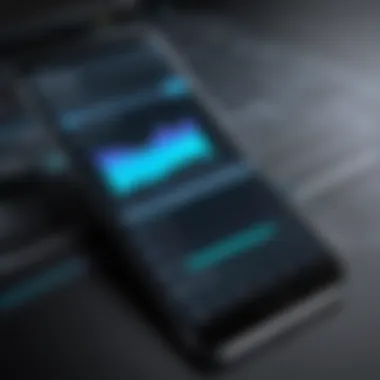
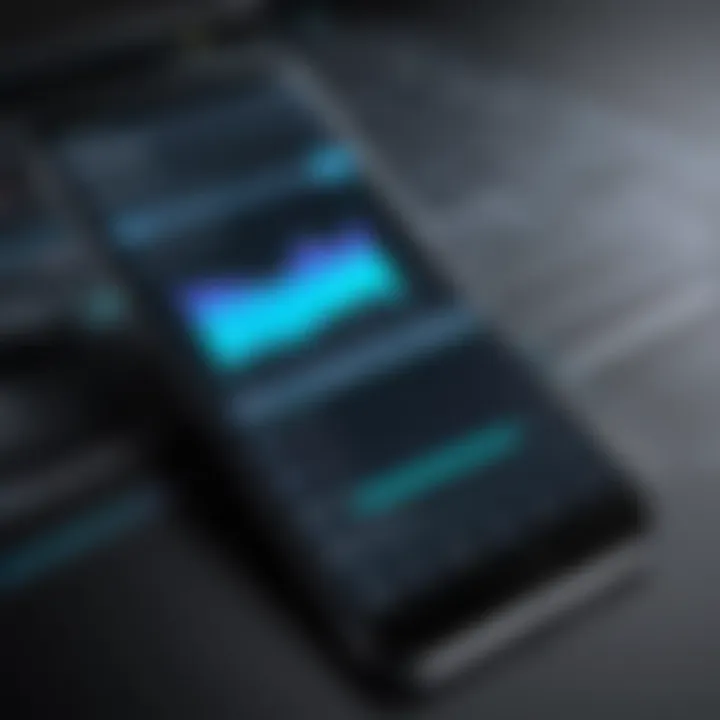
Native Screen Recording Features
Most modern mobile operating systems come with built-in screen recording capabilities, making it convenient for users to start recording with just a few taps. On iOS devices, for instance, the screen recording feature can be activated through the Control Center. This seamless access allows users to initiate recordings without needing external applications.
- Key Features:
- Easy Access: Just swipe down to access the Control Center.
- Quick Setup: No need for additional software; this is integrated into the device.
- Customization: The ability to enable or disable audio recording and to include touch animations for clarity.
On the other hand, Android devices vary across brands. Some offer native screen recording under the Quick Settings menu, while others may require enabling Developer Options. The important thing is that these features typically require minimal effort to access and use.
"With built-in recording, less time is spent worrying about the tools and more time creating content that truly engages the audience."
Third-Party Apps for Enhanced Functionality
While native options are handy, the realm of third-party apps elevates the screen recording experience significantly. Applications like AZ Screen Recorder or DU Recorder offer a suite of features that expand the capabilities beyond simple recording. These apps often include:
- Editing Capabilities: Direct options to trim and cut recordings, adding text or overlays on the fly.
- Streaming Options: The ability to stream the recording live on platforms like Facebook or YouTube, which is beneficial for content creators.
- Advanced Customization: Adjustments for bitrate, resolution, and frame rates to ensure high-quality output that meets specific needs.
The trade-off here is that these apps can consume additional resources, which can affect device performance if not managed wisely. It's also imperative for users to consider the permissions these apps require since some may delve into sensitive areas of the device.
Overall, the choice between native and third-party screen recording applications hinges on the specific needs of the user, whether that's simplicity and efficiency or advanced features and flexibility.
Preparing Your Device
In the world of screen recording, how well one’s device is prepared can make or break the whole effort. Before diving into the captivating realm of capturing every swipe, tap, and interaction on your mobile screen, ensuring that your device is primed for the task is crucial. It’s not just about having the right app; it's about creating an optimal environment that supports smooth operation. Let’s dive into the intricacies of this preparation.
System Updates and Compatibility
Keeping your operating system updated is more than just a matter of aesthetics or new features. It’s about functionality. Software updates often include critical improvements that enhance the stability and performance of screen recording capabilities. Both iOS and Android continually evolve, and new updates can solve bugs, introduce practical features, or simply boost the compatibility of applications.
- For iOS users, it is wise to check the version. Updating from iOS 13 to 14, for example, provided better screen recording performance with additional audio options.
- On the Android side, compatibility varies drastically across brands. Samsung might introduce specific features on its devices that native apps on a plain Android setup lack. A smart approach is to not only update your device but also check for any device-specific enhancements that can benefit screen recording.
This thoroughness in the update process ensures a smooth recording experience and prevents unwelcome surprises, like the app crashing midway through your recording session.
Storage Management
Now, let’s talk storage. Imagine trying to film a blockbuster and realizing halfway that the memory card is full. Frustrating, right? Well, the same applies here. Screen recordings can consume a significant amount of space, especially if you’re capturing in high resolution. Thus, managing storage effectively is key.
Several moments come to mind when thinking about storage management:
- Check Available Space: Before hitting that record button, first check how much space you have left. Devices can produce large files quickly. Knowing your storage status ahead of time isn’t just smart; it’s necessary.
- Clear Unused Files: Take some time to rid yourself of unnecessary files. Old downloads, apps you no longer use, and duplicate media can bulk up storage faster than one might think. Regular cleaning can make room for newly captured content.
- Utilize Cloud Solutions: Consider backing up content to a cloud service, freeing device storage while keeping your important files easily accessible. Apps like Google Drive or Dropbox offer seamless integration and are well worth the investment for heavy users.
Overall, a device prepped with ample storage not only supports full recordings but also mitigates the hassle of post-recording processes, making it easier to focus on the creative aspects.
"An ounce of prevention is worth a pound of cure - Benjamin Franklin"
In summary, ensuring your device is prepared through timely updates and effective storage management creates a fertile ground for quality screen recording. This foundational work sets the stage for not just capturing video but producing content that’s worth watching.
Configuring Settings
Focusing on settings allows you to create videos that are not only technically sound but also visually appealing to your audience. The subtleties of resolution and frame rate adjustments can elevate your project significantly. Furthermore, audio preferences play a vital role in ensuring that the sound quality matches the visual components.
So let’s roll up our sleeves and get into it!
Resolution and Frame Rate Adjustment
The visuals in your video capture lie squarely on resolution and frame rate. Reconciling these two elements is about hitting that sweet spot between quality and performance. Choosing a higher resolution, like 1080p, can provide you with crisp, clear images, but it can also take up a huge chunk of storage. Conversely, opting for a lower resolution might seem like an easy fix, but just ask anyone who’s accidentally recorded in 480p: it can make your content feel less professional.
Key considerations include:
- Content Type: If you're showcasing a detailed app, high resolution is key. However, for a quick tutorial, lower settings might suffice.
- Device Limitations: Not all devices handle high resolutions gracefully, and this could lead to lag.
- Audience Needs: Does your target audience prefer smoother video? If so, a higher frame rate might be required to ensure fluidity in motion.
In general, aim for a frame rate of at least 30 frames per second (FPS) for standard content. If your focus is on gaming, you might want to push it up to 60 FPS for that silky smooth gameplay effect. In essence, assess the purpose of your video first—don’t just grab settings off the shelf.
Audio Preferences
Ah, the sound—the heartbeat of any video. Without a doubt, audio quality can often overshadow visuals in capturing your audience's attention. Think of watching a video with terrible sound quality—it’s enough to make anyone hit the mute button.
Establishing audio preferences is about more than simply adjusting the volume. Here are some factors to think about:
- Microphone Selection: Whether you use your device’s built-in mic or an external one greatly influences your audio clarity. External mics usually outperform internal ones, especially in noisy environments.
- Sound Monitoring: If you can, use headphones while recording to catch any unexpected noise. Getting that mix right? It’s crucial.
- Background Noise Control: If your surroundings are too noisy, that could lead to unintentional distractions in your recording. Consider practicing in a quiet space or using soundproofing techniques when necessary.
Remember, viewers invest their time listening just as much as they do watching. So, ensuring your audio settings are right can enhance their experience and set your video apart in a crowded digital landscape.
"The sound and picture work together in harmony, just like a good duet. You don’t want either one stealing the spotlight."
To sum everything up, configuring your recording settings is non-negotiable for high-quality screen capture videos. Knowing the ins and outs of resolution, frame rates, and audio preferences not only enhances your videos but also provides a solid foundation as an IT professional or tech enthusiast.
Initiating the Recording Process
Initiating the recording process is the heart and soul of creating effective screen capture videos. This stage is where all the prior preparation comes into play, transforming your intentions into actual footage. It’s crucial because, without a solid strategy for starting the recording, all the meticulous prep work might just go down the drain. Getting this step right not only impacts the quality of the video but also sets the tone for the entire content you aim to create.
Here are some key elements to consider during this phase:
- Clarity of Objective: Before hitting "record," it's helpful to know exactly what you want to achieve. Are you providing instructions, showcasing a feature, or sharing a presentation? Understanding your goal will guide how you approach the video.
- Screen Layout: Ensure that the screen you are about to record is clean and organized. Close unnecessary apps or tabs that might distract the audience or lead to confusion. Having a tidy screen can make a big difference in viewer engagement.
- Pre-Recording Checks: Verify that the volume is set to an appropriate level, all required notifications are silenced, and that you're not taking the chance of interruptions during the session.
That said, let’s break down the specifics of initiating the recording on iOS and Android devices.
Step-by-Step Guide for iOS
Recording on an iOS device is relatively straightforward, thanks to its native screen recording feature. Here are the steps you need to follow:
- Access Control Center: Swipe down from the top right corner of your screen (for iPhones with Face ID) or swipe upward from the bottom of the screen (for older models).
- Find the Screen Record Button: Look for a circle inside another circle icon. If it's not visible, you need to add it from the Settings.
- Adjust Settings (if necessary): Long-press the screen record button to access audio options. Ensure you have selected the appropriate microphone setting.
- Start Recording: Tap on the icon to begin recording. You’ll notice a countdown of three seconds, giving you a little time to prepare.
- Stop Recording: To halt the recording, either tap the red status bar at the top of your screen and confirm, or return to the Control Center and tap the record button again.


The recorded video will automatically save to your Photos app.
Step-by-Step Guide for Android
Android devices vary widely, but most recent versions have built-in screen recording features. That said, here’s a general guide:
- Access Quick Settings Menu: Swipe down from the top of the screen to reveal the Quick Settings menu.
- Locate Screen Recorder: Find the screen record button. If it’s not there, you might need to customize the Quick Settings by tapping on the edit icon and dragging the screen recorder to your active menu.
- Select Settings If Available: Long press the Screen Record button for more options, such as choosing audio settings. This is particularly useful for those who want to record internal sound or narrate their actions.
- Begin Recording: Tap on the screen record button. After a countdown, the recording starts, and you’ll likely see a small icon indicating that it's in progress.
- End Recording: Similarly, you can stop the recording via the notification bar or the screen recording icon in the navigation area.
Once done, your video will typically reside in the Gallery or Photos app.
"Preparation and clarity are the stepping stones that make initiating the recording process smooth and effective. Without these, the recorded content can lose its intended impact."
Following these procedures ensures that not only do you capture high-quality screen recordings but also create valuable content that resonates with your audience. Understanding these steps helps overcome the initial hurdles in creating your screen capture videos, paving the way for a seamless recording experience.
Best Practices During Recording
Screen Organization
Just as a cluttered desk can stifle productivity, a disorganized screen can detract significantly from the viewer's experience. Before hitting that record button, clear unnecessary applications from your home screen or multitasking view. This prevents unwanted notifications and distractions that can easily divert attention from the content you wish to convey.
Consider structuring the arrangement of apps or files to align neatly with your video's flow. For instance, if you are demonstrating software functionality, placing the relevant app front and center while closing all others is advisable. This not only helps to avoid confusion but also reinforces a professional image.
Here's a quick rundown on screen organization:
- Push Notifications: Turn off notifications to avoid unexpected interruptions.
- Minimize Browser Tabs: Close unused tabs that might pop up mid-recording.
- Desktop Background: Use a neutral or consistent background; it's visually appealing when your audience views your screen.
- App Arrangement: Prioritize apps by usage, keeping important ones in easy reach.
Adhering to these principles can drastically enhance clarity and maintain viewer engagement, creating a seamless experience throughout the recording.
Interaction Techniques
The way you interact with your device during the recording can significantly impact how viewers perceive your content. Effective interaction not only showcases your proficiency with the application but also keeps the audience engaged.
One essential technique is to use a clear and deliberate touch while navigating through apps or settings. Rapid movements can make viewers dizzy or confused, diminishing the overall quality of your video. Instead, practice a steady approach, pausing briefly to let viewers absorb what you are demonstrating.
Here are a few key interaction tips:
- Verbal Explanations: Narrate your actions clearly. For example, rather than just swiping left, explain what the function does, e.g., "I’m now going to access the settings by swiping left."
- Highlighting Areas: Use touch haptics if your device supports it, or employ an external annotation tool that lets you highlight or circle elements on the screen. This adds a visual layer that helps guide the viewer’s eye.
- Demo Scenarios: If applicable, conduct a rehearsal prior to recording, simulating a typical usage scenario that will resonate with your audience.
- Tempo Management: Adjust your pacing according to the complexity of the content. Discussing intricate features may require slower gestures and more pauses.
Effective interaction techniques can elevate your screen capture videos from basic utility clips into an engaging learning experience. Remember, every interaction holds potential teaching moments, so make each tap or swipe count!
"The goal is to emphasize clarity over speed; a well-paced video communicates professionalism and respect for your audience’s time."
Applying best practices, especially in screen organization and interaction techniques, can significantly enhance the viewer experience. By being conscious of these elements, you’ll ensure that your mobile screen recordings are not just informative but are also engaging and polished.
Post-Recording Considerations
Understanding the phase after recording is just as vital as the act of recording itself. Post-recording considerations hold the key to transforming raw footage into engaging, professional-quality videos. For anyone, especially IT professionals and tech enthusiasts, who want to elevate their content, the focus should shift to editing, enhancements, and the choices surrounding exporting the recordings. Not only do these aspects polish the final product, but they also ensure that the video meets the audience's needs and expectations.
Effective editing and thoughtful enhancements can make a world of difference in how your message is received.🚀 When the video content is carefully refined, it enhances viewer engagement and increases the likelihood of sharing across various platforms. For instance, seamless transitions, engaging visuals, and appropriate audio can keep viewers glued to the screen. This is more than just aesthetics; it’s about creating a narrative that resonates with the audience.
After editing, you must consider how the video will be shared. Different platforms demand specific formats, resolutions, and sizes. This means choosing the right exporting options is crucial to maintain the quality of your video while making it accessible to your audience.
Editing and Enhancements
Editing serves as the backbone of video production. After you finish recording your screen capture, the next step involves cutting out unnecessary parts, enhancing the audio, and adding any graphics or text that can convey complex information better.
- Trim Unwanted Sections: Most viewers appreciate brevity. Cut any dead air or parts where nothing significant is happening.
- Audio Improvement: Sometimes, audio quality might not be up to par. Tools for noise reduction or volume adjustment can greatly enhance clarity.
- Visual Additions: Integrating graphics, pointers, or annotations can significantly clarify points, especially for instructional videos. For example, using arrows to indicate where to click can help viewers follow along more easily.
- Color Correction: Adjusting brightness and contrast might seem minor, but better visuals can impact viewer experience greatly.
A quote from a video editing expert might say:
"Engaging content is not just about what you show, but how you present it. Editing is your chance to create a compelling story."
To achieve the best results, utilize well-known editing software. Programs like iMovie for iOS or Shotcut for Android can provide a range of achievable enhancements, allowing you to play around with creative ideas.
Exporting Options
Once your editing is complete, the last hurdle is exporting your video. Different platforms cater to different needs, and understanding these nuances is fundamental in ensuring that your video is optimized for its intended audience.
- Resolution Choices: Depending on where you'll be sharing your video, you might want to choose various resolutions. For high-definition playback on platforms like YouTube, select 1080p. However, for social media sharing, 720p often suffices.
- File Formats: Most mobile devices typically export videos in formats like MP4 or MOV. MP4 is widely accepted across multiple platforms, making it a safe choice.
- Compression Needs: Compressing your video without losing quality is important. Tools like HandBrake can help you manage file sizes for smoother uploads, especially on mobile networks.
Before hitting export, always preview the final work. Ensuring everything looks and sounds right is essential for maintaining professional standards. Spending some extra moments double-checking can save a lot of hassle later on.
By focusing on these post-recording elements, you are not just finishing the task; you are refining your message, ensuring clarity, and making sure your audience gets the best from your hard work. Investing effort into editing and proper exporting often pays off in audience retention and engagement.
Sharing Your Video Content
Sharing video content created on mobile devices is a significant step that connects your efforts in screen recording with your target audience. Once you've gone through the meticulous process of recording, editing, and refining your videos, the next logical question arises: how do you get them in front of the right eyes? As an IT professional or tech enthusiast, understanding the right platforms and formatting requirements can make or break the reach and engagement of your content.
Platforms for Distribution
In today’s digital age, there’s an abundance of platforms to share your video content. Each serves different purposes, and knowing which to use can amplify your effectiveness. Popular platforms include:
- YouTube: The titan of video sharing, providing a vast audience reach. Videos uploaded here can gain significant traction if optimized with the right tags and descriptions.
- Vimeo: Known for its higher quality visuals, Vimeo is often preferred by creatives wanting to showcase their work professionally.
- Facebook: A great avenue for community engagement, videos can be shared on your profile or in groups, where targeted audiences gather.
- LinkedIn: Ideal for IT professionals, sharing relevant tech content here can position you as a thought leader within your industry.
- Reddit: Engaging with subreddits related to your content can yield fruitful discussions and help your video reach niche audiences.
When choosing a platform, consider the audience demographics and how they consume content. For instance, younger audiences might lean toward TikTok or Instagram, while a more professional demographic might prefer LinkedIn or even a corporate blog.
Formatting and Accessibility Concerns
Once you've selected the platform for distribution, the next layer is formatting your video. This is where technical specifications and accessibility should come into play. Here are a few critical points to consider:
- Video Resolution: Striking a balance between resolution and file size is vital. While higher quality looks impressive, it can lead to lengthy load times, particularly for mobile users. Best practice suggests aiming for at least 1080p.
- File Type: Stick with universally accepted file formats such as .mp4 or .mov. These formats provide compatibility across most devices and platforms.
- Subtitles: Adding subtitles increases accessibility for those with hearing impairments and can engage viewers in noisy environments. It's a wise investment of time.
- Thumbnail Selection: The first impression matters. Select a thumbnail that captivates and accurately represents your content, as this can significantly influence click-through rates.
Ensuring your video is formatted correctly and accessible means not only better engagement but also catering to a broader audience.


"In the competitive world of mobile content, optimizing both platforms and formatting can give you that edge to stand out in the crowd."
By understanding where to share your videos and paying attention to important formatting and accessibility aspects, you set the stage for your content to resonate with viewers more effectively. This deepens connections and ultimately maximizes the potential of your hard work in mobile screen recording.
Common Challenges in Screen Recording
Technical Issues
Technical issues can be a real nightmare when trying to record your screen. These problems can crop up without warning and often lead to frustration, especially when you're on a tight schedule. Common technical challenges include:
- Device Compatibility: Not every mobile device supports screen recording natively. For instance, older iPhone models or certain Android smartphones might lack built-in functionality, forcing users to opt for third-party apps.
- Software Glitches: Bugs in screen recording applications can cause various issues, such as crashes or freezes. Imagine recording a brilliant tutorial only for the app to shut down, losing all your progress.
- Performance Limitations: While recording, you may notice that other tasks become sluggish. This often happens because the device is working hard to manage the recording process, leading to dropped frames or lower video quality.
"The key to successful screen recording is to anticipate technical challenges and be prepared with the right tools and settings."
User Experience Missteps
User experience is another ripe area for challenges in screen recording. IT professionals and tech enthusiasts often find themselves tangled in a web of missteps that can be avoided. Some common pitfalls include:
- Poor Preparation: Not organizing the screen before recording can result in cluttered footage. If you have too many open applications or notifications, it can distract from the message you want to convey.
- Lack of Clarity: It's vital to ensure that the purpose of the video is clear from the start. Otherwise, viewers might be left guessing about what they're supposed to learn. A well-structured script is helpful but often overlooked.
- Audio Quality: Remember that clear audio is just as crucial as the video itself. Failing to manage background noise or using a low-quality microphone can sabotage an otherwise solid recording.
By being aware of these technical hurdles and user experience missteps, not only can one enhance the quality of their recordings but also make the process smoother and more enjoyable. As screen recording technology continues to evolve, addressing these challenges head-on will foster stronger engagement and better content for viewers.
Optimizing Video Quality
When it comes to screen capture videos on mobile devices, optimizing video quality is a critical factor in ensuring viewers engage with the content. High-quality videos not only reflect professionalism but also provide a clearer understanding of the material presented. Several specific elements can influence video quality, including lighting, recording environment, and device maintenance.
Lighting and Environment
Lighting is, without a doubt, a pivotal element in creating visually appealing screen recordings. Poor lighting can wash out details or create distracting shadows, making it hard for viewers to focus on the subject matter. Ideally, when preparing to record, the environment should be well lit. Here are a few things to keep in mind:
- Natural Light: Whenever possible, utilize natural light. Position yourself near windows or in well-lit rooms to take advantage of daylight, which often provides a soft, flattering illumination.
- Avoid Backlighting: Recording against a bright source of light, like a window, creates a silhouette effect, hiding crucial details of your screen. Always face the light source.
- Supplemental Lighting: If natural light isn’t an option, or if you're recording in dim conditions, consider using a ring light or softbox to ensure your workspace is evenly lit.
The environment also plays a role in video quality. Minimizing background noise can greatly enhance the viewing experience. Record in a quiet space and consider using sound-dampening materials like carpets or curtains to reduce echoes.
"Good lighting is often the difference between a mediocre video and one that's a pleasure to watch.”
Device Maintenance Tips
Keeping your device in good condition is another vital aspect of ensuring optimal video quality during screen captures. Neglected devices can experience lag, stuttering, or even crashes, detracting from the overall quality of your recordings. Here are some best practices to maintain your device:
- Regular Software Updates: Outdated software can lead to performance issues. Keep your operating system and applications updated to benefit from the latest features and optimizations.
- Clear Storage Space: A device with little available storage can function sluggishly. Regularly delete unnecessary files or use tools to free up space.
- Optimize Background Processes: Close unused apps running in the background. They can consume processing power, leading to lower frame rates during recording.
- Temperature Control: Avoid overheating your device. Keep it in a cool environment and avoid excessive use during recording. Overheating can cause throttling, resulting in lower quality video.
By paying attention to these elements, you'll not only improve the technical aspects of your recordings but also bolster the overall quality of your content. In a world where visual communication reigns supreme, every detail counts.
Feedback and Analysis
Gathering Viewer Insights
When it comes to gathering viewer insights, the approach should be multifaceted. Utilizing analytics tools available on platforms such as YouTube or Vimeo can offer a solid foundation. These tools provide quantifiable data, like view duration, click-through rates, and user demographics. However, numbers alone don't tell the full story.
To deepen the understanding, encourage viewers to leave comments or engage in polls. Surveys can also be a fantastic way to collect detailed opinions right from your audience's fingers. Consider the following methods for gathering insights:
- Social Media Interaction: Platforms such as Reddit or Facebook can serve as rich environments for getting real-time feedback. Posting snippets of your work and inviting critique can yield fruitful results.
- Feedback Forms: Including forms at the end of videos, asking specific questions about what viewers liked or disliked, can lead to more structured feedback.
Above all, be prepared for both praise and criticism. Embraceing constructive criticism can be the key to taking your video content from good to great.
Adjusting Future Content Based on Feedback
Once you've collected feedback, the next step is how to turn this information into actionable changes. Analyzing viewer comments and engagement statistics can uncover trends. Perhaps multiple viewers mentioned that they found the audio unclear or felt that certain sections dragged on too long. This is your opportunity to refine your content strategy.
Adapting your future content may entail:
- Adjusting Formats: If feedback suggests that shorter videos keep audiences better engaged, consider breaking longer content into bite-sized pieces.
- Enhancing Technical Quality: If viewers are struggling with video clarity or sound quality, addressing equipment and settings based on their input is critical.
- Content Topics: Viewer insights can also indicate what topics resonate the most with your audience. Engaging them with content they are eager to consume can foster loyalty.
"Feedback is the breakfast of champions." Taking this to heart means relying on your audience's insights to fuel your future projects.
Future of Mobile Screen Recording
With the rapid pace of technological advancement, the future of mobile screen recording promises not only to enhance the capabilities of mobile devices but also to revolutionize how we capture and share content. As IT professionals and tech enthusiasts, understanding this trajectory is crucial. It’s not just about recording a simple video; it's about adapting to and anticipating the changes that will shape how we utilize mobile technologies in our daily processes, from training to content creation.
Emerging Technologies
New technologies are like fresh paint on an old canvas; they can completely transform the picture. In the realm of mobile screen recording, several emerging technologies are beginning to influence both functionality and user experience.
- Artificial Intelligence: AI tools are being increasingly integrated into screen recording applications, offering features like automatic scene detection and editing suggestions based on content recognition. Imagine recording a tutorial and having the software suggest cuts or highlights based on what it recognizes as key moments.
- Cloud Computing: The shift towards cloud-based services allows users to store, edit, and share their recordings seamlessly. With apps leveraging cloud technology, users need less local storage, making it easier to manage their device’s space.
- Augmented Reality (AR): AR technology is poised to enhance screen recordings, particularly in educational and corporate environments. It can overlay digital information onto the real-world view of the screen, bringing clarity and interactivity to complex subjects.
Many professionals are already testing the waters with these technologies, examining how they can enhance productivity and clarity in their recordings. It’s a game changer.
Predictions for Software Advancements
Looking down the road, several predictions are emerging about future software advancements that will likely reshape mobile screen recording. These aren’t just wishful thinking; they’re grounded in observable trends and user needs.
- Increased Intuitiveness: Software designed for screen recording will focus on user experience more than ever. Expect interfaces to be streamlined, making it easier for even those less tech-savvy to initiate and edit recordings efficiently.
- Seamless Integration with Collaboration Tools: The rise of remote work has spurred a surge in demand for tools that facilitate teamwork. Future recording solutions will likely integrate seamlessly with popular collaboration platforms—think Zoom, Microsoft Teams, or Slack—allowing for effortless recording and sharing of meetings or presentations.
- Enhanced Security Features: As privacy concerns grow, the demand for enhanced security in recording software will rise. Look for features that allow users to encrypt their recordings and manage access rights to ensure sensitive information remains confidential.
The future of mobile screen recording holds vast potential, driven by the desire for greater efficiency, interactivity, and security in the digital space.
In summary, the importance of tracking technological advancements in mobile screen recording cannot be overstated. IT professionals must stay ahead of the curve to utilize these tools effectively. Keeping an eye on emerging technologies and predicting future software trends will not only enhance personal techniques but also positively impact overall productivity in any tech-driven organization.
Closure
In a world where visuals dominate communication, mastering mobile screen recording has become an essential skill. This article has traversed various facets of creating screen capture videos, from understanding the foundational aspects to optimizing the output quality. Recognizing the importance this skill holds for IT professionals and tech enthusiasts alike, it's clear that the efficacy of mobile screen recording transcends mere video capturing.
Recap of Key Points
- Purpose and Importance: We began with the understanding of the purpose behind screen recording, emphasizing its significance in the realm of IT and digital communication.
- Device Capabilities: Examined different mobile devices, particularly iOS and Android, and how their built-in features contribute to recording efficiency.
- Applications: Discussed the range of applications available, including native options and third-party tools for enhanced usability.
- Preparation and Configuration: A deep dive into the necessary preparation for screen recording, from ensuring device compatibility to adjusting settings for optimal quality.
- Recording Techniques: Shared best practices that make recordings stand out, covering screen organization and interactive methods that keep viewers engaged.
- Post-Recording Considerations: Addressed the importance of editing and the variety of platforms available for sharing, ensuring the final presentations are polished and professional.
- Common Challenges and Solutions: Identified typical pitfalls that can arise during the recording process and offered practical solutions to overcome them.
- Future of Screen Recording: Provided insights into emerging technologies and anticipated advancements in screen recording software, aligning with the fast-paced evolution of tech tools.
Final Thoughts for IT Professionals
For IT professionals, the art of screen recording is not just about capturing a screen; it’s about conveying information effectively. Whether it’s for tutorials, troubleshooting, or presentations, a well-crafted screen capture video can bridge the gap between knowledge and practice.
The continuous evolution in technology means that keeping abreast of the latest tools is crucial. As trends shift and new functionalities arise, adapting these techniques can significantly enhance communication and training processes within organizations. Taking the time to refine your skills in screen recording could very well lead to more efficient workflows and improved team collaboration.
As technology unfolds, embrace the opportunities that lie in mastering mobile screen recording to elevate your professional presence. After all, in a world increasingly reliant on digital communication, being able to articulate your thoughts visually is one powerful asset.



