Effective Strategies to Optimize iPhone Storage
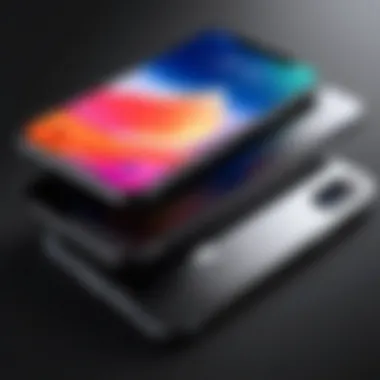

Intro
Managing storage on an iPhone can feel like trying to fit a square peg in a round hole, especially with the increasing amount of data these devices attract. Imagine this: you’re just about ready to take a stunning photo or download an essential app, but your device tells you it's out of space. It's a pinch many people experience, from casual users to tech aficionados. This guide will walk you through several strategies aimed at reclaiming precious storage space on your iPhone and ensuring it runs smoother than silk.
Understanding how your iPhone utilizes storage is the first step in this battle against bloated data. From identifying those heavyweight apps that are taking up far more space than they should to employing built-in settings that often fly under the radar, there’s a wealth of tools at your disposal. By focusing on practical, actionable methods, we'll help you optimize performance without skimming on the essential functionalities.
In the sections that follow, we'll take a closer look at specific features your device offers to simplify storage management. Strategies discussed will not only be informative but also thoroughly applicable in real-world scenarios, especially for those who rely on their iPhones for both work and play. Let’s dive in!
Understanding iPhone Storage Allocation
Managing storage on an iPhone isn’t just a matter of freeing up space; it’s about understanding how that space is allocated and what factors contribute to its consumption. Knowing how your storage is divided can help you make informed choices about what to keep, what to delete, and what to move to the cloud. iPhones come with different storage capacities but, regardless of capacity, every user inevitably faces storage limitations. This section will shed light on the nuances of storage allocation and why it matters.
Examining Storage Capacity
To grasp effective strategies for managing your iPhone storage, it’s essential to start with the concept of storage capacity itself. When you go shopping for an iPhone, you’ll see various options like 64GB, 128GB, 256GB, and even 512GB. But what does that really mean? The number refers to the total storage space available on your device. However, this total isn't entirely usable for users.
When your iPhone comes with a certain capacity, you need to account for the space taken up by the iOS operating system along with essential apps and features that come pre-installed. As such, the real usable storage tends to be lower than the advertised capacity. Here are some key points to consider:
- Operating System Space: The iOS itself takes a chunk of space, varying between versions. It is often around 10-15GB.
- Pre-installed Apps: Programs such as Mail, Messages, or Photos can occupy more space than you realize.
- User Data: The biggest consumer will usually be the data you generate—photos, videos, messages, apps, etc. The more you use your device, the more space gets consumed.
It’s crucial to regularly check your capacity to understand where you stand. Use the settings on your iPhone to see how much storage you have left and to monitor what’s using that space. Tapping on "Settings" > "General" > "iPhone Storage" gives a breakdown of usage that helps you visualize the situation.
Types of Data Consuming Storage
When it comes to storage hogs on an iPhone, a variety of data types contribute to the growing demands for space. Identifying what these types are helps in formulating an effective strategy for optimization:
- Photos and Videos: Most users take a lot of photos. With high-resolution images and 4K video capabilities on modern iPhones, these files can quickly pile up and take a toll on storage capacity.
- Apps: We download apps for everything from productivity to streaming. Each app has its own storage footprint that includes the application files and any data generated during use.
- Messages and Attachments: Text messages can add up, especially those with media attachments. Over time, these can occupy unnecessary space.
- Downloads and Offline Content: Be it music, podcasts, or videos downloaded for offline use, these files can consume substantial storage.
- System Files and Caches: Besides user-generated content, system-generated data, such as caches and temporary files from applications, can unknowingly eat away at your storage.
By understanding how various types of data impact your iPhone’s storage, you can better strategize your management efforts. Keeping a tab on these elements not only helps maintain a smoother-running device but also allows for more efficient planning when it comes to upgrades or changes in usage habits.
"Being knowledgeable about what takes up space can save users a lot of headaches when they discover they are running low on storage."
As you delve into the remaining sections of this guide, you’ll see various methodologies aimed at addressing these issues, leading to a more efficient and clutter-free iPhone.
Diagnosing Storage Issues
Diagnosing storage issues on an iPhone is not just a matter of clearing space; it’s akin to solving a puzzle where each piece represents a different aspect of your digital life. Understanding how much storage is being consumed and what is consuming it is essential to ensure optimal performance and to enhance the overall user experience. By unraveling these intricacies, users can make informed decisions that directly impact their device's functionality and longevity.
Utilizing Built-in Storage Management
Apple has put together a robust built-in storage management system that acts like a personal assistant for users aiming to reclaim space. By heading to Settings > General > iPhone Storage, you can view a comprehensive breakdown of how your storage is being used.
- Insights and Recommendations: This section provides suggestions based on your current usage patterns. For instance, if certain apps are not being used frequently, it suggests removing or offloading them.
- Direct Access to App Usage: You can see a list of all apps sorted by storage usage. This isn't just a number; it provides clarity on which apps might be the proverbial elephants in the room, taking up way more space than they ought to.
- Review Large Attachments: Another handy feature allows users to focus on large message attachments lurking in apps like Messages. By clearing these, you may find yourself with significantly more space—a small victory in the battle for storage.
Overall, leveraging the built-in management tools could be your first line of defense against clutter. It might take a bit of digging, but the insights garnered can be invaluable in tailoring your storage strategy.
Third-party Diagnostic Tools
Despite the convenience of built-in tools, some users may find that third-party diagnostic applications offer more depth and flexibility in managing their storage woes. These tools can provide additional layers of analysis and functionality that Apple's native features might overlook.
- Storage Analyzer Apps: Applications like Gemini Photos specialize in identifying duplicate or similar photos, letting you streamline your photo gallery effortlessly. They can pinpoint moments where you've taken ten similar pictures of that cute dog, allowing you to keep the best while saving space.
- Complete System Analyzers: Some tools delve fully into the file system, giving you granular control over what stays and what goes. Software like iMazing allows you to explore data in a user-friendly interface, making it easier to manage backups and clean up unwanted files.
- Ease of Backup Management: Many of these tools also incorporate backup management, enabling users to archive or remove files without losing important data, which is essential for anyone who utilizes their devices for work or heavy media consumption.
"Regularly checking storage and managing it early on can prevent unnecessary headaches later."
In summary, whether it's implementing Apple’s built-in features or tapping into third-party tools, diagnosing storage issues plays a critical role in maintaining a well-functioning iPhone. This dual approach allows users to navigate the storage landscape more effectively, ensuring that their devices remain responsive and efficient.
Removing Unused Applications
Keeping your iPhone tidy goes beyond just having a pleasing aesthetic; it's about functionality and efficiency. When managing storage, removing unused applications attributes greatly to optimizing space. Apps can accumulate much space, often serving as silent consumers of your precious digital real estate. Many users download new apps on a whim, only to let them gather virtual dust on their devices. Understanding the importance of this practice is pivotal to maintaining a well-running iPhone.
Identifying Redundant Apps
In the jungle of applications available on the App Store, deciding which ones are truly essential can be a bit daunting. Many times, people may hold onto apps because they were once useful but have since seen little action. A good rule of thumb is to look through your installed apps routinely and ask yourself: "When was the last time I used this?"
- Consider the following criteria for identifying these apps:
- Usage Frequency: Check which apps you haven't touched in the last month or even longer.
- Purpose: If an app serves an overlapping function with another you already use, it may not be necessary anymore.
- Storage Footprint: Some apps take much more space than they are worth. You might find that certain games or media apps can consume an astonishing amount of storage.
With these points in mind, you can create a pare-down strategy, making room for apps that serve genuine needs, thereby enhancing your efficiency.
Effective App Management Strategies
Once you've identified redundant apps, it’s time to take action. Effective app management can dramatically impact available storage and will give your iPhone a fresh lease on life. Here are several actionable strategies:
- Uninstalling Unused Apps: The most straightforward approach; just hold down the app icon and tap the ‘Remove App’ option. It’s often quicker than it seems, plus you’re bound to feel a sense of lightness.
- Organizing Apps into Folders: For the apps you do use, consider organizing them into folders. This doesn’t free up storage, but it can simplify access and overall navigation within your device.
- Regularly Review Your Apps: Set a reminder every few months to do a quick inventory. This habit keeps clutter at bay and allows you to stay in touch with your current needs.
"Regularly decluttering your apps isn't just about freeing storage; it's about finding clarity in your mobile experience."
- Consider Alternative Apps: Sometimes, there are lighter alternatives for the hefty apps you have. For instance, using web applications instead of full versions can yield substantial space savings.
By deploying these strategies, you not only optimize storage but also create a more cohesive digital workspace. Fewer distractions, more functionality. In a world where storage can often feel constrained, a concentrated effort in app management can pave the way for a more seamless user experience.
Managing Media Files
Managing media files holds a significant position in the context of optimizing iPhone storage. For many users, photos and videos form the bulk of storage consumption. With the increasing quality of cameras on iPhones, file sizes for images and videos can balloon, leading to frustration when storage limits come into play.
Effectively assessing and managing these files not only helps in freeing up valuable space but also enhances overall device performance. A cluttered media library can slow down access to images and videos and even impact the functionality of photography apps. Therefore, an understanding of how to assess, organize, and store media files can lead to a smoother experience.
Assessing Photo and Video Storage
Assessing your photo and video storage is the first step towards regaining control over your iPhone’s space. It’s a canny idea to routinely check what’s taking up storage as well as where you can trim the fat. Keep in mind that an overwhelming amount of storage can be consumed by a hefty quantity of screenshots or repeated images. Here are some key points to consider while assessing your media storage:
- Library Size: Check the overall size of your photo and video library. Go to Settings > General > iPhone Storage. There, you can view exactly how much space media files are using.
- Identifying Large Files: Isolate the largest media files that may be using more space than they should. In the Photos app, you can use the “Recently Deleted” section where items linger for 30 days before being permanently removed. Deleting those you really don't need can provide immediate benefits.
- Quality vs. Quantity: Opt for quality over quantity. Rather than keeping multiple similar shots, select the best versions and dispose of the rest. This not only saves space but can help in organizing your content.
- Utilizing Third-party Apps: Consider using apps like Gemini Photos which specialize in identifying duplicates and similar photos in your library. This can streamline the process of decluttering your media files and help find unexpected space savings.
"Regularly addressing your media files can transform how you use your iPhone. Proactive management is key to maintaining an organized device."
Utilizing Cloud Services for Media


In this digital age, harnessing cloud services for media management is almost a necessity. These services allow users to store photos and videos in the cloud instead of on the device, a game-changer for storage unaffordable for many.
- Accessibility: By utilizing cloud storage options such as Google Photos or iCloud, you can access your media files seamlessly across various devices. This not only preserves device storage but keeps your memories safe in the cloud.
- Automatic Backups: Most cloud platforms offer automatic backup features, ensuring your photos and videos are stored without needing manual transfers. This alleviates the need to remember backups and protects against accidental losses.
- Space Optimization: ICloud has a setting that automatically offloads originals to the cloud while keeping lower-resolution versions on the device. This ensures you can still view your photos without consuming unnecessary space.
- Sharing Capabilities: Sharing large media files becomes a breeze when using cloud services. Instead of worrying about file sizes when sending media through messaging apps, simply share links from your chosen platform.
Cloud storage indeed revolutionizes how we handle media files, providing flexibility and peace of mind for those navigating the complex waters of iPhone storage.
By combining a strategic assessment of photo and video storage with cloud services, iPhone users can maintain a clean, efficient, and easily accessible media library.
Leveraging iCloud for Storage Optimization
In the digital age, where our lives are increasingly mediated through our devices, effective management of storage capacity has become a top priority, especially for iPhone users. One of the most powerful tools at your disposal is iCloud, Apple's cloud storage solution. This section focuses on the importance of leveraging iCloud to optimize storage on your iPhone, providing insights into specific plans, configurations, and the overarching benefits.
iCloud Storage Plans
Understanding the various iCloud storage plans is crucial for anyone seeking to manage their iPhone storage more effectively. Apple offers a few different options tailored to different needs:
- Free Tier: This provides 5 GB of storage. While it may seem limited, it can suffice for basic needs—especially for users who regularly offload data.
- 50 GB Plan: This is often the go-to option for many users, providing ample space for photos, documents, and app data at a modest price.
- 200 GB Plan: This caters to families or individuals with extensive media libraries. This plan also allows sharing with family members, making it a cost-effective solution for multiple users.
- 2 TB Plan: Geared towards power users, this offers significant space for businesses or avid content creators, ensuring ample room for backups, large files, and more.
Choosing the right plan depends on your use case and storage needs. For instance, if you're someone who rarely takes pictures and primarily uses your device for calls and texts, the free tier might cut it. However, if you're a photographer or a video enthusiast, investing in the 200 GB or 2 TB plan could save you a lot of headaches in the long run.
Configuring iCloud Settings
Once you've selected your iCloud storage plan, the next step is configuring settings to make the most of it. There are several tweaks one can apply:
- Turn on iCloud Backup: This will ensure your data remains safe and up-to-date. Go to Settings > [your name] > iCloud > iCloud Backup and toggle it on. Your iPhone will back up automatically when connected to Wi-Fi.
- Optimize Storage: Enable the option to optimize storage for photos and videos by going to Settings > [your name] > iCloud > Photos. This frees up space by storing full-resolution media in iCloud and only keeping smaller versions on your device.
- Manage App Data: Not all apps need to store data on your device. Navigate to Settings > [your name] > iCloud > Manage Storage to see which apps are using space and consider offloading those that don't require constant access.
"iCloud storage optimization allows users to make informed choices about what stays on their device, enhancing performance while ensuring easy access to their essential files."
- Share iCloud Storage: If you purchased the 200 GB or 2 TB plans, consider utilizing Family Sharing. By sharing storage with family members, not only do you save money, but it can also foster a more cohesive digital lifestyle.
- Regularly Review Storage: Get into the habit of checking your iCloud settings on a monthly basis. Delete unneeded backups or files to ensure that you are using your storage efficiently.
By properly configuring iCloud settings, you can significantly enhance both your device's performance and your user experience. Utilizing iCloud as more than just a backup option can substantially alleviate dreaded storage constraints that often plague iPhone users. Each step, from selecting the right plan to navigating through settings, is a stride towards better storage management.
Utilizing External Storage Solutions
As digital media consumption increases, managing the limited storage space on an iPhone becomes all the more crucial. This is where external storage solutions come into play. Utilizing these options not only eases the burden of space constraints but also adds another layer of flexibility and convenience for users. With various choices available, understanding the landscape of external storage can empower users to optimize their devices effectively.
Connecting External Drives to iPhones
Linking external drives to iPhones has grown increasingly accessible, thanks to advancements in technology. Several types of drives work seamlessly, such as USB flash drives and external hard disks. Here's how to get started:
- Check Compatibility: Ensure that your external drive is compatible with iPhone. Drives with Lightning connectors or those that support USB-C for newer models are preferred.
- Using the Files App: Apple's Files app allows easy management. Once connected, external storage appears in the sidebar. Here, files can be transferred without needing a computer.
- Transfer Files: Users can drag and drop files, whether they are images, documents, or even entire folders. The process is often as simple as copying and pasting.
- Third-party Apps: Several apps can enhance this experience, offering advanced features like backup and encryption.
Connecting external drives is not just about moving files around; it's about creating access and making management much more streamlined.
Pros and Cons of External Storage
Before diving headfirst into external storage, it’s wise to weigh the benefits against the drawbacks. Here’s a breakdown:
Pros:
- Increased Capacity: Offload large files like videos or music collections, allowing more room for apps and essential data.
- Long-term Solutions: External drives are often more cost-effective than upgrading an iPhone’s internal storage, especially if you're handling large volumes of data.
- Backup Reliability: They serve as an excellent option for regular backups, safeguarding against data loss.
Cons:
- Portability Issues: Carrying an external drive can feel clunky, and it adds another item to your bag, which some users might find inconvenient.
- Dependency on Accessories: Additional connectors or adapters could be needed, potentially complicating what should be a simple file transfer process.
- Data Security Risks: With the convenience of storage comes the risk of losing sensitive data if the drive is lost or not encrypted.
"The ability to expand iPhone storage with external drives provides flexibility but requires careful consideration of security and accessibility."
In sum, utilizing external storage solutions can significantly enhance the functionality of an iPhone. By understanding how to connect these drives and recognizing their advantages and disadvantages, users can make informed decisions that suit their storage needs.
Clearing Browser Data and Cache
Dealing with limited storage on your iPhone can be quite the headache, and one effective way to alleviate some of that pressure is by clearing your browser data and cache. This specific step often doesn’t get the attention it deserves, yet, it can free up ample space over time. Besides storage space, it’s worth noting that regular cleaning of your browser can also enhance your internet experience, leading to faster loading times and more efficient web interactions.
Essentially, browser data accumulates from your day-to-day browsing habits. Websites save bits of information on your device, enabling faster access during subsequent visits. That sounds good in theory until you consider how much of that data piles up.
Identifying Cached Data
To understand just how much space cached data is taking, navigate to your iPhone’s browser settings. Let’s consider Safari, which is the default browser. Go to Settings, scroll down and click on Safari. From there, a glimpse of storage consumption will be available. You’ll find options like Clear History and Website Data. But cached data isn’t just a figure on a screen; it’s a mix of images, scripts, and more that websites store to improve performance. It’s like letting the websites leave their bags at your place—they make everything smoother, but they do tend to clutter your space.
In contrast, other browsers like Chrome have their own pathways for viewing cached data. Head into Settings and look for privacy options where deleted items reside. It’s similar to a cluttered attic; the more you hold onto, the less available space you have. Regularly checking what’s piled up and cluttering your storage can help keep your device running smoothly.
Regular Maintenance Recommendations
Just like a car requires regular servicing, your iPhone's browser needs periodic checks too. Following a few simple recommendations can keep your storage in check without breaking a sweat.
- Schedule Regular Cleanups: Consider setting a reminder every month to clear your cached data. It may not seem like much, but just like dust bunnies, a little prevention can keep them from multiplying.
- Know What to Save and What to Clear: If you're a frequent visitor to certain sites, it might be worth keeping their caches; however, don’t hesitate to clear temporary data that isn’t essential to your browsing experience.
- Educate Yourself about Browser Settings: Each browser comes with unique features. Understanding how to manage data more efficiently can have a lasting impact on your phone's performance. For example, Chrome offers a feature to clear cache automatically when the app is closed.
"Befriending maintenance is often the uncelebrated key to longevity."
Maintaining a routine can go a long way. Treat clearing your browser's cache as an essential part of your digital hygiene. While the immediate impact may seem trivial, keeping your browser data at bay can effectively prolong your device’s efficiency and usability. By adopting this habit, you are not just freeing up space today but setting the groundwork for a more organized digital life tomorrow.
Exploring Alternative Messaging Solutions
Exploring alternative messaging solutions becomes a pivotal strategy for managing iPhone storage effectively. As users increasingly rely on messaging apps for everyday communication, many may not realize these apps can consume significant amounts of storage. Through this section, we’ll delve into various messaging apps, their storage impact, and how to smartly opt for alternatives that ease the burden on your device's storage.
Messaging Apps and Their Storage Footprint
The sheer variety of messaging apps available today can be both a boon and a bane. Popular platforms such as WhatsApp, Messenger, and iMessage come equipped with features like media sharing, thus allowing users to send photos, videos, and documents instantly. However, this convenience often results in hefty storage demands.
- WhatsApp: While this app is widely used for personal and professional communication, it tends to save incoming and outgoing media automatically, which can accumulate quickly. Regular archives of chats and media need to be addressed to avoid clogging storage.
- Messenger: Like WhatsApp, Facebook Messenger allows for media sharing. Users might find that stickers and GIFs are eating up unnecessary space. Options for automated storage management are limited here, making it a challenge for those with small storage.
- iMessage: Although iMessage does provide some control over storage—like the ability to delete message threads—many users overlook that large media files can remain on their devices, silently consuming storage.
When selecting a messaging app, consider not only the features it offers but its potential impact on storage as well. Users need to regularly assess these apps to ensure they are not overwhelming their devices.
Transferring Media to Cloud Platforms
Transferring media files from messaging apps to cloud platforms can significantly reduce the storage footprint on your iPhone. Employing cloud services such as iCloud, Google Drive, or Dropbox allows users to retain their media without permanently occupying local storage.
Benefits of Utilizing Cloud Platforms:


- Space Savings: Offloading photos and videos to the cloud frees up local storage, making your device run smoother.
- Accessibility: Cloud-stored media can be accessed from any device with internet connectivity, enhancing convenience.
- Backup: Storing media in the cloud also serves as a backup solution, safeguarding important files against accidental deletions or loss.
Steps to Transfer Media Efficiently:
- Choose your preferred cloud platform based on your needs and storage capacity.
- Download the respective app if necessary, and set up an account.
- Navigate to the settings of your messaging app to manage how media is stored.
- Periodically upload media from your messaging app to the cloud, ensuring older files are removed from the device.
"Cloud storage can be the lifebuoy for your iPhone's storage woes, allowing for manageable space without sacrificing crucial memories."
Archiving Data Efficiently
When we talk about iPhone storage, we often focus on immediate solutions to clear space. However, archiving data efficiently should not be overlooked. This process allows users to retain essential information without cluttering their devices. It’s wise to consider what data is necessary to keep at arm’s reach and what can wait a bit longer.
Understanding Data Archiving Needs
Data archiving isn’t just about moving files off your device; it's about understanding their importance in your daily life. Ask yourself:
- Which files are absolutely vital for immediate access?
- Do you often reference older files for work or personal projects?
- Are there media files that, while enjoyable, do not need to be on the phone all the time?
By recognizing these needs, you can create a more organized digital space. Data can take up considerable space, when so many people load their devices with everything from photos to documents. Archiving helps to narrow this down. For instance, if you have a thousand photos from a recent trip, maybe only a few dozen really serve to tell that story, while the rest can be archived for nostalgia without constantly hogging your storage.
Strategies for Long-term Archiving
Implementing a solid archiving strategy requires thought, but it pays dividends in the long run. Here are some methods to consider:
- Utilize Cloud Storage: Services like Google Drive or Dropbox allow for easy uploading and retrieval. Files are accessible, and you’re never worried about physical storage.
- External Hard Drives: These can store large quantities of files that do not need to live on your phone. They offer security and the ability to back up important data. Just remember to keep them connected periodically for automatic syncing.
- Regularly Review Files: Set a calendar reminder to review which files are still necessary every few months. Anything that’s collecting digital dust can be archived.
- File Naming Conventions: To make things easier for yourself down the line, use clear naming conventions for files before archiving. This will make retrieval simpler and faster later on.
By archiving efficiently and understanding your data needs, you ensure that your iPhone operates smoothly and that important files are not lost in the shuffle. This practice can streamline your workflow and maintain the longevity of your device’s performance with minimal hassle.
Optimizing Settings for Increased Storage
In a world filled with apps and media, every iPhone user knows the struggle of finding enough storage space. Before you find yourself in a storage jam, let’s dive right into why optimizing your settings for increased storage is crucial. This aspect not only helps in managing your device better, but also augments its functionality, allowing for smoother operation and improved performance. The little changes you make could save you from unwanted frustration down the road.
Adjusting Settings for Apps
Apps can be sneaky space hogs, consuming storage without you even realizing it. Regularly checking and adjusting app settings can be a game changer.
- Background App Refresh: This setting allows apps to update their content while you’re not using them. While it might sound handy, it can drain your storage without providing much benefit. Turning this feature off for non-essential apps can reclaim precious space.
- Photo Storage Options: Many apps that handle media, like social media and photo editors, cache images or save files locally. Check the settings of these apps and configure them to use lower-resolution images or delete cached files periodically.
- Offload Unused Apps: For apps that don’t see daily use, consider enabling the 'Offload Unused Apps' option. This way, the app's data is kept while the app itself is removed, freeing up valuable storage space.
- File Size Awareness: Regularly looking up the size of your apps can inform you of which ones are taking up more space than they should. You might not need that game you played for a week three months ago!
Implementing these strategies not only helps manage your storage but also contributes to a more responsive device overall. Don't let unmonitored apps take over your storage; taking control will put you on a more efficient path.
Impact of Automatic Downloads
Automatic downloads may seem like a convenience, but they can clobber your storage quickly, particularly if you have numerous apps installed.
- App Downloads: When you enable automatic downloads, every time you buy or update an app on one of your devices, it automatically downloads it on all your devices. This can result in duplicate apps occupying vital storage space. Consider disabling this feature so each device only has what it truly needs.
- Updates: Automatic app updates can also consume storage, especially if updates include new features or resources. If your device's storage is at a premium, managing how often and when updates occur is wise.
- Media Downloads: Many music and video apps offer the option to download content for offline use. By leaving this setting on, you'll quickly fill your device with content you may never listen to again. Opt for streaming when possible.
Overall, the impact of adjusting automatic downloads cannot be overstated. It's about ensuring that you're not inadvertently piling up data that you may not even use. Regular review of these settings will keep your iPhone performing at its peak, while navigating through daily tasks more smoothly.
"To prolong your iPhone's performance, consider what’s really needed, and adjust settings accordingly. Every bit count when it comes to storage!"
By streamlining your settings and staying on top of app management, you pave the way for a cohesive storage experience. A few tweaks here and there could significantly enhance your iPhone's efficiency and usability.
Understanding Content Offloading
The modern iPhone user often finds themselves juggling a variety of apps, media files, and documents. It’s like trying to keep a house tidy when you’re constantly bringing more stuff in. This is where understanding content offloading shines. By recognizing how to effectively use offloading, users can streamline their iPhone's storage without losing critical data. Not just fulfilling a quick fix, offloading enhances the overall performance, making your device easier and faster to navigate.
What is Content Offloading?
Content offloading is essentially the process of temporarily moving apps and their data from the device’s internal storage to the cloud or another external location. When an app is offloaded, the data associated with it is saved, but the app itself is removed from the device. Think of it like putting seasonal clothes in a storage box; you still have them, but they’re not cluttering your closet. This practice allows users to free up necessary space for new downloads or updates. Offloading is particularly useful for apps that may not be frequently used but are still important to retain for occasional access.
How to Implement Offloading Techniques
Implementing content offloading on your iPhone is not just straightforward; it’s also flexible. Here’s a step-by-step approach to get you started:
- Enable Offloading in Settings
Navigate to Settings > App Store and turn on the "Offload Unused Apps" feature. This will allow iOS to automatically offload apps you haven't used in a while, ensuring your storage is always optimized without your intervention. - Manual Offloading
If you prefer a more hands-on approach, you can offload individual apps by going to Settings > General > iPhone Storage. Here, you'll see a list of apps sorted by space usage. Just tap on an app you want to offload, and select "Offload App". You’ll keep your documents and data, which can be reinstated when you decide to redownload the app. - Reinstalling Offloaded Apps
If you need access to an offloaded app again, simply find it in your App Library or the App Store. The app icon will be there, and tapping it will lead to its reinstallation, bringing back all previously saved data.
Remember, offloaded apps will not consume storage space until reinstalled, so this approach serves as an emergency measure when facing storage crunches!
Using these offloading techniques, users can maintain ample free space on their device while still keeping necessary applications handy. By understanding and utilizing content offloading properly, iPhone users can enjoy the seamless functionality of their devices without the constant worry of running out of storage.
Utilizing Music Streaming Services
In a world where convenience reigns supreme, music streaming services have emerged as a popular solution for iPhone users seeking to reduce their device's storage strain. With the rapid growth of on-demand music consumption, these platforms not only provide access to vast libraries of tunes but also alleviate the burden of storing large audio files directly on your device. For many, the need to lug around extensive music collections has become a relic of the past. Instead, users can tap into their favorite tracks without hogging precious storage space.
There are several factors to consider when taking advantage of music streaming services. Firstly, flexibility is a prime advantage. Streaming services allow users to create personalized playlists and discover new music—all without the need to download files. This significantly reduces the necessity for dedicated storage for music, making room for other essential apps and files. Moreover, as these platforms evolve, they often offer download options for offline listening, which means the control over downloaded content can be easily managed.
Evaluating Popular Music Streaming Platforms
When it comes to choosing a music streaming service, users have plenty of options at their fingertips. Notably, platforms such as Spotify, Apple Music, and YouTube Music frequently dominate discussions around streaming. Each of these services comes with its unique features:
- Spotify: This platform offers curated playlists, algorithmically generated recommendations and an endless array of podcasts, which makes it a favorite among various users. Free and premium tiers allow flexibility depending on budget and usage preferences.
- Apple Music: Seamlessly integrated with iOS, this service gives access to a massive catalog of music. Its family sharing options are a big hit as well, allowing multiple users to benefit from a single subscription.
- YouTube Music: This service stands out for its unique access to music videos and user-generated content. Users can also find live performances and covers right next to their favorite studio recordings.
Understanding the features and benefits of these platforms enables users to align their music preferences with their storage management goals.
Reducing Music File Storage
Transitioning to music streaming naturally brings a reduction in music file storage on your iPhone. Here are some effective ways to streamline this process:
- Delete Local Files: Kick things off by cleaning out any locally stored music files that you no longer listen to. This might include purchases from iTunes or older playlists that have lost their appeal.
- Utilize Streaming Only: Many users can now keep their music streaming as the default option, choosing not to download songs for offline use unless absolutely necessary. This approach greatly minimizes the risk of accumulating redundant files.
- Regularly Review Libraries: Regularly assess your music library and remove playlists or artists that have fallen out of favor. A periodic inventory can give you clearer control over what stays and goes.
- Enable Automatic Un-download: Some apps offer settings to automatically un-download songs if they're rarely listened to. This keeps your storage in check without requiring extensive manual management.
By leveraging music streaming services, iPhone users can achieve substantial reductions in music file storage. The practices outlined not only incorporate efficiency but enhance the overall user experience, making it easier to enjoy tunes while maintaining a leaner device.
Understanding Download Behavior
Understanding how downloads behave on an iPhone is crucial for managing storage effectively. Download behavior impacts how much space is consumed over time and can help users prevent filling their devices beyond capacity. It’s essential to recognize how much data each download—be it an app, document, or multimedia file—takes up. Given today's fast-paced world, users frequently rely on their devices for a multitude of tasks, leading to a spike in storage demands.
Common Download Patterns
There are distinct patterns in how users typically download content, and being aware of these can present a clearer picture of storage habits. Here are a few common patterns:
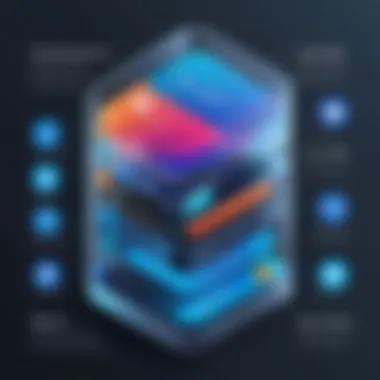
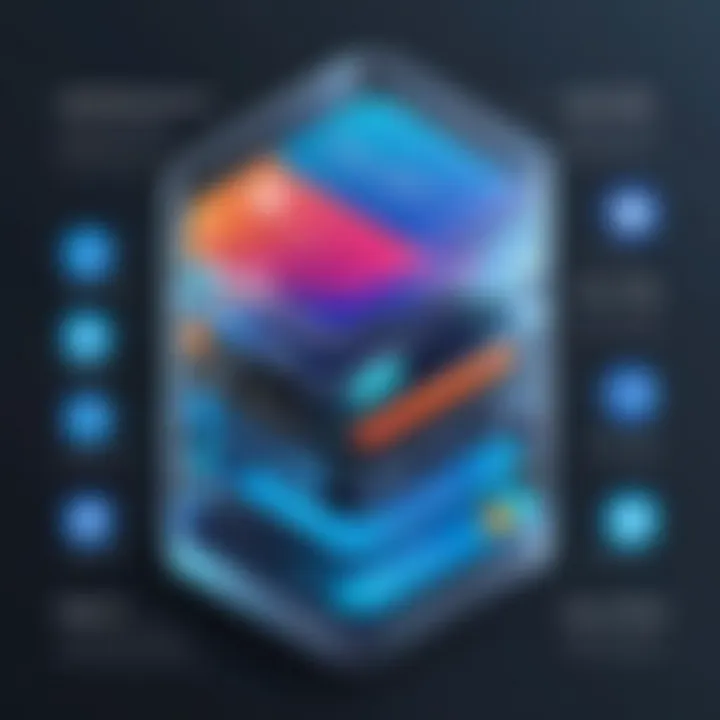
- Frequent App Updates: Users often allow automatic updates for apps, which can pile on additional storage without consent. Every incremental update adds data, sometimes unnecessarily.
- Media Downloads: Whether it’s music, videos, or podcasts, frequent downloads for entertainment can suddenly eat up significant chunks of storage. People often download large files for offline access, contributing to a storage crunch.
- Temporary Files from Browsers: Many users overlook cached files and cookies generated while browsing the internet, which can stack up over time.
Recognizing these behaviors helps identify where storage issues are likely to arise, allowing users to aptly address the problem before it spirals out of control.
Maneuvering to Optimize Downloads
Strategically optimizing download behavior is a smart way to maintain ample storage space. Here are methods to consider:
- Turn Off Automatic Updates: By managing settings in the App Store, users can decide when to update apps rather than letting them accumulate storage without oversight. Go to Settings > App Store and toggle off App Updates.
- Limit Media Downloads: Consider streaming services instead of downloading content. Apps like Spotify or Netflix allow users to stream media rather than storing heavy files on the device.
- Clear Browser Data Regularly: Set a reminder to clear browser data and cache. This can be done in Settings > Safari > Clear History and Website Data. It’s a simple step that can free up surprisingly substantial storage.
“A stitch in time saves nine.”
Taking pro-active steps in managing downloads can save you larger headaches later. By identifying patterns and adjusting behaviors, users can enjoy a more seamless experience on their iPhones, maintaining storage without excessive struggle. The aim is to create a habit of monitoring downloads, thus ensuring that the digital space remains organized and efficient.
Regular Maintenance for Long-term Storage Health
Maintaining iPhone storage isn’t just a one-time ordeal; it’s more like tending to a garden, requiring regular care to flourish. Over time, without proper maintenance, your device can become cluttered, leading to sluggish performance and an overwhelming amount of wasted space. Regular maintenance plays a crucial role in keeping your iPhone not only performing smoothly but also ensuring that you always have enough storage when you need it most.
When users overlook storage upkeep, they often experience frustration. Think of storage like your home; the less you clear out the junk, the tougher it gets to find what you actually need. Regular maintenance means periodically assessing what occupies your space—whether that's apps, photos, or cached data—and taking steps to streamline it. Not only does this help keep your device running efficiently, but it also extends the lifespan of your iPhone by preventing performance drop-off over time.
Benefits of Regular Storage Maintenance:
- Enhanced Performance: Regularly clearing out unnecessary files and apps allows for decreased load times and smoother operation while using your device.
- Increased Storage Availability: You’re left with more usable space for important files and applications when you consistently manage your storage.
- Improved User Experience: A well-maintained device provides a current and responsive user interface, which is critical for those who depend on their iPhones for productivity.
Considerations:
Prioritizing regular maintenance takes time and discipline, but it ensures seamless operation in the long run. Make it a habit, and it will pay off down the road.
Creating a Maintenance Schedule
Creating a maintenance schedule is like making an appointment with yourself. It sounds tedious, but it’s worth carving out the time to regularly check your iPhone's storage health. Set a specific day each month – maybe the first Sunday, or the last Friday – to roll up your sleeves and do some storage housekeeping.
Here’s a suggested checklist to make the process more manageable:
- Monthly Tasks:
- Quarterly Tasks:
- Review app usage and uninstall the ones you don't use regularly.
- Check photo library and delete duplicates or blurry images.
- Empty the Recently Deleted album in Photos.
- Clear browser cache from Safari or any other browser you frequently use.
- Assess your iCloud storage to see if upgrades are necessary.
- Evaluate music library and remove unused songs or playlists.
A well-planned schedule not only keeps your device in check, but can also save you from storage mishaps when you need the space and can’t find what to delete. This format also helps cement the habit of regular storage checks into your routine.
Tools for Routine Checks
Luckily, there are numerous tools out there to make the task of routine checks straightforward. Some built-in features of the iPhone already offer excellent insights, while third-party applications provide deeper analytics.
Built-in iPhone Tools:
- Settings App: Navigate to Settings > General > iPhone Storage. Here, you can see a breakdown of which apps are consuming the most storage, giving you direct insight into potential culprits.
- Battery Usage Statistics: Sometimes an app takes up storage without you realizing it. Battery usage statistics can hint at apps that are not just fattening your storage, but consuming your power too.
Third-party Applications:
- Gemini Photos: This app is useful for identifying duplicate or similar photos, making it easy to declutter your library.
- PhoneClean: A comprehensive tool that scans for junk files and temporary files, clearing out hidden storage hogs.
Using these tools in conjunction with a set maintenance schedule can allow for a proactive approach in managing your iPhone storage. You’re better off staying ahead of the curve rather than letting things pile up, making it easier to maintain performance and efficiency.
"An ounce of prevention is worth a pound of cure." – Benjamin Franklin
Implementing a regular maintenance routine ensures your iPhone runs optimally, making your life easier and avoiding last-minute storage panic.
Assessing the Need for Upgrading Storage
Having enough storage on your iPhone is anything but trivial. When storage runs low, it can cause frustration and drastically reduce your device's functionality. Assessing the need for upgrading storage becomes a priority, especially for users who rely heavily on their devices for both personal and professional tasks. One must examine not only current usage but also how that usage may shift in the future.
Upgrading storage essentially means investing in the hardware side of your iPhone. It's crucial to dive into the nitty-gritty details and understand whether an upgrade is truly necessary or if there's room for effective management of your existing capacity. Making such a decision requires a deep understanding of your data habits, the nature of your applications, and the overall functionality you'd expect from a smartphone.
Evaluating Current Usage
Before considering storage upgrades, one needs to take a hard look at how storage is being utilized. Use your iPhone's built-in settings to check storage consumption in detail. This data helps you identify which apps or files are taking up the most space. Here’s how you can assess your current usage:
- Go to Settings > General > iPhone Storage. Here, you'll see a graphical representation of storage usage.
- Look for the “Recommendations” section. Apple offers tailored suggestions to help you optimize storage.
- Evaluate app sizes and usage. Some social media apps or games might take up heaps of space.
As you evaluate, it’s wise to keep in mind whether your usage is going to change. For example, if you plan to travel and capture dozens of photos or download many movies for long flights, you’ll need extra space. Asking questions like "How often do I download large files?" or "Do I store temporary files that can be deleted?" can steer your decision process.
Pros and Cons of Hardware Upgrades
Every coin has two sides, and so does the idea of upgrading your iPhone storage. Let’s break this down:
Pros:
- Increased Capacity. A larger storage option can comfortably house all your essential apps, media files, and documents without the nagging alerts about low storage.
- Improved Performance. When the storage nears its limit, the device performance can take a hit. More storage means better performance.
- Enhanced Resale Value. Devices with larger capacities often command higher resale prices, so if you ever plan to sell your iPhone, it pays off to have upgraded storage.
Cons:
- Cost-Effective? Upgrading can be expensive, and it doesn't always offer the best return on investment for intermittent users.
- Limited Flexibility. Depending on the age of your device, some iPhones don't allow for storage upgrades post-purchase, locking you into a single option.
- Forgetting About Management. People sometimes think they've solved storage issues by upgrading, but without better file management, the issues can quickly return.
"Upgrading storage might solve an immediate problem, but it won’t fix poor data habits."
Considering all these factors, the decision to upgrade should not be made in haste. It's all about envisioning both your current and future storage needs. If you constantly find yourself deleting files or apps, it may be time to explore new hardware options to keep your device running smoothly.
End
In today's tech-driven world, the efficient management of iPhone storage is paramount. This article has laid out a comprehensive roadmap to tackle the ever-present challenge of storage shortages. As users rely more on their devices for everything from work to entertainment, understanding how to effectively manage storage not only enhances device performance but also contributes to overall user satisfaction.
*
Summary of Key Strategies
To keep your iPhone running smoothly, consider these crucial strategies:
- Regularly assess your storage needs: Take time to review what’s taking up space on your iPhone. Use in-built management features to identify the apps and files that are space hogs.
- Leverage iCloud effectively: Optimize your settings for automatic backups and consider upgrading your storage plan if needed. This can help in managing photos, documents, and other data seamlessly.
- Utilize streaming services: Instead of storing large music and video files directly on your device, opt for platforms like Spotify or Netflix. This minimises the amount of locally stored content, freeing up room for essentials.
- Engage with external solutions: Don’t underestimate the power of external storage options. Whether it’s a flash drive or tethering to another device, these can provide additional storage when it’s most needed.
- Maintain a cleaning schedule: Regular upkeep is critical. Set a monthly reminder to clear out unnecessary files and choose what data truly needs to reside on your phone.
Maintaining an organized digital space not only boosts performance but elevates user experience significantly.
*
Future Considerations for iPhone Storage
As we look ahead, here are some important considerations regarding future storage solutions for iPhones:
- Increasing App Sizes: With many apps releasing larger updates, the demand for storage space will grow. Users should stay proactive in managing their app collections and keep only what's necessary.
- Enhanced Cloud Integration: As technology evolves, so will cloud storage solutions. Future integrations might offer smarter, more automatic ways to save files in the cloud without user intervention. Keeping abreast of these changes can be beneficial.
- Improved Data Compression Techniques: The future may bring better compression algorithms that could help reduce the file sizes of media, apps, and documents without sacrificing quality.
- Evolving Consumer Behavior: As device usage becomes more dependent on apps and social media, understanding user behavior regarding download habits and file management will be key for optimizing storage.
- Adoption of New Technologies: Keep an eye on emerging technologies like 5G and beyond, which may change how we store and access data. Streaming high-res content might become prevalent and necessitate reevaluating storage needs in collaboration with service providers.



