Optimize Storage on macOS: Smart Cleanup Strategies


Intro
In today’s tech-driven landscape, managing storage efficiently on a macOS system is often akin to navigating a maze. For many users, unwieldy clutter can snuff out the device's potential, leading to sluggish performance and endless frustration. Here, we take a closer look at effective ways to optimize your disk space.
The operating system's seamless operation relies on good housekeeping. As files multiply and applications pile up, keeping track of what’s necessary versus what simply lingers like a distant relative at a family gathering can be daunting. Regular maintenance and an ongoing commitment to decluttering can ultimately improve not only how your macOS runs but also extend its hardware longevity.
This article aims to unpack a range of strategies and methods tailored not only for everyday users but also for IT professionals who need efficiency and performance at their fingertips. From utilizing built-in macOS tools to implementing systemized checklists, every step we discuss centers on one critical goal: to free up precious space and elevate your Mac experience.
Without further ado, let's delve into the heart of what makes a clutter-free macOS not just a dream but an attainable reality.
Prolusion to macOS Storage Management
When it comes to making the most of your macOS storage, understanding the inner workings of storage management becomes essential. This guide aims to heat up your knowledge on how macOS handles files and programs so that you can take full control over your digital real estate. A tidy system not only improves performance but also alleviates the stress that often accompanies a cluttered file environment. By managing your storage wisely, you can prevent unnecessary slowdowns and ensure that you always have room for what matters.
Understanding Storage Usage
Every Mac user has, at some point, felt that prick of panic when a notification pops up announcing low disk space. You might wonder why your storage fills up so fast. This often results from applications, temporary files, documents, and even system caches that build up over time. Understanding how space is being used is the first step toward effective cleanup.
Tools like the About This Mac option under Apple Menu > About This Mac > Storage show a breakdown of how much space each category takes up. For example, you might see categories like Apps, Photos, Messages, and System. Having this visibility allows you to pinpoint which areas are hogging space. Whether it's old applications that you've long forgotten about or a pile of downloaded files that have turned into a digital landfill, knowing your storage usage is crucial.
It's not just about freeing up space; it's about intelligent management. Say you often use a specific application that requires a lot of disk space for its cache. Perhaps it’s worth looking into its settings to modify how it manages its data. This kind of tailored approach ensures that your system works for you rather than the other way around.
Importance of Storage Optimization
The need for storage optimization transcends mere aesthetics. A well-organized storage system equates to better performance. Think of it like cleaning out a messy garage—once all the clutter is gone, you find that you have much more room for what you actually need. In the digital world, this translates to faster load times, smoother multitasking, and an overall improved user experience.
Moreover, optimizing storage ought to be a part of your routine, similar to regular health check-ups. As applications and files accumulate, they can bog down your system, increasing opportunities for errors and glitches. Addressing this proactively can lead to a more seamless operation, saving you both time and potential headaches.
In a sense, storage management reflects your habits and workflows. If you regularly download large files for projects, setting up a smart archiving system can mitigate any chaos that could arise from untracked downloads. Adopting this mindset will not just help in managing storage for today but will make things predictable for the long haul.
"An ounce of prevention is worth a pound of cure." This old adage rings especially true when it comes to managing storage on macOS. Regularly organizing and optimizing your files can save hours of confusion and trouble down the line.
Identifying Storage Space Issues
Understanding how to identify storage space issues is a paramount step in maintaining an efficient macOS system. Many users often find themselves bogged down by piles of unnecessary files, a result of poor storage management habits. Recognizing the signs of storage bloat can alleviate stress and lead to smoother performance. By pinpointing where the bulk of your files are stored and what they consist of, you can make informed decisions on what to keep, what to delete, and how to optimize your overall setup.
Attempting to work on a cluttered system often gives rise to frustration. Sluggish response times, frequent error messages about low disk space, and an unmanageable files directory are all indicators that a serious evaluation of your storage situation is in order. Furthermore, for IT professionals, the need to delegate tasks effectively and establish a streamlined operation hinges on a clear understanding of storage metrics. Decluttering enhances efficiency, not just on a personal level, but can boost team productivity when systems are maintained in top shape.
Tracking Disk Usage with Built-in Tools
macOS offers several built-in tools that aid users in tracking disk usage. The most immediate way to assess your disk usage is through the About This Mac feature. By clicking on the Apple logo in the top-left corner and selecting About This Mac, users can click on the Storage tab to view a breakdown of their available and used disk space. This visual representation categorizes storage by file types, making it easier to identify what's taking up valuable space.
To delve even deeper, the Disk Utility app is another vital tool. This utility not only reports used and available space, but it also provides insights into the health of your disks. Keeping an eye on disk performance metrics can help you address potential issues before they escalate into more significant problems. Leveraging these built-in options simplifies the process of monitoring disk usage, and it's a user-friendly avenue that doesn't require technical expertise.
Analyzing Storage Metrics
Having identified where the bulk of your storage issues lie, the next logical step is to analyze the storage metrics. Different types of data may occupy your computer’s memory – from system files to applications, and even temporary files generated during regular usage. By examining this breakdown, you can decide on the validity of keeping certain files.
To analyze storage metrics effectively, consider implementing these techniques:
- Use built-in Storage Management: Accessing it through System Preferences > About This Mac > Storage, provides a graphical detail of file allocation.
- Utilize Finder: Sorting files by size or date can reveal unexpected large files that may no longer serve a purpose.
- Third-party Applications: Although not strictly necessary, tools like DaisyDisk or CleanMyMac can offer even more granularity in analyzing disk usage, pinpointing exactly where the space is eaten up.
"Understanding your storage usage is akin to knowing the state of your finances. Without a clear picture, you're just making assumptions that could ultimately lead to wasted resources and a confused system."
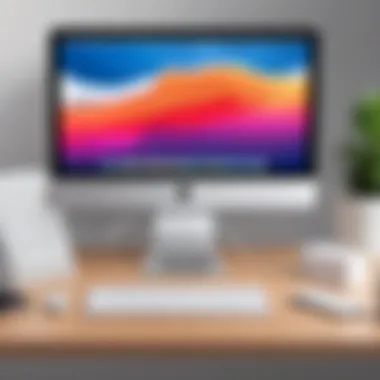

By taking the time to track and analyze your storage space issues, you’re setting the stage for a more organized and efficient macOS environment. These practices enable you to make data-driven decisions on how to approach your storage challenges, ultimately leading to enhanced system performance.
Exploring macOS Built-in Cleanup Tools
In the landscape of managing digital storage, the tools that come pre-packaged with your system can be a godsend for users. They not only help in streamlining the cleanup process but also ensure that it’s tailored to the inner workings of macOS. It's like having a Swiss Army knife at your fingertips, allowing you to address various storage concerns without needing to rely heavily on third-party software.
Storage Management from System Preferences
Navigating through macOS’s System Preferences is akin to finding your way through a well-laid-out maze. Within this module lies the Storage Management option, a feature designed to give users a clear insight into their available disk space while armoring them with the tools necessary to reclaim it.
Once you click on the Apple menu and select 'About This Mac', navigating to the 'Storage' tab reveals an array of information about how space is being utilized. Here are some specific elements you’ll encounter:
- Color-coded storage categories: Each colored segment represents a type of data—be it apps, documents, photos, or other items—making it easier to visualize what's consuming your space.
- Recommendations feature: macOS doesn’t just show you data usage; it goes a step further. It provides actionable recommendations, such as optimizing storage, reducing clutter, or storing data in iCloud, helping you make decisions tailored to your needs.
- Manual control: If you prefer a hands-on approach, this option allows you to delve deeper and manually see large, old, or unneeded files. By simply selecting 'Manage', your journey into refining these categories is set in motion.
This built-in management tool reflects the philosophy that a well-organized system equates to a more efficient user experience. Setting aside a few minutes from your schedule to familiarize yourself with these features can significantly ease the burden of digital clutter. By tackling storage issues proactively, you lay the groundwork for a smoother computing experience.
Using the Optimize Storage Feature
The Optimize Storage feature is one of the crown jewels of macOS, acting as an efficient digital assistant that works quietly in the background. You can find it under the Recommendations section mentioned earlier, and it offers both a shortcut and a systematic way to manage storage.
When activated, this feature intelligently assesses your files, identifying which ones you use regularly and which can be stored elsewhere. Consider the following benefits that it provides:
- Offload files to iCloud: Files that are rarely opened can be transferred to iCloud. This not only saves space on your device but also ensures their safety, as they remain accessible any time you need them.
- Automatic removal of iTunes movies and TV shows: If you still download movies and shows, they can take up a lot of space. Optimize Storage eradicates local copies, reducing redundancy.
- Empty Trash automatically: Newer versions of macOS can be set to automatically remove items from your Trash after 30 days, streamlining your cleanup efforts without needing constant oversight.
Implementing the Optimize Storage feature is like having a smart roommate who constantly keeps an eye on the kitchen and informs you when groceries are about to expire—taking charge of the upkeep of your system's health.
"An organized system not only minimizes frustration but also enhances productivity. Knowing your tools can transform a chaotic digital experience into a seamless interaction."
Effective File Management Strategies
In the quest to maintain an orderly and efficient macOS system, embracing effective file management strategies stands as a pillar in optimizing storage. For professionals in IT or technology enthusiasts, the implications of a clutter-free environment can be profound. Not only does it streamline workflows, but it also enhances system performance, unlocking the full potential of the machine.
The core focus of effective file management includes sorting files logically, eliminating unnecessary clutter, and strategically archiving materials. This aids in quick retrieval and usage. After all, no one wants to dig through a mountain of files to find the one they need. Think of your storage as a well-maintained toolbox: each file serves a purpose, and knowing exactly where it is can save a great deal of time and frustration.
Aside from immediate organizational benefits, good file management also plays a crucial role in system maintenance Tasks like regular backups become easier when data is well-organized, making it a breeze to archive or transfer files. Furthermore, a conscious approach to file management can pinpoint potential bottlenecks in storage utilization.
Sorting and Deleting Unnecessary Files
A common stop along the path to optimized storage involves the careful sorting and deletion of unnecessary files. First off, it can be surprising just how many files accumulate over time without a second thought. Old downloads, stale documents, and duplicate images thrive in vast numbers, consuming space but serving little function.
- Organize by Category: Consider devising a system that sorts files into clear categories, such as Documents, Media, and Applications. This structure not only makes finding current materials easier but also highlights what’s no longer needed.
- Set a Timeline for Deletion: Implement a routine for assessing files periodically. For instance, aim to evaluate downloads at least once a month. If a file hasn’t seen the light of day in six months, it may be time for it to go.
As you dive into the process of deleting, here are some prudent practices to keep in mind:
- Use built-in tools like Finder and Smart Folders. These can help pinpoint files based on criteria such as age or size.
- Don’t overlook system files—sometimes, applications install redundant data that lingers long after use.
Removing unnecessary files grants immediate relief to your storage space, paving the way for more efficient performance. It can be liberating to shed digital weight, much like decluttering physical surroundings. Simply press a key and clear space!
Archiving Large Files for Future Use
While deletion serves an immediate purpose, archiving large files is a strategic move for the long haul. It’s like putting seasonal clothes in storage while keeping your closet ready for daily wear. Valuable files should not simply vanish; instead, they require a thoughtful approach to ensure they remain accessible even as they no longer fit into day-to-day storage.
Archiving helps maintain a clean system by moving files that are infrequently accessed but may hold importance for the future. Here’s how to go about it:


- Identify Files Worth Archiving: Begin by pinpointing substantial files that you might need down the line, such as project reports or creative assets. Data that occupies considerable space but does not require immediate access can find a new home elsewhere.
- Select Storage Solutions: Utilize external hard drives or cloud storage platforms like Dropbox or iCloud to safely house these files. This transition does not mean they disappear—it simply streamlines immediate storage needs while ensuring the files are retrievable when necessary.
- Create a Clear Archiving System: Just as important as the act of archiving is the organization of archived files. Labeling folders and files intuitively is key so you can locate them without additional effort later.
In summary, effective management of files is crucial in the balancing act of macOS storage optimization. Implementing sorting and thoughtful deletion, paired with sophisticated archiving strategies, provides a sustainable model that keeps systems running smoothly while securing important information for future reference.
Utilizing Third-Party Applications
In the realm of managing storage on macOS, third-party applications offer a fresh breeze of possibilities. While the built-in tools are certainly equipped to handle a fair share of tidying up, these external applications can take storage management to a whole new level. Their significance lies not just in their functionalities, but also in the convenience and efficiency they bring to users who want a more tailored approach to optimizing their storage.
Third-party applications are often crafted with specific features that focus on clearing up space, making them indispensable. For example, many provide superior scanning algorithms that help in pinpointing large files and duplicate entries that might clutter your system. The outcome of integrating these tools into your workflow can be substantial, improving your device’s performance and prolonging its lifespan while keeping it responsive.
Recommended Cleanup Tools
When diving into third-party cleanup solutions, a few names stand out due to their effectiveness and user-friendliness. Here are some ''recommended tools' that can help you reclaim valuable disk space:
- CleanMyMac X: This widely respected application provides comprehensive cleanup options, including system junk, photo junk, and mail attachments. Its smart scan feature quickly identifies potential space hogs.
- DaisyDisk: A visual tool that displays your storage as colorful disks, making it easy to see what's consuming space. Users appreciate its intuitive drag-and-drop feature for deleting unwanted files.
- CCleaner: Originally famed on Windows, this application has made its mark on macOS too. It helps clear temporary files and browser cache, offering a breezy way to free up space quickly.
- Gemini 2: Focused solely on finding duplicate files, Gemini 2 sorts through your folders to identify redundancies, allowing you to reclaim space without manual searching.
These tools embody different aspects of cleaning, so selecting the right one depends on your specific needs.
Comparing Performance and Usability
Not all third-party cleanup applications are created equal. Users need to weigh both performance and usability when making a choice. Performance-wise, you want tools that not only clean up space effectively but also do so without putting much strain on your system. An application that hogs system resources while performing its tasks can frustrate more than help.
On the usability front, simplicity and ease of navigation are crucial. Software should have clear interfaces, so users can easily find what they need without getting lost in complex menus. In today’s fast-paced environment, tech enthusiasts and IT professionals often do not have time to comb through complicated processes.
When evaluating applications, look out for:
- User reviews: Platforms like Reddit or tech forums frequently offer insights about user experiences that can aid in decision-making.
- Trial versions: Many applications offer free trials. Taking advantage of these can help determine which tool best fits your workflow.
- Update frequency: Regular updates indicate that the developers are committed to refining the product and addressing user concerns.
Ultimately, finding a balance between performance and usability will enable contentment in your cleaning process. The investment in effective third-party applications can translate into more streamlined management of your macOS storage, ensuring you always have room for what truly matters.
Best Practices for Regular Maintenance
Maintaining a macOS system isn’t just about tackling clutter when space runs low; it’s a continuous journey that requires a well-thought-out plan. Regular maintenance helps to ensure that the system runs smoothly and efficiently, reducing the risk of slowdowns and crashes. For users who depend on their devices for work or leisure, establishing routines for upkeep can transform a sluggish machine into a well-oiled productivity machine.
By embracing regular maintenance practices, users can stave off the chaotic build-up of files and applications. Leaving tech unchecked can result in unnecessary headaches, creating a tangled mess that can be quite a hassle to navigate. Regular attention to the system’s health can help enhance performance and even prolong the lifespan of the hardware.
Here are some pivotal strategies for effective regular maintenance:
- Establishing a Cleanup Routine: Set aside a specific time each week or month for a quick audit of files. Deleting, archiving, or organizing can make a world of difference in maintaining a tidy workspace.
- Monitoring System Performance: Regularly check system performance to catch issues before they snowball into bigger problems. Tools for monitoring can help pinpoint areas that are causing slowdowns or crashes.
"A stitch in time saves nine" — taking proactive measures today can prevent significant issues down the line.
Establishing a Cleanup Routine
Creating a cleanup routine is akin to setting a date with your digital workspace. It’s more about discipline than effort, transforming the overwhelming task of cleaning into a manageable habit. The beauty of a routine lies in its predictability and convenience. A user who knows when they’ll tackle cleanup will have less anxiety over clutter stacking up.
To get started:
- Schedule a Weekly Cleanup: Pick a day and time. Perhaps a Sunday evening or Wednesday afternoon suits best. The idea is consistency.
- Set Up Reminders: Use calendar alerts or task managers to remind you of this important date. Don’t underestimate the power of a good nudge.
- Create a Checklist: Keep a checklist to ensure that you don't skip any steps. This can include scanning downloads, revisiting large files, or purging apps you haven’t used in a while.
- Engage with Storage Management Tools: Leverage macOS built-in tools to streamline the process. Features like "Optimize Storage" can assist in identifying files that can live in the cloud, freeing up precious disk space.
Ultimately, sticking to a routine can lift the burden of maintenance off your shoulders, turning it from an occasional chore into a seamless part of your workflow.
Monitoring System Performance


Keeping a vigilant eye on system performance is equally vital as it allows users to see the bigger picture regarding their device's health. Monitoring might seem like an abstract concept, but it translates into real-time changes that can be observed and acted upon.
There are a few key aspects to focus on when monitoring system performance:
- Activity Monitor: This built-in tool allows you to view CPU, memory, energy, disk, and network usage. Familiarizing yourself with it could provide insights on which applications are taxing your system.
- Memory Pressure: Pay attention to memory pressure indicators. If they frequently hover in the red, your system struggles to keep up with tasks, signaling a need for actions such as closing tabs or applications.
- Startup Items: Review applications that load during startup. Reducing unnecessary startup items can lead to faster system boot times and a more agile experience.
Regular performance checks may seem cumbersome but think of it as tuning an instrument. The more regularly you check, the better the performance. A few minutes of monitoring might help catch issues that could lead to greater disruption later on.
Cloud Storage Solutions
When dealing with storage challenges on macOS, cloud storage solutions become vital. These services allow users to shift some of their files and programs from local storage to remote servers, effectively freeing up valuable space on their devices. With a wide array of cloud services available today, including Dropbox, Google Drive, and iCloud, users can find options that cater to their specific needs, contributing to a more organized and efficient storage environment.
One of the strongest suits of cloud storage is its accessibility. Data in the cloud can be retrieved from any device, provided there is an internet connection. This flexibility is essential for today’s mobile users, who often operate across multiple devices and locations. Cloud storage also introduces a layer of redundancy; files stored remotely are protected against hardware failures that could result in data loss.
Cloud storage solutions provide several key benefits, which should be considered when optimizing storage on macOS:
- Automatic Backup: Many cloud services offer automatic backup options, ensuring that your valuable files are continually synced without requiring manual intervention.
- Collaboration Features: Apps like Google Drive facilitate easy sharing and collaboration with others, which is especially handy for teams and projects.
- Cost Efficiency: Rather than investing in additional physical storage, many users find that a subscription to a cloud service can be more budget-friendly, particularly when needing significant storage capacity.
"Cloud storage not only saves physical space but also enhances data security while providing convenient access."
Some considerations must be kept in mind when utilizing cloud storage. Privacy and security remain primary concerns, as users should be wary of how their data is stored and who has access to it. Furthermore, an over-reliance on internet connectivity can be problematic. Users in areas with unstable connections might find accessing their files inconvenient at times. However, these hurdles are manageable with proper planning and selection of reliable service providers.
Integrating Cloud Services with macOS
Integrating cloud services with macOS has never been easier. macOS natively supports a variety of cloud services, simplifying the setup process. Users can connect to Dropbox, Google Drive, and iCloud directly from Finder, making it similar to accessing local files. This means that you can drag and drop files into the cloud just like you would with any folder on your system.
To integrate, first ensure your chosen cloud service is downloaded and installed. Once set up, configure preferences under System Preferences > Internet Accounts. From there, simply add your service, and in no time, you'll see your cloud storage accessible right from your Finder window.
It’s also worth noting that utilizing iCloud in particular enables seamless sharing across all Apple devices. Files stored in iCloud automatically sync to your other devices, allowing you to start a task on one device and complete it on another without interruptions.
Benefits of Offloading Data to the Cloud
Shifting data to the cloud can dramatically enhance your Mac's performance. Here are some compelling benefits of offloading data:
- Improved System Performance: Once you clear space on your hard drive, macOS can operate more efficiently. This often results in faster boot times and smoother application performance.
- Reduced Local Storage Costs: Investing in local storage expansions can be expensive. By leveraging cloud storage, you can avoid these costs while still gaining access to ample storage space.
- Enhanced File Security: Cloud services often provide stronger data protection features than traditional local storage solutions. With encryption and secure access protocols, your data remains safer from local mishaps.
- Flexible Access: No matter where you are, you can access your files anytime, anywhere, as long as you’re online. This is a game changer for those who work on the go.
Finale and Future Considerations
As we wrap this up, it’s worth emphasizing how vital it is to maintain a clean and optimized storage system within macOS. In the fast-paced world of technology, clutter can sneak in before you even notice. The importance of constant upkeep can't be overstated. Sustaining a clutter-free environment not only aids in the device's performance but also leads to an overall more enjoyable user experience.
Sustaining a Clean and Efficient System
To ensure that your system remains both clean and efficient, adopting a regular maintenance routine is indispensable. This means scheduling consistent intervals—be it weekly, monthly, or whatever tickles your fancy—for reviewing file storage and cleanup.
- Set Reminders: Using tools like Calendar on macOS can help you stay on track.
- Use Built-in Features: Make the most of macOS’s built-in management tools, which can notify you when storage space dips.
- Prioritize Files: Keep files that are crucial easily accessible, and archive or delete those that no longer serve a purpose.
- Review Applications: Regularly assess the applications installed and take stock of their utility. If an app hasn’t seen the light of day in ages, it’s time to say goodbye.
An organized approach not only clears memory but also has psychological benefits, making you feel more in control. Clean systems often lead to enhanced productivity, enabling smoother workflows as you navigate tasks without being bogged down by unnecessary data.
Anticipating Storage Needs in Tech Progression
As technology advances, our storage needs shift too. Keeping a keen eye on emerging trends can prepare us to respond proactively rather than reactively. Embrace foresight in your digital life:
- Understand File Trends: Monitor the types of files modern workflows generate. For example, higher resolution images and video files are becoming more common, and they require more space.
- Cloud Integration: The cloud is no longer just a buzzword; it’s an essential component in managing storage. Using services that align with your professional needs can save local space while providing access to valuable data.
- Hardware Upgrades: If you find yourself regularly running out of space, it may be time to consider various upgrades. Opting for SSDs over HDDs or external storage solutions might be your answer.
- Stay Informed: Engage with communities on forums like reddit.com or industry articles. Engaging with experts can provide insights into what others are doing to optimize their storage.
Ultimately, being mindful of both your current and future storage needs will keep your macOS operating smoothly. Anticipation, combined with deliberate actions to maintain efficiency, ensures a system that is not just functional but thrives in today’s rapidly evolving tech landscape.
"In the realm of technology, the only constant is change; staying ahead requires vigilance and adaptability."
By following these suggestions and continuously refining your approach, you'll be well-equipped to handle whatever the future throws at your macOS system.



