Parallels Desktop on Mac M1: Running Windows 10 Insights


Intro
In the ever-evolving landscape of technology, Apple's M1 chip stands out, capturing the attention of enthusiasts and professionals alike. The introduction of Parallels Desktop offers a gateway for Mac users to experience Windows 10 without abandoning their beloved macOS environment. This analysis aims to bring clarity to anyone considering the implications of running Windows 10 on an M1 Mac using Parallels. By exploring the technical features, scrutinizing performance metrics, and examining user experiences, we endeavor to present a holistic view of this virtualization tool. Each section will serve to highlight the capabilities and limitations of this software, ensuring that IT professionals can make informed decisions.
Features Overview
Exploring the capabilities of Parallels Desktop unveils a range of features tailored to the unique architecture of the M1 chip. Understanding what sets it apart aids users in maximizing its strengths.
Key Specifications
Parallels Desktop for Mac M1 packs a punch compared to earlier versions, with specifications that utilize the M1's architecture effectively. Key specs include:
- Support for ARM-based Windows 10: M1 Macs run ARM versions of Windows, providing a new layer of compatibility.
- Seamless integration with macOS: Users can easily share files and resources between both operating systems.
- Optimized performance: The software boasts enhancements specifically designed for the M1 chip's efficient processing capabilities.
Unique Selling Points
Distinctive aspects of Parallels Desktop make it an appealing choice for those needing to juggle both worlds:
- Coherence Mode: This feature allows Windows applications to work alongside macOS apps, blurring the lines between the two environments.
- Easy setup and installation: Users can start up Windows in minutes, making transition quick and easy.
- Regular updates and support: With ongoing improvements, users can rely on Parallels to stay updated with the latest features and security patches.
Performance Analysis
Understanding how Parallels Desktop performs on the M1 Mac is crucial for users looking to make the most of this virtualization software.
Benchmarking Results
In a series of tests comparing Parallels running Windows 10 on M1 Macs against traditional Windows devices, the results speak volumes:
- Speed metrics: Users reported that application load times were significantly faster when compared to older Intel Macs.
- Resource allocation: The M1 chip's efficiency allows for optimal use of system resources, reducing lag and improving multitasking capabilities.
Real-world Scenarios
Assessing practical applications underscores the software's utility:
- GitHub collaboration: Developers utilizing Windows-based tools found it convenient to work on projects directly on their M1 Macs without the need for dual boot setups.
- Design and graphical applications: Professionals in graphics and video editing noted that performance remained stable when handling demanding applications like Adobe Photoshop or AutoCAD.
"Parallels makes it possible to navigate both macOS and Windows seamlessly, allowing me to keep my workflow uninterrupted."
The combination of robust specifications, unique selling points, and solid performance results makes Parallels Desktop a compelling choice for M1 Mac users needing Windows capabilities. This analysis aims to equip you with the insights necessary to evaluate if this integration aligns with your operational requirements.
Understanding Parallels Desktop and Its Functionality
Exploring the world of Parallels Desktop on an M1 Mac while running Windows 10 opens a realm of possibilities for tech enthusiasts and IT professionals alike. This virtualization software offers a practical solution to use both operating systems side by side without the need for dual-booting. Therefore, understanding its functionality is crucial not just for seamless user experience but also for effective resource management.
A major focal point when considering Parallels Desktop is its capability to bridge the gap between macOS and Windows. This is especially significant in today’s multi-platform work environments, where collaboration across systems is often necessary. Users can switch between applications on both operating systems with little to no hassle. Key elements such as ease of installation, accessibility, and integration play a big role in how Parallels can optimize work processes and boost productivity.
Overview of Parallels Desktop
Parallels Desktop for Mac is a powerful application that allows users to run Windows operating systems directly alongside macOS. Unlike traditional methods, which may require restarting the computer, Parallels enables the seamless operation of Windows applications without any interruptions. This capability is particularly appealing to professionals who need to access Windows-only software or test software across environments. Released initially over a decade ago, it has evolved to accommodate user demands, especially catering to the needs of those leveraging Apple's M1 chip.
Moreover, this virtualization tool boasts a user-friendly interface, making it accessible even to less technical users. As a result, whether one is a software developer needing to test out applications or a business professional engaging with clients through specific Windows software, Parallels provides a versatile solution.
Key Features of Parallels Desktop
Parallels Desktop comes packed with a range of features designed to enhance the user experience:
- Seamless Integration: Users can drag and drop files between macOS and Windows easily.
- Coherence Mode: This feature allows Windows applications to run as if they were native Mac apps, eliminating the need to switch between windows.
- One-Click Sharing: Share files and folders effortlessly between macOS and Windows environments.
- Snapshot Functionality: Users can create snapshots of their virtual machine state, making it easy to revert back to a previous condition if needed.
The combination of these features forms a robust framework that ensures users can maximize their productivity while minimizing technical hurdles. As we delve deeper into specifics, it is essential to appreciate how these features are optimized specifically for M1 Macs, thus enhancing their performance.
System Requirements for M1 Macs

Before diving into the hands-on experience, understanding the system requirements for running Parallels Desktop on M1 Macs matters significantly. Unlike older Intel-based systems, the requirements for M1-based models vary slightly:
- Compatible macOS: Users need macOS Big Sur or later to run Parallels Desktop effectively.
- Storage: A minimum of 16 GB of available disk space is suggested to accommodate both the Parallels application and Windows operating system installation.
- RAM: Ideally, having at least 8GB of RAM is recommended, though more can enhance performance.
- Apple M1 Chip: As of now, Parallels Desktop is specifically optimized for M1, taking full advantage of the chip’s architecture and performance capabilities.
Moreover, the specifics of installation may be somewhat different than other systems, tailoring the user experience to be not just efficient but also versatile. It’s worthwhile for users to familiarize themselves with the technical requirements outlined here to make informed decisions before installation.
Windows on Apple Silicon
As the tech world gradually embraces Apple Silicon, the ability to run Windows 10 on M1 Macs becomes increasingly crucial. This integration solidifies the role of Parallels Desktop as a gateway for users needing access to Windows-dependent applications while enjoying the benefits of macOS. Apple M1's architecture provides a significant boost in performance, making it a chatterpiece among IT professionals and tech enthusiasts. With a seamless virtualization process, Parallels Desktop allows users to navigate both platforms effectively without experiencing the dreaded slowdowns or compatibility issues.
Compatibility Considerations
When talking about compatibility, it’s not merely a box-checking exercise; it's a cornerstone of functionality. Windows 10 on Apple Silicon runs under Rosetta 2, which translates x86 Intel-based applications for the M1 architecture. While functioning well for many applications, certain software might run into snags or simply may not function at all due to underlying hardware differences. Therefore, understanding your application's needs is crucial.
It's wise to keep an eye out for native ARM versions of software, which promise optimized performance on the M1 chip. Some users have reported mixed experiences when trying to run applications like Microsoft Office or certain engineering tools. Before committing, testing the specific applications you depend on will save you time and frustration down the line. In essence, compatibility is a mixed bag; some applications shine while others leave much to be desired.
Installation Process
Getting Windows 10 up and running on your new Apple M1 Mac is a surprisingly straightforward procedure for anyone familiar with tech setups. The installation process typically unfolds in a few essential steps:
- Download the Parallels Desktop software: Hop onto the official site or a trusted resaler to snag your copy.
- Obtain a Windows 10 image: Visit Microsoft's download page to grab the Windows 10 ARM version. You’ll need to provide a valid Windows license.
- Initiate the installation in Parallels: Open Parallels and follow the prompts to install Windows 10. It will automatically detect the downloaded image and guide you through the rest.
- Complete the setup: Once installed, you'll have the opportunity to set preferences for performance and integration with macOS.
In just a handful of clicks, you're well on your way to enjoying both operating systems side by side.
Configuration Settings
After Windows 10 is now nestled within your Parallels Desktop, ensuring that the configuration settings are optimized can dramatically enhance your experience. Here are some key areas to pay attention to:
- Resource Allocation: Tweak the virtual machine settings to allocate the required RAM and CPU cores. A rule of thumb is to allocate around 50% of your Mac’s resources for optimal performance. Remember, balancing performance with usability is key—overloading can stall operations.
- Shared Folders: Setting up shared folders can make file transfers and accessibility easy as pie. Enabling this feature allows you to drag and drop files between macOS and Windows effortlessly.
- Networking Options: Besides the default, exploring the use of bridged networking can offer better performance for specific applications, especially those requiring robust internet access.
For even better results, consider checking for updates regularly; Parallels often releases optimizations and bug fixes tailored for M1 performance, ensuring your systems plays nicely together.
"Modern virtualization opens boundaries that once seemed insurmountable, allowing us to blend ecosystems like never before."
All said and done, navigating Windows 10 on Apple Silicon via Parallels Desktop brings forth significant benefits, from enhanced performance to ease of access, making it a necessity rather than a luxury for many users.
Performance Metrics
Understanding performance metrics is crucial when using virtualization software like Parallels Desktop, especially on cutting-edge technology such as the Apple M1 chip. Performance metrics allow IT professionals and tech enthusiasts to gauge the efficiency and responsiveness of Windows 10 running on M1 Macs. These metrics help users assess the system's capabilities, pinpoint potential bottlenecks, and make educated decisions regarding resource allocation. Additionally, they provide insights into how well the operating system runs applications that are vital for day-to-day operations.
Benchmarks: M1 Performance vs Intel
When comparing performance benchmarks between M1 and Intel processors, the differences become quite pronounced. Apple’s M1 is built on ARM architecture, offering impressive speed and energy efficiency. Benchmarks conducted by various tech reviewers reveal that tasks like file compression, rendering videos, and general productivity applications tend to outperform their Intel counterparts.
- Speed Tests: In raw performance tests, the M1 chip often completes tasks in a fraction of the time it takes an Intel chip.
- Energy Consumption: The M1’s architecture allows it to perform intensive tasks without significantly draining battery life, making it more effective for users who are always on the go.
However, it's not all roses. Windows 10, when run through Parallels, may not fully utilize the hardware's capabilities owing to optimization issues on the ARM architecture. Consequently, users should conduct their own benchmarks across the specific applications they rely upon.
Resource Allocation Insights
Resource allocation is key to achieving optimum performance in a virtual environment. With Parallels Desktop, users are granted control over how much CPU and memory the virtual machine can tap into. This flexibility becomes vital as Windows applications have different consumption patterns. Here are some important insights regarding resource allocation:
- RAM Management: Allocating more RAM to Windows 10 can enhance performance, particularly when running memory-intensive applications like graphic design or video editing software.
- CPU Cores: Users may allocate more CPU cores to Windows, enabling it to handle multitasking more effectively. However, giving too much away could affect the performance of macOS.
Recognizing the balance between macOS and Windows resource allocation can significantly affect workflow efficiency. Overhead in managing these resources often leads to performance dips, so precision is important.
Application Performance Analysis
Application performance is often the deciding factor for IT professionals when evaluating virtualization solutions. In the context of running Windows 10 on Parallels Desktop, several observations emerge:
- Software Compatibility: Not all Windows applications perform equally well on the M1 architecture. Some software may encounter limitations that could hinder productivity.
- Latency Issues: Depending on the type of application, users may experience varying degrees of latency. For instance, graphically intensive applications may not deliver smooth performance compared to lighter applications like web browsers.
- User Experience: The overall user experience blends into performance. Applications that are responsive and launch without delay tend to enhance productivity. In comparison, lagging software can be like running through molasses.


"Performance metrics help assess not just speed but also how well software integrates into user workflows."
Ultimately, application performance will depend not only on the hardware but also on the virtual environment's configurations. Regular assessments can be beneficial as more updates come from both Windows and Parallels, potentially improving performance metrics.
User Experience and Interface
User experience (UX) and interface design are more than just buzzwords in today's digital landscape. For professionals using Parallels Desktop on M1 Macs, an understanding of these elements is crucial. The ease with which one can navigate the software and the intuitiveness of the interface directly affects productivity and satisfaction. A well-designed user interface allows users to focus more on their tasks rather than grappling with complex navigation or sluggish responses.
User Interface Overview
Parallels Desktop offers a clean and streamlined user interface that aims to cater to both novice and experienced users. The dashboard is neatly laid out, with icons and functions logically arranged. Windows can be displayed in a variety of modes, allowing users to choose between a full-screen experience or a more integrated approach alongside macOS applications.
Navigating this interface is generally smooth; however, some users have noted that while it's functional, certain aspects could benefit from enhancements. For example, with so many features, finding specific settings might feel like searching for a needle in a haystack at times. Knowing where to look or what shortcuts to use can certainly save time.
Usability Considerations
When it comes to usability, Parallels Desktop does a commendable job of creating a user-friendly environment. The initial setup is fairly straightforward, even for those who aren’t particularly tech-savvy. Guided installation processes help to ease newcomers into the experience. However, deeper functionality, such as resource allocation adjustments for different virtual machines, requires a bit more understanding.
Additonally, keyboard shortcuts can significantly enhance usability, allowing users to quickly toggle between Windows and macOS environments. This fluidity is a significant advantage when balancing multiple applications; productivity thrives in an efficient workspace. Nevertheless, learning these shortcuts can take time, especially for less experienced users.
*"An intuitive interface isn’t just a luxury; it’s a necessity for maximizing productivity in a dual-OS environment."
Integration with macOS Features
One of the standout benefits of using Parallels Desktop on M1 Macs is its seamless integration with macOS features. For instance, users can easily drag and drop files between Windows and macOS, which cuts down the time taken to transfer documents. Apple’s mission of creating an interconnected experience shines through here.
Furthermore, the option to use macOS shortcuts within the Windows environment is a game changer. Imagine being able to utilize your familiar macOS commands while dealing with a Windows application. Also, features like clipboard sharing and the ability to use Apple peripherals directly inside Windows further blur the lines between the two operating systems.
However, this integration isn't without hiccups. There have been occasional reports of lag during file transfers or display adjustments when switching between environments. Although these issues are generally minor, they can disrupt workflow. Hence, users must stay aware of these quirks while working.
Challenges and Limitations
In today's fast-paced tech environment, understanding the challenges and limitations of using virtualization software like Parallels Desktop on M1 Macs becomes essential. IT professionals and enthusiasts alike must adopt a critical perspective, evaluating not only the advantages but also the hurdles one might face while integrating Windows 10 into a Mac ecosystem. With the novelty of Apple’s M1 chip, which is a significant departure from the traditional Intel architecture, there are specific elements to consider when assessing user experiences and operational efficiencies.
Known Issues with Parallels on M1
Despite its robust functionality, users have reported certain known issues when using Parallels Desktop on M1 Macs. Often, these problems stem from hardware compatibility or software nuances. Here are notable points:
- Driver Compatibility: Some drivers that are critical to hardware applications are not fully compatible with the M1 architecture. This can hinder the efficacy of systems that rely heavily on peripheral devices.
- Software Instabilities: Occasionally, certain applications may experience crashes or exhibit instability when run through Parallels. User feedback indicates that specific software packages, particularly older versions, may not perform as expected.
- Limited Access to Features: Some advanced features offered by Windows 10 might be constrained due to system differences, impacting the overall effectiveness for professional users requiring those functionalities.
"Using Parallels on M1 Macs is like navigating a labyrinth; while you see the prize at the end, there are twists and turns that can throw you off course."
Limitations of Running Windows
When running Windows 10 on M1 Macs via Parallels, limitations become evident that can significantly affect daily operations. Here are some critical areas to consider:
- Performance Inefficiencies: While the M1 chip offers impressive processing power, there can be performance lags when running Windows applications that demand substantial resources. Notably, resource-intensive software related to graphics or data processing can slow down significantly.
- Reduced Functionality of Windows Applications: Certain Windows applications may not function optimally or may face limitations in features. Users have pointed out that tools related to heavy gaming or 3D rendering may not perform as they would on a native Windows machine.
- Support for Windows Updates: There can be complications with Windows updates, where certain updates may not complete as expected, leading to potential security risks or software compatibility issues.
Performance Constraints
While Parallels Desktop generally facilitates a smooth experience, users must also contend with broader performance constraints that are intrinsic to running virtualization software on M1 architecture:
- Resource Sharing: M1 Macs have a unique architecture that relies on unified memory. When running both macOS and Windows 10 simultaneously, resources get shared, which can lead to lower performance for both operating systems.
- Limited Customization Options: In other virtualization setups, one might customize resource allocation in more complex ways. However, Parallels provides a more straightforward allocation system that might not suit advanced users seeking to optimize their setup perfectly.
- Battery Drain: Virtualization can be resource-intensive, significantly affecting the battery life of M1 Macs. Users engaged in prolonged sessions with Windows 10 could find their battery running down faster than expected, presenting a notable trade-off.
Comparative Analysis with Other Solutions
In the realm of virtualization software, conducting a comparative analysis is not just an exercise in curiosity. It's a crucial step in deciding which solution best fits the demanding needs of IT professionals and tech enthusiasts. Given the unique architecture of Apple's M1 chip, assessing how Parallels Desktop stacks up against its contenders can provide valuable insights for those looking to maximize efficiency without sacrificing functionality.
Evaluating the pros and cons of different virtualization solutions sheds light on performance benchmarks, user experiences, and compatibility features that can significantly impact daily operations. Rather than settling on a one-size-fits-all approach, it’s the nitty-gritty details that help in making the right choice based on individual or organizational requirements.
"Understanding the strengths and weaknesses of various options empowers users to choose a solution that aligns with their specific workflows and technical demands."


Parallels vs VMware Fusion
When pitting Parallels Desktop against VMware Fusion, there's a wealth of factors to delve into. Both are prominent players in the virtualization space, yet each brings its own flavor to the table, often catering to different audiences.
Performance and Speed
Parallels is often lauded for its speed and seamless integration with macOS features. Users generally notice faster boot times and better overall responsiveness when utilizing Windows applications through Parallels. In contrast, VMware Fusion can lag in certain compute-intensive scenarios, especially when handling heavy graphical workloads or resource-demanding applications.
User Interface
Parallels exhibits a user-friendly interface that appeals to novices while maintaining features that seasoned users can appreciate. The familiarity of macOS design principles here makes the learning curve less steep. VMware Fusion, while functional, can come off as a bit clunky for those not already acquainted with its layout.
Integration and Compatibility
When it comes to leveraging macOS's native features, Parallels leads the pack by allowing easy access to files and applications across environments. Its Coherence mode facilitates a fluid transition between Windows and macOS applications, almost merging the two worlds seamlessly. VMware Fusion, though strong in its own right, might not match this level of integration, positioning it more as a solution for users who prioritize a more isolated virtual experience.
Pricing and Licensing
Cost is also a factor; while both solutions have similar pricing structures, Parallels often offers more value through its added features, particularly for users who require frequent updates and support. Organizations might find better ROI in Parallels, especially when considering long-term usage.
Other Virtualization Options for M1
The landscape for virtualization on Apple Silicon doesn't halt at Parallels and VMware Fusion. Several other notable contenders have emerged, each tailored to varying user needs. Exploring these alternatives can help users discover solutions that may better fit specific tasks or workflows.
- VirtualBox
As a free, open-source option, VirtualBox continues to attract users who favor customization and flexibility. However, its performance on M1 Macs can be hit or miss, often falling short compared to commercial solutions like Parallels. - QEMU
For tech-savvy users aiming to dive deep into low-level computing, QEMU offers a powerful emulation tool that can run various operating systems. This may not be the most user-friendly option, but it provides significant control over configurations for those willing to navigate its complexities. - Wine
While not a traditional virtualization solution, Wine allows users to run Windows applications directly on macOS without the overhead of a full Windows installation. This can be ideal for lightweight applications, though it is not without its strengths and (many) limitations. - Crossover
Similar to Wine, Crossover streamlines this process with a more user-friendly interface. While it can run many Windows applications smoothly, relying on it doesn't often match the functionality of running an entire OS, which might still be better served through more established virtualization tools.
Understanding the array of choices available equips users with the knowledge needed to select the right virtualization tool for their specific requirements. In an era where maximizing productivity is key, having the right solution at your fingertips can make a world of difference.
Future of Virtualization on Apple Silicon
The landscape of virtualization is undergoing a significant transformation as technology evolves to embrace Apple Silicon, particularly the M1 chip. This shift holds substantial importance in our analysis of Parallels Desktop, particularly for those running Windows 10 on Macs. Apple’s hardware architecture introduces new paradigms that necessitate the adaptation of virtualization solutions, presenting both opportunities and challenges for end-users and IT professionals alike.
Understanding the future of virtualization on Apple Silicon is crucial as it informs organizations about potential efficiencies, cost savings, and flexibility in their technology ecosystems. With macOS and Windows systems operating side by side, businesses can streamline workflows that involve both platforms. This versatility can be particularly beneficial for development, testing, and even daily tasks that require applications exclusive to Windows.
Emerging Trends in Virtualization Technologies
The virtualization landscape is seeing a range of emerging trends, influenced especially by Apple's M1 architecture. One primary trend is the development of Arm-native applications. Unlike software designed originally for x86 architecture, Arm-native programs can significantly enhance performance on M1 chips, offering faster execution speeds and improved efficiency.
Moreover, cloud-based virtualization solutions are gaining traction. These platforms allow users to access resources and applications from anywhere—removing the need for high-performance local hardware alone. Innovations in containerization, such as Docker, are also becoming more prevalent, allowing developers to run applications across different environments without conflicts.
The popularity of remote work has led to an increased focus on hybrid environments. Thus, virtualization technologies are adapting to support seamless integration between on-premises and cloud setups. These trends are crucial for IT professionals who must consider how these changes impact system architecture and user experience.
The Role of Parallels Moving Forward
Parallels Desktop is poised to remain a central player in this evolving sphere of virtualization on Apple Silicon. Its immediate plans include optimizing software to run natively on M1 chips, which would enhance speed while leveraging the benefits of Apple's architecture fully. This optimization not only improves performance but also enables users to access more resources than before.
Integration with cloud services is another strategic move. As businesses look to combine their cloud solutions with local virtualization, Parallels may offer features that ensure smooth transitions between different operating systems. Upscaling user experience through updates that improve usability and connectivity is crucial as well.
As virtualization becomes even more integral to workflows, Parallels will likely enhance collaboration features, allowing multiple users to effectively share resources and work concurrently across platforms.
"The future of virtualization on Apple Silicon hinges on striking a balance between performance, accessibility, and seamless integration into modern workflows."
In summary, the landscape of virtualization is shifting dynamically with Apple’s advancements. For IT professionals, keeping abreast of these developments is essential to leverage the full potential of virtualization technologies and ensure their organizations remain competitive in a swiftly evolving tech environment.
Culmination
In summation, the exploration of Parallels Desktop on Mac M1 for Windows 10 is not merely a technical analysis, but a deep dive into the utility and implications of virtualization technologies within modern computing environments. Key elements range from user experience to performance metrics, drawing a clear picture of how effectively this software bridges the gap between two distinct operating systems. The benefits of flexibility, productivity enhancements, and ease of use are laid bare, while considerations regarding compatibility and resource management highlight the nuanced nature of virtualization.
Understanding these aspects is crucial for decision-makers in IT, as the implications touch on broader strategic goals regarding IT infrastructure and software deployment. As organizations increasingly lean towards hybrid solutions, knowing how Parallels can offer a seamless way to operate Windows applications on an M1 Mac elevates its relevance. Here, one must appreciate not only the surface-level advantages but also the underlying complexities that come with such technology.
Recapitulating Key Insights
Reflecting on the discussions throughout this article, several insights can be succinctly packaged:
- Performance Nature: The M1 chip showcases impressive benchmarks, often outpacing older Intel machines in specific tasks, although this depends on the application being run.
- User Experience: The ease of deployment and integration with macOS is noteworthy, providing a user-friendly experience.
- Challenges Identified: While Parallels performs admirably, its limitations in particular scenarios—like handling heavy-duty graphics apps—are critical considerations for professionals.
- Future Potential: As virtualization technologies evolve, Parallels is positioned to keep improving, hinting at a promising trajectory for users.
Each of these insights serves as a building block for IT professionals aiming to utilize Parallels effectively in their operational frameworks.
Practical Recommendations for IT Professionals
To harness the full potential of Parallels Desktop on M1 Macs, IT professionals may consider the following recommendations:
- Evaluate Needs Thoroughly: Understand your organization's specific software requirements before implementation.
- Optimize Configuration: Properly configure resource allocations within Parallels to balance performance. Regularly reassess based on application performance metrics.
- Stay Updated: Keep abreast of updates both for Parallels and macOS. Optimization patches can have significant impacts on performance and compatibility.
- Seek Community Input: Utilize forums like Reddit and professional networks on platforms such as Facebook to share experiences and solutions to common issues.
- Plan for Shortcomings: Prepare for potential challenges or performance limitations by keeping alternative solutions in mind, especially for applications that demand high-level resource engagement.
Incorporating these strategies will not only enhance the use of Parallels Desktop but also ensure that IT resources align with organizational goals while maximizing overall efficiency.



