Resolving Windows 10 Update Challenges Effectively


Intro
Windows 10 updates are designed to enhance system performance, improve security, and introduce new features. However, many users encounter various problems during these updates, leading to frustration and disruption of work. Identifying the root causes of these issues is essential for effective troubleshooting. This article aims to highlight common problems associated with Windows 10 updates, potential reasons behind these failures, and strategies IT professionals can use for resolution.
Features Overview
Key Specifications
Windows 10 updates are delivered regularly, with Microsoft aiming to provide an efficient and seamless process. Despite this objective, users experience interruptions due to several factors:
- Complexity of Updates: Each update can involve extensive changes to the system, including drivers, compatibility for applications, and security patches.
- Diverse Hardware: Windows 10 runs on a wide range of hardware configurations, leading to variability in update performance.
- Software Conflicts: Third-party applications and security software may cause conflicts during installations.
Unique Selling Points
The Windows 10 update process offers several notable aspects:
- Automatic Updates: Designed to reduce user effort by automating the installation process.
- Support for Legacy Systems: Windows 10 retains compatibility with various older software and hardware.
- User-Centric Features: Microsoft introduces features based on user feedback, potentially enhancing overall experience.
Performance Analysis
Benchmarking Results
Performance analysis of Windows 10 updates typically examines how various updates affect overall system functionality. Common benchmarks include:
- Installation Time: Length of time required to complete an update.
- System Downtime: Impact of updates on system availability.
- Stability Post-Update: Frequency of errors or crashes post-update installation.
Real-world Scenarios
In practical settings, updates may lead to:
- Failure to Install: Users often report failed installations due to network issues or corrupted files.
- Boot Failures: System may not boot properly following an update, requiring additional troubleshooting.
- Feature Loss: Updates can sometimes disable existing features or applications, requiring further user adjustments.
Important Note: Understanding common update problems helps professionals mitigate risks associated with system updates. The goal is to ensure system stability and minimize downtime for users.
As we continue to navigate the complexities of Windows 10 updates, it is vital to remain vigilant and proactive. By employing the right troubleshooting techniques and maintaining a system conducive to updates, IT professionals can greatly enhance user experience.
Understanding Windows Update Mechanism
Understanding the Windows 10 update mechanism is crucial for maintaining system stability and security. This process impacts users ranging from individual consumers to large enterprises. A well-functioning update system ensures devices run optimally, addressing vulnerabilities and enhancing features.
How Windows Updates Work
Windows 10 updates operate on a semi-automatic model, designed to deliver improvements and security patches without extensive user interference. When a new update becomes available, the operating system typically downloads it in the background. Installation is usually finalized during system reboots. Users can adjust settings to control the update frequency and timing, allowing updates to occur during periods of less activity.
One particular element of this mechanism is the Windows Update service, which governs the checking, downloading, and installation of updates. Understanding how it works can aid IT professionals in troubleshooting issues effectively. If this service is disrupted, update failures may occur, leading to wider systemic problems.
Types of Windows Updates
Windows offers various kinds of updates that serve distinct purposes. Each plays a role in keeping systems running smoothly.
Feature Updates
Feature updates are large, significant upgrades that Windows 10 receives periodically. These updates usually introduce new features, enhancements, and improvements to the user interface. Their key characteristic is their capacity to deliver substantial changes that make Windows 10 more efficient. Feature updates are beneficial for users who want to utilize the latest tools and functionalities.
However, these updates can pose challenges. For instance, while they add useful features, they may also introduce new bugs. Compatibility issues with existing applications may arise, impacting user experience significantly. Thus, it is essential to weigh the benefits against potential drawbacks before proceeding with these updates.
Quality Updates
Quality updates center around security enhancements and bugs fixes. Released more frequently than feature updates, they are essential for maintaining the system’s integrity. Their main contribution is that they remediate vulnerabilities that could be exploited by malware. Quality updates ensure a consistently high level of security for users.
The unique feature of quality updates is their automatic nature. Users often find these updates are installed with minimal input, enhancing convenience. However, users should also monitor the update process to ensure the updates do not disrupt operations due to unforeseen issues.
Driver Updates
Driver updates are designed to enhance the communication between Windows and hardware components. Keeping drivers current ensures that hardware devices work effectively and efficiently. The key characteristic of driver updates is their ability to optimize the performance of peripherals such as printers, graphics cards, and network adapters.
Driver updates are crucial since older drivers may lead to compatibility issues or performance degradation. However, installing incorrect driver versions can sometimes cause system instabilities. IT professionals must carefully manage these updates to ensure a harmonious relationship between the software and hardware.
Common Update Problems
The significance of understanding common update problems in Windows 10 cannot be understated. These issues can disrupt workflow, create frustration, and lead to a less secure computing environment. Recognizing the types of problems that frequently occur during the update process allows IT professionals and tech enthusiasts to take proactive measures. This section addresses three prevalent problems: failure to install updates, boot issues after updates, and system performance degradation.
Failure to Install Updates

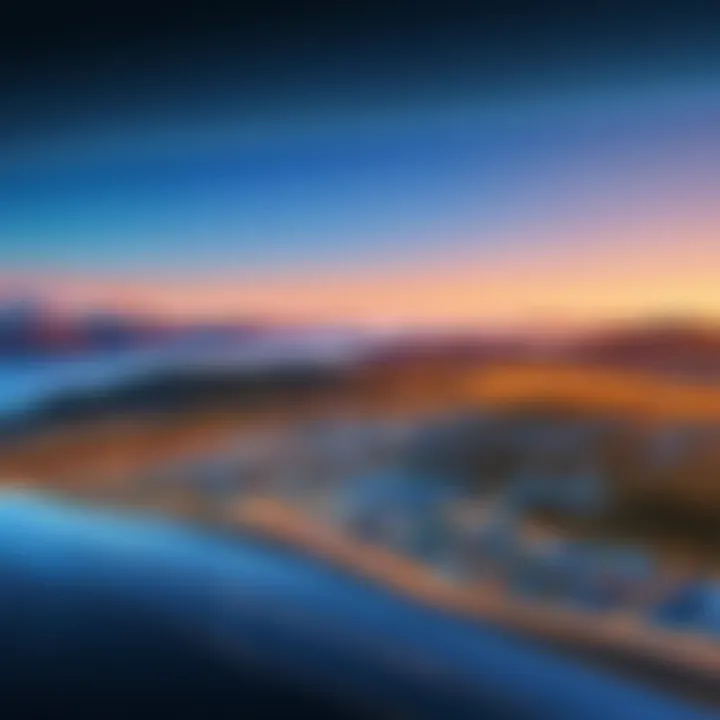
Failure to install updates is a significant issue for many Windows 10 users. When the update process is interrupted or unsuccessful, it can leave the system vulnerable and lacking vital improvements.
Users may encounter various error codes, indicating the reason for the failure. Common examples include error code 0x800f081f or 0x80070002. These errors arise from several factors, such as corrupted update files, insufficient disk space, or issues with Windows Update services.
To mitigate this problem, users can try the following:
- Run the Windows Update Troubleshooter, which can identify and resolve many common issues.
- Ensure sufficient disk space exists to accommodate new updates and remove unnecessary files if needed.
- Check for corrupt system files using the command prompt with commands like .
Resolving update installation failures is crucial, as it helps maintain the overall integrity and security of the system.
Boot Issues after Updates
Boot issues occurring after updates can be particularly troubling for users. An inability to boot Windows can lead to data loss or extensive troubleshooting. These issues may stem from incomplete updates, conflicts with third-party software, or corrupted system files.
Common indicators of boot issues include:
- The screen freezing during startup.
- System entering into a recovery mode loop.
- Error messages indicating missing or damaged files.
To address boot-related problems, users can consider these strategies:
- Accessing Safe Mode: Starting Windows in Safe Mode can allow troubleshooting with minimal functions.
- Using Windows Recovery Options: A user can access recovery options to repair start-up issues, often available through the installation media or recovery partitions on the hard drive.
- Running System Restore: If a restore point is available, reverting the system back to a previous state can often resolve the problem.
System Performance Degradation
Another common problem users might face after updates is system performance degradation. In such cases, systems may respond sluggishly or apps may crash unexpectedly. Causes for performance drops can include software compatibility issues, bugs introduced in updates, or excessive use of system resources by new features.
To address performance degradation, users should:
- Monitor system resource usage via the Task Manager to identify applications consuming excessive resources.
- Remove or disable unnecessary startup programs that may slow boot times.
- Regularly update device drivers, as outdated or incompatible drivers can exacerbate performance issues.
Managing system performance post-update is essential for ensuring smooth operation and user satisfaction.
Diagnosing Update Issues
Diagnosing update issues is crucial for maintaining the performance and reliability of Windows 10 systems. Users often face various problems when attempting to install updates, leading to frustration and potential system vulnerabilities. Identifying the root cause of these issues can streamline the troubleshooting process and restore functionality more effectively.
The diagnostic process involves specific tools and methods aimed at pinpointing the exact problem. By understanding the correlation between system settings and update performance, users can take informed actions to resolve issues efficiently. This section will explore the various strategies available for diagnosing these update-related challenges.
Utilizing Windows Update Troubleshooter
The Windows Update Troubleshooter is a built-in tool designed to automatically detect and resolve common problems related to Windows updates. It serves as the first line of defense for users encountering update difficulties. Accessing this tool can provide immediate insights into potential issues with the update service and guide users through corrective measures.
To utilize the Windows Update Troubleshooter, follow these steps:
- Open Settings: Navigate to the Settings menu by clicking on the Start menu and selecting the gear icon.
- Access Update & Security: In the Settings window, choose "Update & Security".
- Select Troubleshoot: Click on the "Troubleshoot" option on the left sidebar.
- Run the Troubleshooter: Find and select "Windows Update", then click on the "Run the troubleshooter" button.
This tool will scan the system for common issues, present users with diagnostic results, and suggest applicable fixes. Running the troubleshooter can often clear up basic problems without needing extensive intervention.
Checking System Compatibility
System compatibility is a critical factor affecting Windows 10 update success. Various updates may have specific hardware or software requirements, and failing to meet these can lead to installation failures or degraded performance.
To ensure successful updates, users should confirm the following:
- Hardware Requirements: Verify that your computer's hardware meets the requirements of the current Windows version and upcoming updates. Insufficient RAM or limited storage space can hinder the update process.
- Software Conflicts: Examine installed software for known conflicts with Windows updates. Certain third-party applications may interfere with the installation process.
Checking compatibility can help anticipate potential issues and prevent unnecessary frustrations during updates. Ensuring your system is an ideal candidate for updates fosters a smoother and more reliable experience.
Reviewing Update Error Codes
When Windows updates fail, they often produce specific error codes that can indicate the nature of the problem. Understanding these error codes is essential for effective troubleshooting.
- Common Codes and Their Meanings:
- 0x80070002: This error typically arises from missing files or issues with the update file path.
- 0x80240034: Suggests that the update was interrupted, often due to a lack of internet connection.
- 0x800F0922: Indicates that there may be firewall or VPN conflicts preventing the update.
Reviewing error codes can guide IT professionals to targeted solutions. Consult Microsoft's official resources or forums such as Reddit for community insights on particular codes. Prompt action based on error codes can significantly minimize downtime and enhance system reliability.
Understanding and diagnosing update issues is not merely a procedural step; it represents a proactive approach to maintaining a secure and efficient computing environment.
Solutions to Update Problems
Understanding solutions to update problems is crucial in managing Windows 10 effectively. Update issues can lead to disruptions in work and even system performance degradation. Hence, having a solid knowledge of available remedies empowers IT professionals and users alike in minimizing downtime and maintaining productivity.


Moreover, knowing how to troubleshoot and fix these issues can help in ensuring that systems operate smoothly, making updates a seamless part of the computing experience. This section will discuss various methods to address and resolve common Windows 10 update issues.
Manually Downloading Updates
Sometimes, automatic updates do not install correctly. Manual download of updates can be an effective solution. This process involves visiting the Microsoft Update Catalog website, searching for the specific update, and downloading it directly to your device.
To do this:
- Visit the Microsoft Update Catalog.
- Enter the update code or description in the search box.
- Download the relevant update for your system architecture (32-bit or 64-bit).
- Install the update manually by following the prompts.
This method is particularly useful for users who experience persistent update failures, ensuring that critical updates are implemented.
Resetting Windows Update Components
Another effective approach to handle update issues involves resetting Windows Update components. This process restores the necessary files and settings to their default state, often resolving corrupt files causing the update failures.
To reset Windows Update components, follow these steps:
- Open Command Prompt as an administrator.
- Stop the Windows Update service with the command:
- Stop the Background Intelligent Transfer Service using:
- Rename the Software Distribution folder with:
- Restart the services you previously stopped:
Resetting Windows Update components often resolves underlying issues without affecting user files.
This method ensures that all update-related services function correctly, allowing Windows Update to work as intended again.
Performing a System Restore
If updates have caused significant problems, performing a system restore can be an effective recourse. System Restore returns Windows 10 to a previous state, negating any changes made since the last restore point.
To perform a system restore, follow these steps:
- Click on the Start menu and type .
- Open the System Properties window and go to the tab.
- Click on and follow the wizard to select a restore point before the update issue began.
- Confirm the restore and wait for the process to complete.
This process, however, should be used judiciously, as it can lead to the loss of recently installed applications. Knowing when to use such a method is vital for maintaining system integrity.
Preventive Measures for Update Issues
Preventive measures play a crucial role in managing Windows 10 update problems. Proactive steps can help minimize the frequency of these disruptions. By focusing on several key elements, users can maintain system stability and functionality, which is especially important for IT professionals overseeing multiple systems. Understanding these measures is essential, as it saves time and resources in the long run.
Keeping Drivers Updated
Keeping drivers updated is vital for ensuring compatibility between the operating system and hardware components. Many update issues arise due to outdated drivers, which can cause crashes or failures during installation. Regularly checking for driver updates from reputable sources can mitigate these risks. Most manufacturers, such as NVIDIA and Intel, provide dedicated tools for driver updates. This not only enhances performance but also prevents problems associated with obsolete components. Schedule periodic driver checks, perhaps monthly, to ensure all hardware operates smoothly.
Regular System Maintenance Practices
Engaging in regular system maintenance practices is another effective preventive measure. This includes cleaning unnecessary files, optimizing storage space, and managing startup programs. Tools like Disk Cleanup in Windows 10 can help clear temporary files and junk data. Furthermore, running the built-in utility, Check Disk, can help identify and repair file system errors that might affect updates.
In addition, installing regular patches provided by Microsoft can enhance system performance and security. A sound maintenance routine involves regularly running security scans with effective antivirus software to protect against malware that could disrupt update processes.
Creating Regular Backups
Creating regular backups is a critical preventive measure that cannot be overstated. Backups protect your data and system state, ensuring that even in the event of an update failure, vital information is not lost. Use Windows' built-in backup and restore feature or third-party solutions to create system images and file backups. Secure backups on external drives or cloud services offer redundancy, making recovery faster and easier if issues arise post-update.
Always keep a recent backup. In case an update goes wrong, you can restore the system to a previous state, ensuring business continuity.
In summary, focusing on keeping drivers updated, engaging in regular system maintenance, and establishing a robust backup system can significantly reduce update-related issues. By implementing these measures, IT professionals can ensure smoother operations and enhance the reliability of Windows 10 systems.
User Experiences and Feedback
Understanding user experiences and feedback regarding Windows 10 update problems is crucial in shaping the discourse around this complex topic. Users often encounter varied issues during update processes, and their feedback provides a wealth of information that can lead to effective solutions and preventive measures. This section aims to explore both the common complaints lodged by users and the solutions that they have successfully implemented.
Common User Complaints
Users frequently report several issues after Windows 10 updates. Some of the notable complaints include:
- Failure to Install: Many users find that updates do not install successfully, leading to a frustrating cycle of repeated attempts.
- System Slowdown: Several individuals notice a significant decrease in system performance post-update. This slowdown can result from various factors, including compatibility issues.
- Boot Problems: Users often face difficulties in booting up their system after an update, leading to worries about data loss.
- Driver Conflicts: Updates can sometimes inadvertently cause driver-related issues, thereby affecting the functionality of peripheral devices.
- Security Vulnerabilities: Users express concern over potential security flaws introduced by mishandled updates, which could expose their systems to risks.
These complaints illustrate the diverse nature of user experiences and highlight the importance of understanding these issues for effective troubleshooting.
Successful User Solutions
Amidst the complaints, many users have discovered strategies that effectively mitigate update problems. Here are some solutions that have proven successful:
- Using the Windows Update Troubleshooter: This built-in tool often identifies problems and applies fixes automatically. Users have reported increased success in resolving installation issues with this tool.
- Manual Installation of Updates: Downloading updates directly from the Microsoft Update Catalog can bypass some automatic installation problems. Users have found this method reliable in many cases.
- Rolling Back Updates: If a problematic update is identified, rolling back to a previous version can provide immediate relief. Many users have leveraged this option to restore functionality to their systems.
- Seeking Community Assistance: Online platforms like Reddit and Microsoft forums offer a space for users to exchange solutions and experiences. The collaborative nature of these discussions often results in innovative solutions to persistent problems.


By analyzing these user experiences and solutions, the community can better equip themselves to navigate the complexities of Windows 10 updates. Feedback serves not only as a means to report issues but also as a valuable source of information for improving the update process as a whole.
"User feedback is essential. It not only illuminates problems but also reveals potential paths to solutions."
The Role of Windows Update in System Security
Maintaining system security is a crucial aspect of modern computing. The role of Windows Update in this realm cannot be underestimated. It serves as the first line of defense against a multitude of threats that continually evolve. Windows Update is designed to provide users with timely patches and updates that fix vulnerabilities and enhance security features. Its importance extends beyond just regular enhancements; it encompasses the vital function of protecting systems from malicious attacks.
Importance of Timely Updates
Timely updates play an essential role in safeguarding systems from security threats. Cybersecurity threats are rarely static; they adapt, learn, and find new exploit paths. Missing an update can leave systems vulnerable, leading to potential breaches. Regularly applying these updates helps in addressing known security flaws, and this is especially crucial in corporate environments that handle sensitive data.
Key aspects of timely updates include:
- Vulnerability Fixes: Updating promptly ensures that any vulnerabilities are patched before they are exploited.
- Security Improvements: Many updates come with security enhancements which could strengthen existing protocols.
- Compliance Requirements: For organizations, staying updated may be necessary to meet various regulatory compliance standards.
Staying informed about release cycles and understanding urgency will lead to a more fortified environment against possible threats. It's advisable for IT professionals to implement a routine that checks for updates regularly and ensures installations.
Update Implications for Malware Protection
Windows updates are not just about enhancements; they significantly affect malware protection as well. Most updates include security definitions that are essential in combating malware. For instance, the Windows Defender antivirus relies on the latest definitions to identify and neutralize new malware threats effectively.
Operating systems that run outdated versions of software are at a higher risk of virus infections. Cybercriminals typically target systems that fail to adopt the latest security measures. Regular updates mitigate this risk by ensuring malware signatures are current, enhancing the OS's capability to detect and eradicate threats.
Considerations on malware protection include:
- Behavioral Analysis: Updates might also introduce new algorithms that enhance the behavior analysis of applications, identifying suspicious actions before they can be harmful.
- Quarantine Features: Many updates improve quarantine features, allowing for quicker response times.
- User Awareness: Educating users on the importance of updates can also bolster malware protection efforts.
"The best defense against malware is a proactive approach that includes keeping your system updated regularly."
By understanding how Windows Update contributes to system security, IT professionals can make informed decisions that will protect their environments effectively. Establishing protocols for regular updates is essential in managing potential risks and ensuring smooth operation.
Future Perspectives on Windows Updates
The significance of discussing the future perspectives on Windows 10 updates lies in the understanding of how these systems will evolve to meet user needs and security challenges. Considering that updates are a vital component for maintaining system stability and security, it is crucial for IT professionals to stay informed. This section will explore insightful trends and potential changes that will shape the future of Windows updates.
Trends in Windows Updates
Recent trends indicate a shift towards more adaptive and user-friendly update processes. One noticeable trend is the increase in cumulative updates. These allow users to download all previous updates in one package, making the system update simpler and less time-consuming. Reducing fragmentation among update versions helps keep systems more stable.
Another trend is the implementation of automatic updates. Microsoft is continually refining how these updates are pushed to users. This minimizes user intervention while ensuring that critical security patches are installed promptly. The shift towards automation reflects a broader industry trend in cloud computing and software as a service, where timely updates are necessary for security and performance.
In addition, the use of machine learning to analyze user behaviors and system performance data is rising. This allows for more tailored and efficient update delivery, as the system can learn which updates are most beneficial based on the user’s profile and needs.
Potential Changes in Update Policy
As Windows updates evolve, potential changes in update policies may emerge. One anticipated change is the enhancement of user controls over updates. While automatic updates improve security, some users desire more transparency and control. Microsoft could implement options for users to manage specific update timings or defer certain updates until they are ready.
Moreover, the policy concerning feature updates may also shift. Currently, users receive major feature updates biannually. However, as software development cycles become more dynamic, the schedule could adapt to a more agile model. This could mean updates being offered whenever new features are stable, rather than adhering to a strict timetable.
"Policy changes may see a more user-centric approach, emphasizing versatility in how updates are installed and managed."
Furthermore, the ability to rollback updates may become more robust, providing users with more confidence in adopting these updates without fear of destabilization. This potential change could make users more willing to participate in the update process as a whole, therefore maintaining higher levels of system performance and security.
Finale
In the context of this article, understanding the conclusion section is crucial for grasping the broader implications of navigating Windows 10 update problems.
This final segment distills the knowledge shared throughout the article, reinforcing the main ideas discussed in previous sections. A summary of key insights synthesizes essential points raised about common update issues, their diagnostics, solutions, and preventive measures.
Moreover, it provides a platform for reflection and a foundation for future considerations regarding Windows 10 updates. The benefits of this conclusion extend beyond mere recapitulation; it emphasizes the ongoing importance of staying informed about updates and their potential impacts on system performance and security. Furthermore, it outlines how effective troubleshooting techniques can empower users, especially IT professionals, to handle challenges efficiently.
Ultimately, the conclusion serves as a reminder of the significance of a proactive approach to update management; this is vital in maintaining robust system health and optimizing user experiences. It strengthens the call for regular updates and a continuous review of feedback from users in order to adapt effectively to changes in the Windows 10 landscape.
Summary of Key Insights
The article underscores several key insights regarding navigating Windows 10 update issues. First and foremost, update failures often arise from a combination of software compatibility issues, outdated drivers, and network problems. Addressing these effectively requires an understanding of the update mechanisms inherent in Windows 10, which are designed to enhance security and performance.
The analysis of user experiences reveals that common problems, such as boot issues and performance degradation, can often be resolved through systematic troubleshooting steps, including manual updates and resetting components. Furthermore, preventive measures are essential in minimizing disruptions related to updates, with a focus on maintaining system integrity through regular maintenance practices.
By highlighting successful user solutions, this article provides practical guidance for IT professionals to better manage update challenges in their environments.
Implications for IT Professionals
This article offers significant implications for IT professionals. Understanding the dynamic nature of Windows 10 updates equips them with the tools needed to address update-related challenges efficiently. Staying informed about the latest update policies, diagnostic tools, and troubleshooting methodologies can enhance their ability to maintain system stability and security.
Furthermore, the emphasis on user feedback and common complaints allows IT professionals to adapt their strategies, ensuring they provide effective solutions tailored to specific organizational needs.
Ultimately, a deeper comprehension of update processes and an analytical approach to user experiences promote a culture of resilience in technology management. This empowers IT professionals, positioning them as critical players in navigating the complexities of Windows 10's constantly evolving update landscape.



