Running Windows on Mac Mini: Effective Methods and Tips


Intro
In the world of computing, versatility often reigns supreme. For IT professionals and tech enthusiasts, the ability to operate multiple operating systems on a single machine can unlock a wealth of possibilities. Enter the Mac Mini, a compact powerhouse renowned for its sleek design and robust capabilities. Whether it's for software development, testing applications, or simply enjoying the unique features of Windows, running Windows on a Mac Mini is a journey worth considering.
This guide endeavors to dissect the process, weighing the pros and cons of different approaches—from virtualization to dual-boot setups. Each method has its intricacies, and understanding these can make the transition smooth while ensuring peak performance. Throughout this article, you will find practical insights that tackle both the technical aspects and the strategic considerations needed for a successful cross-platform experience.
Understanding the Mac Mini’s Architecture
Understanding the Mac Mini's architecture is like opening the hood of a fine watch; it reveals gears and levers that make the whole thing tick. This command of knowledge is essential for anyone looking to run Windows on a Mac Mini, as the hardware configurations directly influence performance and compatibility. A deeper insight into the Mac Mini allows users to maximize their experience, ensuring seamless operation whether they're booting into macOS or firing up Windows.
Overview of Mac Mini Hardware
Processor Specifications
The processor inside the Mac Mini is a critical piece of the puzzle. Most recent models are equipped with Apple's M1 or M2 chips, which are known for their energy efficiency and processing power. These processors stand out with an 8-core design that delivers impressive performance for both single-threaded and multi-threaded tasks. In terms of benchmarks, these chips often outperform competitors in similar price ranges, making them a popular choice for users seeking performance and value.
One unique feature of these processors is the integration of a neural engine, which can enhance tasks related to machine learning. However, this also means that software fully utilizing these capabilities might not yet be widespread.
Memory Capacity
When it comes to memory capacity, the Mac Mini offers several configurations, typically starting at 8GB and allowing the user to go up to 64GB in more advanced setups. For running Windows applications, especially resource-intensive ones, having sufficient RAM can make all the difference. Higher memory capacity means better multitasking and snappy performance when switching between applications.
An important aspect is the unified memory architecture used in Apple's newer chips, which provides faster access and improved bandwidth between components. However, one downside is that this memory cannot be upgraded after purchase; buyers must carefully consider their future needs.
Storage Options
Storage options in the Mac Mini vary from SSDs ranging from 256GB to several terabytes. This is crucial, especially for Windows installations that might require significant disk space for applications and files. The speed of SSDs can lead to quicker load times and overall system responsiveness, which is a big plus.
Moreover, the Mac Mini supports external drive connections via USB-C and Thunderbolt, allowing for additional storage capabilities. Nevertheless, using external drives can lead to bottlenecks compared to internal storage speeds, so users need to weigh their options carefully.
Comparison with Other Macs
Mac Mini vs. MacBook Pro
The Mac Mini and MacBook Pro each target different user needs. While the MacBook Pro is designed for on-the-go professionals, offering a built-in display and battery life, the Mac Mini serves as a more stationary, budget-friendly alternative.
The Mac Mini typically boasts superior performance per dollar, making it an attractive option for users who prioritize value. Notably, the MacBook Pro tends to have better thermal management which can handle prolonged periods of high-demand tasks, like video editing, without overheating. However, if you're looking to get the most computing power for tasks like software development or virtual machines, the Mac Mini often holds its ground.
Mac Mini vs. iMac
The iMac represents an all-in-one solution that combines elegance with power, but at a cost. Compared to the Mac Mini, it includes a premium display as part of the package. For users running Windows, the Mac Mini provides more customization options since you can choose your display based on personal preference and budget.
Furthermore, the Mac Mini can be more easily upgraded or replaced compared to an iMac, which is typically stuck with whatever configuration you choose at the time of purchase. This flexibility is a significant boon for tech enthusiasts seeking greater control over their setups.
Mac Mini vs. Mac Pro
When comparing the Mac Mini to the Mac Pro, the disparities become glaringly apparent. The Mac Pro is designed for professionals requiring extreme computing power, housing more CPU options and expandability that the Mac Mini lacks.
However, the Mac Mini's low price point and adequate performance for most tasks make it the go-to for casual users and smaller businesses not needing enterprise-level capabilities. A potential drawback is that for users wanting a more powerful machine for extensive professional tasks, the Mac Pro could be a more fitting alternative. Overall, a thorough understanding of each Mac's architecture provides clarity in selecting the right machine for specific needs.
Windows Installation Strategies
In the realm of operating systems, finding the right method to run Windows on a Mac Mini is crucial for optimizing performance and usability. Windows Installation Strategies provide the framework for understanding how to efficiently integrate two distinct platforms. This section will elucidate different installation approaches, ranging from Boot Camp for a native experience to virtualization software allowing for concurrent operation. Each method brings its own set of benefits and challenges, making it imperative to choose based on user needs and specific use cases. By dissecting these strategies, one can make informed decisions that elevate their workflow and enhance productivity.
Using Boot Camp
Boot Camp stands as a notable option for those seeking to run Windows natively on their Mac Mini. This utility by Apple allows users to partition their hard drive and install Windows as a separate operating system. It can offer impressive performance since it runs directly on the hardware.
Requirements for Boot Camp
For effective use of Boot Camp, several requirements must be met. Firstly, a compatible Mac is essential; check criteria on Apple's official website for your particular model. Ensure the macOS is up to date, as the Boot Camp Assistant depends on a current version. The most relevant consideration here, however, is the availability of a copy of Windows, either in a physical format or as a digital download.
The main allure of Boot Camp lies in its ability to leverage the Mac’s full hardware capabilities. Since Windows operates directly without the overhead of a virtualization layer, users often experience faster speeds and enhanced performance. However, it does demand a significant amount of disk space and requires a complete reboot to switch between macOS and Windows, which can be a drawback for some.
Step-by-Step Installation Process
Installing Windows via Boot Camp may seem daunting, but breaking it down makes it much more manageable. Begin by launching the Boot Camp Assistant, where you'll follow prompts to create a partition and prepare your disk. Next, insert your Windows installation media (be it a USB or DVD) when prompted. After that, the system will restart and guide you through the Windows installation itself, including user setup and selecting the partition for installation.
One of the unique features of this entire process is its integration with macOS. The Boot Camp Assistant typically outlines each necessary step clearly. As a benefit, completing this installation allows for hardware optimization, especially for resource-intensive applications like games or professional design software. Yet, users should be aware that they may have to manage drivers after installation, which can be a nuisance.
Pros and Cons of Boot Camp
When weighing the pros and cons of Boot Camp, its strengths become readily apparent. On the positive side, you gain full performance from your hardware with no virtual limitations. The seamless access to Windows file systems while in macOS is another appealing facet.
Conversely, it does have notable drawbacks. The switch between operating systems necessitates a restart, which can interrupt workflow. Storage management is another concern; dedicating significant space to a Windows partition might not be feasible for those with limited SSD sizes. Additionally, there could be compatibility issues with certain applications optimized for macOS but not available on Windows.
Virtualization Software Options
An alternative route for integrating Windows on a Mac Mini involves utilizing virtualization software. These tools allow running Windows simultaneously with macOS, offering a more dynamic environment for users.


VMware Fusion Overview
VMware Fusion provides a robust platform for virtual machines on macOS. Users can set up and manage multiple operating systems concurrently, directly from the macOS interface. With easy installation and streamlined usage, it can be a user-friendly approach for those looking to dip their toes into virtualization without too much complication.
One distinguishing feature of VMware Fusion is its ability to create isolated environments for development or testing. This characteristic is paramount for IT professionals requiring secure experimentation without any risk to their primary system. However, VMs can be resource-heavy; performance might degrade, particularly with memory-intensive tasks.
Parallels Desktop Features
Parallels Desktop emerges as another widely recognized option in the virtualization landscape. It is known for its seamless integration with macOS, allowing features like Coherence mode, which lets Windows applications run alongside Mac apps as if they are all part of the same system. This integration enhances productivity, especially for those accustomed to toggling between both ecosystems.
While Parallels provides a smooth user experience, one should also consider the pricing model. It often requires recurring subscriptions, which can accumulate over time. Additionally, while it minimizes the need for constant switching, users may still face performance constraints depending on their hardware capabilities.
Comparing Virtualization Tools
When comparing virtualization tools like VMware Fusion and Parallels Desktop, several key factors come into play. Each offers unique features tailored for certain user requirements, such as performance, integration, and ease of use.
Most significantly, users must evaluate the resource demands of these applications. Consider your Mac Mini’s specifications – how much RAM and CPU do you have available? For instance, while VMware might suit a developer needing isolated environments, Parallels can favor a designer wishing to access various tools simultaneously without interruption.
Ultimately, the choice between these options will hinge on specific needs; understanding each tool's unique offerings can drive towards an optimal decision that aligns with your workflow.
Performance Considerations
When running Windows on a Mac Mini, understanding performance considerations is crucial for maximizing the usability of both operating systems. This section emphasizes specific elements associated with performance, such as resource allocation, benchmarking, and limitations. Performance plays a pivotal role, as an inefficient setup can lead to a frustrating experience. High-performance benchmarks assure users they can effectively enhance productivity or enjoy gaming seamlessly, while subpar configurations could mean wasted resources or reduced functionality.
Resource Allocation in Virtualization
In virtualization, effectively managing available resources is key when transitioning between macOS and Windows environments. Here, we outline several aspects of resource allocation:
CPU and RAM Management
CPU and RAM management directly impacts system responsiveness. When Windows runs on a Mac Mini through virtualization, dynamically assigning CPU cores and RAM can enhance performance. This flexibility allows users to decide how much resource to dedicate to Windows based on current tasks. The key characteristic of this management is flexibility, as it is not fixed unlike traditional installations. However, under-allocating RAM could lead to sluggishness in both systems, while over-allocating might drain resources meant for macOS. Customizable settings make this choice particularly beneficial; yet, judicious management is essential to avoid pitfalls. Stick to recommendations for better stability.
Disk Space Usage
Disk space usage becomes a paramount consideration when Windows is installed on the Mac Mini. Proper management of disk resources ensures that users don’t encroach on their macOS space. This balance is crucial, particularly when large applications are installed on Windows. The unique feature of disk usage management here is the ability to create separate partitions; while this is a practical approach, it also necessitates careful planning regarding how much space is allocated to each system. Potential downsides include running out of space on either OS if not monitored.
Impact on macOS Performance
When Windows operates on a Mac Mini, its performance can affect macOS. This can manifest in slower load times and decreased overall responsiveness if resources are stretched too thin. The realization that both systems share hardware highlights the necessity for resource allocation to be managed wisely. A common misconception is that sufficient RAM alone will create smooth experiences. It’s important to understand that excessive load from Windows could lead to performance dips in macOS, so striking the right balance is key—monitoring usage regularly helps maintain efficiency.
Benchmarking Windows Performance
Once Windows is up and running, gauging its performance through benchmarks gives users clarity on how well their setup performs in real-world scenarios. Below are some critical areas for evaluation:
Gaming Performance Tests
Gaming performance tests determine how well games run under the Windows environment on Mac Mini. This aspect is crucial for enthusiasts eager to maximize their gaming experience. Gaming tests provide insights into frame rates and load times, pointing to the idiosyncrasies of performance under different graphical settings. A notable characteristic is the dynamic nature of gaming performance, which can shift based on settings. The trade-off can be seen when high graphics settings strain resources; this means lower performance or compromised graphics in extreme cases.
Productivity Software Comparisons
Productivity software comparisons are integral to assessing whether Windows meets a user's professional needs. They provide comparative metrics against their macOS counterparts, allowing users to see which applications run more efficiently on which system. This evaluation is particularly beneficial for professionals who use software like Microsoft Office or Adobe products. However, there can be a marked difference in performance due to how well each application is optimized for their respective environments. Users must weigh these differences carefully to navigate through potential issues seamlessly.
Resource-Intensive Applications
Resource-intensive applications put a system through its paces, challenging both hardware and software capabilities. Evaluating how well these applications function under Windows on a Mac Mini is key for users who rely on high-demand tools like CAD or 3D rendering software. The unique aspect in this context is the strain experienced during heavy workloads; appropriate RAM and CPU management become even more critical. However, careful configuration can lead to satisfying results, suggesting that the potential rewards outweigh the challenges when approached thoughtfully.
For optimal performance, always check the resource requirements of your applications when using Windows on a Mac.
Understanding these performance considerations allows users to navigate the landscape of running Windows on their Mac Mini more efficiently. By paying attention to resource allocation, benchmarking performance, and recognizing potential limitations, one can achieve a more seamless cross-platform experience.
Software Compatibility and Availability
Navigating the crossroads of running Windows on a Mac Mini necessitates a keen understanding of how software compatibility and availability play pivotal roles. The landscape of technology today is multifaceted, and ensuring that the right drivers, applications, and updates are in place is crucial for optimizing the user's experience. This section will delve into these aspects to highlight their significance and practical implications.
Drivers and Updates
Finding Necessary Drivers
Finding the right drivers can feel a bit like searching for a needle in a haystack. When you install Windows on your Mac Mini, the first task involves locating compatible drivers that enable your hardware to talk effectively with the operating system. This step is fundamentally important; without the right drivers, various components may not perform optimally or may not function at all.
A core characteristic of finding necessary drivers is its direct link to stability and performance. Windows, while a robust platform, often requires specific drivers to harness the full capabilities of Mac hardware. Identifying these drivers usually involves visiting the official Apple website or relying on trusted forums. Many users prefer this route due to the wealth of knowledge shared by fellow tech enthusiasts. The unique feature here is that, unlike many generic systems, Apple provides a tailored set of drivers for their hardware.
However, a potential downside is that sometimes updates might lag behind the latest Windows patches, causing compatibility issues until the manufacturers catch up.
Updating Windows on Mac
Keeping your Windows installation updated on a Mac Mini can't be overstated. Regular updates play an essential role in ensuring both security and performance. It's not just about patching vulnerabilities; it’s also about improving existing features and introducing new ones.
One standout aspect of updating Windows on Mac is the dual nature of its updates. Apple tends to release updates at different intervals compared to Microsoft, and synchronizing them is crucial for maintaining a smooth operation. A major advantage is that when both systems are periodically updated, they tend to work like a well-oiled machine. However, the challenge arises when an update inadvertently disrupts compatibility with existing drivers, leading to temporary performance hiccups.
Troubleshooting Common Driver Issues
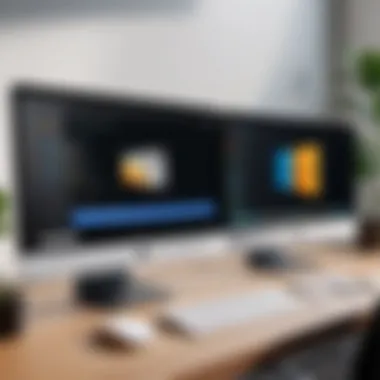
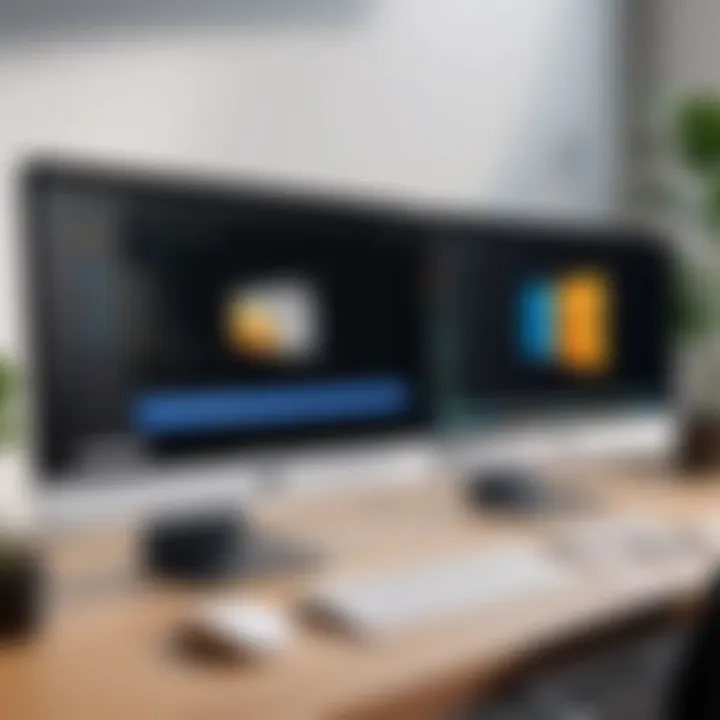
Nothing raises blood pressure quite like dealing with driver issues after an update. Troubleshooting these common problems is an inevitable aspect of the cross-platform experience. This aspect contributes significantly towards the overall coherence of running Windows on Mac. The idea of active problem-solving can be quite appealing and provides users with a sense of control.
The highlight of troubleshooting these driver issues is accessibility to online communities. Resources like forums and user-generated content can be immensely helpful. They often offer step-by-step guides that can lead to resolving most common problems. A unique feature of troubleshooting is how it fosters a sense of community; tech users frequently share their solutions which can simplify the processes for others. However, it can be a time-consuming path, as finding the right fix often requires sifting through half-baked solutions.
Essential Windows Applications
Productivity Software
In an era where efficiency is king, the right productivity software can make all the difference in your workflow. When operating Windows on a Mac Mini, the choice of productivity tools becomes vital. Applications like Microsoft Office and Google Workspace are often sought after for their robustness and widespread functionalities. These platforms can bridge the gap between different operating systems, ensuring tasks proceed without a hitch.
One key characteristic that makes productivity software so beneficial in this context is its cloud-enabled features. This aspect allows users to collaborate seamlessly, regardless of whether they are using Windows or macOS. However, potential drawbacks include any occasional lapses in performance due to the virtualization layer, which could introduce latency in high-demand scenarios.
Development Tools
For IT professionals and coders, development tools are the lifeblood of their daily tasks. Tools like Visual Studio and Git can be easily integrated into the Windows environment on a Mac Mini. These applications not only facilitate coding but also help in debugging and deploying applications in real-time.
The nature of development tools elevates their status, as they cater to a specialized audience with specific needs. Their popularity lies in their ability to support various programming languages and frameworks. On the flip side, managing these tools can sometimes be complex, especially when accounting for potential conflicts between versions available on macOS and those on Windows.
Design and Multimedia Applications
For creative professionals, design and multimedia applications are essential in delivering art and content. Programs like Adobe Creative Suite thrive in Windows environments, providing tools for graphic design, video editing, and more. Utilizing these applications on a Mac Mini opens up creative avenues that might be restricted otherwise.
A stand-out feature of design and multimedia applications is their impressive capabilities in handling resource-intensive tasks. They offer numerous plugins and additional functionalities to enhance the user’s creative expression. However, it's important to note that running such applications on a virtualized Windows setup might strain system resources; users may experience slower response times than would be found on native hardware setups.
In summary, navigating software compatibility and availability while operating Windows on a Mac Mini requires a strategic approach. From diligent driver management to the careful selection of applications, understanding these elements enhances overall user experience.
Limitations and Challenges
In the quest for integrating Windows on a Mac Mini, understanding limitations and challenges is crucial. Despite the potential benefits of running two operating systems, various hurdles can impede the process. These challenges range from hardware limitations to user experience gaps, each showcasing the complexities of this endeavor. Addressing these aspects not only offers clarity but also equips users with strategies to navigate potential setbacks effectively.
Hardware Limitations
Performance Bottlenecks
Performance bottlenecks are a significant challenge when running Windows on a Mac Mini. They can occur due to limited processing power or memory when both operating systems are vying for resources. This scenario can lead to sluggish performance during resource-heavy tasks such as gaming or video editing. Understanding the exact nature of these bottlenecks is critical for users looking to optimize their setups.
An essential characteristic of performance bottlenecks is that they often arise during peak usage moments. Concentration of resource-intensive processes can put a strain on the hardware, leading to lag or stuttering. This may be of particular concern for professionals who rely on seamless performance for productivity. A unique feature of this phenomenon is the way it mirrors network congestion; just as traffic jams can slow down a highway, internal system conflicts can sap your Mac Mini's performance. In this article, recognizing these bottlenecks allows users to make data-driven decisions about their setup.
Compatibility Issues with Peripheral Devices
The next headache on the list involves compatibility issues with peripheral devices. When trying to use Windows on a Mac, not all peripherals will work as expected. This poses a challenge since many users rely on specific keyboards, mice, or printers that may not have drivers available for Windows when installed this way.
What makes compatibility issues so perplexing is their unpredictability. A key characteristic is that certain peripherals may work perfectly with macOS but falter on Windows. This inconsistency can be a frustrating hurdle for professionals who often switch between the two systems. Despite these disadvantages, understanding the compatibility landscape helps users prepare for potential obstacles.
Power Consumption Concerns
Power consumption concerns add another layer of complexity when running Windows on the Mac Mini. Generally, Windows tends to be more resource-heavy, which can lead to increased energy usage compared to macOS.
This characteristic not only affects electricity bills but also contributes to heat generation within the device. For users who value efficiency and sustainability, this issue could lead to thoughtful consideration of their setup. A unique aspect of power consumption is that it often goes unnoticed until there's a reason to check typically overlooked settings. Recognizing this challenge helps users adopt efficient practices that mitigate excess energy use.
User Experience Gaps
Interface Discrepancies
User interface discrepancies represent a substantial challenge for Mac Mini users running Windows. These discrepancies may include differences in navigation, design, and overall user experience, which can make the transition feel jarring.
A significant feature of these discrepancies is that they can lead to frustration and inefficiency. For instance, Mac users often find Windows menus and shortcuts unfamiliar, leading to a steeper learning curve. It’s a key point in this article; understanding these differences encourages users to invest time in learning and adapting, easing their workflow in the long term.
File System Differences
File system differences also contribute to the user experience gap when running Windows on a Mac Mini. Each operating system has a distinct way of managing files, which can confuse users. For example, macOS uses APFS, while Windows typically operates on NTFS. This difference can cause issues related to file access and permissions, impacting productivity.
An advantage of recognizing these differences is that users can adopt effective strategies to alleviate incompatibility, such as using cross-platform software solutions. Delving into these distinctions enriches the understanding of user needs, pushing us closer to a holistic operating experience.
Software Ecosystem Limitations
Finally, there are software ecosystem limitations. While Windows boasts a plethora of applications, not all of them can seamlessly integrate with Mac's architecture, leading to frustrating incompatibilities.
Understanding this limitation is beneficial because it drives home the need for users to research software compatibility beforehand. Users must consider whether critical applications are available or adequately supported on this setup, thereby saving time and resources that could be wasted on poorly functioning software.
In summary, navigating the inherent limitations and challenges when running Windows on a Mac Mini involves understanding hardware constraints, user experience gaps, and ecosystem interoperability. Each factor comes with its unique characteristics and implications, but recognizing and addressing these challenges can lead to a more rewarding cross-platform experience.
Optimizing the Experience
When considering the integration of Windows on a Mac Mini, optimizing the user experience is vitally important. This section delves into ways you can fine-tune both performance and file sharing methods. Doing so enhances productivity, reduces frustration, and makes the cross-platform interaction seamless. With the right strategies, users can handle workflows more effectively and enjoy the best of both environments.
Realizing the potential of the Mac Mini while running Windows means more than mere installation; it’s about crafting an environment that works with you rather than against you.
Performance Tuning Techniques


Adjusting Virtual Memory Settings
Adjusting the virtual memory in Windows on a Mac Mini can significantly affect how smoothly applications run. Virtual memory is like a safety net, allowing the system to use the hard disk as additional RAM. This is especially helpful when dealing with resource-heavy software. By tweaking the size of the paging file, you can better manage system resources, essentially giving your applications a bit more room to breathe.
A key characteristic of adjusting virtual memory settings is the ability to customize the allocation based on your actual usage patterns. It’s a popular choice because it addresses immediate performance issues without needing additional hardware. However, one must be careful; allocating too much virtual memory can lead to decreased performance if your disk is slow. Balancing is essential.
Configuration Tweaks for Faster Performance
Configuration tweaks centered on optimizing system settings for performance can unlock hidden potential in a Mac Mini running Windows. These adjustments often include disabling unnecessary startup applications, managing background processes, and adjusting graphics settings. Each of these changes can lead to noticeable enhancements in speed and responsiveness.
The unique feature of these tweaks is their simplicity. Minor adjustments can yield major results without complicated tech savvy. They’re generally beneficial because they require minimal effort and can be done in no time. On the other hand, over-tweaking might result in system instability or loss of functionality if the wrong services are altered or disabled.
Overcoming Performance Hurdles
Overcoming performance hurdles involves identifying and tackling specific issues that hinder system performance. Common challenges include slow application loading times, lag, and crashes, particularly when running resource-intensive software. Solutions might range from optimizing system settings to conducting hardware upgrades when feasible.
One key aspect of overcoming these hurdles lies in systematic troubleshooting. Taking the time to pinpoint problem areas will help you develop targeted solutions, which can save a lot of headaches down the line. While it's advantageous, it can also become a time-consuming process if not approached meticulously. Addressing performance issues proactively is crucial in maintaining a positive experience while allowing effective use of Windows on a Mac Mini.
Cross-Platform File Sharing Solutions
Setting Up Shared Folders
Setting up shared folders between macOS and Windows serves as a bridge for seamless access to files across the two operating systems. This approach allows users to access necessary documents and media without fuss. The process includes enabling file sharing in macOS and configuring it properly in Windows.
The primary appeal of shared folders is easy access. Files are accessible from both environments, which streamlines workflows significantly. Yet, a unique feature to consider is the permissions management that needs to be done carefully to ensure that sensitive data is kept secure. Misconfigured permissions can lead to unauthorized access, something you certainly want to avoid.
Using Cloud Storage Options
Turning to cloud storage options like Dropbox or Google Drive offers a reliable solution for file sharing across platforms. It provides an extra layer of accessibility since files stored in the cloud can be accessed anytime and on various devices, not just the Mac Mini.
This is a popular choice among users because it simplifies the synchronization of files, providing automatic updates in real time. Moreover, their unique ability to store a backup of important files gives users peace of mind. However, reliance on internet connectivity could be seen as a disadvantage, particularly when low bandwidth or connectivity issues arise.
Network Sharing Settings
Utilizing network sharing settings allows users to set up a direct interaction between macOS and Windows systems. This method includes adjusting network preferences in both environments to recognize each other, enabling file access over a local network.
The convenience of network sharing is undoubtedly its key characteristic, making file transfer quick and efficient without physical media. However, trusting network connections can be a bit tricky and security vulnerabilities exist, which requires users to understand how to properly protect their networks against potential breaches.
"Through careful optimization, the Mac Mini can serve as a robust platform for Windows, balancing both worlds effectively."
In summary, optimizing the experience of running Windows on a Mac Mini hinges on understanding and implementing performance tuning techniques as well as effective file-sharing strategies. Each element plays a significant role in achieving a balance that promotes not just functionality, but also enhances the overall user experience.
Future Directions and Alternatives
In the realm of operating systems on Mac Mini, exploring future directions and alternatives is crucial for IT professionals. As technology evolves, understanding new possibilities can lead to better performance and innovative solutions. This section discusses trends that shape the virtualization landscape and explores alternatives to running Windows, ensuring users remain equipped with the best tools for their needs.
Emerging Technologies in Virtualization
Trends in Cloud Computing
Cloud computing has been a game changer in how we utilize operating systems. One key aspect is that it allows for easier access to powerful resources without the need for expensive hardware upgrades. By shifting workloads to the cloud, users can run applications that require significant processing power without bogging down their local systems.
This flexibility is beneficial as it offers scalability, meaning users can adjust resources based on current demands. The downside, however, is the dependency on a stable internet connection. If the connection falters, productivity can take a hit, making it a double-edged sword.
New Virtualization Platforms
New virtualization platforms have surfaced, each boasting unique characteristics that cater to a range of user needs. For instance, tools like Citrix Hypervisor or Microsoft Hyper-V enable robust management of virtual machines. These platforms stand out because they often provide better integration with existing enterprise systems.
However, one must consider the learning curve involved. They can be complex for users who are accustomed to simpler setups, possibly leading to frustration in the early stages of use. This nuance indicates that while robust, careful consideration is needed for effective implementation.
Integration of AI in Virtual Machines
AI integration is another advancement reshaping virtualization. By harnessing machine learning, virtual machines can optimize resource allocation based on usage patterns. This is particularly advantageous for environments where resource demands fluctuate heavily.
The key benefit lies in efficiency--AI can adeptly handle load balancing and potentially increase the performance of applications running on the virtual machine. On the contrary, the reliance on sophisticated algorithms can introduce challenges. Misconfigured AI systems might lead to inefficiencies rather than improvements.
Potential Alternatives to Windows
Linux as a Viable Option
As a popular alternative to Windows, Linux offers a lighter, often faster environment suitable for a range of users. One significant characteristic is its open-source nature, encouraging community involvement and fostering continuous development.
This makes it a strong contender for IT professionals who value configurability and want to customize their environments. Yet, the breadth of options in Linux distributions can be daunting for newcomers, leading to potential compatibility issues with existing applications, which is a trade-off to consider.
Apple’s Virtualization Efforts
Apple has made strides in its own virtualization efforts, including tools like Parallels Desktop. This application allows users to run Windows alongside macOS seamlessly. Its main strength lies in its user-friendly interface, which simplifies the virtualization process for less tech-savvy individuals.
However, licensing costs can pile up, and there might be limitations on certain resource-heavy applications, prompting users to weigh benefits against their specific needs.
Exploring Other Operating Systems
Beyond Linux and macOS, there are exciting opportunities in other operating systems such as FreeBSD or various flavors of Solaris. Both offer unique features like enhanced performance and security profiles. Exploring these options may provide alternatives that align more closely with specific project requirements.
Nonetheless, the risk of encountering software incompatibilities is a real concern. Users may find that their preferred applications either don't support these systems or run into significant performance issues. Careful vetting of software compatibility is essential before committing to alternative operating systems.
In summary, the future directions in virtualization solutions and potential operating system alternatives not only expand the toolbox for IT professionals but also encourage flexibility and innovation in cross-platform environments.



