Mastering Screen Capture Recording on Mac: A Comprehensive Guide


Intro
In the realm of technology, screen capture recording on Mac has become an essential tool for professionals. Whether for creating tutorials, recording meetings, or troubleshooting issues, the ability to capture screen activity is incredibly valuable. Understanding how to effectively utilize these tools can significantly enhance productivity.
This guide delves into the various techniques and tools available for screen capture on Mac. It aims to provide readers, primarily IT professionals and tech enthusiasts, with comprehensive knowledge about built-in features, third-party applications, and best practices. With a focus on practical applications, this guide seeks to equip users with the skills to create high-quality recordings.
Features Overview
Key Specifications
When it comes to screen recording on Mac, several key specifications should be noted. Most Mac models come equipped with built-in screen capture capabilities that are easy to access and utilize. Users can leverage the following features:
- Simple access: Use built-in shortcuts or the QuickTime Player for instant capture.
- Resolution options: Record in different resolutions depending on your needs, such as 480p, 720p, or 1080p.
- Audio inclusion: Capture system sounds and microphone audio for a complete recording experience.
Unique Selling Points
One of the standout features of Mac's screen recording is its seamless integration with other applications. The ability to record system-wide actions while simultaneously using tools like FaceTime or Zoom allows users to create richer content. Additional selling points include:
- User-friendly interface: The screen capture tools are designed to be intuitive, minimizing the learning curve.
- Editing tools: Basic editing features are available for trimming and enhancing recordings right after capture.
"The simplicity of accessing advanced features through built-in tools on Mac empowers users to focus on content creation rather than technicalities."
Performance Analysis
Benchmarking Results
Performance is critical when evaluating screen capture tools. Mac's built-in tools typically exhibit strong performance metrics, especially when used on recent hardware models. Benchmark tests indicate that recording does not significantly hinder system performance. For instance:
- CPU usage: Remains within acceptable limits during recording.
- File size: Compression algorithms create manageable file sizes without sacrificing quality.
Real-world Scenarios
In real-world usage, the effectiveness of screen recording can vary based on specific use-cases. Many professionals rely on screen recordings for different reasons. For example:
- Training: Teams use recordings to train new employees effectively.
- Technical support: Support agents create recordings to assist customers with product issues.
- Documentation: Developers capture interactions to maintain accurate product documentation.
By understanding the various tools and methods available, tech users can enhance their workflows and make the most out of screen recording on Mac.
Understanding Screen Capture Recording
Screen capture recording has become an essential skill in the modern digital landscape. Understanding this area is particularly relevant for IT professionals and tech enthusiasts who frequently create tutorials, presentations, or documentations. Screen recordings can enhance communication by visually demonstrating processes, making complex information more digestible.
Grasping the concept of screen capture empowers users to deliver their messages more effectively. It also encompasses the ability to analyze recorded content, enabling feedback and assessment of workflows or tasks. Thus, the importance of screen capture recording cannot be overstated.
What is Screen Capture Recording?
Screen capture recording refers to the process of capturing the graphical output displayed on a computer screen. This can be done live or pre-recorded, depending on the objective of the recording. When a user engages in screen recording, the software typically captures audio, video, and system interactions.
This type of recording is commonly used for various purposes, including:
- Creating instructional content: Educators and trainers often use recordings to visually guide learners through lessons.
- Software demonstrations: Developers capture their applications to showcase features to potential users.
- Troubleshooting support: Technicians can document issues and provide visual guidance on solutions.
Understanding these nuances facilitates obtaining technical knowledge, laying a substantial foundation for leveraging various macOS tools and applications that support screen recording.
Applications of Screen Recording
Screen recording technology has a wide range of applications across different sectors. Its versatility is noteworthy, and its practical uses vary considerably:
- E-Learning: In the age of remote education, screen recordings serve as crucial resources, providing students with visual aids that reinforce learning material.
- Gaming: Gamers frequently create content for platforms like YouTube or Twitch, capturing their gameplay for entertainment or educational purposes.
- Product Reviews and Tutorials: Online marketers and bloggers often rely on screen recordings to demonstrate product usage or showcase digital workflows.
- Technical Support: Customer service representatives can record their screens while solving problems for clients, providing an efficient follow-up.
Overall, understanding these applications broadens one’s perspective on how screen capture can enhance professional and personal tasks. By comprehensively recognizing the scope of screen recording, individuals can harness these tools effectively.


Built-in Screen Recording Features on Mac
The charm of built-in screen recording features on Mac lies in their robust functionality and ease of access. Integrated tools like QuickTime Player and the Screenshot Toolbar allow users to capture screen activity without requiring additional software. This is especially important for IT professionals and tech enthusiasts who need reliable and efficient solutions to document processes, create tutorials, or demonstrate troubleshooting steps.
Effective screen recording can significantly enhance productivity. Users can easily record a presentation or share a session with colleagues. Additionally, the built-in options come with a range of customizable settings that cater to various needs, from simple recordings to more complex tasks. Understanding these features can save time and minimize frustration, making them an invaluable resource for anyone relying on technology for communication.
Using QuickTime Player for Screen Recording
QuickTime Player is a versatile tool that goes beyond simply playing video files. Its screen recording feature is intuitive and straightforward. By launching QuickTime Player, users can select "File" and then "New Screen Recording" from the dropdown menu. This opens a dedicated interface where it’s possible to choose settings—including whether to record audio or utilize the built-in microphone.
The advantage of using QuickTime lies in its seamless integration with macOS. Users can record the entire screen or select a specific area, giving them flexibility according to their requirements. The recorded files are saved conveniently, and QuickTime also offers simple editing capabilities for trimming or adjusting footage.
Leveraging the Screenshot Toolbar
The Screenshot Toolbar, introduced in macOS Mojave, presents an elegant way to capture screen content. To access the Screenshot Toolbar, pressing Command + Shift + 5 brings up a panel with options for screen recording or screenshot capture. Users can choose to record the entire screen or a selected window, adding an extra layer of choice.
In addition to the capture settings, a vital feature of the Screenshot Toolbar is the included countdown timer. This allows users to prepare their screens ahead of the recording, ensuring that everything is in place before documentation begins. Optionally, recordings can include mouse clicks, making it easier to highlight important actions—especially useful in tutorials.
Utilizing Keyboard Shortcuts for Efficiency
Keyboard shortcuts are a valuable asset for enhancing efficiency in screen recording. Mac users can memorize specific combinations to streamline their workflow. For instance, once familiar with Command + Shift + 5 for accessing the Screenshot Toolbar, users can quickly switch between capturing screenshots and recording screens.
Incorporating keyboard shortcuts into daily tasks minimizes the time taken to navigate through menus. This is particularly relevant in fast-paced environments where every second counts. Understanding and utilizing these shortcuts can significantly improve the user experience during recordings, making the entire process more efficient and less cumbersome than navigating through various application windows.
Third-Party Screen Recording Applications
Third-party screen recording applications play a crucial role in augmenting the native capabilities provided by Mac. While built-in features such as QuickTime Player and the Screenshot Toolbar serve basic needs, many users require advanced functionalities to meet specific demands. This section delves into the importance of these applications and the array of options available to enhance screen recording experiences.
Overview of Popular Applications
There are several noteworthy third-party applications tailored for screen capture recording on Mac. Each offers unique features that appeal to different user preferences. Here are a few that stand out:
- Camtasia: This software caters to individuals who need extensive editing options post-recording. It is equipped with screen recording and video editing features, making it ideal for professionals who require polished presentations.
- Snagit: Known for its user-friendly interface, Snagit allows for quick captures and straightforward edits. It is particularly favored by educators and trainers for creating instructional content.
- ScreenFlow: This application is celebrated for its high-quality screen recording capabilities combined with robust editing tools. It is widely used by content creators who produce tutorial videos.
- OBS Studio: An open-source option, OBS Studio is preferred by gamers and live streamers, given its versatility and options for customizing streams and recordings. It can feel complex, but the customization possibilities are vast.
Each application provides different benefits to cater to a variety of professional needs, from simple captures to creating in-depth tutorials.
Comparative Analysis of Features
When comparing third-party screen recording applications, several features stand out as pivotal:
- Recording Quality: High-definition recording is essential for most users. Apps like Camtasia and ScreenFlow excel here, allowing for 4K capture.
- Editing Tools: The level of editing functionality can greatly affect content quality. Camtasia provides extensive editing capabilities, whereas Snagit offers basic tools that suffice for quick modifications.
- Audio Capture Options: Having flexible audio capture settings is crucial. Applications such as OBS Studio allow users to mix different audio sources, which is a highlight for more complex recordings.
- Output Formats: The ability to export recordings in various formats can influence user choice. Most applications support popular formats like MP4, MOV, and AVI, but some may offer additional options that cater to specific needs.
- User Interface: A clean and intuitive interface can make a significant difference. For instance, Snagit’s simplicity is often praised compared to the more complex layout found in OBS Studio.
Recommendations for Specific Use Cases
Choosing the right screen recording application often depends on the intended use. Here are some recommendations:
- For Educational Content: Camtasia and Snagit are excellent for teachers and educators. Their comprehensive editing capabilities make it easy to create engaging instructional videos.
- For Quick Tutorials: If speed is your priority, Snagit can efficiently capture screen activity without the need for complex edits.
- For Gamers and Streamers: OBS Studio remains the go-to choice due to its ability to handle live streaming with multiple audio sources and customizable scenes.
- For Professional Video Production: ScreenFlow is recommended for those who need added layers of sophistication for finished products. Its editing suite supports seamless post-production work.
Screen Recording Settings and Options
Screen recording settings and options significantly impact the quality, usability, and effectiveness of your recordings on a Mac. Proper configuration can enhance your recordings' output, making the material more digestible and visually appealing. This section details specific aspects of screen recording settings, including audio selection, defining the recording area, and adjusting quality settings. These factors contribute to producing high-quality screen recordings for various purposes, such as tutorials, presentations, or demonstrations.
Selecting Audio Sources
Audio is a crucial component of any screen recording. It can make or break the final product. When selecting audio sources, you have options such as recording system audio, external audio, or a combination of both. System audio captures all sound produced by your computer, including notifications, music, or other application sounds. This is useful for software tutorials where you want to include the full experience.
External audio can be your microphone input, which is essential for guiding the viewer through the recording. You can either choose to capture only your voice or integrate music to enhance the viewing experience. Adjusting levels before recording is important; ensure that your voice is clear and prominent while background sounds are kept at a minimal level. Here are some considerations:
- Test sound levels and clarity.
- Choose the right microphone type (USB or input from a mixer).
- Monitor audio during the recording to ensure quality.
Defining Recording Area
Defining the recording area ensures that only the relevant parts of your screen are captured. This can prevent distractions from other applications or unnecessary portions of the desktop. Mac provides flexible options for setting this area.
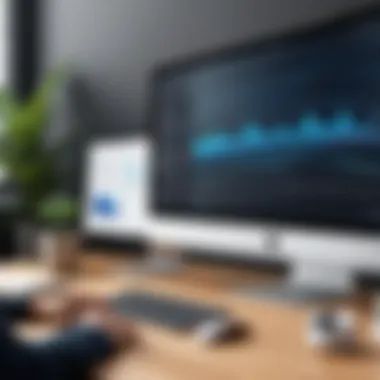

You can select a full-screen recording or choose a specific window or a custom section of your screen. When recording a specific part, you can drag and resize the selection box, tailoring it to the subject matter. Here are key tips when defining your recording area:
- Ensure all necessary elements are visible in the selected area.
- Eliminate clutter by closing unrelated applications.
- Be mindful of the resolution for clarity in the final video.
Adjusting Quality Settings
Quality settings play a pivotal role in the presentation of your recordings. High-definition videos are more visually appealing and professional, but they also demand more storage space. Balance quality with file size, considering your sharing methods and audience preferences.
Mac's screen recording options allow for setting resolution—standard 720p, 1080p, or even 4K. Always aim for the highest resolution feasible given your computer's capabilities. Frame rates are another factor; typically, 30 frames per second provides smooth playback. Consider the following points when adjusting quality settings:
- Choose resolution based on the platform for sharing (e.g., YouTube might support higher resolutions).
- Test render a short clip to see if it meets your expectations.
- Adjust compression settings if file size becomes an issue.
High-quality recordings can significantly enhance viewer engagement and retention, making it essential to configure the settings effectively.
Focusing on these settings and options can transform a simple screen capture into a powerful communication tool. Properly setting up audio, determining the recording area, and adjusting quality settings offer you considerable control over the final output.
Best Practices for Effective Screen Recording
Effective screen recording is not just about capturing what is on your screen; it is about delivering clear and impactful content. Following best practices in screen recording can significantly improve the quality of your output and enhance the viewer's experience. These practices include careful planning, ensuring high-quality audio and visuals, and efficient editing. Each of these aspects is fundamental to achieving a professional outcome, whether for training materials, presentations, or troubleshooting guides.
Planning Your Recording
Planning is the first step toward a successful screen recording session. Before you begin, you should have a clear objective in mind. Ask yourself what you want to convey to your audience. This could be demonstrating a software feature, creating educational content, or providing troubleshooting steps for common issues.
A well-prepared outline can serve as a guide during the recording process. Include key points you plan to cover, ensuring a logical flow of information. It can also be beneficial to perform a test recording to familiarize yourself with the tools and settings. This preparatory step may reveal any technical issues and allow you to address them prior to the actual recording.
Ensuring Clear Audio and Visuals
Audio quality is as important as visual clarity in a screen recording. Ensure that you use a good quality microphone to capture your voice. Background noise can distract viewers and dilute the message being communicated. Utilize soundproofing techniques or record in a quiet environment to enhance audio quality. Activities like using an external microphone or moving to a different room can make a noticeable difference.
For visuals, clarity is paramount. Choose a resolution that best represents the content. Recording in high definition is generally advisable. Additionally, when displaying software or websites, ensure that text is legible. You might want to zoom in on areas of interest or use annotations to highlight features, making the recording more engaging and easy to follow.
Editing Recorded Content
Editing is a crucial step that can elevate the final product. After recording, review the content for any unnecessary sections or errors. Most screen recording applications come with basic editing tools. Utilize these to trim, splice, or enhance your video. Adding titles or subtitles can help clarify complex topics and aid viewers in understanding key points.
Incorporate transitions between different segments to create a smoother viewing experience. Additionally, consider adding background music or sound effects to maintain viewer interest, but keep it subtle to avoid distracting from the main audio.
"Editing is not just about cutting footage; it is about crafting a narrative that speaks to the viewer."
Lastly, exporting the final video should be done in an appropriate format based on your intended use. Common formats include MP4 for its balance of quality and file size.
Following these best practices will ultimately enhance not only the quality of your recordings but also the satisfaction of your audience, thereby achieving your recording goals with higher efficiency.
Troubleshooting Common Issues
Troubleshooting common issues is an essential aspect of mastering screen capture recording. For IT professionals and tech enthusiasts, knowing how to address problems quickly can save time and enhance productivity. Issues like playback failures, audio sync discrepancies, or recording limits can hinder effective usage of screen recording. Therefore, understanding these common problems can not only refine the user experience, but also ensure that the purpose of the screen recording is met, whether it be for training, presentations, or troubleshooting.
Addressing Playback Problems
Playback problems can be frustrating, especially when you need to review a recording quickly. A common issue with playback is the video format compatibility. Certain players may not support the format you’ve saved your recording in. To address this, you may need to convert your file to a more commonly supported format like MP4 or MOV.
- Check the file format: If you are unsure, right-click the file and select 'Get Info' to check the format.
- Use a converter tool: Tools like HandBrake or VLC can convert files effectively.
- Test different players: If playback fails, try using different media players to determine if the issue is with the file or the player itself.
Regularly maintaining your playback software and keeping it updated can also mitigate these issues.
Resolving Audio Sync Issues
Audio sync issues can detract from the quality of your recordings. They occur when the audio and video do not match up, leading to a poor experience for viewers. To resolve these sync issues, start by verifying your audio sources before capturing the screen. Ensure that you are selecting the correct microphone or audio input device.
- Inspect settings: Check the recording application’s audio settings and ensure that audio is configured properly.
- Adjust sync in editing software: If problems persist, using video editing tools like iMovie or Final Cut Pro can help you manually adjust the audio track.
- Consider hardware limitations: Sometimes, older machines may struggle with handling high-definition recordings leading to audio delays.
Being aware of these factors can greatly reduce audio sync challenges.


Handling Screen Recording Limitations
Understanding the limitations of your screen recording setup is invaluable. Different applications and systems have their own constraints. For instance, some may have a maximum time limit for a single recording or may not capture system sounds. Identifying these limitations early will allow you to plan your recordings accordingly.
- Research application limits: Read the documentation of your chosen screen recording app to understand its constraints.
- Monitor system performance: Overloading your computer with too many tasks may affect screen recording. Closing unnecessary applications could improve performance.
- Upgrade hardware if needed: If you consistently hit the limits of your current setup, you might consider upgrading your hardware, such as improving RAM or processing power.
Awareness of potential limitations not only prepares you for possible complications but can also lead to innovative solutions tailored to your needs.
Exporting and Sharing Recorded Content
Exporting and sharing recorded content is a crucial aspect for IT professionals and tech enthusiasts. After capturing screen activity, knowing how to effectively export and share those recordings ensures that the intended audience can access and benefit from the material. Various formats and methods are available, making it essential to choose wisely based on the purpose and platform.
Choosing the Right File Format
File formats play a significant role in the usability and compatibility of recorded content. Different formats provide various benefits, and understanding these can guide users in making informed decisions.
- MP4: This is the most common format for screen recordings. It is widely supported across devices and platforms, making it a safe choice for most situations. The compression quality is also good, which helps to balance file size and visual fidelity.
- MOV: Apple's native video format, designed for QuickTime. It maintains high quality and is excellent for editing, but may take up more space compared to MP4.
- GIF: Ideal for short, looping animations rather than lengthy recordings. It is useful for quick tutorials or sharing snippets on platforms that support GIFs.
When selecting a format, consider the following:
- Usage Intent: Are you sharing with colleagues or posting on social media?
- Future Editing: Will the video need further modification?
- Audience Device: Is your audience using Windows, Mac, or mobile devices?
Methods for Sharing Recordings
Once the recording is exported, the next step is to share it. Various methods accommodate different needs and audiences. Some effective sharing methods include:
- Cloud Storage: Platforms like Google Drive, Dropbox, or OneDrive allow easy sharing via links. This method is efficient for larger files and provides additional options for collaboration.
- Email: For smaller video files, sending directly through email can be straightforward. However, ensure attachments do not exceed the email provider's size limits.
- Video Hosting Services: Uploading to platforms like YouTube or Vimeo can increase accessibility. This method can also provide additional features like tracking viewership and engagement metrics.
- Social Media: Platforms such as Facebook, LinkedIn, and Reddit offer extensive reach. Be sure to tailor your engagement according to the platform's audience.
- Embedded Links: For websites or blogs, embedding video links enhances user engagement. This method can also improve SEO if integrated correctly.
Sharing recorded content effectively enhances collaboration and knowledge transfer in any tech-savvy workspace.
By understanding the right file formats and methods of sharing, IT professionals can ensure their screen recordings reach the intended audience efficiently and effectively.
Legal and Ethical Considerations
The domain of screen capture recording encompasses not just technical skills but also a complex landscape of legal and ethical concerns. It is crucial to grasp these elements to navigate the potential pitfalls that may arise when capturing, storing, and sharing recorded content. Ignoring these factors can result in severe repercussions, ranging from legal disputes to reputational damage.
Focusing on legal and ethical considerations ensures responsible use of technology. Understanding copyright laws and obtaining consent are crucial aspects that help to protect both the creator and the content captured. Below, we delve into these components in detail.
Understanding Copyright Laws
Copyright law safeguards original works of authorship, including videos and audiovisual materials. When recording your screen, it is vital to be aware that recorded content may contain copyrighted materials. This can include software interfaces, online videos, music, or any proprietary content displayed during your recording process.
Using copyrighted materials without permission can lead to copyright infringement cases. Therefore, it is essential to:
- Identify copyrighted materials: Before capturing any content, ascertain whether it is protected under copyright. This covers images, videos, and even background music.
- Obtain necessary licenses: If your screen recordings will include copyrighted content, consider sourcing proper licenses or permissions from content owners. This might involve negotiations or contacting creators directly.
- Implement fair use principles: In some scenarios, capturing certain copyrighted materials may fall under the fair use doctrine. This includes educational purposes or critiques, but the rules vary by jurisdiction. Always consult legal advice to navigate these waters properly.
"Copyright laws are here to protect the creators. Understanding these laws creates a respectful digital environment."
Obtaining Consent for Recordings
Acquiring consent from all parties involved in screen recordings is a fundamental aspect that can mitigate legal risks. Recording someone without their consent can lead to ethical dilemmas and possible legal actions. It is crucial to implement a clear process for obtaining consent, particularly in collaborative or sensitive settings.
Key actions to ensure consent include:
- Transparent communication: Before recording, inform individuals about the purpose of the recording, what will be captured, and how the content will be used. This prepares them for participation.
- Written consent: Whenever possible, secure documented approval from participants. This can be in the form of an email confirmation or a signed consent form. Such records protect you should any disputes arise.
- Consideration of privacy: Be mindful of privacy concerns. Avoid recording in personal spaces or capturing sensitive information without explicit permission.
Engaging with these ethical considerations shows respect for individuals' rights and fosters a culture of trust in digital interactions.
Ending
In summary, the conclusion of this article emphasizes the critical role that screen capture recording plays in enhancing productivity and communication for IT professionals and tech enthusiasts alike. As technology continues to evolve, understanding the nuances of capturing and sharing screen activity becomes increasingly relevant. Screen recording allows users to document processes, conduct training sessions, and troubleshoot issues effectively. This capability not only streamlines workflow but also fosters better collaboration within teams.
Summary of Key Points
- Screen capture recording provides a versatile tool for various applications, from tutorials to presentations.
- Mac users can leverage built-in features like QuickTime Player and the Screenshot Toolbar for efficient recording.
- Third-party applications expand the options for customized screen recording experiences.
- Understanding settings like audio sources and recording area enhances the quality of recordings.
- Following best practices ensures clarity in both visuals and audio, limiting the need for extensive post-production edits.
Future of Screen Recording Technology
Looking ahead, advancements in screen recording technology promise to introduce even more sophisticated features. With integration of artificial intelligence, future tools may offer automatic editing, enhanced resolution options, and multi-user collaboration in real-time. The continuous development of cloud-based solutions can also facilitate easier sharing and storage. As remote work becomes more common, these innovations will help maintain high standards of communication and training, making screen recording an essential component for professionals in any field.



