Mastering Screenshot Techniques for Videos: A Complete Guide
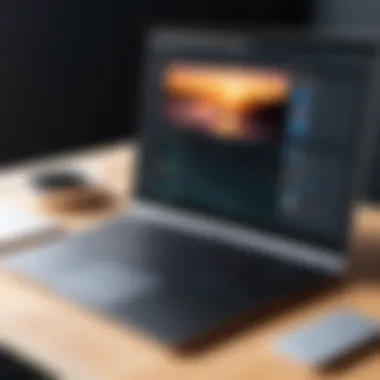

Intro
In the age of visual media, the ability to capture high-quality screenshots from videos has become increasingly valuable. IT professionals and tech enthusiasts are often tasked with presenting video content in a more accessible manner, whether for educational purposes, presentations, or digital content creation. Understanding the myriad of techniques and tools available for this purpose can elevate one's multimedia capabilities and enhance overall productivity.
This guide serves as an extensive resource to explore the processes involved in screenshotting from videos. We will discuss various methods applicable to different platforms, delve into technical considerations for achieving favorable results, and outline best practices for effective screenshots. Additionally, as technology evolves, this article will touch upon emerging trends that shape the future of screenshotting video content.
Foreword to Screenshotting from Videos
Taking screenshots from videos is a crucial skill for many IT professionals and tech enthusiasts. It allows the capture of specific moments that may hold context, data, or significant visual content. This capability is especially relevant in scenarios involving training materials, software demonstrations, or even creating content for social media.
In today's digital landscape, the use of visual content is increasingly prevalent. Screenshots serve as a practical solution to efficiently communicate complex information. Therefore, understanding the methods and tools available for screenshotting is essential in optimizing workflow and presentation.
Moreover, proficiency in this area can enhance collaboration among team members. Whether documenting a software bug, illustrating a tutorial, or creating marketing materials, effective screenshotting plays a vital role. The techniques for capturing high-quality images from videos can directly impact the clarity and professionalism of the content produced.
Understanding the Basics of Screenshots
Screenshots are static images collected from a display at a particular moment in time. Essentially, they replicate what is visually present on the screen. This can encompass images found within video content, such as motion graphics or slides in presentations. Understanding how screenshots work is fundamental to effective multimedia practices.
The simplest form of taking a screenshot involves using built-in tools on various operating systems. Most platforms, whether Windows, macOS, or Linux, offer straightforward methods to capture the ongoing content. In addition, there are dedicated functions within many video players that allow users to take snapshots directly from the video stream.
Importance of Capturing Screenshots for IT Professionals
For IT professionals, the ability to capture screenshots extends beyond mere convenience. It provides a method to document processes, visualize problems, and generate proof of concepts. Here are several reasons why mastering this skill can be indispensable:
- Documentation: Screenshots enable professionals to document software issues or user interfaces effectively.
- Training Material: Visual aids are important in training manuals or seminars. They help learners understand concepts quickly and accurately.
- Visual Communication: In a remote work environment, the clarity of communication can improve when visual elements are involved. A screenshot can often convey a message more succinctly than text alone.
Methods of Taking Screenshots from Videos
In modern digital communication, the need for capturing videos as still images is increasingly significant. Effective methods for taking screenshots from videos are essential whether for documentation, proof, or creative uses. It facilitates the extraction of key visuals that might otherwise go unnoticed or unrecorded. Understanding the available methods empowers users to select the best approach suited to their specific environment and needs.
Built-in Screenshot Tools in Video Players
Many video players come equipped with built-in screenshot tools. These provisions allow users to capture frames quickly without needing external software. Popular players like VLC Media Player offer a straightforward method to take screenshots directly from the video playback interface.
To use this feature, follow these intuitive steps:
- Open your video in VLC.
- Navigate to the playback position you wish to capture.
- Use the shortcut keys (Windows) or access the Video menu to select the option.
This function creates an instant screenshot saved in a specified location on your computer. The clarity of the image typically depends on the resolution of the video being played.
Using Operating System Screenshot Features
Operating systems provide built-in screenshot capabilities, allowing users flexibility beyond the confines of video software. For instance, Windows has various options such as the Snipping Tool or the key functionality. Similarly, macOS includes the shortcut for capturing selected areas of the screen.
Each method can be efficient but does require some manual adjustment. Here’s an example for Windows users:


- Press to open the Game Bar.
- Click on the camera icon to capture the screen.
These OS tools work well, especially in instances where video players lack native screenshot functions.
Third-Party Screenshot Applications
Third-party screenshot applications expand the options for capturing images from videos. Programs like Snagit or Greenshot provide advanced features such as editing tools and image organization systems. Users can easily highlight important segments or annotate images post-capture.
For instance, with Snagit, you can:
- Capture an entire video screen or specific areas.
- Utilize a built-in editor to add text or shapes.
This flexibility makes third-party applications an attractive option for professionals seeking to maintain high-quality imagery.
Browser Extensions for Online Videos
When dealing with online video platforms, browser extensions serve as valuable tools. Extensions such as Awesome Screenshot cater specifically to capturing frames from online streaming services. The functionality is often straightforward. Just click the extension icon and select the portion of the video you want to capture.
- Method of use:
- Install the extension from your browser’s web store.
- Play the video and pause at your desired frame.
- Click the extension and select the capture option.
Browser extensions streamline the process for users who often engage with online content, negating the need for separate software installations.
The End
The methods of taking screenshots from videos encompass built-in tools, OS features, third-party applications, and browser extensions. Each approach has its advantages, serving diverse user needs. As you explore these various options, it is essential to assess your requirements to choose the most effective method. The ever-evolving field of software provides users with more ways to capture necessary moments in a video efficiently.
Fine-tuning your screenshotting skills can markedly enhance your professional toolkit and multimedia presentations.
Technical Considerations for Effective Screenshotting
Taking screenshots from videos is not merely about clicking a button at the right time. It involves several technical considerations that can significantly affect the quality of the captured images.
Understanding these factors is crucial for anyone aiming to produce clear and professional-looking screenshots. This section will explore key elements like resolution, frame rate, and color depth. Each of these aspects plays a vital role in ensuring that your screenshots meet the desired standard for both personal and professional use.
Resolution and Aspect Ratio
Resolution refers to the amount of detail that an image holds. Higher resolution means more image detail and resulting clarity. In the context of video screenshots, the resolution is dependent on the original video quality. If you are capturing a screenshot from a low-res video, then the image will not look sharp, no matter how good your technique is.
Aspect ratio is another important aspect to consider as it determines how the width and height of an image relate to each other. Most videos are in either 16:9 widescreen or 4:3 standard ratios. The correct aspect ratio needs to be maintained while capturing screenshots to avoid unwanted distortions. An incorrectly sized aspect ratio can result in stretched or squished images, which detracts from the overall quality.
Frame Rate Impact on Quality
Frame rate, measured in frames per second (fps), impacts how smooth a video plays and how well action is captured in a screenshot. A higher frame rate typically leads to a smoother visual experience. For screenshots, capturing images from videos with a higher frame rate ensures that the transition between frames is less disruptive, leading to clearer and more focused images.
Conversely, videos with lower frame rates can result in motion blur or minor jerks in the screenshot. This can particularly be an issue in scenes with quick motions or fast transitions. Thus, for effective screenshotting, aiming to capture from videos with at least 30 fps is advisable. This can minimize these issues significantly and yield clearer results.
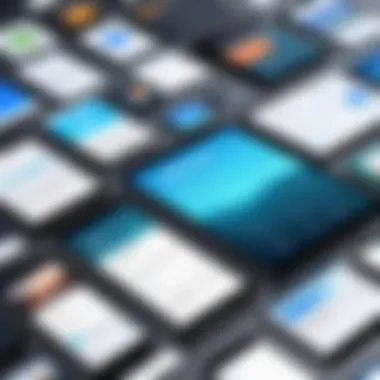

Color Depth and Image Quality
Color depth refers to the number of bits used to represent the color of each pixel in an image. Higher color depth provides a broader range of colors and shades, enhancing the overall image quality. In screenshots, this means smoother gradients and more accurate color representation. If you take a screenshot from a video with low color depth, the resulting image will look flat and lifeless.
For IT professionals, understanding the implications of color depth is critical. Images with greater color depth typically require more storage but are significantly improved in quality. Understanding how to balance storage and quality is essential for effectively managing your multimedia projects.
In summary, being mindful of resolution, frame rate, and color depth can greatly enhance the quality of screenshots captured from videos. These factors are not just technical details; they form the backbone of effective screenshotting. By optimizing these aspects, users can generate high-quality images ready for professional use.
Best Practices for Capturing Screenshots
Capturing screenshots from videos is a skill that can significantly enhance the workflow of IT professionals and tech enthusiasts alike. Knowing how to execute this effectively not only improves the quality of visuals but also aids in communication and documentation. Following best practices ensures that screenshots convey intended messages with clarity, consistency, and relevance.
Timing Your Screenshot
The timing of a screenshot is crucial. An image captured at the right moment can offer context, emotion, or emphasis that enhances understanding. Here are a few factors to consider regarding the timing:
- Navigating Critical Moments: Identify key moments in the video that will provide the most informative snapshots. For example, if you are capturing a tutorial, the moment when a new feature is introduced may be essential.
- Using Slow Motion: If the video player supports it, utilize slow-motion playback during crucial sequences. This will enable you to capture frames with precision, reducing the likelihood of missing important details.
- Setting Up Hotkeys: Many screenshot tools allow manual configuration of hotkeys for instant capture. This can be especially useful during fast-paced video playback. Setting up hotkeys will allow quicker responses when capturing critical frames.
Editing and Refining Screenshots
Once a screenshot is captured, it often needs adjustment. Raw screenshots can contain extraneous elements or require clarity adjustments. Editing and refining help in achieving professionalism. Following tips can guide you:
- Cropping: Remove unnecessary peripherals around the focal point in the screenshot. This increases the viewer’s focus on the essential aspects.
- Annotating: Adding notes or arrows can significantly clarify the purpose of the screenshot. Tools such as Snagit or Greenshot include various annotation options.
- Adjusting Brightness and Contrast: Modifying the brightness and contrast can enhance visibility. Sometimes screenshots come out dull or unnoticeable without these adjustments.
Organizing Captured Images
A disciplined approach to organizing screenshots is integral for efficient retrieval later. This can save considerable time for IT professionals when needing to reference specific images. Here’s how to achieve an effective organization:
- Create Folders by Category: Group screenshots according to different themes or projects. For instance, separate folders for “Tutorials”, “Presentations”, or “Error Messages” can streamline access.
- Consistent Naming Conventions: Use descriptive filenames that include the context or date. For example, a screenshot from a software error on 2023-09-20 can be named "SoftwareError_20230920.png". This makes it easier to identify content later.
- Back-Up Regularly: Maintaining backups, especially of valuable screenshots, is essential. One can use cloud storage solutions like Google Drive or Dropbox to safeguard against data loss.
"Effective screenshot management is not just about capturing images; it involves strategic planning and adherence to best practices that ultimately enhance communication and documentation processes."
By adapting these best practices, IT professionals can significantly improve the quality and organization of their video screenshots, making their work more impactful.
Tools for Enhanced Video Screenshotting
In the realm of digital content creation, the ability to efficiently capture high-quality screenshots from videos stands as an essential skill. Tools specifically designed for enhanced video screenshotting offer unique advantages over standard screenshot methods. They streamline the process, improve image quality, and sometimes incorporate advanced editing features. For IT professionals and tech enthusiasts, understanding the utility of these tools is paramount for optimizing workflows and achieving satisfactory outcomes in multimedia projects.
Video Editing Software with Screenshot Features
Video editing software often includes built-in capabilities for capturing screenshots. These tools allow users to pause frames at the precise moment they wish to capture, ensuring clarity in the final image. Popular software options like Adobe Premiere Pro or Final Cut Pro empower users to frame a video with pinpoint accuracy before taking a screenshot. This precision is crucial for creating content where details matter, such as tutorials or presentations.
The user-friendly interfaces of these programs facilitate the process. The screenshot function is typically found within the export or share menu of the software. Additionally, users can usually select their desired output resolution, further enhancing image quality.
Benefits of using video editing software include:
- High-quality renders based on source video
- Flexibility in editing captured images
- Ability to extract multiple frames as needed
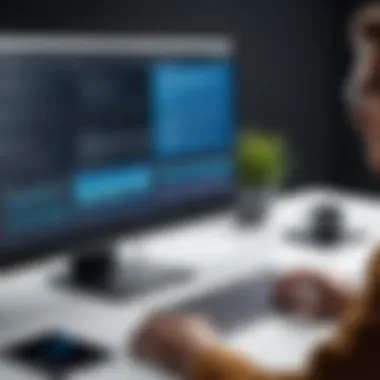

Dedicated Screenshot Applications
Dedicated screenshot applications present another angle on the topic. Unlike video editing software that may come with an array of features, these applications focus solely on capturing and managing screenshots. Programs such as Snagit or Greenshot are examples of tools designed to maximize efficiency in image capture from any source, including videos.
Their user-centric design often includes hotkeys for instant capturing, quick editing options, and straightforward organization features. Users can annotate, crop, or adjust screenshots before saving them, which facilitates the immediate integration of images into documents or presentations.
Key features of dedicated screenshot applications:
- Quick access to capture tools
- Annotation and editing capabilities
- Enhanced organization systems
Cloud-Based Screenshot Tools
Cloud-based screenshot tools represent a modern solution to the challenges of capturing images from videos. Applications like Lightshot or Nimbus Screenshot allow users to capture, edit, and save screenshots directly to the cloud. This capability offers significant advantages in collaboration and accessibility, particularly in remote work scenarios.
Users can easily share screenshots with colleagues or clients via a link, reducing the need for large file transfers. Furthermore, cloud storage eliminates the risk of losing important images, as they are stored securely online. This approach caters well to teams working on video projects where multiple stakeholders need to access shared content quickly.
Some advantages of cloud-based tools include:
- Easy sharing and collaboration
- Secure cloud storage
- Access from multiple devices
Emerging Trends in Video Screenshotting
The landscape of video screenshotting is evolving rapidly due to technological advancements. Keeping up with emerging trends is essential for IT professionals and tech enthusiasts who aim to enhance their multimedia skills. The integration of innovative tools and techniques can significantly improve the efficiency and quality of screenshot capture. As we explore these trends, it becomes clear how they affect professional practices and user capabilities.
Artificial Intelligence in Screenshot Capture
Artificial Intelligence (AI) is making strides in various fields, and video screenshotting is no exception. AI-driven algorithms can now process frames more effectively than traditional methods. This advancement leads to several benefits:
- Automated Selection: AI tools can analyze video content to determine the most visually engaging frames for screenshot capture. This reduces the manual effort required from users, allowing them to focus on more strategic tasks.
- Image Enhancement: AI algorithms can enhance the captured images, correcting color and sharpness without user intervention. This is particularly useful for IT professionals who need high-quality visuals for presentations or documentation.
- Content Recognition: Some software solutions use AI to recognize elements within a scene, such as faces or text. This allows for more contextually relevant screenshots, which can be invaluable for creating comprehensive reports or tutorials.
"AI integration transforms the mundane task of screenshotting into an intelligent process that enhances user productivity."
The application of AI in screenshotting not only streamlines workflows but also introduces a layer of sophistication that can set professionals apart in their fields.
Integration with Other Multimedia Tools
The trend of integrating screenshot tools with other multimedia software has gained traction. This shift reflects a broader tendency towards more cohesive workflows in content creation. Several advantages arise from this approach:
- Seamless Editing: Users can take screenshots directly within video editing software, such as Adobe Premiere Pro or Final Cut Pro. This functionality reduces the time spent switching between applications.
- Cross-Platform Compatibility: Many modern screenshot tools are designed to work across various platforms. For instance, applications like Snagit can integrate with cloud-based storage and collaboration tools such as Google Drive or Slack. This ensures that captured images can be shared instantly with teams, fostering collaboration and improving project timelines.
- Enhanced User Experience: Integration with social media platforms allows users to share their screenshots immediately. This is particularly advantageous for content creators focusing on marketing strategies, enabling immediate feedback and adaptability.
Epilogue and Summary
In today’s digital landscape, capturing screenshots from videos is an essential skill not only for personal use but for professional environments as well. This article has explored various methods and tools available for effectively screenshotting video content, which is increasingly relevant as video consumption continues to rise across platforms.
Different methods such as built-in tools in video players, operating system features, dedicated applications, and browser extensions offer users a multitude of options to select from based on their specific needs. Understanding the technical aspects of screenshotting, including resolution, frame rate, and color depth, has been emphasized. These elements are crucial to ensure high-quality images are extracted from the video, essential for effective presentations, documentation, and content creation.
Moreover, we discussed best practices, like timing your screenshot and editing captured images, that streamline the overall process and result in better outcomes. Worth noting are the tools available that can enhance one's ability to take snapshots, such as video editing software with screenshot capabilities and various dedicated applications. These tools provide greater control over the screenshotting process, facilitating easier manipulation and organization of captured images.
Taking effective screenshots requires both understanding the available tools and practicing the techniques to use them well.
Additionally, we considered emerging trends that highlight the integration of artificial intelligence in screenshot capture and how these advancements may shape future practices. As technology evolves, so do the methods we use to interact with video content. This continuous innovation suggests that IT professionals and tech enthusiasts should remain adaptable and incorporate new tools as they become available.
By synthesizing these insights throughout the article, it is clear that mastering the skill of capturing screenshots from videos is not only advantageous but increasingly vital in our multimedia-driven world. Professionals who can leverage these techniques will find themselves better equipped to convey their ideas and information compellingly and effectively.



