Guide to Choosing the Right Audio Driver for Windows 10
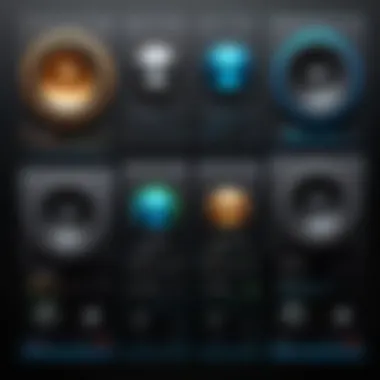
Intro
Choosing the correct audio driver for Windows 10 is essential for optimizing audio performance. Audio drivers act as intermediaries between your operating system and audio hardware, facilitating smooth communication for sound output. Neglecting to select the appropriate driver can lead to issues such as poor sound quality, hardware conflicts, or even non-functionality of audio devices. Understanding the implications of driver selection and installation is crucial for IT professionals and tech enthusiasts alike.
This guide aims to illuminate the critical factors one must evaluate when identifying the right audio driver, covering everything from compatibility checks to troubleshooting techniques.
Features Overview
Key Specifications
When assessing audio drivers for Windows 10, several specifications deserve considered attention. Key specifications of an audio driver typically include:
- Supported Audio Formats: Ensure the driver can handle various audio types, including high-definition formats.
- Latency Performance: A lower latency ensures better synchronization between audio playback and real-time processing tasks.
- Device Compatibility: Confirm that the driver can work seamlessly with your specific hardware configuration.
Unique Selling Points
Each audio driver offers unique benefits that can enhance the user’s experience. Some unique selling points to look for include:
- Enhanced Sound Processing: Some drivers come with advanced audio technologies, improving overall audio fidelity.
- User Interface: A user-friendly interface simplifies adjustments to settings, offering greater control over audio output.
- Regular Updates: Drivers with frequent updates can solve bugs and improve performance continuously.
Performance Analysis
Benchmarking Results
Performance benchmarking is vital to establish how an audio driver performs under typical computing conditions. Results can vary based on hardware and software configurations, but generally, high-performance drivers exhibit:
- Improved audio playback quality with minimal distortion.
- Efficient resource utilization, maintaining system performance.
- Low latency measurements during testing, ensuring real-time audio experiences.
Real-world Scenarios
Real-world effectiveness can be evaluated in various scenarios, such as:
- Gaming: High-quality audio drivers can significantly enhance immersive experiences in games that rely on spatial audio cues.
- Multimedia Production: Professionals engaged in audio editing benefit from drivers offering precise sound quality and minimal latency.
- General Use: Users streaming music or watching videos will find that the right drivers can eliminate annoying audio glitches.
Selecting an audio driver based on thorough research can prevent future complications and streamline audio performance in Windows 10.
In summary, identifying the right audio driver is not just about convenience; it plays a crucial role in overall system performance and user experience. A comprehensive understanding of specifications, unique attributes, and performance analytics will enable informed decisions, ultimately enhancing audio capabilities in any Windows 10 environment.
Understanding Audio Drivers
Audio drivers are essential components that facilitate communication between the operating system and audio hardware. They allow software applications to send audio instructions to the hardware, which ultimately produces sound. More than a simple bridge, audio drivers play a critical role in ensuring audio quality, latency, and overall sound performance in a Windows 10 environment.
Understanding how audio drivers work can provide numerous benefits. First, it helps users make informed choices when selecting a driver suitable for their specific audio needs. Different applications may require different drivers based on their functionality and performance characteristics.
Moreover, being informed about audio drivers aids in troubleshooting potential issues. Many audio problems stem from driver incompatibilities or outdated versions. Equipped with knowledge, users are better positioned to rectify these issues, ensuring a smoother audio experience.
In this article, we will explore the definition and role of audio drivers, examining why they are a cornerstone in modern audio processing.
Definition of an Audio Driver
An audio driver is a specialized software component that translates the data sent from software applications into a format that an audio device can understand. It acts as an intermediary between the audio hardware, like sound cards and speakers, and the operating system. In essence, it provides instructions on how the audio hardware should operate.
Each audio driver has unique characteristics tailored for different audio technologies and devices. For instance, drivers associated with home theater systems may prioritize surround sound capabilities, while drivers for gaming headphones might focus on minimizing latency. This precise tailoring allows for optimized performance across a range of audio tasks.
Role of Audio Drivers in Operating Systems
Audio drivers are integral to how audio is processed in operating systems. They effectively handle requests for audio playback, recording, and mixing, translating these requests into actions that audio hardware can perform.
Without a functioning audio driver, users could not experience sound from their devices. The audio system relies on the driver to correctly communicate audio formats, sampling rates, and channels.
Additionally, audio drivers often include features for mixing multiple audio streams. This is important for activities like gaming, where multiple sound sources need to be processed simultaneously. Having an efficient audio driver ensures clarity and quality in sound, enhancing the overall user experience significantly.
Windows Audio Infrastructure
Understanding the Windows 10 audio infrastructure is key for any IT professional or tech enthusiast looking to optimize audio performance on their systems. This infrastructure provides the framework through which audio signals are processed and managed. It serves as a bridge between operating system functions and audio hardware capabilities.
Audio Architecture Overview
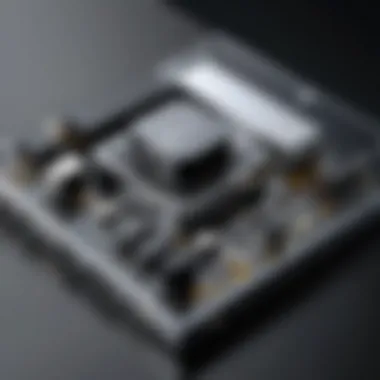

Windows 10 employs a robust audio architecture that supports a wide range of sound devices. Central to this architecture is the Windows Audio session API (WASAPI), which allows for precise control over audio streams. This API is critical for applications that demand high-quality audio playback, such as music production software and gaming.
The audio architecture also utilizes a layered approach, where various components communicate effectively to deliver sound. This means that developers can design applications that utilize these layers to enhance user experience. In addition, this architecture supports multiple audio formats, enabling flexibility in playback and recording.
It is essential to note that this architecture is designed to work seamlessly with both traditional sound devices and modern digital interfaces like USB and HDMI. This adaptability ensures that any audio driver selected can effectively utilize the capabilities that Windows 10 provides.
Key Components of Audio Processing
Several core components define audio processing within Windows 10. These include the audio drivers, mixers, and endpoints. Each of these elements plays a vital role in how audio is captured, processed, and output.
- Audio Drivers: These serve as the essential link between the operating system and audio hardware. They interpret commands from the OS and relay them to the audio device, ensuring accurate reproduction of sound.
- Mixers: Audio mixers within the Windows 10 environment manage the mixing of multiple audio streams. This allows users to control volume levels and effects for various audio inputs without compromising sound quality.
- Endpoints: Endpoints represent the physical output devices, such as speakers or headphones. Managing these endpoints is crucial for ensuring that the correct audio is routed to the intended device.
The interrelation of these components ensures a smooth audio experience on Windows 10. Understanding how each component works can aid in diagnosing audio issues and selecting the right drivers to achieve optimal performance.
"A well-structured audio infrastructure ultimately leads to a better overall user experience, especially in professional environments."
Thus, familiarity with the components and their functions is not just beneficial but essential for optimizing audio performance. This knowledge lays the groundwork for making informed decisions during the driver selection process.
Types of Audio Drivers
Audio drivers are essential components in the audio ecosystem of any operating system. Understanding the different types of audio drivers is key for IT professionals and tech enthusiasts. Each type has its specific functionalities, benefits, and considerations. This section will explore several common types of audio drivers used in Windows 10 environments, namely WDM, MME, ASIO, and DirectSound drivers.
WDM Drivers
WDM stands for Windows Driver Model. These drivers are designed for real-time audio performance and allow applications to communicate directly with hardware. WDM drivers can manage multiple streams of audio, making them suitable for various applications. They are especially useful in multimedia production environments where low latency and high-performance audio playback are crucial.
The significance of WDM drivers is their versatility. For instance, they can be used across different Windows versions, and their architecture promotes efficient resource management. This is important in a multi-application environment, as it reduces the risk of audio glitches. When selecting a driver for use with hardware, efficiency of WDM drivers is a consideration to factor in.
MME Drivers
MME stands for Multimedia Extensions. These drivers have been part of the Windows audio architecture for a long time. They are relatively easier to implement and are used in many legacy applications. While they provide basic audio functionality, MME drivers can often introduce higher latencies compared to WDM drivers.
MME drivers serve best in scenarios where simplicity is required rather than performance, such as playing standard audio files and system alerts. Their wide compatibility with various software makes them a common choice, though advanced users might find them lacking when it comes to demanding audio tasks.
ASIO Drivers
ASIO, or Audio Stream Input/Output, is a driver protocol developed by Steinberg. ASIO drivers are optimized for low-latency audio data transfer, which is essential for professional audio applications like music production. They bypass the normal Windows audio path, reducing delays caused by the operating system.
One critical aspect of ASIO drivers is their ability to provide direct access to audio hardware. This is particularly beneficial for musicians and sound engineers who rely on precision and reliability. However, one must ensure that their audio interface supports ASIO to fully utilize its capabilities.
DirectSound Drivers
DirectSound is part of the DirectX API, which facilitates the integration of audio and video in applications. DirectSound drivers offer low-latency audio playback and support for 3D audio effects. They are typically utilized in gaming and multimedia applications where immersive soundscapes are desired.
An advantage of DirectSound is compatibility with a vast array of software. It allows developers to create rich audio environments and real-time audio processing. However, some older systems might face limitations using DirectSound drivers due to hardware restrictions.
Understanding the appropriate type of audio driver is crucial for ensuring optimal audio performance in various applications and scenarios.
Compatibility Considerations
When selecting an audio driver for Windows 10, understanding compatibility considerations is crucial. This aspect dictates whether your audio hardware and the audio driver will work seamlessly together. Compatibility directly influences performance, sound quality, and the overall user experience. Without a compatible driver, your system could face audio issues, which may lead to frustration and inefficiency. Therefore, evaluating compatibility should be your first step in ensuring a smooth audio experience.
Matching Drivers with Hardware
Matching the audio driver with the hardware is fundamental. Each audio component, be it a sound card or integrated audio chip, has specific requirements and capabilities. Installing an incorrect driver can result in limited functionality or no sound output at all. Here are some key points to consider:
- Identify Hardware Model: Before searching for a driver, ascertain the model of your audio device. Knowing the brand and model number is crucial.
- Manufacturer Specifications: Check the specifications from the manufacturer’s website. Most manufacturers provide the exact driver version that aligns with their hardware.
- User Documentation: Consult user manuals or online resources related to your audio device. Often, these documents will indicate the best driver for optimal usage.
Operating System Compatibility
Operating system compatibility is another significant factor. Windows 10 offers various updates and versions which may affect driver functionality. Factors to consider include:
- Driver Versioning: Make sure the driver version is compatible with the specific Windows 10 build you are using. Drivers designed for earlier versions may not perform adequately on Windows 10.
- System Updates: Regularly check for Windows updates. These updates may include patches that improve compatibility with audio drivers.
- 32-bit vs. 64-bit: Determine whether your operating system is 32-bit or 64-bit. Drivers are often specific to these architectures, which can affect installation and performance.
Application Requirements
The applications that utilize the audio drivers also play a crucial role in compatibility. Different software may have varying requirements for audio input and output processing. Here’s what to keep in mind:
- Application Type: Consider what types of audio applications you will run. For example, digital audio workstations (DAWs) often have more stringent driver requirements than basic media players.
- Driver Support: Some applications work better with specific driver types, such as ASIO for low latency in recording programs.
- System Resources: Ensure your overall system resources meet the demands of both the drivers and the applications. An audio-heavy application may require a more robust audio driver for optimal performance.


In summary, paying close attention to compatibility considerations will set you up for success when choosing an audio driver for Windows 10. Matching drivers with hardware, ensuring operating system compatibility, and recognizing application requirements lay the groundwork for seamless audio playback and recording.
Finding the Right Audio Driver
Selecting the correct audio driver is vital to ensure optimal performance and functionality of audio devices in a Windows 10 environment. The significance of finding the right driver goes beyond mere sound quality; it encompasses compatibility, stability, and support for advanced features. An appropriate driver not only enhances audio playback but also ensures that users can access the full range of capabilities offered by their hardware. Consequently, understanding the methodologies for identifying the right driver can save users from numerous technical issues, such as audio distortion, device recognition failures, or performance lags.
Manufacturer Websites
Visiting the manufacturer's website is one of the most reliable methods to obtain the right audio drivers. Each hardware manufacturer typically maintains an updated database of drivers specifically designed for their respective products.
Here are a few reasons why this approach is advantageous:
- Accuracy: Drivers obtained directly from the source are optimized for the particular hardware in question.
- Updates: Manufacturers often release updates to enhance performance or solve known issues. These updates are usually the first available on official sites.
- Support: In case of problems, manufacturers provide direct support which can help resolve issues more efficiently.
To find the driver, navigate to the support or download section of the website. You may need to input the model number of your audio device to locate the corresponding driver package.
Once downloaded, the installation process typically involves executing the installation file and following on-screen prompts. Keeping a record of driver versions is recommended for future reference or troubleshooting.
Windows Update Utility
The Windows Update Utility serves as a built-in method for finding and installing drivers. For many users, this option offers significant convenience, as it provides a user-friendly interface and automates the driver update process.
Using Windows Update can be beneficial because:
- Simplicity: Users can obtain drivers without needing to gather information from multiple sources.
- Verification: The updates are verified by Microsoft, ensuring a degree of safety and compatibility.
- Automatic Updates: Windows can periodically check for updates, maintaining the system’s performance without the need for user intervention.
To access this utility, navigate to Settings, select Update & Security, and click on Windows Update. Here, you can check for updates and see if new drivers are available.
Third-Party Driver Updaters
Third-party driver updater tools are another avenue for locating audio drivers. While they can simplify the process of finding and installing drivers, users must exercise caution when using them.
The pros of these tools include:
- Comprehensive Scans: They can scan the entire system for outdated or missing drivers.
- User-Friendly Interfaces: Many third-party applications offer a more intuitive experience compared to manual searching.
- Backup and Restore: Some utilities provide options to back up drivers before updates, offering a safety net should something go wrong.
However, it is crucial to choose reputable third-party solutions. Poor choices can lead to downloading from unreliable sources, which may introduce malware or employ aggressive advertising. Always read reviews and confirm the authenticity of the software before installing.
Looking for drivers from manufacturer websites, using Windows Update, or relying on trusted third-party services can significantly mitigate issues related to audio drivers in Windows 10.
Troubleshooting Audio Driver Issues
Understanding how to troubleshoot audio driver issues is crucial for anyone working with audio hardware on Windows 10. Audio problems can manifest in various ways, affecting sound quality, playback, and even functionality of devices. A systematic approach to troubleshooting can help identify the root cause of these issues, which may be hardware related, driver related, or a combination of both. Addressing these concerns promptly ensures a more stable audio environment, enhancing the overall user experience.
Common Symptoms of Driver Problems
Identifying symptoms can be the first step in diagnosing audio driver issues. Some common signs include:
- No Sound: The most obvious issue, where audio does not play from any application.
- Distorted Audio: In cases where sound is present, it may come out garbled or unclear.
- Devices Not Recognized: The operating system may fail to detect audio devices like headphones or speakers.
- Inconsistent Volume Levels: Sudden changes in volume or echoing effects can indicate driver problems.
- Frequent Crashes or Freezes: Applications that rely on audio might crash or freeze unexpectedly.
It's essential to assess these symptoms thoroughly, as they can have various underlying causes.
Steps to Diagnose Audio Issues
To effectively diagnose audio issues on Windows 10, practitioners should follow a structured approach:
- Check Physical Connections: Ensure all cables are properly connected. A loose wire can often cause audio problems.
- Test with Different Devices: Use other speakers or headphones to see if the issue persists. This checks whether the problem lies with the original device.
- Verify Audio Settings: Go to the sound settings in Windows and ensure that the correct playback device is selected. Sometimes, updating settings can resolve issues.
- Update Drivers Manually: Visit the manufacturer’s website to check if the latest drivers are available for your device. Keeping drivers updated often solves many prevalent problems.
- Run Windows Troubleshooter: Utilize the built-in troubleshooter, which can guide you through various audio diagnostics.
Following these steps can help narrow down the cause of the audio issues and assist in determining the best course of action.
Reinstalling or Rolling Back Drivers
In many cases, reinstalling or rolling back audio drivers resolves persistent issues. Here is how to approach it:
- Reinstalling the Driver:
- Rolling Back a Driver: This is useful if a recent update caused problems:
- Open Device Manager.
- Locate the audio device, right-click, and select "Uninstall device."
- Restart your computer; Windows will automatically reinstall the driver.
- Go to Device Manager and right-click on your audio device.
- Select "Properties" and navigate to the "Driver" tab.
- If the option is available, click "Roll Back Driver" to revert to a previous version.


These actions can provide a straightforward solution to many audio driver issues and restore normality quickly.
Performance Optimization
Optimizing audio driver performance is essential for achieving high-quality sound output and seamless audio processing within Windows 10 environments. Effective performance optimization allows users to tap into the maximum capabilities of their audio systems. The benefits include reduced latency, improved sound quality, and enhanced overall system stability.
To optimize audio driver performance, several key elements must be considered. Firstly, adjusting driver settings can equip users with the tools needed to tailor audio output according to their specific needs. This can involve manipulating buffer sizes, sample rates, and audio formats that best suit the hardware and use-case scenarios.
Secondly, regular driver updates play a pivotal role in maintaining optimal performance. These updates often include performance enhancements, bug fixes, and compatibility improvements with software applications. Therefore, users should prioritize being informed about the latest driver versions and features.
Key considerations for performance optimization include:
- Understanding system limitations: Being aware of hardware constraints allows for more realistic performance goals.
- Using appropriate driver types: Not all driver types offer the same performance; selecting the correct one can lead to significant differences.
- Testing under different loads: Observing how audio drivers perform under varying system loads can help in further optimizing settings.
"Optimizing your audio settings is not just about improving sound quality; it's about creating a more engaging and enjoyable experience in a digital landscape."
Incorporating performance optimization strategies leads to a more robust audio experience. IT professionals should embrace these practices as part of their broader maintenance strategies, ensuring their systems perform at their best.
Adjusting Driver Settings
Adjusting driver settings is a crucial step in optimizing audio performance in Windows 10. Audio drivers often come with a range of configurable options. These options give users the ability to fine-tune their experience based on personal preferences and specific requirements of the audio applications being used.
Common settings that can be adjusted include:
- Buffer Size: A smaller buffer can result in lower latency, which is beneficial for real-time audio processing. However, this can also increase the risk of drops and glitches in the audio signal. Balancing the buffer size is essential.
- Sample Rate: Adjusting the sample rate can greatly affect the overall audio quality. Higher sample rates provide better resolution but require more processing power.
- Audio Format: Different audio formats may be supported by different applications and hardware. Choosing the right format ensures compatibility and optimal sound quality.
Making these adjustments typically involves accessing the audio settings through the control panel or using specific software provided by the audio hardware manufacturer. Familiarity with these settings can empower users to achieve the desired audio performance, enhancing their overall experience.
Driver Updates and their Importance
Driver updates are vital for maintaining and enhancing audio performance on Windows 10. These updates frequently include enhancements that address bugs, improve compatibility, and provide new features. Ignoring driver updates can result in a stagnant, potentially problematic audio experience.
The importance of keeping audio drivers updated includes:
- Improved Compatibility: As new software is released, older drivers may struggle to maintain compatibility. Regular updates ensure that drivers support the latest software applications, thereby avoiding disruptions in audio output.
- Enhanced Performance: Updates often come packed with optimizations that can lead to better sound quality and reduced latency, making audio more fluid and enjoyable.
- Bug Fixes: Many updates are released to address specific issues and glitches encountered by users. Routine updates can help in eliminating these issues, providing stability and reliability.
Future Trends in Audio Drivers
The landscape of audio drivers is evolving at a profound pace, and understanding future trends is critical for IT professionals and tech enthusiasts working with Windows 10. As the demand for high-quality audio experiences increases, so does the need for advanced audio drivers that can support new functionalities and technologies. Keeping an eye on these trends is essential for ensuring optimal performance, compatibility, and user satisfaction in a rapidly changing technological environment.
Emerging Technologies in Audio Drivers
Emerging technologies are reshaping the development of audio drivers significantly. One notable trend is the rise of cloud-based audio processing. This technology allows audio rendering to occur on remote servers, minimizing the processing load on user devices. As cloud computing becomes more integrated into everyday applications, the implications for audio drivers are vast. Users will benefit from high-quality audio outputs without the need for powerful hardware.
Additionally, the development of audio over Internet Protocol (VoIP) systems is gaining momentum. These systems rely on sophisticated audio drivers to deliver superior sound quality over traditional methods. Such advancements demand audio drivers that can handle low latency and high fidelity, allowing for a smoother communication experience.
Another emerging technology is spatial audio. This innovation enhances how sound is experienced, allowing users to perceive audio in a three-dimensional space. Drivers that support this technology must be designed to process complex audio signals and deliver immersive experiences on compatible devices.
Impact of AI on Audio Processing
Artificial intelligence is set to have a transformative effect on audio processing. AI can analyze and adapt audio streams in real-time, optimizing sound quality based on the environment or user preferences. This adaptive audio technology requires robust and flexible audio drivers capable of processing AI algorithms efficiently.
"AI-driven audio tools enable enhancements that leaders in the industry once thought impossible."
Moreover, AI can predict audio driver needs and automate updates, reducing manual involvement in maintenance. Drivers equipped with AI capabilities can learn from user behavior and optimize settings accordingly, leading to enhanced audio experiences without compromising system performance.
Lastly, integrating AI in audio drivers enhances troubleshooting processes. AI algorithms can quickly diagnose issues related to audio output or driver performance, offering solutions that can save time and resources for IT professionals.
In summary, future trends in audio drivers emphasize technological innovation, efficiency, and adaptability. As these developments unfold, it is crucial for professionals in the field to remain informed, ensuring they can identify and implement the appropriate audio drivers that meet the needs of modern applications and hardware.
Closure
In this article, we have traversed the intricate landscape of audio drivers tailored for the Windows 10 environment. The exploration of various types of audio drivers, their functionalities, and the compatibility aspects emphasizes the essential role these components play in ensuring optimal audio performance. An understanding of audio drivers is not merely a technicality but a significant factor in enhancing the entire user experience.
Summary of Key Points
To encapsulate the core insights discussed:
- Understanding Audio Drivers: Audio drivers serve as vital intermediaries between the operating system and the audio hardware. Recognizing their function is crucial for efficient audio output.
- Windows 10 Audio Infrastructure: Familiarity with Windows 10’s audio architecture and its key components aids in comprehending how audio signals are processed.
- Types of Audio Drivers: We discussed WDM, MME, ASIO, and DirectSound drivers, each with specific use cases, highlighting the necessity of selecting the right type based on application needs.
- Compatibility Considerations: Matching drivers with both hardware and operating systems ensures seamless integration and functionality.
- Finding and Updating Drivers: Resources such as manufacturer websites, Windows Update, and reliable third-party driver updaters serve as valuable tools for ensuring the latest drivers are in use.
- Troubleshooting: Recognizing symptoms of driver issues and the steps to address them is key to maintaining audio performance.
- Performance Optimization: Adjustments and updates to driver settings can significantly enhance audio performance.
- Future Trends: Awareness of emerging technologies and AI’s potential impact on audio processing will aid in future-proofing audio solutions.
Final Recommendations
- Research Manufacturers: Always start with the manufacturer’s website for the most reliable driver versions.
- Use Windows Updates: Regularly check Windows Update settings to keep drivers current.
- Be Cautious with Third-Party Tools: While third-party driver updaters can be useful, ensure they are reputable to avoid malware or instability.
- Regularly Update Drivers: Establish a routine for checking and updating drivers to align with system upgrades or upgrades in software applications.
- Stay Informed on Trends: Keep an eye on advancements in audio technology and adapt your audio solutions accordingly.
Taking these steps not only secures optimal audio output but also fortifies the overall computing experience within Windows 10. As audio technology continues to evolve, remaining informed and proactive is imperative.



