Mastering File Transfers with Dropbox: The Complete Guide
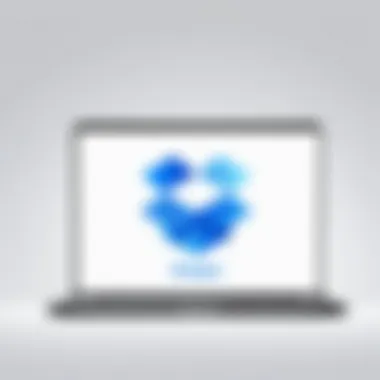

Intro
In today's digital landscape, file sharing has become a fundamental aspect of collaboration and productivity, especially for IT professionals. Dropbox stands out as a versatile tool that offers seamless file transfer, cloud storage, and easy sharing capabilities. Understanding how to leverage Dropbox effectively can enhance workflow and ensure secure file management. This guide serves to illuminate the essential features, methods, and best practices for sending files using Dropbox, enabling users to maximize their experience on the platform.
Features Overview
Dropbox integrates several functionalities aimed at facilitating file sharing while maintaining security. Below are the key specifications and unique selling points that make Dropbox a preferred choice for many.
Key Specifications
- Storage Capacity: Dropbox offers various plans with options ranging from 2 GB in the free version to several terabytes in premium accounts.
- File Types: Users can send virtually any file type, including documents, images, and videos, without restrictions.
- Cross-Platform Access: Available on various platforms including Windows, macOS, Linux, iOS, and Android, allowing easy access to files anywhere.
- Version History: Dropbox allows users to recover previous versions of files, which is critical for editing and collaboration.
Unique Selling Points
- Collaboration Tools: With features like comments and file requests, Dropbox fosters teamwork and simplifies project management.
- Integration: Dropbox integrates seamlessly with numerous applications including Microsoft Office, Google Workspace, and others, enhancing its usability.
- Smart Sync: This feature allows users to see all files in their Dropbox without downloading them, optimizing disk space.
Performance Analysis
Evaluating how Dropbox performs in real-world scenarios can provide valuable insight into its effectiveness for file sharing.
Benchmarking Results
Many users have found Dropbox's upload and download speeds efficient, especially when handling large files. Several tests reported that Dropbox maintains a consistent performance, usually outperforming other competitors like Google Drive and OneDrive in terms of speed and reliability.
Real-world Scenarios
In practice, IT professionals often deal with sensitive files that require careful management. Dropbox provides tools like password protection for shared links and expiration dates, increasing security for critical documents.
"Dropbox's ability to handle large data sets while offering robust security measures makes it a go-to platform for IT departments around the globe."
The End
Dropbox revolutionizes file sharing by providing an intuitive platform rich with features tailored to streamline the process. For IT professionals, mastering these features can lead to significant improvements in productivity and collaboration. As we proceed to the next sections of this guide, we will delve further into the specifics of setting up an account, sharing files, understanding security implications, and enhancing file management practices.
Prelude to Dropbox and Its Functionality
Dropbox is a leading solution in the field of cloud storage, providing tools that enhance file sharing and collaboration. Understanding how Dropbox functions is essential for anyone looking to optimize their file management processes. This section will delve into the core principles of Dropbox, elucidating how it operates and its significance for users, especially IT professionals.
Understanding Cloud Storage
Cloud storage fundamentally changes the way individuals and organizations handle data. It allows users to save files on remote servers instead of on local machines. This offers significant benefits, particularly for IT professionals who often need secure, scalable, and convenient solutions for file sharing.
With cloud storage, access to files is not confined to physical hardware. Users can retrieve data from any device, provided there is internet connectivity. This flexibility is crucial for collaborative projects and remote work settings, where team members may not share a single location. Additionally, cloud storage alleviates concerns about data loss due to hardware failures or accidents.
Through Dropbox, documents are synchronized in real-time across all devices, enabling users to stay updated with the latest changes. The backup system inherent in cloud solutions like Dropbox ensures that files remain safe and accessible.
Overview of Dropbox Services
Dropbox offers an array of services designed to meet different user needs. The platform is known primarily for its robust file storage and sharing features. Users can easily upload files and share them with others through simple links. Dropbox also provides functionalities for collaborative editing, allowing multiple users to work on the same document simultaneously.
Key services include:
- File Syncing: Ensures that files are consistently updated across all connected devices.
- File Sharing: Share files securely with anyone, regardless of whether they use Dropbox.
- Collaborative Features: Tools that allow team members to comment, edit, and share feedback in real time.
- Integration Options: Dropbox can connect with other software such as Google Docs and Microsoft Office, streamlining workflows.
Overall, understanding these services is vital for IT professionals who aim to leverage Dropbox for efficient file management and collaboration.
"The convenience of Dropbox is rooted in its ability to facilitate easy access, sharing, and collaboration - necessities for modern work environments."
Creating a Dropbox Account
Creating a Dropbox account is a fundamental step for anyone wanting to utilize Dropbox for file transfers. A valid account opens the door to a range of features and functionalities that enhance file storage and collaboration. It is essential for IT professionals to have an understanding of this aspect as it lays the groundwork for effective use of the service.
A registered user can access their files from anywhere with an internet connection. Further, the ability to share files with others becomes an instrumental part of team collaboration. This process ensures that files are securely stored and are easily accessible across different devices. Getting started with Dropbox requires careful consideration of the setup process and the various account plans available.
Step-by-Step Account Setup
- Visit the Dropbox website: Go to Dropbox's official site.
- Click on the "Sign Up" button: This will redirect you to the account creation page.
- Provide the necessary information: Fill in required details such as name, email address, and a strong password.
- Agree to terms: Read and accept the terms and conditions.
- Verify your email address: Dropbox will send a verification email. Follow the link provided in that email to activate your account.
- Complete your profile: Once signed in, you may be prompted to complete your profile details, which includes setting up security questions and personalizing your account settings.
Completing these steps ensures that you have a functional Dropbox account, ready for file management and collaborations.
Choosing the Right Plan
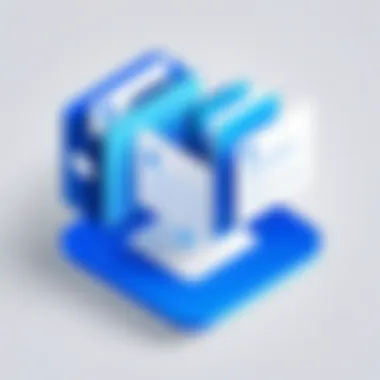

Choosing the right plan is a critical consideration when setting up a Dropbox account. There are different tiers, designed for individuals and teams, which offer varying levels of storage, collaboration tools, and security features. Here are the primary options available:
Individual Plans
Individual plans cater to users who need personal file storage and sharing capabilities. The key characteristic of these plans is their affordability and straightforward nature. A popular choice for personal use, the Basic plan offers 2 GB of free storage. For users that require more space, the Plus plan provides 2 TB for a monthly fee. The unique feature is the ease of use and setup, allowing individuals to quickly upload and share files. While Individual Plans are beneficial for personal management, they may not suffice for extensive storage needs.
Business Plans
Business plans are designed to support team collaboration. The salient feature is enhanced file sharing capabilities, including advanced admin controls and unlimited storage options with the Standard plan. This approach allows businesses to manage files with added security. Hence, Business Plans are beneficial choices for organizations that prioritize team workflows and secure file sharing. However, the price point can be a consideration for smaller teams.
Enterprise Solutions
Enterprise solutions offer comprehensive features suited for larger organizations with complex needs. They boast unique capabilities such as custom branding, advanced security options, and personalized support to enhance user experience. The Enterprise plan allows for even more tailored options, ensuring organizations can secure their data while providing comprehensive user control. This makes it a valuable choice for organizations with high-security requirements. However, the pricing may be a drawback for smaller companies or startups.
In summary, creating a Dropbox account and selecting the appropriate plan requires careful consideration. Each plan offers unique advantages, catering to various needs within personal and professional contexts. Understanding these differences will ultimately lead to better usage of Dropbox for file sharing and management.
Uploading Files to Dropbox
Uploading files to Dropbox is a critical skill for any IT professional looking to streamline their file management processes. Since cloud storage relies on efficient file transfer mechanisms, understanding how to properly upload files ensures that your important data is accessible and secure. Additionally, mastering file upload methods can enhance collaboration among team members, and reduce the potential for data loss. Knowing how to upload files using various methods can support different workflows based on contextual needs.
Methods of Uploading Files
Using the Web Interface
The web interface of Dropbox is an intuitive and accessible way to upload files directly from any compatible browser. One key characteristic of this method is its ease of use; you simply log into your account and drag and drop files into the designated area. This makes it a popular choice for users who need to quickly share files without installing any software.
A unique feature of the web interface is the ability to upload files and folders in bulk, which can significantly save time. However, limitations may arise with larger files. Generally, users might face bandwidth restrictions, resulting in upload failures if files are too large. Hence, while convenient, the web interface might not always be the best option for extensive storage requirements.
Using the Desktop Application
Dropbox's desktop application offers a more robust solution for users needing to manage files regularly. The integration with the operating system allows for practical features like automatic syncing of designated folders. Users can upload files simply by dragging them into their Dropbox folder on their computer. This ease of access represents one of the key benefits of using the desktop application, as it reduces steps in the upload process.
A distinctive advantage of this method is the ability to work offline. When reconnected, any changes made will sync automatically. On the flip side, this method requires installation and may consume system resources, which could be a downside for some users with limited processing power.
Using Mobile Apps
In today’s mobile-centric world, the Dropbox mobile app allows users to upload files on the go, enhancing flexibility. This accessibility makes it an appealing choice for IT professionals who often need to manage files away from the desk. The app is designed for quick uploads over mobile data or Wi-Fi, offering a seamless user experience.
A unique feature of the mobile app is the camera upload, which automatically backs up photos taken with your device. Increased mobility could be seen as a significant advantage; however, privacy and data usage concerns may arise when using mobile data. Consequently, it is essential for users to manage their settings according to their data plans to avoid unexpected costs.
Batch Uploading vs. Individual Uploading
Understanding the differences between batch uploading and individual uploading is essential for optimizing efficiency. Batch uploading allows users to select multiple files or folders and upload them simultaneously. This saves time but may slow down the overall upload speed depending on the internet connection and file size.
On the other hand, individual uploading allows for more control over each file. While this might take longer, users can ensure that each file is ready for sharing and correctly placed in the desired folder upon upload. Finding the right balance between these methods can greatly enhance productivity when using Dropbox.
Sharing Files via Dropbox
Sharing files via Dropbox plays a crucial role in modern digital communication and collaboration. With the demand for efficient file transfer in both personal and professional contexts, Dropbox provides a user-friendly platform to simplify this process. Users can share large files quickly without the need for physical media, facilitating remote work and teamwork.
When considering file sharing, the benefits are significant. Dropbox allows for instantaneous access to shared files, enhancing productivity. Furthermore, it offers a central repository where multiple users can access and edit documents, which streamlines workflows. This becomes particularly beneficial in environments where collaboration is essential, such as creative projects or research teams.
However, there are considerations to keep in mind. Users must be aware of privacy settings and how sharing links function, as these can determine who accesses sensitive files. Below, the steps involved in sharing files via Dropbox are outlined in detail.
Generating Share Links
Generating share links in Dropbox is a fundamental method for sharing files. By creating a unique link for any file or folder, users can easily send it to colleagues or friends. This method simplifies file distribution because recipients do not need a Dropbox account to view the shared content.
To generate a share link, navigate to the file or folder you wish to share and select the 'Share' option. This action will prompt a dialog box where you can create and copy the link. It is also possible to customize some settings at this stage, such as editing permissions before sharing.
Inviting Collaborators
Inviting collaborators to files or folders can enhance teamwork and ensure everyone is on the same page. Instead of sending files individually, users can invite others directly through Dropbox. This feature links multiple users to the same document, enabling real-time collaboration.
The process involves selecting the file or folder and choosing the 'Share' option, where you can enter the email addresses of the intended recipients. Collaborators will receive an invitation via email, allowing them to access the shared content directly.
Adjusting Sharing Permissions
Adjusting sharing permissions is an important step when sharing files through Dropbox. Users can set specific access levels for collaborators, ensuring appropriate control over who can view or edit shared files.
View Only
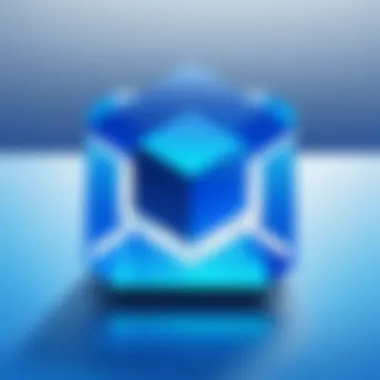

The View Only permission is particularly important for maintaining the integrity of the original document. This option allows users to see the shared file without making changes. Its key characteristic is the limitation of editing rights.
This is beneficial for presentations, reports, or any context where the content should not be altered. The unique feature of View Only permissions is that it ensures all participants are working from the same unaltered version of the document. However, the downside is that collaborators cannot provide input or feedback directly in the file.
Edit Permissions
In contrast, Edit Permissions enable full collaboration on shared files. This feature allows users to make changes, add comments, and restructure content. Its primary advantage is fostering a collaborative environment where input is encouraged.
However, it can create challenges, especially if multiple collaborators are editing simultaneously. The potential for conflicting changes exists, which may confuse users trying to track document evolution. Overall, Edit Permissions encourage active participation but require careful management to avoid complications.
Remember to choose permissions wisely to ensure that the sharing experience is productive and secure.
Managing Shared Files
Managing shared files effectively is crucial for ensuring collaboration and protecting sensitive information in Dropbox. As teams increasingly rely on digital tools for daily operations, understanding how to manage shared files efficiently can lead to better productivity and security. When files are shared, it is important to have control over who can access them and what actions they can perform. This section will explore two key aspects: tracking file activity and the process of removing access to shared files.
Tracking File Activity
Monitoring file activity is essential for understanding how files are used within a shared environment. Dropbox provides tools to track who accesses files and when. This feature helps you identify any unusual activity or unauthorized access, which could be a key element for securing shared documents.
- File Activity History: Users can view a comprehensive history of actions taken on shared files. This history includes information about edits, comments, and changes in permissions. Keeping tabs on these activities allows for a clear understanding of file usage and helps in detecting any discrepancies.
- File Requests: Dropbox allows users to request files from others while keeping track of who has submitted files. This is particularly useful for collecting project inputs from multiple team members.
- Version History: Another notable feature is version history. Dropbox stores previous versions of files, allowing users to revert back if necessary. This can save a lot of time when a mistake is made.
By utilizing tracking features, IT professionals can enhance security measures while also ensuring that all team members are aligned on file usage.
Removing Access to Shared Files
At times, it becomes necessary to remove access to shared files. This could be due to a change in team structure, project completion, or concerns about data security. With Dropbox, the process is straightforward and can be managed with a few clicks.
- Manage Permissions: Users can easily adjust permissions at any time. For instance, you can change a collaborator’s access from full editing rights to view-only. This is a critical step when you want to limit the ability to alter or delete important files.
- Removing Collaborators: If a team member no longer needs access to certain files, you can simply remove them. This process ensures that data remains secure and only accessible to relevant individuals.
- Access Links: If files have been shared via a link, you can disable these links at any time. This can prevent anyone who may have previously had access from viewing the content thereafter.
Key Takeaway: Effective management of shared files not only safeguards sensitive information but also streamlines collaboration within teams.
Security Considerations While Using Dropbox
In today's digital landscape, data security is of paramount importance, especially when using cloud storage solutions like Dropbox. With the increasing prevalence of data breaches and cyber threats, understanding how to secure your files while using Dropbox becomes essential. Security considerations directly affect the trust users have in the platform and its capability to protect sensitive information. This section will delve into the security features provided by Dropbox and offer best practices for sharing files securely. It will prepare IT professionals to make informed decisions and maximize their security while utilizing this platform.
Understanding Dropbox Security Features
Dropbox implements a variety of security measures to safeguard user data. The platform employs encryption both during file transfer (TLS) and while data is stored (AES 256-bit). These encryption protocols are crucial as they prevent unauthorized access to your files. Additionally, Dropbox offers two-factor authentication (2FA). This feature adds an extra layer of security by requiring a second form of identification, such as a text or authentication app code, before accessing an account.
Another key feature is the ability to set permissions for shared links and folders. Users can restrict access to certain individuals, allowing them to view or edit files. This modular access control is particularly beneficial for businesses handling sensitive documents.
Furthermore, Dropbox regularly undergoes third-party audits to ensure their security practices meet industry standards.
Best Practices for Secure File Sharing
To ensure your files remain secure when shared through Dropbox, consider the following best practices:
- Use Strong Passwords: Create complex passwords that combine upper and lowercase letters, numbers, and symbols. Regularly update these passwords.
- Enable Two-Factor Authentication: This adds a vital layer of defense against unauthorized access.
- Set Expiration Dates on Links: For shared links, utilize expiration dates to prevent indefinite access. This is important for time-sensitive documents.
- Review Shared Files Regularly: Periodically check which files have been shared and with whom. Remove access to files that are no longer needed.
- Educate Collaborators About Security: Ensure that all collaborators understand the importance of maintaining security and follow the established best practices.
"Security is not a product, but a process." – Bruce Schneier
By implementing these practices, users can optimize their file-sharing experience on Dropbox while keeping their data secure. Knowledge of Dropbox's security features combined with these best practices will enhance the user's confidence in the platform.
Dropbox Integration with Other Tools
Integrating Dropbox with various productivity tools amplifies its utility and enhances workflows. This integration allows users to streamline their processes across different platforms. The ability to collaborate and share files effectively increases productivity significantly. Easy access to files stored in Dropbox via other applications makes it a popular choice among professionals.
Linking Dropbox with Productivity Tools
Google Docs
Google Docs is a powerful online document editing tool. Its integration with Dropbox allows users to save and access their documents directly from their Dropbox storage. A key characteristic of Google Docs is its real-time collaboration. Multiple users can work on the same document simultaneously, making it a beneficial tool for team projects.
A unique feature of Google Docs is its seamless sharing capability. Users can share documents through links or email invitations directly from the app, which simplifies collaborative efforts. However, an important consideration is the need for internet connectivity to use Google Docs effectively.
Slack
Slack is a widely-used communication platform. It offers integration with Dropbox, enabling users to share files easily within channels or direct messages. This aspect contributes significantly to team collaboration. Slack’s key characteristic is its real-time messaging feature, which facilitates quick discussions alongside file sharing.
One unique feature is the drag-and-drop functionality for files. Users can upload files directly from Dropbox into a Slack conversation, enhancing efficiency. A disadvantage is that, without proper organization, files shared in Slack can become difficult to track, especially in active channels.


Microsoft Office
Microsoft Office tools, such as Word and Excel, benefit greatly from Dropbox integration. Users can save their documents directly to Dropbox, enabling access from any device. The strong compatibility with various file formats is a significant advantage for professionals needing robust editing features.
A defining feature of Microsoft Office is its powerful offline editing capabilities. Users can work on documents without internet access, which is critical in many situations. However, syncing issues can occur if changes are made offline, and users forget to re-sync before relying on their files stored in Dropbox.
Using Dropbox APIs for Custom Solutions
Dropbox APIs offer extensive possibilities for developers wanting to create custom solutions. By leveraging these APIs, organizations can tailor file-sharing functionalities to meet specific requirements. This integration can optimise workflows and enhance productivity by automating repetitive tasks. For example, developers can create scripts to automatically upload files to Dropbox.
Additionally, custom applications can be designed to integrate Dropbox with existing systems, facilitating a seamless user experience. However, developers must consider API limits and ensure their applications comply with Dropbox's security measures to protect sensitive data.
Troubleshooting Common Issues
Understanding how to troubleshoot common issues when using Dropbox is crucial for ensuring a smooth experience. While Dropbox is designed to facilitate file sharing and management, technical problems can occasionally arise. This section discusses typical obstacles users may encounter and offers practical solutions to overcome them. The goal is to empower IT professionals and tech enthusiasts with knowledge to maintain efficient workflows.
File Upload Failures
File upload failures in Dropbox are a frustrating issue that can disrupt productivity. These failures may stem from various causes, including connectivity problems, file size limits, and compatibility issues. Identifying the root cause can help users quickly resolve their problems.
- Connectivity Issues: A stable internet connection is essential for uploading files. Users should check their network's reliability. If trouble persists, restarting the router or switching to a different network may help.
- File Size Limits: Dropbox has specific file size limits based on the user's plan. For instance, free accounts allow uploads of files up to 2GB through the website. Users can consider upgrading their plan if they frequently need to upload larger files.
- File Format Compatibility: Some file formats may be unsupported or have restrictions, which leads to upload failures. Verifying supported formats in the Dropbox help center can clarify this.
If users continue to experience problems:
- Review Dropbox's status page.
- Clear the browser cache or try a different browser.
- Check Dropbox app permissions on mobile devices.
Addressing these factors can often lead to a successful upload.
Access Issues with Shared Files
Access issues with shared files can arise when collaborators experience difficulty accessing or editing files. This can hinder collaboration, so it's essential to address them promptly. Such issues usually stem from incorrect permission settings or link sharing problems.
- Permission Settings: Dropbox allows the owner to control who can view or edit shared files. Sometimes, shared links may not permit others to edit or view the file. Ensuring correct permissions is vital. To modify permission settings, users can right-click on the shared file, select 'Share,' and then adjust permissions accordingly.
- Link Sharing Problems: If a shared link expires or was not set up correctly, the intended recipient may find they cannot access the file. Users should verify the link sharing options and ensure that the link is properly generated and shared with the correct permissions.
To minimize access issues, users may also:
- Use the Dropbox desktop application for a more stable experience.
- Communicate with collaborators to ensure they follow the sharing instructions accurately.
- Regularly review shared files and permissions to maintain organization and accessibility.
Overall, understanding common issues in Dropbox can save time and improve user experience. By identifying and resolving upload failures or accessing problems, users can ensure their workflows remain uninterrupted.
Optimizing File Management in Dropbox
Efficient file management is crucial for maximizing productivity, especially in a tool like Dropbox. With the increasing volume of digital files, organizing them systematically becomes both a necessity and an art. Proper management of files within Dropbox not only enhances accessibility but also improves collaboration among team members. This section delves into strategies aimed at optimizing file management using the Dropbox platform.
Organizing Files and Folders
Creating a structured hierarchy for files and folders is essential in Dropbox. A clear organization allows users to locate documents quickly and minimizes the effort required for searching. Start by establishing a primary folder that reflects the main categories of your work. For instance, if you manage different projects, create a folder for each project and include subfolders for documents, images, and videos relevant to each one. This clarity reduces clutter and enhances efficiency.
Consider using a consistent naming convention for your folders and files. This can involve specific prefixes or dates, ensuring that information is sorted logically. For example, naming files as facilitates both sorting and searching. By adhering to a common structure, everyone accessing the files can understand the organization instantly.
Using Tags for Enhanced Searchability
Dropbox offers a feature called tags that can significantly improve file management. Tags help categorize files beyond the conventional folder structure. To employ tags effectively, assign relevant keywords to your files upon upload. This allows you to group related files without changing their physical location within folders. For example, if you label files with tags like , , or , it becomes straightforward to retrieve important documents based on their tag.
Using tags improves searchability. When you search for a file, entering a tag can yield faster results than searching through folders. This is particularly useful in collaborative environments where multiple users may store files under different categories.
Tags bridge the gaps in file organization, ensuring that even if files are misplaced, retrieval remains efficient.
By optimizing file management in Dropbox through structured folders and effective tagging, users can empower their workflow. These best practices not only save time but also enhance collaboration amongst team members, making Dropbox a more efficient tool for managing digital assets.
Culmination
The conclusion serves as more than just a summary; it encapsulates the vital takeaways from this guide regarding Dropbox file sharing. Understanding the functionality of Dropbox unlocks its benefits for efficiency and collaboration. By examining various aspects like account setup and file management, IT professionals gain insights into optimizing workflows.
Summarizing Key Points
The key points of this article include an exploration of the following areas:
- Dropbox Functionality: Emphasizes the importance of cloud storage and its advantages for file sharing in a professional environment.
- Account Setup: Covers how to create an account and select suitable plans, whether for individual needs or business requirements.
- File Uploading and Sharing: Discusses methods for uploading files and generating sharing links, along with managing permissions.
- Security Best Practices: Highlights security features of Dropbox and recommendations for secure file sharing, crucial for protecting sensitive information.
- File Management Techniques: Details strategies for organizing files and folders, leveraging tags to improve searchability for easier retrieval.
With these essentials in mind, professionals can effectively navigate Dropbox, enabling efficient file transfers and collaboration.
The Future of File Sharing with Dropbox
The future of file sharing looks promising, led by advancements in technology and increased focus on security. Dropbox continues to evolve by integrating new features designed to enhance user experience. Emerging technologies will likely shape file sharing further, including more intelligent collaboration tools and improved automation in processes.
Cloud storage, such as Dropbox, will play a crucial role in remote work, supporting access and collaboration regardless of location. As users demand more robust functionality, Dropbox may respond by providing innovative integrations with other productivity tools and refining its sharing capabilities. The landscape is ever-changing, but the focus will remain on efficiency, security, and collaboration.
Ultimately, understanding these dynamics enables IT professionals to stay ahead. Familiarizing themselves with Dropbox's current offerings and future trajectories will help harness its potential effectively. In this fast-paced digitized world, adaptability and knowledge will remain key drivers for success in file management.



