Mastering Shared Checklists in Google: A Complete Guide
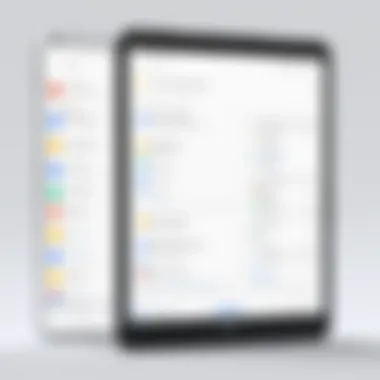
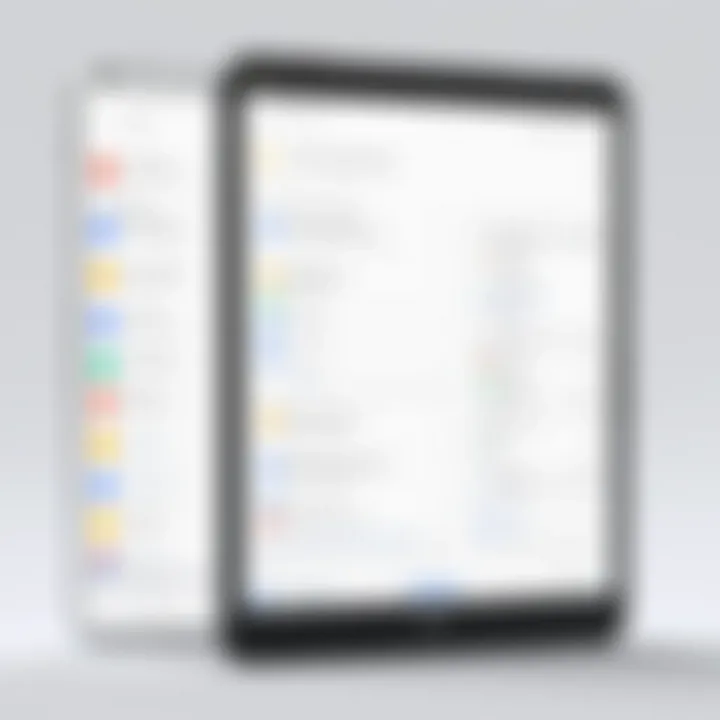
Intro
The art of collaboration has evolved dramatically with the digital age, and nothing epitomizes this shift quite like shared checklists within Google’s ecosystem. Whether you're coordinating a complex project at work, planning a family event, or maintaining a personal to-do list, these tools have become indispensable. This guide aims to shed light on the multifaceted nature of shared checklists, offering IT professionals and tech enthusiasts an in-depth look into their features, performance, and best practices.
By harnessing the power of shared checklists, teams can not only enhance productivity but also streamline communication. Let's dive in and explore how this simple yet effective tool can significantly impact collaborative efforts.
Features Overview
When engaging with shared checklists, several key features set Google’s offerings apart from others:
Key Specifications
- Real-time Collaboration
Updates made by any user are instantly reflected, ensuring that all members are on the same page. - Accessibility
Being integrated with Google Drive means access is available on any device with internet connectivity. - Customizable Checklists
Users can create various checklists tailored to different projects or personal needs, allowing for flexibility and organization. - User Permissions
Assign different levels of access to team members, enabling control over who can edit or view specific checklists. - Integration with Other Google Services
Seamlessly work alongside Google Docs, Sheets, and Calendar, enhancing overall productivity.
Unique Selling Points
- Ease of Use: The interface is user-friendly, making it accessible to individuals of all technical skill levels.
- Cost-effective: It's included with other Google services, providing value without extra expenses.
- Visibility: The option to create checklists that are public or shared privately means you can manage visibility based on needs.
Performance Analysis
Shared checklists perform exceedingly well when put to the test in real-world scenarios. Understanding their effectiveness can provide your team with a solid foundation for collaboration.
Benchmarking Results
While individual experiences may vary, studies have shown that teams utilizing shared checklists report:
- Up to 30% increase in task completion rates.
- A significant reduction in misunderstandings during teamwork—this can be attributed to clarity in assigned tasks.
Real-world Scenarios
Imagine a software development team using Google’s shared checklists to manage their sprint tasks. By making real-time updates, team members can mark completed tasks immediately, allowing others to prioritize their work accordingly. This real-time aspect keeps everyone focused and on task, minimizing wasted time.
Additionally, consider a situation where an executive is preparing for a conference. By leveraging shared checklists, they can assign team members specific responsibilities, track ticket purchases, and compile a list of necessary materials. Everyone involved can ensure they are contributing effectively to the overall plan, resulting in smooth execution.
"The true power of shared checklists lies in their ability to transform chaotic workflows into structured systems that drive productivity and clarity."
Epilogue
The nuances of shared checklists in Google’s ecosystem offer a wealth of benefits ripe for exploration. By understanding the features, testing performance, and implementing best practices, anyone can effectively utilize these digital tools to enhance collaboration and drive results.
Understanding Shared Checklists
In today's fast-paced work environment, where collaboration is often the key to achieving project goals, understanding the use of shared checklists becomes not just beneficial, but essential. A shared checklist serves as a framework for organizing tasks and tracking progress collectively, making it easier for teams to stay aligned and accountable. In this context, the significance of shared checklists cannot be overstated; they help to streamline workflows and keep everyone on the same page.
The Concept of Checklists
Checklists might sound basic, but their concept runs deeper than merely ticking boxes on a list. At its core, a checklist is a cognitive aid that facilitates memory recall and task management. Think of it as a guiding light in the chaos of daily responsibilities. For an IT professional juggling multiple projects, a checklist can prevent overlooking critical tasks—those small yet pivotal details that could snowball into bigger issues if ignored.
Benefits of Using Checklists
Using shared checklists offers various benefits:
- Accountability: When tasks are visible and assigned, it’s easier to hold team members accountable for their responsibilities.
- Clear Communication: Everyone knows what’s at stake; the checklist serves as a common ground for discussions.
- Progress Tracking: Members can easily see what’s been done and what’s left, leading to clearer timelines.
What’s intriguing about the format is how it adapts to different environments. A project manager might implement a checklist to track deadlines, whereas a developer might use it for quality assurance steps before deploying code. This flexibility makes checklists a universal tool in any professional setting.
Importance in Project Management
The use of shared checklists becomes particularly paramount in project management, where a myriad of tasks often require careful orchestration. Here, checklists act as a backbone for maintaining order amid the whirlwind of activities. In project settings, they foster communication among team members by delineating responsibilities and stages of completion clearly.
"Checklists aren’t just lists; they are blueprints for success."
- Enhancing Coordination: With team members assigning each other tasks within a shared checklist, the likelihood of miscommunication decreases significantly.
- Identifying Gaps: Frequent reviews of checklists can spotlight problems or lagging areas in projects, allowing for timely interventions.
- Fostering Collaboration: Team members can work together more effectively when they share a common reference point, promoting a sense of solidarity and shared purpose.
In essence, understanding shared checklists enriches a team’s ability to function cohesively. A well-implemented checklist can bridge the gaps between diverse roles and perspectives, ensuring that the project remains on track and everyone is contributing effectively.
In sum, the foundation of any successful collaborative effort in project management starts with the clear establishment of roles and tasks—what better way to achieve that than through shared checklists?
Google's Ecosystem Overview
In discussing shared checklists within Google’s ecosystem, it is crucial to understand how this ecosystem operates and the various components that work in tandem. The platform isn’t just a collection of independent tools; it is an interconnected web designed for efficiency, collaboration, and productivity. Familiarity with Google’s ecosystem allows users to leverage its capabilities, enhancing the checklist experience through seamless integration.
Google Drive Infrastructure
At the heart of Google’s collaborative features lies Google Drive. This powerful cloud storage service is more than just a virtual locker for files. It creates a centralized space where users can save, organize, and share documents, spreadsheets, and presentations. The significance of Google Drive in utilizing shared checklists cannot be overstated. With ample storage space and an intuitive interface, users can easily navigate their documents.
Additionally, Google Drive operates on a synchronized platform, which means any changes made by one user are instantly reflected for all. This real-time access is vitally important for checklist management where multiple team members might be contributing simultaneously.
Some key advantages include:
- Accessibility: Both mobile and desktop users can access their checklists anywhere, tethered to the internet.
- Sharing Options: Users can customize permissions, allowing full control over who can view, comment, or edit checklists.
- File Organization: Structuring files into folders simplifies project management, making it less overwhelming to locate specific checklists.
Ensuring all team members understand these functions can markedly increase efficiency and reduce the chances of miscommunication.
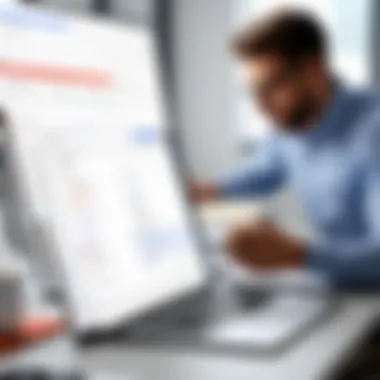
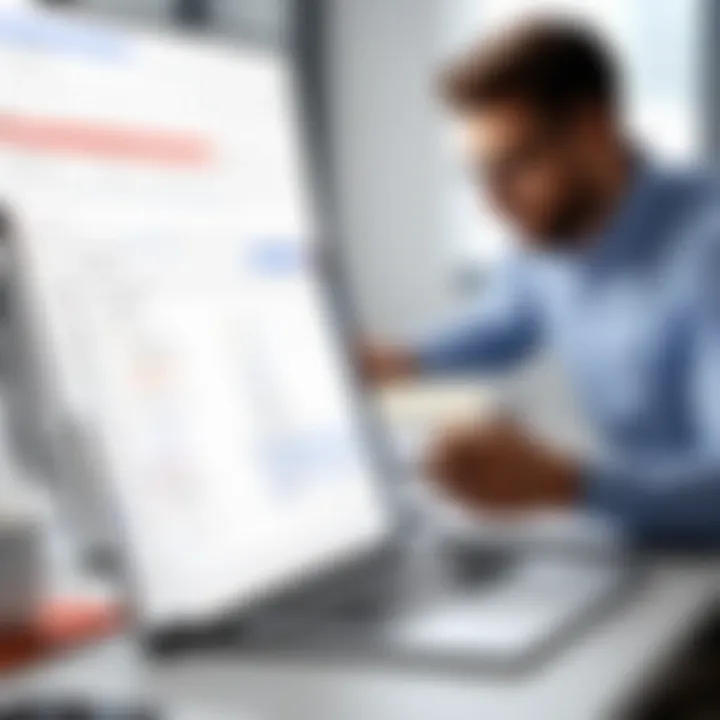
Integration with Google Apps
Google's ecosystem shines brightest when its various apps work together. Integrating shared checklists with tools like Google Docs, Google Sheets, and Google Calendar transforms how teams collaborate. Using these integrations effectively can streamline workflows.
For instance, consider a project team managing a deadline-driven task. By embedding a checklist within a Google Doc, team members can directly reference their progress while editing the document. Similarly, linking tasks from a checklist to calendar events allows for better tracking of deadlines and meetings.
- Google Docs: To maintain a focused narrative while tracking tasks, users can insert checklists directly into their documents. This keeps all related information in one place.
- Google Sheets: For data-driven projects, connecting checklists with spreadsheets allows for statistical analysis of completion rates and overall productivity.
- Google Calendar: Setting dates on checklists and syncing them with the calendar ensures deadlines are met, and accountability is maintained.
"Utilizing integrated apps transforms not only how tasks are completed but also how teams interact with information and each other."
In sum, understanding Google’s ecosystem, particularly its Drive infrastructure and the seamless app integrations, equips users with the tools and strategies to effectively manage shared checklists, making collaborative efforts smoother and achieving team objectives easier.
Creating a Shared Checklist
Creating a shared checklist is more than just a simple task; it’s a pivotal step towards enhancing team effectiveness and efficiency. The idea here is to harness the collaborative nature of Google’s tools to ensure that everyone on your team is aligned, organized, and informed. It’s not merely about checking off boxes but about establishing a shared vision and a common direction.
When you create a checklist that’s visible to all members involved in a project, you build a transparent workflow. This transparency fosters accountability among team members, but it also eliminates the confusion that often comes from unclear communication. Think of it like laying out a roadmap: each member knows the stops along the way, what needs to be done, and who’s responsible for what. More than that, it helps in keeping tasks prioritized, so nothing slips through the cracks.
To start navigating this process, let’s break it down into several essential components that will guide you through the creation of a functional shared checklist.
Initial Setup Steps
The first part in launching your shared checklist involves its setup. This can be thought of as the foundation upon which your collaborative efforts will be built. To kick things off:
- Open Google Drive: Navigate to your Google Drive account. This is where all your documents will reside.
- Create a New Document: Click the '+ New' button and select 'Google Docs' or 'Google Sheets' based on your preference for checklist format.
- Title Your Document: Ensure your checklist is easy to locate by giving it a clear, descriptive title that reflects the content.
- Access the Share Options: After you’ve created the document, locate the 'Share' button in the top right corner. This is where you will manage permissions for others.
By following these steps, you’re not just creating a checklist; you’re laying the groundwork for teamwork and collaboration.
Customizing Checklist Options
Once your checklist is set up, the next important aspect is customization. This is where you can make your checklist fit your team’s particular needs and preferences.
- Use Bullet Points or Numbered Lists: Depending on the depth and complexity of tasks, choose the most visually clear format.
- Color Coding: You can use colors to categorize tasks by urgency or type, making it easier for members to prioritize their focus.
- Add Due Dates: Incorporating deadlines for each item will create a sense of urgency and foster discipline in getting tasks done.
- Incorporate Checkboxes: This simple addition encourages a sense of accomplishment as tasks are completed.
Customizing your checklist means that it reflects the essence of your project, adapting it to the specific needs and preferences of your team.
Adding Team Members
The final step in creating an effective shared checklist is bringing your team into the fold. After all, a checklist without team members is like a recipe without ingredients—it simply doesn’t work. For adding members:
- Open the Share Settings: Click on the 'Share' button again at the upper right corner.
- Enter Email Addresses: Input the email addresses of all team members you wish to collaborate with.
- Set Permission Levels: Decide whether they can view only, comment, or edit the checklist. This is crucial to maintain the integrity of your checklist.
- Send Invite: Once everything is set, send out the invitation.
Remember: Clear communication about roles and responsibilities when sharing a checklist significantly enhances collaboration and minimizes misunderstandings.
Best Practices for Checklist Management
Managing shared checklists efficiently is crucial in maximizing productivity in any collaborative environment. These practices not only streamline task handling but also foster better teamwork. The foundation lies in clear guidelines that set the stage for task identification, delegation, and completion. Whether for project management or daily team operations, adhering to best practices will lead to improved performance and satisfaction among team members.
Clarity and Specificity
When it comes to shared checklists, clarity cannot be emphasized enough. Each item on the checklist should be straightforward and unambiguous. For instance, rather than simply noting "Prepare presentation," consider stating, "Compile slides on marketing strategies and finalize graphics." This approach leaves no room for misinterpretation, ensuring that everyone understands their responsibilities clearly.
- Why does this matter? Clear items facilitate quicker execution, reduce the need for follow-up questions, and enhance accountability. Team members can check off tasks once completed, providing both visibility and motivation.
Regular Updates and Maintenance
A checklist is only as good as its currency. Taking care to regularly update the checklist is essential for maintaining its relevance. Team leaders should schedule periodic reviews to ensure all items reflect current project status and goals.
- Consider this: Set reminders to revisit the checklist, perhaps weekly or bi-weekly.
- Adjust items as needed: If a task is no longer needed, remove it. Alternatively, if new tasks arise, they should be appended promptly. This avoids confusion and keeps everyone aligned with the team's objectives.
Additionally, it’s wise to archive completed checklists for future review. This can provide insights into the team's workflow and identify areas for improvement.
Utilizing Comments and Notes
In collaborative settings, added context can make a world of difference. Encourage team members to use the ‘comments’ feature within Google Checklists to communicate any special instructions or details regarding specific tasks. This additional layer of information can alleviate miscommunications.
- Examples of beneficial comments:
- "This task requires data from the last quarter's report."
- "Please refer to the attached document for guidelines on presentation format."
Team members become more accountable when they understand the rationale behind each task. Using notes not only enriches the checklist but also fosters better engagement and a sense of collective ownership.
In summary, implementing these best practices for checklist management can significantly enhance productivity. Clear and specific tasks, regular updates to maintain relevance, and utilizing comments to provide context create an effective framework for collaboration. As teams adopt these strategies, they will discover that shared checklists can be a powerful tool in streamlining processes and ensuring that all members are on the same page.
Key Features of Shared Checklists
Shared checklists in Google provide a foundation for collaborative productivity, making it crucial for teams looking to optimize their workflows. Understanding these key features can turn a simple task list into a versatile tool that scales with your project's needs. Here, we’ll delve into three primary characteristics: real-time collaboration, version control mechanisms, and sharing permissions and privacy settings.
Real-Time Collaboration
One of the standout features of Google’s shared checklists is the ability for team members to collaborate in real time. This functionality fosters a seamless workflow, enabling users to edit, check off tasks, and add comments simultaneously. The real-time aspect minimizes the risk of miscommunication and ensures that everyone remains on the same page.
Here’s why this matters:
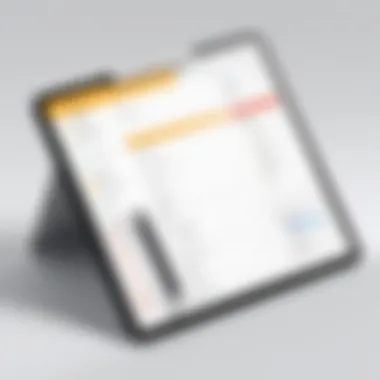
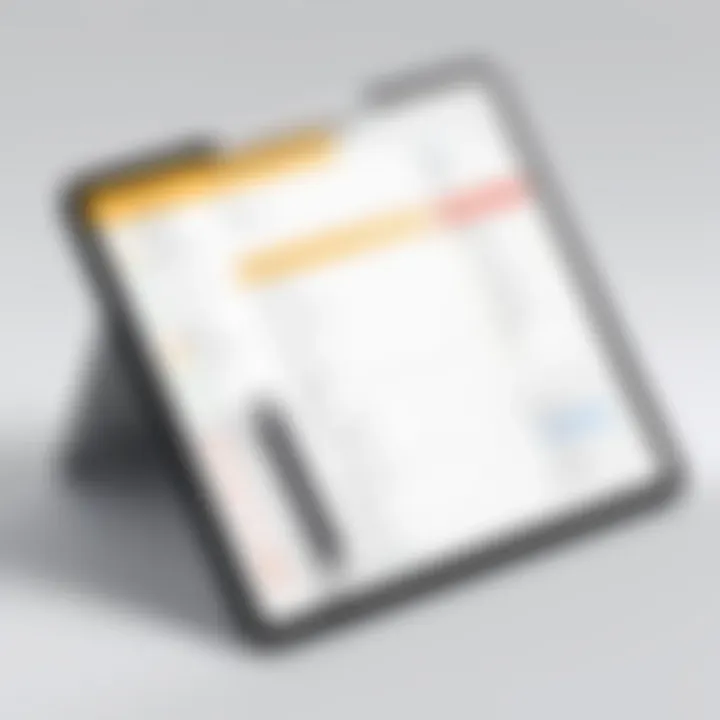
- Immediate Feedback: Team members can instantly see changes made by others, facilitating quicker discussions and adjustments to the checklist.
- Task Ownership: The ease of access allows individuals to take charge of their assigned tasks, enhancing accountability. You can quickly spot who's responsible for what.
- Increased Engagement: When teams collaborate on checklists actively, it boosts morale. Everyone feels involved, leading to higher productivity.
This environment of collaboration can diminish the need for endless email threads. It also eliminate’s version confusion with a single source of truth right in the Google Drive.
Version Control Mechanisms
Another essential feature is the version control mechanisms that Google implements. Version control acts as a safety net, enabling users to track changes over time and revert back to previous versions if necessary. This is particularly beneficial in cases where edits lead to confusion or errors.
Here are key aspects of how version control benefits users:
- Change Tracking: Users can easily view the historical changes made to a checklist, which is especially useful for project managers wanting to monitor progress.
- Secure Your Work: Mistakes happen. Having the ability to rollback means you can restore the checklist to a known good state.
- Audit Trail: For teams that work on sensitive projects, the ability to audit changes made provides an extra layer of security and accountability.
Understanding the version control system and making use of it properly ensures that teams can operate without fear of irreversible changes.
Sharing Permissions and Privacy Settings
The adaptability of Google’s shared checklists extends to its sharing permissions and privacy settings. Control over who can view, edit, or comment on your checklist is a dire necessity in today's collaborative environments.
Here’s how sharing permissions can be effectively utilized:
- Custom Permissions: You can fine-tune access levels, deciding whether someone can merely view or fully edit the list. This is vital for protecting sensitive information while promoting efficient collaboration.
- Temporary Access: For external clients or stakeholders, granting temporary access allows for facilitated contributions without compromising your team's privacy.
- Notification Settings: Users can set up notifications that alert them to changes or comments, ensuring that vital information doesn’t slip through the cracks.
"Effective collaboration doesn't just happen; it is crafted through thoughtful design in tools that align with team needs."
Maximizing shared checklist features requires intentionality in how they are utilized. By combining real-time collaboration, robust version control, and customizable sharing permissions, teams can significantly enhance their productivity and maintain clarity in their workflows.
Troubleshooting Common Issues
Troubleshooting common issues is a crucial aspect of using shared checklists in Google. As users interact with this powerful tool, they might run into a few bumps along the way. However, understanding these potential pitfalls can lead to smoother collaborative efforts, preventing disruptions and maintaining productivity. Here, we address three common concerns that users face: access and permission problems, syncing issues across devices, and performance delays. By tackling these problems head-on, users can maximize the effectiveness of their checklist management.
Access and Permission Problems
Access and permission problems are often a source of headaches for users of shared checklists. When someone is unable to access a checklist they need, it can derail an entire project. These issues typically arise from improper sharing settings or misunderstandings about how permissions work.
It's essential to ensure that the checklist is shared with intended collaborators. A quick way to check this is through the sharing settings in Google Drive. Users can set permissions to allow others to view or edit, but it’s common to forget to grant the right level of access. Remind team members to check their own accounts as well. Sometimes, they might not be logged into the correct Google account that has been granted access.
Things to verify when troubleshooting access problems:
- Ensure correct email addresses are entered while sharing.
- Review shared settings to confirm the right permissions are applied.
- Look for notifications in Google Drive regarding sharing issues.
Thus, addressing access issues promptly helps in keeping the workflow running smoothly and avoids unnecessary delays.
Syncing Issues Across Devices
Syncing issues across devices can hamper the fluidity that shared checklists are designed to provide. Imagine making changes on your phone only to find they haven't appeared on your laptop. Frustrating, right?
These problems often arise from network issues or the app not being up to date. Encouraging all team members to consistently update their apps can mitigate these issues. Moreover, utilizing a stable internet connection is key. Even a slight hiccup can lead to data not syncing properly.
To enhance syncing reliability, consider the following steps:
- Ensure all members have the latest versions of the app.
- Regularly refresh the checklist app to force syncing.
- Confirm that all devices are online, as offline mode may prevent updates.
By addressing syncing issues quickly and effectively, teams can maintain the harmony of their collaborative projects.
Performance Delays
Performance delays can be particularly troublesome, especially when time is of the essence. Users may experience sluggish performance when accessing or editing checklists, leading to frustration and unnecessary delays in task completion.
These lags can be caused by several factors, including browser overload with too many tabs, insufficient device capacity, or even server-side issues on Google's end. To reduce the likelihood of these delays, team members should regularly clear their browser cache and close unneeded tabs. It's also wise to evaluate the specifications of the devices used for checking lists.
Here are some actionable tips to improve performance:
- Clear browser history and cache regularly.
- Utilize lightweight devices for basic tasks.
- Avoid multitasking when managing checklists if possible.
Taking these steps may significantly enhance the overall performance related to shared checklists.
In summary, being proactive about troubleshooting can make a world of difference in how teams utilize shared checklists in Google. Proper access protocols, systematic syncing strategies, and performance management can empower teams to focus on collaboration rather than troubleshooting.
Leveraging Checklists for Enhanced Productivity
In the bustling world of IT and tech, time is often a luxury. Leveraging shared checklists becomes a game-changer, transforming a chaotic workflow into a streamlined operation. This section dives into the importance of integrating checklists to boost productivity and engagement among team members.
Streamlining Team Tasks
Using shared checklists can significantly simplify how teams manage tasks. Rather than having scattered conversations or emails filled with assignments, a checklist unifies everything in one easily accessible place.
Imagine a software development team working on a project with tight deadlines. Instead of multiple threads discussing who’s responsible for what, a shared checklist allows all members to view their tasks at a glance. By listing the tasks, everyone knows who is tackling what, reducing the chances of overlap or missed assignments. This clarity not only fosters accountability but also keeps the team moving forward.
Benefits of a streamlined approach include:
- Clear Visibility: Everyone knows what’s on their plate and what’s left to finish.
- Quick Adjustments: If team priorities shifts, tasks can be added, removed, or reassigned with a couple of clicks.
- Easier Monitoring: Team leads can quickly check the checklist for progress reports, saving time on status meetings.
Prioritization Techniques
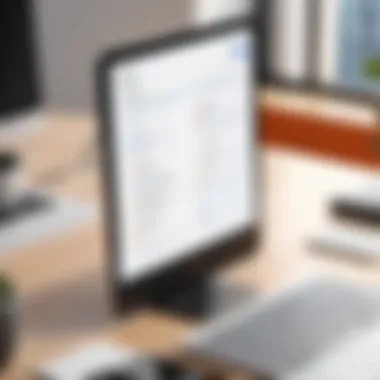
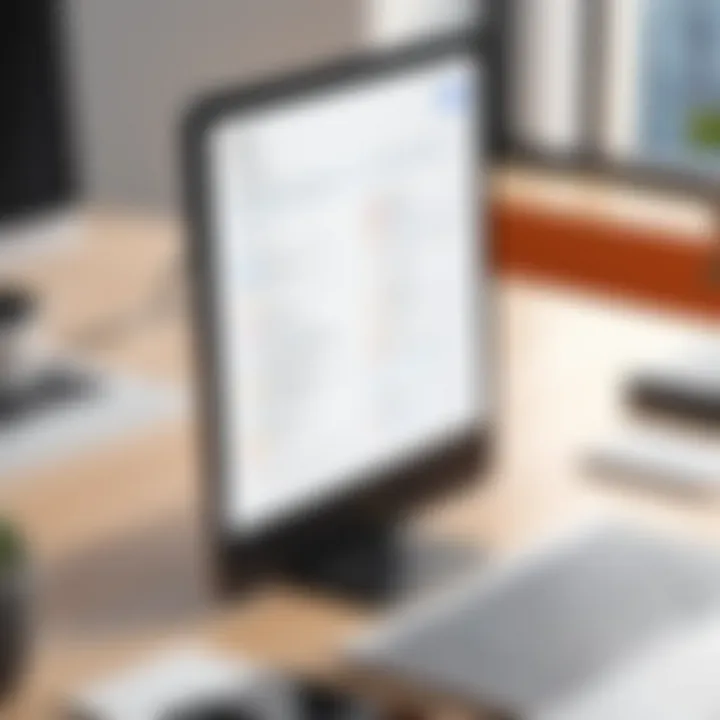
When it comes to productivity, not all tasks are created equal. Checklists can be enhanced by incorporating prioritization techniques to help focus on critical activities first. A common method is marking tasks with different levels of importance.
For example, in a checklist for a software launch, tasks can be categorized as Priority 1 (must be done today), Priority 2 (should be done this week), and Priority 3 (nice to have). This straightforward approach allows teams to concentrate efforts where they matter most, ensuring that essential elements don't fall through the cracks.
Using a color-coding system can also be effective, where red points to urgent tasks and green signifies things that can wait. This technique is especially useful in fast-paced environments where priorities can shift rapidly.
Tracking Progress and Accountability
Accountability thrives in an environment where progress can be seen. Shared checklists help in tracking who’s done what and when. By simply checking off completed tasks, team members can visibly see their accomplishments which, in turn, motivates further productivity.
Implementing features such as commenting on individual checklist items can provide additional context and updates, making it easier for everyone to stay in the loop. A shared workspace not only promotes a collective sense of responsibility but also underscores the importance of each member's contribution.
Moreover, integrating tools like Google Drive allows for document attachments directly within checklist items, linking deliverables and resources to specific tasks, enhancing accountability.
The essence of productivity lies in clarity and accountability. A well-maintained checklist is not just a record, but a roadmap to success.
Ultimately, with the right approaches, leveraging shared checklists can propel teams towards higher efficiency and effectiveness in their projects.
Case Studies: Successful Applications
Navigating shared checklists has proven invaluable across various sectors, particularly in project management and team collaboration. This real-world application of Google’s shared checklists illustrates their effectiveness in enhancing productivity and organization. By examining specific instances where these tools have been successfully applied, we can glean important insights into their functionality, adaptability, and overall impact.
Project Management Scenarios
In the realm of project management, clarity and organization are paramount. Shared checklists can be a game changer in ensuring that all stakeholders are aligned on project goals, deadlines, and specific tasks. Consider the case of a marketing agency launching a new product. The project manager created a shared checklist for different departments: marketing, sales, and logistics.
- The checklist included crucial tasks, such as content creation, budgets, and distribution logistics.
- Each team member could add notes, comment on tasks, and indicate when they were completed.
- The ability to track progress in real-time fostered accountability and transparency among teams.
Once the launch was underway, the team faced unexpected challenges. Despite the hiccups, the shared checklist proved to be an effective tool for rapid recalibration. By updating priorities and redistributing tasks, the team adapted swiftly, highlighting the flexibility and responsiveness that shared checklists afford in dynamic environments.
Key takeaways from this scenario:
- Transparency: Everyone knows who is responsible for what and when it’s due.
- Flexibility: Adapting to changes is seamless, thanks to real-time updates.
- Accountability: Team members can visibly mark progress, thereby boosting responsibility.
"Using shared checklists turned chaos into order during our product launch. It’s a must-have for project management."
Team Collaboration Instances
Shared checklists are similarly effective in bolstering teamwork. Imagine a software development team working on a collaborative project. The lead developer sets up a checklist that outlines the phases of development: planning, coding, testing, and deployment. Everyone on the team accesses the same checklist, which ensures coherence across various functionalities and feature developments.
- As developers complete their tasks, they can check them off and add relevant comments for others to review.
- Feedback flows freely, and updates on progress allow for real-time adjustments.
- By sharing both the checklist and related documents in one centralized location, collaboration becomes much more efficient.
This practice not only minimizes miscommunication but also cultivates a sense of collective ownership. Each team member plays a role in the project's success, improving morale and productivity.
Important aspects of team collaboration:
- Synchronization: All members are literally on the same page, at all times.
- Collective ownership: Shared accountability drives engagement and morale.
- Enhanced communication: Easy comment functionality enables quick feedback loops.
Whether in a marketing agency or a software development team, the benefits of shared checklists become evident through their practical application—underscoring the transformative potential they hold for enhancing teamwork and achieving project success.
The Future of Shared Checklists
In the ever-evolving landscape of digital collaboration, shared checklists are carving out a crucial space. As teams increasingly move toward remote work and agile methodologies, the need for coordinated efforts is more pronounced than ever. The future of shared checklists holds promise for enhancing efficiency, clarity, and accountability in team projects. Solidifying their importance now will only set the stage for future innovations and practices.
Emerging Trends in Collaborative Tools
The rise of cloud-based collaborative tools reflects a shift in how teams operate. Today's workforce often spans continents and time zones, pushing traditional methods to the backseat. As a result, features like real-time updates, mobile access, and intuitive interfaces are replacing outdated systems. Here are a few trends that are significantly influencing the landscape:
- Integration with Other Platforms: The future will see even more integrations with popular tools like Slack, Trello, and Asana. This interconnectedness will foster seamless communication and task management, promoting a more holistic approach.
- Customization and Personalization: Everyone's workflow differs, and that means the tools used should bend to those needs. Emerging tools allow users to build customized checklists that fit individual or team dynamics, ensuring higher adoption rates.
- Gamification Elements: Adding elements of gamification, such as points or rewards for completed tasks, might become more common. This creates not only a sense of achievement but also motivates teams to engage more actively.
The implications of these trends are promising. As checklists become more adaptable and interconnected, they will serve as powerful resources for managing project intricacies, ensuring no detail is left behind.
Potential Integrations with AI Technologies
Artificial intelligence is bound to play a pivotal role in enhancing the functionality of shared checklists. As AI continues to evolve, its ability to analyze patterns, predict needs, and streamline tasks will transform the checklist experience.
- Smart Recommendations: Imagine sharing a checklist, and right away, the AI suggests tasks based on project history or priority levels. By analyzing past completions and user behavior, it can propose next steps, turning checklists from static lists into dynamic project management tools.
- Automated Reminders and Follow-ups: Integrating AI will help in setting automated reminders based on user activity. If tasks fall behind schedule, users could receive personalized alerts to address any bottlenecks.
- Data-Driven Insights: AI can harness large datasets to offer valuable insights. This could include metrics on average completion time or common roadblocks, enabling teams to refine their workflows based on actual data.
As these technological advancements come into play, checklists will not only function as guides but as intelligent systems that foster productivity and minimize friction.
Ultimately, a future where shared checklists enhance collaboration is not just hopeful; it’s on the horizon.
Finale
In wrapping up our exploration of shared checklists within Google’s ecosystem, it’s clear just how vital these tools are for effective collaboration and project management. This section underscores the critical elements that ensure their utility, namely functionality, user engagement, and adaptability. Having a well-functioning checklist can drastically improve workflow, streamline communication, and foster accountability within teams.
Reflecting on Checklist Utility
When we reflect on the utility of checklists, their significance becomes apparent. Checklists serve as more than simple to-do lists; they cultivate a sense of order in what can often feel like chaos. They allow users to clarify expectations, which is especially beneficial when tasks have multiple components. Imagine a marketing team preparing for a campaign launch—without a clear checklist, it’s easy for details to slip through the cracks.
- Enhanced Clarity: Each item checked off provides a tangible sense of progress. In the organizational world, that clarity can mean the difference between a successful project and one mired in issues.
- Unity within Teams: A shared checklist promotes a collaborative mindset. Team members can see what others are working on, making everyone more accountable while ensuring nothing is missed.
- Flexibility to Adapt: As tasks evolve, so can the checklist. Adjustments can be made in real-time, reflecting the dynamic nature of modern projects.
Final Recommendations for Users
Before you leap into creating and managing shared checklists, heed these recommendations to amplify your experience:
- Start Simple: Don’t overload checklists with unnecessary complexity. Begin with a few main tasks and gradually flesh them out.
- Encourage Team Input: Gather feedback from team members about checklist entries. This not only ensures comprehensiveness but also sparks ownership.
- Regular Reviews: Make it a routine to evaluate the checklist’s relevance. Are all tasks still pertinent? Have new ones arisen? This keeps the checklist functional and valuable.
- Utilize Notifications: Leverage Google’s notification features. Keeping team members alerted to updates ensures everyone is on the same page.
- Keep Learning: Tools and strategies evolve. Stay informed about new features in Google’s suite that could enhance your checklist experience.
Effective checklist management doesn’t just prevent oversights; it becomes a tool for reflection, growth, and improvement.
Taking these considerations to heart will not only enhance personal productivity but also bolster collaboration within your teams. By embedding shared checklists into your processes, you set the groundwork for systematic success.



