Transform Your Smartphone into a Free Hotspot


Intro
In our fast-paced digital world, staying connected is vital, whether for work or play. With the rampant rise in remote working, utilizing your smartphone as a free hotspot becomes a game changer. This guide will take you through transforming your mobile device into a reliable internet source, all without adding to your monthly expenses. Understanding the technical aspects along with security measures can turn what feels like a daunting task into a seamless experience.
Features Overview
Turning your smartphone into a hotspot isn’t just about sharing data; it encompasses a variety of features that enhance the connectivity experience. Understanding these can empower even the most tech-reluctant individuals.
Key Specifications
- Operating System Compatibility: Most smartphones come with built-in options for hotspot functionalities. Both Android and iOS have streamlined the process making it straightforward.
- Data Sharing Limits: When sharing your mobile data, always be wary of your plan’s limitations to avoid unexpected overage charges. Regularly monitoring usage can save significant headaches.
- Android: Typically found under Settings > Network & Internet > Hotspot & Tethering.
- iOS: Navigate to Settings > Personal Hotspot.
Unique Selling Points
- Ease of Use: The process to enable a mobile hotspot is user-friendly, with prompts that guide you through.
- Portability: Your smartphone fits in your pocket and can provide a connection wherever there's cellular coverage.
- Multiple Connections: Many devices allow connection for several users simultaneously, making them ideal during communal workspaces or meetings.
Performance Analysis
Performance is crucial when assessing the effectiveness of mobile hotspots. Two key areas to consider are benchmarking results and real-world scenarios.
Benchmarking Results
Testing mobile hotspot speeds can reveal a great deal. Typically, the performance runs parallel to that of the primary network and depends on several factors, including:
- Signal Strength: A stronger signal often translates to a better connection.
- Network Congestion: Peak usage hours can often throttle data speeds drastically.
- Phone Model: Newer models with advanced tech can handle data better than older versions.
Real-world Scenarios
Consider the following situations when using your phone as a hotspot:
- Remote Work: Conference calls using mobile hotspots can function smoothly as long as your data speed exceeds what’s required for video conferencing applications like Zoom or Teams.
- Public Places: If cafes or other public locations offer limited Wi-Fi, your mobile hotspot serves as a secure alternative.
- Tip: Always use a VPN when connecting multiple devices to safeguard personal information.
“Harnessing your mobile device as a hotspot allows not just increased connectivity but also a greater sense of freedom while working or browsing.”
Understanding Mobile Hotspot Functionality
In today's fast-paced digital world, the ability to stay connected is paramount. This is where the functionality of mobile hotspots comes to the forefront. Understanding how mobile hotspots work not only empowers users to utilize their devices to its fullest potential but also offers a practical solution for accessing the internet when traditional connections fall short. For IT professionals and tech enthusiasts alike, grasping the nuances of this technology can open doors to innovative applications and flexible working environments.
Mobile hotspots provide a method to share mobile data connections, effectively turning a smartphone into a mini network for various other devices. The convenience of this cannot be overstated, especially for those constantly on the go. Whether it's during a lengthy commute, a corporate retreat in a remote location, or simply trying to stay connected at a crowded café, having a mobile hotspot becomes a vital asset.
Overview of Mobile Hotspots
A mobile hotspot is essentially a gateway that allows other devices to connect to the internet through the data plan of a mobile device. It can be considered a portable Wi-Fi signal. Users can tap into this network using laptops, tablets, or other smartphones – expanding the internet's reach well beyond the initial device. Today's smartphones are equipped with the necessary hardware and software to facilitate this capability, making it relatively straightforward to enable and manage.
Hotspot functionality revolves around sharing your mobile data plan. Using the strength of cellular data networks, users can maintain an internet connection without the constraints that wired networks impose. This is particularly advantageous in areas where broadband infrastructure is lacking or in situations where wired connections are impractical.
"A mobile hotspot is like a lifeline in the digital age; it connects dots where conventional lines fall short."
Some key points about mobile hotspots include:
- Portability: You can carry it in your pocket.
- Accessibility: Easy connection for multiple devices.
- Flexibility: Ideal for locations without traditional internet service.
How Hotspot Technology Works


The underlying technology behind mobile hotspots hinges on cellular data transmission. When a smartphone acts as a hotspot, it uses its cellular network—3G, 4G, or 5G—to access the internet. This data is then shared over Wi-Fi, creating a small local network that other devices can connect to.
Here's how it works, step by step:
- Cellular Connection: The smartphone connects to a nearby cellular tower.
- Data (Internet) Access: It retrieves data from the internet via the mobile network's broadband.
- Signal Creation: The device then generates a Wi-Fi signal that other gadgets can detect.
- Connection Interface: Other devices can then input a password or simply join the network, allowing them to surf the web.
This seamless interaction between cellular data and Wi-Fi technology is the backbone of mobile hotspots. However, it’s important to be mindful of data limits imposed by cellular plans, as heavy usage can lead to throttling or extra charges. Understanding this will help users manage their usage effectively, ensuring that their connection remains uninterrupted while avoiding unexpected costs.
Enabling Mobile Hotspot on Android Devices
When it comes to making your Android device a mobile hotspot, understanding how to enable this feature is essential. With the increasing need for reliable internet access on the go, utilizing your smartphone in this way can be a game changer for IT professionals and tech enthusiasts alike. A mobile hotspot allows you to share your mobile data connection with other devices, providing flexibility when you need it most.
Navigating Device Settings
The first step in enabling your mobile hotspot often involves a trip through your device settings. Depending on your Android version, the layout might vary a bit, but the essentials remain similar.
- Open Settings: Start by locating the settings app on your device. It usually looks like a gear icon and is often found on your home screen or in the app drawer.
- Network & Internet: Once in the settings menu, find “Network & Internet.” This section is crucial, as it governs all connectivity options.
- Hotspot & Tethering: Look for an option labeled “Hotspot & Tethering.” Tapping this will lead you to the hotspot settings.
- Mobile Hotspot: Within this section, you should see a choice for “Mobile Hotspot.” Toggling this on will set up your device to share its connection.
Familiarizing yourself with the settings enables a smoother transition into activating your hotspot whenever needed. It’s a straightforward process but invaluable for those times when Wi-Fi isn’t available.
Configuring Hotspot Options
After you've enabled the mobile hotspot, you need to configure it to suit your needs. Android devices offer various options that can enhance security and usability:
- Network Name (SSID): Change the default network name to something recognizable. You might consider using your initials or a nickname to help identify it easily.
- Password Setup: A strong password should be set up to prevent unauthorized access. Opt for a combination of letters, numbers, and special characters, making it challenging for others to guess.
- AP Band: Some devices allow you to choose between 2.4 GHz and 5 GHz bands. The 5 GHz band is generally faster but has a shorter range, while the 2.4 GHz band offers better coverage but can be slower under heavy traffic.
Customizing these options not only smooths out the connection for your devices but also ensures that your data remains secure, providing peace of mind.
Assessing Data Usage
Data management is a crucial part of using a mobile hotspot as it can quickly lead to exhausting your data limit, especially when sharing with multiple devices. Here are steps to keep an eye on your usage:
- Settings Check: Keep checking the “Data Usage” section in your settings, often found under “Network & Internet.” Many devices provide a real-time overview of how much data the hotspot is consuming.
- Alerts & Limits: Set data limits and warnings within the settings. These alerts notify you when usage is nearing your carrier’s cap, reducing the likelihood of unexpected overage charges.
"Data management is like steering a ship; you need a steady hand to avoid rocky waters."
- Utilization of Apps: Consider downloading apps for tracking data usage. Tools like My Data Manager help keep tabs on your consumption, giving you insights beyond your device's built-in statistics.
- Monitoring Shared Devices: If multiple devices are connected, ensure that you monitor their usage. Some high-bandwidth activities like video streaming can drain your data bucket fast.
By regularly assessing your data usage, you’re effectively managing your resources and ensuring a seamless experience when you need the internet most.
Setting Up Hotspot on iOS Devices
When it comes to setting up your iPhone as a hotspot, the process can be straightforward yet holds importance in today's connected world. Whether for work presentations or sharing a data connection when traveling, utilizing your mobile device as a hotspot provides a lifeline in scenarios where Wi-Fi may be inaccessible. This section will delve into key elements such as accessing the settings, configuring the hotspot, and monitoring data usage responsibly.
Accessing Settings Menu
Finding your way to the settings menu is your first step. To give some clarity, follow these steps:
- Unlock your iPhone. Start on the home screen.
- Open the Settings App. It’s the gear icon, usually at the top of the screen.
- Scroll down and Select "Personal Hotspot." This option may not appear if your carrier doesn't support it. In cases like these, checking with your provider before proceeding is a good idea.
- Enable "Allow Others to Join." A toggle switch will be visible; turning it green means others can connect to your hotspot.
This step not only prepares your device for hotspot duties but also sets the stage for further configurations, ensuring a smoother connection for any user who needs it.
Personal Hotspot Configuration
Once you’ve accessed the settings, the next crucial part is configuring your personal hotspot. Here are some important points to consider:
- Choosing Passwords: It's essential to set a strong password to prevent unauthorized access. Aim for at least eight characters including a mix of letters, numbers, and symbols. Your password should balance complexity and memorability.
- Selecting Connection Type: iPhones support Wi-Fi, Bluetooth, and USB. Wi-Fi is typically the go-to choice for most users due to its versatility. However, if you are connecting to a single device, USB can provide a stable connection, especially in times when battery conservation is paramount.
- Limitations: Be aware that the more devices connected to your hotspot, the slower the service may become. This is especially true in areas of poor reception. If bandwidth is a concern, try to keep the number of connected devices minimal.
Proper hotspot configuration maximizes your device's capabilities, though careful selection ensures efficiency during use.
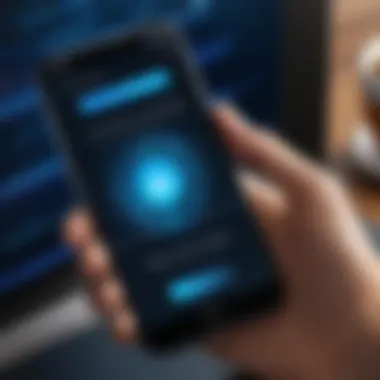

Monitoring Data Consumption
Mindfulness of data consumption is vital when using your phone as a hotspot. As an IT professional or tech enthusiast, you might understand how quickly data can dwindle, particularly if you have limited data plans. Here are strategies that can help:
- Check Data Usage Statistics: In your settings, you can access options to see how much data has been consumed. This is a great way to keep track of your limits and avoid any unexpected overages.
- Use Data Tracking Apps: There are plenty of third-party applications designed to monitor data usage. Some popular ones like My Data Manager can help visualize your hotspot consumption over time.
- Educate Your Users: If you're sharing your hotspot with friends or colleagues, remind them about data-heavy tasks such as video streaming. Encourage lighter browsing or checking emails instead.
"Monitoring your data usage helps you control costs and keeps the connection stable. Awareness is key in today’s data-driven world."
By establishing good practices for monitoring, users can maintain an efficient connection while minimizing the risk of exceeding data limits, ensuring that the hotspot stays a reliable resource when needed.
Free Options for Hotspot Usage
In today’s connected world, the ability to share your mobile data can be crucial. Many find themselves needing to connect other devices to the Internet, whether for work, socializing, or entertainment. That’s where knowing how to utilize your smartphone as a hotspot can come in handy. However, enabling this capability shouldn’t come at a steep price. In this section, we delve into the various free options that users can leverage for hotspot usage, focusing on carrier-specific plans, promotional offers, and the role of third-party applications.
Carrier-Specific Plans
Many mobile carriers have specialized plans that allow users to turn their phones into hotspots without incurring additional charges. Identifying if your carrier provides such options is a good first step. Some carriers include this feature in their existing plans, while others may offer it as an add-on at little to no cost. Here are a few points to consider:
- Check Your Current Plan: It’s crucial to verify your mobile plan’s details. Some plans have hotspot functionality baked in, while others might restrict it or charge extra fees.
- Consult Your Carrier: Reach out to customer service or explore the carrier’s website for potential offerings. This might save you from unpleasant surprises on your bill later.
- Flexibility: If you're frequently in need of hotspot capabilities but find your current plan lacking, some carriers allow you to switch plans with relative ease.
Utilizing Promotional Offers
Promotional offers present another avenue to access mobile hotspot features without spending extra. Carriers often provide incentives or temporary boosts during marketing campaigns. Tuning into these promotions can offer substantial savings.
- Stay Updated: Subscribing to carrier newsletters or following their social media can keep you informed of exciting promotions that might include free hotspot access.
- Limited-Time Offers: Often, such offers are only available for a brief period. Take the opportunity when it presents itself; for instance, launching new devices often comes with attractive bundled services.
- Loyalty Perks: If you’ve been a long-time customer, don’t hesitate to inquire about special offers tailored to loyal subscribers. Carriers appreciate retaining customers and might reward your loyalty with free hotspot access.
Third-Party Applications
Turning your smartphone into a hotspot doesn’t have to solely rely on the mechanics of the device’s settings or your carrier’s offerings. A suite of third-party applications exists, enabling users to share their internet connection seamlessly. Here’s what to know:
- Research Apps Carefully: Some applications facilitate hotspot sharing. TetherMe or FoxFi are examples that enhance hotspot usability, particularly on devices where the built-in feature is limited.
- Check Compatibility: Ensure that the app is compatible with your specific device and carrier, as not all apps work with every mobile environment.
- Security Features: When using third-party applications, always look into their privacy policies. It’s wise to choose applications known for robust security to protect your data while sharing.
"Understanding the ins and outs of carrier offerings, promotional deals, and applications can make a significant difference in how you utilize your mobile device as a hotspot. Saving money while enhancing connectivity is a win-win!"
Through these strategies, users can maximize their mobile device's capabilities without breaking the bank. Understanding each facet of these free options enables smarter choices in maintaining connectivity on the go.
Security Considerations for Mobile Hotspots
In the age where connectivity rules, transforming your device into a mobile hotspot can vastly improve your online experience. However, this convenience comes with its own set of challenges, particularly regarding security. Ensuring that your hotspot is secure is akin to locking your front door when you leave the house; it’s a necessary step that shouldn’t be overlooked. As you connect multiple devices, become a real concern. Without adequate protection, you could unwittingly expose personal data to hackers or unauthorized users.
Importance of Encryption
When setting up a mobile hotspot, encryption is one of the cornerstones of securing your shared internet connection. It converts your data into a code, rendering it unreadable to anyone who intercepts it. By enabling WPA3 or WPA2 security options in your hotspot settings, you’re essentially adding a robust layer of protection against unwanted access.
Encryption not only protects your data but also helps maintain your privacy. Think of it as a secure vault for your information. If someone tries to eavesdrop on your connection, all they will see is garble instead of your personal messages or sensitive information. In a world where identity theft is common, ensuring your hotspot is enabled with encryption is critical in safeguarding against data breaches.
Password Protection Strategies
Another essential area of focus is password protection. A strong, unique password can serve as the first line of defense for your hotspot. Choosing a password requires a bit of thought. Instead of simple or commonly used passwords, opt for complex combinations that include uppercase letters, numbers, and special characters.
- Length Matters: Aim for at least 12 characters to secure your connection. The longer, the better!
- Avoid Common Words: Stay away from dictionary words, names, or anything easily guessable.
- Random Combinations: Use phrases that are easy for you to remember but hard for others to guess. Ex: "BlackBird#42!*Sky"
- Change Regularly: Make it a practice to update your password every few months.
A practical tip would be employing a password manager, which can generate and store complex passwords for you, making this task less burdensome. Additionally, share the password only with trusted individuals. Limiting access helps ensure that only those you trust are connected to your hotspot.
"An ounce of prevention is worth a pound of cure." Taking the time to secure your mobile hotspot could save you from future headaches and stress over compromised data or privacy violations.
By emphasizing these two areas—encryption and password protection—you can significantly reduce potential risks associated with utilizing your mobile hotspot. Implement these strategies consistently to create a safer environment for your connectivity needs.
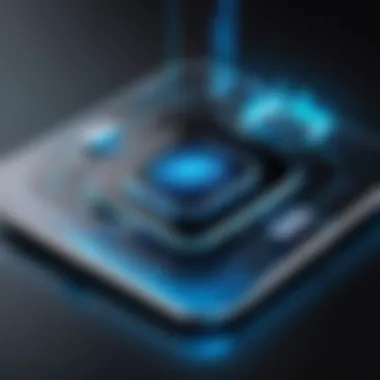

Troubleshooting Common Issues
In today’s fast-paced world, being disconnected isn’t an option. When using your mobile device as a hotspot, you might run into issues that can throw a wrench into your plans. Understanding how to troubleshoot these common problems is a crucial aspect of effectively utilizing your mobile hotspot. Addressing these issues not only saves you time but also ensures that your connectivity remains seamless, thereby enhancing your productivity in either a personal or professional setting.
Connectivity Problems
Connectivity problems are perhaps the most frequent stumbling block when setting up or using a mobile hotspot. This umbrella term covers a range of issues - from difficulty in connecting to the hotspot, to unstable connections that drop out often. One key cause of these problems can be the signal interference. Obstacles such as walls, furniture, or even microwaves can disrupt the signal, leading to unreliable connectivity.
To troubleshoot:
- Check your distance from the hotspot: The further you are away, the weaker the signal can become. Move closer and see if the connection improves.
- Restart the hotspot: Sometimes, a quick reboot of your smartphone can clear temporary glitches in its function.
- Forget and reconnect: On your device, go to your Wi-Fi settings, select the hotspot network and choose 'Forget', then try reconnecting.
- Verify device compatibility: Ensure the device trying to connect is compatible with the mobile hotspot, as some older models may have compatibility issues.
When these basic troubleshooting steps do not yield a solution, consider checking for updates to either your smartphone's operating system or the applications involved in creating the hotspot. Regular updates may include bug fixes that resolve existing connectivity issues.
Data Throttling Insights
Another critical factor to consider is data throttling. This situation occurs when your mobile carrier intentionally slows down your internet speed after you have reached a certain data usage limit. Essentially, once you cross the threshold set by your plan, you may find your hotspot speeds decreasing significantly. Understanding the implications of data throttling is essential for IT professionals and tech enthusiasts alike, especially in environments where consistent connectivity is vital.
To manage data throttling:
- Review your data plan: Familiarize yourself with the terms of your data plan. Know when your limits kick in to avoid unexpected slowdowns.
- Optimize your usage: Use data monitoring tools to keep an eye on your consumption. Apps such as My Data Manager can help track how much data you're using through various applications.
- Prioritize important tasks: If you know you're nearing your limit, focus on high-priority tasks first, and save less critical ones for a time when you're on a more robust network.
Furthermore, some carriers offer plans with higher data thresholds or even unlimited data options. Weighing the cost versus the benefits could save you from headaches when you need to rely on mobile hotspots in critical situations.
Remember: Always stay ahead of the game when it comes to monitoring both connectivity and data usage to ensure your experience is as smooth as possible.
Data Management Strategies While Using Hotspots
Effective Data Monitoring
Monitoring your data usage while operating a mobile hotspot is like keeping an eye on a runaway horse—it can go off track pretty quick if you’re not paying attention. Most smartphones come equipped with built-in tools to track how much data you’re using. By enabling data usage tracking, you can keep tabs on your consumption in real-time.
- Data Usage Alerts: Set up alerts on your device to notify you when you reach certain data thresholds. This helps you stay aware and avoids the nasty surprise of throttling.
- Detailed Usage Insights: Dive into the settings of your hotspot feature. Android and iOS devices often provide detailed insights into which apps or services are hogging the most data. This allows you to make informed decisions about what to prioritize when you're on the go.
By keeping a keen eye on your data usage, you can make adjustments in real time to avoid hitting your cap. More than just a number, it’s about maintaining an uninterrupted connection that supports your online activities.
Reducing Data Drain
Reducing data drain is like putting your phone on a diet; it’s not just about cutting back, but rather making smarter choices. There are various pragmatic steps you can take to optimize your data usage while using a mobile hotspot.
- Limit Automatic Updates: When you’re in hotspot mode, ensure your apps and system updates don’t automatically download. Depending on the device, you can turn off automatic updates in the settings menu.
- Adjust Streaming Quality: If you are streaming videos, be sure to adjust the quality settings. Most streaming services offer options to view in lower resolution, thereby reducing the data consumed significantly.
- Use Offline Options: When possible, download content for offline use ahead of time. Whether it’s music playlists or TV shows, planning can drastically lower your on-the-go data requirements.
"Effective data management is not just about conserving data; it’s about strategizing use to enhance your connectivity experience."
Remember, thoughtful management of your data not only saves costs but also greatly improves the performance of your hotspot when you need it most. With the right strategies in place, you can make your mobile hotspot work more efficiently, ensuring that you don't run into roadblocks during critical tasks.
Additional Resources and Tools
When it comes to maximizing the utility of your smartphone as a free hotspot, having a few additional resources and tools at your fingertips can make all the difference. These tools provide not only insights into performance and usage but also guidance from those who have navigated similar challenges. In this section, we’ll delve into some essential elements connected to performance testing tools, as well as community forums and support networks that are worth considering.
Performance Testing Tools
Understanding the effectiveness of your mobile hotspot is crucial, especially in professional settings where reliable connectivity is paramount. Performance testing tools enable you to evaluate the strength and speed of your connection. Here are some tools that can be incredibly beneficial:
- Speedtest by Ookla: This app has become synonymous with internet speed testing. With a simple tap, you can measure your download and upload speeds as well as ping times. It’s user-friendly and provides historical data to track performance over time.
- Fast.com: Developed by Netflix, this tool is direct and straightforward. It automatically measures your download speed, offering a quick assessment without any clutter.
- OpenSignal: Beyond speed testing, this app gives insight into signal strength and network coverage in your area. Such comprehensive data assists in identifying the best spots to connect your device.
Utilizing these tools does more than just help diagnose issues—it can help you stay proactive. By regularly testing your connection, you can make informed decisions about when to use your hotspot and when it may be better to find other options, such as a more stable Wi-Fi connection.
Community Forums and Support
No matter how tech-savvy one is, questions can arise. Here’s where community forums and dedicated support come into play. Engaging with fellow users can yield priceless advice and solutions to common problems faced while using mobile hotspots. Some notable platforms include:
- Reddit: There are countless threads and subreddits focused on mobile technology and hotspots, where users share tips, tricks, and troubleshooting advice. Perhaps you’ll find someone who’s encountered the same issue and can guide you through the resolution.
- Facebook Groups: There are many groups dedicated to tech enthusiasts and mobile device users. In these platforms, tech support can often come from fellow users who have likely faced similar situations.
- Manufacturer Support Pages: Don’t overlook these resources. Whether it's Apple, Samsung, or OnePlus, manufacturers often offer detailed FAQs and user guides that cover hotspot functionalities comprehensively.
In summary, leveraging these additional resources and tools can enhance your experience when using your smartphone as a hotspot. They not only provide you with the ability to evaluate and optimize your connection but also connect you with a broader community that shares knowledge and support. As the saying goes, "Two heads are better than one"—and that rings true in the tech realm as well.



