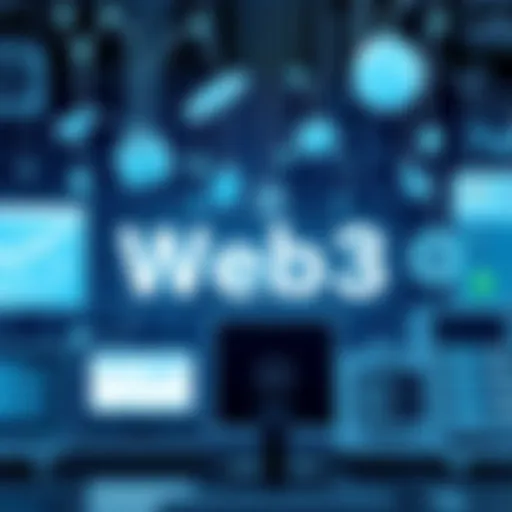A Comprehensive Guide to Transferring Data Effectively


Intro
Transferring data from an old computer to a new computer is a task often met with hesitation. Many people underestimate the complexity involved in ensuring that their important files, applications, and settings are successfully moved. It is imperative to have a systematic approach to tackle this process effectively. Not only does this guide discuss various methods for data transfer, but it also highlights tools available to simplify the transition.
IT professionals and tech enthusiasts seeking to make the upgrade process smoother will find valuable insights here. The careful planning of each step is crucial to maintain data integrity and functionality on the new device. Therefore, understanding the method suitable for your specific scenario is essential for a successful transfer.
Features Overview
In the world of data transfer, features matter. Each method of transferring data comes with its own specifications and advantages. Knowing these can aid in making an informed decision.
Key Specifications
- Transfer Speed: Different methods offer varied speeds for data transfer. For example, using an external hard drive can provide faster speeds compared to cloud-based transfers, depending on the connection.
- Capacity Limits: Some data transfer applications, such as Migration Assistant on macOS, have limits on the amount of data that can be transferred at once. Understanding these limitations is essential for effective planning.
- File Compatibility: It is important to consider if all file types and applications are compatible with the new operating system. For instance, file systems like NTFS and FAT32 may behave differently on Windows and macOS devices.
Unique Selling Points
- User-Friendly Interfaces: Many data migration tools offer intuitive interfaces. This simplifies the process for users who may not be very tech-savvy.
- Data Integrity Checks: Tools like EaseUS Todo Backup provide checks during the transfer process to ensure that files are not corrupted or lost.
- Custom Transfer Options: Solutions like Windows Easy Transfer allow users to choose exactly what files and folders to transfer, providing tailored functionality to meet different needs.
Performance Analysis
After diving into features, it is essential to understand how these methods perform in real-world scenarios. Performance can vary significantly based on the chosen approach.
Benchmarking Results
Different data transfer tools have been benchmarked based on their efficiency and speed in live environments. For instance, when comparing a USB 3.0 external hard drive to a cloud service, the former generally provides superior speed, especially for large files. According to various tests, transferring 1 terabyte of data can take upwards of 20 hours via cloud services, while a local USB connection may accomplish the same task in five hours.
Real-world Scenarios
In real-world situations, factors such as network reliability, file size, and the number of files can impact performance. For example, users with a stable and high-speed internet connection may find cloud transfers preferable for remote access while on the go. Conversely, those moving large multimedia files may favor a direct connection using external storage.
"Effective data transfer is not just about moving files. It is about maintaining productivity and preventing data loss during the transition."
Organizing a data transfer requires attention to hard facts and comparisons. Through comprehensive evaluation of tools and methods, IT professionals can ensure a seamless transition from old to new systems.
Understanding the Need for Data Transfer
Transferring data from an old computer to a new one is a process that many individuals and organizations face. The significance of this task cannot be understated, as it directly impacts data retention, accessibility, and overall user experience with the new device. As technology evolves, the need to upgrade hardware becomes apparent. It is crucial to ensure that critical information does not get lost in transition.
Rationale Behind Upgrading Computers
The rationale behind upgrading computers stems from various factors. Performance enhancement is one primary aspect; newer computer models typically feature improved hardware specs, faster processing power, and better energy efficiency. A new system can significantly reduce lag times and enhance productivity. Additionally, software updates and compatibility can also play a role. Many current applications may not run efficiently or at all on older systems. Thus, the incentive to upgrade often aligns with the necessity for better performance and a seamless user experience.
Moreover, reliability is another key consideration. Older computers are more prone to failures, which can result in extended downtime. In contrast, modern machines often come with warranties and support, offering peace of mind during daily operations.
Types of Data to Transfer
When preparing for a data transfer, it is essential to identify the types of data that need to be moved. Each category plays a distinct role in maintaining the integrity of user workflows.
Files and Documents
Files and documents are fundamental to everyday use. These encompass personal files such as photos and videos, as well as work-related documents like reports and spreadsheets. The core aspect of transferring this data is to ensure that users do not lose their valuable work during the upgrade process. A key characteristic of files is their diversity; they can vary in formats and labels, making it necessary to have a structured approach to manage them.
Transferring files is often viewed as a beneficial move since it has a direct impact on productivity. Users wish to have access to their work without interruption. However, the sheer volume of data can be overwhelming, and it is important to prioritize what to move. A unique feature of files is their sensitivity; losing critical documents can lead to significant setbacks. Therefore, maintaining careful organization and backing up data prior to transfer is essential to avoid potential disadvantages.
Applications and Software
The transfer of applications and software is another critical element of the data migration process. These programs often contain personalized settings, work-related tools, and necessary software licenses. The importance of this transfer lies in the continuity of operations. Users expect their applications to function as they did on their previous device.
A notable characteristic of applications is their dependency on system configurations. Some software may require specific installations or settings that are unique to the old computer. Therefore, ensuring that such configurations are preserved is crucial. The advantage of transferring applications is maintaining the workflow without major disruptions. However, the challenge can be finding compatible versions or updates for the new system, which can lead to frustration if not addressed.
System Settings and Configurations


The final category of data transfer involves system settings and configurations. This includes display settings, user preferences, network setups, and security configurations. Transferring these elements helps replicate the user environment on the new computer, creating a familiar workspace.
A key characteristic of system configurations is their complexity. They may include intricate adjustments made over time, tailored for individual preferences. Therefore, failure to transfer these settings can lead to inefficiencies. The benefit of transferring system settings is the ability to maintain a personalized environment, facilitating an easy transition. However, if the new system has different hardware or software capabilities, it may not support all previous configurations, which can represent a disadvantage and requires careful planning.
Preparing for the Transfer Process
Preparing for the transfer process is essential. It ensures that everything is ready before moving data from an old computer to a new one. Skipping this step can lead to errors, confusion, or even data loss. Taking time to plan can save effort in the long run.
One crucial aspect of preparation is assessing the current data volume. Knowing how much data needs to be moved can help in deciding which transfer method to use. Some methods are better suited for large datasets, while others are ideal for smaller amounts of information. This step helps to streamline the transfer process and avoid unexpected issues.
Creating a backup plan is another important part of preparing for the transfer. Backups protect against the chance of data being compromised during the migration. Without a solid backup, any issues could lead to temporary or permanent loss of information. A well-structured backup plan should consider local backups, cloud storage, and external drives. Each option has its unique advantages and characteristics.
Assessing Current Data Volume
Assessing the current data volume means estimating how much information exists on the old computer. This includes files, documents, applications, and system settings. By knowing the amount of data, one can choose the best transfer method. For a small volume of data, a quick cable connection may be sufficient. However, if the data is substantial, planning for a more robust system can prevent delays during transfer.
Creating a Backup Plan
Creating a backup plan is a necessary step that protects data against the potential mishaps during transfer. A solid backup should cover various storage methods.
Local Backups
Local backups involve copying data to an internal or external drive that remains physically close to the user. The key characteristic is that it allows quick access to files. Local backups are popular because they do not depend on an internet connection. This method is particularly beneficial for those who need fast restoration options. However, it does have some disadvantages. For example, if the local device is damaged, the backup might be lost.
Cloud Storage
Cloud storage offers a different approach to backups. This method allows users to store data on remote servers accessed via the internet. The key characteristic of cloud storage is its accessibility from anywhere. This makes it beneficial for users who travel or work from various locations. Cloud storage does come with some potential disadvantages. For instance, if the internet is slow or connections are unreliable, it might make data retrieval challenging. Additionally, there may be recurring costs associated with cloud storage plans.
External Drives
External drives serve as a reliable middle-ground option. They connect to the computer through USB and offer significant space for backup. The main characteristic of external drives is their portability. Users can easily carry information from one location to another. They are also relatively affordable and come in various sizes. Still, their main disadvantage is the risk of physical damage or loss.
"Planning and preparation is key in any data transfer success."
Choosing the Best Transfer Method
When upgrading to a new computer, selecting the right method to transfer data is critical. Each method has its own set of benefits and considerations that can affect the overall efficiency of the transfer process. Choosing the wrong approach can lead to complications or delays, making it essential to evaluate the available options closely. This section will discuss direct and indirect transfer methods, illustrating their unique characteristics and contributions to a successful data migration.
Direct Transfer Methods
Direct transfer methods involve transferring data directly between the old and new computers, minimizing the time and steps needed to complete the process. These methods generally offer a faster and more efficient means of transferring larger volumes of data.
Cable Connection
Cable connection is one of the most straightforward methods for transferring data. It usually involves using a special cable like a USB transfer cable to connect two computers. This method is beneficial because it offers a direct line for data flow. A key characteristic of this approach is its ability to transfer files at high speeds compared to other methods.
The unique feature of a cable connection is that it facilitates a two-way transfer, allowing files to move freely back and forth if needed. Its main advantage is speed; however, one must ensure compatibility between the operating systems of both computers, which can be a limitation.
Network Transfer
Network transfer uses a local area network (LAN) to move data from one computer to another. This method is advantageous for users with a robust home or office network setup. The key characteristic of network transfer is its convenience; as long as both computers are connected to the same network, data can be transferred quickly without any physical connections.
A unique feature of network transfers is their flexibility. Users can initiate transfers from anywhere on the network, making remote access possible. However, disadvantages include potential slow speeds, especially if the network is congested or not optimized. Furthermore, users may need some technical know-how to set up the network securely.
Indirect Transfer Methods
Indirect transfer methods involve using intermediary devices or services to facilitate the transfer of data. These methods can be advantageous due to their versatility and storage capabilities.
Using External Storage Devices
Using external storage devices, such as USB flash drives or external hard drives, is a common indirect method for data transfer. This approach allows users to transfer large amounts of data at their own pace. The key characteristic is its portability; users can easily transport data from one device to another.
A unique feature of this method is its independence from network reliability, making it an excellent choice for those with limited or unstable internet access. However, a disadvantage is the manual nature of the process, which may require multiple steps to move data around. Users must also ensure that their external device has enough capacity to hold all the necessary files.

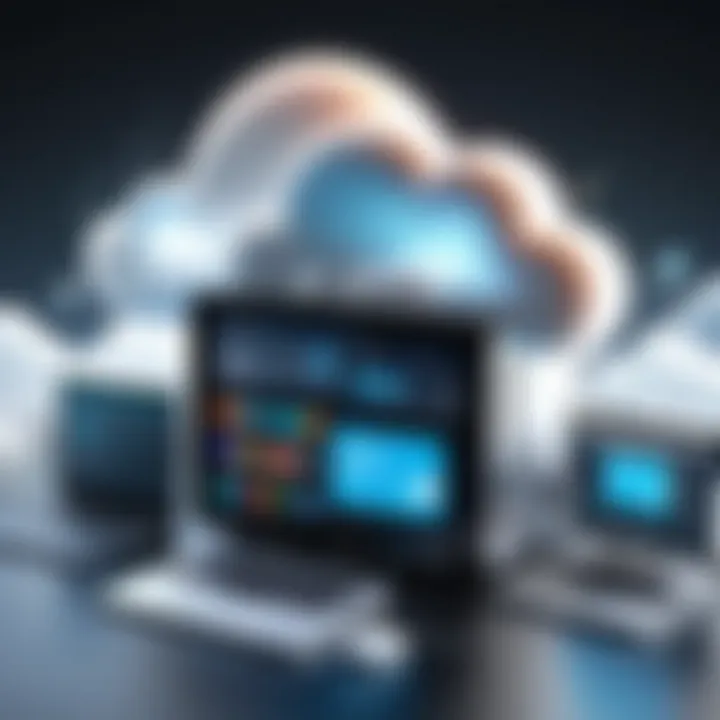
Utilizing Cloud Services
Utilizing cloud services like Google Drive or Dropbox is another indirect method for data transfer. This option allows users to upload files to the cloud and then download them onto the new computer. A key characteristic of cloud services is accessibility; users can access their files from anywhere with an internet connection.
One advantage of this approach is the ability to sync files across multiple devices seamlessly. Additionally, cloud storage typically includes features for version control and easy sharing. However, disadvantages include dependency on internet speed and storage limitations present in free account setups, as well as potential privacy concerns related to sensitive data.
Important Note: Choosing the appropriate transfer method will significantly impact the overall experience of upgrading to a new computer.
In summary, both direct and indirect methods have distinctive features that cater to different scenarios. Understanding each method's advantages and disadvantages can guide users in making an informed choice that aligns with their specific data transfer needs.
Tools and Software for Data Transfer
Transferring data from an old computer to a new one can be daunting. However, specific tools and software play a crucial role in simplifying this process. They help streamline the transfer and ensure data integrity throughout. Choosing the right tools can save time and minimize stress. It is vital to consider factors such as ease of use, compatibility with different operating systems, and the volume of data being transferred when selecting these tools.
Data Migration Software
Data migration software is designed to automate and facilitate the transfer of files and settings. One notable aspect of such software is the capability to manage large volumes of data effectively. This category includes popular programs like EaseUS Todo PCTrans and PCmover.
These applications can transfer not just documents and files but also applications and settings, offering a comprehensive solution. They often come with user-friendly interfaces, making them accessible even for less tech-savvy users. However, users should be aware of potential licensing fees associated with some tools.
Manual Transfer Tools
Manual transfer tools offer an alternative for those who prefer to manage the process themselves. These methods can be effective, although they often require more hands-on effort.
Windows Easy Transfer
Windows Easy Transfer allows users to migrate data from one Windows computer to another seamlessly. It is noteworthy because it simplifies the process significantly. This tool provides a way to transfer files, settings, and even user accounts. Windows Easy Transfer is considered popular owing to its straightforward step-by-step guidance.
One key characteristic is its ability to create backups before initiating the transfer. This feature prevents the loss of data during the process. However, users need to be cautious, as it only supports certain Windows versions. The main advantage is its user-friendly interface, which appeals to a wide range of users, although some may find limitations when using new operating systems.
Apple Migration Assistant
Apple Migration Assistant is an intuitive tool available for macOS users. This tool allows for the smooth transfer of documents, applications, and settings from an older device to a new one. Its main appeal lies in how seamlessly it integrates with Apple's ecosystem. This compatibility makes it a favored choice among macOS users.
A unique feature of the Apple Migration Assistant is its ability to wirelessly transfer data between devices. This method eliminates the need for external storage devices, streamlining the process further. Despite its advantages, this tool comes with limitations, particularly when transferring between different operating systems. This can present challenges for users switching from Windows to Mac.
Executing the Data Transfer
Executing the data transfer is a key phase when moving from an old computer to a new one. It ensures that all necessary data is successfully migrated while reducing risks of data loss. An improper transfer can lead to missing files, incompatible applications, or malfunctioning settings. Therefore, being methodical and deliberate is essential during this stage. Following a structured process helps streamline the migration and allows for troubleshooting any potential issues more efficiently.
Step-by-Step Transfer Process
The step-by-step transfer process involves several crucial actions. Begin by ensuring that both computers are adequately powered and connected. It is advisable to disconnect all unnecessary peripherals to minimize distractions. Here is a basic outline of the transfer process:
- Choose the Transfer Method: Decide between direct means, such as a cable connection, or indirect methods like using external drives.
- Prepare the New Computer: Before beginning, configure some initial settings on the new device. This may include setting up user accounts.
- Initiate Transfer: Use the selected method to start the transfer. If using migration software, follow the provided instructions closely.
- Transfer Data: Select specific folders and files to migrate. It is wise to separate data into categories: personal files, applications, and system settings.
- Complete Transfer: Upon completion, ensure that the transfer process has entirely finished before shutting down computers.
By following these steps, IT professionals can facilitate an organized and effective migration.
Monitoring the Transfer Progress
Monitoring the transfer progress is critical to ensure everything is functioning properly. Many data migration tools offer real-time updates during the transfer. This feature can help identify any issues early on. Here are some aspects to consider while monitoring:
- Progress Indicators: Check if the data is moving as expected. This helps gauge how much longer the process will take.
- Error Messages: Be vigilant for any error alerts. Resolving them promptly can prevent data integrity issues.
- Network Activity: If transferring data over a network, watch for network stability and speed, which can affect overall transfer efficiency.
"A well-monitored transfer will not only help in data integrity but also ensures a smoother transition into the new setup."
Finally, record any anomalies during the transfer. This information may prove useful if any issues arise after the transition, thus aiding in troubleshooting. Effective monitoring creates a foundation for a successful data transfer.
Post-Transfer Considerations
Once the data transfer is complete, it is vital to focus on post-transfer considerations. This stage ensures that all critical aspects of the transfer are addressed so that your new computer functions optimally with the migrated data. This section aims to encapsulate the essential elements involved in this process, emphasizing the benefits of thoroughly verifying the integrity of data, reinstalling applications, and setting up user preferences. Addressing these factors can contribute significantly to a seamless transition.


Verifying Data Integrity
Verifying data integrity is a crucial step. After moving data, you need to confirm that everything is transferred accurately. Corrupted or incomplete files can lead to significant issues. Here are key points to consider:
- Compare File Sizes: Check if the size of files on your new computer matches the original ones. Any discrepancies may indicate problems.
- Open Files: Open a few critical files to ensure they function correctly. This action confirms that data is not only present but usable.
- Run Integrity Checks: Use built-in tools in operating systems to scan for errors. For instance, tools like CHKDSK in Windows can help identify problems.
"Data integrity checks help safeguard against issues that can arise after migration." Consider using checksum methods to further validate the integrity of important files.
Reinstalling and Configuring Applications
Once data verification is done, the next step involves reinstalling applications. This process is not merely about copying applications; it's about ensuring that they work correctly on the new system. Consider the following steps:
- Installation Process: Begin by installing each application using their respective installation files. Some applications might require keys for full functionality.
- System Compatibility: Ensure that the applications are compatible with the operating system of your new computer. Some older software may have issues on newer OS versions.
- Configuration: After installation, configure the settings according to your preferences. This step may involve customizing user interfaces, notifications, or other settings specific to your workflow.
Setting Up User Preferences
Configuring user preferences plays a substantial role in personalizing the new computer experience. This can drastically influence productivity and usability:
- Desktop Layout: Arrange desktop icons and taskbars to mirror your old setup if necessary. Familiarity can ease the transition.
- Browser Settings: Import bookmarks and personalized settings in browsers such as Google Chrome or Mozilla Firefox. This ensures access to essential resources immediately.
- Security Settings: Don’t forget to configure firewalls, antivirus, and other security measures. This aspect is essential to protect your new system from potential threats.
By attending to these post-transfer considerations, you can maximize the functionality of your new computer and ensure that data is not only transferred but also active and tailored to your needs.
Common Issues and Troubleshooting
Transferring data can appear straightforward, yet it often presents numerous challenges. Recognizing and handling common issues during the data transfer process is vital. This section will cover frequent problems, their resolutions, and necessary precautions to consider. Addressing these concerns can make the process smoother, ensuring that important files and settings are successfully migrated.
Resolving Data Transfer Errors
Errors during the transfer can stem from diverse sources, such as network instability or software malfunctions. These errors can lead to data loss or corruption, and can occur unexpectedly. Some common data transfer errors include failed transfers, incomplete data, or loss of files.
To resolve these issues, follow these steps:
- Retry the Transfer: Sometimes, a simple retry can resolve temporary glitches, especially if they are due to network issues.
- Check Connections: Ensure that all cables or connections used in the transfer are secure. Weak connections can lead to transfer issues.
- Use Updated Software: Ensure that any data migration tools or software are up to date. Outdated versions may have bugs leading to errors.
- Inspect Logs: Most migration software provides logs detailing the transfer process. Reviewing these can help identify the specific cause of the error.
- Contact Support: If persistent errors occur, reaching out to customer support for the tools or software being used can lead to targeted solutions.
By taking these actions to resolve data transfer errors, you can reduce the risk of data losses, allowing a smoother transition to the new computer.
Addressing Compatibility Concerns
Compatibility issues are another potential hurdle. The old computer and new one may utilize different operating systems or file systems, leading to complications. This can result in difficulty accessing files or programs post-transfer.
To mitigate these concerns, consider the following:
- Check OS Compatibility: Before initiating the transfer, verify that system requirements are compatible between the old and new machines. If the old system uses Windows 7 and the new one runs Windows 11, certain applications might not function as expected.
- File Formats: Ensure that files are in formats that the new system can read. Proprietary formats may require conversion prior to transfer.
- Backup Compatibility: When using backup services or software, confirm that they support restoring data to the new system's architecture.
- Test Compatibility on a Smaller Scale: If in doubt, try transferring a small subset of files to gauge compatibility before proceeding with a full transfer.
By properly addressing compatibility concerns, users can prevent significant disruptions and maintain efficiency during data transfer.
Finale and Final Recommendations
Transferring data from an old computer to a new one is a task that requires significant attention to detail. The process involves several steps, each crucial for ensuring that essential files and settings are migrated without issues. This guide has addressed various methods and tools available for effective data transfer, underlining their importance to IT professionals and tech enthusiasts alike. The conclusion of this article synthesizes the critical elements involved in the entire process, providing final insights and recommendations.
The recommendations include a systematic approach to data transfer. It is vital to thoroughly assess the data volume before initiating the transfer process. Without understanding the total amount of data and its types, one might choose an inefficient method. An adequate plan that encompasses both local and external backups is equally important, as it safeguards against unforeseen complications.
Data integrity verification should be a priority. Once the transfer process concludes, ensuring that files and settings have been accurately migrated is essential for smooth operation in the new system. This verification prevents potential data loss and allows users to identify and resolve any inconsistencies at an early stage.
Finally, consider future data management practices. Understanding the best practices will not only aid in the current transition but also prepare users for upcoming upgrades. This foresight contributes to seamless future transitions, enabling one to keep pace with technology advancements without excessive disruption.
"A smooth data transfer is not just about moving files, but ensuring that the entire system operates efficiently post-migration."
Summary of Best Practices
- Plan Ahead: Outline steps including assessing data volume and selecting the right transfer method.
- Regular Backup: Create backups before starting the transfer to protect against data loss.
- Check Compatibility: Ensure that software and applications are compatible with the new system.
- Verify Data: Post-transfer, review files and settings to confirm accuracy and integrity.
- Documentation: Keep records of the transfer process for future reference and troubleshooting.
Future Considerations for Upgrades
As technology continues to evolve, staying informed about potential upgrades is crucial. This involves monitoring advancements in hardware and software that could simplify future data transfers. IT professionals should consider the following:
- Emerging Technologies: Keep an eye on new transfer methods and tools that may arise, such as faster connections or more efficient migration software.
- Cloud Solutions: As cloud storage becomes more prevalent, integrating cloud backup solutions can offer a more flexible and efficient way to manage data.
- Regular Training: Ensure that all users are equipped with knowledge about the latest practices in data management and transfer.
Addressing these considerations will not only facilitate better planning for future upgrades but also enhance the overall efficacy of data management across systems.