Transitioning from Edge to IE Mode for IT Professionals
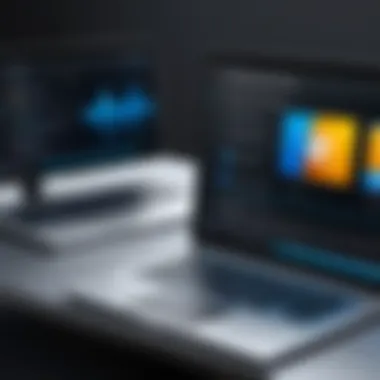

Intro
As organizations modernize their digital infrastructure, the interplay between different browsers becomes more significant. One such shift involves the transition from Microsoft Edge to Internet Explorer (IE) mode. This transition is not merely a matter of switching between applications; it’s about striking a balance between legacy application support and utilizing modern web technologies. Understanding the operational dynamics of IE mode within the Edge environment can be a game-changer for IT professionals.
With the increasing push toward cloud computing and the rapid advancement of web standards, many businesses find themselves tied to outdated, yet essential, applications. The compatibility of these applications with modern browsers can often be a stumbling block, leading to reduced productivity and frustration among users. *This guide will dig deep into the benefits of leveraging IE mode, the best practices for its implementation, and the strategic considerations involved in this transition.*
Features Overview
Transitioning to IE mode within the Edge browser unlocks a suite of features designed to bridge the gap between legacy and modern applications. Below is a closer look at the key specifications and unique selling points of this functionality.
Key Specifications
- Compatibility with Legacy Applications: IE mode allows businesses to run enterprise web applications that require older web technologies without needing legacy machines.
- Seamless Integration: Edge maintains a streamlined user experience, allowing for the easy transition between IE mode and regular browsing. No lengthy switches or multiple browser tabs required.
- Security Features: While providing legacy support, Edge keeps user security in mind with built-in protections against modern-day browser vulnerabilities.
Unique Selling Points
- Cost Efficiency: By enabling users to access older applications through Edge, organizations can avoid the hefty costs associated with upgrading or replacing legacy software.
- Simplified IT Management: With a unified browser platform, IT professionals can easily manage and deploy updates, ensuring users have access to the tools they need without convoluted processes.
- User Familiarity: Many employees are accustomed to Edge; providing IE mode makes adoption easier without significant disruptions to their workflow.
"Integrating IE mode into a modern browser like Edge takes the headaches out of managing legacy applications."
Performance Analysis
Benchmarking Results
Real-world testing has shown that the performance of applications running in IE mode can be similar to those running in a native Internet Explorer environment. When assessing this feature, focus on:
- Load Times: Most apps load with comparable speeds in both environments, though this can vary based on the complexity of the application.
- User Experience: Users experience minor lag in resource-intensive applications, but it generally remains within acceptable limits.
Real-world Scenarios
Consider a mid-sized financial institution that still relies on a proprietary invoicing system designed to run exclusively on IE. As the company standardized on Edge for security and support, they faced an impass. Through IE mode, they managed to run their invoicing system without issue, enhancing productivity and reducing training time for their employees. In such scenarios, best practices include:
- Regularly updating both Edge and the application for optimal performance.
- Providing training sessions for end-users to familiarize them with the IE mode.
- Monitoring the performance closely during the initial phases to catch potential issues early on.
In summary, transitioning from Edge to IE mode involves understanding the interplay of features, performance benchmarks, and real-world applications to empower IT professionals in making informed decisions. By capitalizing on these insights, you can ensure that your organization’s legacy applications remain robust and responsive within a contemporary framework.
Preface to Browsers: Edge and Internet Explorer
When it comes to navigating the vast landscape of the internet, two major players have emerged—Microsoft Edge and Internet Explorer. Understanding their roles not only equips IT professionals with the necessary tools to manage legacy systems but also sheds light on the broader scope of modern web usage. In this section, we will delve into the historical context of these browsers, along with their significance in today’s IT environments.
Historical Context of Internet Browsers
The history of internet browsers is as old as the concept of browsing the web itself. Back in the early days, browsers like Netscape Navigator took the stage, capturing the minds of users. Then came Internet Explorer, transforming how we connected to the internet. Internet Explorer dominated the browser market for years, its familiar blue e becoming a household icon.
However, as internet standards evolved, so did the need for a more agile and efficient browsing experience. Enter Microsoft Edge. Launched in 2015, Edge was designed to leverage modern web standards, ensuring better performance and security. Its transition from a simple browsing tool to a comprehensive platform showcases the ongoing evolution in the realm of web exploration.
Role of Edge and IE in Modern IT Environments
In contemporary IT environments, Microsoft Edge and Internet Explorer serve distinctive roles. Edge, as the flagship browser, embodies modern capabilities, fast performance, and enhanced security protocols. It supports the latest web technologies, which makes it suitable for current applications that rely on sophisticated functionalities.
On the other hand, Internet Explorer maintains its relevance through IE Mode in Edge. This mode is precisely targeted at organizations that still rely on legacy applications demanding the unique capabilities of Internet Explorer.
Professionals managing IT infrastructures often face a crucial choice: migrate entirely to Edge or find a balance by utilizing IE Mode for those old apps still clinging to life. Understanding the intricacies of both browsers is not merely academic; it directly impacts compatibility, security, and performance within the workplace.
"In an era where efficiency is paramount, knowing when to shift gears between Edge and IE can make or break an organization's operational fluidity."
As we journey further into this guide, we'll explore how to effectively transition from Edge to IE Mode, overcoming compatibility challenges while embracing modern solutions.
Understanding Edge Browser
In the realm of web browsing, Microsoft Edge has emerged as a pivotal player. It’s not just another browser; it represents a shift in how we use the internet, especially in corporate environments. Understanding Edge Browser is key for IT professionals, considering its deep integration with Windows and its unique features that cater specifically to modern needs. Rather than just a gateway to the web, Edge is designed to optimize performance, security, and user experience—all vital elements for enterprise efficiency.
Core Features of Microsoft Edge
At the heart of Microsoft Edge lies a suite of core features that differentiate it from its predecessors and competitors. Here are some critical elements:
- Chromium-Based Architecture: Edge’s foundation on Chromium allows for superior compatibility with web standards. This means sites tend to load faster and work seamlessly, reducing frustration for the end users.
- Security Features: Edge incorporates several security measures, such as built-in tracking prevention and Microsoft Defender SmartScreen, which help shield users from malicious sites and downloads. This ensures a safer browsing experience in a corporate atmosphere.
- Integration with Microsoft 365: For organizations that utilize Microsoft 365, Edge offers a smoother experience, enabling seamless document sharing and collaboration straight from the browser.
- Advanced Tab Management: Features like vertical tabs and collections foster better organization for users juggling multiple sites, enhancing productivity.
- Immersive Reader: This option simplifies content consumption, offering a clutter-free reading experience, which can be particularly useful in corporate training settings.
These features are not merely bells and whistles; they’re solid building blocks that facilitate improved workflow, security, and usability for IT professionals. With Edge positioned as a central browser solution, understanding its mechanics and capabilities allows IT leaders to make informed decisions regarding compatibility and the transition to legacy support like IE Mode.
"Understanding Edge isn’t just about knowing its features—it's about leveraging them to meet the demands of a rapidly evolving IT landscape."
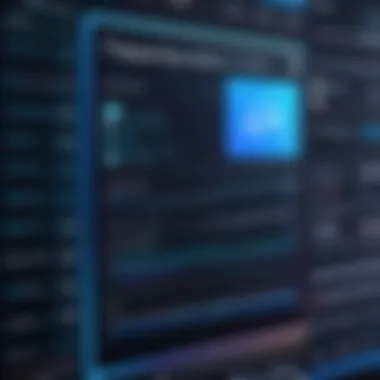

As companies continue to adopt remote work and cloud solutions, Microsoft Edge stands out not only as a browser but also as a tool that enhances and secures online activities within corporate frameworks. By comprehending Edge’s unique offerings, IT professionals can better align their strategies for browser use and legacy systems compatibility.
Exploring IE Mode Within Edge
The world of web browsers is evolving rapidly, but some legacy applications refuse to go gently into that good night. IE Mode within Edge serves as a bridge, ensuring that organizations can continue to function smoothly while adapting to modern browsing technologies. Understanding this mode is vital for IT professionals, as it allows for a seamless transition between the more contemporary features of Edge and the compatibility that older systems often require. This section delves into the essentials of IE Mode, presenting the why and how of its implementation in today's enterprises.
What is IE Mode?
IE Mode is a feature tucked inside Microsoft Edge that allows users to run websites and applications that are designed specifically for Internet Explorer. In basic terms, it’s like having a time machine for your browser—facilitating access to older websites and apps without needing to switch back and forth between browsers. It’s built to maintain compatibility for those stubborn legacy systems while still enabling access to modern web capabilities.
With IE Mode:
- Users can open sites in a single Edge window.
- They do not need to juggle different browsers, simplifying the digital workspace.
- There’s an opportunity to leverage Edge’s security and performance features while using older web content.
"Combining the best of both worlds enables organizations to transition smoothly, ensuring workflow is never disrupted."
When to Use IE Mode?
Deciding when to deploy IE Mode can depend on various factors. Here are a few situations where accessing this feature becomes paramount:
- Legacy Applications: Many companies still operate software that was built years ago, often requiring IE due to outdated coding practices. If that sounds familiar, then IE Mode could be a savior.
- Intranet Sites: Some internal tools may not be updated regularly, rendering them incompatible with modern browsers. IE Mode allows employees to access these should they need it, without sacrificing security.
- Compliance Needs: Government regulations or industry standards might necessitate the use of older technology. Here, IE Mode becomes a compliant way of addressing such requirements.
- Testing Environments: IT professionals can utilize this mode to test how applications behave under different browser settings, which is critical for troubleshooting.
As organizations continue to modernize, understanding when and how to leverage IE Mode within Edge ensures that workflows remain uninterrupted, preserving efficiency in a shared digital space.
Setting Up IE Mode in Edge
The transition to using IE Mode within the Microsoft Edge browser isn’t just a technical step; it's a strategic one for IT professionals who handle legacy applications. Setting up IE Mode is crucial as it acts as an intermediary, allowing organizations to utilize modern Edge capabilities while ensuring compatibility with older applications that may not function properly in a contemporary environment. This dual functionality embodies a significant asset in maintaining operational productivity. Many organizations still rely on legacy systems, and configuring IE Mode ensures these tools remain useful without compromising security or performance.
Step-by-Step Configuration
Accessing Edge Settings
Accessing Edge settings is the very first step in configuring IE Mode, and it’s simpler than navigating a maze on a Sunday afternoon. To begin, simply launch the Edge browser and click on the three horizontal dots in the top-right corner—commonly known as the ‘More’ menu. For IT professionals, this intuitive layout is advantageous since it minimizes the learning curve, allowing for quicker adjustments and fewer headaches.
Once in the settings, you’ll find various customization options designed to enhance your browsing experience. The significance of accessing these settings lies in enabling the user to align Edge with their specific compatibility needs.
A standout characteristic of the Edge settings menu is its organized structure. It doesn’t feel like rummaging through an office drawer filled with junk; everything is neatly categorized. That organization lends itself well to easily locating the necessary IE Mode functionality. However, it does have its downsides, as some users might find the plethora of options overwhelming. Navigating through these settings without guidance can feel like deciphering a code. Therefore, it’s advisable to take notes or reference external resources like Reddit for tips on common pitfalls to avoid.
Enabling IE Mode
Enabling IE Mode is where the magic happens. In the Edge settings under the ‘Default Browser’ section, you will encounter the option to ‘Allow sites to be reloaded in Internet Explorer mode.’ Once toggled on, this enables the browser to seamlessly switch to IE Mode whenever desired. This is where the real value shines through: the possibility to run legacy applications uninterrupted.
The appealing part about enabling this mode is its adaptability. For many IT professionals, needing to switch browsers based on application requirements can be a taxing task. With IE Mode, Edge does the heavy lifting, allowing you to focus on higher-value IT activities. Yet, it’s not all sunshine and rainbows. Maintaining this feature does require keeping software updated and ensuring compatibility with the most current security protocols. It’s a bit of a balancing act but one that pays off in the long run.
Managing Compatibility Settings
Managing compatibility settings is like having a control panel for your browsing experience, and it ultimately influences how smoothly your legacy applications operate. Once you��’ve enabled IE Mode, the next step is ensuring that the right sites are set to open in this mode.
Within Edge, you'll find options to specify which websites should automatically use IE Mode via the ‘Enterprise Mode Site List’. This specific feature is crucial for IT departments, providing a solution to streamline and manage legacy applications better. Maintaining a tailored list of sites aids in reducing user frustration by ensuring that only the necessary pages encounter compatibility issues.
However, managing these settings also requires diligence. Keeping the site list current is essential as it reflects the changing landscape of applications and websites an organization uses. The potential downside? A neglected site list can lead to increased user error and bottlenecks in workflow, thereby negating the benefits of having IE Mode in play in the first place.
In summary, setting up IE Mode requires a clear understanding of Edge settings, a firm grasp on how to enable the mode, and vigilant management of compatibility settings. These steps pave the way for enhanced productivity in IT environments where legacy applications still play a pivotal role.
"IE Mode in Edge serves as a bridge between legacy systems and modern web technologies, ensuring users do not fall through the cracks of digital evolution."
By systematically working through each aspect of setup, IT professionals can achieve a seamless integration, ensuring that older applications continue to thrive against the backdrop of an ever-evolving tech landscape.
Navigating Compatibility Challenges
Navigating the transition from Microsoft Edge to Internet Explorer (IE) Mode brings several compatibility challenges that IT professionals need to be well-prepared for. This section aims to shed light on the essential elements involved in identifying legacy applications and performing compatibility tests. Mastering these processes is key for ensuring seamless operation and deployment of critical applications in a modern IT environment.
Identifying Legacy Applications
Legacy applications are often the backbone of many organizations, housing crucial data and functionalities that newer applications may not replicate. Understanding how to pinpoint these applications is fundamental. Specifically, legacy systems often rely on older technologies like ActiveX controls and specific browser functionalities that newer browsers simply don't support.
To identify legacy applications, consider the following steps:
- Review Application Inventory: Compile a list of applications currently in use across your organization. This helps in quickly spotting the ones that may have been tailored for older browsers.
- Talk to Users: Engaging end-users can provide insights into which applications they rely on. Users often have valuable input on which systems are crucial and which are at risk of becoming obsolete.
- Check for Compatibility: Research whether those applications have received updates in line with newer browser architectures. Some might have available updates aimed at compatibility with Edge or other modern browsers.
Mapping out these applications sets the groundwork for what needs to be addressed when transitioning to IE Mode.
Performing Compatibility Tests


Once legacy applications are identified, the next step involves executing compatibility tests to ensure they can run smoothly under IE Mode. This can be a bit of trial and error, but taking a systematic approach can ease this process significantly. Here are some guidelines to follow:
- Create a Test Environment: Establish a controlled environment where you can run tests without impacting the broader IT ecosystem. This might include using virtual machines that emulate older configurations.
- Run Functional Tests: Focus on core functionalities of the legacy applications. Verify whether critical features work as intended within the IE Mode. Document any anomalies encountered.
- Engage Users in Testing: Involve end-users during testing to gain firsthand experience of any issues. Their feedback can prove invaluable in identifying subtle bugs that might not be evident during tech-focused testing alone.
- Evaluate Results: After testing, compile and analyze the findings. Identify patterns, such as certain application types that frequently encounter issues, and take corrective action as necessary.
In summary, identifying legacy applications and performing thorough compatibility tests are cornerstone practices that IT professionals should prioritize when navigating the challenges of transitioning to IE Mode. Ensuring that the legacy systems are functional not only maintains productivity but also minimizes potential disruptions during the transition.
Security Considerations in IE Mode
Transitioning from Edge to Internet Explorer (IE) mode comes with its share of security concerns that IT professionals must navigate. As organizations adopt new tools to support legacy applications, understanding the security implications is of the utmost importance. IE mode essentially blends the capabilities of the Edge browser with the functionalities of IE. While this integration offers benefits, it also raises questions about security vulnerabilities, compliance, and potential risks to sensitive data.
Understanding Security Features of Edge
Edge, being a modern browser, is equipped with numerous security protocols designed to protect users from a variety of threats. Features such as Windows Defender SmartScreen help block risky websites and downloads. Additionally, Edge implements sandboxing techniques which limit the resources a compromised web page can access. This means if malware tries to operate through a vulnerable web page, it operates within a restricted environment, reducing the potential damage it can inflict.
Moreover, built-in tracking prevention features give users the ability to choose their preferred level of privacy. This is pivotal in today’s data-driven landscape where mere browsing behavior can lead to significant privacy breaches. Here’s a quick breakdown of key security features in Edge:
- Enhanced Smartscreen Phishing Protection: This is a real-time protection tool that detects and warns about dangerous sites.
- Sandboxing: Isolates running processes so malware has limited access to system resources.
- Tracking Prevention: Blocks trackers from collecting user data across websites, enhancing user privacy.
- Automatic Updates: Ensures users are running the latest versions of the browser, mitigating known vulnerabilities.
Understanding these features is essential when assessing the overall security when moving towards IE mode, as it potentially exposes those benefiting from these modern protections.
Potential Risks Associated with IE Mode
While enabling IE mode can be a godsend for legacy applications, it’s not without its hazards. The integration is like using a Swiss Army knife; it has many tools, but the versatility could mean exposure to vulnerabilities not present in Edge.
One major drawback is that Internet Explorer is no longer in active development, making it susceptible to emerging threats. The older infrastructure may harbor unpatched vulnerabilities that malicious actors are keen to exploit. Here’s why this is worrisome:
- Outdated Technology: Many security protocols used in IE have not been updated to the standards found in newer browsers. This can make organizational data susceptible to breaches.
- Limited Support: Organizations that rely heavily on IE mode risk being unsupported should significant security risks arise. The lack of contemporary frameworks can lead to prolonged vulnerability windows.
- User Configuration Errors: As users switch back and forth between Edge and IE mode, there exists a risk for misconfiguration which can lead to inadvertent security lapses.
"Dependence on legacy systems can be a double-edged sword. While they are necessary for operations, they can also be a gateway for cybersecurity threats."
In summation, while transitioning to IE mode allows for compatibility with older applications, the security concerns cannot be overlooked. It is critical for IT professionals to consider the potential risks, and actively manage them through rigorous testing and consistent monitoring. By fostering a comprehensive understanding of both the safeguards Edge provides and the vulnerabilities inherent in IE mode, organizations can better protect their assets and maintain compliance within their operational frameworks.
Performance Analysis of IE Mode
As organizations transition from traditional browsers to Edge with IE mode, understanding the performance implications becomes paramount. This section zeroes in on two critical aspects: the impact on application efficiency and evaluating resource usage. These insights not only help in optimizing legacy applications but also equip IT professionals with the necessary frameworks to enhance overall performance.
Impact on Application Efficiency
The efficiency of applications running under IE mode is a subject of substantial interest. Organizations often rely on legacy applications that may not have been designed for modern browsers, creating compatibility challenges. By running these applications in IE mode, companies can bridge the gap without overhauling their entire IT infrastructure.
When discussing application efficiency, we should consider several factors:
- Speed of Loading: How quickly applications load can impact productivity. Many legacy applications, when run in IE mode, load at a competitive speed compared to running them in older versions of Internet Explorer.
- User Experience: A seamless user experience is vital. This entails not just speed, but also how familiar interfaces remain for users. IE mode can help users feel more at home, thus reducing the learning curve associated with new browsers.
- Functionality Compatibility: It's crucial that features important for business operations continue to work no matter the browser. IE mode ensures that essential features remain fully functional, which can often mean the difference between operational efficiency or disruptions that cost time and resources.
It's noteworthy to mention that many organizations have experienced improved application performance metrics after implementing IE mode. Ultimately, the goal becomes not just compatibility, but also maximizing operational output and minimizing frustration for users.
Evaluating Resource Usage
Managing resource usage is another pivotal element to consider when analyzing IE mode's performance. Efficient resource management can lead to significant cost savings for businesses in terms of both hardware and energy consumption.
Here are some considerations when evaluating resource usage in IE mode:
- Memory Consumption: Older applications can sometimes be memory hogs, leading to slowdowns. By monitoring how much memory IE mode consumes while running legacy apps, IT teams can ascertain whether adjustments are needed.
- CPU Usage: High CPU usage can lead to overheating and reduced hardware lifespan. Keeping an eye on how IE mode impacts CPU usage compared to Edge’s native performance can help in identifying potential bottlenecks.
- Network Load: Applications that require a constant network refresh may affect bandwidth. It’s important to analyze how IE mode interacts with network resources, especially for organizations with limited bandwidth.
In addition, assessing resource usage not only aids in optimizing performance, but also allows IT departments to make informed decisions about potential hardware upgrades or system changes if needed.
It is crucial to strike a balance between performance and resource allocation while using IE mode to ensure operations run smoothly without draining company resources.
Ultimately, performance analysis of IE mode plays a significant role in ensuring legacy applications run at their best. IT professionals armed with this knowledge can enhance overall productivity while maintaining an efficient use of system resources.
Best Practices for Using IE Mode
Utilizing Internet Explorer mode within Microsoft Edge effectively is crucial for IT professionals dealing with legacy applications. The need to ensure smooth transitions and operational efficiency cannot be overstated. By following best practices, organizations not only avoid potential pitfalls but also leverage the full capabilities of IE mode
Optimizing Settings for Legacy Compatibility
When configuring IE mode, one of the first priorities should be optimizing settings for legacy compatibility. This involves adjusting various parameters to maximize performance with older applications that may not run seamlessly on modern browsers.
- Identify Key Sites: Start by pinpointing websites or applications that require IE mode. Creating a list of these resources can streamline access and ensure critical systems remain functional.
- Custom Site List: Implement a custom site list to manage which sites should open in IE mode. This is done through the Microsoft Edge settings by navigating to Settings > Default browser and setting policies for specific sites.
- Compatibility View: Use the Compatibility View settings judiciously. Some legacy applications work better when certain IE features are restored. These can include older rendering engines or specific security settings.
- Testing & Monitoring: Engage in continuous testing whenever settings are modified. After any adjustment, ensure thorough user testing occurs to determine if performance improves or deteriorates. Regularly monitoring application behavior will inform necessary adjustments.
The fine-tuning of these settings not only smooths out any bumps in the workflow but also boosts user satisfaction by minimizing downtime and frustrations.
Training IT Staff on Usage

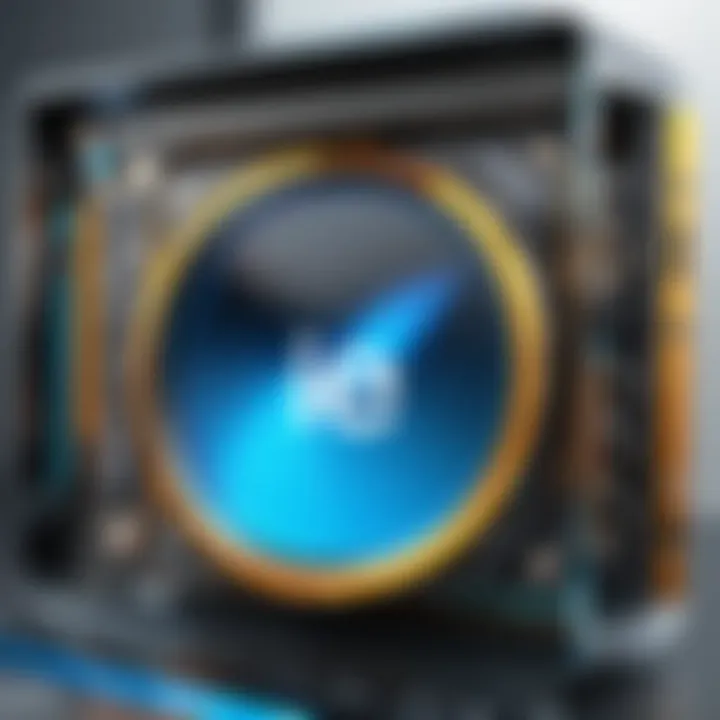
Even the most advanced technology is only as good as the people operating it. Thus, training IT staff on the effective use of IE mode is an essential best practice. A well-informed team can dramatically improve the integration of legacy applications and mitigate risks associated with potential misconfigurations.
- Workshops and Training Sessions: Organize hands-on workshops that cover the specific features of IE mode, focusing on configuration and troubleshooting. Technical training can greatly enhance the team's ability to handle user issues promptly.
- Documentation and Guides: Provide comprehensive guides detailing step-by-step instructions on managing settings and resolving common issues. This could be handy not just for current staff but also for onboarding new personnel.
- Feedback Mechanisms: Establish a channel for team members to share experiences or challenges they face while using IE mode. This can foster a collaborative environment where solutions can be developed collectively.
- Regular Updates: Since browsers are constantly evolving, ensuring staff stays updated on changes in policies or features is vital. Set up regular meetings to discuss updates and share insights on best practices and emerging trends in browser technology.
"Effective training is like the bedrock of successful IT operations. Without it, even the best technology might fall flat."
By focusing on optimizing settings for legacy compatibility and investing in staff training, organizations can smooth the transition to IE mode, enhancing their operational landscape in a modern digital world. Through thoughtful application of these practices, IT professionals can fortify their workflows, ensuring that both legacy and current applications thrive collectively.
Troubleshooting Common Issues
In the realm of browser technology, particularly when navigating from Edge to IE mode, troubleshooting common issues becomes a critical aspect for IT professionals. The intricacies involved in managing the interplay between modern functionalities of Edge and the legacy support of IE can often lead to configuration errors and performance bottlenecks. Consequently, mastering troubleshooting skills is not only beneficial but essential for maintaining optimal operational efficiency.
Identifying the root cause of issues that arise during this transition can save considerable time and resources. Moreover, it minimizes disruptions to user workflows. Technical staff must possess a keen eye for details and a systematic approach to address these hurdles effectively.
Resolving Configuration Errors
Configuration errors are among the most frequent issues faced by users transitioning to IE mode. These errors can stem from misconfigured settings, conflicting group policies, or even outdated browser versions. Such discrepancies can create a frustrating experience, leading users to question the reliability of resources they need to operate efficiently.
Once a configuration error occurs, resolving it typically involves these steps:
- Verify Settings: Begin with checking the IE mode settings within Edge. Ensure that the necessary websites are part of the compatibility list.
- Group Policies: If applied, review associated group policies that might override local configurations. Sometimes, IT administrators impose restrictive policies that prevent proper operation of IE mode.
- Update Edge: Ensure that the version of Edge in use is current. Updates often fix numerous bugs and may resolve unexpected behavior.
If a specific error code appears, searching it in the Microsoft Edge support forums usually yields solutions from both the community and experts. Remember, each configuration error provides insights that can enhance problem-solving approaches for similar situations down the line.
Addressing Performance Bottlenecks
Performance bottlenecks can severely impact user experience, particularly within applications that require IE mode for optimal function. These slowdowns can surface due to various factors such as insufficient resources being allocated to the browser or specific settings that hinder performance.
To circumvent these challenges, consider the following techniques to mitigate performance issues:
- Resource Management: Monitor your system's resources. Applications running alongside Edge could consume significant CPU and RAM, affecting overall performance. Utilizing Task Manager can help pinpoint which processes are hogging resources.
- Cookies and Cache: Regularly clear cookies, cache, and other temporary data. Accumulation of these files can bloat browser performance and lead to lagging behavior.
- Disable Unnecessary Extensions: Check for any installed browser extensions that may not be essential. Some extensions can interfere with performance, so removing them may yield noticeable improvements.
Establishing a routine of routinely monitoring and optimizing your Edge settings for IE mode can make a world of difference.
Remember: A well-functioning browser is not just about speed; it's about keeping legacy applications compatible and reliable. Invest time into regular troubleshooting to maintain a seamless user experience.
In summary, addressing configuration errors and performance bottlenecks takes diligence and strategic action. By following a methodical troubleshooting approach, IT professionals can not only resolve issues effectively but also enhance their overall understanding of both Edge and IE mode functionalities.
Future of Web Browsing and IE Mode
The world of web browsing is continuously evolving, and understanding the trajectory is essential for IT professionals. As organizations strive to modernize their infrastructure, the role of Internet Explorer Mode within Microsoft Edge emerges as a crucial element. The ability to seamlessly transition between modern web standards and legacy applications enhances compatibility and boosts productivity.
Emerging Trends in Browsers
Web browsing dynamics are reshaping at a rapid pace. Here are a few noteworthy trends:
- Increased Focus on Security: Browsers are ramping up their security features. For instance, innovations like advanced phishing protection and sandboxing measures are designed to keep users safe from evolving threats.
- AI and Machine Learning Integration: Browsers are starting to use AI algorithms to personalize user experiences and optimize loading speeds. Incorporating such technologies can be tremendously beneficial for organizations looking to streamline operations.
- Enhanced Privacy Features: Privacy is a hot topic. Browsers are increasingly offering features like built-in VPNs and ad blockers to protect users' data and enhance user trust.
- Progressive Web Apps (PWAs): As PWAs gain traction, browsers are becoming more accommodating by supporting these technologies, which can offer app-like functionalities within a web interface.
Emerging technologies are gearing towards a user-centered focus. In this environment, the integration of IE Mode allows organizations to navigate legacy app challenges without sacrificing newer web capabilities.
Long-Term Viability of IE Mode
Looking ahead, the long-term viability of IE Mode hinges on several crucial factors:
- Legacy Application Support: Many organizations still rely on applications built for IE. As businesses transition to modern infrastructures, IE Mode will be crucial for maintaining functionality with these legacy systems while progressively adapting to modern solutions.
- Continued Client Dependency: There will be instances where clients, especially in sectors like finance and healthcare, will continue to depend on legacy software. Here, IE Mode retains its importance by ensuring consistent access to critical business applications, even as browsers progress.
- Integration with Edge's Features: As Microsoft continues to update Edge with new tools and enhancements, the robust integration of IE Mode will evolve as well, giving organizations new ways to enhance workplace productivity.
- Ongoing Support from Microsoft: Microsoft has made it clear that they intend to support IE Mode as long as necessary, which solidifies its place in the long-term road map for businesses navigating between old and new software requirements.
"IE Mode serves as a bridge, allowing companies to keep their legacy applications operational while slowly moving towards more modern, secure platforms."
In summary, the future of web browsing and specifically the role of IE Mode within Edge represents a pivotal point of fusion between the past and present of web technology. IT professionals must acknowledge these trends and adapt strategies accordingly to maximize both legacy support and the use of modern functionalities.
Ending and Recommendations
Transitioning from Edge to IE Mode has become increasingly essential in the realm of IT, especially for organizations that rely on legacy applications. Understanding this topic’s intricacies helps aid tech professionals not just in improving compatibility but also in enhancing overall operational efficiency. The ability to leverage IE Mode within the Edge browser allows businesses to maintain their productivity while gradually shifting away from bygone technologies. As such, IT professionals should view this transition not merely as a workaround but as a strategic enhancement to their existing frameworks.
Summary of Key Takeaways
To encapsulate the essence of this article, here are the main insights for IT professionals:
- Understanding Legacy Applications: Recognize what applications need IE Mode for optimum compatibility.
- Configuration and Management: Familiarize yourself with the step-by-step process of enabling IE Mode within Edge settings.
- Security Precautions: Acknowledge the inherent risks that come along with using IE and take proactive steps to mitigate them.
- Performance Evaluation: Continuously monitor application efficiency post-transition to ensure resources are utilized effectively.
- Training Initiatives: Make concerted efforts to train IT staff on IE Mode operations and troubleshooting.
- Long-Term Considerations: Keep an eye on emerging trends and assess whether continued use of IE Mode aligns with future IT objectives.
Final Thoughts on Edge and IE Mode Integration
In today’s fast-paced tech landscape, organizations must remain agile, especially as they navigate the intersection between new and old technologies. Implementing IE Mode within Microsoft Edge offers a pragmatic solution to a common problem faced by many enterprises. By understanding the synergies between these two browsers, IT professionals can mitigate compatibility issues while positioning their teams for future technological advancements.
Ultimately, as organizations ponder their long-term viability, constantly reassessing their browser strategies and operational practices will be key. The road from Edge to IE Mode is not just about making things work; it’s about doing so in a way that promotes growth, security, and efficiency in an increasingly digital age.
"To effectively manage transitions in tech, IT professionals must not only adapt but also anticipate changes that can impact their operations."
By embracing these recommendations, businesses can unlock the full potential of their legacy applications while journeying toward a versatile tech ecosystem that thrives on innovation.

