Comprehensive Troubleshooting Guide for Computer Audio Issues


Intro
In an era where audio plays a vital role in computing, ensuring optimal audio performance is essential for both users and IT professionals. Audio issues can significantly impact productivity, communication, and overall user experience. This guide aims to provide a structured approach to diagnosing and resolving common audio problems. By understanding both hardware and software components, professionals can address issues efficiently.
The journey into troubleshooting audio starts with categorizing the problems that often arise. Whether it is a lack of sound, distorted audio, or connectivity issues with external devices, these challenges require a methodical examination. This guide outlines diagnostic methods along with potential solutions and preventative measures. By the end of this article, readers will enhance their troubleshooting skills, leading to improved system performance.
Features Overview
Key Specifications
Understanding the key specifications of audio components in a system is crucial. This includes:
- Audio Drivers: The software that allows the operating system to communicate with the audio hardware.
- Sound Card: A component that enables audio input and output, affecting sound quality.
- Output Devices: Includes speakers, headphones, and their compatibility with the system.
Having precise knowledge of these specifications aids in identifying potential issues swiftly.
Unique Selling Points
The efficiency of audio troubleshooting is greatly enhanced by systematic approaches. The unique aspects of this guide include:
- Focus on Practical Solutions: Emphasis on actionable steps that address real-world scenarios.
- Holistic View: Attention to environmental factors impacting audio performance, such as system location and interference from other devices.
This combination equips professionals to tackle audio issues across diverse setups and environments.
Performance Analysis
Benchmarking Results
Audio performance can be gauged through various tests and benchmarks. For example, comparing devices and configurations helps establish baseline performance levels. Testing sound quality, volume levels, and clarity can reveal discrepancies that warrant further investigation.
When analyzing performance, consider:
- Latency: The delay between input and output, crucial in multimedia tasks.
- Frequency Response: How well the system reproduces varying frequencies of sound.
These benchmarks will not only highlight problems but also guide enhancements in audio setups.
Real-world Scenarios
Real-world applications of troubleshooting can provide insights into common problems. For instance, often users may experience sound issues after software updates, revealing compatibility problems. Engaging with user feedback from platforms like Reddit can also offer common reasons for issues users face.
"Audio issues can cripple a meeting, particularly in remote work settings. Quick diagnosis is key."
In summary, this guide introduces a structured method to tackle audio issues, enhancing both IT skills and user satisfaction. It will serve as a resource for IT professionals looking to optimize sound quality in today's computer systems.
Understanding Audio Issues
Understanding audio issues is crucial for identifying and rectifying problems that can disrupt user experience. Audio is an integral part of many computing tasks, from gaming to video conferencing. Users rely on clear and consistent sound to communicate, collaborate, and enjoy content. Recognizing the signs and underlying causes of audio problems can save time and effort.
Common Symptoms of Audio Problems
Audio problems can manifest in various ways. Here are some common symptoms:
- No Sound: The most straightforward issue is simply no audio output at all.
- Distorted Sound: This often includes crackling, buzzing, or unclear audio.
- Intermittent Audio: Sound cuts in and out sporadically, leading to frustration.
- Volume Control Issues: The volume may not respond as expected, whether too low or too loud.
- Latency: A delay in audio can create synchronization issues, especially with video content.
These symptoms can stem from a variety of sources, including hardware failure, software conflicts, or improper configuration.
Impacts of Audio Problems on User Experience
Audio problems can heavily influence the overall user experience. For professionals, poor audio quality can hinder communication during meetings, resulting in misunderstandings. In gaming, audio issues might decrease immersion, affecting performance and enjoyment.
Additionally, audio interruptions can lead to productivity loss. A user trying to troubleshoot persistent sound problems may spend a significant amount of time searching for solutions rather than focusing on their tasks. The impact is not just limited to frustration but can extend to diminished efficiency and effectiveness at work or leisure.
"Sound clarity is non-negotiable in a digital environment where communication is key."
Prioritizing audio quality contributes to a smoother experience. It ensures that users remain engaged without distraction or confusion. This understanding sets the stage for more detailed troubleshooting processes outlined in later sections.
Initial Diagnostics
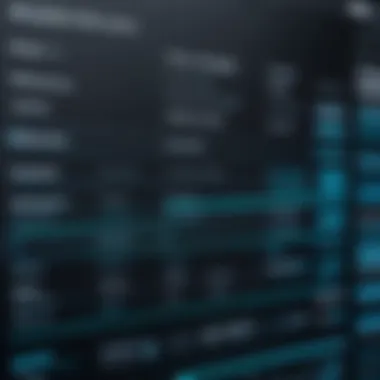
Initial diagnostics serve as the foundation in troubleshooting computer audio issues. Properly assessing the source of the problem can lead to a quicker and more effective resolution. It allows a systematic approach that narrows down potential culprits, whether they are related to hardware components or software configurations. Additionally, initial diagnostics can save time and resources by preventing unnecessary replacements or extensive troubleshooting processes.
Identifying Hardware vs. Software Issues
Understanding the difference between hardware and software issues is crucial in any troubleshooting process. Hardware problems often stem from physical components such as speakers, connections, or the sound card. In contrast, software issues can be related to drivers, operating system settings, or applications interfering with audio playback.
When troubleshooting, start by running a few simple tests to identify the source:
- Test different audio sources: Play audio from multiple applications (e.g., media players, web browsers) to help isolate issues.
- Inspect physical connections: Ensure all cables are securely connected and free from damage.
- Listen for signs: Hardware failure may have specific symptoms, such as no sound at all, while software issues can present with distorted or intermittent audio.
Utilizing Built-In Diagnostic Tools
Most operating systems come equipped with built-in diagnostic tools that facilitate audio troubleshooting. For instance, Windows has a troubleshooter that helps detect and resolve common audio issues. This tool can automatically find problems related to audio playback and suggest appropriate fixes.
To use the tool, follow these steps:
- Go to Settings.
- Select Update & Security.
- Navigate to Troubleshoot and then select Additional troubleshooters.
- Click on Playing Audio and run the troubleshooter.
Using these tools can streamline the process and uncover easy fixes that might not be immediately obvious.
Checking Hardware Connections
Proper hardware connections are essential for a fully functional audio setup. Loose cables or incorrect connections can lead to sound issues that are often mistaken for more complex problems. Start by ensuring all connections are secure, including:
- Speaker connections: Verify that the speakers are plugged in and receiving power.
- Headphone jacks: Make sure headphones are inserted properly into the correct port.
- USB and audio input ports: Check for any dust or debris that could obstruct connection.
Furthermore, examine cables for signs of wear or damage. Defective cables can significantly impact audio performance and should be replaced if necessary. Regular inspections can prevent future issues and maintain system reliability.
Examining Hardware Components
Understanding the hardware components within a computer system is crucial when troubleshooting audio issues. Many problems stem from hardware malfunctions rather than software complications. A thorough examination of these elements can often lead to immediate identification of the underlying cause. This section covers essential aspects of speaker and headphone functionality, audio interface and sound card verification, and testing with alternate devices, which are all critical steps to diagnosing audio problems effectively.
Speaker and Headphone Functionality
Verifying the functionality of speakers and headphones is one of the first steps in audio troubleshooting. It is essential to determine if these output devices are working properly. Users often overlook simple issues such as loose connections or damaged cables which can disrupt quality audio output.
- Check Connections: Ensure that speakers or headphones are securely plugged into the correct jack. Audio issues can arise from improper connections.
- Inspect for Damage: Look for visible signs of wear on cables and connectors, as frayed wires can result in either no sound or inconsistent audio output.
- Test Different Devices: Plug different headphones or speakers into the sound output to see if the issue persists. If another pair works, the problem may reside in the original device.
By systematically checking each of these factors, it is possible to resolve many audio issues related to output devices swiftly.
Audio Interface and Sound Card Verification
The audio interface and sound card are integral to the sound quality and functionality of a computer's audio system. If these components malfunction, it can severely impact audio playback and recording. Verifying their status can shed light on more complex audio problems.
- Driver Updates: Ensure drivers for the sound card are up to date. Outdated or corrupted drivers can cause significant issues with audio playback.
- Configuration Settings: Check the audio settings in the operating system to ensure that the correct sound card is selected as the default playback device.
- Physical Condition: Examine the sound card for issues such as overheating, dust build-up, or improper seating in the motherboard. Dust can hinder performance and should be cleaned properly to maintain optimal function.
Both software and physical checks are essential in this step. The malfunction of these components can lead to more severe complications if not addressed promptly.
Testing with Alternate Devices
If the problem remains unresolved after examining the primary hardware, testing with alternate devices can provide insight into whether the issue lies with the computer or the original hardware.
Steps for Testing with Alternate Devices:
- Use Different Headphones/Speakers: Connect known working devices to the computer to see if they function as expected. This step isolates the issue.
- Try Various Ports: If the computer has multiple audio jacks, try different ports or USB connections to rule out port issues.
- Check on Another System: Connect the original speakers or headphones to a different computer. If they do not work there, the problem is likely with the device itself.
Testing with alternate devices allows for a methodical approach to identifying faults in the original setup, providing clarity in the troubleshooting process.
"A systematic approach to isolating hardware components can often lead to the most efficient resolutions of audio issues."
In summary, examining hardware components is a critical process in troubleshooting audio issues. By focusing on speaker and headphone functionality, verifying audio interfaces, and testing alternate devices, one can navigate the complexity of audio diagnostics more effectively. Identifying physical hardware issues early can save time and resources in restoring optimal sound performance.
Software Configuration Issues
Software configuration issues play a critical role in audio troubleshooting. Many problems with sound output stem from incorrect settings or outdated software components. Addressing these issues can often resolve audio problems more efficiently than checking hardware components. IT professionals need to recognize various facets of software configuration. This ensures that they can tackle audio issues comprehensively and effectively.
Audio Drivers and Updates

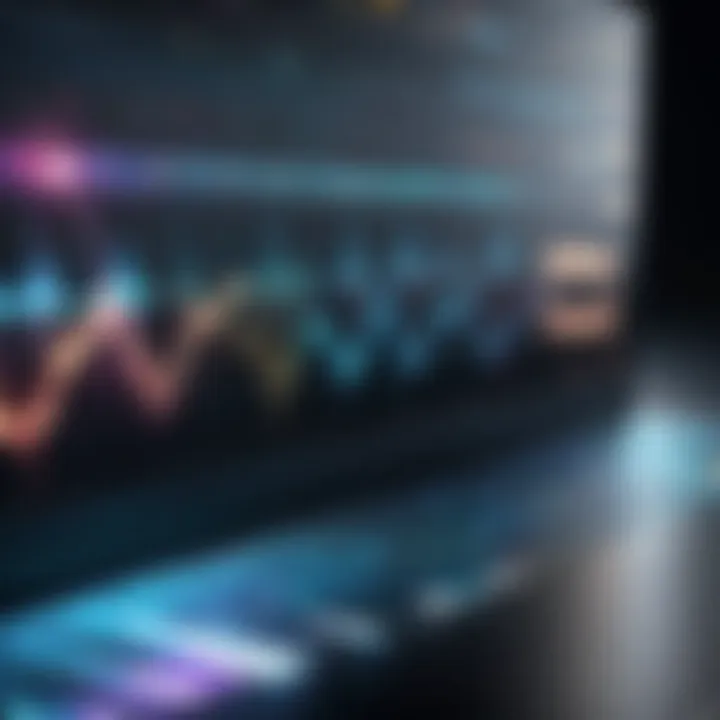
Audio drivers are essential. They facilitate communication between the operating system and the audio hardware. Without current drivers, sound might not work. Problems can include crackling audio or no sound at all. Regularly updating audio drivers can improve performance and fix bugs. Many manufacturers, like Realtek and Intel, provide automatic tools to manage updates. Users should check for updates routinely, even though sometimes these updates can introduce new issues. It’s wise to read release notes and user feedback before applying updates. Doing this can help mitigate unintended problems.
Operating System Audio Settings
Operating systems have some key audio settings that can heavily impact functionality. Various settings such as output device selection, volume levels, and enhancements can hinder or enhance audio performance. First, make sure that the correct output device is selected. Sometimes, the system might default to a non-connected device. Volume levels must be checked as well. A common error is having the audio muted or set to very low levels. Also, users should look into enhancements under the audio properties; sometimes, they may interfere with the sound quality. Adjusting these settings may yield immediate results.
Conflicting Applications
Multiple applications can cause conflicts, affecting audio playback and recording. For instance, audio partitioning between apps can create strange sound issues, such as audio feedback or dropout. A common problem involves communication between audio streaming platforms like Spotify and video conferencing tools such as Zoom. To resolve this, users could close unnecessary applications and check for updates to those that are running. It’s also beneficial to review the sound settings in each application. Ensuring that they do not share audio resources might alleviate many issues. If persistent conflicts arise, considering application alternatives may be an option to explore.
"Resolving software configuration issues often leads to faster identification of underlying hardware troubles, expediting audio troubleshooting processes."
In summary, addressing software configuration issues is crucial for sound management in computer systems. Awareness of audio drivers, operating system settings, and application conflicts will equip IT professionals with the tools to diagnose and resolve audio concerns effectively.
Advanced Troubleshooting Techniques
Advanced troubleshooting techniques are critical for resolving complex audio issues that simple diagnostics might not adequately address. For IT professionals and tech enthusiasts, these methods are essential for dissecting underlying problems that affect sound output. Advanced troubleshooting often involves a more granular approach to systems analysis. This might include reverting system states, invoking command line tools, and exploring safe modes for diagnostic purposes. Each method serves a unique purpose and can yield significant insights into persistent audio anomalies.
System Restore and Rollbacks
System restore points are valuable tools that can be used to revert your computer’s audio settings to a previous, stable state. Activating a restore can resolve sound issues caused by recent updates or new software installations that interfered with existing configurations.
To perform a system restore, follow these steps:
- Open the Start menu and type "System Restore" to access the feature.
- Select a restoration point that predates the occurrence of audio issues.
- Follow the prompts to initiate the restoration process.
It's important to note that while this method is effective, it will restore the system to that state, thereby removing any software or settings installed after that point. Always consider the implications of data loss before executing a restore.
Using Command Line Utilities
Command line utilities provide another layer of troubleshooting, especially for users with technical expertise. Tools such as and can scan and repair corrupted files that might disrupt audio performance.
To utilize these commands:
- Launch Command Prompt as an administrator. You can find it by searching in the Start menu, right-clicking, and selecting “Run as Administrator.”
- Type and press Enter. This command will initiate a scan for corrupt system files.
- Wait for the process to complete and take note of any issues identified and repaired.
Command line utilities can be intimidating to some. Yet their power lies in their ability to rectify problems not easily visible through conventional methods.
Booting into Safe Mode for Diagnosis
Booting into Safe Mode is an effective way to troubleshoot audio issues by limiting the system to essential drivers and services. This environment can help determine if third-party applications are causing sound disturbances.
To boot your system into Safe Mode:
- Restart your computer and continuously tap the F8 key before the operating system loads.
- Select ‘Safe Mode’ or ‘Safe Mode with Networking’ from the menu.
- Once booted, test audio functionality under minimal conditions.
In Safe Mode, if audio works properly, you can conclude that the issue lies with a background application or service. This identification can lead to focused troubleshooting, making it easier to isolate and resolve specific problems.
Each advanced technique requires careful execution and a clear understanding of the system's operations. IT professionals must take meticulous notes of the changes made and the results observed. This documentation will assist in pinpointing problems and refining solutions in future troubleshooting efforts.
"Advanced troubleshooting requires not just technical skills but also patience and a methodical approach to problem-solving."
In summary, mastering advanced troubleshooting techniques is essential for diagnosing and addressing audio problems effectively.
Environmental Factors
Understanding the environmental factors that affect computer audio can offer valuable insights for troubleshooting audio issues. These elements include electromagnetic interference, power quality, and room acoustics. Neglecting them can lead to misunderstandings regarding the root causes of audio problems. A comprehensive approach must account for these factors, guiding IT professionals toward a more effective resolution of audio-related concerns.
Interference from Other Devices
Electromagnetic interference (EMI) from other electronic devices can significantly disrupt audio signal quality. For instance, devices like routers, cell phones, and microwaves can emit signals that disturb audio output. This issue is especially prominent in crowded office settings or homes filled with technology. IT professionals should consider conducting audio tests in a controlled environment, away from these potential sources of interference. Using shielded cables and isolating audio devices can help mitigate these disturbances, leading to clearer audio performance.
Power Supply Quality
The quality of power supply is crucial in ensuring stable audio performance. Fluctuations or noise in the power supply can introduce unwanted artifacts in sound output. IT professionals should check for a steady power source, as unstable currents can affect the operation of sound cards and speakers. Utilizing power conditioners can enhance audio quality, filtering out electrical noise. Regular monitoring of power quality is recommended to maintain optimal audio conditions and prevent potential audio-related failures.
Impact of Room Acoustics on Audio Output
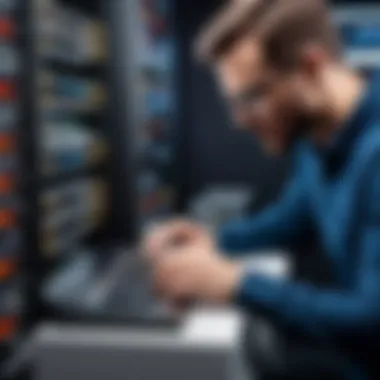

Room acoustics play a vital role in audio performance but are often overlooked. The shape, size, and materials of a room can greatly influence sound quality. Hard surfaces may cause echoes, while soft furnishings can absorb sound, dulling audio clarity. When troubleshooting audio issues, assessing room acoustics is essential. Solutions include strategically placing sound-absorbing panels or using rugs to dampen sound reflections. A well-considered acoustic environment can elevate the overall audio experience, making it vital in any troubleshooting strategy.
Key Takeaway: When facing audio problems, consider the environment. Devices, power quality, and room acoustics matter greatly to audio clarity.
Documenting Solutions
Documenting solutions is a critical aspect of troubleshooting audio issues. This phase not only reinforces the resolution process but also facilitates future reference. The practice of meticulously recording the steps taken, results obtained, and any learned insights aids in building a knowledge base. This is particularly valuable in environments where multiple technicians may handle audio-related problems. Consistent documentation ensures that no solution is overlooked or repeated unnecessarily. It fosters a culture of learning and continuity, which enhances the overall efficiency of problem resolution.
By keeping thorough records, technicians can identify patterns in recurring issues, ultimately leading to more proactive measures and faster resolutions. Also, it promotes collaboration among team members by providing a shared resource that can be consulted when similar issues arise.
Best Practices for Reporting Issues
When reporting audio issues, certain best practices should be followed to improve clarity and effectiveness.
These include:
- Clear Description: Start with a concise summary of the problem. Include what was expected versus what actually occurred.
- Steps Taken: Detail the troubleshooting steps already attempted. This prevents repetition and aids in quicker diagnosis.
- Environment Context: Mention relevant details about the environment, like the operating system, audio hardware, and connected peripherals.
- Error Messages: If applicable, include any error messages or codes encountered. This can provide critical insight into the problem.
- Timeframe: Indicate when the issue started and whether it occurred after any specific changes or updates.
Clear reporting not only assists in resolving the current issue but also contributes to the overall knowledge base for future reference.
Creating a Troubleshooting Log
A troubleshooting log is an invaluable tool for documenting audio issues systematically. It serves as a chronological record of problems, solutions, outcomes, and any relevant observations. To maintain an effective log, consider these key elements:
- Date and Time: Document when the issue was encountered. This helps track when particular audio problems arise.
- Problem Description: Include a thorough description of the audio issue.
- Step-by-Step Processes: Record each action taken to address the issue. Specify any changes made to hardware or software settings.
- Outcome: Note whether the issue was resolved, and if so, how. Also, capture any changes that did not resolve the issue.
- Follow-Up Actions: If further follow-up is needed, such as a system update or checking a component, log this as well.
Using a spreadsheet or a dedicated software tool can streamline this documentation. Proper upkeep of a troubleshooting log ensures knowledge retention, enhances team collaboration, and speeds up future troubleshooting efforts.
Preventative Measures
Preventative measures are essential to maintaining audio performance in computer systems. By implementing strategic actions and practices, IT professionals can significantly reduce the frequency of audio issues. Such measures not only save time and resources but also enhance user satisfaction and system reliability. Proactive approaches can often mitigate problems before they even arise, fostering a more efficient computing environment.
Regular Software Updates
Regular software updates play a critical role in preventing audio issues. Software, especially audio drivers and operating system components, requires ongoing updates to ensure compatibility and performance. Keeping drivers up to date fixes known bugs, adds features, and optimizes integration with hardware. Failing to update can lead to compatibility issues, which often manifest as audio dropouts or distortion.
Organizations should establish a routine schedule for checking and applying updates. Various tools such as Windows Update or third-party solutions can automate this process for seamless management. Remember to restart the system after applying updates, as this can be crucial in implementing changes.
Scheduled Hardware Maintenance
Scheduled hardware maintenance is another key aspect of preventative measures. Regularly inspecting and maintaining hardware components like speakers, sound cards, and connections can prevent unexpected failures. Dust and debris can accumulate over time, leading to overheating or connectivity issues. Periodic cleaning and checks of these components ensure optimal functioning.
Consider creating a maintenance log. This log can track performance metrics and previous maintenance schedules. Following a systematic approach can help identify potential problems early. In case of recurring concerns, consulting with hardware manufacturers may provide insights into necessary upgrades or replacements.
User Education on Best Practices
User education is often overlooked, yet it serves an invaluable part in the audio troubleshooting process. Educating users on best practices regarding audio settings, connection methods, and software usage can prevent many common issues. For example, instructing users about safe ejection procedures for external devices or proper audio setting configurations can significantly reduce risks of audio malfunctions.
Organizing training sessions, FAQ documents, or user manuals tailored to audio systems can help foster a knowledgeable user base. Encouraging open communication about issues among users can also help IT professionals identify patterns and solutions quickly. By enhancing awareness, it leads to a collaborative approach in addressing audio challenges.
Key takeaway: Preventative measures encompass software updates, hardware maintenance, and user education. Implementing these practices creates a proactive environment, drastically reducing the likelihood of audio issues before they escalate.
Culmination and Future Considerations
In the realm of audio troubleshooting for computers, it is crucial to have a structured conclusion that encapsulates the insights gained from our comprehensive examination. A well-rounded understanding of the various factors influencing audio performance not only enhances technical proficiency but also contributes positively to user satisfaction. This section aims to signify the importance of continued learning and adapting to emerging trends in the audio technology landscape.
The primary aim of this article was to outline effective troubleshooting steps and to discuss preventative measures that can help mitigate audio problems before they arise. Regular software updates and hardware maintenance are essential strategies that keep systems in optimal condition. Moreover, documenting solutions provides valuable insights into repeat issues and fosters a community of shared knowledge among IT professionals.
Recognizing the evolving landscape of technology remains imperative. With the rapid advancement in audio technology, staying abreast of new tools and methodologies enhances a professional's ability to tackle complex issues. As we conclude, we recommend that IT professionals cultivate a mindset of ongoing education, making it easier to integrate innovative solutions relevant to future audio technologies.
In today’s digital world, being proactive in audio troubleshooting is not just beneficial; it is indispensable.
Recap of Key Troubleshooting Steps
To summarize the essential troubleshooting steps:
- Conduct Initial Diagnostics: Begin by discerning between hardware and software issues. This fundamental distinction helps in directing appropriate efforts towards resolving the problem.
- Examine Hardware: Inspect components such as speakers and headphones, ensuring all connections are secure and functional.
- Software Configuration: Ensure audio drivers are updated and check the audio settings within the operating system for any conflicts.
- Advanced Techniques: Implement system restore or booting into safe mode when confronting persistent issues that evade standard troubleshooting methods.
- Environmental Checks: Take into account physical elements like room acoustics and interference from other devices which could be impacting audio output.
Familiarizing oneself with these steps can greatly improve troubleshooting efficiency, allowing for swift resolutions to audio issues.
Emerging Trends in Audio Technology
As we look ahead, the audio technology sector continues to evolve. Noteworthy trends include:
- AI Integration: The incorporation of artificial intelligence in audio processing is becoming common, offering optimized sound quality and personalization.
- Spatial Audio: Technologies that provide an immersive listening experience are gaining traction. This shift expands traditional stereo sound into a multidimensional audio experience.
- Wireless Solutions: As wireless technology improves, Bluetooth headphones and speakers offer convenience, making wired connections less prevalent.
- Software Enhancements: Applications offering advanced equalization and audio adjustments are increasingly popular, enabling users to customize their audio experience.
Staying informed about these trends is vital for IT professionals aiming to keep systems relevant and functional. Embracing these innovations ensures effective troubleshooting practices today and better preparedness for future challenges in audio technology.



