The Ultimate Screen Recorder for IT Professionals
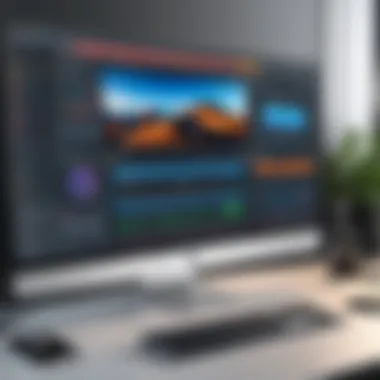
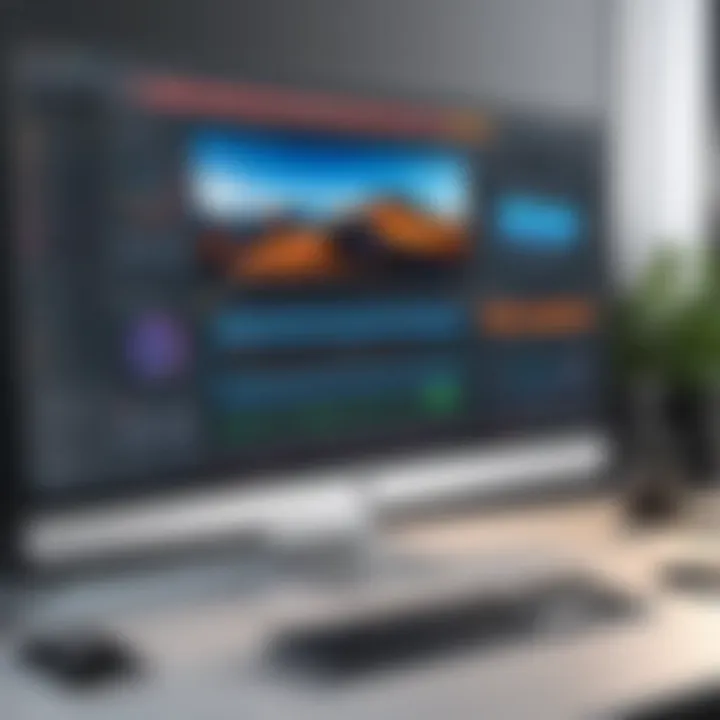
Intro
In this age of rapid technology advancements, screen recording software stands as an invaluable tool, especially for IT professionals. Whether it’s for conducting demos, creating training materials, or troubleshooting issues, the demand for robust screen recording capabilities continues to grow. Understanding the essentials of these tools becomes vital for anyone involved in the tech field. But with numerous options flooding the market, how do you discern what genuinely meets your needs? This guide takes a closer look at the key features, unrivaled usability, and the performance metrics you need to consider when choosing a screen recorder.
Features Overview
When evaluating screen recording software, you first need to consider its features. Features can make or break the user experience, especially when the software is employed in a professional capacity. The following are core specifications and unique selling points that can significantly impact your productivity.
Key Specifications
- Resolution Options: The ability to select from varying resolutions is crucial. High-definition recordings provide clarity, which is essential when you're demonstrating intricate processes.
- Audio Recording: A versatile screen recorder should allow simultaneous recording from external microphones while capturing system audio. This is particularly useful for tutorials and documentation.
- Editing Tools: Built-in editing capabilities allow users to cut out unnecessary parts and add annotations or highlights. These features save time and ensure your final product is polished.
- File Formats: Support for multiple export formats, like MP4, AVI, and GIF, is another important aspect. This variety facilitates ease of sharing across different platforms.
Unique Selling Points
- Cloud Storage Integration: Many modern screen recorders integrate seamlessly with cloud platforms, allowing easy access and sharing of recorded files across devices.
- User Interface: A clean, intuitive interface can greatly enhance the user experience. If a tool is cumbersome, it can frustrate users and detract from the quality of their work.
- Performance: Some screen recorders leverage hardware acceleration to ensure high-quality output without taxing your computer resources.
"A good screen recorder doesn't just capture your screen; it captures your intent."
Performance Analysis
Understanding how effective a screen recording tool operates in real-world applications is critical for IT professionals who rely heavily on these tools. Evaluating performance not only revolves around benchmarking results but also involves testing the software under various conditions.
Benchmarking Results
Performance is generally evaluated using benchmarking tests that measure:
- CPU Usage: High-performance recording tools minimize CPU usage to prevent slowdowns during other tasks, which is essential for multitasking.
- Frame Rate: Consistency in frame rates ensures smooth playback. No one wants a choppy video when demonstrating a new software feature.
Real-world Scenarios
Consider a software demo involving a complex interface. If the recorder struggles with real-time processing, it can lead to delays and frustration.
- Tutorial Creation: In this scenario, if the software cannot handle high frame rates, the tutorial becomes ineffective. Users will miss crucial steps if the video lags.
- Live Support Sessions: Here, clarity is of utmost importance. Any delays or distortions can hinder effective communication and resolution of issues.
The use of screen recording tools is not just about capturing video; it's about enhancing communication, streamlining processes, and educational purposes. Equipped with the right knowledge and tools, IT professionals can not just capture their screens but also transform these recordings into useful resources that elevate productivity and collaboration.
Prelims to Screen Recording Technology
Screen recording technology has grown to become a significant tool in the IT sector, acting as a bridge between users and complex technical systems. Adopting screen recording solutions doesn't merely streamline processes but also enhances the way information is communicated and documented in various contexts within technology.
As technology has evolved over the years, so has the capability and application of screen recording tools. IT professionals now rely heavily on screen recording technologies not just for capturing their screens but for facilitating instruction, troubleshooting, and enhancing collaboration. Understanding the basics of this technology and its diverse applications is crucial for any tech-savvy individual who aims to maximize productivity in their work environment.
Understanding the Concept of Screen Recording
At its core, screen recording is the process of capturing video display output along with audio from a computer or mobile device. This may seem straightforward, yet the implications extend far beyond simply saving a video file. The beauty of screen recording lies in its multifaceted functionality—it allows users to create tutorials, document workflows, and analyze processes with ease. Using tools like OBS Studio or Camtasia, professionals can record everything from software demonstrations to error messages in real-time, while later reviewing or sharing the content.
To get a clearer picture, imagine a newly hired team member struggling to navigate a complex software application. An experienced colleague could create a screen recording to illustrate the step-by-step process of using the software. This recorded video would not only serve as an educational resource but also save time and reduce frustration in future training sessions.
Applications of Screen Recording in IT
The applications of screen recording in the IT sector are as diverse as they are crucial. Here are some key areas where screen recording shines:
- Training and Onboarding: New employees can be efficiently trained through screen recording, ensuring they have access to a visual guide that walks them through essential processes and tools.
- Troubleshooting: When users encounter errors, IT support can request a screen recording. This provides clearer context than a verbal description alone, allowing for quicker resolutions.
- Documentation: Creating records of software usage or procedures can help in compliance and reporting, ensuring that accurate information is always available at hand.
"Screen recording technology empowers IT professionals by providing a visual approach to problem-solving and knowledge transfer."
- Software Development: Developers can record their coding processes or bugs, enabling better communication with team members and stakeholders.
In summary, screen recording technology serves as a versatile asset that enhances efficiency, promotes effective communication, and simplifies complex tasks, making it an essential resource for IT professionals striving for excellence in their field.
Key Features to Look for in a Screen Recorder
When diving into the world of screen recorders, especially as an IT professional, understanding what features are essential can make or break your workflow. Imagine you’re in the middle of a critical training session or troubleshooting a client’s issue, and your screen recording software doesn’t deliver. The sounds, the visuals, and even the options for editing can significantly impact your efficiency.
The right screen recorder can enhance productivity and ensure that your professional image remains intact. Here’s what to look out for.
Video Quality and Resolution
Video quality stands as a critical factor. For professionals, capturing high-definition footage is non-negotiable. A screen recorder with robust resolution options allows users to choose settings such as Full HD (1080p) or even Ultra HD (4K). This flexibility is paramount when documenting software processes, suggesting a UI change, or creating tutorials.
- Clarity: Clear visuals mean that viewers can follow along without straining their eyes.
- Compression: Ensure that the software can handle quality compression without sacrificing resolution; this helps when you upload videos online or share them through different platforms.
By using a recorder that supports variable frame rates, you can also match the movements on the screen with fluid visuals, so you’re not left with choppy videos. This quality aspect shouldn’t be treated lightly, as it speaks volumes about your professionalism.
Audio Recording Capabilities
Just as crisp video is vital, so is clear audio. Many IT tasks require instructions to be given while demonstrating technical processes. If your audio is murky, all those detailed explanations might fall on deaf ears. Look for recorders that offer:
- Multi-channel Recording: This allows you to capture system sound as well as your voice. This is particularly useful when demonstrating software or troubleshooting issues.
- Noise Reduction: Features that minimize background noise ensure that your recordings are professional. You don’t want your end-users distracted by uncontrollable sounds in the environment.


Investing in screen recorders that excel in audio captures your audience’s attention and helps them follow your lead.
Screen Area Selection Options
Not all recordings necessitate a full-screen capture. Sometimes, you might want to focus on a specific application or window. Here’s why selective area recording is beneficial:
- Customized View: Tools that allow you to draw a frame around your desired area enable clearer presentations. This means fewer distractions for your audience.
- Resource Efficiency: Selecting only the necessary section helps to conserve your computer's resources. This is critical during intensive tasks when performance is key.
The ability to capture full-screen, window-specific, or custom-sized areas proves advantageous when creating tutorials or technical documentation. It streamlines the recording process, so you’re not capturing unnecessary elements in your content.
Editing and Annotation Tools
Post-recording, having solid editing and annotation tools is crucial. It’s like having the icing on a cake. No one expects perfect takes right away, and the ability to refine your recordings can significantly enhance your final product.
- Simple Editing: Look for tools that allow you to cut, trim, and stitch clips easily. These features save you time and make for a smoother end product.
- Annotation Options: Highlight important points using arrows, text, or shapes to guide your viewers through the content. These tools are essential when explaining processes, offering visual cues that reinforce verbal instructions.
"Editing makes the difference between a good video and a great one. Without it, precious content might vanish into the ether."
The inclusion of easy-to-access editing tools within screen recording software makes your job easier and leads to higher-quality video outputs.
Choosing the right screen recorder goes beyond knowing the basics; it's about pinpointing features that will genuinely enhance your productivity and professionalism. Always seek software that marries these characteristics to ensure your recordings meet the high standards expected in the IT field.
Popular Screen Recording Software Compared
When it comes to screen recording software, the variety available can sometimes feel overwhelming for IT professionals. Selecting the right tools can make or break productivity, especially in environments where quick and effective communication is critical. This section aims to provide clarity on popular screen recording software, outlining their functionalities, advantages, and potential drawbacks. Understanding these elements can streamline your selection process, ensuring that you pick a tool that aligns with your specific needs while also maximizing value.
Overview of Major Screen Recording Tools
The landscape of screen recording software is populated by several notable contenders, each offering unique features tailored to different user scenarios. Here’s a closer look at some of the major players:
- Camtasia: Often celebrated for its user-friendly interface, Camtasia allows users to create high-quality instructional videos and presentations. With built-in editing tools and a wide array of templates, it caters well to educators and corporate trainers.
- Snagit: Geared more towards quick captures, Snagit excels in its simplicity. It’s perfect for creating screenshots and recording short video tutorials. The annotation features are quite handy for quick explanations.
- OBS Studio: The go-to choice for streaming, OBS (Open Broadcaster Software) is a powerful, free tool that offers extensive customization options for both video and audio sources. While it may have a steeper learning curve, professionals appreciate its adaptability and performance.
- ScreenFlow: A favorite among Mac users, ScreenFlow combines screen recording with robust video editing capabilities. It allows easy trimming and layering, making it suitable for more polished presentations.
- Bandicam: Bandicam is lightweight, which means it doesn't burden system resources excessively. Ideal for gamers and those who need to create tutorials without lag, it keeps file sizes manageable without sacrificing quality.
Each of these tools has its pros and cons, making them suitable for varying purposes—from educational content to intricate software demonstrations.
Detailed Reviews of Selected Screen Recorders
Camtasia
Camtasia stands out due to its balance between ease of use and advanced features. Users can effortlessly record their screens and then harness the editing suite to enhance the content with annotations, overlays, and transitions. The software presents a range of output formats, ensuring compatibility with various platforms. Its learning curve isn’t too steep, making it approachable for those who aren't tech-savvy. Pricing starts on the higher side, but companies often find it worth the investment for the quality it delivers.
OBS Studio
OBS Studio is a free, open-source option that's hard to ignore for those in need of powerful features without the price tag. Its versatility shines through especially in live streaming situations. The option to customize layouts and control video sources allows for extensive creative freedom. However, its complexity can leave novice users at a standstill. Documentation and community support play a crucial role here, guiding users through the initial setup and beyond.
ScreenFlow
Tailored for Mac users, ScreenFlow is revered for its high-quality recordings and comprehensive editing tools. Many professionals are drawn to its ability to handle 4K quality footage without breaking a sweat. The intuitive interface makes crafting a video a breeze, allowing for rapid deployment of polished content. Pricing is mid-range, but the feature set justifies the cost, particularly if you’re focused on producing professional-grade educational or marketing videos.
Snagit
For something straightforward, Snagit is like the Swiss Army knife of screen capture tools. It allows for quick snaps or video recordings—perfect for those moments when a lengthy explanation isn’t necessary. Features like captions and basic editing tools help in producing clear and informative content quickly. The pricing is very reasonable, making it accessible to nearly all professionals.
Bandicam
For gamers and content creators who need high-performance and lightweight software, Bandicam is a trustworthy option. It’s particularly useful for those wanting to capture gameplay without straining system resources. The ability to record in 4K with high frame rates is a strong selling point. While it may lack some of the editing functionalities found in more comprehensive software, its focus on performance doesn’t disappoint.
Performance Evaluation of Screen Recording Applications
Evaluating the performance of screen recording applications is critical for IT professionals. It boils down to understanding how these tools interact with your system, both in terms of resource consumption and the ease of use they offer. A well-performing screen recorder should not only capture high-quality video and audio but also run efficiently without hogging system resources. When a recording application consumes too much CPU or memory, it can lead to sluggish performance, adverse effects on other running applications, and ultimately a frustrating experience for users.
System Resource Usage and Efficiency
When you're knee-deep in a project, the last thing you want is your recording software acting like a clingy ex. The system resource usage of screen recording applications is a pivotal factor in their effectiveness. IT environments often demand multiple applications to run concurrently. If your screen recorder is a resource glutton, it can hinder overall productivity. Evaluating how much CPU and memory these applications consume can provide invaluable insights.
- CPU Usage: High CPU usage during recording can lead to dropped frames, poor video quality, or crashes. It's crucial that the screen recorder you choose minimizes CPU load while maintaining video fidelity.
- RAM Consumption: Every recording can require different amounts of memory—especially if you're multitasking. A good screen recorder should balance its RAM needs so your system can handle other tasks simultaneously.
- Background Operations: Some screen recorders offer options for optimized performance, such as limiting background activities during recording sessions. This is a feature to look for when assessing efficiency.
In sum, a screen recording application that is balanced in resource management not only enhances video quality and audio clarity but also preserves the fluidity of your ongoing work.
User Experience and Feedback
User experience encompasses everything from installation to editing and exporting recorded footage. A screen recorder's ease of use can make or break the recording process. Practically, this means observing how intuitive the interface is and how smoothly transitions occur between different functions. User feedback plays a significant role in gauging performance.
- Interface Design: A cluttered interface can turn simple tasks, like starting or stopping a recording, into cumbersome obstacle courses. An intuitive layout lets users find what they need without breaking a sweat.
- Reliability during Use: Consistent performance during recordings is paramount. Any unexpected crashes or bugs can result in lost work, leading to frustration. User reviews are often illuminating, providing insights into how well an application holds up under various conditions.
- Support and Documentation: Access to strong customer support and comprehensive documentation can enhance user experience. It ensures that users can quickly resolve issues that might arise.
"The best user experiences come from software that anticipates problems before they even arise, making the user’s journey seamless."
In summary, performance evaluation of screen recording applications cannot be overstated. A thorough consideration of resource usage and user feedback ensures that IT professionals make informed choices. This leads to enhanced productivity, smoother workflows, and ultimately, more successful recording sessions.
Cost-Effectiveness of Screen Recorders
When it comes to investing in technology, especially something that plays a critical role in IT operations, cost-effectiveness emerges as a significant factor. Understanding the cost-effectiveness of screen recorders can be a game changer for professionals looking to maximize their investment while minimizing waste. Here, we will dissect the cost implications and benefits of screen recording software.


Pricing Models of Screen Recording Software
Pricing models for screen recording software can vary widely, impacting both the accessibility and usability for IT professionals. Generally, there are a few types of pricing structures that one might encounter:
- One-time Purchase: This model involves paying a single fee for permanent access to the software. It tends to offer good long-term value but may lack frequent updates or customer support.
- Subscription-Based: Many modern applications have adopted a subscription model where users pay monthly or yearly. This method ensures continuous updates and customer service but can add up over time.
- Freemium Models: A common approach for many new tools, where basic features are available for free, and users can choose to pay for premium features. This model allows users to test the product before committing financially.
Each of these models has its pros and cons. Depending on a company's specific needs and budget constraints, one might stand out as the most prudent choice.
Value for Money Considerations
Value for money isn't merely about how cheap a tool is; it encompasses how well the software meets organizational needs. Here are some elements to consider when evaluating the value for money of screen recording software:
- Functionality vs. Price: Does the software provide all the needed features such as high-quality video output, editing capabilities, and multiple format support? A higher-priced software that offers robust features may actually be more economical in the long run compared to cheaper alternatives that fall short.
- Customer Support: Quality assurance through customer support can prevent loss of money down the line. If a software provider doesn't offer reliable assistance, that low upfront cost might be a false saving.
- Scalability: As organizations grow, their needs may change. If a software allows easy upgrades or adaptable pricing models that accommodate more users without excessive costs, it may offer better value.
- Long-term Investment: Sometimes, spending a bit more upfront can save money later. For instance, software that minimizes downtime due to reliability issues will ultimately be worth its weight in gold.
"Investing in the right recording tool isn’t just about price; it’s about efficacy and adaptability in our ever-evolving tech landscape."
In summary, when weighing the cost-effectiveness of screen recorders, IT professionals need to look beyond just initial costs. Attention to pricing models and overall value will ensure that they make informed decisions that align with their professional needs and organizational goals.
Compatibility with Different Operating Systems
In today's multifaceted tech landscape, the compatibility of screen recording software with various operating systems emerges as a critical factor in selection. It ensures that tools can operate seamlessly across the diverse ecosystems inhabited by IT professionals. When evaluating screen recorders, considering operating system compatibility is not just a matter of convenience; it affects productivity, collaboration, and software utility across different environments.
The implications are clear: a solution that works well on one operating system but falters on another could result in inefficiency and frustration. Hence, IT professionals should be mindful of specific elements such as system requirements, features unique to each operating system, and any potential limitations before making their selection.
Windows Compatibility
Windows-based systems dominate much of the corporate environment, making compatibility with this operating system pivotal. Screen recorders that perform well on Windows typically offer full-featured applications that leverage the operating system's strengths, such as:
- Integration with Microsoft Office: Many recorders allow users to directly incorporate recordings into presentations or documentations.
- Support for Various Formats: Windows tools often provide flexibility in file format export, which can facilitate sharing with colleagues using different software.
- Accurate Cursor Tracking: Windows operating systems often come with multi-monitor setups. Screen recorders that excel in cursor tracking and multi-screen functionality can greatly enhance user experience.
When investigating Windows compatibility, users should look for tools that list specific versions of Windows they support, as not every application is optimized for the latest updates or legacy systems.
Mac OS Compatibility
The world of Mac OS presents its array of capabilities, distinctive aesthetics, and robust performance. For IT professionals, ensuring that a screen recording tool works flawlessly with Mac systems is essential. Mac-compatible screen recorders often boast:
- Handoff Capability: Some tools can sync recordings across other Apple devices, a boon for users who switch between iPads, iPhones, and desktop.
- Optimized Interface: Users appreciate recorders that maintain the sleek look and feel that Mac enthusiasts expect, enhancing usability without sacrificing function.
- Integration with Final Cut Pro: For content creators using Mac, compatibility with editing software like Final Cut Pro can significantly streamline workflows.
For IT professionals, recognizing tools that are tailored to Mac OS can mean the difference between a fluid recording experience and one riddled with technical challenges.
Mobile Device Compatibility
The rise of mobile devices has transformed the way professionals operate, often on-the-go or in remote environments. Screen recording software that accommodates mobile devices is crucial for IT professionals looking to capture experiences in real-time. Key considerations for mobile compatibility include:
- User-Friendly Interfaces: Mobile versions should simplify functionality, enabling quick access without overwhelming users with complex features.
- Support for Different Platforms: Compatibility across iOS and Android systems allows users to reach a broader audience when sharing recorded content.
- Cloud Integration: Mobile screen recorders that offer cloud-saving options help professionals save space on devices and facilitate easier sharing of recordings.
In an era where mobile work is standard, choosing screen recorders that work effortlessly on mobile platforms can make a significant difference, both in terms of usability and accessibility.
"The best screen recorder is one that mitigates the challenges presented by varying operating systems, ultimately enhancing workflow and productivity."
Selecting the right screen recorder without considering operating system compatibility can lead to pitfalls for IT professionals. With careful evaluation and understanding of the nuances across Windows, Mac, and mobile platforms, professionals can ensure that their chosen tool meets both their immediate needs and long-term objectives.
Use Cases for Different Professions
The application of screen recording extends well beyond just capturing what’s displayed on a screen. For various professions, it offers tailored benefits that enhance productivity, communication, and training efficiency. Understanding the unique uses of screen recording in different fields allows IT professionals to select the right tools and adopt best practices that align with their specific needs.
Screen Recording for Training and Education
In an educational setup, screen recording serves as a versatile tool for both instructors and learners. It allows educators to create video tutorials, walkthroughs, and lectures. Think about it—an instructor can record software demonstrations so students can revisit complex topics at their own pace. Permeating this approach fosters self-directed learning and can lead to better retention of information.
Some notable benefits of screen recording in education include:
- Eliminating barriers to learning: Students who may struggle with certain subjects can replay recordings until they fully grasp the content without feeling pressure.
- Consistent content delivery: All students receive the same material regardless of class attendance, which helps maintain continuity.
- Diverse learning styles: Visual learners benefit significantly from seeing processes in action, thus catering to varied educational needs.
Training sessions can also be recorded, allowing the recycling of valuable training materials. Providing new employees with recorded onboarding sessions is an efficient, cost-effective approach. Overall, utilizing screen recording in educational activities makes information access smoother and impactful.
Application in Technical Support
Technical support is another field where screen recording shines bright. Support teams often face customers who may struggle to articulate problems. Screen recordings can be effective in creating comprehensive guides or tutorials that show users how to solve issues independently.
Moreover, when a customer requests assistance, an IT professional can record their screen while addressing the problem directly. This serves multiple purposes:
- Clarifying issues: Visual demonstrations save time and clarify potential misunderstandings between users and support staff.
- Enhancing troubleshooting processes: By documenting the troubleshooting steps in real-time, support teams can create a library of common solutions that team members can reference later.
- Customer retention: Providing a professional service through well-crafted recordings builds trust and fosters loyalty in clientele.
The efficiency offered by screen recordings in technical support can lead to increased productivity and greater customer satisfaction.
Content Creation and Streaming
The content creation sector reaps significant rewards from screen recording technology. Many creators rely on it to produce tutorials, gameplay videos, and more. For example, software developers might record their coding sessions to provide insights into their problem-solving approaches. This has proven essential in platforms like YouTube and Twitch where audiences crave content that combines entertainment and education.
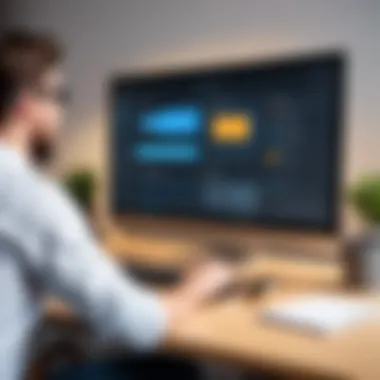

Some vital aspects of screen recording in content creation include:
- Community engagement: Creators increase their audience reach by letting others visualize processes or concepts, thereby creating a connection with followers.
- Efficiency in editing: Having recorded content simplifies post-production, allowing for less downtime and a smooth flow of content.
- Customizable content delivery: Depending on the audience's preferences, screen recordings can be tailored, whether they need high-quality tutorials or quick snippets.
In summary, screen recording not only elevates the content’s quality but also enhances creator-audience interaction, thereby widening their scope and impact.
"Screen recording isn’t merely a tool; it’s a bridge connecting professionals with their audience, students, or clients, streamlining the flow of information in a compelling format."
In all these applications, the relevance of screen recording cannot be overstated. It stands as an integral part across professions, enabling effective communication, knowledge transfer, and engagement.
Security and Privacy Considerations
In today's digital realm, where sensitive data flows like a river, the significance of security and privacy can’t be overstated. Using screen recording software has its perks, but it also opens doors to potential vulnerabilities that one must be cautious about. IT professionals need to be armed with knowledge about how the tools they choose protect their information. After all, a tool is only as good as its ability to safeguard your data.
Key elements to focus on in this arena include both the data protection features of the software and user permissions. These aspects help prevent unauthorized access and ensure that recorded content stays out of the wrong hands.
Data Protection Features
When selecting a screen recorder, you ought to look into its data protection features. Many software options come equipped with various levels of encryption. This means that when you record your screen, the content is scrambled in a manner that only authorized users can decipher. Some of the popular encryption standards include SSL and AES.
Consider features such as:
- Encryption at Rest and In Transit: This protects your files during storage and when they're being transferred over the internet.
- Secure Cloud Storage Options: Many screen recorders offer integrated cloud storage that adheres to high security protocols, keeping your recordings safe and sound.
- Regular Security Updates: Ensuring that your screen recording software receives updates is crucial. It helps patch any vulnerabilities that may arise from new threats.
Also, don’t forget about the importance of user accountability. Some tools keep logs of access and changes made to recordings so you can track who viewed or modified your data, adding another layer of security.
User Permissions and Access Controls
User permissions and access controls are another critical piece of the puzzle. Limiting access to only those who need it minimizes the risk of accidental leaks or malicious activities.
An effective screen recording application should allow granular user permissions that include:
- Role-Based Access Control: This lets you specify who has the ability to view, edit, or share recordings based on their job role. It’s a smart way to ensure sensitive material is only seen by those who have a legitimate reason to access it.
- Two-Factor Authentication: Using an extra layer of security during login means that even if credentials are compromised, unauthorized users can’t access the software without the second form of verification.
- Temporary Access Links: Some technologies provide temporary access to recordings. This means a user can view a particular screen recording only for a short period, thus limiting the exposure time of sensitive information.
Properly implemented security measures can save IT professionals from a world of headaches by protecting data integrity and maintaining privacy.
Putting a premium on these security and privacy features isn’t just a recommendation; it’s a necessity. As the digital landscape continues to evolve, having a robust security framework in your screen recording tools will empower IT professionals to operate confidently without trading off productivity for safety.
Future Trends in Screen Recording Technology
As we look ahead, the field of screen recording technology is not just evolving; it's charging forward with groundbreaking changes. Understanding these trends is crucial for IT professionals aiming to enhance their workflows. The integration of emerging technologies and changing user expectations are paving the way for innovative solutions in screen recording. By keeping an eye on these developments, IT professionals can equip themselves with tools that not only meet current needs but also adapt to future challenges.
Advancements in AI Integration
Artificial Intelligence is no longer just a buzzword; it’s seeping into every nook and cranny of technology, including screen recording. The incorporation of AI-driven features elevates screen recording to a whole new playing field. Here are several benefits that highlight why AI integration matters:
- Automatic Scene Detection: With sophisticated algorithms, screen recorders can identify and react to changes in the content being displayed. This means less manual intervention and more effective content capture.
- Smart Editing Tools: AI can assist in editing by suggesting cuts or even generating summaries of lengthy recordings. This efficiency saves time, allowing IT professionals to focus on more pressing tasks.
- Enhanced User Interaction: AI can analyze user behavior and optimize interfaces accordingly. This results in a more intuitive experience for end-users.
Moreover, AI can facilitate advanced functionalities like voice recognition, allowing for the seamless addition of narrative to recordings. Such features not only bolster the usability of the software but significantly enhance the overall productivity of teams relying on these tools.
Evolution of User Interfaces
User interface design has always been a critical element in software effectiveness. As screen recording applications evolve, they are also undergoing significant transformations in terms of user experiences. The user interface (UI) is now becoming more adaptive, making the tools easier for professionals to navigate. Here’s what the future holds:
- Minimalistic Design: A growing trend is towards simplifying interfaces. Clutter-free layouts allow users to focus on their tasks without unnecessary distractions.
- Customizable Dashboards: Future screen recording interfaces are likely to offer tailored dashboards that users can manipulate based on their workflow preferences. It empowers professionals to have everything they need at their fingertips.
- Real-Time Collaboration Features: The integration of features that allow for simultaneous editing or viewing experiences during recording sessions can redefine how teams gather inputs on projects.
Importantly, a friendly UI isn't just a matter of aesthetics; it significantly influences efficiency and effectiveness. Consider that a streamlined user interface can cut down training time for new employees drastically, helping organizations adapt swiftly in tech-savvy environments.
"In the realm of technology, the only constant is change. Embracing advancements can extremely alter productivity landscapes for IT professionals."
As the screen recording tech begins to embrace these advancements, professionals should position themselves to leverage these tools. Understanding the implications of AI integration and UI evolution will not only help in immediate situations but also prepare teams for the future landscape of technology.
The End and Recommendations
As we reach the end of this comprehensive guide, it’s vital to underline the importance of carefully selecting the right screen recorder, especially for those firmly rooted in the IT field. The choice of screen recording software can profoundly impact your workflow, productivity, and even the success of collaborative projects. By understanding the intricate balance between features, usability, and cost, professionals can tailor their choice to match specific requirements, ensuring that they get the most bang for their buck.
The key elements to consider when seeking a screen recorder include:
- Video quality: Clarity in recordings can significantly affect communication.
- Audio capabilities: This includes the ability to capture voiceovers or system audio effectively.
- User interface: A straightforward interface can save precious time.
- Editing tools: These can enhance the final output, making it more professional.
- Compatibility: Ensure that the software functions well on your operating systems, whether it’s Windows, Mac, or mobile.
In the rapidly evolving tech landscape, staying informed about advancements in screen recording technology can yield significant advantages. Screen recorders now often come with unique features powered by AI, enabling professionals to create more polished and engaging content with lesser effort.
By selecting the appropriate screen recording tool, you not only enhance your individual productivity but also improve collaboration within teams and ensure clearer knowledge transfer.
Summary of Key Points
To sum up the essential elements of this guide, let’s revisit some of the crucial takeaways:
- The advent of screen recording technology has transformed how IT professionals document processes and transfer knowledge.
- Key features to prioritize include excellent video and audio quality, efficient editing tools, and robust compatibility across different platforms.
- Various popular software options are available, each catering to different needs, so evaluate user experiences and efficiency before settling on a choice.
- Security features cannot be overlooked, especially in environments where sensitive data is handled.
- Keeping an eye on future trends can help professionals stay ahead in their game.
Final Thoughts on Choosing the Right Screen Recorder
The art of choosing the right screen recorder involves making several considerations to fit your specific needs. It’s less about finding the most popular software and more about pinpointing what works best for you. Consider not just your immediate requirements but also any future applications that might arise.
Testing trial versions before committing can be a game changer. This way, you can assess the software’s performance and usability firsthand.
Always keep user feedback in mind. Engaging with communities on platforms like Reddit can offer insights into the experiences of others in your field.



