Exploring iCloud Functionality on Mac Systems
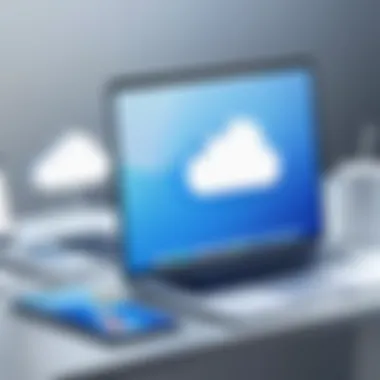

Intro
The iCloud service by Apple plays a crucial role in the operations of Mac systems. It provides a cloud-based solution that allows users to store files, photos, and data across multiple devices seamlessly. This article unravels the features and functionalities of iCloud within the Mac ecosystem, serving as a guide for IT professionals and tech enthusiasts alike. By understanding the core aspects of iCloud, users can enhance their productivity and streamline workflows.
Features Overview
Key Specifications
iCloud integrates directly with macOS, enabling various functionalities that enhance user experience. Here are the key specifications:
- Storage Options: Users can choose from 5GB of free storage, with additional paid options ascending to 2TB.
- Data Synchronization: Files saved in iCloud are instantly synchronized across all signed-in devices, ensuring that changes are reflected in real-time.
- Collaboration Tools: iCloud supports document sharing and collaboration through applications like Pages, Numbers, and Keynote.
- Security Features: Apple employs end-to-end encryption for iCloud data, safeguarding against unauthorized access.
Unique Selling Points
The appeal of iCloud on Mac lies in its unique selling points:
- Seamless Integration: iCloud works hand-in-hand with various macOS applications, making it easy for users to manage their documents and data.
- Universal Accessibility: Whether on a Mac, iPhone, or iPad, users can access their files from any device, provided they are logged into the same iCloud account.
- Automatic Backups: iCloud automatically backs up essential data, providing peace of mind in the event of data loss.
- Family Sharing: Multiple users can share iCloud storage, making it cost-effective for families or teams.
"iCloud is not just a storage solution, it is an integral part of the Apple ecosystem that enhances user experience and productivity."
Performance Analysis
Benchmarking Results
To assess the efficiency of iCloud, various benchmarks have been conducted. These tests measure upload and download speeds, data retrieval times, and impact on system performance. Results indicate:
- Upload Speed: iCloud typically achieves upload speeds nearing 30 Mbps under optimal conditions.
- Download Speed: Downloads can reach speeds up to 50 Mbps, translating to quick access to stored files.
- User Experience: Minimal lag is observed during synchronization tasks; this optimization enhances productivity.
Real-world Scenarios
In many real-world scenarios, the advantages of iCloud become obvious. For instance:
- An IT professional uses Pages for collaboration, relying on the live editing features of iCloud to create documents with colleagues worldwide.
- A photographer storing high-resolution images in iCloud can easily retrieve them on their MacBook for editing on the go.
- Families sharing iCloud storage find it easier to manage photos and documents together, thereby saving costs and improving organization.
By dissecting the elements of iCloud functionality on Mac, users can make informed decisions to leverage this service effectively in their daily tasks. A deeper understanding of its features, integration, and performance can ultimately lead to enhanced productivity and an optimized work environment.
Intro to iCloud
In the contemporary digital landscape, cloud services have become integral to data management and accessibility. iCloud, developed by Apple, serves as a pivotal component within this ecosystem, particularly for users of macOS. This section aims to outline the fundamentals of iCloud and its significance in enhancing productivity. Moreover, it will discuss the core benefits and considerations surrounding iCloud functionality on the Mac platform.
One primary reason for understanding iCloud is its role in providing seamless data synchronization across devices. This feature ensures that files, photos, and settings are updated in real-time, enabling users to maintain continuity in their tasks. The convenience of accessing these resources from various devices reduces friction in workflows, which is essential for IT professionals and tech enthusiasts alike.
Since many applications on macOS are designed to integrate with iCloud, understanding how to leverage this integration allows users to maximize the utility of their devices. From productivity apps like Notes and Pages to multimedia tools, the synergy of iCloud with these applications amplifies their capabilities.
Furthermore, security and privacy are crucial considerations when utilizing cloud services. iCloud provides multiple layers of security, such as two-factor authentication and end-to-end encryption for specific data types. Familiarity with these features can help users better protect their sensitive information while taking advantage of the convenience that iCloud offers.
However, the journey into the iCloud ecosystem is not without challenges. Users may face issues related to sync errors, account management, or the need for troubleshooting. Understanding these aspects is essential for seamless operation and can significantly reduce downtime and frustration.
"A solid grasp of iCloud can transform how professionals manage their data and navigate their digital lives effectively."
In summary, the introduction to iCloud in this article sets the stage for a deeper exploration of its services. It emphasizes the functionality, benefits, and considerations associated with this powerful tool in the Mac environment. As we proceed, we will delve into the various iCloud services, setup processes, and security features to provide a comprehensive understanding of its operation on macOS.
iCloud Services Overview
Understanding iCloud Services is pivotal in grasping how this robust platform enhances user experience on macOS. iCloud is not merely a storage solution; it is an integrated service that seamlessly connects various devices and applications. This section focuses on the essence of iCloud, emphasizing its core functionality, benefits, and some considerations when utilizing the service.
Core Services
At the heart of iCloud lie its core services, which include iCloud Drive, iCloud Photos, Mail, Contacts, Calendar, and Reminders. Each of these services plays a fundamental role in centralizing user data and providing easy access across Apple devices.
- iCloud Drive: This component offers users the capability to store files and access them from anywhere. It allows for organization through folders and integrates with apps like Pages and Numbers.
- iCloud Photos: This feature automatically uploads and stores all of a user’s photos and videos, maintaining a library that syncs across devices. This eliminates the worry of losing files when changing devices.
- Mail, Contacts, Calendar, and Reminders: These applications work in unison to maintain scheduling, communication, and task management. Users can expect real-time updates across all devices, ensuring they remain organized and informed.
The strength of these core services lies in their cohesion. They collectively create a centralized digital workspace that can boost productivity for users, particularly for IT professionals and tech enthusiasts.
Additional Features
Beyond the core services, iCloud also provides a variety of additional features that enhance usability and streamline workflows. Some of these notable features include:
- Find My: This service ensures users can locate lost devices. It integrates both hardware and software to allow users to track their devices on a map.
- iCloud Keychain: With security being crucial, iCloud Keychain helps users store and manage passwords and credit card information securely.
- Family Sharing: This enables users to share iCloud storage, purchases, and subscriptions with family members, fostering a collaborative environment.
Utilizing these features can transform how users interact with their Apple ecosystem, leading to greater efficiency and security. However, it is essential to consider data privacy and synchronization issues that may arise with expanding usage.
"iCloud is more than storage; it is a bridge between devices, enhancing the interactivity of your digital life."
In summary, the iCloud Services Overview sets the stage for understanding its capabilities. By leveraging core services alongside additional features, users can create a streamlined, secure, and organized digital experience across their Apple devices.
Setting Up iCloud on Mac
Setting up iCloud on a Mac is crucial for users seeking seamless integration of their data across devices. This process not only enhances accessibility but also ensures that your files, photos, and documents are synchronized in real-time. Understanding how to effectively configure iCloud can significantly streamline workflows, especially for IT professionals and tech enthusiasts who rely on multiple Apple devices. In this section, we will explore the system requirements, account creation process, and settings configuration necessary to optimize your iCloud experience on Mac.
System Requirements
Before you begin the setup, it is important to meet certain system requirements. Your Mac needs to be running macOS Sierra or a later version. Older operating systems may not fully support iCloud's new features. Here’s a quick overview of the minimal specifications:
- Operating System: macOS Sierra or newer.
- Apple ID: You must have an Apple ID to access iCloud services.
- Internet Connection: A stable internet connection is essential for syncing data.
Please ensure your device meets these requirements to avoid any interruptions in service. If you are unsure about your Mac's operating system version, click the Apple menu and select "About This Mac".
Account Creation Process
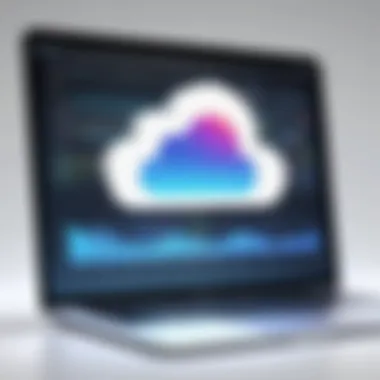

Creating an Apple ID is the first step in setting up iCloud. If you do not already have one, follow these steps:
- Go to the Apple ID website.
- Click on "Create Your Apple ID".
- Fill in the required information, including name, email, and password.
- You may need to verify your email address or phone number.
After successfully creating your Apple ID, you can sign into your Mac.
- Open System Preferences from the Apple menu.
- Click on Apple ID (or iCloud in older versions).
- Enter your new Apple ID and password.
Upon signing in, you will have access to various iCloud features.
Configuring Settings
Once your account is created, adjusting the iCloud settings is essential for an optimized experience. You can configure several key options:
- iCloud Drive: Ensure that iCloud Drive is enabled to store files and documents.
- Find My Mac: Activating this feature can help locate your Mac if it is lost.
- Photo Library: If you want your photos to sync across devices, make sure iCloud Photos is on.
To modify these settings:
- Open System Preferences again.
- Click on Apple ID.
- Select iCloud from the sidebar.
- Check or uncheck boxes for different features based on your needs.
"Enabling the right services can drastically improve your efficiency and data safety."
Data Synchronization Mechanisms
Data synchronization mechanisms form a critical aspect of iCloud functionality on Mac systems. They ensure that user data remains current, available, and consistent across all devices. This seamless integration is vital for efficiency, particularly in professional settings where timely access to data is essential. Through synchronization, users can maintain an organized workflow and reduce the likelihood of errors caused by outdated or missing information.
File Storage Options
File storage options in iCloud greatly enhance a user’s ability to manage documents and data effortlessly. Users can store files in iCloud Drive, which allows access from any device with iCloud capabilities. The convenience of cloud storage enables easy sharing and collaboration. Files can be organized into folders, and by enabling the "Desktop and Documents Folders" option, files can sync automatically from a user's Mac desktop. This integration is particularly beneficial for accessing important documents during presentations or meetings.
Another key feature is the ability to manage storage space effectively. Users can choose which files are uploaded to iCloud, ensuring that only essential documents are stored. This helps to optimize performance and reduces unnecessary data usage.
App Integration
App integration is another significant feature that contributes to the enhancement of user experience on Mac. iCloud allows different applications to connect and work collaboratively. For instance, Apple's Notes, Pages, & Calendar apps provide seamless storage and retrieval of data through iCloud. This means notes created in the Notes app are automatically backed up in iCloud and can be accessed on any other Apple device.
Moreover, third-party applications also leverage iCloud for storage and synchronization capabilities. This ability to integrate across multiple apps enhances productivity by allowing users to work within various platforms without the need for complex data transfer methods.
Syncing Across Devices
Syncing across devices is perhaps one of the most admired aspects of iCloud. Once a user creates an iCloud account and connects their devices, any changes made on one device will instantaneously reflect on all others. For instance, photographs taken on an iPhone will be viewable on a Mac, provided that both devices have the necessary iCloud settings enabled. This function supports a mobile lifestyle, where users can shift between devices with minimal disruption to their workflow.
Additionally, the Find My feature utilizes syncing capabilities to locate devices that may be misplaced. This ensures the safety and accessibility of important information. The importance of syncing cannot be understated; it is a foundational aspect of using iCloud effectively, and it empowers users to work flexibly in a multi-device environment.
[iCloud] syncing ensures that all your devices reflect the same information, creating a cohesive user experience that is essential for productivity.
Integrating these three components effectively maximizes the advantages of iCloud for Mac users. Understanding how file storage options, app integration, and syncing across devices function can help boost productivity and reduce complications in work processes.
iCloud Drive Functionality
iCloud Drive plays a crucial role in enhancing the overall functionality of iCloud on Mac systems. It serves as a centralized space for users to store and manage their files effectively. With the increase in digital content, the need for organized and accessible file storage becomes paramount. iCloud Drive meets this requirement by offering a seamless experience across different devices, enabling easy access to documents, photos, and other files. The integration of iCloud Drive not only simplifies file management but also adds a layer of convenience and security, which is essential for IT professionals and tech enthusiasts.
File Sharing Capabilities
One of the standout features of iCloud Drive is its robust file-sharing capabilities. Users can share files and folders with others, streamlining collaboration efforts. The process is straightforward: you can select a file or folder, click the share button, and then choose how you'd like to share it. Options include email, messaging, or a public link.
This functionality is particularly useful for professionals who need to collaborate on projects. Here are some benefits of file sharing in iCloud Drive:
- Real-time updates: Changes made to shared files are reflected instantaneously, ensuring everyone has access to the latest version.
- Permission control: Users can set permissions for shared files, allowing others to either view or edit them. This feature gives you control over who can make changes.
- Cross-device access: Files can be accessed and edited from any Apple device, including iPhones and iPads.
By tapping into these features, users can enhance their productivity.
Organizing Files and Folders
Managing files within iCloud Drive is user-friendly, making it easy to maintain organization. Files can be arranged into folders, and users can create custom folder structures that suit their workflow. This feature is essential for keeping everything in order, especially for those working with diverse document types or large volumes of data.
- Folder hierarchy: Users can create a nested folder structure, which aids in finding files quickly. This is particularly beneficial in a professional environment where time is of the essence.
- Tagging and search: iCloud Drive enables tagging of files, which can further aid in organizing and locating documents. The search functionality also makes it easy to find files by keywords or tags.
- Sorting options: Users can sort files by name, date modified, or file size. This flexibility allows for quicker access to frequently used documents or archives.
Maintaining a well-organized iCloud Drive ensures that professionals can focus more on their work rather than searching for files.
Accessing Files Offline
Another significant advantage of iCloud Drive is the ability to access files offline. While iCloud Drive is primarily cloud-based, users can download specific files they need for offline use. This is particularly useful in situations where internet access is limited or non-existent, such as during travel.
- File availability: Users should mark essential documents for offline access by choosing the appropriate option in Finder. Once marked, these files are downloaded to the local storage on the Mac.
- Automatic syncing: When the device connects to the internet again, any changes made offline are automatically synced to the cloud, ensuring coherence.
- Efficiency: Accessing important files without internet can save time, particularly for IT professionals who may need to respond quickly to issues.
Security Features of iCloud
In an era where digital security is paramount, understanding the security features of iCloud is critical. The service does not just focus on data storage but prioritizes protecting your sensitive information. iCloud combines various security measures to ensure that files and personal data remain safeguarded against unauthorized access, data breaches, and malicious activities.
Data Encryption Methods
Data encryption is a fundamental aspect of iCloud’s security framework. When data is uploaded to iCloud, it is encrypted both during transmission and while stored. This end-to-end encryption means that the data is converted into a secure format that is not readable without the right keys.
- In-Transit Encryption: When files are sent to iCloud, they are encrypted using TLS (Transport Layer Security). This prevents interception during the upload process.
- At-Rest Encryption: Once your data reaches iCloud servers, it remains encrypted using AES (Advanced Encryption Standard) with 128-bit keys. This ensures that only those with authorized credentials can access the information.
- iCloud Keychain: This tool employs strong cryptographic protocols to store passwords and sensitive data, adding an extra layer of security.
The combination of these methods ensures that user data remains protected from both hacking attempts and unauthorized access.
Two-Factor Authentication


Two-factor authentication (2FA) is another essential component of iCloud's security measures. This feature adds a second verification step when accessing your account, significantly increasing its security.
- Activation: Users can enable 2FA through their Apple ID settings and require a trusted device or phone number for verification.
- User Security: Even if someone obtains your password, they cannot access your iCloud account without the second verification factor, which makes unauthorized access much more difficult.
- Real-Time Notifications: When a login attempt occurs, users receive a notification, allowing them to take action if they did not attempt to log in themselves.
This multifactor approach to account security is vital, especially for users managing sensitive information or sharing files through iCloud.
Privacy Settings
Privacy settings within iCloud give users control over who accesses their information and what data can be shared.
- Manage Sharing Options: You can determine what files or folders to share and with whom. This is crucial for maintaining privacy and security in collaborative environments.
- Location Services: iCloud offers settings that allow tracking of devices. Users have control over location sharing, preventing unauthorized tracking.
- Data Use Transparency: iCloud management provides insights on how data is collected and used, thus helping users make informed decisions about their privacy.
Troubleshooting Common Issues
Troubleshooting common issues with iCloud on Mac is essential for ensuring a smooth user experience. Many users rely on iCloud for storage, synchronization, and backup. Consequently, complications can disrupt workflows and lead to considerable frustration. Understanding various issues, such as syncing problems, account access difficulties, and iCloud Drive errors, allows users to stabilize their setups and maintain productivity. Accurate troubleshooting is not just about solving immediate problems; it also enhances familiarity with system functionalities, which can be advantageous for managing future concerns.
Sync Problems
Sync problems can manifest in various ways, impacting file availability and access across devices. Users may notice that certain documents do not automatically appear on their Macs or other linked devices. This can stem from network connectivity issues, software updates, or even storage limitations in their iCloud accounts.
To diagnose syncing issues:
- Check Internet Connection: Ensure that your Mac is connected to the internet.
- iCloud Status: Verify whether iCloud services are up and running. Sometimes outages can prevent syncing.
- Storage Space: Inspect available storage space on your iCloud account. Insufficient space can halt synchronization.
If these preliminary checks do not resolve the issue, consider restarting the Mac or signing out and back into your iCloud account. In persistent cases, additional help from Apple support may be necessary.
Account Access Issues
Account access issues often stem from incorrect login credentials or security measures not being properly configured. Users may find themselves locked out of their iCloud accounts due to forgotten passwords or unexpected system updates.
Here are several steps to rectify account access problems:
- Password Recovery: Utilize the password recovery options available on the Apple ID login page.
- Two-Factor Authentication: Ensure that two-factor authentication settings are followed correctly.
- Check Apple ID Status: Sometimes temporary account holds can occur due to unusual activity.
Maintaining updated security questions and recovery methods is crucial in preventing account access issues from recurring in the future.
iCloud Drive Errors
Errors related to iCloud Drive primarily affect file accessibility and collaboration capabilities. Users may encounter notifications stating that files cannot be uploaded, downloaded, or shared. Such issues could relate to system compatibility or user permissions.
To decrease the occurrence of iCloud Drive errors:
- App Updates: Ensure that all applications used in conjunction with iCloud are up to date.
- Permissions Check: Verify that file and folder permissions are correctly set for sharing.
- Restart iCloud Drive: Sometimes disabling and re-enabling iCloud Drive can refresh the connection to the server.
By understanding and addressing these common issues, users can improve their iCloud experience on Mac and ensure smoother operation of their daily tasks.
Comparison with Other Cloud Services
The landscape of cloud storage services is expansive. For users, especially IT professionals, understanding how iCloud stacks up against its primary competitors is essential. This section provides an analytical perspective on various elements that differentiate iCloud from other cloud solutions like Google Drive, Dropbox, or Microsoft OneDrive. The insights gained here can inform choices based on specific needs regarding performance, functionality, and costs.
Performance Metrics
Performance is a key element when assessing cloud services. iCloud is designed to integrate seamlessly with macOS, which can lead to efficient performance in syncing files and documents across Apple devices. The speed of file transfers can depend on internet connectivity and server load, but generally, iCloud matches or surpasses the speeds observed in other platforms.
When comparing latency and reliability, iCloud regularly demonstrates low latency due to its optimized integration with Apple’s ecosystem. In contrast, some users find services like Google Drive might show longer sync times, especially with larger files.
Key Performance Factors:
- Upload Speeds: Average up to 200 Mbps, contingent on user’s network stability.
- Download Speeds: Generally mirror upload capabilities under the same conditions.
- Consistency: iCloud often maintains a stable connection across devices, reflecting its design for macOS.
Feature Set Differences
When examining features, each cloud service tends to have its unique strengths. iCloud is enriched with features that appeal specifically to Apple users. iCloud Drive supports automatic backups, document sharing, and real-time collaboration for users of Pages, Numbers, and Keynote. It also integrates with apps like Mail and Photos, providing a holistic approach to cloud storage.
In contrast, Google Drive offers greater integration with third-party applications and collaborative tools like Google Docs, which can enhance teamwork but may lack the user-friendly experiences found in the Apple ecosystem.
Notable Features:
- iCloud: Automatic backups, seamless photos and videos syncing, and easy access to documents across Apple devices.
- Dropbox: Strong third-party app integration, file request capabilities, and comprehensive version history.
- Microsoft OneDrive: Deep integration with Microsoft Office apps and enterprise-level solutions, attracting business users.
Cost Implications
Understanding costs associated with cloud storage is fundamental for budget-conscious individuals and businesses. iCloud provides a relatively economical avenue for Apple users. Its pricing structure allows for several tiers, accommodating needs from light users to those requiring extensive storage.
- Free Tier: iCloud offers 5 GB of storage at no cost, which is particularly beneficial for new users.
- Paid Plans: Starting at $0.99 per month for 50 GB up to $9.99 for 2 TB, which aligns competitively with other options.
In contrast, Google Drive gives 15 GB for free, but its paid plans tend to be more expensive at higher tiers, particularly for large storage needs. Dropbox, while it offers a robust service, usually requires more investment when scaling storage beyond the basic free tier.
Ultimately, Apple’s pricing strategy may appeal to existing Apple device users, while other options can be more suited for diverse ecosystems. Understanding these cost implications allows users to choose a service that balances their needs with budgetary constraints.
"Choosing a cloud service necessitates an understanding of features, performance, and costs, tailoring the choice to individual or business needs."
In summary, iCloud presents a strong alternative to other cloud services, particularly for users deeply embedded in the Apple ecosystem. However, the final decision hinges on a variety of factors, including cross-platform functionality and specific service integrations.
User Experience on macOS
The user experience on macOS, particularly when integrated with iCloud, plays a crucial role in how effectively individuals can utilize Apple's cloud services. A well-designed user experience enhances productivity by allowing users to navigate the system intuitively. When iCloud is seamlessly integrated into the macOS environment, it eliminates unnecessary complexity and allows users to focus on their tasks without distraction.
It is pivotal for IT professionals and tech enthusiasts to understand how the user interface elements facilitate this experience. A coherent design fosters familiarity, empowering users to manage their data and settings efficiently. Whether creating files in iCloud Drive or accessing documents across devices, each interaction should feel smooth and responsive.
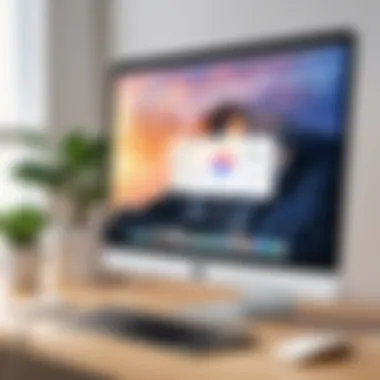

Intuitive Interface
An intuitive interface is a cornerstone of user experience in macOS. Apple is known for its emphasis on minimalism and usability. Within the macOS ecosystem, the iCloud interface is designed to be user-friendly and familiar. For example, accessing iCloud Drive through Finder makes it straightforward for users to manage files.
Key aspects of the iCloud interface include:
- Quick Access: Files stored in iCloud are easily found via the Finder sidebar, providing instant availability to documents and folders.
- Drag and Drop Functionality: Users can quickly transfer files into iCloud by dragging them into the window. This feature reduces the time spent on management.
- Visual Consistency: UI elements share design cues with native macOS applications, which helps reinforce usability across the system.
The learning curve is minimal because the interface is consistent with user expectations gleaned from other macOS applications, making it accessible even for new users.
Notifications and Updates
Notifications and updates are integral to maintaining a smooth user experience on macOS. The iCloud system is designed to keep users informed about changes to their files and settings. For example, real-time notifications alert users when someone shares a document or when a change is made to a shared folder. This immediate feedback loop ensures that users are always aware of the current status of their data.
Moreover, updates to iCloud services often come with enhancements that improve functionality. Here are some considerations regarding notifications and updates:
- Customization Options: Users can customize notification settings, deciding how and when updates appear based on their preferences.
- Timely Updates: Regular updates from Apple ensure that the iCloud features stay relevant and secure, which is vital for IT professionals managing sensitive information.
- User Feedback Integration: Apple often incorporates user feedback to refine notification systems and improve functionality, which is essential for a responsive design.
In summary, the user experience of iCloud on macOS is enhanced by an intuitive interface and effective notification systems. By focusing on these elements, users can navigate their workflow seamlessly and ensure that they leverage iCloud's potential to its fullest.
Optimizing iCloud Performance
Optimizing the performance of iCloud on Mac is crucial for achieving a seamless user experience. As iCloud serves as a central hub for storage, syncing, and collaboration, ensuring it runs efficiently can significantly enhance productivity. It allows for quick access to files and applications, simplifies workflows, and improves reliability when dealing with sensitive data.
When discussing iCloud's performance, the focus typically lies on two main areas: storage management and customizing sync options. Both elements play an integral role in ensuring that iCloud operates effectively based on individual user needs and their usage patterns.
Storage Management
Managing storage in iCloud is essential for maintaining optimal performance. The space available in your iCloud account impacts how well the service functions. Here are some important considerations:
- Monitor Storage Usage: Regularly check how much space is used. macOS has built-in tools to assess iCloud storage.
- Delete Unnecessary Files: Remove files that are no longer needed. Unused backups, old documents, and duplicates can occupy valuable space.
- Upgrade Storage Plans: If you consistently find yourself running out of space, consider upgrading your iCloud storage plan. Apple offers various tiers, making it possible to choose according to your needs.
These actions help to clear unnecessary content and provide a more organized iCloud experience, allowing for efficient performance.
Customizing Sync Options
Adjusting the sync settings is another way to optimize iCloud performance on Mac. Customizing these options enables users to control what data is synced to their devices and when. Here are some detailed points to consider:
- Selective Sync: By choosing which apps and data sync, users can prevent overload. For instance, if certain apps take up significant space, disabling their sync helps free up storage on the local device.
- Sync Frequency: Increasing or decreasing the frequency of sync operations might help in managing how quickly files are updated across devices.
- Optimized Storage: Activating the optimized storage feature allows macOS to manage storage smartly. This will automatically offload older files to iCloud and keep only recent items locally which can save space.
By carefully evaluating and adjusting these settings, users can ensure that iCloud operates smoothly while aligning with their specific requirements.
"Properly managing your iCloud settings can lead to a more efficient workflow and prevent unnecessary data loss."
Optimizing iCloud performance is not merely about initial setup; it's an ongoing process. As needs change, so too should approaches to managing iCloud. Keeping a close watch on storage and syncing options ensures the service remains a valuable tool in your Mac ecosystem.
Updates and New Features
In the ever-evolving landscape of technology, iCloud remains a pivotal resource for Mac users. Staying abreast of updates and new features is essential for optimizing the functionality of this service. Apple continually enhances iCloud, ensuring it meets the dynamic demands of its users. Such enhancements can significantly affect ease of use, security, and overall performance. Understanding these updates is not only beneficial; it is imperative for users who want to maximize their productivity and workflow.
Recent Developments
Apple has recently introduced various features that improve the user experience. For example, iCloud+, which debuted with new paid tiers, offers additional storage options and enhanced privacy features. Services like Private Relay allow users to browse the web securely by masking their IP addresses, enhancing online privacy. Moreover, Hide My Email provides an alternative to sharing personal email addresses, helping to manage spam and maintain privacy.
Another key development is the improved Family Sharing capabilities. Users can now share their subscriptions, storage plans, and purchases more seamlessly across family member accounts. This strengthens collaboration and resource sharing, which can be particularly useful for families and small teams.
Enhanced photo-sharing features also make it easier to collaborate and share memories with others. The integration with third-party applications is another advancement, offering users broader compatibility with various services. Such improvements reflect a commitment to innovation and user-oriented services, which are core to Apple's philosophy.
Looking Ahead
Looking to the future, developments in iCloud suggest a move towards even greater integration with Apple’s ecosystem. Anticipated features include smarter AI integrations that will better manage storage and optimize syncing processes. Apple is likely to further enhance security features, especially as concerns over data privacy intensify globally.
In addition, there are expectations for improved cross-device functionality, allowing seamless transitions from one Apple device to another. Enhanced tools for collaboration within apps can also further emphasize the productivity aspect of iCloud usage.
Staying informed about these upcoming changes is crucial for IT professionals and tech enthusiasts who rely on iCloud for their daily operations. The adaptation to these new features will not only enhance individual usage but also elevate team workflows, making iCloud an even more formidable ally in professional endeavors.
Keeping up with iCloud updates allows users to fully leverage the platform's capabilities, ensuring that workflows remain efficient and secure.
Future of iCloud on Mac
The future of iCloud on Mac is a significant focus within this article as it outlines how Apple's cloud service will continue to evolve. Cloud technology is rapidly changing how users manage and store data, and iCloud is at the forefront of these advancements. Apple's commitment to integrating iCloud with macOS highlights the relevance of understanding the trajectory of this service. This understanding allows IT professionals and tech enthusiasts to anticipate changes that may affect workflows and data management strategies.
Predicted Trends
Several trends can be anticipated regarding the future of iCloud on Mac.
- Increased Integration with macOS: As macOS continues to advance, the seamless integration of iCloud is likely to deepen. We may see more features built directly into the system preferences, enabling users to manage data without switching between applications.
- Enhanced Collaboration Tools: With rising demand for remote work, Apple is expected to develop more robust collaboration features. Integration of iCloud with applications like Pages, Numbers, and Keynote will facilitate teamwork by enabling real-time co-authoring.
- Greater Storage Solutions: There is a possibility of Apple's iCloud storage models expanding. This could include options for more flexible pricing, larger storage capacity, or even additional features that cater to business users specifically.
- Privacy and Security Advances: Given the growing concerns over data breaches, Apple will likely continue to strengthen its security measures. Expect sophisticated encryption methods and improved user privacy features as a priority.
Impact on Users
The evolving nature of iCloud will have considerable impacts on users, particularly in terms of convenience, security, and collaborative functionality.
- Workflow Optimization: Users will find that enhanced integration reduces friction in their workflows. Streamlined access to files across devices leads to increased productivity.
- Improved Accessibility: The future developments will focus on making data access more intuitive. Users might expect features like Smart Suggestions that leverage AI to help them find documents based on usage patterns.
- Better Sharing Features: Enhanced collaboration tools will not only increase productivity but also allow users to maintain control over their shared data, improving security and privacy with better sharing options.
"As Apple continues to innovate, iCloud's evolution will fundamentally change how Mac users interact with their data and collaborate with others."
In summary, the future of iCloud on Mac promises an enriched experience, aligning with user needs and technological advancements. By focusing on integration, collaboration, storage solutions, and robust privacy measures, Apple is positioning iCloud as an indispensable part of the Mac experience.
Culmination
The importance of iCloud is evident in its diverse services. Users can store documents, photos, and music that sync automatically across devices. This synchronization is vital for maintaining productivity in various workflows. When work is spread across devices, iCloud acts as a cohesive bridge that connects them intelligently.
Moreover, security features like data encryption and two-factor authentication emphasize the service’s commitment to user privacy. Understanding these elements can help users manage their accounts more securely. Confidence in data protection allows for a more relaxed user experience and fosters trust in leveraging cloud technologies.
Another significant consideration is troubleshooting common issues, which can interrupt workflows. Recognizing potential problems and their solutions can save time and minimize frustration, making the use of iCloud valuable from a practical standpoint.
In summary, the examination of iCloud functionality on Mac highlights several core elements including ease of access, robust security, and troubleshooting methods. These aspects not only inform IT professionals about the capabilities of iCloud but also encourage them to consider how to utilize these features to innovate in their workflows. With this knowledge, users are better equipped to enhance their productivity and efficiency in an increasingly digital workspace.



