Upgrade Windows 10 Home to Pro: A Complete Guide
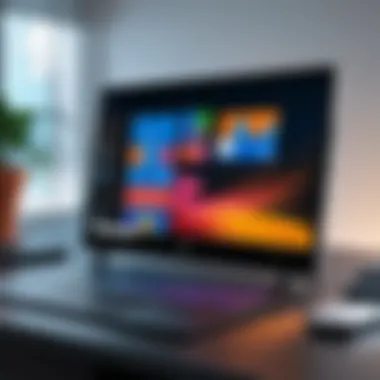
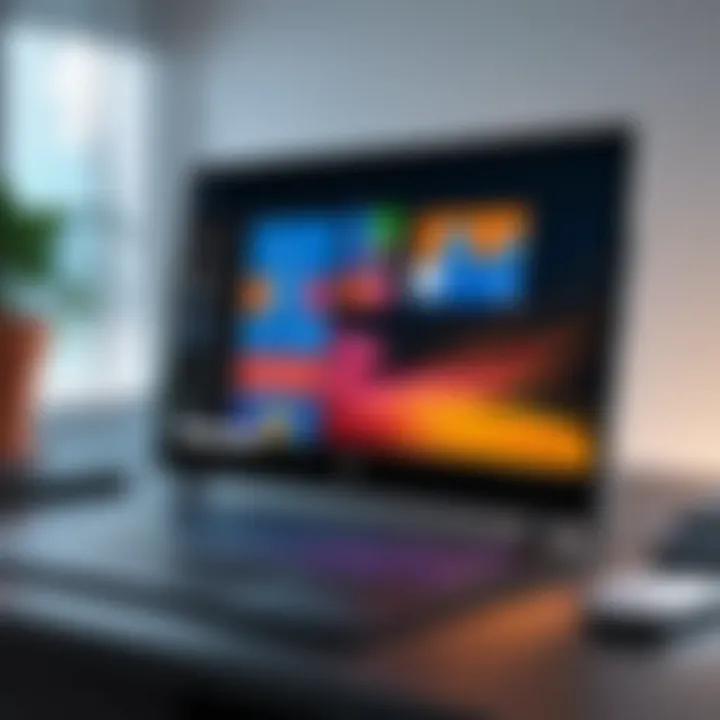
Intro
The decision to upgrade from Windows 10 Home to Windows 10 Pro involves understanding the various benefits and relevant considerations. Windows 10 Pro offers advanced features that cater to professionals and power users alike. In this article, we will explore everything from the key features of Windows 10 Pro to the steps necessary for a smooth conversion. The aim is to equip IT professionals and tech enthusiasts with the knowledge they need to make an informed decision about this upgrade.
Features Overview
Key Specifications
Upgrading to Windows 10 Pro provides access to several features that are not included in the Home edition. Key specifications include:
- BitLocker: This tool offers encryption for your drives, enhancing data security significantly.
- Remote Desktop: This feature allows you to access your PC remotely, which is critical for professionals who need to work from different locations.
- Group Policy Management: This is essential for IT environments, providing better control over system settings and network configurations.
- Domain Join: This feature is crucial for businesses, as it allows machines to join a Windows domain for centralized management.
Unique Selling Points
What makes Windows 10 Pro stand out?
- Enhanced Security: With features like BitLocker and Windows Information Protection, Pro users gain added layers of security.
- Business-oriented Features: Windows 10 Pro includes tools designed for business environments, such as Hyper-V for virtualization.
- Upgradability: The Pro version permits updates that may enhance productivity and user experience over time.
Performance Analysis
Benchmarking Results
Performance improvements can be subtle but noticeable. Users have reported better performance when running multiple applications, thanks to enhanced resource management in the Pro version.
Real-world Scenarios
In real-life scenarios, a business using Windows 10 Pro can expect:
- Faster Deployment: With Windows Deployment Services, setting up new machines takes less time.
- Improved Collaboration: Features like Virtual Desktop allow teams to work more efficiently, benefiting from tools integrated within the OS.
"Upgrading to Windows 10 Pro can significantly enhance productivity and security for business users."
As we explore further, this guide will delve into the specific steps required to convert from Windows 10 Home to Pro and address potential challenges you may encounter along the way.
Prologue to Windows Editions
Navigating through the various editions of Windows 10 reveals critical information that can influence user experience and system performance. This section aims to highlight the significance of knowing the differences and functionalities that come with each edition, particularly Windows 10 Home and Windows 10 Pro. Understanding these editions provides users with insights into what they can expect from their operating system, and, importantly, shapes the decision on whether an upgrade is warranted.
Overview of Windows Home
Windows 10 Home serves as the base version of Microsoft's operating system. It is designed primarily with the standard consumer experience in mind. This edition caters to general users, offering foundational features that support everyday tasks. Users can enjoy a user-friendly interface alongside essential capabilities such as Cortana, Microsoft Edge, and Windows Ink, which provide a solid environment for personal computing. However, it lacks many advanced features available in the Pro edition, which limits users who have greater needs, such as professional or business tasks.
Overview of Windows Pro
Windows 10 Pro is fundamentally a tune up on its Home counterpart. It introduces powerful tools and features aimed at professionals and enterprises. Users gain access to functionalities such as BitLocker, Hyper-V virtualization, and the ability to join a domain. These tools not only enhance security but also boost productivity in a business environment. This edition is particularly suited for IT professionals and businesses that require more extensive control over their systems and networks.
Key Differences Between Home and Pro
Understanding the distinctions between Windows 10 Home and Pro is critical for users contemplating an upgrade. Here are some key differences:
- Security Features: Windows 10 Pro comes equipped with advanced security features like BitLocker Drive Encryption, which is absent in Home.
- Remote Desktop Access: Pro allows users to connect remotely to their desktop, a crucial ability for many professionals.
- Group Policy Management: This feature enables IT administrators to manage user settings across multiple devices, enhancing control and efficiency in a corporate setting.
These differences provide a clearer understanding of the functionalities each edition offers, making it easier for users to assess their operational needs and decide if an upgrade is necessary.
"Choosing the right edition can be crucial for optimizing your workflow and security measures."
By comprehending the foundational differences upfront, readers will be better equipped to navigate the conversion process of moving from Windows 10 Home to Pro, enhancing their overall computing experience.
Reasons to Upgrade from Home to Pro
Upgrading from Windows 10 Home to Pro is more than just a technical decision. It involves understanding the advancements that come with Windows 10 Pro. For users in professional environments, several features make this upgrade crucial. Each element contributes to improved productivity, enhanced security, and better management capabilities, making Pro more suitable for business use.
Enhanced Security Features
Windows 10 Pro offers a variety of enhanced security features that are not available in the Home edition. This includes BitLocker, which provides encryption for entire drives. Encryption protects data from unauthorized access, an essential aspect for business compliance and security policies. Moreover, Windows Defender Advanced Threat Protection (ATP) includes sophisticated security measures to combat ransomware and other advanced cyber threats.
With these tools, IT professionals can protect sensitive company data more effectively. It's also important to note that Windows 10 Pro receives security updates more frequently, ensuring that vulnerabilities are patched promptly. This proactive approach to security is critical for businesses that handle sensitive information.


Remote Desktop Access
Another significant benefit of upgrading is the ability to use Remote Desktop. Windows 10 Pro allows users to connect to their desktop remotely from another device, which is invaluable for employees who work from home or travel frequently. This feature enhances flexibility and promotes a mobile workforce, allowing employees to access files and applications securely from anywhere.
Furthermore, IT departments can provide support to remote employees more efficiently. By using the Remote Desktop tool, they can diagnose and fix issues without needing to be physically present. This minimizes downtime and boosts productivity, making it a strategic advantage for organizations.
Group Policy Management
Group Policy Management is another key feature available in Windows 10 Pro. This functionality allows IT administrators to manage multiple PCs within an organization more effectively. They can enforce security settings, configure software, and manage updates from a centralized location. This not only streamlines the management process but also ensures consistency across all devices.
In addition, Group Policy Management helps in creating a more secure and controlled IT environment. Companies can establish specific user permissions and access rights, reducing the risk of data breaches or misuse of resources.
Upgrading to Windows 10 Pro may seem costly initially, but the enhanced security, efficiency, and management features provide significant long-term value for IT professionals and organizations alike.
"Upgrading to Windows 10 Pro is a strategic decision for businesses that prioritize security and management efficiency."
By understanding the reasons to upgrade, both organizations and individuals can make informed decisions that align with their needs and growth strategies.
Prerequisites for Upgrading
Before one embarks on the journey from Windows 10 Home to Windows 10 Pro, it is vital to understand the prerequisites for upgrading. This section examines the necessary conditions and considerations that can ensure a smooth transition. Meeting these prerequisites will not only prepare your system for the upgrade but will also optimize its performance post-upgrade. Attention to detail is critical here; neglecting any of these aspects may lead to complications during installation or activation.
System Requirements
The system requirements are fundamental to ensuring that your device can effectively run Windows 10 Pro. Windows 10 Pro has specific hardware needs that may differ from those of the Home edition. For a successful upgrade, it is crucial that your hardware meets the following minimum standards:
- Processor: 1 GHz or faster processor with at least 2 cores on a compatible 64-bit processor.
- RAM: Minimum of 4 GB of RAM, though 8 GB or more is advantageous for better performance.
- Storage: At least 64 GB of available storage is essential. However, more may be needed as updates continue to accumulate.
- DirectX: DirectX 9 or later with a WDDM 1.0 driver is required for graphical performance.
- Display: A display larger than 800 x 600 pixels is recommended for proper visibility and usability.
Verification of these requirements can be done through the Settings app by navigating to System > About. Here, you can see details about your processor, installed RAM, and more. Upgrading without meeting these specifications may cause unexpected behavior, including crashes or performance issues.
Backup Considerations
Prioritizing backup before initiating the upgrade is prudent. Data loss can occur if the process encounters an error, so it is essential to create backups of your important files. Here are several effective methods to consider:
- File History: This built-in feature in Windows can help you back up files automatically to an external drive. Go to Settings > Update & Security > Backup, where you can select and configure File History.
- Third-party Solutions: Many third-party applications are available for comprehensive backup solutions. Software like Acronis True Image or EaseUS Todo Backup provides robust options for creating full system images and file syncing.
- Cloud Services: Using cloud storage services such as OneDrive, Google Drive, or Dropbox is another efficient option for securing your data. Uploading important files to the cloud ensures accessibility and safety from local storage failures.
Establishing a clear backup strategy leaves you with peace of mind, preparing you for any challenges that may arise during the upgrade process.
Important Note: Always verify that backups are successfully created and accessible.
Following these prerequisites sets a solid foundation for the upgrade process, reducing potential hassle and enhancing the overall experience when moving to Windows 10 Pro.
Methods to Convert Windows Home to Pro
Converting from Windows 10 Home to Pro can be a critical step for many users looking to enhance their computing experience. Understanding the available methods is essential, as it helps in selecting the approach that best fits the user's needs. Each method offers distinct advantages and caters to different levels of technical knowledge. Knowing these details ensures a smoother transition for users, ultimately unlocking the full potential of their operating system.
Using Windows Settings
Step-by-step process
Using the Windows Settings to upgrade is often the most straightforward way to convert to Windows 10 Pro. This method is beneficial because it does not require advanced technical skills, making it accessible to a wide range of users. It allows users to stay within the interface they are familiar with.
To initiate the process, users follow these steps:
- Open Settings from the Start Menu.
- Navigate to Update & Security.
- Select Activation from the left sidebar.
- Click on Go to the Store to purchase the upgrade.
- Follow the on-screen instructions to complete the purchase and installation.
A unique feature of this step-by-step method is its integration with Microsoft’s online store, making it quite seamless. However, users need to have a stable internet connection for a successful upgrade.
Activation requirements
Activation requirements are crucial for ensuring the legitimacy of the upgrade process. Users must obtain a valid product key for Windows 10 Pro. This requirement is standard across all methods of upgrade.
This method ensures that the user’s system remains secure and authentic. A valid product key enables full access to the Pro features without limitations. Users can usually purchase this key directly through the Microsoft Store with ease, making it a popular option.
Using Command Prompt
Text commands overview


Using the Command Prompt is another method for upgrading Windows 10 Home to Pro. This approach may appeal more to tech-savvy individuals who are comfortable using command-line tools. This method is beneficial as it can be quicker than navigating through graphical interfaces.
To upgrade, users enter the following command:
After entering this command, users need to follow up with:
This straightforward text command effectively triggers the upgrade process. However, it is essential to ensure the command is typed correctly to avoid errors.
Final steps to confirm conversion
After executing the command, confirming that the upgrade has occurred is vital. Users can do this by checking the activation status in the Windows Settings.
This verification step is crucial for ensuring that the upgrade process succeeded. The key advantage of this method is its efficiency, especially for users familiar with command-line operations.
However, it requires caution as mistakes in commands can lead to activation failures.
Using Windows Installation Media
Creating installation media
Creating installation media can be an effective way to upgrade Windows 10 Home to Pro, especially in scenarios where the typical upgrade method fails. This method provides flexibility since users can use a USB drive or DVD to perform the installation.
The steps for creating installation media are:
- Download the Media Creation Tool from the official Microsoft website.
- Run the tool and select Create installation media.
- Choose the language, edition, and architecture for Windows 10 Pro.
- Follow the prompts to create the media on a USB drive or DVD.
This method is beneficial if there are obstacles in performing an in-place upgrade. That way, users can start fresh or troubleshoot issues that may exist in their current installation.
Installation process overview
Once the installation media is created, users can proceed with the actual upgrade. This installation process requires booting from the installation media, which can be done by changing the boot settings in the BIOS.
During the installation, users will go through several prompts, including entering the product key. The key characteristic of this process is that it allows for a clean installation, often resolving any persistent issues from the previous setup.
The downside is that if a clean installation is performed, all existing data on the system will be erased unless backed up beforehand. Therefore, this method is better suited for users who are ready for this kind of upgrade.
Activation Process After Conversion
Once you have converted your Windows 10 Home to Windows 10 Pro, understanding the activation process is crucial. Activation ensures your copy of Windows is genuine and helps provide updates and support from Microsoft. It confirms that you are using the software in compliance with its licensing terms. Without proper activation, certain features available in Windows 10 Pro may be limited or completely inaccessible. This section elaborates on the significance of product keys and how to troubleshoot activation issues effectively.
Understanding Product Keys
A product key is a 25-character code necessary for activating your version of Windows. This key differentiates between various editions and ensures that the copy of Windows being used is legitimate. Upon upgrading to Windows 10 Pro, you will need to input a valid product key. Microsoft sells keys through various channels, including its official website and retailers.
- The product key format typically looks like this:
When you convert from Home to Pro, you should have received a digital license or a product key, depending on your method of upgrade. If you upgraded through a digital purchase, the key is generally linked to your Microsoft account.
It is essential to keep the product key secure. Losing it can lead to complications if reactivation becomes necessary, particularly if you change hardware or perform a clean installation in the future.
Troubleshooting Activation Issues
After upgrading, you might encounter activation issues that can be frustrating. Understanding how to troubleshoot these effectively is important. Here are some common problems and their solutions:
- Invalid Product Key: Sometimes, you might input the wrong product key. Recheck the key for errors, ensuring you are entering it correctly.
- Internet Connection: Activation requires an internet connection. Ensure you are online and try activating again.
- Previous Installations: If you have previously installed Windows 10 Pro on another device, that key may no longer be valid for your current installation. In this case, you would need to purchase a new product key.
- Software Conflicts: Certain security software might block the activation process. Temporarily disabling such programs during the activation attempt can be helpful.
- Automated Troubleshooter: Windows provides a built-in troubleshooter for activation problems. To access it, go to Settings > Update & Security > Activation, and run the troubleshooter.
"Activation problems can often be resolved quickly with the right approach. A systematic check of common issues can save time and effort."
If you continue to have problems after trying these solutions, it may be beneficial to contact Microsoft Support for further assistance. They can provide additional insights or solutions specific to your situation. Maintaining communication with Microsoft ensures that any lingering activation issues are resolved promptly and effectively.
Post-Upgrade Adjustments
Once you have successfully converted from Windows 10 Home to Pro, there are several key adjustments that should be implemented. This step emphasizes the enhancement of your operating system's efficiency and security. Properly configuring your settings and taking advantage of new features will allow you to maximize the benefits of the upgrade, adapting your system for better performance in professional environments.
Configuring Security Settings


Security settings play a crucial role after upgrading to Windows 10 Pro. The additional features, such as BitLocker Drive Encryption, can safeguard your data remarkably well. BitLocker helps encrypt your disks and protects sensitive information from unauthorized access. Ensuring that this option is activated can prevent data breaches.
Furthermore, Windows Defender, which is already included in Windows 10, can be tuned further with Pro's advanced settings. Regular updates and custom configurations will help reinforce your defenses against emerging threats. Also, utilizing Windows Firewall settings to control inbound and outbound traffic is fundamental in maintaining a secure environment.
In this era of increasing cybersecurity risks, it becomes even more essential to routinely check the security settings. *Consider using Group Policy Editor to enforce specific security configurations tailored to your needs.*
Utilizing New Features
Upgrading opens access to several new features, which can significantly improve your computing experience. Each feature offers unique advantages that cater to different professional scenarios.
Remote Desktop setup
Remote Desktop setup is a real game changer for many IT professionals and businesses. This feature allows users to connect remotely to their work computers, enabling effective management of tasks from almost anywhere.
One of the main characteristics of Remote Desktop is its user-friendly interface. This makes it a preferred option for those needing flexible work environments. Whether you're working from home or on the go, this capability is helpful.
However, Remote Desktop does require a stable internet connection. This can be a drawback if you experience unreliable connectivity. Nonetheless, the benefits of accessible remote computing usually outweigh this disadvantage for tech-savvy users.
Policies configuration
Policies configuration is another significant aspect of Windows 10 Pro. This feature enables users to create, implement, and manage a set of defined rules across a network of computers. Utilizing policies can enhance organizational workflows, ensuring consistency in system handling and operations.
The key characteristic of policies configuration is its adaptability. Organizations can design policies tailored to their specific needs, which is a valuable component for IT departments. This customization can improve productivity, as users are constantly aligned with predetermined standards.
Nevertheless, implementing an improper configuration can lead to unexpected outcomes or complications. It is vital to keep in mind that policy changes should be carefully reviewed and tested before they are deployed extensively.
"A well-configured system not only boosts an organization’s efficiency but also fortifies its security measures, making the Post-Upgrade Adjustments essential for success."
Overall, implementing these post-upgrade adjustments influences the overall utility and protection of your operating system. By adjusting your security settings and effectively utilizing new features, your experience will be enhanced, aligning with the demands of today’s professional landscape.
Common Challenges and Solutions
In the process of converting Windows 10 Home to Pro, users can encounter various challenges. Understanding these challenges is crucial for professionals and tech enthusiasts alike. By preparing for these issues, one can ensure a smoother transition and improve overall system functionality. Identifying and solving common problems not only saves time but also minimizes frustration during the upgrade.
Installation Errors
Installation errors are one of the most frequent challenges faced when upgrading from Windows 10 Home to Pro. These errors can arise due to several reasons, including:
- Incompatible System Requirements: Ensure your hardware meets the requirements for Windows 10 Pro. If the CPU or RAM does not meet the standards, the installation may fail.
- Corrupted Installation Media: If you are using a USB drive or DVD for the upgrade, any corruption in the installation files can lead to errors. Double-check the integrity of your media.
- Insufficient Disk Space: Windows 10 Pro requires more space than the Home edition. If the hard drive is full, the installation will not proceed.
To address these issues, it is recommended to:
- Verify hardware specifications against the requirements on Microsoft's website.
- Use tools like the Windows Media Creation Tool to create reliable installation media.
- Free up disk space prior to the attempt. This may involve uninstalling unneeded applications or moving files to an external storage.
Activation Failures
Activation failures can also be a significant issue after transitioning to Windows 10 Pro. There are various reasons behind activation failure, including:
- Incorrect Product Key: Users may enter the product key incorrectly, or use one that is not valid for Windows 10 Pro.
- Connection Issues: If there are internet connectivity problems, the activation service may be unavailable, resulting in failure.
- Hardware Changes: Major changes in hardware, such as a new motherboard, can trigger the Windows activation lock.
To troubleshoot activation failures, consider the following steps:
- Double-check the product key to ensure accuracy. Microsoft’s website can also provide information on verifying a product key.
- Make sure the internet connection is stable. A brief disconnection can lead to activation issues.
- If a hardware change has occurred, you may need to contact Microsoft support for assistance in reactivating Windows.
"Preparation alleviates many installation issues. Always verify requirements before starting the upgrade."
Ending
In the journey of converting Windows 10 Home to Pro, understanding the implications of this upgrade is crucial for users aiming to optimize their computing environments. The process is not just about increasing functionality; it encapsulates an entire suite of enhanced features that are particularly beneficial in professional settings. Among these enhancements, the most noteworthy include advanced security protocols, group policy management, and the ability to use remote desktop assistance. These features cater specifically to IT professionals and tech enthusiasts who require a more robust operating system capable of handling complex tasks and environments.
The importance of this upgrade cannot be understated. By moving to Windows 10 Pro, users gain a significant edge in terms of productivity and security. The extra layers of protection help safeguard sensitive data, which is paramount for businesses where information security is under constant scrutiny. Managing multiple users and devices becomes more streamlined with group policy management, saving time and reducing potential human error.
Furthermore, troubleshooting and resolving common issues can be more effective with the Pro version. For instance, when dealing with activation failures or installation errors, the tools and options available in Windows 10 Pro provide a clearer path to resolution. Users are often less likely to encounter significant barriers that could disrupt their workflows.
Overall, upgrading to Windows 10 Pro is a strategic decision for those whose computing needs extend beyond basic functionalities. Each element of this article underscores a commitment to preparing potential upgraders for the transition by highlighting both benefits and considerations. Ultimately, this guide serves as a resource for informed decision-making in the context of navigating the increasingly complex demands of modern computing.
Final Thoughts on the Upgrade
The decision to upgrade from Windows 10 Home to Pro requires thoughtful consideration of both the immediate and long-term benefits. Enhanced security, usability, and control are compelling reasons to make the switch. As technology evolves, so do the risks and requirements. Thus, arming oneself with tools like Windows 10 Pro is not merely a luxury but a necessity for any serious user.
In summary, embracing this upgrade means investing in a more competent operating system that is designed for serious work. The transition can seem daunting due to unfamiliar steps and potential hiccups. Nonetheless, understanding what each phase entails, as discussed throughout this article, prepares users effectively. The upgraded capabilities can significantly enhance not just functionality, but also increase user confidence in managing more complex tasks and systems.
A systematic approach to converting Windows 10 Home to Pro, as laid out, enables smooth navigation through the upgrade landscape, ensuring users can leverage their systems to their fullest potential.



