Upgrade RAM in Acer Spin 3: A Comprehensive Guide


Intro
Upgrading the RAM in your Acer Spin 3 can significantly enhance the laptop's performance. This is especially crucial for IT professionals and tech enthusiasts who often require more memory for multitasking and running demanding applications. In this guide, we will explore the importance of RAM upgrades, the specific details of the Acer Spin 3, and the benefits these upgrades can bring. By the end of this article, you will have the knowledge and confidence necessary to upgrade the RAM in your Acer Spin 3 effectively.
It is essential to understand the specifications and configurations of the existing RAM to make informed upgrade decisions. Additionally, we will detail the step-by-step process to ensure the upgrade is carried out correctly and safely. Whether you are looking to boost performance for gaming, graphic design, or general productivity tasks, this guide aims to provide practical insights tailored for your needs.
Features Overview
Key Specifications
The Acer Spin 3 is designed for versatility and performance. With varying configurations, it typically comes equipped with 4GB to 16GB of DDR4 RAM. Know that the exact model will determine your upgrade possibilities.
- Processor Type: Generally available with Intel Core i5 or i7 processors, focusing on balancing between efficiency and power.
- RAM Type: DDR4 is standard, which supports higher bandwidth compared to previous versions.
- Storage Options: Ranging from SSDs to larger HDDs, this flexibility allows users to choose based on their performance need.
Unique Selling Points
The Spin 3 stands out due to its convertible design and touchscreen capability. These features add convenience to usage, making it popular among professionals who can utilize the laptop in various modes. Its build quality and battery life also contribute to an attractive user experience. Upgrading RAM enhances these unique selling points by making the device more responsive and capable of handling more tasks simultaneously.
Performance Analysis
Benchmarking Results
Benchmark tests demonstrate that adequate RAM is critical for performance. In scenarios where the Spin 3 is equipped with minimum RAM, the system may experience slowdowns when running multiple applications. An upgrade to 16GB can lead to remarkable improvements in speed and management of applications. Performance increases significantly in both synthetic benchmarks and real-world use cases.
Real-world Scenarios
Many users of the Acer Spin 3 report enhanced performance for tasks such as:
- Video Editing: More RAM allows smooth operation of complex software like Adobe Premiere Pro.
- Gaming: Gamers see improved load times and reduced stuttering in games when playing at higher settings.
- Virtual Machines: For IT professionals running virtual environments, additional RAM is vital to allocate sufficient memory to each virtual machine.
Upgrading your Spin 3's RAM opens up new possibilities, maximizing both performance and productivity in diverse applications.
"More RAM can breathe new life into older systems, preventing the bottlenecks created by insufficient memory."
Prolusion to RAM Upgrades
Upgrading RAM is a crucial task that can significantly influence the performance and efficiency of a laptop, particularly in advanced models like the Acer Spin 3. Understanding the relevance of RAM and how it affects overall system performance is vital for IT professionals and tech enthusiasts alike. The RAM, or Random Access Memory, serves as a temporary storage area for data that the CPU needs to access swiftly during operation. As applications and processes become more demanding, the initial RAM allocation may not suffice. This can lead to bottlenecks, where the system struggles to execute tasks efficiently.
Benefits of RAM Upgrades
Making the decision to upgrade the RAM can lead to several advantages:
- Enhanced Speed: Increased RAM often results in faster data processing, reducing load times.
- Improved Multitasking: More memory allows for running multiple applications simultaneously without slowdowns, benefiting professionals who often multitask.
- Better Experience with Resource-Intensive Applications: Programs like video editing software, gaming platforms, or virtual machines require substantial RAM to function properly. An upgrade can provide the necessary support for these applications.
Considerations for RAM Upgrades
Before diving into an upgrade, several critical elements must be considered:
- Compatibility: Not all RAM is created equal. It is essential to ensure that the new modules are compatible with the Acer Spin 3.
- Maximum Capacity: Understanding the laptop's hardware limitations on RAM is necessary to avoid overupgrading, which might not yield any benefits.
- Type of RAM: Different types of RAM, such as DDR4 vs DDR5, have distinct characteristics. Matching the right type is essential for performance and stability.
Upgrading RAM can result in a transformative improvement in laptop performance. Thorough research and careful planning are indispensable steps in this process. Understanding the full scope of advantages and considerations will help users make informed decisions, ultimately ensuring that their Acer Spin 3 operates at optimized efficiency.
Understanding the Acer Spin
Upgrading RAM in the Acer Spin 3 not only enhances its performance but also lengthens the device's usability in demanding scenarios. Hence, understanding the Acer Spin 3 is crucial. This knowledge encompasses its hardware specifications, including the processor, storage options, and, importantly, the RAM configurations.
As a convertible laptop, the Acer Spin 3 is designed for versatility and mobility. This type of device caters to professionals, students, and tech enthusiasts alike. Understanding the specifications helps users make informed decisions about upgrades and improvements.
Overview of Specifications
The Acer Spin 3 typically varies in specifications, but generally includes:
- Processor: The device is usually equipped with Intel Core i5 or i7 chips, providing ample processing power for most tasks.
- Storage: Options often include SSD variants, which are favored for their speed over traditional hard drives.
- Display: A full HD touchscreen display enhances the user experience in both tablet and laptop modes.
- RAM Options: Configurations can vary, but many models come with 8GB or 16GB of RAM. Knowing the type and amount of RAM installed is essential for any planned upgrades.
Familiarizing oneself with these specifications allows users to identify upgrade paths. It enables confident decisions to boost performance based on what tasks the device will handle.
Importance of RAM in Performance
RAM plays a vital role in the overall functionality of any computing device. The Acer Spin 3 relies on its RAM for efficient multitasking and performance.
- Multitasking: More RAM allows for running several applications simultaneously without significant slowdowns. This is essential for users who might need to switch between different software, such as browsers, productivity tools, and media applications.
- Resource-Intensive Applications: Applications like video editors or design software can severely lag if insufficient RAM is available. Users in the creative field benefit significantly from upgrading RAM, thus enhancing responsiveness and efficiency.
- System Stability: Adequate RAM reduces the likelihood of system crashes or freezes, especially when using high-demand applications.
In brief, increasing the RAM in the Acer Spin 3 leads to noticeable improvements in performance, especially for those requiring a reliable and efficient system for their tasks.
Pro Tip: Regularly assess your device's RAM usage to gauge if an upgrade is warranted. This helps in determining how much more RAM would be beneficial.
Current RAM Configurations
Understanding the current RAM configurations of the Acer Spin 3 is vital for any user considering an upgrade. Knowing what is already installed helps in identifying if an upgrade is necessary, and also facilitates a smoother transition when selecting compatible RAM modules. Configurations include the type, size, and speed of the installed RAM. Each of these factors contributes to how effectively the laptop performs tasks such as running applications and managing multiple operations simultaneously.
Default RAM Options
The Acer Spin 3 typically comes with varying default RAM options. Most users will find that the device originally includes either 4 GB or 8 GB of DDR4 RAM, depending on the specific model and its targeted use. This range is sufficient for basic tasks like web browsing, word processing, and streaming; however, it may fall short for more demanding applications.
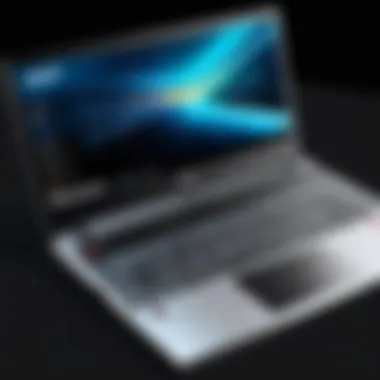

Choosing the 8 GB configuration can significantly enhance the overall performance, particularly for those who tend to multitask or run resource-intensive software. Users might want to verify which RAM option their specific model contains by consulting Acer’s official specifications or checking the system settings directly. This step is crucial before moving forward with any upgrade plans.
Maximum Supported RAM
When considering an upgrade, knowing the maximum supported RAM for the Acer Spin 3 is imperative. According to Acer’s official documentation, most models can support up to 16 GB of DDR4 RAM. This is an important detail for users who anticipate engaging in heavier workloads, such as video editing or gaming, which demand higher performance.
Installing the maximum supported RAM can drastically improve speed and efficiency. Users should check the laptop's user manual or Acer's official resources to confirm the specific capabilities of their device. This information allows for careful planning when selecting new RAM modules, ensuring that they do not exceed the maximum limit.
"Maximizing your RAM capacity is not just about adding more; it's about understanding your system's needs."
Reasons for Upgrading RAM
Upgrading RAM can seem like a minor enhancement in the grand scheme of laptop performance, especially when considering other components such as CPUs and GPUs. However, this section, focused on the importance of RAM upgrades specifically for the Acer Spin 3, emphasizes several key benefits that directly affect overall system efficiency and user experience.
Improved Multitasking Capabilities
With more RAM, the Acer Spin 3 can handle multiple applications and processes simultaneously with ease. This is particularly vital for IT professionals and tech enthusiasts who often need to run demanding software such as virtual machines, development environments, or advanced design tools. When the memory is overwhelmed, the system relies on slower storage solutions, which can lead to lagging performance.
Typically, a laptop with 4 GB of RAM might manage light tasks, like web browsing and writing, but struggles under load. Increasing RAM to 8 GB, or even higher, uses
- reduces the need for paging to disk
- improves response times when switching between applications
- maintains fluid workflows, enhancing productivity.
Better Performance for Resource-Intensive Applications
Certain applications require more memory to function optimally. These include graphic design software like Adobe Photoshop or video editing tools like Adobe Premiere Pro. For instance, rendering graphics or processing videos can consume significant RAM. If the system's RAM is insufficient, operations slow down considerably, which leads to frustration.
Upgrading RAM allows the Acer Spin 3 to run these applications more smoothly.
- A more substantial RAM capacity means faster loading times.
- Users can work with larger files without constantly triggering slowdowns.
- It supports running additional applications concurrently without crashing.
Future-Proofing Your Device
Technology evolves rapidly. What is considered resource-intensive today may not be tomorrow, with software demands increasing. An Acer Spin 3 upgraded with adequate RAM will remain relevant longer, as it will be able to handle future software updates and applications that may require more memory.
Investing in RAM today protects against obsolescence. The following points summarize the advantages of future-proofing your device:
- Maintain functionality as new applications emerge.
- Resist the need for an entire device overhaul in the short term.
- Achieve a better return on investment, as enhanced RAM allows the system to adapt to changing demands.
$$ In short, upgrading RAM is not just about improving what you have; it's about being prepared for what is coming next. $$
Assessing RAM Upgrade Needs
When it comes to optimizing the performance of your Acer Spin 3, understanding your RAM needs is essential. Assessing RAM upgrade needs entails evaluating your current system performance and existing RAM usage. This process assists in identifying whether the additional memory can enhance your device’s responsiveness and overall functionality.
Identifying Performance Bottlenecks
To determine if a RAM upgrade is necessary, the first step involves identifying specific performance bottlenecks experienced during use. Users often encounter slowdowns, especially when multitasking or running demanding applications. Common indicators of such bottlenecks include:
- Frequent application freezing
- Long load times for programs
- Lagging during video playback or editing tasks
These signs suggest that your current RAM may be insufficient for the tasks you are trying to perform. In particular, if the system often utilizes more RAM than is available, it resorts to slower disk-based virtual memory, resulting in reduced performance.
Analyzing software tools can provide clear insights into system performance. Tools like Task Manager on Windows or Activity Monitor on macOS reveal memory usage. Users can observe the percentage of RAM in use. If it is consistently high during regular activities, it is a strong indication that a RAM upgrade could yield significant benefits.
Monitoring System RAM Usage
Monitoring system RAM usage offers concrete data that can guide the decision to upgrade. Tracking how memory is utilized provides perspective on whether current specifications meet your needs. Regular monitoring allows users to pin down times when performance dips occur. Various applications can be employed for this purpose:
- Task Manager (Windows): Offers a straightforward view of active memory usage across processes.
- Activity Monitor (Mac): Helps to track memory pressure and identify apps that consume excessive RAM.
Additionally, users might consider utilizing third-party applications that offer more detailed reporting. These include tools like MSI Afterburner or HWMonitor. Both deliver valuable insights into performance, showcasing usage patterns over time. This data can form the basis for a rational approach to upgrading RAM. Evaluating this information aids in determining how much more RAM is needed, as well as ensuring compatibility with the Acer Spin 3:
- Check current RAM size and usage.
- Identify peak usage times related to specific applications.
- Confirm if total RAM usage approaches or exceeds physical limits.
Choosing the Right RAM for Upgrade
Choosing the correct RAM for your Acer Spin 3 upgrade involves several crucial factors. The right RAM can significantly impact your system's performance. Incorrect choices may lead to compatibility issues or wasted resources. Thus, it is essential to understand the specifications and requirements thoroughly.
When considering an upgrade, one must evaluate both the type of RAM and its compatibility with the device. This section will elaborate on these aspects, ensuring you make an informed decision.
Understanding RAM Types
RAM comes in various types, primarily distinguished by generation and speed. For Acer Spin 3, the most common type is DDR4. Features of DDR4 include increased speed and efficiency compared to its predecessors. Here are some key points about RAM types:
- Generation: DDR4 is the current standard, handling higher data rates with lower voltage. Older types like DDR3 may not provide optimal performance.
- Speed: Measured in megatransfers per second (MT/s), speed affects how quickly data can be accessed. Higher speeds can enhance overall system responsiveness.
- Size: Available sizes range typically from 4GB to 16GB or more. It is crucial to choose a size that meets your multitasking and application needs.
Upgrading to a faster or larger RAM type can reduce load times and improve multitasking capabilities, addressing critical aspects of computer performance.
Compatibility Considerations
Compatibility is a core factor when selecting RAM for your Acer Spin 3. Ensuring the new RAM fits both the motherboard and existing specifications is vital. Key compatibilities to check include:
- Form Factor: The Acer Spin 3 typically uses SO-DIMM form factor RAM, which is smaller than standard DIMMs used in desktops.
- Maximum Capacity: Understand the maximum RAM supported by your model of Acer Spin 3. Exceeding this limit may prevent the system from booting correctly.
- Speed Compatibility: While higher speed RAM can be compatible, the motherboard will often only run it at the maximum speed it supports. Check the specifications to ensure efficiency.


Furthermore, it is advisable to match the specifications of existing RAM (if any) to maintain system stability. Mixing different RAM types or speeds can lead to decreased performance or other issues.
In summary, carefully choosing RAM type and ensuring compatibility can lead to significant improvements in your Acer Spin 3's performance.
Preparing for the Upgrade Process
Preparing for a RAM upgrade is a crucial step that can significantly impact the overall success and efficiency of the process. Before diving into the technical aspects of upgrading your Acer Spin 3, it is essential to understand the importance of this preparatory phase. A systematic approach can mitigate risks, ensure you have the right tools on hand, and help you avoid potential pitfalls.
First, having a clear strategy before starting the upgrade allows you to minimize downtime. This means understanding the tasks ahead, knowing where to find information, and determining the compatibility of the components you plan to install. Going into the upgrade process without adequate preparation can lead to confusion or incomplete tasks.
Moreover, preparing properly can prevent damage to the hardware. Laptops are sensitive devices, and the internal components can easily be disrupted by static electricity or incorrect handling.
Gathering Necessary Tools
When upgrading the RAM of your Acer Spin 3, the right tools will play an integral role in ensuring the upgrade process is smooth and effective. At a minimum, you will need:
- Small Phillips screwdriver: This will allow you to remove the screws holding the back cover in place.
- Anti-static wrist strap: This is critical for preventing electrostatic discharge that can damage delicate components inside the laptop.
- Tweezers: Helpful for carefully handling RAM modules.
- Clean workspace: Ensure you have a clear and organized area to work in, so you don’t misplace any small screws or parts.
Having these items at hand can streamline the upgrade process and contribute to its success.
Backing Up Your Data
Before proceeding with any hardware upgrade, backing up your data cannot be overstated. While upgrading RAM is typically a straightforward process, unexpected issues can arise. Power interruptions, loose connections, or even software conflicts can lead to data loss.
Here are some methods for ensuring data security:
- Cloud Backup Services: Use services like Google Drive or Dropbox to store copies of important files. This ensures accessibility from any device with internet access.
- External Hard Drives: For larger files or databases, consider copying them onto an external hard drive. This provides a physical backup independent of your laptop.
- System Imaging: Create a complete image of your operating system. This method preserves not just files, but also system settings and installed applications.
Backing up is always a prudent step when modifying system hardware. By protecting your data, you can proceed through the upgrade process with greater peace of mind.
The RAM Upgrade Procedure
Upgrading the RAM in the Acer Spin 3 is a crucial step for users seeking to enhance their device's performance. This procedure not only helps to improve multitasking capabilities but also significantly boosts the speed of applications, making it beneficial for both productivity and entertainment purposes. Understanding every step of the upgrade process ensures that users can carry it out smoothly with minimal risk. This section will guide readers through the necessary steps to effectively upgrade RAM, emphasizing the importance of procedure to achieve a successful enhancement of their laptop’s capabilities.
Opening the Laptop
Before beginning the RAM upgrade, it is vital to properly open the Acer Spin 3 laptop. Start by powering down the laptop and unplugging it from any power source. It is a good practice to discharge any residual electricity by pressing the power button for a few seconds. Next, carefully flip the laptop over to access the back panel.
You will need a fine-tip Phillips screwdriver to remove the screws securing the back cover. Keep track of these screws as they vary in size, and losing them can complicate the reassembly process. Use a plastic spudger or similar tool to gently pry the back cover off, taking care to avoid damaging any clips. This step is critical; a careful approach is necessary to prevent cosmetic or functional damage to your laptop.
Installing New RAM Modules
Once the back cover is removed, locate the RAM slots. Depending on the configuration, your Acer Spin 3 may have one or two slots available for RAM installation. If a slot is empty, you can simply insert the new RAM module. Align the notches on the RAM with the slot and insert it at a 30-degree angle, pressing down firmly until the clips on the sides click into place.
If you are replacing an existing RAM module, carefully release the clips holding the old module in place and remove it. Then, proceed with the installation of the new module as described. It is important to ensure that the RAM is firmly seated, as improper installation may result in the system failing to recognize the new hardware. Always consult the laptop’s manual for specifications and compatibility of RAM modules.
Closing the Laptop and Initial Boot
After successfully installing the new RAM modules, the next step is to close the laptop. Gently place the back cover back onto the laptop, being sure that all clips are aligned correctly. Reinsert and tighten all screws, ensuring they are secure but not overdriven, as this may cause damage.
Power up the laptop and watch for any signs of success. During boot, access the BIOS setup by pressing the designated key (usually F2 or DELETE) during the initial startup. In the BIOS, you can verify that the system recognizes the upgraded RAM configuration. If all components are showing correctly, proceed to boot into your operating system.
Perform a benchmark test or simply check the system properties to see the increase in RAM. It is an excellent idea to run some applications to test the new setup and evaluate the improvements in speed and responsiveness. If any issues arise during booting or RAM detection, refer to the troubleshooting section for further assistance.
"RAM upgrades can significantly impact the overall performance of your device, transforming user experience radically."
By following this procedure, users can ensure their Acer Spin 3 operates at its optimum potential.
Post-Upgrade Verification
Once the RAM upgrade process is complete, conducting a thorough post-upgrade verification is essential. This not only confirms that the new RAM is installed correctly but also ensures that your Acer Spin 3 is functioning at its optimal performance level. Users may overlook this key step, but it plays a vital role in validating the investment made in upgrading your system’s memory.
Checking RAM Recognition
The first step in post-upgrade verification is to check if the new RAM is recognized by the system. This can typically be done in a couple of ways. You can use the following methods:
- System Information: On Windows, press to open the Run dialog, type , and hit Enter. This will bring up the System Information window, where you'll be able to see the total installed RAM under the System Summary.
- Task Manager: Another straightforward method is to open the Task Manager by right-clicking the taskbar and selecting Task Manager. Navigate to the Performance tab, and then click on Memory. This will display the recognized RAM and how much is currently in use.
If the installed RAM is not appearing, it could indicate an issue with the installation. Ensure the RAM modules are seated properly in their slots, as a loose connection can lead to recognition problems.
"A seamless recognition process confirms the effectiveness of the RAM upgrade, allowing users to experience the intended benefits immediately."
Benchmarking Performance Improvements
After confirming that the RAM is recognized, the next logical step is benchmarking the performance improvements. This involves running some tests to compare the system's performance before and after the RAM upgrade. There are numerous benchmarking tools available that can offer insights into various performance aspects:
- Cinebench: A multi-core processor benchmark that can highlight improvements in rendering speeds.
- PassMark PerformanceTest: This software allows users to evaluate many components of their system, including RAM speed and responsiveness.
- Geekbench: A tool for measuring overall processor and RAM performance. Users will get a score that reflects how well their system runs under different loads.
When conducting these benchmarks, pay attention to load times and responsiveness while running multiple applications. Notably, an effective RAM upgrade will lead to faster load times for applications and an overall smoother experience while multitasking.
In essence, thorough post-upgrade verification is invaluable for ensuring that your Acer Spin 3 operates in peak condition. It provides you with the clarity and proof that the upgrade investment has indeed enhanced system performance significantly.
Troubleshooting Common Issues
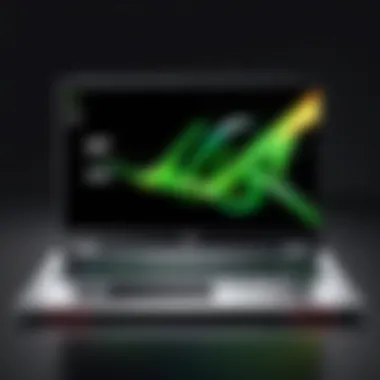

Upgrading RAM is a significant enhancement to your Acer Spin 3's performance, but it can sometimes lead to unexpected challenges. Understanding how to troubleshoot common issues can save time and prevent frustration. This section delves into two prevalent problems: RAM not detected and system crashes or errors. Each situation requires a systematic approach to identify the root cause and apply effective solutions.
RAM Not Detected
One of the most frustrating scenarios after a RAM upgrade is when the new memory modules are not recognized by the system. This can happen for various reasons.
- Compatibility Issues: Not all RAM is compatible with every laptop model. Ensure that the new RAM matches the specifications required by the Acer Spin 3. This includes checking the RAM type (DDR4), speed (measured in MHz), and size.
- Installation Errors: Improperly seated RAM can lead to detection failure. Double-check that each module is firmly and correctly inserted into its slot. Apply even pressure when installing the RAM to avoid any misalignment.
- Faulty RAM Modules: Occasionally, new RAM can be defective. Testing the modules in a different device or swapping them into the original slots can help identify hardware issues.
- BIOS Settings: Sometimes outdated BIOS versions may not recognize new hardware. Consider updating the BIOS if previous steps do not resolve the issue. This process can be technical, but it's crucial for hardware compatibility.
System Crashes and Errors
After a successful installation, the last thing you want is for your system to become unstable. However, crashes and errors can arise in the aftermath of an upgrade.
- Memory Conflicts: If there are existing RAM modules that differ significantly in speed or size from the newly added ones, conflicts can occur. Consider using RAM that is as uniform as possible in specifications across all slots.
- Overheating: RAM can generate heat, particularly under load. Ensure that your Acer Spin 3 is well-ventilated. Accumulated heat could lead to crashes or system instability.
- Software Compatibility: Occasionally, certain software applications may not handle increased memory properly. Look for updates for those programs which might improve stability.
- System Restore or Reset: If crashes persist, you may need to restore your system settings to a previous point before the upgrade. This way, you can determine if the RAM upgrade had a direct impact.
Ensure that you systematically address these issues. Document your steps and changes, as this could help with future troubleshooting or upgrades.
Understanding these common problems and their solutions is crucial for anyone looking to maximize their Acer Spin 3 performance post-upgrade.
Impact of RAM Upgrade on Overall System Performance
Upgrading RAM has a direct influence on the overall performance of the Acer Spin 3. This enhancement can lead to significant improvements in various aspects of computing. When RAM is increased, the system has more memory available to execute tasks, which generally results in a smoother and more efficient operation.
The key areas affected by the RAM upgrade include load times and application responsiveness. These two elements are critical for users who engage in multitasking or rely on resource-heavy applications. Thus, understanding their impact can guide IT professionals and tech enthusiasts in making informed decisions regarding RAM upgrades.
Improved Load Times
One of the primary benefits of increased RAM is reduced load times for applications and files. When the Acer Spin 3 has more RAM, it can keep more data in memory, which decreases reliance on slower storage options like hard drives or solid-state drives. As a result, when opening applications, the system retrieves data more swiftly, enabling quicker access.
Reasons to expect improved load times include:
- Increased memory capacity allows more applications to run concurrently without swapping data to disk.
- Enhanced caching efficiency means commonly used files remain in RAM, making them instantly accessible.
- Reduced bottlenecks during operation, as the system faces less strain when managing multiple tasks simultaneously.
Overall, these elements work together to create a more responsive experience when loading software or accessing files.
Enhanced Application Responsiveness
In addition to improved load times, upgrading RAM can lead to a noticeable enhancement in application responsiveness. Applications, especially ones that are resource-intensive, benefit significantly from increased memory allocation.
With more RAM, users can expect:
- Smoother performance when switching between applications, without lagging or freezing.
- Better handling of multitasking, as the system can maintain numerous operations without interrupting performance.
- Quicker processing times for complex tasks such as video editing, graphic design, or data analysis applications.
In essence, a RAM upgrade allows the Acer Spin 3 to manage tasks more efficiently, which is vital in professional environments where time and productivity are crucial.
"In computing, performance and efficiency enhancements often hinge on the availability of sufficient RAM. Users overlook this at their own risk." - Tech Insights Blog
By addressing these areas, the impact of a RAM upgrade transcends mere numbers, contributing to a significantly enhanced user experience. For IT professionals, this means more confident recommendations for clients aiming to enhance their device's overall capacity and performance.
RAM Upgrade: Cost vs. Benefit Analysis
Upgrading the RAM in your Acer Spin 3 can be a pivotal decision. This section delves into the financial implications of such an upgrade and weighs those against the potential benefits. Understanding this balance helps both IT professionals and tech enthusiasts make informed choices.
An upgrade often comes with costs, yet it can bring substantial value. We must consider what users stand to gain.
Evaluating Return on Investment
When weighing the cost of a RAM upgrade, calculating the return on investment (ROI) is essential. First, assess the costs involved in the upgrade. This includes the price of the new RAM module and any additional tools or services needed for installation. Generally, the cost of RAM has been decreasing. However, it is still an investment.
Next, look at the performance improvements achieved post-upgrade. Users can expect much faster load times and better multitasking capabilities. For users who run multiple applications simultaneously, the ability of the system to handle these processes is vital. An increase in RAM can lead to smoother operation, enabling tasks to be executed without noticeable lag. This increased efficiency can translate to productive time saved.
"Investing in RAM can lead to substantial improvements in overall system performance. A well-executed upgrade is often worth its cost."
To calculate the ROI, draw on statistics about improved load times and enhanced responsiveness. Compare these metrics with the time saved in a typical workweek. Multiply the time saved by your hourly rate to find the value of that productivity.
Long-Term Value Considerations
Considering the long-term benefits of upgrading RAM is equally important. Refreshing the RAM can extend the life of the device. Users typically do not need to replace the entire system as often when it is capable of effectively handling current software demands. This greater longevity is a crucial factor when planning IT budgets.
The increasing demand for system resources in software applications often means that older systems struggle to keep up over time. By proactively upgrading RAM, users ensure their device can meet future demands without requiring frequent or costly replacements.
Additionally, improved system performance enhances user experience. This might not only lead to direct productivity gains but also improve employee satisfaction and morale. A well-performing laptop can reduce frustrations associated with slow systems.
In summary, the cost of upgrading RAM may appear daunting at first. However, a thorough analysis of the return on investment and an eye on long-term value can reveal that such an upgrade is indeed a prudent financial decision.
The End and Final Recommendations
In this guide, upgrading the RAM in the Acer Spin 3 has been thoroughly discussed. Understanding the significance of this process is pivotal for users who wish to optimize their device's performance. Final recommendations are essential as they consolidate all insights from various sections into actionable advice that can enhance overall user experience.
Firstly, investing in RAM upgrades can significantly impact system performance. For those engaged in multi-tasking environments or running demanding applications, the benefits are particularly pronounced. Upgrading to a higher capacity can alleviate slowdowns and improve responsiveness, which for IT professionals and tech enthusiasts is a substantial enhancement in daily functionality.
Moreover, when considering a RAM upgrade, it is critical to select compatible modules for the Acer Spin 3. This ensures the new RAM will interact effectively with existing hardware. Remember to refer to resources like the official specifications from Acer.
Also, after performing the upgrade, it is crucial to monitor system performance. This can be done by benchmarking the system, to clearly see the enhancements brought by the new RAM. Tools for system monitoring can provide valuable insights into how these upgrades translate into real-world performance metrics.
In terms of costs, evaluating the long-term value of the upgrade against its initial investment is wise. A thoughtful consideration of how improved RAM can maximize productivity over the device's lifespan can lead to a favorable return on investment.
Lastly, keep in mind that every system will have its unique needs. Customizing your approach based on own usage patterns and performance benchmarks will yield the best results. The final takeaway is to approach this process methodically; from assessment to execution, each step matters in ensuring the optimal enhancement of your Acer Spin 3.
"Understanding your specific requirements and matching them with appropriate upgrades will make a huge difference in the performance capabilities of your device."
In summary, the process of upgrading RAM is not only practical but also essential for those who demand more from their technology.



