An In-depth Examination of Win Screen Recorder
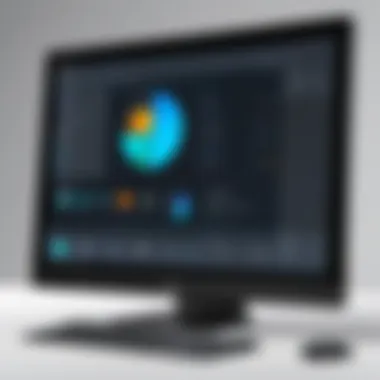

Intro
In the rapidly evolving field of information technology, effective communication and knowledge dissemination are paramount. Screen recording software such as Win Screen Recorder plays a critical role for IT professionals. This tool allows for capturing high-quality video tutorials, demonstrations, and presentations, enhancing the learning experience for users. Understanding the capabilities and limitations of such software can significantly influence the choice IT experts make to fulfill their screen recording needs.
Features Overview
Key Specifications
Win Screen Recorder boasts several impressive specifications that make it attractive for IT professionals. It supports various video formats including MP4, AVI, and WMV, ensuring compatibility with various systems. The software offers up to 60 frames per second for smooth playback, and its resolution ranges up to 1920x1080, which is suitable for recording precise details.
Moreover, Win Screen Recorder integrates audio recording seamlessly, allowing users to capture system sounds or external inputs through a microphone. This feature is particularly valuable for creating comprehensive instructional videos. It also provides editing tools post-capture, enabling users to trim and enhance their recordings without needing external software.
Unique Selling Points
The unique selling points of Win Screen Recorder contribute significantly to its popularity among IT professionals. One prominent aspect is its user-friendly interface, which simplifies the learning curve. Even those unfamiliar with screen recording tools can begin utilizing its features efficiently.
Another noteworthy feature is the real-time annotation tool. Users can draw or highlight elements on the screen while recording, allowing for clear explanations of complex concepts.
Additionally, Win Screen Recorder allows for the recording of specific regions of the screen, a feature that can be quite beneficial for multitasking environments where capturing only a certain window or application is required.
"Understanding software capabilities can lead to more effective decision-making in IT practices."
Performance Analysis
Benchmarking Results
In numerous performance tests, Win Screen Recorder has demonstrated its stability and high-quality outputs. Benchmarks indicate that it holds its own against comparable software. Even during long recording sessions, performance degradation is minimal, ensuring consistent quality throughout.
Real-world Scenarios
When applied in real-world scenarios, the effectiveness of Win Screen Recorder is evident. IT training sessions frequently rely on such tools to demonstrate processes in real-time. Satisfied users note that this software simplifies complex procedures, making it easier to disseminate knowledge.
Furthermore, in customer support, Win Screen Recorder allows technicians to provide visual guidance directly related to user issues. Capturing detailed demonstrations can foster a clearer understanding, leading to faster problem resolution.
In summary, Win Screen Recorder emerges as a robust tool tailored for IT professionals, providing valuable features and reliable performance. This understanding reinforces the importance of selecting the appropriate software to enhance productivity and efficacy in technology-driven environments.
Prolusion to Win Screen Recorder
In the contemporary digital landscape, screen recording has become a staple in various sectors, particularly for IT professionals. Win Screen Recorder is one such tool that has garnered significant attention for its capabilities in video capturing and screen recording. This tool is indispensable for a range of applications, from creating tutorials to providing technical support, or even enhancing communication through visual content.
The importance of Win Screen Recorder lies not only in its functionality but also in its potential to improve productivity and streamline workflows. Its importance can be summarized through the following considerations:
- Efficiency: Recording screens can save time, especially in professional settings. It allows for efficient sharing of information without repetitive explanations.
- Clarity: Visual aids can enhance understanding. A video can often convey messages more effectively than written text or verbal communication.
- Collaboration: Teams can collaborate better when they visually share processes or troubleshoot issues together.
Given the increasing dependence on remote communication tools and online education, the relevance of Win Screen Recorder is clear. As we delve deeper into its features and capabilities, IT professionals will find detailed insights into how the tool can meet various recording needs while evaluating its strengths and weaknesses.
Overall, this section sets the groundwork for understanding the significance of Win Screen Recorder. By recognizing its essential role, IT professionals can make informed decisions on its applicability in their work and projects.
Key Features of Win Screen Recorder
Understanding the key features of Win Screen Recorder sparks valuable insights for IT professionals. This section highlights how these features translate into practical benefits for its users. Key features encompass a range of functions which facilitate effective screen recording, editing, and output capabilities. By examining these elements, professionals can determine how well the tool meets their specific needs in various contexts.
User Interface Overview
The user interface of Win Screen Recorder is designed with functionality in mind. It presents an intuitive layout that allows users to navigate through its many features without a steep learning curve. Key options, such as starting a new recording, adjusting settings, and accessing editing tools, are clearly visible and easily accessible. The interface includes well-labeled icons, making it simple for users to identify features quickly. This accessibility helps IT professionals minimize the time spent on training and maximizes productivity during usage.
Recording Options
Win Screen Recorder offers diverse recording options that cater to different needs. Users can choose between full-screen recording, a specific window, or a custom-defined area. This flexibility is essential for professionals who may want to capture particular content without distractions. Additionally, the software supports various resolutions and frame rates, which allows for tailored recording quality based on the target audience's requirements. The ability to include audio from system sounds or external sources adds another layer of customization, enhancing the overall recording experience.
Editing Capabilities
Editing features within Win Screen Recorder provide a robust foundation for users to refine their recordings. The built-in editor offers functions such as trimming unwanted sections, adding annotations, and even merging different clips into a single video. These capabilities are crucial for IT professionals who often need to produce polished presentations or instructional videos. Moreover, the editing interface is straightforward, enabling quick adjustments without needing advanced video editing skills.
Output Formats
The selection of output formats available in Win Screen Recorder is significant for users needing compatibility. The tool supports common formats like MP4, AVI, and WMV, ensuring that the recorded content can easily integrate into various platforms and devices. This adaptability is particularly important for IT professionals who must share their recordings across different channels. Furthermore, having diverse options for video quality and size makes it easier to optimize recordings for web use or high-definition displays.
All these features collectively enhance the functional value of Win Screen Recorder for IT professionals, allowing them to efficiently create, edit, and share their recordings while minimizing common technical hurdles.
Installation Process
The installation process is a critical phase in utilizing Win Screen Recorder effectively. Proper installation ensures that the software functions optimally, matching the expectations of IT professionals who rely on it for quality screen capturing and video recording. A smooth installation prevents common technical issues and guarantees that all features are accessible right from the start. Understanding the prerequisites and following the correct steps can significantly improve the user experience.
System Requirements
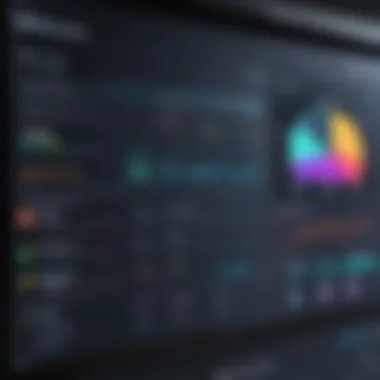

Before downloading and installing Win Screen Recorder, it is necessary to review the system requirements. These requirements include both hardware and software specifications. Ensuring your system meets these specs can save time troubleshooting later on.
- Operating System: Win Screen Recorder is compatible with Windows 10 and later. Ensure your system is updated to avoid compatibility issues.
- Processor: A minimum of dual-core processor is recommended. This will help manage screen recording and system tasks simultaneously.
- RAM: At least 4GB of RAM is advised for the program to run smoothly without lag during recordings.
- Storage: Sufficient disk space is needed for installation and for saving recorded videos. A minimum of 1GB of free space is advised, but more may be needed depending on the duration and quality of recordings.
- Graphics: A dedicated graphics card can enhance recording quality and performance, especially during high-resolution captures.
Verifying these requirements before installation prevents disruptions.
Installation Steps
Installing Win Screen Recorder follows a straightforward process. Here’s a step-by-step guide:
- Download the Installer: Visit the official website of Win Screen Recorder and download the latest version. Ensure you choose the correct version for your operating system.
- Run the Installer: Once the download is complete, locate the file in your system downloads folder and double-click to start the installation process.
- Follow On-Screen Instructions: The setup wizard will guide you through various prompts. These generally include agreeing to terms and conditions, selecting an installation location, and confirming the installation settings.
- Complete the Installation: Click on the “Install” button. A progress bar will appear, showing you how long the installation will take. This may take a minute or two.
- Launch the Application: Once installation is finished, you may choose to launch Win Screen Recorder immediately or find it later in the start menu.
- Activation: If you have a license key from purchasing the software, be sure to enter it before starting to use the application to unlock all features.
Following these steps will ensure that Win Screen Recorder is installed correctly, ready for immediate use in your IT projects. Make sure to refer to any troubleshooting resources if issues arise during installation.
Performance Evaluation
Evaluating the performance of Win Screen Recorder is crucial for IT professionals who rely on this software for capturing and recording screen activity. The ability to record high-quality videos while maintaining system integrity is essential. Performance evaluation focuses on three key aspects: recording quality, impact on system resources, and stability and reliability. Each element contributes significantly to the overall user experience, ensuring that the software meets the demands of professional use.
Recording Quality
Recording quality refers to the clarity and detail of the captured video. Win Screen Recorder aims to provide outputs that are true to the original screen content, ensuring that text, images, and videos display without distortion. High recording quality minimizes the need for edits later on. Key factors affecting this include the resolution settings, frame rate, and codecs used during the recording process.
When using Win Screen Recorder, professionals can choose from several settings to optimize the output. It supports multiple resolutions, which allows the user to match the recording quality with the specific requirements of the project. For instance, a higher frame rate can enhance the smoothness of motion in gaming videos or high-speed demonstrations. Conversely, lower resolutions may suffice for simple tutorials or internal presentations, potentially saving storage space.
Impact on System Resources
It is vital for screen recording software to function efficiently without significantly hindering the performance of other applications. Win Screen Recorder is designed to minimize its footprint on system resources. The effect on CPU and memory usage can vary based on the resolution and frame rate chosen for recording. During tests, it showed a moderate level of CPU usage, maintaining a balance that allows other applications to run concurrently.
Efficient resource management is critical in environments where multiple applications are running simultaneously.
Occupying lower memory while recording can prevent lag or performance drops, which is essential for IT professionals concerned with seamless workflow. Users should monitor system performance, particularly on less powerful machines, to ensure optimal settings are chosen.
Stability and Reliability
Stability refers to how consistently the software performs without crashing or freezing during operation. Win Screen Recorder has been evaluated for stability in various scenarios, including long-duration recordings and simultaneous application usage. IT professionals need software that delivers performance without unexpected interruptions, as those can lead to lost data or incomplete projects.
Reliability encompasses the software's ability to function correctly under different conditions. Users have reported that Win Screen Recorder holds up well against competing tools, offering stable performance in both high-demand and typical usage scenarios. Moreover, ending sessions without loss of footage is essential, and Win Screen Recorder generally meets these expectations.
Usability and User Experience
In the field of information technology, the usability and user experience of software tools like Win Screen Recorder significantly influence their effectiveness and adoption. An intuitive user interface, seamless functionality, and responsive performance contribute to overall satisfaction. Therefore, professionals need to understand how these elements come together to enhance or hinder the recording process. The seamless integration of usability features ensures that users spend minimal time figuring out how to operate the software, enabling them to focus on their actual objectives, such as creating instructional videos or documentation.
Ease of Use
The ease of use of software tools is a crucial factor for professionals who often juggle multiple responsibilities. Win Screen Recorder is designed with an intuitive interface that requires very little learning curve. Users can effortlessly navigate through its features without extensive training or prior experience with similar applications. The layout is clean and organized, allowing for quick access to recording options, editing tools, and settings.
Basic tasks, such as starting or stopping a recording, can be accomplished with just a couple of clicks. This simplicity greatly reduces the potential for errors during critical moments, ensuring that users capture high-quality recordings without unnecessary delays. Furthermore, features such as customizable shortcuts enhance the ease of access, promoting a fluid workflow that is especially beneficial in fast-paced environments.
User Feedback and Reviews
User feedback is a vital component for evaluating the effectiveness of Win Screen Recorder. Many professionals in IT often share their experiences in forums and review platforms. Analyzing these reviews provides insight into how the software performs in real-world scenarios. Generally, users praise its capability to deliver clear and stable recordings, describing it as dependable for both demonstrations and technical support.
However, some users have mentioned minor frustrations, such as the initial setup process or specific feature limitations. Negative feedback can be as valuable as positive. It sheds light on improvements needed for future updates. By addressing user concerns, the developers of Win Screen Recorder can refine the product further, enhancing the overall experience for all users.
"A user-friendly interface can significantly boost productivity in any tech environment."
In summary, usability and user experience are crucial aspects of Win Screen Recorder. The ease of use helps professionals focus on delivering their message rather than grappling with technicalities. User feedback reflects a balance of strengths and areas for enhancement, guiding future improvements.
Comparative Analysis
Understanding how Win Screen Recorder compares to other available options is crucial for IT professionals who seek to select the most efficient tools for their needs. In this section, we will look into how Win Screen Recorder stands against its competitors by examining various factors such as features, user experience, and overall performance. Conducting a comparative analysis enables professionals to make informed decisions that align with their operational requirements and goals.
Win Screen Recorder vs Competitors
When comparing Win Screen Recorder with other solutions like OBS Studio, Camtasia, and Snagit, it is important to consider both functionality and practicality.
- Feature Set: Win Screen Recorder provides a rich feature set that includes customizable recording options, easy editing tools, and several output formats. In contrast, tools like OBS Studio are known for their powerful streaming capabilities but may lack user-friendly editing features. Camtasia offers advanced editing but can be more complex and resource-intensive.
- User Interface: The usability of a screen recording tool can significantly impact productivity. Win Screen Recorder's interface is intuitive, making it accessible even for those who may not be highly tech-savvy. OBS Studio, while powerful, has a steeper learning curve that may deter some users. Snagit excels in its minimalist design, but its range of features is limited compared to more comprehensive tools like Win Screen Recorder.
- Performance: Performance is another crucial element to evaluate. Win Screen Recorder is optimized to minimize the impact on system resources during recording sessions, ensuring that users maintain system performance. While OBS Studio offers robust options for video quality, it can demand higher CPU usage, especially on lower-end machines.
Key Differentiators
Identifying the key differentiators of Win Screen Recorder helps in understanding why it could be the preferred choice among IT professionals.
- Simplicity: One major differentiator is the simplicity of usage. Win Screen Recorder is designed with the user in mind, allowing for quick configuration and hassle-free recording. This can be particularly beneficial for professionals who need to capture video quickly and efficiently without extensive training.
- Editing Features: The editing capabilities of Win Screen Recorder, which include basic effects and functionalities, add value by eliminating the need to switch tools for post-processing. This feature unifies the workflow for users and can save time.
- Affordability: When evaluating costs, Win Screen Recorder often presents itself as a more economical choice compared to premium options like Camtasia. The balance of cost and features makes Win Screen Recorder an attractive option, especially for smaller teams or individuals operating on a budget.
Overall, the comparative analysis of Win Screen Recorder against competitors highlights the tool's strengths in user accessibility, affordability, and efficient functionalities. These elements are compelling for IT professionals who prioritize not only performance but also ease of use in their software choices.


Use Cases for Win Screen Recorder
Win Screen Recorder serves a multitude of purposes that cater to the diverse needs of IT professionals and tech enthusiasts. Understanding these use cases is essential, as it showcases the software's applicability across various scenarios. It provides insights into how the software can enhance productivity and facilitate effective communication.
Educational Purposes
In educational settings, Win Screen Recorder is an invaluable tool for instructors and students alike. Teachers can create instructional videos, capturing their screens while demonstrating software usage or illustrating complex topics. This not only aids in delivering content but also makes learning more accessible for remote students.
Students can also benefit by recording lectures or important presentations. The ability to revisit recorded content helps reinforce learning concepts and enhances study efforts. By providing rich visual and auditory content, Win Screen Recorder supports various learning styles. In summary, its applicability in education underscores its versatility and positions it as an essential asset for teachers and learners.
Professional Software Demonstrations
For IT professionals engaged in software development, conducting demonstrations is a fundamental aspect of showcasing new features and functionalities. Win Screen Recorder allows users to create clear and concise tutorials that guide potential clients or team members through software applications. It enables the recording of step-by-step instructions, which can be especially beneficial for onboarding processes.
In marketing, demonstration videos that display a product's capabilities can drive engagement and interest. By capturing real-time interactions and highlighting key features, these recorded sessions become powerful marketing tools. In this context, Win Screen Recorder consistently proves to enhance communication and understanding while reducing the reliance on lengthy documentation.
Technical Support and Tutorials
Customer support teams often face the challenge of diagnosing issues based solely on customers' verbal descriptions. Win Screen Recorder can bridge this gap by enabling support staff to create visual walkthroughs for troubleshooting common problems. These tutorials can simplify complex processes for users, minimizing confusion and enhancing user experience.
Moreover, for continuous improvement, technical teams can analyze recorded sessions to identify recurring issues and update their support materials accordingly. It ensures teams stay proactive in addressing user needs. This application of Win Screen Recorder emphasizes its relevance in customer satisfaction and operational efficiency.
Key Insight: The versatility of Win Screen Recorder across educational, professional, and technical support domains illustrates its significant role in streamlining processes and enriching user engagement.
Potential Limitations
When assessing Win Screen Recorder as a tool for IT professionals, recognition of its potential limitations is essential. Despite its robust feature set, understanding the drawbacks can help users make informed decisions. This section outlines some of the primary areas where limitations may come into play.
Feature Limitations
Win Screen Recorder presents a range of advanced features, yet certain capabilities may fall short for specific users. Features such as live streaming option and extensive video editing tools might be absent or less developed compared to other alternatives. For instance, while basic editing functionality allows for cutting and merging clips, the lack of advanced effects and transitions could hinder users seeking demanding projects.
Additionally, the software may not support as many input sources or formats, which could limit its usability across various recording scenarios. Users who require sophisticated tools may find these limitations significant, potentially impacting their productivity or the quality of the final output.
Compatibility Issues
Another area of concern pertains to compatibility. While Win Screen Recorder supports many operating systems, there may be issues with specific configurations or devices. For instance, the recorder might exhibit performance drops on older hardware or specific Windows versions, leading to a frustrating user experience.
In terms of integration, while many IT professionals use several software tools in unison, Win Screen Recorder may not seamlessly integrate with all applications. Compatibility with various video conferencing software might also be limited. Such incompatibilities can disrupt workflows or lead to suboptimal performance in professional environments.
Comprehension of these limitations is vital for IT professionals who wish to leverage Win Screen Recorder effectively while minimizing potential frustrations.
Licensing and Pricing
Understanding the licensing and pricing structure of Win Screen Recorder is crucial for IT professionals. This knowledge will impact not just their budgeting, but also their choice of the right version for their specific needs. The decision between free and paid versions can determine the extent of features accessible to the user, balancing cost against functionality.
Free vs Paid Versions
Win Screen Recorder offers both free and paid versions, providing options for varied user needs. The free version is suitable for casual users or those testing the software before committing financially. It generally includes basic screen recording tools and limited output options.
On the other hand, the paid version unlocks a suite of advanced functionalities. Features like higher recording quality, extended editing tools, and multiple output formats are typically accessible only in the paid variant. Additionally, the paid version often provides technical support, frequent updates, and new features.
Ultimately, the choice between free and paid versions hinges on the user's requirements. Casual users might find the free version adequate, while professionals can benefit significantly from the enhanced capabilities of the paid option.
Value for Money Evaluation
When considering licensing and pricing, evaluating the value for money is essential. The price of the paid version can vary, and it's critical to assess whether the features justify the investment.
Key factors in this evaluation include:
- Feature Set: Comparing what is offered in both versions can help determine if the additional cost is worth it.
- Support Services: The paid version typically includes customer support. This can be a deciding factor for professionals who need reliable assistance.
- Updates and Upgrades: Paid users often benefit from regular updates, ensuring access to new features and bug fixes.
Finale
In this article, we explored Win Screen Recorder, a vital tool for IT professionals engaged in screen capturing and video recording. The conclusion serves as a pivotal section that encapsulates the findings and insights laid out throughout the article. This summary not only reinforces the importance of screen recording software in professional environments but also highlights the specific features and advantages of Win Screen Recorder.
The primary significance of this conclusion lies in its ability to synthesize information into actionable insights. IT professionals often require efficient tools for documentation, training, and support. Win Screen Recorder emerges as a beneficial choice due to its user-friendly interface, versatile recording options, and robust editing functionalities. These aspects streamline the screen capturing process, enabling users to enhance their workflow significantly.
Considering the increasing demand for high-quality video content in various sectors such as education, technical support, and software demonstrations, Win Screen Recorder proves itself as a credible solution. It provides essential features that cater to a wide range of professional needs.
Moreover, the discussion on the potential limitations and compatibility issues underlines the necessity for cautious evaluation before choosing a screen recording tool. This article encourages IT professionals to assess their specific requirements thoroughly to maximize the utility of Win Screen Recorder or any alternative they might consider.
Future Developments and Updates
Understanding the future developments and updates of Win Screen Recorder is crucial for IT professionals. Software evolves rapidly, and having insights into upcoming features and improvements ensures that users can maximize their productivity and maintain a competitive edge. By tracking these advancements, professionals can also determine whether the tool continues to meet their organizational needs.


Importance of Keeping Updated
Future developments offer several benefits, including enhanced functionality, security improvements, and improved user experience. Regular updates often address bugs and performance issues, ensuring that software runs smoothly and efficiently. For IT professionals, being aware of these updates is vital, as it allows them to respond appropriately to new features that may simplify their workflows or enhance their capabilities.
Key Elements to Consider
- Improved Recording Technologies: Updates might include enhancements in recording quality and formats. As the demand for high-resolution recordings increases, software that adapts by providing superior options becomes more valuable.
- User Feedback Integration: Listening to user feedback can lead to more user-friendly interfaces and additional features that meet user demands. This responsiveness can significantly impact overall satisfaction and productivity.
- Compatibility with Emerging Tech: With an ever-evolving technological landscape, ensuring compatibility with new operating systems or devices is essential. Updates may include better integration with various platforms, making the software more versatile.
- Enhanced Editing Tools: Updates might enhance or add to editing features post-recording. Improved tools for trimming, splicing, or annotating videos can save users significant time.
Considerations for IT Professionals
IT professionals must consider the following when evaluating future developments:
- Anticipated Needs: Understand the direction in which your organization is moving. Will you need advanced features down the road?
- Update Cycle: Familiarize yourself with the frequency and nature of updates from the software provider. Regular updates could mean ongoing improvements in usability and security.
- Community and Support: Engage with online resources or community forums—like Reddit—to keep abreast of user experiences and forthcoming changes.
"Software is never truly finished; rather, it evolves. Keeping an eye on updates can drastically improve how effectively one utilizes a tool."
By acknowledging the potential future developments of Win Screen Recorder, IT professionals can ensure that they are equipped with the latest tools to capture their screens effectively, enhance their work processes, and respond to technological changes seamlessly.
Commonly Asked Questionss about Win Screen Recorder
Understanding the FAQs about Win Screen Recorder provides essential insights into the tool's functionality and user experience. For IT professionals, these queries address common concerns that may arise while using this screen recording software. Being aware of frequently asked questions can significantly aid in optimizing the use of Win Screen Recorder, ensuring that users make the most out of its capabilities.
Importance of Questions and Answerss
FAQs provide clarity to users. They cover a range of issues such as installation, troubleshooting, and functionality. Users often encounter similar challenges and queries. Addressing these questions prevents redundancy in seeking support and improves overall user satisfaction.
Benefits of Utilizing Answers to Common Questionss
- Time-saving: Professionals can quickly find answers without needing to contact support.
- Enhanced understanding: FAQs often clarify features not covered in the main documentation.
- User empowerment: With direct access to solutions, users feel more confident in their ability to troubleshoot issues.
Considerations regarding Help Sections
- It is important to regularly update the FAQ section to reflect recent software updates or common user inquiries. As the software landscape evolves, so too should the help resources provided to its users.
- Participating in community discussions on platforms like Reddit can also help discover new FAQs that may not be officially documented. Keeping an eye on user experiences shared in forums is invaluable.
"An informed user is an empowered user."
Expanding the FAQ section contributes to a more robust user experience, fostering a knowledgeable community around Win Screen Recorder that ultimately benefits both new and experienced users.
In summary, the FAQ section acts as a bridge between users and the intricacies of using Win Screen Recorder effectively. By addressing pressing concerns, it enhances usability and reinforces the tool as a preferred choice for IT professionals.
Recommendations for IT Professionals
In the realm of screen recording, selecting the right tool can significantly influence productivity and output quality. For IT professionals, the implications of using a subpar screen recording solution go beyond mere dissatisfaction. It can affect project timelines, collaboration efforts, and even client satisfaction. This section aims to equip IT professionals with necessary recommendations that will enhance their video recording experience using Win Screen Recorder.
A sound understanding of the unique features and functionalities of screen recording software is crucial. Consider the specific requirements of your tasks and the diverse features offered by tools like Win Screen Recorder. Make sure to evaluate how these align with your recording objectives.
Choosing the Right Screen Recorder
When it comes to choosing the right screen recorder, several elements warrant careful consideration. First, assess the primary use case: whether it be for instructional purposes, professional demonstrations, or technical support. Win Screen Recorder offers unique features that cater to varied use cases.
- Interface Simplicity: A user-friendly interface allows faster learning and minimizes operational hiccups. For IT professionals who may not be software experts, simplicity can be a decisive factor.
- Recording Capabilities: Look for options such as full screen, selective area, or window recording. These can enhance flexibility as per project needs.
- Editing Functions: The inclusion of editing capabilities can save time in post-processing. Check if the program allows cutting, trimming, or annotating videos directly post-recording.
- Output Formats: Different projects may require specific file formats. Verify if Win Screen Recorder supports the formats you typically require.
"The right screen recorder does not only optimize recording tasks but can significantly boost the overall quality of your outputs and interactions."
Best Practices for Effective Use
Utilizing Win Screen Recorder effectively requires adherence to certain best practices. Implementing these practices can lead to a more streamlined workflow and better overall results.
- Plan Your Recording: Before starting, outline the key points to discuss. This preparation leads to a more focused recording, reducing the need for excessive edits later.
- Test Your Settings: Always test your recording settings before starting. This includes audio quality, video resolution, and source selection.
- Use Annotations Wisely: Employ annotations and captions to enhance understanding without overwhelming viewers. Annotations clarify complex points and engage viewers more effectively.
- Save and Backup Frequently: Ensure that you save your projects periodically. In case of unexpected software failures, this habit can prevent data loss.
- Gather Feedback: Post-recording, solicit feedback from peers. This can help in assessing the effectiveness of your recording and uncover areas for improvement.
By adhering to these recommendations and best practices, IT professionals can elevate their screen recording efforts, leading to enhanced communication and training outcomes.
User Support and Resources
In the realm of digital tools such as Win Screen Recorder, user support and resources play a crucial role in enhancing the overall experience for IT professionals. When exploring a software like Win Screen Recorder, it is vital to acknowledge that the availability of support functionalities can influence how effectively users can utilize the tool. A seamless transition into utilizing any screen recording software often hinges on robust support options.
Technical Support Options
Win Screen Recorder offers various technical support options to address user inquiries. Helpful documentation is available, providing insights into installation, troubleshooting, and advanced features. Access to a dedicated support team helps to resolve any issues swiftly. This aspect is critical, especially for IT professionals working under tight deadlines.
- Email Support: Users can reach out to technical support via email. Responses are usually prompt, ensuring that minor issues do not escalate into downtime.
- Live Chat: During business hours, live chat options allow for real-time support. This can be particularly beneficial for those who require immediate assistance.
Additionally, the knowledge base maintained by Win Screen Recorder is a valuable resource. It contains articles and FAQs addressing common challenges users may face. Many IT professionals will find themselves referring to this base before seeking direct help, saving valuable time.
Online Resources and Communities
The existence of online resources and communities enhances the support landscape of Win Screen Recorder. Forums and social media platforms provide users with a space to exchange tips, ask questions, and share experiences. This creates a supportive ecosystem for all users, from novices to advanced practitioners.
- Reddit Communities: Subreddits dedicated to software tools often have discussions surrounding Win Screen Recorder. Users can pose questions and receive answers based on firsthand experiences.
- Facebook Groups: Various tech-focused groups on Facebook facilitate discussions about screen recording tools. Members share ideas and tricks to maximize the software's capabilities.
- Tutorial Videos: Platforms like YouTube offer a wealth of video tutorials. These resources cover everything from installations to advanced editing techniques.
Engagement in these communities can drastically improve a user’s proficiency with Win Screen Recorder. As IT professionals typically seek efficiency and effectiveness, tapping into these resources can help refine their skills and troubleshoot issues more efficiently.
Overall, the availability of rich user support and resources consolidates Win Screen Recorder as a reliable tool. Each support mechanism, whether direct or community-driven, serves to empower its users, allowing them to maximize their experience and output.



